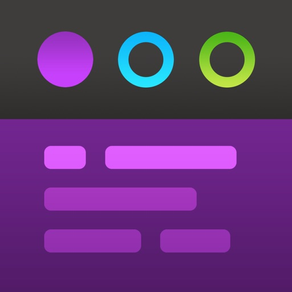
Tot Pocket
Your tiny text companion.
$19.99
1.5.2for iPhone, iPad and more
Age Rating
Tot Pocket Screenshots
About Tot Pocket
Tot is an elegant, simple way to collect & edit text across your Mac, iPhone, iPad, and Apple Watch. It’s your tiny text companion!
⁕ Less Is More
Tot’s single window design and simple formatting controls mean no more hunting for that chunk of text. Seven color-coded dots let you organize your notes while keeping them from getting out of hand.
⁕ Dark / Light Mode
Designed to look stunning both day and night, Tot takes full advantage of iOS and macOS themes.
⁕ Small Footprint
Stays out of the way on the desktop with minimal chrome and can even be controlled via the Menu bar. On mobile, each dot is just a swipe away.
⁕ iCloud Sync
Seamlessly syncs your text across iOS and macOS using iCloud so you can capture thoughts wherever you are.
⁕ Markdown Support
Full support for rich or plain text and even automatically translates text to Markdown for handy use on the web. Have an RTF file you need marked up? No problem!
⁕ Killer Keyboard
Tot puts common text operations on the keyboard and keeps track of word and character counts as you type.
Available for iOS, macOS, and watchOS.
⁕ Less Is More
Tot’s single window design and simple formatting controls mean no more hunting for that chunk of text. Seven color-coded dots let you organize your notes while keeping them from getting out of hand.
⁕ Dark / Light Mode
Designed to look stunning both day and night, Tot takes full advantage of iOS and macOS themes.
⁕ Small Footprint
Stays out of the way on the desktop with minimal chrome and can even be controlled via the Menu bar. On mobile, each dot is just a swipe away.
⁕ iCloud Sync
Seamlessly syncs your text across iOS and macOS using iCloud so you can capture thoughts wherever you are.
⁕ Markdown Support
Full support for rich or plain text and even automatically translates text to Markdown for handy use on the web. Have an RTF file you need marked up? No problem!
⁕ Killer Keyboard
Tot puts common text operations on the keyboard and keeps track of word and character counts as you type.
Available for iOS, macOS, and watchOS.
Show More
What's New in the Latest Version 1.5.2
Last updated on Feb 15, 2023
Old Versions
iOS:
• Fixed scrolling stutter on iOS 16
• Share button is now shown while keyboard is hidden
• Added rectangular and circular Lock Screen widgets
watchOS:
• Added ability to clear a dot using the text’s long-press menu
• Added circular, rectangular, and corner watch face complications
• Fixed scrolling stutter on iOS 16
• Share button is now shown while keyboard is hidden
• Added rectangular and circular Lock Screen widgets
watchOS:
• Added ability to clear a dot using the text’s long-press menu
• Added circular, rectangular, and corner watch face complications
Show More
Version History
1.5.2
Feb 15, 2023
iOS:
• Fixed scrolling stutter on iOS 16
• Share button is now shown while keyboard is hidden
• Added rectangular and circular Lock Screen widgets
watchOS:
• Added ability to clear a dot using the text’s long-press menu
• Added circular, rectangular, and corner watch face complications
• Fixed scrolling stutter on iOS 16
• Share button is now shown while keyboard is hidden
• Added rectangular and circular Lock Screen widgets
watchOS:
• Added ability to clear a dot using the text’s long-press menu
• Added circular, rectangular, and corner watch face complications
1.5.1
Oct 26, 2022
All:
• Fixed crashes caused by Windows CRLF line endings in plain text [Yay Tim!]
iOS:
• Fixed new “Dot” icons on iPad
• Empty plain text dots are now initialized correctly [Yay Adrian!]
macOS:
• Added “Hotkey Window Follows Mouse” to Window menu: repositions window under mouse when Show Window hotkey is used [Yay Alex!]
watchOS:
• The text input help is only shown once [Yay Vatsal!]
• Fixed crashes caused by Windows CRLF line endings in plain text [Yay Tim!]
iOS:
• Fixed new “Dot” icons on iPad
• Empty plain text dots are now initialized correctly [Yay Adrian!]
macOS:
• Added “Hotkey Window Follows Mouse” to Window menu: repositions window under mouse when Show Window hotkey is used [Yay Alex!]
watchOS:
• The text input help is only shown once [Yay Vatsal!]
1.5
Oct 4, 2022
Greater control when creating and editing Smart Bullets, find and print text, improved layout control, and a new watch app to put Tot on your wrist!
All:
• Added keyboard shortcuts for Smart Bullets [Yay MrStaggs!]
- Control-8 to create a Smart Bullet on the current line
- Command-8 to toggle Smart Bullet on current line
- The last Smart Bullet you picked will be used
- Use the keyboard combo to create a normal bullet (Option-8) as a reminder
• Added printing support
- On macOS, use the File menu
- On iOS, use Print at the end of the Edit menu
• Added setting to adjust line height [Yay David!]
- macOS: Format menu > Line Spacing > Standard → 30% increase
- iOS: Settings > Text & Layout > Standard → 30% increase
• New “Dot” app icon choice in Settings to match new watchOS app (see below)
iOS:
• Added support for standard Find behavior in iOS 16
- In Edit menu, use Find or Find Selection
- To replace text, tap on magnifying glass and select Find & Replace
• Added key clicks and haptic feedback on keyboard controls and Quick Keys
- To turn on haptics, use Settings > Sounds & Haptics > Keyboard Feedback
• Improved Edit menu layout and behavior
• Fixed a bug where text wouldn't save properly when Tot was launched from a widget [Yay Harrie!]
macOS:
• Added a command-line option to disable automatic backups:
% defaults write com.iconfactory.Tot disableAutomaticBackups 1
• Using Cmd-0 to select an empty dot is now disabled if no dots are available [Yay Gruber!]
• Updated status bar icon to be more consistent in size and spacing
• The Settings icon now indicates its state more clearly
watchOS:
• New app that takes Tot’s mobility to a new level!
- Available as a separate purchase on your watch’s App Store
- Shows the contents of all your dots
- Add text with dictation, Scribble, and other text input
- Changes sync between macOS, iOS, and watchOS
- NO general editing of text due to watch limitations
All:
• Added keyboard shortcuts for Smart Bullets [Yay MrStaggs!]
- Control-8 to create a Smart Bullet on the current line
- Command-8 to toggle Smart Bullet on current line
- The last Smart Bullet you picked will be used
- Use the keyboard combo to create a normal bullet (Option-8) as a reminder
• Added printing support
- On macOS, use the File menu
- On iOS, use Print at the end of the Edit menu
• Added setting to adjust line height [Yay David!]
- macOS: Format menu > Line Spacing > Standard → 30% increase
- iOS: Settings > Text & Layout > Standard → 30% increase
• New “Dot” app icon choice in Settings to match new watchOS app (see below)
iOS:
• Added support for standard Find behavior in iOS 16
- In Edit menu, use Find or Find Selection
- To replace text, tap on magnifying glass and select Find & Replace
• Added key clicks and haptic feedback on keyboard controls and Quick Keys
- To turn on haptics, use Settings > Sounds & Haptics > Keyboard Feedback
• Improved Edit menu layout and behavior
• Fixed a bug where text wouldn't save properly when Tot was launched from a widget [Yay Harrie!]
macOS:
• Added a command-line option to disable automatic backups:
% defaults write com.iconfactory.Tot disableAutomaticBackups 1
• Using Cmd-0 to select an empty dot is now disabled if no dots are available [Yay Gruber!]
• Updated status bar icon to be more consistent in size and spacing
• The Settings icon now indicates its state more clearly
watchOS:
• New app that takes Tot’s mobility to a new level!
- Available as a separate purchase on your watch’s App Store
- Shows the contents of all your dots
- Add text with dictation, Scribble, and other text input
- Changes sync between macOS, iOS, and watchOS
- NO general editing of text due to watch limitations
1.4
Jun 28, 2022
All:
• Smart Bullets:
- Perfect for creating TODOs and checklists
- Click or tap on a Smart Bullet to toggle its state ON/OFF
- Bullets are normal text that you can copy & paste into other documents
- Easy to share Smart Bullet lists as plain text
- Optimized for both platforms:
macOS: Pick Smart Bullet using * button in status bar
iOS: Set which Smart Bullet to use via Quick Keys in Settings
- Check out What’s New in Help for a video overview and more info
iOS:
• Support for Widgets:
- Multi-dot for viewing a summary of all of your dots [Yay Everyone!]
- Single dot for viewing a snippet of a configured dot [Yay and their dog!]
- Widget content can be updated via iOS Shortcuts
• Links now open directly in Tot:
- Use Settings to turn this feature off and open links in Safari instead
• Improved pointer interactions on iPadOS when using a trackpad
• Fixed current selection in character picker
macOS:
• Fixed a crash when viewing plain text in Help [Yay Terry!]
• Fixed a problem with popover window not appearing over a full screen window [Yay Adrian!]
• Added “Paste and Match Style” [Yay sharprichnorth!]
• Smart Bullets:
- Perfect for creating TODOs and checklists
- Click or tap on a Smart Bullet to toggle its state ON/OFF
- Bullets are normal text that you can copy & paste into other documents
- Easy to share Smart Bullet lists as plain text
- Optimized for both platforms:
macOS: Pick Smart Bullet using * button in status bar
iOS: Set which Smart Bullet to use via Quick Keys in Settings
- Check out What’s New in Help for a video overview and more info
iOS:
• Support for Widgets:
- Multi-dot for viewing a summary of all of your dots [Yay Everyone!]
- Single dot for viewing a snippet of a configured dot [Yay and their dog!]
- Widget content can be updated via iOS Shortcuts
• Links now open directly in Tot:
- Use Settings to turn this feature off and open links in Safari instead
• Improved pointer interactions on iPadOS when using a trackpad
• Fixed current selection in character picker
macOS:
• Fixed a crash when viewing plain text in Help [Yay Terry!]
• Fixed a problem with popover window not appearing over a full screen window [Yay Adrian!]
• Added “Paste and Match Style” [Yay sharprichnorth!]
1.3
Mar 25, 2022
All:
• Added support for Shortcuts:
- Commands to get, set, or show text from any dot
- Query a dot to get text counts, modification date, JSON dictionary, and more
- Works great as scratchpad to collect input for a Shortcut
- Also a convenient way to save text that has been processed
- Same actions on macOS and iOS, allowing shared workflows
macOS:
• New “Control With” setting – Smart Icons:
- Use Tot's menu bar icon to display a popover window
- Detaching the popover window shows Tot's app icon in the Dock
- Select Tot with Command-Tab keys and access menu bar options [Yay Elsie!]
- Tot's Dock icon disappears when its window is closed
• Improved window behavior when changing Dock and menu bar settings
• Added caching to speed up Font menu (both in menu bar and context menu) [Yay Allen!]
• Reminder about the iOS app isn’t shown on first few runs
• Hovering over a dot now displays its number as a helpful tooltip
iOS:
• Increased contrast of unused dots in dark mode [Yay Mark!]
• Added support for Shortcuts:
- Commands to get, set, or show text from any dot
- Query a dot to get text counts, modification date, JSON dictionary, and more
- Works great as scratchpad to collect input for a Shortcut
- Also a convenient way to save text that has been processed
- Same actions on macOS and iOS, allowing shared workflows
macOS:
• New “Control With” setting – Smart Icons:
- Use Tot's menu bar icon to display a popover window
- Detaching the popover window shows Tot's app icon in the Dock
- Select Tot with Command-Tab keys and access menu bar options [Yay Elsie!]
- Tot's Dock icon disappears when its window is closed
• Improved window behavior when changing Dock and menu bar settings
• Added caching to speed up Font menu (both in menu bar and context menu) [Yay Allen!]
• Reminder about the iOS app isn’t shown on first few runs
• Hovering over a dot now displays its number as a helpful tooltip
iOS:
• Increased contrast of unused dots in dark mode [Yay Mark!]
1.2.3
Nov 2, 2021
All:
• Fixed a crash during iCloud updates - often seen at launch
• Fixed a typo in help: there are no longer limitions in this app
• Hash marks for Markdown headers are no longer used for AutoList [Yay TJ!]
• Fixed issues with some bullet characters not automatically starting a list
iOS:
• Fixed a problem with text undo not working
• Changed shortcut action names to be more explicit by adding “Text”
• Fixed a problem with RTL text being displayed incorrectly when returning to foreground [Yay Moshik!]
macOS:
• Fixed a problem with spell check settings not saving correctly
• Improved rendering of dots on the flat title bar
• Fixed placement of popover window in menu bar
• Fixed a crash during iCloud updates - often seen at launch
• Fixed a typo in help: there are no longer limitions in this app
• Hash marks for Markdown headers are no longer used for AutoList [Yay TJ!]
• Fixed issues with some bullet characters not automatically starting a list
iOS:
• Fixed a problem with text undo not working
• Changed shortcut action names to be more explicit by adding “Text”
• Fixed a problem with RTL text being displayed incorrectly when returning to foreground [Yay Moshik!]
macOS:
• Fixed a problem with spell check settings not saving correctly
• Improved rendering of dots on the flat title bar
• Fixed placement of popover window in menu bar
1.2.1
Jan 12, 2021
All:
• Dot defragger: compacts dots to keep things clean and organized:
- Cleans up dots by moving full ones to the left and empty ones to the right
- iOS: Use “Compact Dots” in share sheet (or tap & hold on share icon)
- macOS: Use Window > Compact Dots… (or ⇧⌘D)
• AutoList will only remove bullets if they are in the middle of a list [Thanks Ian!]
• Fixed check for 100,000 characters: deleting text no longer triggers the alert
• If the first paragraph of a dot is mostly Arabic or Hebrew, the text will automatically switch to using a Right-to-Left writing direction [Thanks Ezra!]
• In plain text, ⌘B and ⌘I inserts a single Markdown character without a selection (this previously only worked with selected text)
macOS:
• New symbol picker added to status bar:
- Click on the asterisk to get a popover with symbols
- Pick a bullet to start a new list, Emoji to add status, or any other symbol
- A quick alternative to ⌃⌘Spacebar
iOS:
• Fixed sample text at first launch
• Dot defragger: compacts dots to keep things clean and organized:
- Cleans up dots by moving full ones to the left and empty ones to the right
- iOS: Use “Compact Dots” in share sheet (or tap & hold on share icon)
- macOS: Use Window > Compact Dots… (or ⇧⌘D)
• AutoList will only remove bullets if they are in the middle of a list [Thanks Ian!]
• Fixed check for 100,000 characters: deleting text no longer triggers the alert
• If the first paragraph of a dot is mostly Arabic or Hebrew, the text will automatically switch to using a Right-to-Left writing direction [Thanks Ezra!]
• In plain text, ⌘B and ⌘I inserts a single Markdown character without a selection (this previously only worked with selected text)
macOS:
• New symbol picker added to status bar:
- Click on the asterisk to get a popover with symbols
- Pick a bullet to start a new list, Emoji to add status, or any other symbol
- A quick alternative to ⌃⌘Spacebar
iOS:
• Fixed sample text at first launch
1.2
Nov 12, 2020
• Compatibility with latest operating systems and hardware
macOS:
• Fixed an issue where the center dot wasn’t clickable. [Yay Chris!]
• Fixed titlebar appearance.
macOS:
• Fixed an issue where the center dot wasn’t clickable. [Yay Chris!]
• Fixed titlebar appearance.
1.1.1
Aug 11, 2020
All:
• Improved Markdown support:
- Text should not lose characters when switching edit modes, and literal escapes are only added as needed.
- Fixed issues with escaped Markdown characters not being removed from rich text. [Yay Marvin!]
- Underscores and asterisks in rich text are now escaped when converted to Markdown.
- Text for inline links is handled correctly now.
- Improved handling of horizontal rulers.
iOS:
• Added entitlement for “user installed fonts” so Adobe CC fonts can be used.
• Change sharing extension button from “Done” to “Save”.
• Fixed issues with keys when reduced transparency was turned on. [Yay Oli!]
• Typing whitespace at the end of a link will remove link formatting and allow normal text to be entered. [Yay Gruber!]
macOS:
• The icon picker in Settings is a lot simpler now. We’re not afraid to make mistakes, we’re afraid of bad decisions that don’t get corrected. :-)
• Added icons that look better on future versions of macOS.
• Titlebar appearance was adapted for future versions of macOS.
• Pasting relative URLs now treats them as plain text. [Yay Marvin!]
• Fixed selecting fixed width fonts by not using a localized name. [Yay Carles!]
• Fixed issues with substitutions and text checking getting stored and synced correctly. [Yay Dom!]
• Improved Markdown support:
- Text should not lose characters when switching edit modes, and literal escapes are only added as needed.
- Fixed issues with escaped Markdown characters not being removed from rich text. [Yay Marvin!]
- Underscores and asterisks in rich text are now escaped when converted to Markdown.
- Text for inline links is handled correctly now.
- Improved handling of horizontal rulers.
iOS:
• Added entitlement for “user installed fonts” so Adobe CC fonts can be used.
• Change sharing extension button from “Done” to “Save”.
• Fixed issues with keys when reduced transparency was turned on. [Yay Oli!]
• Typing whitespace at the end of a link will remove link formatting and allow normal text to be entered. [Yay Gruber!]
macOS:
• The icon picker in Settings is a lot simpler now. We’re not afraid to make mistakes, we’re afraid of bad decisions that don’t get corrected. :-)
• Added icons that look better on future versions of macOS.
• Titlebar appearance was adapted for future versions of macOS.
• Pasting relative URLs now treats them as plain text. [Yay Marvin!]
• Fixed selecting fixed width fonts by not using a localized name. [Yay Carles!]
• Fixed issues with substitutions and text checking getting stored and synced correctly. [Yay Dom!]
1.1
May 28, 2020
All:
• Added Share extension and widget
- On macOS, enable in System Preferences > Extensions
- On iOS, use ⋯ in Share sheet app icons to add Tot
- On iOS, use Edit at bottom of widget view to add Tot
• New Mobius icon. [Yay Ged!]
• Added a limit of 100,000 characters per dot. [Yay Garrett!]
iOS:
• Default font is now selected correctly in settings (both variable and fixed).
• Fixed a bug where tapping a link while editing didn’t select the entire URL.
• Fixed VoiceOver for switching edit modes. [Yay Alex!]
• Improvements when navigating header using VoiceOver. [Yay Alex!]
macOS:
• Help text is displayed using the font size setting of the current dot. [Yay zax!]
• Fixed styling for links dragged in from Chrome.
• URLs pasted into rich text are now linked automatically.
• Scrollbar is now tinted using dot theme [Yay Frank!]
• Fixed drawing issues with status bar.
• Improved VoiceOver labels for statistics and text mode toggle. [Yay Alex!]
• Improved VoiceOver for dot header, status bar, and settings. [Yay Robin!]
• Added Share extension and widget
- On macOS, enable in System Preferences > Extensions
- On iOS, use ⋯ in Share sheet app icons to add Tot
- On iOS, use Edit at bottom of widget view to add Tot
• New Mobius icon. [Yay Ged!]
• Added a limit of 100,000 characters per dot. [Yay Garrett!]
iOS:
• Default font is now selected correctly in settings (both variable and fixed).
• Fixed a bug where tapping a link while editing didn’t select the entire URL.
• Fixed VoiceOver for switching edit modes. [Yay Alex!]
• Improvements when navigating header using VoiceOver. [Yay Alex!]
macOS:
• Help text is displayed using the font size setting of the current dot. [Yay zax!]
• Fixed styling for links dragged in from Chrome.
• URLs pasted into rich text are now linked automatically.
• Scrollbar is now tinted using dot theme [Yay Frank!]
• Fixed drawing issues with status bar.
• Improved VoiceOver labels for statistics and text mode toggle. [Yay Alex!]
• Improved VoiceOver for dot header, status bar, and settings. [Yay Robin!]
1.0.6
May 5, 2020
iOS:
• Fixed VoiceOver when switching edit modes. [Yay Alex!]
• Improvements when navigating header using VoiceOver. [Yay Alex!]
• Disabled text size changes using keyboard commands (Cmd + and -). [Yay Gruber!]
• Text statistics are no longer abbreviated if there’s enough space (e.g. iPad).
macOS:
• Fixed a crash when dragging or quitting from menu bar (yes, really).
• Fixed VoiceOver when switching edit modes. [Yay Alex!]
• Improvements when navigating header using VoiceOver. [Yay Alex!]
• Disabled text size changes using keyboard commands (Cmd + and -). [Yay Gruber!]
• Text statistics are no longer abbreviated if there’s enough space (e.g. iPad).
macOS:
• Fixed a crash when dragging or quitting from menu bar (yes, really).
1.0.5
May 5, 2020
• Improved Accessibility:
- Dots in header are now treated as an ordered list of tab buttons in VoiceOver.
- The text view’s label is now read as “Dot #” followed by its contents.
- Fixed many items so they read correctly in VoiceOver.
- Dots now use numbers for "differentiate without color" in Accessibility settings. [Yay Jason!]
- Updated help and default content for color blindness accessibility.
- Added Grayscale icons to app settings.
• Lines that begin with a brace or bracket are no longer used for AutoList [Yay huckncatch!]
macOS:
• Moved Dock icon configuration to Settings:
- Pick your favorite icon style using the heart icon.
- Use the contrast icon to pick between Dark & Light themes.
• Dots can be numbered using “defaults write com.iconfactory.Tot showIndex true” then quit and relaunch. [Yay Kelvin!]
• Added tooltip on menu bar icon that shows app name and keyboard shortcut. [Yay stiegjon!]
iOS:
• Fixed a potential crash if a custom font was no longer available [Yay Ged!]
• Cleaned up presentation of bulk actions (when tapping and holding on share button). [Yay Gruber!]
- Dots in header are now treated as an ordered list of tab buttons in VoiceOver.
- The text view’s label is now read as “Dot #” followed by its contents.
- Fixed many items so they read correctly in VoiceOver.
- Dots now use numbers for "differentiate without color" in Accessibility settings. [Yay Jason!]
- Updated help and default content for color blindness accessibility.
- Added Grayscale icons to app settings.
• Lines that begin with a brace or bracket are no longer used for AutoList [Yay huckncatch!]
macOS:
• Moved Dock icon configuration to Settings:
- Pick your favorite icon style using the heart icon.
- Use the contrast icon to pick between Dark & Light themes.
• Dots can be numbered using “defaults write com.iconfactory.Tot showIndex true” then quit and relaunch. [Yay Kelvin!]
• Added tooltip on menu bar icon that shows app name and keyboard shortcut. [Yay stiegjon!]
iOS:
• Fixed a potential crash if a custom font was no longer available [Yay Ged!]
• Cleaned up presentation of bulk actions (when tapping and holding on share button). [Yay Gruber!]
1.0.4
Apr 15, 2020
iOS:
• AutoList improvements:
- Items without any text are automatically removed when you press return. [Yay Ben, Gus, Ged, and Ian!]
- A new item will be inserted before the current line if the cursor is at or before the symbol. [Yay Ian!]
- Text now scrolls into view after inserting a new symbol. [Yay Ian!]
• Font improvements:
- Tot now supports custom fonts.
- For help installing fonts on iOS, please see: https://support.iconfactory.com/kb/tot/using-custom-fonts-in-tot-pocket
- Added setting for fixed width font. [Yay Gruber!]
- Added sliders in Settings to fine tune text size. [Yay Ged!]
• Updated tab button icon (so it no longer looks like indent).
• Fixed name of dark green icon [Yay Karan!]
• Fixed a problem with pasting URLs as plain text.
macOS:
• AutoList improvements:
- Items without any text are automatically removed when you press return. [Yay Ben, Gus, Ged, and Ian!]
- A new item will be inserted before the current line if the cursor is at or before the symbol. [Yay Ian!]
- Text now scrolls into view after inserting a new symbol. [Yay Ian!]
• Hiding the window with the hotkey will restore the application that was open when the window was activated.
• Updated help with settings for menu bar items: configuring text view quotes and spelling, floating window support, and modifying keyboard shortcuts. [Yay @tot_app followers!]
• Removed an unneeded submenu from text view context menu.
• AutoList improvements:
- Items without any text are automatically removed when you press return. [Yay Ben, Gus, Ged, and Ian!]
- A new item will be inserted before the current line if the cursor is at or before the symbol. [Yay Ian!]
- Text now scrolls into view after inserting a new symbol. [Yay Ian!]
• Font improvements:
- Tot now supports custom fonts.
- For help installing fonts on iOS, please see: https://support.iconfactory.com/kb/tot/using-custom-fonts-in-tot-pocket
- Added setting for fixed width font. [Yay Gruber!]
- Added sliders in Settings to fine tune text size. [Yay Ged!]
• Updated tab button icon (so it no longer looks like indent).
• Fixed name of dark green icon [Yay Karan!]
• Fixed a problem with pasting URLs as plain text.
macOS:
• AutoList improvements:
- Items without any text are automatically removed when you press return. [Yay Ben, Gus, Ged, and Ian!]
- A new item will be inserted before the current line if the cursor is at or before the symbol. [Yay Ian!]
- Text now scrolls into view after inserting a new symbol. [Yay Ian!]
• Hiding the window with the hotkey will restore the application that was open when the window was activated.
• Updated help with settings for menu bar items: configuring text view quotes and spelling, floating window support, and modifying keyboard shortcuts. [Yay @tot_app followers!]
• Removed an unneeded submenu from text view context menu.
1.0.3
Apr 9, 2020
• Custom app icons in 14 colors are now available in Settings. [Yay Ged!]
• Custom themes are supported - use macOS theme editor to update all devices.
• Sharing sheet now includes actions to clear, copy, and replace all text.
- Use long press on sharing icon for quicker access and additional options.
• Added “Paste as Plain Text” [Yay Brian!]
- Use keyboard command Shift-Cmd-V on iPadOS.
- Also at end of text selection menu.
• Worked around an iOS crash when selecting a huge amount of text. [Yay Federico!]
• Custom themes are supported - use macOS theme editor to update all devices.
• Sharing sheet now includes actions to clear, copy, and replace all text.
- Use long press on sharing icon for quicker access and additional options.
• Added “Paste as Plain Text” [Yay Brian!]
- Use keyboard command Shift-Cmd-V on iPadOS.
- Also at end of text selection menu.
• Worked around an iOS crash when selecting a huge amount of text. [Yay Federico!]
1.0.2
Mar 19, 2020
• AutoList™: lines with leading tabs or a symbol and a space are automatically replicated to make maintaining lists easier. [Yay Ben!]
• Sharing now uses text from dot, not a file. To save a file, long-press on the share icon.
• Added Cmd-0 and Cmd-1-7 support to iPadOS
• Clear All no longer adds stuff to the clipboard unexpectedly
• Sharing now uses text from dot, not a file. To save a file, long-press on the share icon.
• Added Cmd-0 and Cmd-1-7 support to iPadOS
• Clear All no longer adds stuff to the clipboard unexpectedly
1.0.1
Mar 4, 2020
• Text mode is now synced across devices: if you switch to plain text on your phone, your desktop will also switch.
• Cleaned up help text – its great now.
• Straight quote obliteration. [Fricken’ Gruber!]
• Delete button no longer causes a crash a first character. [Yay Matthew!]
• Fixed check for adding sample content: you may see it once more, but then it will only occur after a new install.
• Text editing now adapts to new dynamic text size without having to relaunch.
• The keyboard is no longer tinted when Colored Backgrounds are set to OFF
• Additional keyboard shortcuts to match Safari muscle memory: Cmd-Shift-[ to show previous dot, Cmd-Shift-] to show next dot. [Thanks Erik!]
• Cleaned up help text – its great now.
• Straight quote obliteration. [Fricken’ Gruber!]
• Delete button no longer causes a crash a first character. [Yay Matthew!]
• Fixed check for adding sample content: you may see it once more, but then it will only occur after a new install.
• Text editing now adapts to new dynamic text size without having to relaunch.
• The keyboard is no longer tinted when Colored Backgrounds are set to OFF
• Additional keyboard shortcuts to match Safari muscle memory: Cmd-Shift-[ to show previous dot, Cmd-Shift-] to show next dot. [Thanks Erik!]
1.0
Feb 27, 2020
Tot Pocket FAQ
Click here to learn how to download Tot Pocket in restricted country or region.
Check the following list to see the minimum requirements of Tot Pocket.
iPhone
Requires iOS 13.2 or later.
iPad
Requires iPadOS 13.2 or later.
iPod touch
Requires iOS 13.2 or later.
Tot Pocket supports English

































