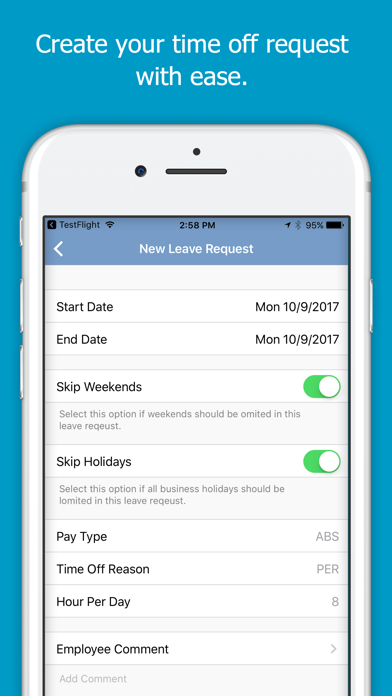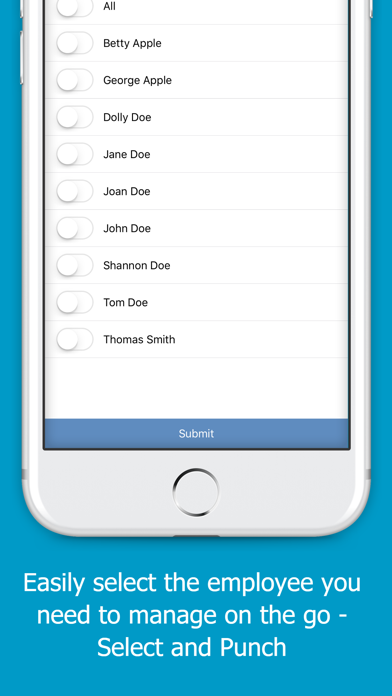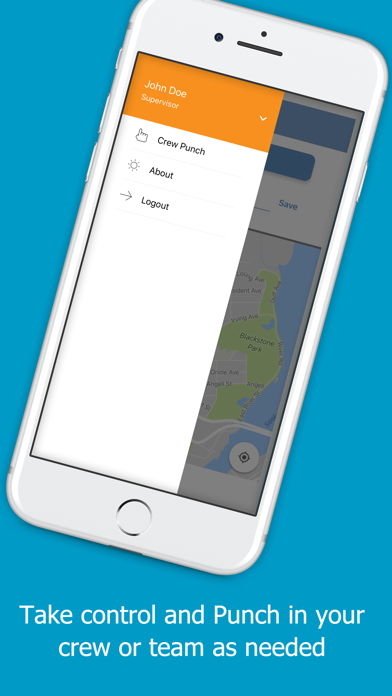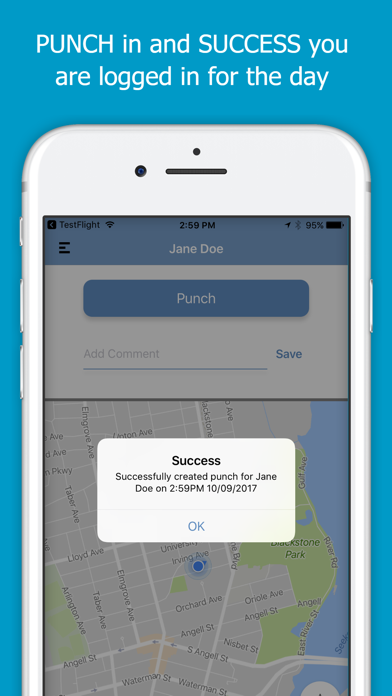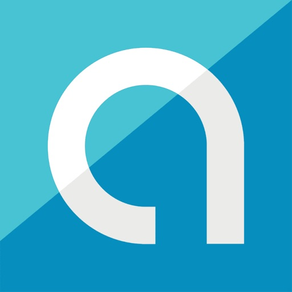
Asure Time & Attendance
Gratis
3.15for iPhone, iPod touch
Age Rating
لقطات الشاشة لـ Asure Time & Attendance
About Asure Time & Attendance
Employees can quickly and easily clock in and out, while geo-positioning verifies the site location of mobile workers. Employees are only a tap away from checking the status of their time off, viewing their schedule, time card and available accrual balance information. Additionally, supervisors can clock in and out their employees using the Crew Punch feature.
And best of all, it’s free to download!
NOTE: Asure Time & Attendance requires connectivity to AsureForce Time 10.9.2 (sold separately).
Employees can:
* Punch In/Out
* Transfer work assignments
* Submit Leave Requests
* View Schedule
* View Time Card
* View Leave Requests
* View Accrual Balances
Supervisors can:
* Crew Punch
* Employee Leave Requests
And best of all, it’s free to download!
NOTE: Asure Time & Attendance requires connectivity to AsureForce Time 10.9.2 (sold separately).
Employees can:
* Punch In/Out
* Transfer work assignments
* Submit Leave Requests
* View Schedule
* View Time Card
* View Leave Requests
* View Accrual Balances
Supervisors can:
* Crew Punch
* Employee Leave Requests
Show More
تحديث لأحدث إصدار 3.15
Last updated on 27/03/2024
الإصدارات القديمة
New Features
· To eliminate long scroll lists for jobs, an auto complete control will now be used.
· Selecting jobs in the Hours Entry section will now default to validated job codes.
· To eliminate long scroll lists for jobs, an auto complete control will now be used.
· Selecting jobs in the Hours Entry section will now default to validated job codes.
Show More
Version History
3.15
27/03/2024
New Features
· To eliminate long scroll lists for jobs, an auto complete control will now be used.
· Selecting jobs in the Hours Entry section will now default to validated job codes.
· To eliminate long scroll lists for jobs, an auto complete control will now be used.
· Selecting jobs in the Hours Entry section will now default to validated job codes.
3.14
04/12/2023
Improved process for handling bugs.
3.13.0
16/11/2023
Asure Mobile T&A Mobile iOS 3.13
More information has been added to the messaging for failed punches when the device has no network connection.
A “Punch failed to upload” will display if the user attempts to submit a punch when they were not connected to the ATA website app from the Timecard - Add Punch page.
On the Timecards Details page, the day and date now appear on the miscellaneous pay entry screen.
More information has been added to the messaging for failed punches when the device has no network connection.
A “Punch failed to upload” will display if the user attempts to submit a punch when they were not connected to the ATA website app from the Timecard - Add Punch page.
On the Timecards Details page, the day and date now appear on the miscellaneous pay entry screen.
3.12
30/10/2023
Asure Mobile T&A Mobile iOS 3.12
New Features
- Miscellaneous Pay hour entry fields, displayed for any day in the pay period viewed on the Time Card page, are now selectable.
- Mobile users with a time entry technique of Time In/Out will now have an additional button on the Time Card page.
New Features
- Miscellaneous Pay hour entry fields, displayed for any day in the pay period viewed on the Time Card page, are now selectable.
- Mobile users with a time entry technique of Time In/Out will now have an additional button on the Time Card page.
3.11
02/10/2023
T&A Mobile iOS 3.11 -
New Features
- Inactivity timer follows web site Session Length.
- The selected of total numbers of employees now show at the top of the list.
- Option added for Delete action and buttons re-designed; Supervisor Leave Request.
-New field for Supervisor comments added on supervisor LR page.
Fixed Bugs
- On the Choose Crew page of the Crew Punch functionality, the only portion of the screen that will now scroll is the list of employees.
New Features
- Inactivity timer follows web site Session Length.
- The selected of total numbers of employees now show at the top of the list.
- Option added for Delete action and buttons re-designed; Supervisor Leave Request.
-New field for Supervisor comments added on supervisor LR page.
Fixed Bugs
- On the Choose Crew page of the Crew Punch functionality, the only portion of the screen that will now scroll is the list of employees.
3.10.0
23/05/2023
T&A Mobile iOS 3.10
New
- The Time Card details screen has been has been implemented off of the Time Card page.
- Added 'Schedule' to the beginning of existing 'Details' header label on Schedule details page.
- The text “Punch” has been added to the header label in the Punch History details screen. Page header now displays as “Punch Details”.
New
- The Time Card details screen has been has been implemented off of the Time Card page.
- Added 'Schedule' to the beginning of existing 'Details' header label on Schedule details page.
- The text “Punch” has been added to the header label in the Punch History details screen. Page header now displays as “Punch Details”.
3.9.2
10/05/2023
T&A Mobile iOS 3.9.2
Bugs
- When the last name is the same, the expectation would be to then sort by first name.
Bugs
- When the last name is the same, the expectation would be to then sort by first name.
3.9.1
24/04/2023
T&A Mobile iOS 3.9.1 - 04/24/23
Features
- When entering the Transfer page and selecting any hierarchy field, the User’s home hierarchy level will now be the one highlighted in the list. Those levels will remain highlighted if another is not selected regardless if navigating from level to level by touching in the fields or touching a field and then using the Next and Previous buttons.
- Accrual names are now listed in alphabetical order in the Accruals Page
Bugs
- In the Hours Entry > Time Card page the "+" icon at bottom of page is not correctly aligned and centered
- Issue:
In the Hours Entry > Select Job Transfer, the field is not available in Crew Transfer if the Add Entry page had loaded previously
- Time and Attendance allows custom labels for the hierarchy levels.
When set, these are not showing the custom labels in iOS.
- The Supervisor Leave Request > Week View shows the Reason code instead of Pay Type on the request.
Features
- When entering the Transfer page and selecting any hierarchy field, the User’s home hierarchy level will now be the one highlighted in the list. Those levels will remain highlighted if another is not selected regardless if navigating from level to level by touching in the fields or touching a field and then using the Next and Previous buttons.
- Accrual names are now listed in alphabetical order in the Accruals Page
Bugs
- In the Hours Entry > Time Card page the "+" icon at bottom of page is not correctly aligned and centered
- Issue:
In the Hours Entry > Select Job Transfer, the field is not available in Crew Transfer if the Add Entry page had loaded previously
- Time and Attendance allows custom labels for the hierarchy levels.
When set, these are not showing the custom labels in iOS.
- The Supervisor Leave Request > Week View shows the Reason code instead of Pay Type on the request.
3.9.0
29/03/2023
Features
- A new Leave Request Details screen has been implemented for the Supervisor Leave Requests page.
- Miscellaneous pay time entries for a TimeInOut / Punch type are now displayed on the Time Card page.
- A Comments section has been added to the Schedule Details page.
- The app version & copyright now display on login screen.
- Leave Requests page “Add” icon matches other UI.
- Leave Requests displayed within a date range are sorted in order by day of the week, Sun through Sat.
Bugs
- Current date is displayed down at bottom of screen. If a user touches the date located at bottom, it brings up a calendar where they can select day in current month or use arrows to navigate to a new month. There is no option to select "cancel" or "done" to close calendar unless a user touches outside calendar area.
- Time Card Add Entry page, when you submit an entry, the system doesn’t present a verification message.
- Hours Entry time card, on the Add Entry screen, the list of Reason Codes lists the same code multiple times.
- Amount entries display 0.00 hours instead of the correct amount.
- After changing the date range in List view, the incorrect week can be displayed in Week view.
- When the Position hierarchy is disabled in Time and Attendance, the Department label shows as Position on the Hours Entry / Add Entry page.
- When doing a Transfer, the Company hierarchy list is no longer sorted.
3.8.0
23/02/2023
New Features
- Application name has been updated Asure Time & Attendance.
- UI improvements
- In Leave Request the End Date is now automatically set to the same date selected for the start date.
- Multiple leave requests can now be selected and either Approved or Denied.
- Supervisors can now filter leave requests in a week view.
- Improved require photo prompts.
Fixed Bugs
- When switching between dark and light mode the map gets stuck in wrong color.
- When a user opens the navigation the whole app gets a little smaller.
- A large white box is appearing when a user selects into a field, this covers everything that is behind it.
- The Transfer page is not displaying filtered position changes unless the app is closed and launched again.
- A punch transaction being created after an Hours Entry type user logs out of application.
- Application name has been updated Asure Time & Attendance.
- UI improvements
- In Leave Request the End Date is now automatically set to the same date selected for the start date.
- Multiple leave requests can now be selected and either Approved or Denied.
- Supervisors can now filter leave requests in a week view.
- Improved require photo prompts.
Fixed Bugs
- When switching between dark and light mode the map gets stuck in wrong color.
- When a user opens the navigation the whole app gets a little smaller.
- A large white box is appearing when a user selects into a field, this covers everything that is behind it.
- The Transfer page is not displaying filtered position changes unless the app is closed and launched again.
- A punch transaction being created after an Hours Entry type user logs out of application.
3.7.1
26/01/2023
- Stability update. Some users experiencing application crash on authentication.
3.7.0
08/12/2022
AF Mobile iOS 3.7.0
New Features
- Login screen placeholder labels are now “floated” above text as it is entered into the active field.
- The new leave request page opens covering the status bar at the top of the screen.
- Total Hours label is now vertically centered.
- Yhe Sign In confirmation prompt now says Sign In instead of registered.
- A new AsureForce REST API endpoint was created to return only active hierarchy levels.
- The mobile application now uses new permissions selection created in Time and Attendance.
Fixed Bugs
- On the Transfer page, the list of hierarchy levels is not sorted.
- On Time Card Add Entry, Amount type label shows “Hours” instead of “Amount”
- Punch History filter selection does not default back to the 'Today'
- When you change your password, user can get an incorrect "Photo not displayed" message.
- Improvements to Dark/Light color scheme.
- Deactivated hierarchy levels are being returned in the application.
- When 'Work Preferences' are configured for an employee, these limitations aren't being used by the mobile application.
- When a mobile connection is limited, a punch can send and show a Success without making it to the timecard.
- After a successful crew transfer punch, the app crashes when attempting to change the hierarchy for an employee transfer punch
- Home hierarchy punches are no longer being created if incomplete hierarchy has been selected.
New Features
- Login screen placeholder labels are now “floated” above text as it is entered into the active field.
- The new leave request page opens covering the status bar at the top of the screen.
- Total Hours label is now vertically centered.
- Yhe Sign In confirmation prompt now says Sign In instead of registered.
- A new AsureForce REST API endpoint was created to return only active hierarchy levels.
- The mobile application now uses new permissions selection created in Time and Attendance.
Fixed Bugs
- On the Transfer page, the list of hierarchy levels is not sorted.
- On Time Card Add Entry, Amount type label shows “Hours” instead of “Amount”
- Punch History filter selection does not default back to the 'Today'
- When you change your password, user can get an incorrect "Photo not displayed" message.
- Improvements to Dark/Light color scheme.
- Deactivated hierarchy levels are being returned in the application.
- When 'Work Preferences' are configured for an employee, these limitations aren't being used by the mobile application.
- When a mobile connection is limited, a punch can send and show a Success without making it to the timecard.
- After a successful crew transfer punch, the app crashes when attempting to change the hierarchy for an employee transfer punch
- Home hierarchy punches are no longer being created if incomplete hierarchy has been selected.
3.6.0
13/07/2022
AF Mobile iOS 3.6.0 - 07/13/22
New Features
- Supervisor Leave Request List View
When the Supervisor touches Leave Request on the Supervisor menu, the app displays leave requests to Approve or Deny. (Approval rights are based on their Security Role.
This list includes
o Start and End dates for the requests. The default date range is from the current date to 30 calendar days later.
o The Date and Time of the requests
o The current Status of the request (Approved, Denied, Pending)
o The employee’s name.
o A toggle for updating the status of a request.
-Supervisor Leave Request Filter by Date Range
To change the date range for the Leave Request list, touch either the Start Date or End Date. A calendar highlights the current start (or end) day. Select a new day/month then tap outside of the calendar area to close it. The list refreshes with employee leave requests within the new range.
-Supervisor Leave Request Approve or Deny
To approve or deny employee leave requests,
1. Touch the toggle switch for any requests you want to address. You can only select one request at a time. You can select any request no matter its status.
2. At the bottom of the page, touch either the Approve or Deny buttons to apply that status to the selected request.
If the selected request is in Pending status, the request receives the status of the button you touched. The app returns a Success message.
-Supervisor Leave Request Display Warning or Errors from Server
If the selected request is in Pending status, the request receives the status of the button you touched. The app returns a Success message.
If the selected request is in Approved status, and you touch the Approve button, the app returns a Failed Not Permitted message, and the request remains in Approved status.
If the selected request is in Denied status, and you touch the Denied button, the app returns a Failed message, and the request remains in Denied status.
If the selected request is in Approved status and you touch the Deny button the app returns the Success message. The request remains in Approved status.
If the selected request is in Denied status and you touch the Approve button the app returns the Failed Not Permitted message. The request remains in Denied status.
If the Supervisor does not have security rights to approve or deny leave requests, the app returns a Failed message. The Supervisor can only view employee leave requests.
If an employee has an email address in their profile, they receive notifications when the status of their leave requests are changed.
If an employee does not have an email address in their profile, a Success notification includes a statement that the employee cannot receive an automated notification.
Supervisors may or may not have security rights to approve their own leave requests. If the Supervisor does not have approval rights, the app returns the Failed message,
If the Supervisor does not have an email address in their profile, the notification includes a statement that the Supervisor cannot receive an automated notification.
-Change Bio Auth to User Inactivity Time
When there is no user activity in the app after 30 minutes, the app requires the user to authenticate using any configured biometric authentication methods. The user must also reauthenticate when re-opening the app from a closed state.
-Remember Login ID tick box
When the app times out for inactivity, the user is required to re-authenticate to access the app. If biometric authentication is NOT enabled, or if the device is configured to require BOTH Face ID and User ID and Password the user must reenter both their User ID and Password.
A “Remember Me” check box allows the app to retain the last user’s User ID, so they only have to enter their password when reentering the application.
The default setting for this check box is un-checked.
New Features
- Supervisor Leave Request List View
When the Supervisor touches Leave Request on the Supervisor menu, the app displays leave requests to Approve or Deny. (Approval rights are based on their Security Role.
This list includes
o Start and End dates for the requests. The default date range is from the current date to 30 calendar days later.
o The Date and Time of the requests
o The current Status of the request (Approved, Denied, Pending)
o The employee’s name.
o A toggle for updating the status of a request.
-Supervisor Leave Request Filter by Date Range
To change the date range for the Leave Request list, touch either the Start Date or End Date. A calendar highlights the current start (or end) day. Select a new day/month then tap outside of the calendar area to close it. The list refreshes with employee leave requests within the new range.
-Supervisor Leave Request Approve or Deny
To approve or deny employee leave requests,
1. Touch the toggle switch for any requests you want to address. You can only select one request at a time. You can select any request no matter its status.
2. At the bottom of the page, touch either the Approve or Deny buttons to apply that status to the selected request.
If the selected request is in Pending status, the request receives the status of the button you touched. The app returns a Success message.
-Supervisor Leave Request Display Warning or Errors from Server
If the selected request is in Pending status, the request receives the status of the button you touched. The app returns a Success message.
If the selected request is in Approved status, and you touch the Approve button, the app returns a Failed Not Permitted message, and the request remains in Approved status.
If the selected request is in Denied status, and you touch the Denied button, the app returns a Failed message, and the request remains in Denied status.
If the selected request is in Approved status and you touch the Deny button the app returns the Success message. The request remains in Approved status.
If the selected request is in Denied status and you touch the Approve button the app returns the Failed Not Permitted message. The request remains in Denied status.
If the Supervisor does not have security rights to approve or deny leave requests, the app returns a Failed message. The Supervisor can only view employee leave requests.
If an employee has an email address in their profile, they receive notifications when the status of their leave requests are changed.
If an employee does not have an email address in their profile, a Success notification includes a statement that the employee cannot receive an automated notification.
Supervisors may or may not have security rights to approve their own leave requests. If the Supervisor does not have approval rights, the app returns the Failed message,
If the Supervisor does not have an email address in their profile, the notification includes a statement that the Supervisor cannot receive an automated notification.
-Change Bio Auth to User Inactivity Time
When there is no user activity in the app after 30 minutes, the app requires the user to authenticate using any configured biometric authentication methods. The user must also reauthenticate when re-opening the app from a closed state.
-Remember Login ID tick box
When the app times out for inactivity, the user is required to re-authenticate to access the app. If biometric authentication is NOT enabled, or if the device is configured to require BOTH Face ID and User ID and Password the user must reenter both their User ID and Password.
A “Remember Me” check box allows the app to retain the last user’s User ID, so they only have to enter their password when reentering the application.
The default setting for this check box is un-checked.
3.5.0
26/04/2022
New Features
- Biometric authentication - Touch ID on models through iPhone SE or Face ID on models iPhone X and later. Either method must be enabled under Settings on the device. The app prompts for the user to present their finger or face for authentication. Authentication occurs when the user launches the app or when the user brings the app to the foreground.
- The label of the Register button has been changed to "Sign In" to reduce confusion. The confirmation prompt also uses "Signed in" rather than "Registered".
- In Light mode, text in the blue headers changed to white for better contrast.
- When creating a Leave Request, the Pay Type field should display all 10 characters. Truncating the field makes it hard to know what Pay Type has been selected.
Fixed Bugs
- View Schedule Details for a day in Next Week's schedule. When you return to the Schedule page, the app displays the schedule for the Current Week.
- Crew Punch Confirmation prompt displays incorrect time and date
- App displays Previous (or Next) Pay Period on the Time card rather then the Current Pay Period when logging back in to the system. Also occurs when you navigate away from the Time Card page and back to it. App should present the Current pay period.
- After a Crew Transfer punch is created, the user's next "standard" Punch is created as a Transfer.
- On the Transfer page, in both Light and Dark Modes, the Cancel button for the Transfer appears in an incorrect location and does not work.
- On the Schedule Detail screen, touching the schedule record causes the top of the screen to move behind the header.
- Extra space has been added below the Las Pay Period / Next Pay Period links so that can "swipe up" to send the app to the background. Made to both Light and Dark modes.
3.4.0
19/01/2022
AM-256 - Some lower case letters in Transfer page are cutoff on bottom
AM-566 - Accruals should display out decimal places same way as site application in UI does
AM-653 - Purge punches out of DB after 30 days
AM-641 - Photos not uploading with punch transactions that were previously in a Pending status
AM-638 - Still able to use mobile app even when the Use Mobile option is not allowed in the security role
AM-632 - Make date/time field selectable anywhere within the field and not just by down arrow
AM-589 - Add "Resend" punches option on failed punches
AM-570 - Crew punches showing in Punch History
AM-392 – Photo not retained when app was closed and launched again after password had expired/changed
AM-566 - Accruals should display out decimal places same way as site application in UI does
AM-653 - Purge punches out of DB after 30 days
AM-641 - Photos not uploading with punch transactions that were previously in a Pending status
AM-638 - Still able to use mobile app even when the Use Mobile option is not allowed in the security role
AM-632 - Make date/time field selectable anywhere within the field and not just by down arrow
AM-589 - Add "Resend" punches option on failed punches
AM-570 - Crew punches showing in Punch History
AM-392 – Photo not retained when app was closed and launched again after password had expired/changed
3.3.0
23/09/2021
AM-526 - Support Dark Mode
AM-579 - Add Punch History screen
AM-91 - Home hierarchy on the Transfer page doesn’t update
AM-124 - Schedule and Schedule Details pages missing headers
AM-451 - After a Crew transfer punch, the Supervisor’s next "standard" punch uses the same hierarchy as the Crew Punch
AM-132 - Location Service Warning and Location Data Warning settings are not defaulted to ON
AM-136 - When Location Access is disabled on an iOS device, punch transactions post with the device’s previous location coordinates
AM-367 - Wrong hierarchy displayed when different user logs in on the same device
AM-384 - Photo taken for one employee’s punch is also applied to a punch for the next employee that uses the same device
AM-400 - Transfer punch created when exiting out of Crew Transfer >Choose Crew page
AM-447 - After a successful Crew Transfer punch, the next "standard" punch for the Supervisor is created with same Job Code ID as the Crew Punch.
AM-579 - Add Punch History screen
AM-91 - Home hierarchy on the Transfer page doesn’t update
AM-124 - Schedule and Schedule Details pages missing headers
AM-451 - After a Crew transfer punch, the Supervisor’s next "standard" punch uses the same hierarchy as the Crew Punch
AM-132 - Location Service Warning and Location Data Warning settings are not defaulted to ON
AM-136 - When Location Access is disabled on an iOS device, punch transactions post with the device’s previous location coordinates
AM-367 - Wrong hierarchy displayed when different user logs in on the same device
AM-384 - Photo taken for one employee’s punch is also applied to a punch for the next employee that uses the same device
AM-400 - Transfer punch created when exiting out of Crew Transfer >Choose Crew page
AM-447 - After a successful Crew Transfer punch, the next "standard" punch for the Supervisor is created with same Job Code ID as the Crew Punch.
3.2.4
13/07/2021
AM-427 Time Card Screen Visible When Permissions are Disabled
AM-562 Fix Time Card Date Range Alignment
AM-563 Fix Schedule Date Range Alignment
AM-564 Schedule Navigation Arrows are Not Consistent
AM-565 Months in Schedule Date Range Should Not Be Abbreviated
AM-567 Months in Leave Request Date Range Should Not Be Abbreviated
AM-568 Leave Request Date Range Alignment
AM-562 Fix Time Card Date Range Alignment
AM-563 Fix Schedule Date Range Alignment
AM-564 Schedule Navigation Arrows are Not Consistent
AM-565 Months in Schedule Date Range Should Not Be Abbreviated
AM-567 Months in Leave Request Date Range Should Not Be Abbreviated
AM-568 Leave Request Date Range Alignment
3.2.3
23/02/2021
AM-375 - If the user enters a Job transfer, then enters a subsequent hierarchy transfer, the Job ID is also applied to the hierarchy transfer.
AM-350 -Users on an iOS v14 using a default browser other than Safari could not login.
AM-280 - If a user navigates to the Leave Request page and advances the calendar off the default of the current week, when the user logs back into the app and returns to the Leave Request page, the app does not return to the default of the current week.
AM-276 - If a user navigates to the Schedule page and advances the calendar off the default of the current week, when the user logs back into the app and returns to the Schedule page, the app does not return to the default of the current week.
AM-140 - Under Employee > Supervisor > Crew Punch > Choose Crew, remove the label “Event Manager” under each crew members’ name.
AM-116 - On the Leave Request page, hours appear as whole numbers without the decimal point or decimal value. For example, if the hours were 6.5, they would appear on the Leave Request page as 6.
AM-108 - When you try to access the Leave Request option from the Employee list, the app goes to the background of the device. This tends to happen on the first attempt to access Leave Requests. When you return the app from the background, Leave Requests work as expected.
AM-103 - When the user enters a Transfer punch into a hierarchy level other than the default, subsequent standard punches use the updated levels, not the employee’s default levels.
AM-77 - The word “Employee” does not appear below the employee name on the Employee menu.
AM-69 - When a user logs out, the app presents a Permission Denied message.
AM-65 - If the user does not enters https://as part of the URL in the login screen, the app returns an “Invalid URL” message.
AM-57 - Add new Asure logo.
AM-42 - App logs user out when credentials are unauthorized.
AM-22 - If the user changes their password in the Time & Attendance system, then enters a punch, the punch has a pending status and is never sent to the system. If the user logs out of the app and logs in using the new password, the pending punch is lost.
AM-350 -Users on an iOS v14 using a default browser other than Safari could not login.
AM-280 - If a user navigates to the Leave Request page and advances the calendar off the default of the current week, when the user logs back into the app and returns to the Leave Request page, the app does not return to the default of the current week.
AM-276 - If a user navigates to the Schedule page and advances the calendar off the default of the current week, when the user logs back into the app and returns to the Schedule page, the app does not return to the default of the current week.
AM-140 - Under Employee > Supervisor > Crew Punch > Choose Crew, remove the label “Event Manager” under each crew members’ name.
AM-116 - On the Leave Request page, hours appear as whole numbers without the decimal point or decimal value. For example, if the hours were 6.5, they would appear on the Leave Request page as 6.
AM-108 - When you try to access the Leave Request option from the Employee list, the app goes to the background of the device. This tends to happen on the first attempt to access Leave Requests. When you return the app from the background, Leave Requests work as expected.
AM-103 - When the user enters a Transfer punch into a hierarchy level other than the default, subsequent standard punches use the updated levels, not the employee’s default levels.
AM-77 - The word “Employee” does not appear below the employee name on the Employee menu.
AM-69 - When a user logs out, the app presents a Permission Denied message.
AM-65 - If the user does not enters https://as part of the URL in the login screen, the app returns an “Invalid URL” message.
AM-57 - Add new Asure logo.
AM-42 - App logs user out when credentials are unauthorized.
AM-22 - If the user changes their password in the Time & Attendance system, then enters a punch, the punch has a pending status and is never sent to the system. If the user logs out of the app and logs in using the new password, the pending punch is lost.
3.2
05/01/2019
- Hours Entry employees can now view and enter their hours via the mobile app*
- In/Out employees can now take their selfie with a punch and transfer (if enabled)
- Various bugs resolved
*Supported with AsureForce version 12.1 and higher.
- In/Out employees can now take their selfie with a punch and transfer (if enabled)
- Various bugs resolved
*Supported with AsureForce version 12.1 and higher.
3.1.2
22/05/2018
Resolved minor issue with transfer processing.
3.1.1
13/11/2017
Resolved a few minor defects reported by user community.
3.1.0
03/11/2017
Resolved a few minor defects reported by user community.
3.0.0
13/10/2017
Added support for crew punch and transfers along with a redesigned UI for better look and feel.
2.1.0
08/05/2013
Fixed crash on startup.
2.0.0
07/05/2012
Asure Time & Attendance FAQ
انقر هنا لمعرفة كيفية تنزيل Asure Time & Attendance في بلد أو منطقة محظورة.
تحقق من القائمة التالية لمعرفة الحد الأدنى من المتطلبات Asure Time & Attendance.
iPhone
Requiere iOS 13.0 o posterior.
iPod touch
Requiere iOS 13.0 o posterior.
Asure Time & Attendance هي مدعومة على اللغات Inglés