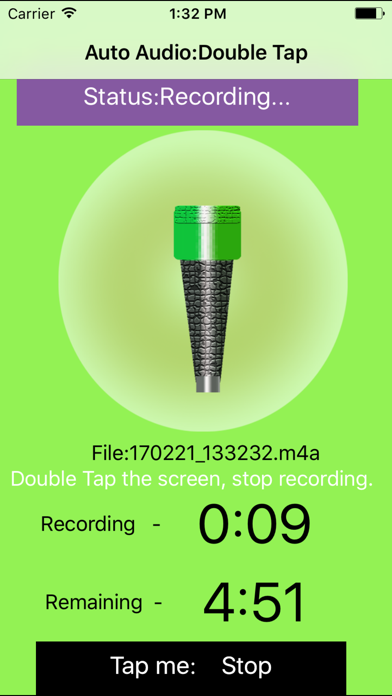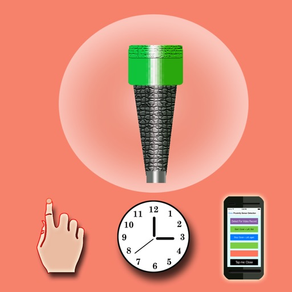
Auto Audio
$0.99
6.0.8for iPhone, iPad and more
Age Rating
Auto Audio Screenshots
About Auto Audio
The app will provide 8 solutions for recording the sound.
1 Record from Apple Watch.
In Watch OS 5, could record the sound when the watch screen is off.
When this App records the sound in the background in Apple Watch, sometime, a red icon of microphone will be displayed at the top middle of Watch Screen. That means, this App is recording the sound in the background status. Just tap this red icon, this App will be displayed again.
After finishing the recording, the record file will be transferred to the iPhone automatically. In iPhone, when we tap the file folder icon on the top left corner in the main tab controller, the file from watch will be displayed. In Watch App, tap the table cell, the detail of the record sound will be displayed. We will see a transfer button. If we need to transfer the record file to iPhone again, please tap this button.
2.Auto: When this App is inactive, just tap this App icon, this App could record the sound automatically.When you need to record the sound as soon as possible, you may like this solution. If you need to get this solution, just make the fast tab page appear before you press the home key.
3 Intelligent: this App could start recording the sound when the pitch level of sound is over the indicted level of starting record. It could stop recording when the pitch level of sound is below the indicted level of stopping record.
If you need to record the sound when it is higher than some pitch level, just make the intelligent tab page appear.
4 Gesture: gesture double tap or pinch could create the different size sound files. The larger size is more qualified. The smaller size could save the disk space and the sound is also qualified.
If you need to use this solution, just make the gesture tab page appear.
5 Proximity: Cover the top part of the iPhone screen , this App will record the sound. Cover the iPhone screen again, this App will stop recording. In some situation, you do not want to tap the device screen, then this solution is yours.
For example, you could use one book to cover the top part of the iPhone screen, or use your hands, your clothes,and even use your face.If you need to use this solution, just make the proximity tab page appear.
6 Delay the action : delay the recording after 0 - 30 seconds. In some situations, you want to record the sound after a little time, then this solution may help you.If you need to use this solution, just make the timer tab page appear.
7 Standard recording the sound, if you just want to record the sound by tapping the button directly, this App is yours. Just make the timer tab page appear, ensure the delay is zero second, and tap the button of Record One Audio Clip.
8 Repeat recording. Some times, you may need to record the sound files after the indicted duration. In the timer tab page, tap the button - record the audio by interval.
In iPhone or iPad, this App could also continue recording the sound in the background.
You could set your preferences. So tap the button at the upper right corner of the main view, you could set your own preferences from the setting view. These preferences includes the max duration of the sound file, the sound pitch level for start record and stopping record. You could also indict whether enable the background record when this App is inactive.
After the file is created, you could send the sound file by email account in your device.By using the iTune File Sharing features, you could export the record sound to the iTune computer such as Mac PC. Tap the To iCloud button, the new view will display the item : iCloud Drive, tap this item to export the file to iCloud.
In the main view, just tap the upper left button, you could view the file folder, the sound file size and sound duration will be displayed. The user could rename the sound file. You could play the sound file according to your needs.
1 Record from Apple Watch.
In Watch OS 5, could record the sound when the watch screen is off.
When this App records the sound in the background in Apple Watch, sometime, a red icon of microphone will be displayed at the top middle of Watch Screen. That means, this App is recording the sound in the background status. Just tap this red icon, this App will be displayed again.
After finishing the recording, the record file will be transferred to the iPhone automatically. In iPhone, when we tap the file folder icon on the top left corner in the main tab controller, the file from watch will be displayed. In Watch App, tap the table cell, the detail of the record sound will be displayed. We will see a transfer button. If we need to transfer the record file to iPhone again, please tap this button.
2.Auto: When this App is inactive, just tap this App icon, this App could record the sound automatically.When you need to record the sound as soon as possible, you may like this solution. If you need to get this solution, just make the fast tab page appear before you press the home key.
3 Intelligent: this App could start recording the sound when the pitch level of sound is over the indicted level of starting record. It could stop recording when the pitch level of sound is below the indicted level of stopping record.
If you need to record the sound when it is higher than some pitch level, just make the intelligent tab page appear.
4 Gesture: gesture double tap or pinch could create the different size sound files. The larger size is more qualified. The smaller size could save the disk space and the sound is also qualified.
If you need to use this solution, just make the gesture tab page appear.
5 Proximity: Cover the top part of the iPhone screen , this App will record the sound. Cover the iPhone screen again, this App will stop recording. In some situation, you do not want to tap the device screen, then this solution is yours.
For example, you could use one book to cover the top part of the iPhone screen, or use your hands, your clothes,and even use your face.If you need to use this solution, just make the proximity tab page appear.
6 Delay the action : delay the recording after 0 - 30 seconds. In some situations, you want to record the sound after a little time, then this solution may help you.If you need to use this solution, just make the timer tab page appear.
7 Standard recording the sound, if you just want to record the sound by tapping the button directly, this App is yours. Just make the timer tab page appear, ensure the delay is zero second, and tap the button of Record One Audio Clip.
8 Repeat recording. Some times, you may need to record the sound files after the indicted duration. In the timer tab page, tap the button - record the audio by interval.
In iPhone or iPad, this App could also continue recording the sound in the background.
You could set your preferences. So tap the button at the upper right corner of the main view, you could set your own preferences from the setting view. These preferences includes the max duration of the sound file, the sound pitch level for start record and stopping record. You could also indict whether enable the background record when this App is inactive.
After the file is created, you could send the sound file by email account in your device.By using the iTune File Sharing features, you could export the record sound to the iTune computer such as Mac PC. Tap the To iCloud button, the new view will display the item : iCloud Drive, tap this item to export the file to iCloud.
In the main view, just tap the upper left button, you could view the file folder, the sound file size and sound duration will be displayed. The user could rename the sound file. You could play the sound file according to your needs.
Show More
What's New in the Latest Version 6.0.8
Last updated on Apr 21, 2023
Old Versions
Fix the bugs in the audio file list. Test in iOS 16.0 in iPhone and iOS16.3.1 in iPad.
Show More
Version History
6.0.8
Apr 21, 2023
Fix the bugs in the audio file list. Test in iOS 16.0 in iPhone and iOS16.3.1 in iPad.
6.0.6
Nov 2, 2022
1.Upgrade by using iOS 16.0 SDK.
2.Fix the issue about view title color in the dark mode in the iOS 15 or iOS16
3.Fix the issue about table group title color of the setting view in the dark mode in the iOS 15 or iOS16
4.Fix the issue about table group title color of the timer view in the dark mode in the iOS 15 or iOS16
2.Fix the issue about view title color in the dark mode in the iOS 15 or iOS16
3.Fix the issue about table group title color of the setting view in the dark mode in the iOS 15 or iOS16
4.Fix the issue about table group title color of the timer view in the dark mode in the iOS 15 or iOS16
6.0.3
Jan 29, 2021
1.Update by using the latest iOS SDK 14.2
2 When present some view controllers, present them with the default view size instead of using the full screen view size, if the iOS version is 13.0 or later.
2 When present some view controllers, present them with the default view size instead of using the full screen view size, if the iOS version is 13.0 or later.
6.0.1
Jun 1, 2020
Bug fixes.
Fix the bug about auto recording feature in v5.9.9. This edition is more stable than v5.9.9
In the earlier edition, when the talking was paused by some internal interruption, we would try to continue the talking, it could succeed to continue talking and succeed to record the sound, but had some side effect. For example, when a phone call is coming, the app cannot work correctly. In this edition, when the talking is paused by the internal interruption, we stop the current talking and start a new talking, as a result, when a phone call is coming, the new solution could finish the recording job and save the sound file successfully.
Fix the bug about auto recording feature in v5.9.9. This edition is more stable than v5.9.9
In the earlier edition, when the talking was paused by some internal interruption, we would try to continue the talking, it could succeed to continue talking and succeed to record the sound, but had some side effect. For example, when a phone call is coming, the app cannot work correctly. In this edition, when the talking is paused by the internal interruption, we stop the current talking and start a new talking, as a result, when a phone call is coming, the new solution could finish the recording job and save the sound file successfully.
5.9.9
May 19, 2020
Improve the stability. This edition is more stable than 5.9.7
In the version 5.9.7 we fixed the bug about the internal sound interruption. But when we use the time tab page, gesture tab page, sound tab page or proximity tab page, the solution has the side effect to the programs for incoming phone call. This edition remove the side effect to time tab page, gesture tab page, sound tab-age or proximity tab page.
In the auto tab page, recording feature still need to upgrade. When we use the auto recording feature, and at the same time, a phone call is coming, in many situation, this edition could finish the current recording job and save the sound file successfully. But when the internal sound interruption is made, after that, a phone call is coming, this edition will fail. At this time, we have to power off the device and power on the device, if we still need to use this app.
In the version 5.9.7 we fixed the bug about the internal sound interruption. But when we use the time tab page, gesture tab page, sound tab page or proximity tab page, the solution has the side effect to the programs for incoming phone call. This edition remove the side effect to time tab page, gesture tab page, sound tab-age or proximity tab page.
In the auto tab page, recording feature still need to upgrade. When we use the auto recording feature, and at the same time, a phone call is coming, in many situation, this edition could finish the current recording job and save the sound file successfully. But when the internal sound interruption is made, after that, a phone call is coming, this edition will fail. At this time, we have to power off the device and power on the device, if we still need to use this app.
5.9.7
May 15, 2020
1 Fix the bug about internal sound interruption when recording the sound. At this edition, we could repeat launching the auto recording feature successfully.
2 Update the color of time label in the recording view from label color to dark color.
3 Improve the stability: instead of using the default view size, use the full screen mode to present the recording sound view, the setting view and the file list view.
2 Update the color of time label in the recording view from label color to dark color.
3 Improve the stability: instead of using the default view size, use the full screen mode to present the recording sound view, the setting view and the file list view.
5.9.6
May 8, 2020
Fix the bug about microphone permission
5.9.5
Apr 17, 2020
Upgrade the launch storyboard:
This edition adds the independent launch storyboard for iPad. And this edition updates the background color of the view for launch storyboard for iPhone.
Change the text color in the sound file list view:
this edition changes the text color of the playing cell from black color to white color in the file list view in order to make the text visible easily in the dark mode.
In order to make the old features run correctly in the latest iOS, update the following items:
1 For iPad, update the position of stop button in the recording view, otherwise, the stop button would not be displayed correctly for iPad 9 inch in the latest iOS
2 For the feature about auto recording, update the programs a little in order to run correctly in this latest edition, otherwise, this feature will not run successfully as it was in the iOS 10.
3 For the feature about sound pitch detection recording, in the sound tab view, remove the File Folder button on the top left corder and remove the setting button on the top right corner in order to avoid the side effect on the sound detection when we use these buttons. The file folder button and the setting button could also be found at the timer tab page, the gesture tab page or the auto tab page.
In order to make the sound detection run correctly and constantly in two specific situations, also update the programs a little.
This edition adds the independent launch storyboard for iPad. And this edition updates the background color of the view for launch storyboard for iPhone.
Change the text color in the sound file list view:
this edition changes the text color of the playing cell from black color to white color in the file list view in order to make the text visible easily in the dark mode.
In order to make the old features run correctly in the latest iOS, update the following items:
1 For iPad, update the position of stop button in the recording view, otherwise, the stop button would not be displayed correctly for iPad 9 inch in the latest iOS
2 For the feature about auto recording, update the programs a little in order to run correctly in this latest edition, otherwise, this feature will not run successfully as it was in the iOS 10.
3 For the feature about sound pitch detection recording, in the sound tab view, remove the File Folder button on the top left corder and remove the setting button on the top right corner in order to avoid the side effect on the sound detection when we use these buttons. The file folder button and the setting button could also be found at the timer tab page, the gesture tab page or the auto tab page.
In order to make the sound detection run correctly and constantly in two specific situations, also update the programs a little.
5.9.1
Apr 14, 2020
1. Use the launch storyboard instead of using the launch image.
2. In order to display correctly in the dark mode, update the foreground color of text labels in the setting view, the foreground color of text field in the rename view, and the background color of picker in the duration view.
3. In the watch app, add the function about sound interruption when recording the sound.
2. In order to display correctly in the dark mode, update the foreground color of text labels in the setting view, the foreground color of text field in the rename view, and the background color of picker in the duration view.
3. In the watch app, add the function about sound interruption when recording the sound.
5.8.5
Mar 5, 2019
Improve the stability by enable the iCloud capability in order to support the feature about exporting the sound file to iCloud Drive.
5.8.1
Feb 27, 2019
New: export the sound file to icloud drive. In the audio file list, select the file we want to export, then tap the button: To iCould in the bottom tool bar. After the view is displayed, select the iCloud Drive item.
5.7.4
Oct 16, 2018
Specially developed for iOS 12, Watch OS 5
1. Upgrade the old feature - Record the sound in Apple Watch
In Watch OS 5, this App could continue to record the sound when the watch screen is off.
2.Fix the bug about playing sound in the background status on Watch OS 5.
In the main list for Watch, when we tap the play button for the single table cell, the sound will be played directly instead of displaying the playing sound view as it was in the earlier version. When the watch screen become black, the being played sound will continue until it is finished.
3 Fix the bug in the App for iOS
In the earlier edition, in the file list view, when the file is transferred from Apple Watch, the date time in the subtitle is incorrect.
1. Upgrade the old feature - Record the sound in Apple Watch
In Watch OS 5, this App could continue to record the sound when the watch screen is off.
2.Fix the bug about playing sound in the background status on Watch OS 5.
In the main list for Watch, when we tap the play button for the single table cell, the sound will be played directly instead of displaying the playing sound view as it was in the earlier version. When the watch screen become black, the being played sound will continue until it is finished.
3 Fix the bug in the App for iOS
In the earlier edition, in the file list view, when the file is transferred from Apple Watch, the date time in the subtitle is incorrect.
5.6.2
Sep 29, 2018
1. Upgrade by using iOS 12 SDK
2.In the Watch App, Enable playing sound in the background status. This feature is only available for Watch OS 5.0 or above.
2.In the Watch App, Enable playing sound in the background status. This feature is only available for Watch OS 5.0 or above.
5.4.1
Sep 23, 2018
New feature: Add the manual transfer button for Watch app.
On Apple Watch, when we tap the single cell in the list, the detail information of the sound file will be displayed. In this situation, a new transfer button will be displayed. Usually, we do not need to tap this button, because the sound file will be transferred to the iPhone app automatically. But in some situation, we need to transfer the file again, then we could tap this button.
Usually if the sound file size is more than 3M, we need to wait for a longer time such as 10 minutes or more.
On Apple Watch, when we tap the single cell in the list, the detail information of the sound file will be displayed. In this situation, a new transfer button will be displayed. Usually, we do not need to tap this button, because the sound file will be transferred to the iPhone app automatically. But in some situation, we need to transfer the file again, then we could tap this button.
Usually if the sound file size is more than 3M, we need to wait for a longer time such as 10 minutes or more.
5.3.2
Aug 28, 2018
New feature:
1 Record the sound from Apple Watch
2 Display the sound file list on Apple Watch. So the record file by watch will be displayed all.
3 Play the sound on Apple Watch. When tap the table cell, the single file will be played.
4 Transfer the record file on Apple Watch to the iPhone automatically.
1 Record the sound from Apple Watch
2 Display the sound file list on Apple Watch. So the record file by watch will be displayed all.
3 Play the sound on Apple Watch. When tap the table cell, the single file will be played.
4 Transfer the record file on Apple Watch to the iPhone automatically.
5.1.1
Apr 19, 2018
1. Upgrade by using the iOS 11 SDK
2. Support the 5.8" iPhone display.
2. Support the 5.8" iPhone display.
4.9.1
Jun 1, 2017
1. Fix one bug: in some specific situation, the sound detection will compete with other detections such as gesture detection.
2 Upgrade the detail items of the user interfaces:
(1) upgrade the icon of the intelligent tab bar item.
(2) rename the fast tab bar item as the Auto tab bar item.
(3) instead of using the table list item as the background view, the gesture tab page, the proximity tab page and the intelligent tab page use the single view as the background, so the background image will not scroll by the gesture.
(4)In the intelligent tab page, when the recording job finished, the message will be displayed as Sleep instead of Wait.
(5)In the setting view, add two help message, the default value of starting record is 130 instead of 150. the default value of stopping record is 110 instead of 100.
2 Upgrade the detail items of the user interfaces:
(1) upgrade the icon of the intelligent tab bar item.
(2) rename the fast tab bar item as the Auto tab bar item.
(3) instead of using the table list item as the background view, the gesture tab page, the proximity tab page and the intelligent tab page use the single view as the background, so the background image will not scroll by the gesture.
(4)In the intelligent tab page, when the recording job finished, the message will be displayed as Sleep instead of Wait.
(5)In the setting view, add two help message, the default value of starting record is 130 instead of 150. the default value of stopping record is 110 instead of 100.
4.7.1
Mar 20, 2017
1 Add the solution for the competition between the action of buttons and the reaction of sound detection.
2 Add the solution for the competition between the action of buttons and the reaction of proximity detection.
2 Add the solution for the competition between the action of buttons and the reaction of proximity detection.
4.5.1
Feb 24, 2017
1. Upgrade the user interface.
2. Add the sound interruption solution.
3. Add one new feature:when this App is recording the sound, the user presses the home key, then the app will be inactive, the recording job will still be running in the background.
4. Improve the stability.
2. Add the sound interruption solution.
3. Add one new feature:when this App is recording the sound, the user presses the home key, then the app will be inactive, the recording job will still be running in the background.
4. Improve the stability.
4.1.1
Sep 22, 2016
1.Update the old features.
2.Add the new feature:
(1)intelligent detection - record the sound automatically when the indicted sound pitch level is detected. stop the record job automatically when the sound is stopped.
(2)fast detection feature:tap this App icon , the App could record the sound automatically.
2.Add the new feature:
(1)intelligent detection - record the sound automatically when the indicted sound pitch level is detected. stop the record job automatically when the sound is stopped.
(2)fast detection feature:tap this App icon , the App could record the sound automatically.
3.6.1
Jul 14, 2015
1 Fix one important bug.
2 Update the main view.
3 The default record durations of some solutions update to 30 minutes instead of 3 minutes.
4 When start recording, the app will talk the word start in English. When stop recording, the app will talk the word stop in English
2 Update the main view.
3 The default record durations of some solutions update to 30 minutes instead of 3 minutes.
4 When start recording, the app will talk the word start in English. When stop recording, the app will talk the word stop in English
3.1.2
Jan 12, 2015
Add the following new solutions for recording sound:
1 Proximity Sensor Detection
2 Shake Device
4 Double Tap screen
5 Pinch Screen
6 Wizard Solution
1 Proximity Sensor Detection
2 Shake Device
4 Double Tap screen
5 Pinch Screen
6 Wizard Solution
1.5.1
Aug 8, 2014
Fix one critical bug: When the app run a long time, the soft lock will pause the app.
1.1
Jun 12, 2014
Auto Audio FAQ
Click here to learn how to download Auto Audio in restricted country or region.
Check the following list to see the minimum requirements of Auto Audio.
iPhone
Requires iOS 12.0 or later.
iPad
Requires iPadOS 12.0 or later.
Apple Watch
Requires watchOS 5.0 or later.
iPod touch
Requires iOS 12.0 or later.
Auto Audio supports English
Related Videos
Latest introduction video of Auto Audio on iPhone
Latest introduction video of Auto Audio on iPhone
Latest introduction video of Auto Audio on iPhone