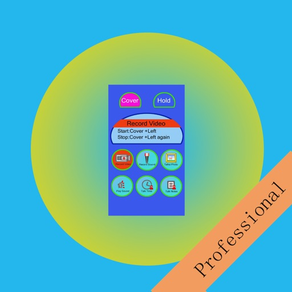
Auto Proximity Detection Pro
$0.99
5.0.3for iPhone, iPod touch
Age Rating
Auto Proximity Detection Pro Screenshots
About Auto Proximity Detection Pro
When we are moving or acting, we cannot tap the button on the screen of iPhone or we have no time to watch the screen of iPhone, but we still could cover the screen of iPhone and we still hope to use the iPhone to do the following jobs (1)take photo (2) record the sound (3)record the video (4)turn on/off the flashlight(5) play the sound (6) report the location by talking (7) report the time by talking (8) talk the text notes.(9) count the number one by one.
This App is developed for the situations above. It depends on the Proximity Sensor in iPhone. The proximity Sensor is located at the top part of the screen of iPhone, the left side of front camera.
We need to use the following two special actions:
1. Cover+Left: Cover the top part of the iphone's screen and left.
2.Hold: Cover the top part of the iphone's screen, wait for a longer time, at least ten seconds and finally left.
We could cover the screen by our hands, our clothes, our arms, our face,our body, or our books.
For talking the name of location, the iPhone need to connect the internet
Usage:
When we tap the cover button, the App will be in the covering status. When we tap the hold button, the App will be in the holding status.
In the covering status, if we take photos (default eight photos), record video, record sound, play sound and talk notes, we need to cover and left the top of the screen first, then the job will start, after at least seven seconds, we could cover again to stop the job.
In the holding status, if we take photos (default eight photos), record video, record sound, play sound and talk notes, we need to cover the top of the screen first, without leaving, then the job will start, when we want to stop the job, we need to left.
Tap the count button, the talking counter will be launched.Just cover the screen, the Talking counter could help us to count the number by talking in English.
Tap the menu button at the bottom left corner, the menu will be displayed. This menu includes five items.
1 View Video Clips.
2 Play Sound files. In this view, we could play sound , delete sound files and rename the file.
3 View Photos. Tap this item, we could see the photo list with the small photo preview. When we tap the photo item, this view will close.
4 Select a sound file for playing. Select the sound file for the playing. The sound files includes the file record by the recording reaction or the sound files imported from the iTune file sharing.
5 Talk Notes. Edit and Add the text notes.
Solution Examples
Solution 1: When we are walking in darkness, turn on or turn off the flash light quickly and frequently.
Step 1: Launch this App.
Step 2: Select the cover button.
Step 3: Select the flash light button
Step 4: Start to walk as usual.
Step 5: If you decide to turn on the light ,then make the iPhone screen close to your clothes and left.If you decide to turn off the light ,then make the iPhone screen close to your clothes and left again.
Solution 2: Make the app talk the current location while we are walking.
Step 1: Launch this App.
Step 2: Select the cover button.
Step 3: Select the location button
Step 4: Start to walk as usual.
Step 5: If you need to listen the talking of the current location ,then make the iPhone screen close to your clothes and left the screen from your clothes.The app will talk the information about the location.
Solution 3: Record the sound while studying in Classroom
Step 1: Launch this App.
Step 2: Confirm already tap the Record Sound button.
Step 3: Select the cover button.
Step 4: Put the iPhone on your desk
Step 5: If you decide to record the sound, then put your hand on the top left corner of the iPhone screen, then left your hand
Step 6: When you want to stop recording, just put your hand again on the top left corner and left.
This App is developed for the situations above. It depends on the Proximity Sensor in iPhone. The proximity Sensor is located at the top part of the screen of iPhone, the left side of front camera.
We need to use the following two special actions:
1. Cover+Left: Cover the top part of the iphone's screen and left.
2.Hold: Cover the top part of the iphone's screen, wait for a longer time, at least ten seconds and finally left.
We could cover the screen by our hands, our clothes, our arms, our face,our body, or our books.
For talking the name of location, the iPhone need to connect the internet
Usage:
When we tap the cover button, the App will be in the covering status. When we tap the hold button, the App will be in the holding status.
In the covering status, if we take photos (default eight photos), record video, record sound, play sound and talk notes, we need to cover and left the top of the screen first, then the job will start, after at least seven seconds, we could cover again to stop the job.
In the holding status, if we take photos (default eight photos), record video, record sound, play sound and talk notes, we need to cover the top of the screen first, without leaving, then the job will start, when we want to stop the job, we need to left.
Tap the count button, the talking counter will be launched.Just cover the screen, the Talking counter could help us to count the number by talking in English.
Tap the menu button at the bottom left corner, the menu will be displayed. This menu includes five items.
1 View Video Clips.
2 Play Sound files. In this view, we could play sound , delete sound files and rename the file.
3 View Photos. Tap this item, we could see the photo list with the small photo preview. When we tap the photo item, this view will close.
4 Select a sound file for playing. Select the sound file for the playing. The sound files includes the file record by the recording reaction or the sound files imported from the iTune file sharing.
5 Talk Notes. Edit and Add the text notes.
Solution Examples
Solution 1: When we are walking in darkness, turn on or turn off the flash light quickly and frequently.
Step 1: Launch this App.
Step 2: Select the cover button.
Step 3: Select the flash light button
Step 4: Start to walk as usual.
Step 5: If you decide to turn on the light ,then make the iPhone screen close to your clothes and left.If you decide to turn off the light ,then make the iPhone screen close to your clothes and left again.
Solution 2: Make the app talk the current location while we are walking.
Step 1: Launch this App.
Step 2: Select the cover button.
Step 3: Select the location button
Step 4: Start to walk as usual.
Step 5: If you need to listen the talking of the current location ,then make the iPhone screen close to your clothes and left the screen from your clothes.The app will talk the information about the location.
Solution 3: Record the sound while studying in Classroom
Step 1: Launch this App.
Step 2: Confirm already tap the Record Sound button.
Step 3: Select the cover button.
Step 4: Put the iPhone on your desk
Step 5: If you decide to record the sound, then put your hand on the top left corner of the iPhone screen, then left your hand
Step 6: When you want to stop recording, just put your hand again on the top left corner and left.
Show More
What's New in the Latest Version 5.0.3
Last updated on Apr 21, 2023
Old Versions
Fix the bug in the sound file list. Test in iOS 16.
Show More
Version History
5.0.3
Apr 21, 2023
Fix the bug in the sound file list. Test in iOS 16.
5.0.2
Nov 29, 2022
1. Upgrade by using iOS SDK 16.1
2. Fix the issue about title color of several view controllers
2. Fix the issue about title color of several view controllers
5.0.1
Jun 15, 2021
Fix the bugs and improve the stability:
1.Improve the stability about taking photos in some specific situation by moving the switch camera function to the queue of configuring the camera session.
2.Upgrade the feature for talking notes. In the main view, when we start the talking notes feature by using cover+left action, the talking notes list will be displayed instead of talking directly without displaying the list in the earlier edition. This update could avoid the unexpected events when we tap other buttons such as setting button.
3. Add the new message for stop action. For the feature for taking photos, in the main view, when we start taking photos by using cover+left action, after about 5 seconds, the message: stop:cover+left, will be displayed on the top of the camera preview.
4. Fix the bug about recording video. For the feature for recording the video, in the main view, when we start recording the video by using cover+left action, the message: Stop:Cover+Left again will be displayed after about 8 seconds. In the earlier edition, this message will be displayed immediately and this action is incorrect.
1.Improve the stability about taking photos in some specific situation by moving the switch camera function to the queue of configuring the camera session.
2.Upgrade the feature for talking notes. In the main view, when we start the talking notes feature by using cover+left action, the talking notes list will be displayed instead of talking directly without displaying the list in the earlier edition. This update could avoid the unexpected events when we tap other buttons such as setting button.
3. Add the new message for stop action. For the feature for taking photos, in the main view, when we start taking photos by using cover+left action, after about 5 seconds, the message: stop:cover+left, will be displayed on the top of the camera preview.
4. Fix the bug about recording video. For the feature for recording the video, in the main view, when we start recording the video by using cover+left action, the message: Stop:Cover+Left again will be displayed after about 8 seconds. In the earlier edition, this message will be displayed immediately and this action is incorrect.
4.9.1
Apr 16, 2021
Update the text message for location permission.
4.9.0
Feb 21, 2021
1.Fix the bug about the effect from the idle timer
2.Update the icon and the launch image of the app.
2.Update the icon and the launch image of the app.
4.8.8
Jan 22, 2021
1. Upgrade the feature for taking photos. In this edition, we could select the interval between taking photos. The interval could be 2 seconds, 4 seconds, 6 seconds, 8 seconds or 10 seconds. Add the auto flash mode when taking photo. As a result, we could select from the following three items: No Flash, Yes For Flash, Auto Flash. For taking photo, we use the new functions to replace the out of date functions.
2. Fix the bug of the launch screen storyboard.
3. Update by using the iOS14.2 SDK.
4. This edition is only available for iOS 13.0 or later.
2. Fix the bug of the launch screen storyboard.
3. Update by using the iOS14.2 SDK.
4. This edition is only available for iOS 13.0 or later.
4.8.3
May 29, 2020
1. Use the launch storyboard instead of using the launch image.
2. Update the color of text for dark mode.
3. Fix the bug about recording the video
4. Fix the bug about device permission
2. Update the color of text for dark mode.
3. Fix the bug about recording the video
4. Fix the bug about device permission
4.7.1
Apr 19, 2018
1. Upgrade by using the iOS 11 SDK
2. Support the 5.8" iPhone display.
2. Support the 5.8" iPhone display.
4.5.3
May 28, 2017
1.Fix one bug about the number of photos. In this latest edition, we could take as many as 100 photos just by one action.
2.Update the number of duration when the App records the sound. The duration of recording will be no more than 30 minutes.
3.Update the number of duration when the flash light turns on. The duration of turning on the light will be no more than 30 minutes.
2.Update the number of duration when the App records the sound. The duration of recording will be no more than 30 minutes.
3.Update the number of duration when the flash light turns on. The duration of turning on the light will be no more than 30 minutes.
4.5.2
May 23, 2017
Fix one critical bug: when we start to play the sound by covering action, then we stop playing by covering action again. After that, the proximity detection cannot be used successfully.
Fix one minor bug: when we try to play the sound file but the sound list Is empty, a this time, the App will display the alert message. When we close the alert message, the play view will not close automatically, we must cover the top left corner to close the play view. In this last edition, when we close the alert message, the play view will also close automatically.
Fix one minor bug: when we try to play the sound file but the sound list Is empty, a this time, the App will display the alert message. When we close the alert message, the play view will not close automatically, we must cover the top left corner to close the play view. In this last edition, when we close the alert message, the play view will also close automatically.
4.5.1
May 19, 2017
1. Upgrade the talking message for time report.
2.Upgrade the feature about talking location. The App could set the language for talking location name according to the current language of the device.
3. Improve the stability
4. Fix one critical bug: Sometimes, when the talking counter view is presented, the default talking action in the main view will compete with the talking of counting.
5. Fix other minor bugs.
2.Upgrade the feature about talking location. The App could set the language for talking location name according to the current language of the device.
3. Improve the stability
4. Fix one critical bug: Sometimes, when the talking counter view is presented, the default talking action in the main view will compete with the talking of counting.
5. Fix other minor bugs.
4.3.1
Apr 7, 2017
1.Fix one critical bug: in many situations, the talking of location cannot be heard.
2.Fix one bug: in the talking preferences, the language's name cannot be updated correctly.
3.Update the talking message for talking current time in the specific situation. For example, three clock zero minute past should be three clock.
2.Fix one bug: in the talking preferences, the language's name cannot be updated correctly.
3.Update the talking message for talking current time in the specific situation. For example, three clock zero minute past should be three clock.
4.2.1
Apr 3, 2017
1. Fix one critical bug: when recording the sound, if we do not stop the record job, the job will hang in the last second.
2.Fix one bug: when count the number 1000, the App doesnot talk.
2.Fix one bug: when count the number 1000, the App doesnot talk.
4.1.1
Mar 30, 2017
Add the following new features:
1 Talking Counter
2 Flashlight turn on/off by cover action
3 Flashlight turn on/off by hold action
4 Talking Location by cover action
1 Talking Counter
2 Flashlight turn on/off by cover action
3 Flashlight turn on/off by hold action
4 Talking Location by cover action
3.9.2
Mar 11, 2017
Fix two minor bugs.
3.9.1
Mar 3, 2017
1.Add the solution for the competition between the action of buttons and the reaction of detection of the proximity sensor in iPhone.
2. Add the solution for the sound interruption when the App is recording the sound.
3.Add the solution for the interruption when the App is recording the video.
2. Add the solution for the sound interruption when the App is recording the sound.
3.Add the solution for the interruption when the App is recording the video.
3.3.1
Jan 26, 2017
1.Update the user interface
2.Instead of taking only one photo, record only one video clip, this professional edition could take several photos one by one,record the several video clips one by one, record the sound clips one by one.
2.Instead of taking only one photo, record only one video clip, this professional edition could take several photos one by one,record the several video clips one by one, record the sound clips one by one.
3.1.1
Dec 13, 2016
1.Update the detection of covering screen.
2.Upgrade for iOS 10.
3.Fix the bugs.
2.Upgrade for iOS 10.
3.Fix the bugs.
2.1.1
Jun 21, 2016
Auto Proximity Detection Pro FAQ
Auto Proximity Detection Pro is available in regions other than the following restricted countries:
British Virgin Islands,Cayman Islands,China,Anguilla,Albania,Macao,Congo,Taiwan,Yemen,Angola,Hong Kong,Algeria,Chad,Zimbabwe,Chile
Auto Proximity Detection Pro supports English
Click here to learn how to download Auto Proximity Detection Pro in restricted country or region.
Check the following list to see the minimum requirements of Auto Proximity Detection Pro.
iPhone
Requires iOS 13.0 or later.
iPod touch
Requires iOS 13.0 or later.
Related Videos
Latest introduction video of Auto Proximity Detection Pro on iPhone
Latest introduction video of Auto Proximity Detection Pro on iPhone
Latest introduction video of Auto Proximity Detection Pro on iPhone


























