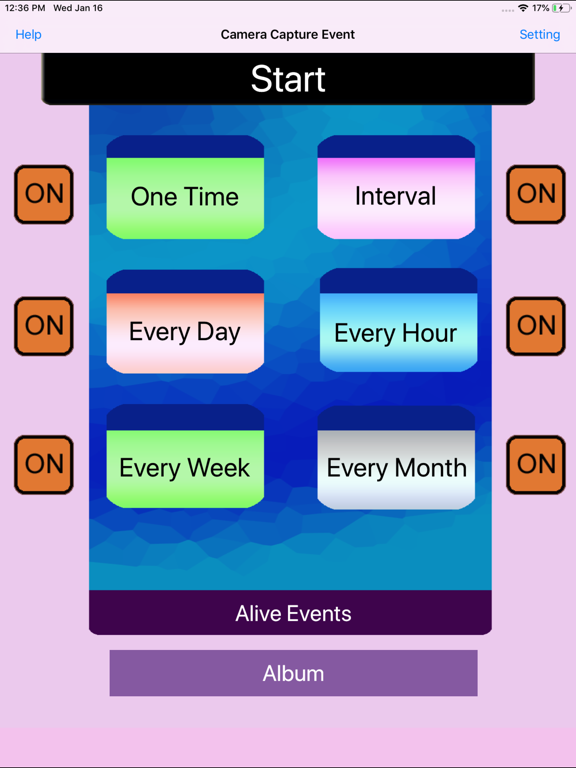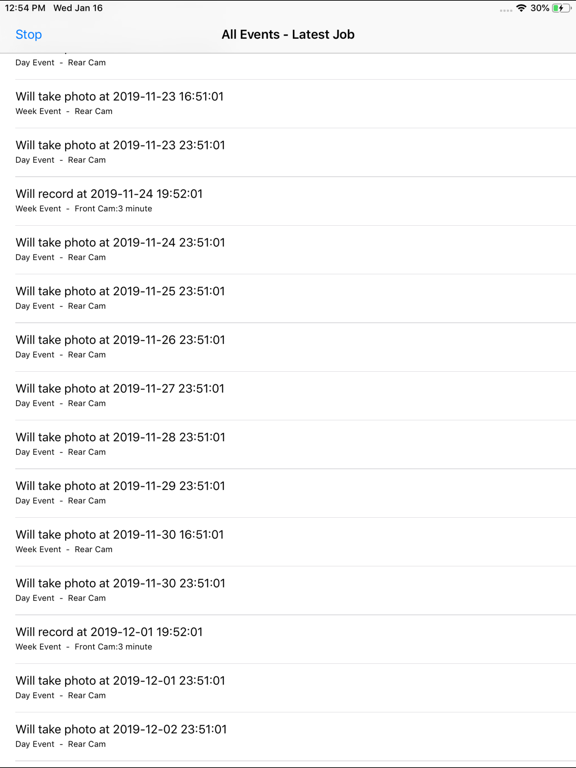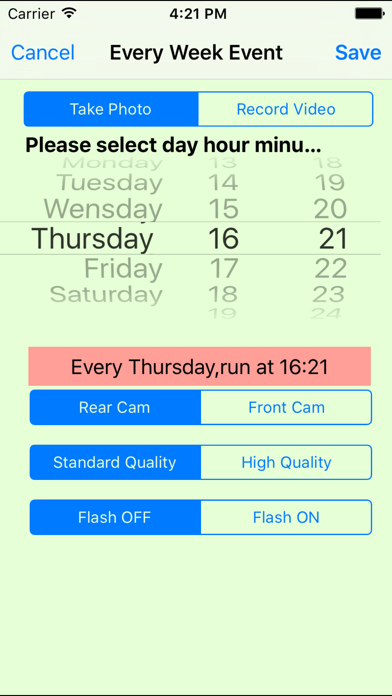Camera Capture Event
$0.99
2.5.1for iPhone, iPad and more
Age Rating
Camera Capture Event Screenshots
About Camera Capture Event
Powerful and easy to manage the camera action. Enable the iCloud for our device album, the photo or video made from this app will be uploaded to our iCloud.
The app could take photo or record video at the indicted time.
It includes six camera capture events.
The one time capture event could record the video or take photo at the specific time.
The interval timer could record the video or take photo every interval minutes. The interval duration could be 10 minutes or event 2 minutes. However, we need to be patient in order to wait the job list made. Because less duration, mean that more job will be made. So it will take a lot of time to make job for 10 minutes work within one month, and it will take more time to make job for 5 minutes work within one month.
The every hour event could record the video or take photo at the indicted minutes every hour.
The every day event could record the video or take photo at the indicted hour and minute every day.
The every week event could record the video or take photo at the indicted week day and at the indicted hour and minutes.
Basic Usage:
When we first launch this app, its database is empty.So we need to add our own event first.
Step 1: decide which kinds of camera capture event we need to add.
For example, if we want to add a every hour event, so we tap the Every Hour Event button, then we will view the Every Hour Event Camera Capture list, at first , the list is empty.
Step 2: tap the add button at the bottom of the view, after that, we will see the every hour event view. In this view, we could pick which minute the sound recorder will start. Then select the duration of the recording. After that, Tap the save button at the upper left corner.
At last, we will see one row in the every hour event list. And tap the start button, we will see the job list of recording sound in the next 24 hours.
Advanced Usage:
In the main view, beside the event button, is the status button of the event. For example, if the button on the right side of Every hour event button is ON, then every hour sound recorder event is alive. When we tap the start button, the alive event will run. If the status button is OFF, then every hour sound recorder is sleep.
Notice
If the two jobs from different events are overlaid in time, then one of them will be ignored or dismissed.
If the first job is video record, then the stop time of the first job should be at least 1.5 minute earlier than the start time of the second job.
Features
1.Record the video
2.Take photos
3 One time event scheduler
4 Interval Event scheduler
5 Every hour event scheduler
6.Every Day Event scheduler
7.Every Week Event Scheduler
8.Every Month Event Scheduler
9.Different Event could select the rear camera and front camera
10.Different event could select the high quality file or standard quality file
11 Different event could turn ON or OFF camera flash.
Example:Every Hour Event
From the main view, tap the every hour event button, then the every hour event list view will be displayed. Then tap the add button at the bottom tool bar. So new record view will be displayed. Select the action type: record video or take photos. If record video, then we could indict the duration of video. According to our preferences, we could select the camera type , file quality or flash status. Finally, tap the save button. The new every hour event record will be displayed in the list.
Example:Every Week Event
From the main view, tap the every week event button, then the every week event list view will be displayed. Then tap the add button at the bottom tool bar. So new record view will be displayed. Select the action type: record video or take photos. If record video, then we could indict the duration of video. According to our preferences, we could select the camera type , file quality or flash status. Finally, tap the save button. The new every week event record will be displayed in the list.
The app could take photo or record video at the indicted time.
It includes six camera capture events.
The one time capture event could record the video or take photo at the specific time.
The interval timer could record the video or take photo every interval minutes. The interval duration could be 10 minutes or event 2 minutes. However, we need to be patient in order to wait the job list made. Because less duration, mean that more job will be made. So it will take a lot of time to make job for 10 minutes work within one month, and it will take more time to make job for 5 minutes work within one month.
The every hour event could record the video or take photo at the indicted minutes every hour.
The every day event could record the video or take photo at the indicted hour and minute every day.
The every week event could record the video or take photo at the indicted week day and at the indicted hour and minutes.
Basic Usage:
When we first launch this app, its database is empty.So we need to add our own event first.
Step 1: decide which kinds of camera capture event we need to add.
For example, if we want to add a every hour event, so we tap the Every Hour Event button, then we will view the Every Hour Event Camera Capture list, at first , the list is empty.
Step 2: tap the add button at the bottom of the view, after that, we will see the every hour event view. In this view, we could pick which minute the sound recorder will start. Then select the duration of the recording. After that, Tap the save button at the upper left corner.
At last, we will see one row in the every hour event list. And tap the start button, we will see the job list of recording sound in the next 24 hours.
Advanced Usage:
In the main view, beside the event button, is the status button of the event. For example, if the button on the right side of Every hour event button is ON, then every hour sound recorder event is alive. When we tap the start button, the alive event will run. If the status button is OFF, then every hour sound recorder is sleep.
Notice
If the two jobs from different events are overlaid in time, then one of them will be ignored or dismissed.
If the first job is video record, then the stop time of the first job should be at least 1.5 minute earlier than the start time of the second job.
Features
1.Record the video
2.Take photos
3 One time event scheduler
4 Interval Event scheduler
5 Every hour event scheduler
6.Every Day Event scheduler
7.Every Week Event Scheduler
8.Every Month Event Scheduler
9.Different Event could select the rear camera and front camera
10.Different event could select the high quality file or standard quality file
11 Different event could turn ON or OFF camera flash.
Example:Every Hour Event
From the main view, tap the every hour event button, then the every hour event list view will be displayed. Then tap the add button at the bottom tool bar. So new record view will be displayed. Select the action type: record video or take photos. If record video, then we could indict the duration of video. According to our preferences, we could select the camera type , file quality or flash status. Finally, tap the save button. The new every hour event record will be displayed in the list.
Example:Every Week Event
From the main view, tap the every week event button, then the every week event list view will be displayed. Then tap the add button at the bottom tool bar. So new record view will be displayed. Select the action type: record video or take photos. If record video, then we could indict the duration of video. According to our preferences, we could select the camera type , file quality or flash status. Finally, tap the save button. The new every week event record will be displayed in the list.
Show More
What's New in the Latest Version 2.5.1
Last updated on Aug 18, 2023
Old Versions
New feature:
1. For the interval event, the job list could list as many as 30 days job. That means, if we need to take photo every 10 minutes, then it will list the 30 days job list for each 10 minutes, and try to work. In the past edition, it could only list the interval job for only 24 hours.
2. For the every hour event,the job list could list as many as 30 days job. That means, if we need to take photo every hour, then it will list about more than four hundred job list for each hour, and try to work. In the past edition, it could only list the hour job for only 24 hours.
1. For the interval event, the job list could list as many as 30 days job. That means, if we need to take photo every 10 minutes, then it will list the 30 days job list for each 10 minutes, and try to work. In the past edition, it could only list the interval job for only 24 hours.
2. For the every hour event,the job list could list as many as 30 days job. That means, if we need to take photo every hour, then it will list about more than four hundred job list for each hour, and try to work. In the past edition, it could only list the hour job for only 24 hours.
Show More
Version History
2.5.1
Aug 18, 2023
New feature:
1. For the interval event, the job list could list as many as 30 days job. That means, if we need to take photo every 10 minutes, then it will list the 30 days job list for each 10 minutes, and try to work. In the past edition, it could only list the interval job for only 24 hours.
2. For the every hour event,the job list could list as many as 30 days job. That means, if we need to take photo every hour, then it will list about more than four hundred job list for each hour, and try to work. In the past edition, it could only list the hour job for only 24 hours.
1. For the interval event, the job list could list as many as 30 days job. That means, if we need to take photo every 10 minutes, then it will list the 30 days job list for each 10 minutes, and try to work. In the past edition, it could only list the interval job for only 24 hours.
2. For the every hour event,the job list could list as many as 30 days job. That means, if we need to take photo every hour, then it will list about more than four hundred job list for each hour, and try to work. In the past edition, it could only list the hour job for only 24 hours.
2.4.9
Nov 2, 2022
1.Upgrade by using iOS16 SDK
2.Fix the issue about title color in the dark mode when using iOS 15 or iOS 16
3.Fix the issue about text label color of setting view in the dark mode for all iOS which supports the dark mode.
2.Fix the issue about title color in the dark mode when using iOS 15 or iOS 16
3.Fix the issue about text label color of setting view in the dark mode for all iOS which supports the dark mode.
2.4.7
Feb 8, 2021
1.Update by using iOS SDK 14.2
2.Upgrade the feature for displaying the help information by using the WKWebView instead of using the deprecated functions.
3.Fix the bug about idle timer.
4.Fix the bug about processing the out of date events when opening the job list view.
2.Upgrade the feature for displaying the help information by using the WKWebView instead of using the deprecated functions.
3.Fix the bug about idle timer.
4.Fix the bug about processing the out of date events when opening the job list view.
2.4.1
May 29, 2020
1. Use the launch storyboard instead of using the launch image
2. Update the text color in order to display correctly in the dark mode
3. Fix the bug about device permission
4. Use the full screen mode when present the major view controllers
5. Fix the bug about the background color of the switch buttons in the main view.
2. Update the text color in order to display correctly in the dark mode
3. Fix the bug about device permission
4. Use the full screen mode when present the major view controllers
5. Fix the bug about the background color of the switch buttons in the main view.
2.3.2
Feb 19, 2019
New feature: Remember the status of the switch buttons in the main view.
2.2.1
Jan 16, 2019
1.Upgrade the main view.
2.In the job list, for every day event, display the jobs in the next 365 days, in the earlier edition, only display the jobs in the next 24 hours.
3.In the job list, for every week event, display the jobs in the next 365 days, in the earlier edition, only display the jobs in the next 24 hours.
4.In the job list, for every month event, display the jobs in the next 365 days, in the earlier edition, only display the jobs in the next 24 hours.
5.In the job list, for one time event, display the jobs in the next 365 days, in the earlier edition, only display the jobs in the next 24 hours.
2.In the job list, for every day event, display the jobs in the next 365 days, in the earlier edition, only display the jobs in the next 24 hours.
3.In the job list, for every week event, display the jobs in the next 365 days, in the earlier edition, only display the jobs in the next 24 hours.
4.In the job list, for every month event, display the jobs in the next 365 days, in the earlier edition, only display the jobs in the next 24 hours.
5.In the job list, for one time event, display the jobs in the next 365 days, in the earlier edition, only display the jobs in the next 24 hours.
2.1.2
Dec 17, 2018
Upgrade by using iOS 12 SDK
1.9.1
Dec 13, 2016
Upgrade for iOS 10. When recording the video, the user could tap the close button to close the camera preview instead of double tap gesture. Because the double tap gesture in our camera preview cannot run as usual in iOS 10. Improve the stability. Fix the bugs.
1.7.1
Sep 22, 2016
Fix bugs and upgrade the old features.
1.6.1
Oct 25, 2014
Add iAd
1.5.1
Oct 16, 2014
Camera Capture Event FAQ
Click here to learn how to download Camera Capture Event in restricted country or region.
Check the following list to see the minimum requirements of Camera Capture Event.
iPhone
Requires iOS 12.0 or later.
iPad
Requires iPadOS 12.0 or later.
iPod touch
Requires iOS 12.0 or later.
Camera Capture Event supports English
Related Videos
Latest introduction video of Camera Capture Event on iPhone