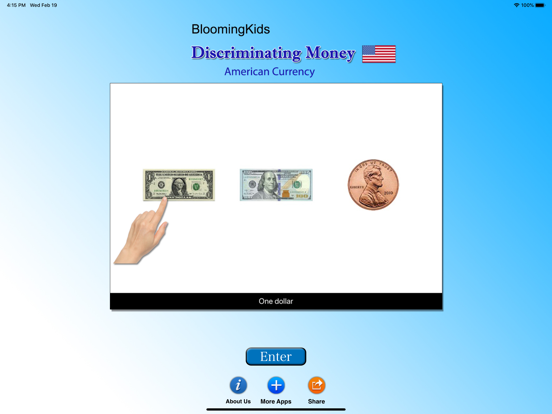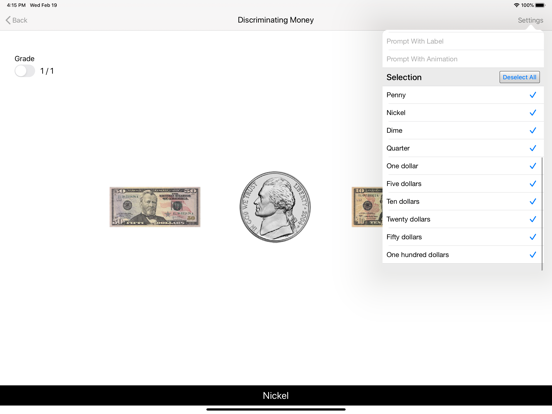Discriminating Money (US)
FreeOffers In-App Purchases
1.4for iPhone, iPad and more
7.9
1 Ratings
Blooming Kids Software LLC
Developer
47 MB
Size
Jun 21, 2022
Update Date
Education
Category
4+
Age Rating
Age Rating
Discriminating Money (US) Screenshots
About Discriminating Money (US)
Three pictures of coins or bills appear on the screen. The program voice says (for instance) "Find Dime." The student chooses the dime from one, two, or three items on the screen.
The default selections for this program are Level 3, Command Text, Prompt with Blink, Congratulatory Animation, and Select All.
Settings
Level 1
When this option is selected, one coin or bill appears at the top of the screen. One coin or bill is shown at the bottom of the screen to be matched with the one at the top, without any distracter.
Level 2
When this option is selected, one coin or bill appears at the top of the screen. Two items (coins or bills or pictures) are shown at the bottom of the screen to be matched with the coin or bill at the top of the screen. There is one correct choice and one distracter. You can choose a coin or bill or non-money distracter. “Mixed" gets disabled.
Level 3
This level is selected by default. One coin or bill appears at the top of the screen. When this option is selected, three items (coins or bills or pictures) are shown at the bottom of the screen to be matched with the coin or bill at the top of the screen. There is one correct choice and two distracters. You can choose one coin or bill or non-money, or “Mixed" distracter.
Distracter
Money
This option is selected by default. When this is selected, distracters are all coins or bills.
Non-Money
If this option is selected, distracters are not coins or bills but some other items
Mixed
Distracters are either coins or bills or other
items.
Command Text
This option is selected by default. When this is checked, the coins or bills to be selected appear at the bottom of the screen. If unchecked, the coins or bills won't be visible.
Prompt
Prompt with Blink
This is checked by default. If the student fails to match the correct coins or bills within ten seconds, the program guides him/her to the correct coin or bill by making the coin or bill blink. This is available for “Training" mode but disabled for “Test" mode.
Prompt with Label
If this box is checked the value of the coin or bill appears under the picture of the coin or bill. When this is checked, “No Label under Coin or Bill" is unchecked, and vice versa.
Prompt with Animation
If the student fails to match the correct coins or bills within ten seconds, the program guides him/her to the correct coin or bill by making the coin or bill Animation.
Congratulatory Animation
This box is checked by default. This is available only for the “Training" mode. When this is checked, clicking the correct coins or bills invites a congratulatory animation. This animation runs for ten seconds. Click anywhere on the screen or press space bar to stop the congratulatory animation.
Uncheck the box if the student doesn't need congratulatory animation.
Selection
Click on the check box to select or deselect the coins or bills.
Select All
Check this box to select all coins and bills. Uncheck to deselect.
OK
Click this button to open this program after choosing settings.
Done
Click this button to close the program and return to the main program.
The default selections for this program are Level 3, Command Text, Prompt with Blink, Congratulatory Animation, and Select All.
Settings
Level 1
When this option is selected, one coin or bill appears at the top of the screen. One coin or bill is shown at the bottom of the screen to be matched with the one at the top, without any distracter.
Level 2
When this option is selected, one coin or bill appears at the top of the screen. Two items (coins or bills or pictures) are shown at the bottom of the screen to be matched with the coin or bill at the top of the screen. There is one correct choice and one distracter. You can choose a coin or bill or non-money distracter. “Mixed" gets disabled.
Level 3
This level is selected by default. One coin or bill appears at the top of the screen. When this option is selected, three items (coins or bills or pictures) are shown at the bottom of the screen to be matched with the coin or bill at the top of the screen. There is one correct choice and two distracters. You can choose one coin or bill or non-money, or “Mixed" distracter.
Distracter
Money
This option is selected by default. When this is selected, distracters are all coins or bills.
Non-Money
If this option is selected, distracters are not coins or bills but some other items
Mixed
Distracters are either coins or bills or other
items.
Command Text
This option is selected by default. When this is checked, the coins or bills to be selected appear at the bottom of the screen. If unchecked, the coins or bills won't be visible.
Prompt
Prompt with Blink
This is checked by default. If the student fails to match the correct coins or bills within ten seconds, the program guides him/her to the correct coin or bill by making the coin or bill blink. This is available for “Training" mode but disabled for “Test" mode.
Prompt with Label
If this box is checked the value of the coin or bill appears under the picture of the coin or bill. When this is checked, “No Label under Coin or Bill" is unchecked, and vice versa.
Prompt with Animation
If the student fails to match the correct coins or bills within ten seconds, the program guides him/her to the correct coin or bill by making the coin or bill Animation.
Congratulatory Animation
This box is checked by default. This is available only for the “Training" mode. When this is checked, clicking the correct coins or bills invites a congratulatory animation. This animation runs for ten seconds. Click anywhere on the screen or press space bar to stop the congratulatory animation.
Uncheck the box if the student doesn't need congratulatory animation.
Selection
Click on the check box to select or deselect the coins or bills.
Select All
Check this box to select all coins and bills. Uncheck to deselect.
OK
Click this button to open this program after choosing settings.
Done
Click this button to close the program and return to the main program.
Show More
What's New in the Latest Version 1.4
Last updated on Jun 21, 2022
Old Versions
Updated Version
Show More
Version History
1.4
Jun 21, 2022
Updated Version
1.3
Feb 27, 2020
- Added New Design.
- Updated to iOS 11.
- Minor bug Fixes.
- Updated to iOS 11.
- Minor bug Fixes.
1.2
Oct 1, 2018
- IOS 11 Updated.
- Design Changes.
- Design Changes.
1.1
Jul 9, 2015
iOS 8 Updated.
This app offers in-App Purchases. You can always restore your previous purchases on any iOS device as long as you're using the same Apple ID. Just tap the Restore button.
Grade On/Off-If it is on, app will monitor correct and wrong responses by the student
Correct Answer: When a student response to a question with correct answer
Wrong Answer: When a student response to a question with wrong answer
Number of Total Attempt: Number of times a student tried to answer questions in the app.
Bar Chart: Represents the student's performance graphically.
Detail Report: Test results including the grade. object identified, distracter and time taken to finish the test.
Print: This will print the grade or data on the screen.
Clear Data: This button erase all the data that was stored and free up the memory that data was occupying.
This app offers in-App Purchases. You can always restore your previous purchases on any iOS device as long as you're using the same Apple ID. Just tap the Restore button.
Grade On/Off-If it is on, app will monitor correct and wrong responses by the student
Correct Answer: When a student response to a question with correct answer
Wrong Answer: When a student response to a question with wrong answer
Number of Total Attempt: Number of times a student tried to answer questions in the app.
Bar Chart: Represents the student's performance graphically.
Detail Report: Test results including the grade. object identified, distracter and time taken to finish the test.
Print: This will print the grade or data on the screen.
Clear Data: This button erase all the data that was stored and free up the memory that data was occupying.
1.0
Feb 15, 2013
Discriminating Money (US) FAQ
Click here to learn how to download Discriminating Money (US) in restricted country or region.
Check the following list to see the minimum requirements of Discriminating Money (US).
iPhone
Requires iOS 12.0 or later.
iPad
Requires iPadOS 12.0 or later.
iPod touch
Requires iOS 12.0 or later.
Discriminating Money (US) supports English
Discriminating Money (US) contains in-app purchases. Please check the pricing plan as below:
USDiscrimMoney
$3.99