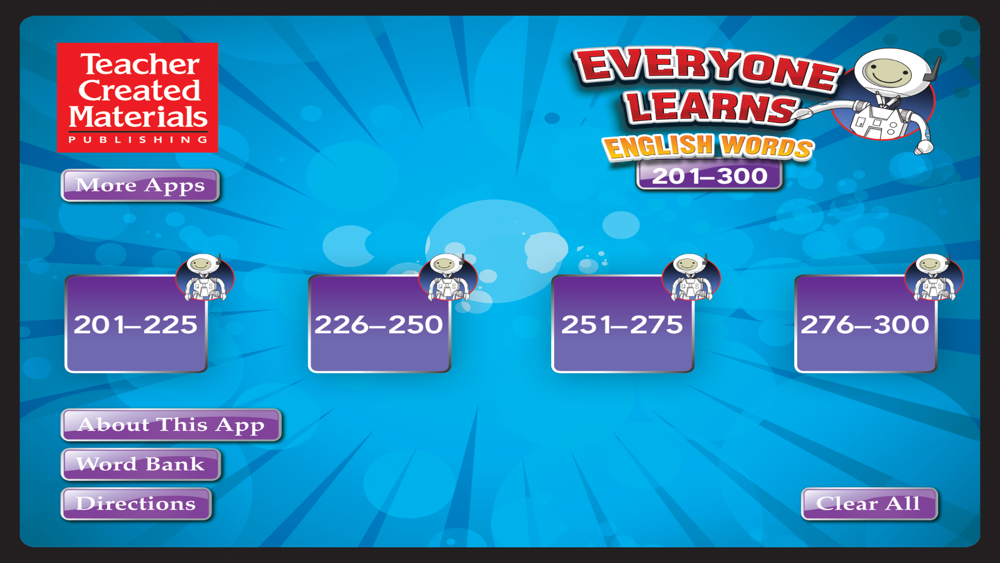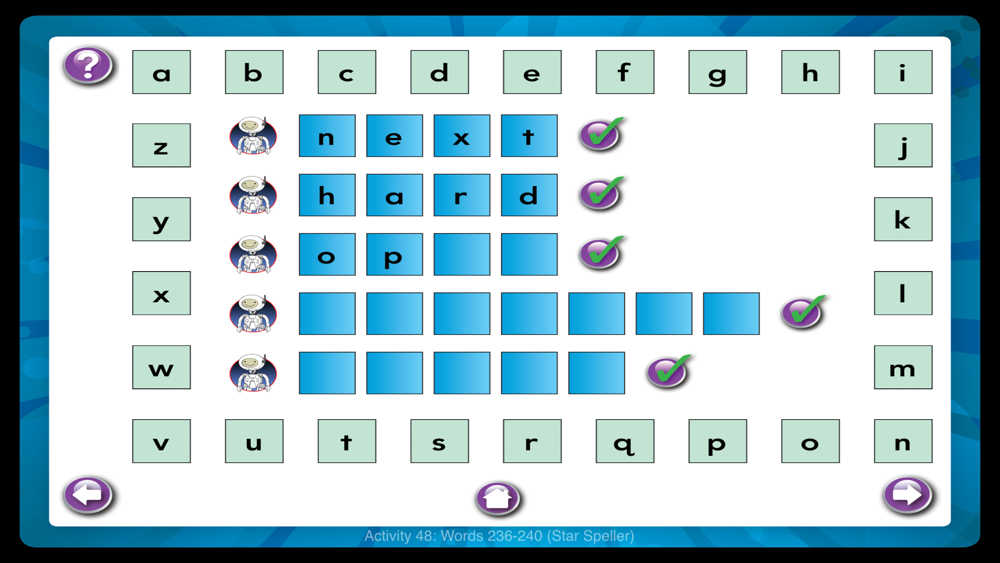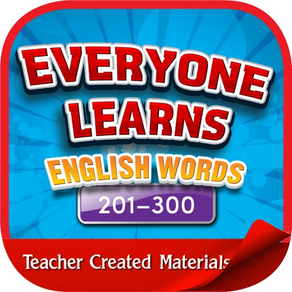
English Words 201-300
$4.99
5.0for iPhone, iPad
Age Rating
English Words 201-300 Screenshots
About English Words 201-300
Everyone Learns! English Words presents a fun way for children and adults to learn to recognize and write English words. Learn to recognize and spell up to 300 of the most commonly used sight words needed to develop fluency in English. This app offers comprehensive functionality including:
Seeing the word
Hearing the word
Writing the word
Recording the word
Fun and engaging interactive games and activities
All of the following games and activities are included in this series:
● Hangman
Look at the blank lines at the bottom of the screen. Tap a letter in the alphabet. If you have correctly guessed a letter in the word, the letter will appear in the blank. If not, a body part will be added to the person. You have ten tries to correctly spell the word. Hangman uses the five previous words you just learned.
● Tic Tac Toe
Tap on the picture of the ear to hear a word. Click on that word in the Tic Tac Toe grid. Next, the computer takes a turn. Keep playing the computer until one of you has three in a row. The computer will also automatically say the next word to you. Tic Tac Toe games are random and different each time; play as much as you like.
● Word Search
Tap each word on the left side of the screen to hear it read. Look for each word in the word search. When you find a word, drag your finger from the beginning to the end of the word to highlight it. Word searches are random and different every time; play as much as you like.
● Word Match
Tap one card to turn it over. Tap another card to find one that matches the first card. Keep turning over cards until you have matched all the pairs. Matching games are random and different each time; play as much as you like.
● Word Puzzles
Tap a puzzle piece to hear a word. Look for the word on the puzzle outline. Then move the puzzle piece onto the correct place on the puzzle outline. Repeat this process until the entire puzzle is put together. Word Jigsaw Puzzles are random and different each time; play as much as you like.
● Star Speller
Tap a robot to hear a word. Tap a letter in the word that you heard, and drag the letter into one of the blank boxes. Keep dragging letters into the blank boxes until you have spelled the word. Tap the checkmark to hear the correct spelling of the word.
● Word Chain
Use the word tiles to make your own sentences. Be sure to use at least one of the words at the top of the screen in each sentence you make. Then tap the robot to have your sentence read to you. Shake to erase and reset the words.
Settings: To set specific settings for this app, go to the Apps section at the bottom of your device’s Settings menu. Tap the Everyone Learns! English Words app’s icon to open its settings. From the settings menu you can control whether your progress is cleared upon close, you can adjust the writing lines to include guidelines, as well as set other activity preferences.
Seeing the word
Hearing the word
Writing the word
Recording the word
Fun and engaging interactive games and activities
All of the following games and activities are included in this series:
● Hangman
Look at the blank lines at the bottom of the screen. Tap a letter in the alphabet. If you have correctly guessed a letter in the word, the letter will appear in the blank. If not, a body part will be added to the person. You have ten tries to correctly spell the word. Hangman uses the five previous words you just learned.
● Tic Tac Toe
Tap on the picture of the ear to hear a word. Click on that word in the Tic Tac Toe grid. Next, the computer takes a turn. Keep playing the computer until one of you has three in a row. The computer will also automatically say the next word to you. Tic Tac Toe games are random and different each time; play as much as you like.
● Word Search
Tap each word on the left side of the screen to hear it read. Look for each word in the word search. When you find a word, drag your finger from the beginning to the end of the word to highlight it. Word searches are random and different every time; play as much as you like.
● Word Match
Tap one card to turn it over. Tap another card to find one that matches the first card. Keep turning over cards until you have matched all the pairs. Matching games are random and different each time; play as much as you like.
● Word Puzzles
Tap a puzzle piece to hear a word. Look for the word on the puzzle outline. Then move the puzzle piece onto the correct place on the puzzle outline. Repeat this process until the entire puzzle is put together. Word Jigsaw Puzzles are random and different each time; play as much as you like.
● Star Speller
Tap a robot to hear a word. Tap a letter in the word that you heard, and drag the letter into one of the blank boxes. Keep dragging letters into the blank boxes until you have spelled the word. Tap the checkmark to hear the correct spelling of the word.
● Word Chain
Use the word tiles to make your own sentences. Be sure to use at least one of the words at the top of the screen in each sentence you make. Then tap the robot to have your sentence read to you. Shake to erase and reset the words.
Settings: To set specific settings for this app, go to the Apps section at the bottom of your device’s Settings menu. Tap the Everyone Learns! English Words app’s icon to open its settings. From the settings menu you can control whether your progress is cleared upon close, you can adjust the writing lines to include guidelines, as well as set other activity preferences.
Show More
What's New in the Latest Version 5.0
Last updated on Sep 6, 2019
Old Versions
Whats New in Version 5.0:
● Added full-screen native support for modern retina displays, such as iPad Pro (3rd Gen) and iPhone Xs Max.
● The spelling check button now speaks the word twice, once at the beginning and again after spelling the word.
● Improved and refined the size of finger writing across various screen sizes.
● Improved the scaling of text and controls, making them more true across a variety of devices.
● Improved the consistency of certain prompts, making them more intuitive.
● Miscellaneous improvements to performance and stability.
● Added full-screen native support for modern retina displays, such as iPad Pro (3rd Gen) and iPhone Xs Max.
● The spelling check button now speaks the word twice, once at the beginning and again after spelling the word.
● Improved and refined the size of finger writing across various screen sizes.
● Improved the scaling of text and controls, making them more true across a variety of devices.
● Improved the consistency of certain prompts, making them more intuitive.
● Miscellaneous improvements to performance and stability.
Show More
Version History
5.0
Sep 6, 2019
Whats New in Version 5.0:
● Added full-screen native support for modern retina displays, such as iPad Pro (3rd Gen) and iPhone Xs Max.
● The spelling check button now speaks the word twice, once at the beginning and again after spelling the word.
● Improved and refined the size of finger writing across various screen sizes.
● Improved the scaling of text and controls, making them more true across a variety of devices.
● Improved the consistency of certain prompts, making them more intuitive.
● Miscellaneous improvements to performance and stability.
● Added full-screen native support for modern retina displays, such as iPad Pro (3rd Gen) and iPhone Xs Max.
● The spelling check button now speaks the word twice, once at the beginning and again after spelling the word.
● Improved and refined the size of finger writing across various screen sizes.
● Improved the scaling of text and controls, making them more true across a variety of devices.
● Improved the consistency of certain prompts, making them more intuitive.
● Miscellaneous improvements to performance and stability.
English Words 201-300 FAQ
Click here to learn how to download English Words 201-300 in restricted country or region.
Check the following list to see the minimum requirements of English Words 201-300.
iPhone
iPad
English Words 201-300 supports English