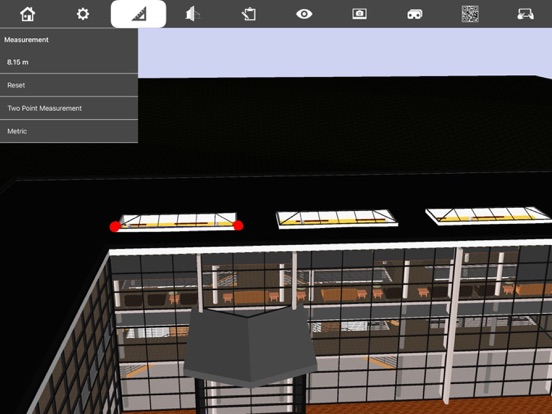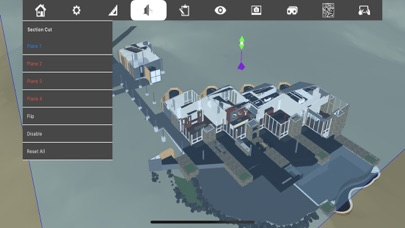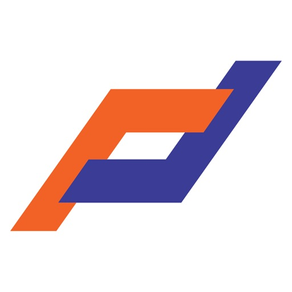
Fuzor Mobile
FreeOffers In-App Purchases
3.3for iPhone, iPad and more
Age Rating
Fuzor Mobile Screenshots
About Fuzor Mobile
Fuzor Mobile allows you to move around, visualize, annotate, and inspect the BIM information of your Fuzor PC projects on any iPhone or iPad device.
Instructions:
1. Launch your PC version of Fuzor.
2. Synchronize your Revit project or load in a Fuzor project (.che) file.
3. In the Save/Load tab, click on either the Dropbox, Google Drive, or Local buttons in the Mobile Cloud Panel.
4. Wait for the export to complete. If you selected Dropbox or Google Drive, wait for the upload to complete.
5. For the Local option, transfer the .fzm file to your iPhone or iPad using iTunes file sharing.
6. In Fuzor Mobile, find the file and select it, then press the Load button at the bottom.
7. Done! Enjoy viewing your model.
Menu Controls:
Touch the menu icon on the top left to access addition settings:
Abstract Mode: renders the scene using the Revit Models color information.
Realistic Mode: renders the scene using the Revit Models material information.
Annotation Manager: View/Save/Load annotations for a file.
BIM Window:
Selecting an object will open the BIM window. From the BIM window the user can view all BIM values. Users are also able to click the annotation icon at the top of the BIM window to add an annotation to an object. Created annotations will be added to the annotation manger.
Free Camera Mode:
Free camera mode allows the user to fly around the project. While moving around in free camera mode the camera will not be stopped by physics. This will allow the user to freely move through all objects in the scene.
Free Camera Controls:
Single Touch – Placing your finger on the screen and moving it around will move the cameras look position.
Pinch Zoom – You can use the pinch zoom to move the camera forward and backwards.
Double Finger Pan – Placing two fingers on the screen and swiping will pan the camera in the direction of the swipe (Up, Down, Left, Right).
Gravity Mode:
Allows the user to walk around as if they were in the file. While in Gravity Mode objects will use physics that will prevent the user from walking through walls/objects. Gravity mode will only take effect if there is an object for the user to stand on or collide into.
Gravity Controls:
Single Touch – Placing your finger on the screen and moving it around will move the cameras look position.
Thumb stick – Use the thumb stick to walk the camera around the project while in gravity mode.
Pinch Zoom – Not used while in Gravity Mode.
Controller Controls:
Left thumbstick/ DPad - Moves player forward back, and strafes left and right
Right thumbstick - Moves players camera view up/down left/right
X - Turns camera left
T - Turns camera upwards
B - Turns camera right
A - Turns camera downwards
Instructions:
1. Launch your PC version of Fuzor.
2. Synchronize your Revit project or load in a Fuzor project (.che) file.
3. In the Save/Load tab, click on either the Dropbox, Google Drive, or Local buttons in the Mobile Cloud Panel.
4. Wait for the export to complete. If you selected Dropbox or Google Drive, wait for the upload to complete.
5. For the Local option, transfer the .fzm file to your iPhone or iPad using iTunes file sharing.
6. In Fuzor Mobile, find the file and select it, then press the Load button at the bottom.
7. Done! Enjoy viewing your model.
Menu Controls:
Touch the menu icon on the top left to access addition settings:
Abstract Mode: renders the scene using the Revit Models color information.
Realistic Mode: renders the scene using the Revit Models material information.
Annotation Manager: View/Save/Load annotations for a file.
BIM Window:
Selecting an object will open the BIM window. From the BIM window the user can view all BIM values. Users are also able to click the annotation icon at the top of the BIM window to add an annotation to an object. Created annotations will be added to the annotation manger.
Free Camera Mode:
Free camera mode allows the user to fly around the project. While moving around in free camera mode the camera will not be stopped by physics. This will allow the user to freely move through all objects in the scene.
Free Camera Controls:
Single Touch – Placing your finger on the screen and moving it around will move the cameras look position.
Pinch Zoom – You can use the pinch zoom to move the camera forward and backwards.
Double Finger Pan – Placing two fingers on the screen and swiping will pan the camera in the direction of the swipe (Up, Down, Left, Right).
Gravity Mode:
Allows the user to walk around as if they were in the file. While in Gravity Mode objects will use physics that will prevent the user from walking through walls/objects. Gravity mode will only take effect if there is an object for the user to stand on or collide into.
Gravity Controls:
Single Touch – Placing your finger on the screen and moving it around will move the cameras look position.
Thumb stick – Use the thumb stick to walk the camera around the project while in gravity mode.
Pinch Zoom – Not used while in Gravity Mode.
Controller Controls:
Left thumbstick/ DPad - Moves player forward back, and strafes left and right
Right thumbstick - Moves players camera view up/down left/right
X - Turns camera left
T - Turns camera upwards
B - Turns camera right
A - Turns camera downwards
Show More
What's New in the Latest Version 3.3
Last updated on Jan 14, 2023
Old Versions
Support for Fuzor 2023 Dialogs
Show More
Version History
3.3
Jan 14, 2023
Support for Fuzor 2023 Dialogs
3.2
Aug 4, 2021
Stability Improvements
3.0
Jan 27, 2021
Support For Event triggers + a new UI
2.25
Apr 16, 2019
Collaboration server updates:
Issues in the issue tracker can now be deleted
Issues in the issue tracker can now have companies and subcompanies
Stability improvements and crash fixes
Issues in the issue tracker can now be deleted
Issues in the issue tracker can now have companies and subcompanies
Stability improvements and crash fixes
2.15
Jan 24, 2019
Fuzor mobile 2.15 release notes:
-Fix for several crashes
-VR now supports backwards movement through double tapping
-New Fuzor 2019 logo
-New 360 Panoramic viewer that can load 360 screenshots taken in Fuzor
-Fix for several crashes
-VR now supports backwards movement through double tapping
-New Fuzor 2019 logo
-New 360 Panoramic viewer that can load 360 screenshots taken in Fuzor
2.13.4
Dec 15, 2017
- Fixed issue causing Fuzor API to not respond.
2.13.3
Dec 5, 2017
Bug Fixes:
- Fixed issue causing thumbnails to appear to larger on smaller iPhone and iPad devices.
- Minor bug fixes and improvements.
- Fixed issue causing thumbnails to appear to larger on smaller iPhone and iPad devices.
- Minor bug fixes and improvements.
2.12
Sep 29, 2017
New Features:
- Added new thumbnail view for all files. View your files before you load them.
- Added support for VR screenshot views. Generate a panoramic screenshot from Fuzor and upload it to Fuzor mobile.
Changes:
- Fixed issue causing Dropbox login to stall after entering login information
- Fixed issue Google Drive to show a blank screen after attempting to log in.
- Added new thumbnail view for all files. View your files before you load them.
- Added support for VR screenshot views. Generate a panoramic screenshot from Fuzor and upload it to Fuzor mobile.
Changes:
- Fixed issue causing Dropbox login to stall after entering login information
- Fixed issue Google Drive to show a blank screen after attempting to log in.
2.10.0
Jun 5, 2017
Added:
- Object association for issues from the issue tracker. Select any object before saving an issue, reselecting the issue will snap the camera to saved position.
Fixes/Changes:
- Error trying to connect via Google Drive.
- Minor bug fixes and improvements.
- Object association for issues from the issue tracker. Select any object before saving an issue, reselecting the issue will snap the camera to saved position.
Fixes/Changes:
- Error trying to connect via Google Drive.
- Minor bug fixes and improvements.
2.0.8
Mar 20, 2017
Minor Bug Fixes and Improvements.
2.0.7
Mar 7, 2017
Bug Fixes and Improvements
- Fuzor API fixes.
- Fuzor API fixes.
2.0.6
Feb 24, 2017
Bug Fixes and Improvements
- Fixed issue causing Fuzor Mobile to crash while using varies API calls.
- Minor improvements and other bug fixes.
- Fixed issue causing Fuzor Mobile to crash while using varies API calls.
- Minor improvements and other bug fixes.
2.0.5
Nov 9, 2016
Bug Fixes and Improvements
- Fixes for annotation information not appearing correctly after editing information in collaborative mode.
- Fixes for issue tracker not displaying proper information after submission.
- Fixes for annotation information not appearing correctly after editing information in collaborative mode.
- Fixes for issue tracker not displaying proper information after submission.
2.0.4
Sep 16, 2016
New Features and Improvements:
- VR is now unlocked on Fuzor Mobile free edition.
- Sorting feature for Visibility List now available.
- Added touch selection for attachment text.
- Uploading attachments now available on Collaboration Mode.
Bug Fixes:
- Fixed object annotation attachments showing "Connection Error" when selected on Collaboration Mode.
- Fixed crash associated with "Add Photo or Video" for attachments.
- Fixed crash associated with annotation attachment preview.
- Fixed bug where assigned to and username shared the same text in annotation view.
- Annotation saved in Collaboration Mode will now correctly update after clicking save.
- Annotation descriptions should no longer show under title or categories after saving an annotation in Collaboration Mode.
- VR is now unlocked on Fuzor Mobile free edition.
- Sorting feature for Visibility List now available.
- Added touch selection for attachment text.
- Uploading attachments now available on Collaboration Mode.
Bug Fixes:
- Fixed object annotation attachments showing "Connection Error" when selected on Collaboration Mode.
- Fixed crash associated with "Add Photo or Video" for attachments.
- Fixed crash associated with annotation attachment preview.
- Fixed bug where assigned to and username shared the same text in annotation view.
- Annotation saved in Collaboration Mode will now correctly update after clicking save.
- Annotation descriptions should no longer show under title or categories after saving an annotation in Collaboration Mode.
2.0.3
Jun 9, 2016
-Fuzor API Will now focus on objects correctly
2.0.1
May 4, 2016
Minor bug fixes.
2.0.0
Apr 27, 2016
Google Cardboard Support
MFi Certified Controller support for navigation and toggling in and out of VR
Improved streaming and rendering
Improved support for larger files
Added Issue tracker to work with Fuzor PC
Added Ability to take markups of models
Added ability to draw on screenshots, as well as add text to screenshot
Added more attachments types such as video, and picture
Auto-upgrading of older FZM's to the latest format
Ability to change Field of View on any scene
Ability to invert controls
Support for FBX, Rhino, and SketchUp Models within FZM files
MFi Certified Controller support for navigation and toggling in and out of VR
Improved streaming and rendering
Improved support for larger files
Added Issue tracker to work with Fuzor PC
Added Ability to take markups of models
Added ability to draw on screenshots, as well as add text to screenshot
Added more attachments types such as video, and picture
Auto-upgrading of older FZM's to the latest format
Ability to change Field of View on any scene
Ability to invert controls
Support for FBX, Rhino, and SketchUp Models within FZM files
1.2.4
Jan 9, 2016
Minor Update:
Fuzor SDK Improvements and support for newer FZM Version
Fuzor SDK Improvements and support for newer FZM Version
1.2.2
Nov 10, 2015
Saved camera views
Accelerometer controls
Orbital camera
Improved gravity mode
Improved user interface
Import color filters from Fuzor PC
New additions to the Fuzor API - As well as support for with iOS 9+
You can now download your projects from Google Drive, Dropbox, or vDisk
Plus these Premium features:
Measurement tool
Section cut
Improved Visibility Override
QRCode location scanning
Accelerometer controls
Orbital camera
Improved gravity mode
Improved user interface
Import color filters from Fuzor PC
New additions to the Fuzor API - As well as support for with iOS 9+
You can now download your projects from Google Drive, Dropbox, or vDisk
Plus these Premium features:
Measurement tool
Section cut
Improved Visibility Override
QRCode location scanning
1.2.0
Oct 7, 2015
Saved camera views
Accelerometer controls
Orbital camera
Improved gravity mode
Improved user interface
Plus these Premium features, available to Fuzor PC owners or for a yearly subscription:
Measurement tool
Section cut
Visibility override
QRCode location scanning
Accelerometer controls
Orbital camera
Improved gravity mode
Improved user interface
Plus these Premium features, available to Fuzor PC owners or for a yearly subscription:
Measurement tool
Section cut
Visibility override
QRCode location scanning
1.1.3
May 21, 2015
Minor Bug Fixes:
Fixing memory related issues
BIM Information no longer crashes on certain objects.
Fixing memory related issues
BIM Information no longer crashes on certain objects.
1.1.2
May 5, 2015
- Better streaming for objects and BIM data
- Physics will not take effect if the camera is not over an object in Gravity mode
- Files downloaded from Dropbox will be saved to the local Fuzor directory to avoid redownload
- Physics will not take effect if the camera is not over an object in Gravity mode
- Files downloaded from Dropbox will be saved to the local Fuzor directory to avoid redownload
1.1.1
Mar 13, 2015
Added Pan Gesture in free camera mode (two fingers).
Removed thumbstick in free camera mode.
Added splash screen on initial launch.
Removed thumbstick in free camera mode.
Added splash screen on initial launch.
1.1
Feb 20, 2015
- Significantly improved performance.
- Added streaming, which allows for arbitrarily large FZM files to be loaded.
- Press on an object to see its full BIM information
- Objects can now be annotated within Fuzor Mobile.
- Annotation files can now be created and loaded within Fuzor Mobile.
- Gravity mode added as an alternate way to navigate your building
- Added toggle between "Realistic" and "Abstract" render modes.
- Added pinch-zoom controls while in free-fly mode.
- Added streaming, which allows for arbitrarily large FZM files to be loaded.
- Press on an object to see its full BIM information
- Objects can now be annotated within Fuzor Mobile.
- Annotation files can now be created and loaded within Fuzor Mobile.
- Gravity mode added as an alternate way to navigate your building
- Added toggle between "Realistic" and "Abstract" render modes.
- Added pinch-zoom controls while in free-fly mode.
1.0
Nov 24, 2014
Fuzor Mobile FAQ
Click here to learn how to download Fuzor Mobile in restricted country or region.
Check the following list to see the minimum requirements of Fuzor Mobile.
iPhone
Requires iOS 11.0 or later.
iPad
Requires iPadOS 11.0 or later.
iPod touch
Requires iOS 11.0 or later.
Fuzor Mobile supports English, Japanese, Korean, Simplified Chinese
Fuzor Mobile contains in-app purchases. Please check the pricing plan as below:
Fuzor Premium Subscription - 1 year
$19.99