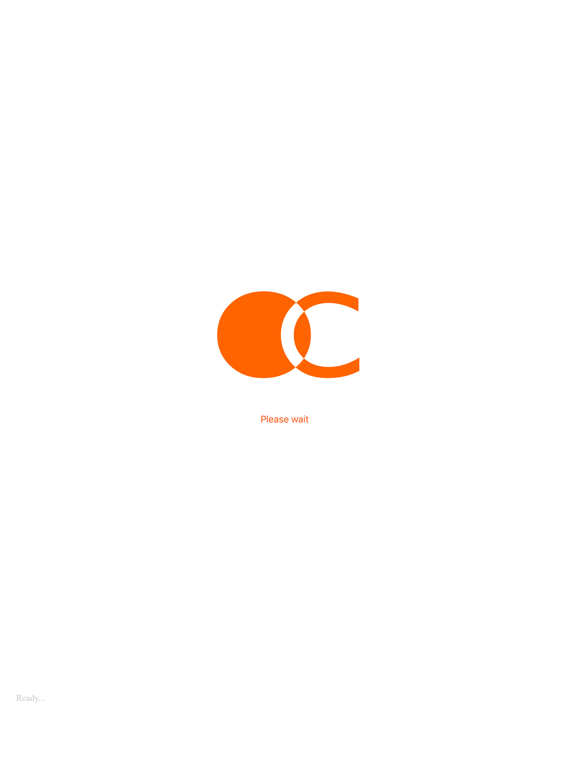GIGABYTE HW OC
Free
1.6for iPhone, iPad and more
3.9
5 Ratings
GIGA-BYTE TECHNOLOGY CO., LTD.
Developer
36.9 MB
Size
Jun 16, 2017
Update Date
Utilities
Category
4+
Age Rating
Age Rating
GIGABYTE HW OC Screenshots
About GIGABYTE HW OC
GIGABYTE HW OC allows you to use your iOS device to overclock or monitor your computer.
Requirements:
GIGABYTE HW OC for iOS is supported on PCs that use a compatible GIGABYTE motherboard.
A. Before You Begin
1. Install GIGABYTE HW OC on your iOS device.
2. Connect one end of your USB charging cable to the white USB port on the motherboard back panel and the other end to iOS device.
3. For the GA-Z170x-SOC force motherboard, press the OCPSW button on the motherboard back panel. For the GA-Z170X-Gamming G1& GT motherboards, install the GIGABYTE HW OC APP in Windows.
B. Using GIGABYTE HW OC
1. After computer is powered on, enable Personal Hotspot on your iOS device (go to Settings > Personal Hotspot). Make sure to select USB Only.
2. After Personal Hotspot is enabled, you should now see a bar at the top of your screen that reads "Personal Hotspot: 1 Connection." And the FBIOS_LED (next to the white USB port) on the motherboard back panel will lit up, indicating a successful connection between your iOS device and your computer.
3. Next, tap on the GIGABYTE HW OC app on your iOS device to open it. After a few seconds, you can adjust the overclock/overovoltage options on the Advanced CPU OC menu or check the hardware monitoring items on the Hardware Monitor menu.
Requirements:
GIGABYTE HW OC for iOS is supported on PCs that use a compatible GIGABYTE motherboard.
A. Before You Begin
1. Install GIGABYTE HW OC on your iOS device.
2. Connect one end of your USB charging cable to the white USB port on the motherboard back panel and the other end to iOS device.
3. For the GA-Z170x-SOC force motherboard, press the OCPSW button on the motherboard back panel. For the GA-Z170X-Gamming G1& GT motherboards, install the GIGABYTE HW OC APP in Windows.
B. Using GIGABYTE HW OC
1. After computer is powered on, enable Personal Hotspot on your iOS device (go to Settings > Personal Hotspot). Make sure to select USB Only.
2. After Personal Hotspot is enabled, you should now see a bar at the top of your screen that reads "Personal Hotspot: 1 Connection." And the FBIOS_LED (next to the white USB port) on the motherboard back panel will lit up, indicating a successful connection between your iOS device and your computer.
3. Next, tap on the GIGABYTE HW OC app on your iOS device to open it. After a few seconds, you can adjust the overclock/overovoltage options on the Advanced CPU OC menu or check the hardware monitoring items on the Hardware Monitor menu.
Show More
What's New in the Latest Version 1.6
Last updated on Jun 16, 2017
Old Versions
This app has been updated by Apple to display the Apple Watch app icon.
1. Support for the GIGABYTE latest motherboard
1. Support for the GIGABYTE latest motherboard
Show More
Version History
1.6
Jun 16, 2017
This app has been updated by Apple to display the Apple Watch app icon.
1. Support for the GIGABYTE latest motherboard
1. Support for the GIGABYTE latest motherboard
1.5
Dec 5, 2016
1. Support for the GIGABYTE latest motherboard
1.4
Jun 6, 2016
1. Add Refresh Button - Retrieve the data again
2. Support for the GIGABYTE X99 series motherboards
2. Support for the GIGABYTE X99 series motherboards
1.3
Sep 23, 2015
Bug fixed.
1.2
Sep 14, 2015
Bug fixed.
1.1
Aug 20, 2015
Bug fixed.
1.0
Aug 13, 2015
GIGABYTE HW OC FAQ
Click here to learn how to download GIGABYTE HW OC in restricted country or region.
Check the following list to see the minimum requirements of GIGABYTE HW OC.
iPhone
Requires iOS 8.3 or later.
iPad
Requires iPadOS 8.3 or later.
iPod touch
Requires iOS 8.3 or later.
GIGABYTE HW OC supports English