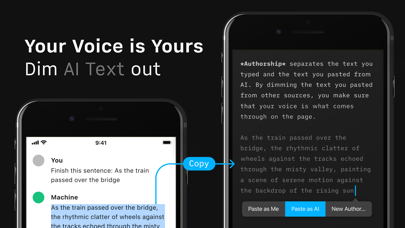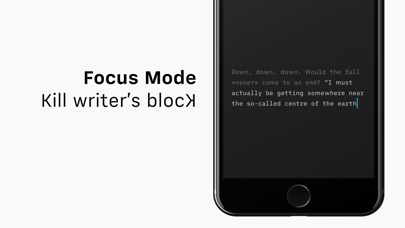iA Writer
Laser-focused writing
$49.99
7.1.1for iPhone, iPad and more
8.9
254 Ratings
Information Architects AG
Developer
48.7 MB
Size
Mar 6, 2024
Update Date
#108
in Productivity
4+
Age Rating
Age Rating
iA Writer Screenshots
About iA Writer
“Leaving life’s mess for an ideal realm of words.” —The New Yorker
“My favorite iOS app for writing in Markdown, without question, is iA Writer. iA Writer is just beautiful. To me, it’s the gold standard for Markdown syntax styling... an elegant champagne flute. That’s iA Writer for me.” —John Gruber
“iA Writer creates a clean, simple and distraction-free writing environment for when you really need to focus on your words.” —The New York Times
“iA Writer is an example of how powerful simplicity and accessibility can be.” —The Guardian
“iA Writer is all about textual production—writing this phrase, this sentence, this word at this moment.” —WIRED
4 x Best of App Store Winner
# The Simple Writing App
iA Writer removes distractions. Giving you a calm, focused, writing space, so you can express yourself clearly.
# Focus
Focus Mode dims everything but the current sentence or paragraph, helping you stay in the flow.
# Start
Don’t worry about the format. First, write in plain text. Then preview in HTML.
# Organize
Search, sort, and quickly swap between documents from different clouds.
# Customize
When you tap and hold a key in the command keyboard, you’re given the chance to choose your own layout. Rearrange your keys, or pick new ones from the extensive list.
# Search
You can open documents and launch frequent actions in no time with the new Quick Search. It lives in the keyboard so it’s always close at hand.
# Work
iA Writer includes an inverted light-on-dark-mode, perfect for working day and night.
# Clean
Spot superfluous adjectives, weak verbs, repetitive nouns, false conjunctions and clean your text of the usual rumble.
# Shape
Customize your templates and export to WordPress or Medium, HTML, Microsoft Word (.docx), or PDF.
# 100% Text
Embed links, pictures, tables and text files in plain text and see them in preview.
# Get in Touch
- Visit ia.net/writer for more information
- Visit ia.net/writer/support for support and feedback
- Let us know what you think on Twitter @iAWriter
“My favorite iOS app for writing in Markdown, without question, is iA Writer. iA Writer is just beautiful. To me, it’s the gold standard for Markdown syntax styling... an elegant champagne flute. That’s iA Writer for me.” —John Gruber
“iA Writer creates a clean, simple and distraction-free writing environment for when you really need to focus on your words.” —The New York Times
“iA Writer is an example of how powerful simplicity and accessibility can be.” —The Guardian
“iA Writer is all about textual production—writing this phrase, this sentence, this word at this moment.” —WIRED
4 x Best of App Store Winner
# The Simple Writing App
iA Writer removes distractions. Giving you a calm, focused, writing space, so you can express yourself clearly.
# Focus
Focus Mode dims everything but the current sentence or paragraph, helping you stay in the flow.
# Start
Don’t worry about the format. First, write in plain text. Then preview in HTML.
# Organize
Search, sort, and quickly swap between documents from different clouds.
# Customize
When you tap and hold a key in the command keyboard, you’re given the chance to choose your own layout. Rearrange your keys, or pick new ones from the extensive list.
# Search
You can open documents and launch frequent actions in no time with the new Quick Search. It lives in the keyboard so it’s always close at hand.
# Work
iA Writer includes an inverted light-on-dark-mode, perfect for working day and night.
# Clean
Spot superfluous adjectives, weak verbs, repetitive nouns, false conjunctions and clean your text of the usual rumble.
# Shape
Customize your templates and export to WordPress or Medium, HTML, Microsoft Word (.docx), or PDF.
# 100% Text
Embed links, pictures, tables and text files in plain text and see them in preview.
# Get in Touch
- Visit ia.net/writer for more information
- Visit ia.net/writer/support for support and feedback
- Let us know what you think on Twitter @iAWriter
Show More
What's New in the Latest Version 7.1.1
Last updated on Mar 6, 2024
Old Versions
- Major upgrade for iA Writer’s integration with Shortcuts
- 18 new actions to open, create, edit, and organize files
- This feature requires iPadOS 16.1, or iOS 16.1
- We’ve prepared a few practical shortcuts to show what’s possible, and to inspire you to create your own
# Open
- Open New: Opens a new note, ready to be saved to your Inbox folder as soon as you type.
- Add Diary Entry: Adds an entry to your Diary folder with the current date and time.
- Take Meeting Notes: Creates meeting notes document for your upcoming calendar event.
- Open Clipboard: Opens a new file with clipboard contents converted to Markdown.
# Save
- Dictate Text: Saves dictated text to your Inbox folder.
- Dictate To-Do: Saves dictated text to your To-Do file.
- Read Later: Saves a web article to your Read Later folder.
- Shazam: Shazam a song and save it to your Inbox folder.
# Current File
- Listen: Turns current file into audio.
- Copy Link: Copies a link that can be used to open current file from other apps.
- Translate: Translates a copy of the current file.
# Edit with ChatGPT
- Writing Assistant: Use ChatGPT as a conversation partner to improve your text.
- Proofread: Proofreads a copy of the current document. Requires
- Shorten: Shortens a copy of the current document.
- Change Tone: Changes tone of a copy of the current document.
# Organize
- Duplicate Template: Duplicates a template file or folder and adds it to favorites.
- Search: Opens Quick Search with the provided query.
# Other Improvements
- Added top author percentage to stats
- Adjusted insert date actions to use system language
- 18 new actions to open, create, edit, and organize files
- This feature requires iPadOS 16.1, or iOS 16.1
- We’ve prepared a few practical shortcuts to show what’s possible, and to inspire you to create your own
# Open
- Open New: Opens a new note, ready to be saved to your Inbox folder as soon as you type.
- Add Diary Entry: Adds an entry to your Diary folder with the current date and time.
- Take Meeting Notes: Creates meeting notes document for your upcoming calendar event.
- Open Clipboard: Opens a new file with clipboard contents converted to Markdown.
# Save
- Dictate Text: Saves dictated text to your Inbox folder.
- Dictate To-Do: Saves dictated text to your To-Do file.
- Read Later: Saves a web article to your Read Later folder.
- Shazam: Shazam a song and save it to your Inbox folder.
# Current File
- Listen: Turns current file into audio.
- Copy Link: Copies a link that can be used to open current file from other apps.
- Translate: Translates a copy of the current file.
# Edit with ChatGPT
- Writing Assistant: Use ChatGPT as a conversation partner to improve your text.
- Proofread: Proofreads a copy of the current document. Requires
- Shorten: Shortens a copy of the current document.
- Change Tone: Changes tone of a copy of the current document.
# Organize
- Duplicate Template: Duplicates a template file or folder and adds it to favorites.
- Search: Opens Quick Search with the provided query.
# Other Improvements
- Added top author percentage to stats
- Adjusted insert date actions to use system language
Show More
Version History
7.1.1
Mar 6, 2024
- Major upgrade for iA Writer’s integration with Shortcuts
- 18 new actions to open, create, edit, and organize files
- This feature requires iPadOS 16.1, or iOS 16.1
- We’ve prepared a few practical shortcuts to show what’s possible, and to inspire you to create your own
# Open
- Open New: Opens a new note, ready to be saved to your Inbox folder as soon as you type.
- Add Diary Entry: Adds an entry to your Diary folder with the current date and time.
- Take Meeting Notes: Creates meeting notes document for your upcoming calendar event.
- Open Clipboard: Opens a new file with clipboard contents converted to Markdown.
# Save
- Dictate Text: Saves dictated text to your Inbox folder.
- Dictate To-Do: Saves dictated text to your To-Do file.
- Read Later: Saves a web article to your Read Later folder.
- Shazam: Shazam a song and save it to your Inbox folder.
# Current File
- Listen: Turns current file into audio.
- Copy Link: Copies a link that can be used to open current file from other apps.
- Translate: Translates a copy of the current file.
# Edit with ChatGPT
- Writing Assistant: Use ChatGPT as a conversation partner to improve your text.
- Proofread: Proofreads a copy of the current document. Requires
- Shorten: Shortens a copy of the current document.
- Change Tone: Changes tone of a copy of the current document.
# Organize
- Duplicate Template: Duplicates a template file or folder and adds it to favorites.
- Search: Opens Quick Search with the provided query.
# Other Improvements
- Added top author percentage to stats
- Adjusted insert date actions to use system language
- 18 new actions to open, create, edit, and organize files
- This feature requires iPadOS 16.1, or iOS 16.1
- We’ve prepared a few practical shortcuts to show what’s possible, and to inspire you to create your own
# Open
- Open New: Opens a new note, ready to be saved to your Inbox folder as soon as you type.
- Add Diary Entry: Adds an entry to your Diary folder with the current date and time.
- Take Meeting Notes: Creates meeting notes document for your upcoming calendar event.
- Open Clipboard: Opens a new file with clipboard contents converted to Markdown.
# Save
- Dictate Text: Saves dictated text to your Inbox folder.
- Dictate To-Do: Saves dictated text to your To-Do file.
- Read Later: Saves a web article to your Read Later folder.
- Shazam: Shazam a song and save it to your Inbox folder.
# Current File
- Listen: Turns current file into audio.
- Copy Link: Copies a link that can be used to open current file from other apps.
- Translate: Translates a copy of the current file.
# Edit with ChatGPT
- Writing Assistant: Use ChatGPT as a conversation partner to improve your text.
- Proofread: Proofreads a copy of the current document. Requires
- Shorten: Shortens a copy of the current document.
- Change Tone: Changes tone of a copy of the current document.
# Organize
- Duplicate Template: Duplicates a template file or folder and adds it to favorites.
- Search: Opens Quick Search with the provided query.
# Other Improvements
- Added top author percentage to stats
- Adjusted insert date actions to use system language
7.1
Mar 5, 2024
- Major upgrade for iA Writer’s integration with Shortcuts
- 18 new actions to open, create, edit, and organize files
- This feature requires iPadOS 16.1, or iOS 16.1
- We’ve prepared a few practical shortcuts to show what’s possible, and to inspire you to create your own
# Open
- Open New: Opens a new note, ready to be saved to your Inbox folder as soon as you type.
- Add Diary Entry: Adds an entry to your Diary folder with the current date and time.
- Take Meeting Notes: Creates meeting notes document for your upcoming calendar event.
- Open Clipboard: Opens a new file with clipboard contents converted to Markdown.
# Save
- Dictate Text: Saves dictated text to your Inbox folder.
- Dictate To-Do: Saves dictated text to your To-Do file.
- Read Later: Saves a web article to your Read Later folder.
- Shazam: Shazam a song and save it to your Inbox folder.
# Current File
- Listen: Turns current file into audio.
- Copy Link: Copies a link that can be used to open current file from other apps.
- Translate: Translates a copy of the current file.
# Edit with ChatGPT
- Writing Assistant: Use ChatGPT as a conversation partner to improve your text.
- Proofread: Proofreads a copy of the current document. Requires
- Shorten: Shortens a copy of the current document.
- Change Tone: Changes tone of a copy of the current document.
# Organize
- Duplicate Template: Duplicates a template file or folder and adds it to favorites.
- Search: Opens Quick Search with the provided query.
# Other Improvements
- Added top author percentage to stats
- Adjusted insert date actions to use system language
- 18 new actions to open, create, edit, and organize files
- This feature requires iPadOS 16.1, or iOS 16.1
- We’ve prepared a few practical shortcuts to show what’s possible, and to inspire you to create your own
# Open
- Open New: Opens a new note, ready to be saved to your Inbox folder as soon as you type.
- Add Diary Entry: Adds an entry to your Diary folder with the current date and time.
- Take Meeting Notes: Creates meeting notes document for your upcoming calendar event.
- Open Clipboard: Opens a new file with clipboard contents converted to Markdown.
# Save
- Dictate Text: Saves dictated text to your Inbox folder.
- Dictate To-Do: Saves dictated text to your To-Do file.
- Read Later: Saves a web article to your Read Later folder.
- Shazam: Shazam a song and save it to your Inbox folder.
# Current File
- Listen: Turns current file into audio.
- Copy Link: Copies a link that can be used to open current file from other apps.
- Translate: Translates a copy of the current file.
# Edit with ChatGPT
- Writing Assistant: Use ChatGPT as a conversation partner to improve your text.
- Proofread: Proofreads a copy of the current document. Requires
- Shorten: Shortens a copy of the current document.
- Change Tone: Changes tone of a copy of the current document.
# Organize
- Duplicate Template: Duplicates a template file or folder and adds it to favorites.
- Search: Opens Quick Search with the provided query.
# Other Improvements
- Added top author percentage to stats
- Adjusted insert date actions to use system language
7.0.6
Jan 26, 2024
This update fixes a few small bugs. It includes all the great features in iA Writer 7:
How can you tell if a text was written by a person... or by a robot? Sometimes, you can’t. But at other times, something just seems… off. Using ChatGPT, we often don’t even remember ourselves what we borrowed and what we typed.
Artificial intelligence is a great assistant. But if we blindly allow it to replace our own thoughts and words, we become the mouthpiece of a machine. We need to make sure that we know what we say. And that we say what we mean.
The new iA Writer shows you which words you typed, and which you pasted from ChatGPT or from a friend. It highlights the text you craft yourself and it keeps track of contributors, artificial and natural, so that your voice is what comes through on the page.
For over a decade, iA Writer has helped millions of authors find their voice. With iA Writer 7, we’re making sure you keep it.
# Authorship
- Edits made by AI and other artificial tools are dimmed
- Hand-typed text is always shown in full contrast, making it stand out clearly from dimmed, AI-edited text
- Edits made by other humans are underlined
- Paste menu detects conversations copied from ChatGPT, and offers to automatically mark authorship for your questions and ChatGPT’s answers
- Mark As menu makes it easy to mark authorship of selected text
- Paste As menu pastes text and marks authorship at the same time
- Paste Edits From menu automatically detects changes between the selected text and the pasted text, and attributes the changes to the author you choose
- Authorship annotations are saved at the end of files. Hidden when editing in iA Writer, and visible in other apps
How can you tell if a text was written by a person... or by a robot? Sometimes, you can’t. But at other times, something just seems… off. Using ChatGPT, we often don’t even remember ourselves what we borrowed and what we typed.
Artificial intelligence is a great assistant. But if we blindly allow it to replace our own thoughts and words, we become the mouthpiece of a machine. We need to make sure that we know what we say. And that we say what we mean.
The new iA Writer shows you which words you typed, and which you pasted from ChatGPT or from a friend. It highlights the text you craft yourself and it keeps track of contributors, artificial and natural, so that your voice is what comes through on the page.
For over a decade, iA Writer has helped millions of authors find their voice. With iA Writer 7, we’re making sure you keep it.
# Authorship
- Edits made by AI and other artificial tools are dimmed
- Hand-typed text is always shown in full contrast, making it stand out clearly from dimmed, AI-edited text
- Edits made by other humans are underlined
- Paste menu detects conversations copied from ChatGPT, and offers to automatically mark authorship for your questions and ChatGPT’s answers
- Mark As menu makes it easy to mark authorship of selected text
- Paste As menu pastes text and marks authorship at the same time
- Paste Edits From menu automatically detects changes between the selected text and the pasted text, and attributes the changes to the author you choose
- Authorship annotations are saved at the end of files. Hidden when editing in iA Writer, and visible in other apps
7.0.5
Dec 22, 2023
This update fixes a few small bugs. It includes all the great features in iA Writer 7:
How can you tell if a text was written by a person... or by a robot? Sometimes, you can’t. But at other times, something just seems… off. Using ChatGPT, we often don’t even remember ourselves what we borrowed and what we typed.
Artificial intelligence is a great assistant. But if we blindly allow it to replace our own thoughts and words, we become the mouthpiece of a machine. We need to make sure that we know what we say. And that we say what we mean.
The new iA Writer shows you which words you typed, and which you pasted from ChatGPT or from a friend. It highlights the text you craft yourself and it keeps track of contributors, artificial and natural, so that your voice is what comes through on the page.
For over a decade, iA Writer has helped millions of authors find their voice. With iA Writer 7, we’re making sure you keep it.
# Authorship
- Edits made by AI and other artificial tools are dimmed
- Hand-typed text is always shown in full contrast, making it stand out clearly from dimmed, AI-edited text
- Edits made by other humans are underlined
- Paste menu detects conversations copied from ChatGPT, and offers to automatically mark authorship for your questions and ChatGPT’s answers
- Mark As menu makes it easy to mark authorship of selected text
- Paste As menu pastes text and marks authorship at the same time
- Paste Edits From menu automatically detects changes between the selected text and the pasted text, and attributes the changes to the author you choose
- Authorship annotations are saved at the end of files. Hidden when editing in iA Writer, and visible in other apps
How can you tell if a text was written by a person... or by a robot? Sometimes, you can’t. But at other times, something just seems… off. Using ChatGPT, we often don’t even remember ourselves what we borrowed and what we typed.
Artificial intelligence is a great assistant. But if we blindly allow it to replace our own thoughts and words, we become the mouthpiece of a machine. We need to make sure that we know what we say. And that we say what we mean.
The new iA Writer shows you which words you typed, and which you pasted from ChatGPT or from a friend. It highlights the text you craft yourself and it keeps track of contributors, artificial and natural, so that your voice is what comes through on the page.
For over a decade, iA Writer has helped millions of authors find their voice. With iA Writer 7, we’re making sure you keep it.
# Authorship
- Edits made by AI and other artificial tools are dimmed
- Hand-typed text is always shown in full contrast, making it stand out clearly from dimmed, AI-edited text
- Edits made by other humans are underlined
- Paste menu detects conversations copied from ChatGPT, and offers to automatically mark authorship for your questions and ChatGPT’s answers
- Mark As menu makes it easy to mark authorship of selected text
- Paste As menu pastes text and marks authorship at the same time
- Paste Edits From menu automatically detects changes between the selected text and the pasted text, and attributes the changes to the author you choose
- Authorship annotations are saved at the end of files. Hidden when editing in iA Writer, and visible in other apps
7.0.4
Dec 14, 2023
This update fixes a few small bugs. It includes all the great features in iA Writer 7:
How can you tell if a text was written by a person... or by a robot? Sometimes, you can’t. But at other times, something just seems… off. Using ChatGPT, we often don’t even remember ourselves what we borrowed and what we typed.
Artificial intelligence is a great assistant. But if we blindly allow it to replace our own thoughts and words, we become the mouthpiece of a machine. We need to make sure that we know what we say. And that we say what we mean.
The new iA Writer shows you which words you typed, and which you pasted from ChatGPT or from a friend. It highlights the text you craft yourself and it keeps track of contributors, artificial and natural, so that your voice is what comes through on the page.
For over a decade, iA Writer has helped millions of authors find their voice. With iA Writer 7, we’re making sure you keep it.
# Authorship
- Edits made by AI and other artificial tools are dimmed
- Hand-typed text is always shown in full contrast, making it stand out clearly from dimmed, AI-edited text
- Edits made by other humans are underlined
- Paste menu detects conversations copied from ChatGPT, and offers to automatically mark authorship for your questions and ChatGPT’s answers
- Mark As menu makes it easy to mark authorship of selected text
- Paste As menu pastes text and marks authorship at the same time
- Paste Edits From menu automatically detects changes between the selected text and the pasted text, and attributes the changes to the author you choose
- Authorship annotations are saved at the end of files. Hidden when editing in iA Writer, and visible in other apps
How can you tell if a text was written by a person... or by a robot? Sometimes, you can’t. But at other times, something just seems… off. Using ChatGPT, we often don’t even remember ourselves what we borrowed and what we typed.
Artificial intelligence is a great assistant. But if we blindly allow it to replace our own thoughts and words, we become the mouthpiece of a machine. We need to make sure that we know what we say. And that we say what we mean.
The new iA Writer shows you which words you typed, and which you pasted from ChatGPT or from a friend. It highlights the text you craft yourself and it keeps track of contributors, artificial and natural, so that your voice is what comes through on the page.
For over a decade, iA Writer has helped millions of authors find their voice. With iA Writer 7, we’re making sure you keep it.
# Authorship
- Edits made by AI and other artificial tools are dimmed
- Hand-typed text is always shown in full contrast, making it stand out clearly from dimmed, AI-edited text
- Edits made by other humans are underlined
- Paste menu detects conversations copied from ChatGPT, and offers to automatically mark authorship for your questions and ChatGPT’s answers
- Mark As menu makes it easy to mark authorship of selected text
- Paste As menu pastes text and marks authorship at the same time
- Paste Edits From menu automatically detects changes between the selected text and the pasted text, and attributes the changes to the author you choose
- Authorship annotations are saved at the end of files. Hidden when editing in iA Writer, and visible in other apps
7.0.3
Dec 8, 2023
This update fixes a few small bugs. It includes all the great features in iA Writer 7:
How can you tell if a text was written by a person... or by a robot? Sometimes, you can’t. But at other times, something just seems… off. Using ChatGPT, we often don’t even remember ourselves what we borrowed and what we typed.
Artificial intelligence is a great assistant. But if we blindly allow it to replace our own thoughts and words, we become the mouthpiece of a machine. We need to make sure that we know what we say. And that we say what we mean.
The new iA Writer shows you which words you typed, and which you pasted from ChatGPT or from a friend. It highlights the text you craft yourself and it keeps track of contributors, artificial and natural, so that your voice is what comes through on the page.
For over a decade, iA Writer has helped millions of authors find their voice. With iA Writer 7, we’re making sure you keep it.
# Authorship
- Edits made by AI and other artificial tools are dimmed
- Hand-typed text is always shown in full contrast, making it stand out clearly from dimmed, AI-edited text
- Edits made by other humans are underlined
- Paste menu detects conversations copied from ChatGPT, and offers to automatically mark authorship for your questions and ChatGPT’s answers
- Mark As menu makes it easy to mark authorship of selected text
- Paste As menu pastes text and marks authorship at the same time
- Paste Edits From menu automatically detects changes between the selected text and the pasted text, and attributes the changes to the author you choose
- Authorship annotations are saved at the end of files. Hidden when editing in iA Writer, and visible in other apps
How can you tell if a text was written by a person... or by a robot? Sometimes, you can’t. But at other times, something just seems… off. Using ChatGPT, we often don’t even remember ourselves what we borrowed and what we typed.
Artificial intelligence is a great assistant. But if we blindly allow it to replace our own thoughts and words, we become the mouthpiece of a machine. We need to make sure that we know what we say. And that we say what we mean.
The new iA Writer shows you which words you typed, and which you pasted from ChatGPT or from a friend. It highlights the text you craft yourself and it keeps track of contributors, artificial and natural, so that your voice is what comes through on the page.
For over a decade, iA Writer has helped millions of authors find their voice. With iA Writer 7, we’re making sure you keep it.
# Authorship
- Edits made by AI and other artificial tools are dimmed
- Hand-typed text is always shown in full contrast, making it stand out clearly from dimmed, AI-edited text
- Edits made by other humans are underlined
- Paste menu detects conversations copied from ChatGPT, and offers to automatically mark authorship for your questions and ChatGPT’s answers
- Mark As menu makes it easy to mark authorship of selected text
- Paste As menu pastes text and marks authorship at the same time
- Paste Edits From menu automatically detects changes between the selected text and the pasted text, and attributes the changes to the author you choose
- Authorship annotations are saved at the end of files. Hidden when editing in iA Writer, and visible in other apps
7.0.2
Dec 2, 2023
How can you tell if a text was written by a person... or by a robot? Sometimes, you can’t. But at other times, something just seems… off. Using ChatGPT, we often don’t even remember ourselves what we borrowed and what we typed.
Artificial intelligence is a great assistant. But if we blindly allow it to replace our own thoughts and words, we become the mouthpiece of a machine. We need to make sure that we know what we say. And that we say what we mean.
The new iA Writer shows you which words you typed, and which you pasted from ChatGPT or from a friend. It highlights the text you craft yourself and it keeps track of contributors, artificial and natural, so that your voice is what comes through on the page.
For over a decade, iA Writer has helped millions of authors find their voice. With iA Writer 7, we’re making sure you keep it.
# Authorship
- Edits made by AI and other artificial tools are dimmed
- Hand-typed text is always shown in full contrast, making it stand out clearly from dimmed, AI-edited text
- Edits made by other humans are underlined
- Paste menu detects conversations copied from ChatGPT, and offers to automatically mark authorship for your questions and ChatGPT’s answers
- Mark As menu makes it easy to mark authorship of selected text
- Paste As menu pastes text and marks authorship at the same time
- Paste Edits From menu automatically detects changes between the selected text and the pasted text, and attributes the changes to the author you choose
- Authorship annotations are saved at the end of files. Hidden when editing in iA Writer, and visible in other apps
Artificial intelligence is a great assistant. But if we blindly allow it to replace our own thoughts and words, we become the mouthpiece of a machine. We need to make sure that we know what we say. And that we say what we mean.
The new iA Writer shows you which words you typed, and which you pasted from ChatGPT or from a friend. It highlights the text you craft yourself and it keeps track of contributors, artificial and natural, so that your voice is what comes through on the page.
For over a decade, iA Writer has helped millions of authors find their voice. With iA Writer 7, we’re making sure you keep it.
# Authorship
- Edits made by AI and other artificial tools are dimmed
- Hand-typed text is always shown in full contrast, making it stand out clearly from dimmed, AI-edited text
- Edits made by other humans are underlined
- Paste menu detects conversations copied from ChatGPT, and offers to automatically mark authorship for your questions and ChatGPT’s answers
- Mark As menu makes it easy to mark authorship of selected text
- Paste As menu pastes text and marks authorship at the same time
- Paste Edits From menu automatically detects changes between the selected text and the pasted text, and attributes the changes to the author you choose
- Authorship annotations are saved at the end of files. Hidden when editing in iA Writer, and visible in other apps
7.0.1
Dec 1, 2023
How can you tell if a text was written by a person... or by a robot? Sometimes, you can’t. But at other times, something just seems… off. Using ChatGPT, we often don’t even remember ourselves what we borrowed and what we typed.
Artificial intelligence is a great assistant. But if we blindly allow it to replace our own thoughts and words, we become the mouthpiece of a machine. We need to make sure that we know what we say. And that we say what we mean.
The new iA Writer shows you which words you typed, and which you pasted from ChatGPT or from a friend. It highlights the text you craft yourself and it keeps track of contributors, artificial and natural, so that your voice is what comes through on the page.
For over a decade, iA Writer has helped millions of authors find their voice. With iA Writer 7, we’re making sure you keep it.
# Authorship
- Edits made by AI and other artificial tools are dimmed
- Hand-typed text is always shown in full contrast, making it stand out clearly from dimmed, AI-edited text
- Edits made by other humans are underlined
- Paste menu detects conversations copied from ChatGPT, and offers to automatically mark authorship for your questions and ChatGPT’s answers
- Mark As menu makes it easy to mark authorship of selected text
- Paste As menu pastes text and marks authorship at the same time
- Paste Edits From menu automatically detects changes between the selected text and the pasted text, and attributes the changes to the author you choose
- Authorship annotations are saved at the end of files. Hidden when editing in iA Writer, and visible in other apps
Artificial intelligence is a great assistant. But if we blindly allow it to replace our own thoughts and words, we become the mouthpiece of a machine. We need to make sure that we know what we say. And that we say what we mean.
The new iA Writer shows you which words you typed, and which you pasted from ChatGPT or from a friend. It highlights the text you craft yourself and it keeps track of contributors, artificial and natural, so that your voice is what comes through on the page.
For over a decade, iA Writer has helped millions of authors find their voice. With iA Writer 7, we’re making sure you keep it.
# Authorship
- Edits made by AI and other artificial tools are dimmed
- Hand-typed text is always shown in full contrast, making it stand out clearly from dimmed, AI-edited text
- Edits made by other humans are underlined
- Paste menu detects conversations copied from ChatGPT, and offers to automatically mark authorship for your questions and ChatGPT’s answers
- Mark As menu makes it easy to mark authorship of selected text
- Paste As menu pastes text and marks authorship at the same time
- Paste Edits From menu automatically detects changes between the selected text and the pasted text, and attributes the changes to the author you choose
- Authorship annotations are saved at the end of files. Hidden when editing in iA Writer, and visible in other apps
7.0
Nov 30, 2023
How can you tell if a text was written by a person... or by a robot? Sometimes, you can’t. But at other times, something just seems… off. Using ChatGPT, we often don’t even remember ourselves what we borrowed and what we typed.
Artificial intelligence is a great assistant. But if we blindly allow it to replace our own thoughts and words, we become the mouthpiece of a machine. We need to make sure that we know what we say. And that we say what we mean.
The new iA Writer shows you which words you typed, and which you pasted from ChatGPT or from a friend. It highlights the text you craft yourself and it keeps track of contributors, artificial and natural, so that your voice is what comes through on the page.
For over a decade, iA Writer has helped millions of authors find their voice. With iA Writer 7, we’re making sure you keep it.
# Authorship
- Edits made by AI and other artificial tools are dimmed
- Hand-typed text is always shown in full contrast, making it stand out clearly from dimmed, AI-edited text
- Edits made by other humans are underlined
- Paste menu detects conversations copied from ChatGPT, and offers to automatically mark authorship for your questions and ChatGPT’s answers
- Mark As menu makes it easy to mark authorship of selected text
- Paste As menu pastes text and marks authorship at the same time
- Paste Edits From menu automatically detects changes between the selected text and the pasted text, and attributes the changes to the author you choose
- Authorship annotations are saved at the end of files. Hidden when editing in iA Writer, and visible in other apps
Artificial intelligence is a great assistant. But if we blindly allow it to replace our own thoughts and words, we become the mouthpiece of a machine. We need to make sure that we know what we say. And that we say what we mean.
The new iA Writer shows you which words you typed, and which you pasted from ChatGPT or from a friend. It highlights the text you craft yourself and it keeps track of contributors, artificial and natural, so that your voice is what comes through on the page.
For over a decade, iA Writer has helped millions of authors find their voice. With iA Writer 7, we’re making sure you keep it.
# Authorship
- Edits made by AI and other artificial tools are dimmed
- Hand-typed text is always shown in full contrast, making it stand out clearly from dimmed, AI-edited text
- Edits made by other humans are underlined
- Paste menu detects conversations copied from ChatGPT, and offers to automatically mark authorship for your questions and ChatGPT’s answers
- Mark As menu makes it easy to mark authorship of selected text
- Paste As menu pastes text and marks authorship at the same time
- Paste Edits From menu automatically detects changes between the selected text and the pasted text, and attributes the changes to the author you choose
- Authorship annotations are saved at the end of files. Hidden when editing in iA Writer, and visible in other apps
6.0.14
Nov 13, 2023
This update fixes a few small bugs. It includes all the great features in iA Writer 6:
# Wikilinks
- Wikilinks make it easy to connect, browse, and rediscover your writing
- A [[wikilink]] is a link from one text file to another
- To make a wikilink, just type [[ and the name of the file you would like to link
- Autocomplete suggests files from your Library
- Open the linked file using the Open Link button in the keyboard bar, ⌘-click, or ⌘⏎
- If the file doesn’t exist, it’ll be automatically created and ready to type
# Navigation History
- Navigation history keeps track of the files you recently opened using wikilinks, Library, or Quick Search
- To go back and forward on iPhone, swipe right or left anywhere in the document
- To go back and forward on iPad, swipe right or left with two fingers anywhere in the document on screen
- Or hold ⌘ and swipe right or left on a trackpad
# Lightning Menu
- Fast access to your favorite formatting commands and features, right from the keyboard bar
- Available starting with iOS and iPadOS 15
- Fully configurable in Keyboard settings
# Split Preview on iPad
- Added ability to show Preview side-by-side with Editor
- Enable in the Preview appearance menu
- Scrolls in sync by default, configurable in Interface settings
# Hashtag Improvements
- Hashtags can be now added anywhere in text
- Autocomplete suggests hashtags as you type
- Consistent styling for hashtags and other links
- Show a hashtag in Quick Search using the Open Link button in the keyboard bar, ⌘-click, or ⌘⏎
# Autolinks
- All web links and email addresses are automatically detected
- Open a link in browser or compose a new email using the Open Link button in the keyboard bar, ⌘-click, or ⌘⏎
- Control how wikilinks, hashtags, and autolinks are exported in Markdown settings
# Content Block Improvements
- To add a content block, type / at the beginning of a line and the name of the file you would like to include
- Autocomplete suggests files from your Library
- A path to a file is no longer required. Filename-only content blocks automatically find the nearest matching file
- Open a text content block using the Open Link button in the keyboard bar, ⌘-click, or ⌘⏎
- If the content block file doesn’t exist, it’ll be automatically created and ready to type
# Metadata
- All-new metadata engine enables powerful new features
- Provide variables to text content blocks, width and height attributes to image content blocks
- Supports Markdown in metadata variables
- Define global metadata in Markdown settings
# Look and Feel
- Completed tasks are faded and crossed-out
- All-new highlight colors: yellow, orange, pink, purple, blue, and green
- Choose your favorite highlight color and configure completed task appearance in Editor settings
# Editor Improvements
- Editor automatically inserts closing brackets
- Select text and type an opening bracket to wrap selection in matching brackets
- Added indent width setting
- Changed strikethrough shortcut to ⌥⌘U
- Changed highlight shortcut to ⇧⌘U
- Changed code shortcut to ⌘J
- Added code block command with shortcut ⇧⌘J
- Disabled spell checking, autocorrection, autocapitalization, and smart punctuation in code
- Set up ⌘E shortcut to use selection for find
- Changed shortcut to mark task as completed to ⌥⌘X
- Redesigned find bar works much better with hardware keyboards, and provides direct access to matching style and case sensitivity on iOS and iPadOS 15
# Other Improvements
- Changed Library shortcut to ⌃⌘S
- Task list items are searchable with Smart Folders and Quick Search using [ ] and [x]
- Added ability to show and sort by date created in Library
- Added fuzzy Library Path matching to Quick Search
- Added an option to always show Editor and Preview toolbars, configurable in Interface settings
- Deleted folders and files are moved to Recently Deleted in Files app starting with iOS and iPadOS 14
- Integrated system menus on iOS and iPadOS 15
# Wikilinks
- Wikilinks make it easy to connect, browse, and rediscover your writing
- A [[wikilink]] is a link from one text file to another
- To make a wikilink, just type [[ and the name of the file you would like to link
- Autocomplete suggests files from your Library
- Open the linked file using the Open Link button in the keyboard bar, ⌘-click, or ⌘⏎
- If the file doesn’t exist, it’ll be automatically created and ready to type
# Navigation History
- Navigation history keeps track of the files you recently opened using wikilinks, Library, or Quick Search
- To go back and forward on iPhone, swipe right or left anywhere in the document
- To go back and forward on iPad, swipe right or left with two fingers anywhere in the document on screen
- Or hold ⌘ and swipe right or left on a trackpad
# Lightning Menu
- Fast access to your favorite formatting commands and features, right from the keyboard bar
- Available starting with iOS and iPadOS 15
- Fully configurable in Keyboard settings
# Split Preview on iPad
- Added ability to show Preview side-by-side with Editor
- Enable in the Preview appearance menu
- Scrolls in sync by default, configurable in Interface settings
# Hashtag Improvements
- Hashtags can be now added anywhere in text
- Autocomplete suggests hashtags as you type
- Consistent styling for hashtags and other links
- Show a hashtag in Quick Search using the Open Link button in the keyboard bar, ⌘-click, or ⌘⏎
# Autolinks
- All web links and email addresses are automatically detected
- Open a link in browser or compose a new email using the Open Link button in the keyboard bar, ⌘-click, or ⌘⏎
- Control how wikilinks, hashtags, and autolinks are exported in Markdown settings
# Content Block Improvements
- To add a content block, type / at the beginning of a line and the name of the file you would like to include
- Autocomplete suggests files from your Library
- A path to a file is no longer required. Filename-only content blocks automatically find the nearest matching file
- Open a text content block using the Open Link button in the keyboard bar, ⌘-click, or ⌘⏎
- If the content block file doesn’t exist, it’ll be automatically created and ready to type
# Metadata
- All-new metadata engine enables powerful new features
- Provide variables to text content blocks, width and height attributes to image content blocks
- Supports Markdown in metadata variables
- Define global metadata in Markdown settings
# Look and Feel
- Completed tasks are faded and crossed-out
- All-new highlight colors: yellow, orange, pink, purple, blue, and green
- Choose your favorite highlight color and configure completed task appearance in Editor settings
# Editor Improvements
- Editor automatically inserts closing brackets
- Select text and type an opening bracket to wrap selection in matching brackets
- Added indent width setting
- Changed strikethrough shortcut to ⌥⌘U
- Changed highlight shortcut to ⇧⌘U
- Changed code shortcut to ⌘J
- Added code block command with shortcut ⇧⌘J
- Disabled spell checking, autocorrection, autocapitalization, and smart punctuation in code
- Set up ⌘E shortcut to use selection for find
- Changed shortcut to mark task as completed to ⌥⌘X
- Redesigned find bar works much better with hardware keyboards, and provides direct access to matching style and case sensitivity on iOS and iPadOS 15
# Other Improvements
- Changed Library shortcut to ⌃⌘S
- Task list items are searchable with Smart Folders and Quick Search using [ ] and [x]
- Added ability to show and sort by date created in Library
- Added fuzzy Library Path matching to Quick Search
- Added an option to always show Editor and Preview toolbars, configurable in Interface settings
- Deleted folders and files are moved to Recently Deleted in Files app starting with iOS and iPadOS 14
- Integrated system menus on iOS and iPadOS 15
6.0.13
Nov 2, 2023
This update fixes a few small bugs. It includes all the great features in iA Writer 6:
# Wikilinks
- Wikilinks make it easy to connect, browse, and rediscover your writing
- A [[wikilink]] is a link from one text file to another
- To make a wikilink, just type [[ and the name of the file you would like to link
- Autocomplete suggests files from your Library
- Open the linked file using the Open Link button in the keyboard bar, ⌘-click, or ⌘⏎
- If the file doesn’t exist, it’ll be automatically created and ready to type
# Navigation History
- Navigation history keeps track of the files you recently opened using wikilinks, Library, or Quick Search
- To go back and forward on iPhone, swipe right or left anywhere in the document
- To go back and forward on iPad, swipe right or left with two fingers anywhere in the document on screen
- Or hold ⌘ and swipe right or left on a trackpad
# Lightning Menu
- Fast access to your favorite formatting commands and features, right from the keyboard bar
- Available starting with iOS and iPadOS 15
- Fully configurable in Keyboard settings
# Split Preview on iPad
- Added ability to show Preview side-by-side with Editor
- Enable in the Preview appearance menu
- Scrolls in sync by default, configurable in Interface settings
# Hashtag Improvements
- Hashtags can be now added anywhere in text
- Autocomplete suggests hashtags as you type
- Consistent styling for hashtags and other links
- Show a hashtag in Quick Search using the Open Link button in the keyboard bar, ⌘-click, or ⌘⏎
# Autolinks
- All web links and email addresses are automatically detected
- Open a link in browser or compose a new email using the Open Link button in the keyboard bar, ⌘-click, or ⌘⏎
- Control how wikilinks, hashtags, and autolinks are exported in Markdown settings
# Content Block Improvements
- To add a content block, type / at the beginning of a line and the name of the file you would like to include
- Autocomplete suggests files from your Library
- A path to a file is no longer required. Filename-only content blocks automatically find the nearest matching file
- Open a text content block using the Open Link button in the keyboard bar, ⌘-click, or ⌘⏎
- If the content block file doesn’t exist, it’ll be automatically created and ready to type
# Metadata
- All-new metadata engine enables powerful new features
- Provide variables to text content blocks, width and height attributes to image content blocks
- Supports Markdown in metadata variables
- Define global metadata in Markdown settings
# Look and Feel
- Completed tasks are faded and crossed-out
- All-new highlight colors: yellow, orange, pink, purple, blue, and green
- Choose your favorite highlight color and configure completed task appearance in Editor settings
# Editor Improvements
- Editor automatically inserts closing brackets
- Select text and type an opening bracket to wrap selection in matching brackets
- Added indent width setting
- Changed strikethrough shortcut to ⌥⌘U
- Changed highlight shortcut to ⇧⌘U
- Changed code shortcut to ⌘J
- Added code block command with shortcut ⇧⌘J
- Disabled spell checking, autocorrection, autocapitalization, and smart punctuation in code
- Set up ⌘E shortcut to use selection for find
- Changed shortcut to mark task as completed to ⌥⌘X
- Redesigned find bar works much better with hardware keyboards, and provides direct access to matching style and case sensitivity on iOS and iPadOS 15
# Other Improvements
- Changed Library shortcut to ⌃⌘S
- Task list items are searchable with Smart Folders and Quick Search using [ ] and [x]
- Added ability to show and sort by date created in Library
- Added fuzzy Library Path matching to Quick Search
- Added an option to always show Editor and Preview toolbars, configurable in Interface settings
- Deleted folders and files are moved to Recently Deleted in Files app starting with iOS and iPadOS 14
- Integrated system menus on iOS and iPadOS 15
# Wikilinks
- Wikilinks make it easy to connect, browse, and rediscover your writing
- A [[wikilink]] is a link from one text file to another
- To make a wikilink, just type [[ and the name of the file you would like to link
- Autocomplete suggests files from your Library
- Open the linked file using the Open Link button in the keyboard bar, ⌘-click, or ⌘⏎
- If the file doesn’t exist, it’ll be automatically created and ready to type
# Navigation History
- Navigation history keeps track of the files you recently opened using wikilinks, Library, or Quick Search
- To go back and forward on iPhone, swipe right or left anywhere in the document
- To go back and forward on iPad, swipe right or left with two fingers anywhere in the document on screen
- Or hold ⌘ and swipe right or left on a trackpad
# Lightning Menu
- Fast access to your favorite formatting commands and features, right from the keyboard bar
- Available starting with iOS and iPadOS 15
- Fully configurable in Keyboard settings
# Split Preview on iPad
- Added ability to show Preview side-by-side with Editor
- Enable in the Preview appearance menu
- Scrolls in sync by default, configurable in Interface settings
# Hashtag Improvements
- Hashtags can be now added anywhere in text
- Autocomplete suggests hashtags as you type
- Consistent styling for hashtags and other links
- Show a hashtag in Quick Search using the Open Link button in the keyboard bar, ⌘-click, or ⌘⏎
# Autolinks
- All web links and email addresses are automatically detected
- Open a link in browser or compose a new email using the Open Link button in the keyboard bar, ⌘-click, or ⌘⏎
- Control how wikilinks, hashtags, and autolinks are exported in Markdown settings
# Content Block Improvements
- To add a content block, type / at the beginning of a line and the name of the file you would like to include
- Autocomplete suggests files from your Library
- A path to a file is no longer required. Filename-only content blocks automatically find the nearest matching file
- Open a text content block using the Open Link button in the keyboard bar, ⌘-click, or ⌘⏎
- If the content block file doesn’t exist, it’ll be automatically created and ready to type
# Metadata
- All-new metadata engine enables powerful new features
- Provide variables to text content blocks, width and height attributes to image content blocks
- Supports Markdown in metadata variables
- Define global metadata in Markdown settings
# Look and Feel
- Completed tasks are faded and crossed-out
- All-new highlight colors: yellow, orange, pink, purple, blue, and green
- Choose your favorite highlight color and configure completed task appearance in Editor settings
# Editor Improvements
- Editor automatically inserts closing brackets
- Select text and type an opening bracket to wrap selection in matching brackets
- Added indent width setting
- Changed strikethrough shortcut to ⌥⌘U
- Changed highlight shortcut to ⇧⌘U
- Changed code shortcut to ⌘J
- Added code block command with shortcut ⇧⌘J
- Disabled spell checking, autocorrection, autocapitalization, and smart punctuation in code
- Set up ⌘E shortcut to use selection for find
- Changed shortcut to mark task as completed to ⌥⌘X
- Redesigned find bar works much better with hardware keyboards, and provides direct access to matching style and case sensitivity on iOS and iPadOS 15
# Other Improvements
- Changed Library shortcut to ⌃⌘S
- Task list items are searchable with Smart Folders and Quick Search using [ ] and [x]
- Added ability to show and sort by date created in Library
- Added fuzzy Library Path matching to Quick Search
- Added an option to always show Editor and Preview toolbars, configurable in Interface settings
- Deleted folders and files are moved to Recently Deleted in Files app starting with iOS and iPadOS 14
- Integrated system menus on iOS and iPadOS 15
6.0.12
Sep 21, 2023
This update fixes a few small bugs. It includes all the great features in iA Writer 6:
# Wikilinks
- Wikilinks make it easy to connect, browse, and rediscover your writing
- A [[wikilink]] is a link from one text file to another
- To make a wikilink, just type [[ and the name of the file you would like to link
- Autocomplete suggests files from your Library
- Open the linked file using the Open Link button in the keyboard bar, ⌘-click, or ⌘⏎
- If the file doesn’t exist, it’ll be automatically created and ready to type
# Navigation History
- Navigation history keeps track of the files you recently opened using wikilinks, Library, or Quick Search
- To go back and forward on iPhone, swipe right or left anywhere in the document
- To go back and forward on iPad, swipe right or left with two fingers anywhere in the document on screen
- Or hold ⌘ and swipe right or left on a trackpad
# Lightning Menu
- Fast access to your favorite formatting commands and features, right from the keyboard bar
- Available starting with iOS and iPadOS 15
- Fully configurable in Keyboard settings
# Split Preview on iPad
- Added ability to show Preview side-by-side with Editor
- Enable in the Preview appearance menu
- Scrolls in sync by default, configurable in Interface settings
# Hashtag Improvements
- Hashtags can be now added anywhere in text
- Autocomplete suggests hashtags as you type
- Consistent styling for hashtags and other links
- Show a hashtag in Quick Search using the Open Link button in the keyboard bar, ⌘-click, or ⌘⏎
# Autolinks
- All web links and email addresses are automatically detected
- Open a link in browser or compose a new email using the Open Link button in the keyboard bar, ⌘-click, or ⌘⏎
- Control how wikilinks, hashtags, and autolinks are exported in Markdown settings
# Content Block Improvements
- To add a content block, type / at the beginning of a line and the name of the file you would like to include
- Autocomplete suggests files from your Library
- A path to a file is no longer required. Filename-only content blocks automatically find the nearest matching file
- Open a text content block using the Open Link button in the keyboard bar, ⌘-click, or ⌘⏎
- If the content block file doesn’t exist, it’ll be automatically created and ready to type
# Metadata
- All-new metadata engine enables powerful new features
- Provide variables to text content blocks, width and height attributes to image content blocks
- Supports Markdown in metadata variables
- Define global metadata in Markdown settings
# Look and Feel
- Completed tasks are faded and crossed-out
- All-new highlight colors: yellow, orange, pink, purple, blue, and green
- Choose your favorite highlight color and configure completed task appearance in Editor settings
# Editor Improvements
- Editor automatically inserts closing brackets
- Select text and type an opening bracket to wrap selection in matching brackets
- Added indent width setting
- Changed strikethrough shortcut to ⌥⌘U
- Changed highlight shortcut to ⇧⌘U
- Changed code shortcut to ⌘J
- Added code block command with shortcut ⇧⌘J
- Disabled spell checking, autocorrection, autocapitalization, and smart punctuation in code
- Set up ⌘E shortcut to use selection for find
- Changed shortcut to mark task as completed to ⌥⌘X
- Redesigned find bar works much better with hardware keyboards, and provides direct access to matching style and case sensitivity on iOS and iPadOS 15
# Other Improvements
- Changed Library shortcut to ⌃⌘S
- Task list items are searchable with Smart Folders and Quick Search using [ ] and [x]
- Added ability to show and sort by date created in Library
- Added fuzzy Library Path matching to Quick Search
- Added an option to always show Editor and Preview toolbars, configurable in Interface settings
- Deleted folders and files are moved to Recently Deleted in Files app starting with iOS and iPadOS 14
- Integrated system menus on iOS and iPadOS 15
# Wikilinks
- Wikilinks make it easy to connect, browse, and rediscover your writing
- A [[wikilink]] is a link from one text file to another
- To make a wikilink, just type [[ and the name of the file you would like to link
- Autocomplete suggests files from your Library
- Open the linked file using the Open Link button in the keyboard bar, ⌘-click, or ⌘⏎
- If the file doesn’t exist, it’ll be automatically created and ready to type
# Navigation History
- Navigation history keeps track of the files you recently opened using wikilinks, Library, or Quick Search
- To go back and forward on iPhone, swipe right or left anywhere in the document
- To go back and forward on iPad, swipe right or left with two fingers anywhere in the document on screen
- Or hold ⌘ and swipe right or left on a trackpad
# Lightning Menu
- Fast access to your favorite formatting commands and features, right from the keyboard bar
- Available starting with iOS and iPadOS 15
- Fully configurable in Keyboard settings
# Split Preview on iPad
- Added ability to show Preview side-by-side with Editor
- Enable in the Preview appearance menu
- Scrolls in sync by default, configurable in Interface settings
# Hashtag Improvements
- Hashtags can be now added anywhere in text
- Autocomplete suggests hashtags as you type
- Consistent styling for hashtags and other links
- Show a hashtag in Quick Search using the Open Link button in the keyboard bar, ⌘-click, or ⌘⏎
# Autolinks
- All web links and email addresses are automatically detected
- Open a link in browser or compose a new email using the Open Link button in the keyboard bar, ⌘-click, or ⌘⏎
- Control how wikilinks, hashtags, and autolinks are exported in Markdown settings
# Content Block Improvements
- To add a content block, type / at the beginning of a line and the name of the file you would like to include
- Autocomplete suggests files from your Library
- A path to a file is no longer required. Filename-only content blocks automatically find the nearest matching file
- Open a text content block using the Open Link button in the keyboard bar, ⌘-click, or ⌘⏎
- If the content block file doesn’t exist, it’ll be automatically created and ready to type
# Metadata
- All-new metadata engine enables powerful new features
- Provide variables to text content blocks, width and height attributes to image content blocks
- Supports Markdown in metadata variables
- Define global metadata in Markdown settings
# Look and Feel
- Completed tasks are faded and crossed-out
- All-new highlight colors: yellow, orange, pink, purple, blue, and green
- Choose your favorite highlight color and configure completed task appearance in Editor settings
# Editor Improvements
- Editor automatically inserts closing brackets
- Select text and type an opening bracket to wrap selection in matching brackets
- Added indent width setting
- Changed strikethrough shortcut to ⌥⌘U
- Changed highlight shortcut to ⇧⌘U
- Changed code shortcut to ⌘J
- Added code block command with shortcut ⇧⌘J
- Disabled spell checking, autocorrection, autocapitalization, and smart punctuation in code
- Set up ⌘E shortcut to use selection for find
- Changed shortcut to mark task as completed to ⌥⌘X
- Redesigned find bar works much better with hardware keyboards, and provides direct access to matching style and case sensitivity on iOS and iPadOS 15
# Other Improvements
- Changed Library shortcut to ⌃⌘S
- Task list items are searchable with Smart Folders and Quick Search using [ ] and [x]
- Added ability to show and sort by date created in Library
- Added fuzzy Library Path matching to Quick Search
- Added an option to always show Editor and Preview toolbars, configurable in Interface settings
- Deleted folders and files are moved to Recently Deleted in Files app starting with iOS and iPadOS 14
- Integrated system menus on iOS and iPadOS 15
6.0.11
Jun 29, 2023
This update fixes a few small bugs. It includes all the great features in iA Writer 6:
# Wikilinks
- Wikilinks make it easy to connect, browse, and rediscover your writing
- A [[wikilink]] is a link from one text file to another
- To make a wikilink, just type [[ and the name of the file you would like to link
- Autocomplete suggests files from your Library
- Open the linked file using the Open Link button in the keyboard bar, ⌘-click, or ⌘⏎
- If the file doesn’t exist, it’ll be automatically created and ready to type
# Navigation History
- Navigation history keeps track of the files you recently opened using wikilinks, Library, or Quick Search
- To go back and forward on iPhone, swipe right or left anywhere in the document
- To go back and forward on iPad, swipe right or left with two fingers anywhere in the document on screen
- Or hold ⌘ and swipe right or left on a trackpad
# Lightning Menu
- Fast access to your favorite formatting commands and features, right from the keyboard bar
- Available starting with iOS and iPadOS 15
- Fully configurable in Keyboard settings
# Split Preview on iPad
- Added ability to show Preview side-by-side with Editor
- Enable in the Preview appearance menu
- Scrolls in sync by default, configurable in Interface settings
# Hashtag Improvements
- Hashtags can be now added anywhere in text
- Autocomplete suggests hashtags as you type
- Consistent styling for hashtags and other links
- Show a hashtag in Quick Search using the Open Link button in the keyboard bar, ⌘-click, or ⌘⏎
# Autolinks
- All web links and email addresses are automatically detected
- Open a link in browser or compose a new email using the Open Link button in the keyboard bar, ⌘-click, or ⌘⏎
- Control how wikilinks, hashtags, and autolinks are exported in Markdown settings
# Content Block Improvements
- To add a content block, type / at the beginning of a line and the name of the file you would like to include
- Autocomplete suggests files from your Library
- A path to a file is no longer required. Filename-only content blocks automatically find the nearest matching file
- Open a text content block using the Open Link button in the keyboard bar, ⌘-click, or ⌘⏎
- If the content block file doesn’t exist, it’ll be automatically created and ready to type
# Metadata
- All-new metadata engine enables powerful new features
- Provide variables to text content blocks, width and height attributes to image content blocks
- Supports Markdown in metadata variables
- Define global metadata in Markdown settings
# Look and Feel
- Completed tasks are faded and crossed-out
- All-new highlight colors: yellow, orange, pink, purple, blue, and green
- Choose your favorite highlight color and configure completed task appearance in Editor settings
# Editor Improvements
- Editor automatically inserts closing brackets
- Select text and type an opening bracket to wrap selection in matching brackets
- Added indent width setting
- Changed strikethrough shortcut to ⌥⌘U
- Changed highlight shortcut to ⇧⌘U
- Changed code shortcut to ⌘J
- Added code block command with shortcut ⇧⌘J
- Disabled spell checking, autocorrection, autocapitalization, and smart punctuation in code
- Set up ⌘E shortcut to use selection for find
- Changed shortcut to mark task as completed to ⌥⌘X
- Redesigned find bar works much better with hardware keyboards, and provides direct access to matching style and case sensitivity on iOS and iPadOS 15
# Other Improvements
- Changed Library shortcut to ⌃⌘S
- Task list items are searchable with Smart Folders and Quick Search using [ ] and [x]
- Added ability to show and sort by date created in Library
- Added fuzzy Library Path matching to Quick Search
- Added an option to always show Editor and Preview toolbars, configurable in Interface settings
- Deleted folders and files are moved to Recently Deleted in Files app starting with iOS and iPadOS 14
- Integrated system menus on iOS and iPadOS 15
# Wikilinks
- Wikilinks make it easy to connect, browse, and rediscover your writing
- A [[wikilink]] is a link from one text file to another
- To make a wikilink, just type [[ and the name of the file you would like to link
- Autocomplete suggests files from your Library
- Open the linked file using the Open Link button in the keyboard bar, ⌘-click, or ⌘⏎
- If the file doesn’t exist, it’ll be automatically created and ready to type
# Navigation History
- Navigation history keeps track of the files you recently opened using wikilinks, Library, or Quick Search
- To go back and forward on iPhone, swipe right or left anywhere in the document
- To go back and forward on iPad, swipe right or left with two fingers anywhere in the document on screen
- Or hold ⌘ and swipe right or left on a trackpad
# Lightning Menu
- Fast access to your favorite formatting commands and features, right from the keyboard bar
- Available starting with iOS and iPadOS 15
- Fully configurable in Keyboard settings
# Split Preview on iPad
- Added ability to show Preview side-by-side with Editor
- Enable in the Preview appearance menu
- Scrolls in sync by default, configurable in Interface settings
# Hashtag Improvements
- Hashtags can be now added anywhere in text
- Autocomplete suggests hashtags as you type
- Consistent styling for hashtags and other links
- Show a hashtag in Quick Search using the Open Link button in the keyboard bar, ⌘-click, or ⌘⏎
# Autolinks
- All web links and email addresses are automatically detected
- Open a link in browser or compose a new email using the Open Link button in the keyboard bar, ⌘-click, or ⌘⏎
- Control how wikilinks, hashtags, and autolinks are exported in Markdown settings
# Content Block Improvements
- To add a content block, type / at the beginning of a line and the name of the file you would like to include
- Autocomplete suggests files from your Library
- A path to a file is no longer required. Filename-only content blocks automatically find the nearest matching file
- Open a text content block using the Open Link button in the keyboard bar, ⌘-click, or ⌘⏎
- If the content block file doesn’t exist, it’ll be automatically created and ready to type
# Metadata
- All-new metadata engine enables powerful new features
- Provide variables to text content blocks, width and height attributes to image content blocks
- Supports Markdown in metadata variables
- Define global metadata in Markdown settings
# Look and Feel
- Completed tasks are faded and crossed-out
- All-new highlight colors: yellow, orange, pink, purple, blue, and green
- Choose your favorite highlight color and configure completed task appearance in Editor settings
# Editor Improvements
- Editor automatically inserts closing brackets
- Select text and type an opening bracket to wrap selection in matching brackets
- Added indent width setting
- Changed strikethrough shortcut to ⌥⌘U
- Changed highlight shortcut to ⇧⌘U
- Changed code shortcut to ⌘J
- Added code block command with shortcut ⇧⌘J
- Disabled spell checking, autocorrection, autocapitalization, and smart punctuation in code
- Set up ⌘E shortcut to use selection for find
- Changed shortcut to mark task as completed to ⌥⌘X
- Redesigned find bar works much better with hardware keyboards, and provides direct access to matching style and case sensitivity on iOS and iPadOS 15
# Other Improvements
- Changed Library shortcut to ⌃⌘S
- Task list items are searchable with Smart Folders and Quick Search using [ ] and [x]
- Added ability to show and sort by date created in Library
- Added fuzzy Library Path matching to Quick Search
- Added an option to always show Editor and Preview toolbars, configurable in Interface settings
- Deleted folders and files are moved to Recently Deleted in Files app starting with iOS and iPadOS 14
- Integrated system menus on iOS and iPadOS 15
6.0.10
May 18, 2023
This update fixes a few small bugs. It includes all the great features in iA Writer 6:
# Wikilinks
- Wikilinks make it easy to connect, browse, and rediscover your writing
- A [[wikilink]] is a link from one text file to another
- To make a wikilink, just type [[ and the name of the file you would like to link
- Autocomplete suggests files from your Library
- Open the linked file using the Open Link button in the keyboard bar, ⌘-click, or ⌘⏎
- If the file doesn’t exist, it’ll be automatically created and ready to type
# Navigation History
- Navigation history keeps track of the files you recently opened using wikilinks, Library, or Quick Search
- To go back and forward on iPhone, swipe right or left anywhere in the document
- To go back and forward on iPad, swipe right or left with two fingers anywhere in the document on screen
- Or hold ⌘ and swipe right or left on a trackpad
# Lightning Menu
- Fast access to your favorite formatting commands and features, right from the keyboard bar
- Available starting with iOS and iPadOS 15
- Fully configurable in Keyboard settings
# Split Preview on iPad
- Added ability to show Preview side-by-side with Editor
- Enable in the Preview appearance menu
- Scrolls in sync by default, configurable in Interface settings
# Hashtag Improvements
- Hashtags can be now added anywhere in text
- Autocomplete suggests hashtags as you type
- Consistent styling for hashtags and other links
- Show a hashtag in Quick Search using the Open Link button in the keyboard bar, ⌘-click, or ⌘⏎
# Autolinks
- All web links and email addresses are automatically detected
- Open a link in browser or compose a new email using the Open Link button in the keyboard bar, ⌘-click, or ⌘⏎
- Control how wikilinks, hashtags, and autolinks are exported in Markdown settings
# Content Block Improvements
- To add a content block, type / at the beginning of a line and the name of the file you would like to include
- Autocomplete suggests files from your Library
- A path to a file is no longer required. Filename-only content blocks automatically find the nearest matching file
- Open a text content block using the Open Link button in the keyboard bar, ⌘-click, or ⌘⏎
- If the content block file doesn’t exist, it’ll be automatically created and ready to type
# Metadata
- All-new metadata engine enables powerful new features
- Provide variables to text content blocks, width and height attributes to image content blocks
- Supports Markdown in metadata variables
- Define global metadata in Markdown settings
# Look and Feel
- Completed tasks are faded and crossed-out
- All-new highlight colors: yellow, orange, pink, purple, blue, and green
- Choose your favorite highlight color and configure completed task appearance in Editor settings
# Editor Improvements
- Editor automatically inserts closing brackets
- Select text and type an opening bracket to wrap selection in matching brackets
- Added indent width setting
- Changed strikethrough shortcut to ⌥⌘U
- Changed highlight shortcut to ⇧⌘U
- Changed code shortcut to ⌘J
- Added code block command with shortcut ⇧⌘J
- Disabled spell checking, autocorrection, autocapitalization, and smart punctuation in code
- Set up ⌘E shortcut to use selection for find
- Changed shortcut to mark task as completed to ⌥⌘X
- Redesigned find bar works much better with hardware keyboards, and provides direct access to matching style and case sensitivity on iOS and iPadOS 15
# Other Improvements
- Changed Library shortcut to ⌃⌘S
- Task list items are searchable with Smart Folders and Quick Search using [ ] and [x]
- Added ability to show and sort by date created in Library
- Added fuzzy Library Path matching to Quick Search
- Added an option to always show Editor and Preview toolbars, configurable in Interface settings
- Deleted folders and files are moved to Recently Deleted in Files app starting with iOS and iPadOS 14
- Integrated system menus on iOS and iPadOS 15
# Wikilinks
- Wikilinks make it easy to connect, browse, and rediscover your writing
- A [[wikilink]] is a link from one text file to another
- To make a wikilink, just type [[ and the name of the file you would like to link
- Autocomplete suggests files from your Library
- Open the linked file using the Open Link button in the keyboard bar, ⌘-click, or ⌘⏎
- If the file doesn’t exist, it’ll be automatically created and ready to type
# Navigation History
- Navigation history keeps track of the files you recently opened using wikilinks, Library, or Quick Search
- To go back and forward on iPhone, swipe right or left anywhere in the document
- To go back and forward on iPad, swipe right or left with two fingers anywhere in the document on screen
- Or hold ⌘ and swipe right or left on a trackpad
# Lightning Menu
- Fast access to your favorite formatting commands and features, right from the keyboard bar
- Available starting with iOS and iPadOS 15
- Fully configurable in Keyboard settings
# Split Preview on iPad
- Added ability to show Preview side-by-side with Editor
- Enable in the Preview appearance menu
- Scrolls in sync by default, configurable in Interface settings
# Hashtag Improvements
- Hashtags can be now added anywhere in text
- Autocomplete suggests hashtags as you type
- Consistent styling for hashtags and other links
- Show a hashtag in Quick Search using the Open Link button in the keyboard bar, ⌘-click, or ⌘⏎
# Autolinks
- All web links and email addresses are automatically detected
- Open a link in browser or compose a new email using the Open Link button in the keyboard bar, ⌘-click, or ⌘⏎
- Control how wikilinks, hashtags, and autolinks are exported in Markdown settings
# Content Block Improvements
- To add a content block, type / at the beginning of a line and the name of the file you would like to include
- Autocomplete suggests files from your Library
- A path to a file is no longer required. Filename-only content blocks automatically find the nearest matching file
- Open a text content block using the Open Link button in the keyboard bar, ⌘-click, or ⌘⏎
- If the content block file doesn’t exist, it’ll be automatically created and ready to type
# Metadata
- All-new metadata engine enables powerful new features
- Provide variables to text content blocks, width and height attributes to image content blocks
- Supports Markdown in metadata variables
- Define global metadata in Markdown settings
# Look and Feel
- Completed tasks are faded and crossed-out
- All-new highlight colors: yellow, orange, pink, purple, blue, and green
- Choose your favorite highlight color and configure completed task appearance in Editor settings
# Editor Improvements
- Editor automatically inserts closing brackets
- Select text and type an opening bracket to wrap selection in matching brackets
- Added indent width setting
- Changed strikethrough shortcut to ⌥⌘U
- Changed highlight shortcut to ⇧⌘U
- Changed code shortcut to ⌘J
- Added code block command with shortcut ⇧⌘J
- Disabled spell checking, autocorrection, autocapitalization, and smart punctuation in code
- Set up ⌘E shortcut to use selection for find
- Changed shortcut to mark task as completed to ⌥⌘X
- Redesigned find bar works much better with hardware keyboards, and provides direct access to matching style and case sensitivity on iOS and iPadOS 15
# Other Improvements
- Changed Library shortcut to ⌃⌘S
- Task list items are searchable with Smart Folders and Quick Search using [ ] and [x]
- Added ability to show and sort by date created in Library
- Added fuzzy Library Path matching to Quick Search
- Added an option to always show Editor and Preview toolbars, configurable in Interface settings
- Deleted folders and files are moved to Recently Deleted in Files app starting with iOS and iPadOS 14
- Integrated system menus on iOS and iPadOS 15
6.0.9
Apr 22, 2023
This update fixes a few small bugs. It includes all the great features in iA Writer 6:
# Wikilinks
- Wikilinks make it easy to connect, browse, and rediscover your writing
- A [[wikilink]] is a link from one text file to another
- To make a wikilink, just type [[ and the name of the file you would like to link
- Autocomplete suggests files from your Library
- Open the linked file using the Open Link button in the keyboard bar, ⌘-click, or ⌘⏎
- If the file doesn’t exist, it’ll be automatically created and ready to type
# Navigation History
- Navigation history keeps track of the files you recently opened using wikilinks, Library, or Quick Search
- To go back and forward on iPhone, swipe right or left anywhere in the document
- To go back and forward on iPad, swipe right or left with two fingers anywhere in the document on screen
- Or hold ⌘ and swipe right or left on a trackpad
# Lightning Menu
- Fast access to your favorite formatting commands and features, right from the keyboard bar
- Available starting with iOS and iPadOS 15
- Fully configurable in Keyboard settings
# Split Preview on iPad
- Added ability to show Preview side-by-side with Editor
- Enable in the Preview appearance menu
- Scrolls in sync by default, configurable in Interface settings
# Hashtag Improvements
- Hashtags can be now added anywhere in text
- Autocomplete suggests hashtags as you type
- Consistent styling for hashtags and other links
- Show a hashtag in Quick Search using the Open Link button in the keyboard bar, ⌘-click, or ⌘⏎
# Autolinks
- All web links and email addresses are automatically detected
- Open a link in browser or compose a new email using the Open Link button in the keyboard bar, ⌘-click, or ⌘⏎
- Control how wikilinks, hashtags, and autolinks are exported in Markdown settings
# Content Block Improvements
- To add a content block, type / at the beginning of a line and the name of the file you would like to include
- Autocomplete suggests files from your Library
- A path to a file is no longer required. Filename-only content blocks automatically find the nearest matching file
- Open a text content block using the Open Link button in the keyboard bar, ⌘-click, or ⌘⏎
- If the content block file doesn’t exist, it’ll be automatically created and ready to type
# Metadata
- All-new metadata engine enables powerful new features
- Provide variables to text content blocks, width and height attributes to image content blocks
- Supports Markdown in metadata variables
- Define global metadata in Markdown settings
# Look and Feel
- Completed tasks are faded and crossed-out
- All-new highlight colors: yellow, orange, pink, purple, blue, and green
- Choose your favorite highlight color and configure completed task appearance in Editor settings
# Editor Improvements
- Editor automatically inserts closing brackets
- Select text and type an opening bracket to wrap selection in matching brackets
- Added indent width setting
- Changed strikethrough shortcut to ⌥⌘U
- Changed highlight shortcut to ⇧⌘U
- Changed code shortcut to ⌘J
- Added code block command with shortcut ⇧⌘J
- Disabled spell checking, autocorrection, autocapitalization, and smart punctuation in code
- Set up ⌘E shortcut to use selection for find
- Changed shortcut to mark task as completed to ⌥⌘X
- Redesigned find bar works much better with hardware keyboards, and provides direct access to matching style and case sensitivity on iOS and iPadOS 15
# Other Improvements
- Changed Library shortcut to ⌃⌘S
- Task list items are searchable with Smart Folders and Quick Search using [ ] and [x]
- Added ability to show and sort by date created in Library
- Added fuzzy Library Path matching to Quick Search
- Added an option to always show Editor and Preview toolbars, configurable in Interface settings
- Deleted folders and files are moved to Recently Deleted in Files app starting with iOS and iPadOS 14
- Integrated system menus on iOS and iPadOS 15
# Wikilinks
- Wikilinks make it easy to connect, browse, and rediscover your writing
- A [[wikilink]] is a link from one text file to another
- To make a wikilink, just type [[ and the name of the file you would like to link
- Autocomplete suggests files from your Library
- Open the linked file using the Open Link button in the keyboard bar, ⌘-click, or ⌘⏎
- If the file doesn’t exist, it’ll be automatically created and ready to type
# Navigation History
- Navigation history keeps track of the files you recently opened using wikilinks, Library, or Quick Search
- To go back and forward on iPhone, swipe right or left anywhere in the document
- To go back and forward on iPad, swipe right or left with two fingers anywhere in the document on screen
- Or hold ⌘ and swipe right or left on a trackpad
# Lightning Menu
- Fast access to your favorite formatting commands and features, right from the keyboard bar
- Available starting with iOS and iPadOS 15
- Fully configurable in Keyboard settings
# Split Preview on iPad
- Added ability to show Preview side-by-side with Editor
- Enable in the Preview appearance menu
- Scrolls in sync by default, configurable in Interface settings
# Hashtag Improvements
- Hashtags can be now added anywhere in text
- Autocomplete suggests hashtags as you type
- Consistent styling for hashtags and other links
- Show a hashtag in Quick Search using the Open Link button in the keyboard bar, ⌘-click, or ⌘⏎
# Autolinks
- All web links and email addresses are automatically detected
- Open a link in browser or compose a new email using the Open Link button in the keyboard bar, ⌘-click, or ⌘⏎
- Control how wikilinks, hashtags, and autolinks are exported in Markdown settings
# Content Block Improvements
- To add a content block, type / at the beginning of a line and the name of the file you would like to include
- Autocomplete suggests files from your Library
- A path to a file is no longer required. Filename-only content blocks automatically find the nearest matching file
- Open a text content block using the Open Link button in the keyboard bar, ⌘-click, or ⌘⏎
- If the content block file doesn’t exist, it’ll be automatically created and ready to type
# Metadata
- All-new metadata engine enables powerful new features
- Provide variables to text content blocks, width and height attributes to image content blocks
- Supports Markdown in metadata variables
- Define global metadata in Markdown settings
# Look and Feel
- Completed tasks are faded and crossed-out
- All-new highlight colors: yellow, orange, pink, purple, blue, and green
- Choose your favorite highlight color and configure completed task appearance in Editor settings
# Editor Improvements
- Editor automatically inserts closing brackets
- Select text and type an opening bracket to wrap selection in matching brackets
- Added indent width setting
- Changed strikethrough shortcut to ⌥⌘U
- Changed highlight shortcut to ⇧⌘U
- Changed code shortcut to ⌘J
- Added code block command with shortcut ⇧⌘J
- Disabled spell checking, autocorrection, autocapitalization, and smart punctuation in code
- Set up ⌘E shortcut to use selection for find
- Changed shortcut to mark task as completed to ⌥⌘X
- Redesigned find bar works much better with hardware keyboards, and provides direct access to matching style and case sensitivity on iOS and iPadOS 15
# Other Improvements
- Changed Library shortcut to ⌃⌘S
- Task list items are searchable with Smart Folders and Quick Search using [ ] and [x]
- Added ability to show and sort by date created in Library
- Added fuzzy Library Path matching to Quick Search
- Added an option to always show Editor and Preview toolbars, configurable in Interface settings
- Deleted folders and files are moved to Recently Deleted in Files app starting with iOS and iPadOS 14
- Integrated system menus on iOS and iPadOS 15
6.0.8
Apr 21, 2023
This update fixes a few small bugs. It includes all the great features in iA Writer 6:
# Wikilinks
- Wikilinks make it easy to connect, browse, and rediscover your writing
- A [[wikilink]] is a link from one text file to another
- To make a wikilink, just type [[ and the name of the file you would like to link
- Autocomplete suggests files from your Library
- Open the linked file using the Open Link button in the keyboard bar, ⌘-click, or ⌘⏎
- If the file doesn’t exist, it’ll be automatically created and ready to type
# Navigation History
- Navigation history keeps track of the files you recently opened using wikilinks, Library, or Quick Search
- To go back and forward on iPhone, swipe right or left anywhere in the document
- To go back and forward on iPad, swipe right or left with two fingers anywhere in the document on screen
- Or hold ⌘ and swipe right or left on a trackpad
# Lightning Menu
- Fast access to your favorite formatting commands and features, right from the keyboard bar
- Available starting with iOS and iPadOS 15
- Fully configurable in Keyboard settings
# Split Preview on iPad
- Added ability to show Preview side-by-side with Editor
- Enable in the Preview appearance menu
- Scrolls in sync by default, configurable in Interface settings
# Hashtag Improvements
- Hashtags can be now added anywhere in text
- Autocomplete suggests hashtags as you type
- Consistent styling for hashtags and other links
- Show a hashtag in Quick Search using the Open Link button in the keyboard bar, ⌘-click, or ⌘⏎
# Autolinks
- All web links and email addresses are automatically detected
- Open a link in browser or compose a new email using the Open Link button in the keyboard bar, ⌘-click, or ⌘⏎
- Control how wikilinks, hashtags, and autolinks are exported in Markdown settings
# Content Block Improvements
- To add a content block, type / at the beginning of a line and the name of the file you would like to include
- Autocomplete suggests files from your Library
- A path to a file is no longer required. Filename-only content blocks automatically find the nearest matching file
- Open a text content block using the Open Link button in the keyboard bar, ⌘-click, or ⌘⏎
- If the content block file doesn’t exist, it’ll be automatically created and ready to type
# Metadata
- All-new metadata engine enables powerful new features
- Provide variables to text content blocks, width and height attributes to image content blocks
- Supports Markdown in metadata variables
- Define global metadata in Markdown settings
# Look and Feel
- Completed tasks are faded and crossed-out
- All-new highlight colors: yellow, orange, pink, purple, blue, and green
- Choose your favorite highlight color and configure completed task appearance in Editor settings
# Editor Improvements
- Editor automatically inserts closing brackets
- Select text and type an opening bracket to wrap selection in matching brackets
- Added indent width setting
- Changed strikethrough shortcut to ⌥⌘U
- Changed highlight shortcut to ⇧⌘U
- Changed code shortcut to ⌘J
- Added code block command with shortcut ⇧⌘J
- Disabled spell checking, autocorrection, autocapitalization, and smart punctuation in code
- Set up ⌘E shortcut to use selection for find
- Changed shortcut to mark task as completed to ⌥⌘X
- Redesigned find bar works much better with hardware keyboards, and provides direct access to matching style and case sensitivity on iOS and iPadOS 15
# Other Improvements
- Changed Library shortcut to ⌃⌘S
- Task list items are searchable with Smart Folders and Quick Search using [ ] and [x]
- Added ability to show and sort by date created in Library
- Added fuzzy Library Path matching to Quick Search
- Added an option to always show Editor and Preview toolbars, configurable in Interface settings
- Deleted folders and files are moved to Recently Deleted in Files app starting with iOS and iPadOS 14
- Integrated system menus on iOS and iPadOS 15
# Wikilinks
- Wikilinks make it easy to connect, browse, and rediscover your writing
- A [[wikilink]] is a link from one text file to another
- To make a wikilink, just type [[ and the name of the file you would like to link
- Autocomplete suggests files from your Library
- Open the linked file using the Open Link button in the keyboard bar, ⌘-click, or ⌘⏎
- If the file doesn’t exist, it’ll be automatically created and ready to type
# Navigation History
- Navigation history keeps track of the files you recently opened using wikilinks, Library, or Quick Search
- To go back and forward on iPhone, swipe right or left anywhere in the document
- To go back and forward on iPad, swipe right or left with two fingers anywhere in the document on screen
- Or hold ⌘ and swipe right or left on a trackpad
# Lightning Menu
- Fast access to your favorite formatting commands and features, right from the keyboard bar
- Available starting with iOS and iPadOS 15
- Fully configurable in Keyboard settings
# Split Preview on iPad
- Added ability to show Preview side-by-side with Editor
- Enable in the Preview appearance menu
- Scrolls in sync by default, configurable in Interface settings
# Hashtag Improvements
- Hashtags can be now added anywhere in text
- Autocomplete suggests hashtags as you type
- Consistent styling for hashtags and other links
- Show a hashtag in Quick Search using the Open Link button in the keyboard bar, ⌘-click, or ⌘⏎
# Autolinks
- All web links and email addresses are automatically detected
- Open a link in browser or compose a new email using the Open Link button in the keyboard bar, ⌘-click, or ⌘⏎
- Control how wikilinks, hashtags, and autolinks are exported in Markdown settings
# Content Block Improvements
- To add a content block, type / at the beginning of a line and the name of the file you would like to include
- Autocomplete suggests files from your Library
- A path to a file is no longer required. Filename-only content blocks automatically find the nearest matching file
- Open a text content block using the Open Link button in the keyboard bar, ⌘-click, or ⌘⏎
- If the content block file doesn’t exist, it’ll be automatically created and ready to type
# Metadata
- All-new metadata engine enables powerful new features
- Provide variables to text content blocks, width and height attributes to image content blocks
- Supports Markdown in metadata variables
- Define global metadata in Markdown settings
# Look and Feel
- Completed tasks are faded and crossed-out
- All-new highlight colors: yellow, orange, pink, purple, blue, and green
- Choose your favorite highlight color and configure completed task appearance in Editor settings
# Editor Improvements
- Editor automatically inserts closing brackets
- Select text and type an opening bracket to wrap selection in matching brackets
- Added indent width setting
- Changed strikethrough shortcut to ⌥⌘U
- Changed highlight shortcut to ⇧⌘U
- Changed code shortcut to ⌘J
- Added code block command with shortcut ⇧⌘J
- Disabled spell checking, autocorrection, autocapitalization, and smart punctuation in code
- Set up ⌘E shortcut to use selection for find
- Changed shortcut to mark task as completed to ⌥⌘X
- Redesigned find bar works much better with hardware keyboards, and provides direct access to matching style and case sensitivity on iOS and iPadOS 15
# Other Improvements
- Changed Library shortcut to ⌃⌘S
- Task list items are searchable with Smart Folders and Quick Search using [ ] and [x]
- Added ability to show and sort by date created in Library
- Added fuzzy Library Path matching to Quick Search
- Added an option to always show Editor and Preview toolbars, configurable in Interface settings
- Deleted folders and files are moved to Recently Deleted in Files app starting with iOS and iPadOS 14
- Integrated system menus on iOS and iPadOS 15
6.0.7
Mar 27, 2023
This update fixes a few small bugs. It includes all the great features in iA Writer 6:
# Wikilinks
- Wikilinks make it easy to connect, browse, and rediscover your writing
- A [[wikilink]] is a link from one text file to another
- To make a wikilink, just type [[ and the name of the file you would like to link
- Autocomplete suggests files from your Library
- Open the linked file using the Open Link button in the keyboard bar, ⌘-click, or ⌘⏎
- If the file doesn’t exist, it’ll be automatically created and ready to type
# Navigation History
- Navigation history keeps track of the files you recently opened using wikilinks, Library, or Quick Search
- To go back and forward on iPhone, swipe right or left anywhere in the document
- To go back and forward on iPad, swipe right or left with two fingers anywhere in the document on screen
- Or hold ⌘ and swipe right or left on a trackpad
# Lightning Menu
- Fast access to your favorite formatting commands and features, right from the keyboard bar
- Available starting with iOS and iPadOS 15
- Fully configurable in Keyboard settings
# Split Preview on iPad
- Added ability to show Preview side-by-side with Editor
- Enable in the Preview appearance menu
- Scrolls in sync by default, configurable in Interface settings
# Hashtag Improvements
- Hashtags can be now added anywhere in text
- Autocomplete suggests hashtags as you type
- Consistent styling for hashtags and other links
- Show a hashtag in Quick Search using the Open Link button in the keyboard bar, ⌘-click, or ⌘⏎
# Autolinks
- All web links and email addresses are automatically detected
- Open a link in browser or compose a new email using the Open Link button in the keyboard bar, ⌘-click, or ⌘⏎
- Control how wikilinks, hashtags, and autolinks are exported in Markdown settings
# Content Block Improvements
- To add a content block, type / at the beginning of a line and the name of the file you would like to include
- Autocomplete suggests files from your Library
- A path to a file is no longer required. Filename-only content blocks automatically find the nearest matching file
- Open a text content block using the Open Link button in the keyboard bar, ⌘-click, or ⌘⏎
- If the content block file doesn’t exist, it’ll be automatically created and ready to type
# Metadata
- All-new metadata engine enables powerful new features
- Provide variables to text content blocks, width and height attributes to image content blocks
- Supports Markdown in metadata variables
- Define global metadata in Markdown settings
# Look and Feel
- Completed tasks are faded and crossed-out
- All-new highlight colors: yellow, orange, pink, purple, blue, and green
- Choose your favorite highlight color and configure completed task appearance in Editor settings
# Editor Improvements
- Editor automatically inserts closing brackets
- Select text and type an opening bracket to wrap selection in matching brackets
- Added indent width setting
- Changed strikethrough shortcut to ⌥⌘U
- Changed highlight shortcut to ⇧⌘U
- Changed code shortcut to ⌘J
- Added code block command with shortcut ⇧⌘J
- Disabled spell checking, autocorrection, autocapitalization, and smart punctuation in code
- Set up ⌘E shortcut to use selection for find
- Changed shortcut to mark task as completed to ⌥⌘X
- Redesigned find bar works much better with hardware keyboards, and provides direct access to matching style and case sensitivity on iOS and iPadOS 15
# Other Improvements
- Changed Library shortcut to ⌃⌘S
- Task list items are searchable with Smart Folders and Quick Search using [ ] and [x]
- Added ability to show and sort by date created in Library
- Added fuzzy Library Path matching to Quick Search
- Added an option to always show Editor and Preview toolbars, configurable in Interface settings
- Deleted folders and files are moved to Recently Deleted in Files app starting with iOS and iPadOS 14
- Integrated system menus on iOS and iPadOS 15
# Wikilinks
- Wikilinks make it easy to connect, browse, and rediscover your writing
- A [[wikilink]] is a link from one text file to another
- To make a wikilink, just type [[ and the name of the file you would like to link
- Autocomplete suggests files from your Library
- Open the linked file using the Open Link button in the keyboard bar, ⌘-click, or ⌘⏎
- If the file doesn’t exist, it’ll be automatically created and ready to type
# Navigation History
- Navigation history keeps track of the files you recently opened using wikilinks, Library, or Quick Search
- To go back and forward on iPhone, swipe right or left anywhere in the document
- To go back and forward on iPad, swipe right or left with two fingers anywhere in the document on screen
- Or hold ⌘ and swipe right or left on a trackpad
# Lightning Menu
- Fast access to your favorite formatting commands and features, right from the keyboard bar
- Available starting with iOS and iPadOS 15
- Fully configurable in Keyboard settings
# Split Preview on iPad
- Added ability to show Preview side-by-side with Editor
- Enable in the Preview appearance menu
- Scrolls in sync by default, configurable in Interface settings
# Hashtag Improvements
- Hashtags can be now added anywhere in text
- Autocomplete suggests hashtags as you type
- Consistent styling for hashtags and other links
- Show a hashtag in Quick Search using the Open Link button in the keyboard bar, ⌘-click, or ⌘⏎
# Autolinks
- All web links and email addresses are automatically detected
- Open a link in browser or compose a new email using the Open Link button in the keyboard bar, ⌘-click, or ⌘⏎
- Control how wikilinks, hashtags, and autolinks are exported in Markdown settings
# Content Block Improvements
- To add a content block, type / at the beginning of a line and the name of the file you would like to include
- Autocomplete suggests files from your Library
- A path to a file is no longer required. Filename-only content blocks automatically find the nearest matching file
- Open a text content block using the Open Link button in the keyboard bar, ⌘-click, or ⌘⏎
- If the content block file doesn’t exist, it’ll be automatically created and ready to type
# Metadata
- All-new metadata engine enables powerful new features
- Provide variables to text content blocks, width and height attributes to image content blocks
- Supports Markdown in metadata variables
- Define global metadata in Markdown settings
# Look and Feel
- Completed tasks are faded and crossed-out
- All-new highlight colors: yellow, orange, pink, purple, blue, and green
- Choose your favorite highlight color and configure completed task appearance in Editor settings
# Editor Improvements
- Editor automatically inserts closing brackets
- Select text and type an opening bracket to wrap selection in matching brackets
- Added indent width setting
- Changed strikethrough shortcut to ⌥⌘U
- Changed highlight shortcut to ⇧⌘U
- Changed code shortcut to ⌘J
- Added code block command with shortcut ⇧⌘J
- Disabled spell checking, autocorrection, autocapitalization, and smart punctuation in code
- Set up ⌘E shortcut to use selection for find
- Changed shortcut to mark task as completed to ⌥⌘X
- Redesigned find bar works much better with hardware keyboards, and provides direct access to matching style and case sensitivity on iOS and iPadOS 15
# Other Improvements
- Changed Library shortcut to ⌃⌘S
- Task list items are searchable with Smart Folders and Quick Search using [ ] and [x]
- Added ability to show and sort by date created in Library
- Added fuzzy Library Path matching to Quick Search
- Added an option to always show Editor and Preview toolbars, configurable in Interface settings
- Deleted folders and files are moved to Recently Deleted in Files app starting with iOS and iPadOS 14
- Integrated system menus on iOS and iPadOS 15
6.0.6
Jan 27, 2023
This update fixes a few small bugs. It includes all the great features in iA Writer 6:
# Wikilinks
- Wikilinks make it easy to connect, browse, and rediscover your writing
- A [[wikilink]] is a link from one text file to another
- To make a wikilink, just type [[ and the name of the file you would like to link
- Autocomplete suggests files from your Library
- Open the linked file using the Open Link button in the keyboard bar, ⌘-click, or ⌘⏎
- If the file doesn’t exist, it’ll be automatically created and ready to type
# Navigation History
- Navigation history keeps track of the files you recently opened using wikilinks, Library, or Quick Search
- To go back and forward on iPhone, swipe right or left anywhere in the document
- To go back and forward on iPad, swipe right or left with two fingers anywhere in the document on screen
- Or hold ⌘ and swipe right or left on a trackpad
# Lightning Menu
- Fast access to your favorite formatting commands and features, right from the keyboard bar
- Available starting with iOS and iPadOS 15
- Fully configurable in Keyboard settings
# Split Preview on iPad
- Added ability to show Preview side-by-side with Editor
- Enable in the Preview appearance menu
- Scrolls in sync by default, configurable in Interface settings
# Hashtag Improvements
- Hashtags can be now added anywhere in text
- Autocomplete suggests hashtags as you type
- Consistent styling for hashtags and other links
- Show a hashtag in Quick Search using the Open Link button in the keyboard bar, ⌘-click, or ⌘⏎
# Autolinks
- All web links and email addresses are automatically detected
- Open a link in browser or compose a new email using the Open Link button in the keyboard bar, ⌘-click, or ⌘⏎
- Control how wikilinks, hashtags, and autolinks are exported in Markdown settings
# Content Block Improvements
- To add a content block, type / at the beginning of a line and the name of the file you would like to include
- Autocomplete suggests files from your Library
- A path to a file is no longer required. Filename-only content blocks automatically find the nearest matching file
- Open a text content block using the Open Link button in the keyboard bar, ⌘-click, or ⌘⏎
- If the content block file doesn’t exist, it’ll be automatically created and ready to type
# Metadata
- All-new metadata engine enables powerful new features
- Provide variables to text content blocks, width and height attributes to image content blocks
- Supports Markdown in metadata variables
- Define global metadata in Markdown settings
# Look and Feel
- Completed tasks are faded and crossed-out
- All-new highlight colors: yellow, orange, pink, purple, blue, and green
- Choose your favorite highlight color and configure completed task appearance in Editor settings
# Editor Improvements
- Editor automatically inserts closing brackets
- Select text and type an opening bracket to wrap selection in matching brackets
- Added indent width setting
- Changed strikethrough shortcut to ⌥⌘U
- Changed highlight shortcut to ⇧⌘U
- Changed code shortcut to ⌘J
- Added code block command with shortcut ⇧⌘J
- Disabled spell checking, autocorrection, autocapitalization, and smart punctuation in code
- Set up ⌘E shortcut to use selection for find
- Changed shortcut to mark task as completed to ⌥⌘X
- Redesigned find bar works much better with hardware keyboards, and provides direct access to matching style and case sensitivity on iOS and iPadOS 15
# Other Improvements
- Changed Library shortcut to ⌃⌘S
- Task list items are searchable with Smart Folders and Quick Search using [ ] and [x]
- Added ability to show and sort by date created in Library
- Added fuzzy Library Path matching to Quick Search
- Added an option to always show Editor and Preview toolbars, configurable in Interface settings
- Deleted folders and files are moved to Recently Deleted in Files app starting with iOS and iPadOS 14
- Integrated system menus on iOS and iPadOS 15
# Wikilinks
- Wikilinks make it easy to connect, browse, and rediscover your writing
- A [[wikilink]] is a link from one text file to another
- To make a wikilink, just type [[ and the name of the file you would like to link
- Autocomplete suggests files from your Library
- Open the linked file using the Open Link button in the keyboard bar, ⌘-click, or ⌘⏎
- If the file doesn’t exist, it’ll be automatically created and ready to type
# Navigation History
- Navigation history keeps track of the files you recently opened using wikilinks, Library, or Quick Search
- To go back and forward on iPhone, swipe right or left anywhere in the document
- To go back and forward on iPad, swipe right or left with two fingers anywhere in the document on screen
- Or hold ⌘ and swipe right or left on a trackpad
# Lightning Menu
- Fast access to your favorite formatting commands and features, right from the keyboard bar
- Available starting with iOS and iPadOS 15
- Fully configurable in Keyboard settings
# Split Preview on iPad
- Added ability to show Preview side-by-side with Editor
- Enable in the Preview appearance menu
- Scrolls in sync by default, configurable in Interface settings
# Hashtag Improvements
- Hashtags can be now added anywhere in text
- Autocomplete suggests hashtags as you type
- Consistent styling for hashtags and other links
- Show a hashtag in Quick Search using the Open Link button in the keyboard bar, ⌘-click, or ⌘⏎
# Autolinks
- All web links and email addresses are automatically detected
- Open a link in browser or compose a new email using the Open Link button in the keyboard bar, ⌘-click, or ⌘⏎
- Control how wikilinks, hashtags, and autolinks are exported in Markdown settings
# Content Block Improvements
- To add a content block, type / at the beginning of a line and the name of the file you would like to include
- Autocomplete suggests files from your Library
- A path to a file is no longer required. Filename-only content blocks automatically find the nearest matching file
- Open a text content block using the Open Link button in the keyboard bar, ⌘-click, or ⌘⏎
- If the content block file doesn’t exist, it’ll be automatically created and ready to type
# Metadata
- All-new metadata engine enables powerful new features
- Provide variables to text content blocks, width and height attributes to image content blocks
- Supports Markdown in metadata variables
- Define global metadata in Markdown settings
# Look and Feel
- Completed tasks are faded and crossed-out
- All-new highlight colors: yellow, orange, pink, purple, blue, and green
- Choose your favorite highlight color and configure completed task appearance in Editor settings
# Editor Improvements
- Editor automatically inserts closing brackets
- Select text and type an opening bracket to wrap selection in matching brackets
- Added indent width setting
- Changed strikethrough shortcut to ⌥⌘U
- Changed highlight shortcut to ⇧⌘U
- Changed code shortcut to ⌘J
- Added code block command with shortcut ⇧⌘J
- Disabled spell checking, autocorrection, autocapitalization, and smart punctuation in code
- Set up ⌘E shortcut to use selection for find
- Changed shortcut to mark task as completed to ⌥⌘X
- Redesigned find bar works much better with hardware keyboards, and provides direct access to matching style and case sensitivity on iOS and iPadOS 15
# Other Improvements
- Changed Library shortcut to ⌃⌘S
- Task list items are searchable with Smart Folders and Quick Search using [ ] and [x]
- Added ability to show and sort by date created in Library
- Added fuzzy Library Path matching to Quick Search
- Added an option to always show Editor and Preview toolbars, configurable in Interface settings
- Deleted folders and files are moved to Recently Deleted in Files app starting with iOS and iPadOS 14
- Integrated system menus on iOS and iPadOS 15
6.0.5
Sep 15, 2022
This update fixes a few small bugs. It includes all the great features in iA Writer 6:
# Wikilinks
- Wikilinks make it easy to connect, browse, and rediscover your writing
- A [[wikilink]] is a link from one text file to another
- To make a wikilink, just type [[ and the name of the file you would like to link
- Autocomplete suggests files from your Library
- Open the linked file using the Open Link button in the keyboard bar, ⌘-click, or ⌘⏎
- If the file doesn’t exist, it’ll be automatically created and ready to type
# Navigation History
- Navigation history keeps track of the files you recently opened using wikilinks, Library, or Quick Search
- To go back and forward on iPhone, swipe right or left anywhere in the document
- To go back and forward on iPad, swipe right or left with two fingers anywhere in the document on screen
- Or hold ⌘ and swipe right or left on a trackpad
# Lightning Menu
- Fast access to your favorite formatting commands and features, right from the keyboard bar
- Available starting with iOS and iPadOS 15
- Fully configurable in Keyboard settings
# Split Preview on iPad
- Added ability to show Preview side-by-side with Editor
- Enable in the Preview appearance menu
- Scrolls in sync by default, configurable in Interface settings
# Hashtag Improvements
- Hashtags can be now added anywhere in text
- Autocomplete suggests hashtags as you type
- Consistent styling for hashtags and other links
- Show a hashtag in Quick Search using the Open Link button in the keyboard bar, ⌘-click, or ⌘⏎
# Autolinks
- All web links and email addresses are automatically detected
- Open a link in browser or compose a new email using the Open Link button in the keyboard bar, ⌘-click, or ⌘⏎
- Control how wikilinks, hashtags, and autolinks are exported in Markdown settings
# Content Block Improvements
- To add a content block, type / at the beginning of a line and the name of the file you would like to include
- Autocomplete suggests files from your Library
- A path to a file is no longer required. Filename-only content blocks automatically find the nearest matching file
- Open a text content block using the Open Link button in the keyboard bar, ⌘-click, or ⌘⏎
- If the content block file doesn’t exist, it’ll be automatically created and ready to type
# Metadata
- All-new metadata engine enables powerful new features
- Provide variables to text content blocks, width and height attributes to image content blocks
- Supports Markdown in metadata variables
- Define global metadata in Markdown settings
# Look and Feel
- Completed tasks are faded and crossed-out
- All-new highlight colors: yellow, orange, pink, purple, blue, and green
- Choose your favorite highlight color and configure completed task appearance in Editor settings
# Editor Improvements
- Editor automatically inserts closing brackets
- Select text and type an opening bracket to wrap selection in matching brackets
- Added indent width setting
- Changed strikethrough shortcut to ⌥⌘U
- Changed highlight shortcut to ⇧⌘U
- Changed code shortcut to ⌘J
- Added code block command with shortcut ⇧⌘J
- Disabled spell checking, autocorrection, autocapitalization, and smart punctuation in code
- Set up ⌘E shortcut to use selection for find
- Changed shortcut to mark task as completed to ⌥⌘X
- Redesigned find bar works much better with hardware keyboards, and provides direct access to matching style and case sensitivity on iOS and iPadOS 15
# Other Improvements
- Changed Library shortcut to ⌃⌘S
- Task list items are searchable with Smart Folders and Quick Search using [ ] and [x]
- Added ability to show and sort by date created in Library
- Added fuzzy Library Path matching to Quick Search
- Added an option to always show Editor and Preview toolbars, configurable in Interface settings
- Deleted folders and files are moved to Recently Deleted in Files app starting with iOS and iPadOS 14
- Integrated system menus on iOS and iPadOS 15
# Wikilinks
- Wikilinks make it easy to connect, browse, and rediscover your writing
- A [[wikilink]] is a link from one text file to another
- To make a wikilink, just type [[ and the name of the file you would like to link
- Autocomplete suggests files from your Library
- Open the linked file using the Open Link button in the keyboard bar, ⌘-click, or ⌘⏎
- If the file doesn’t exist, it’ll be automatically created and ready to type
# Navigation History
- Navigation history keeps track of the files you recently opened using wikilinks, Library, or Quick Search
- To go back and forward on iPhone, swipe right or left anywhere in the document
- To go back and forward on iPad, swipe right or left with two fingers anywhere in the document on screen
- Or hold ⌘ and swipe right or left on a trackpad
# Lightning Menu
- Fast access to your favorite formatting commands and features, right from the keyboard bar
- Available starting with iOS and iPadOS 15
- Fully configurable in Keyboard settings
# Split Preview on iPad
- Added ability to show Preview side-by-side with Editor
- Enable in the Preview appearance menu
- Scrolls in sync by default, configurable in Interface settings
# Hashtag Improvements
- Hashtags can be now added anywhere in text
- Autocomplete suggests hashtags as you type
- Consistent styling for hashtags and other links
- Show a hashtag in Quick Search using the Open Link button in the keyboard bar, ⌘-click, or ⌘⏎
# Autolinks
- All web links and email addresses are automatically detected
- Open a link in browser or compose a new email using the Open Link button in the keyboard bar, ⌘-click, or ⌘⏎
- Control how wikilinks, hashtags, and autolinks are exported in Markdown settings
# Content Block Improvements
- To add a content block, type / at the beginning of a line and the name of the file you would like to include
- Autocomplete suggests files from your Library
- A path to a file is no longer required. Filename-only content blocks automatically find the nearest matching file
- Open a text content block using the Open Link button in the keyboard bar, ⌘-click, or ⌘⏎
- If the content block file doesn’t exist, it’ll be automatically created and ready to type
# Metadata
- All-new metadata engine enables powerful new features
- Provide variables to text content blocks, width and height attributes to image content blocks
- Supports Markdown in metadata variables
- Define global metadata in Markdown settings
# Look and Feel
- Completed tasks are faded and crossed-out
- All-new highlight colors: yellow, orange, pink, purple, blue, and green
- Choose your favorite highlight color and configure completed task appearance in Editor settings
# Editor Improvements
- Editor automatically inserts closing brackets
- Select text and type an opening bracket to wrap selection in matching brackets
- Added indent width setting
- Changed strikethrough shortcut to ⌥⌘U
- Changed highlight shortcut to ⇧⌘U
- Changed code shortcut to ⌘J
- Added code block command with shortcut ⇧⌘J
- Disabled spell checking, autocorrection, autocapitalization, and smart punctuation in code
- Set up ⌘E shortcut to use selection for find
- Changed shortcut to mark task as completed to ⌥⌘X
- Redesigned find bar works much better with hardware keyboards, and provides direct access to matching style and case sensitivity on iOS and iPadOS 15
# Other Improvements
- Changed Library shortcut to ⌃⌘S
- Task list items are searchable with Smart Folders and Quick Search using [ ] and [x]
- Added ability to show and sort by date created in Library
- Added fuzzy Library Path matching to Quick Search
- Added an option to always show Editor and Preview toolbars, configurable in Interface settings
- Deleted folders and files are moved to Recently Deleted in Files app starting with iOS and iPadOS 14
- Integrated system menus on iOS and iPadOS 15
6.0.4
Sep 9, 2022
This update fixes a few small bugs. It includes all the great features in iA Writer 6:
# Wikilinks
- Wikilinks make it easy to connect, browse, and rediscover your writing
- A [[wikilink]] is a link from one text file to another
- To make a wikilink, just type [[ and the name of the file you would like to link
- Autocomplete suggests files from your Library
- Open the linked file using the Open Link button in the keyboard bar, ⌘-click, or ⌘⏎
- If the file doesn’t exist, it’ll be automatically created and ready to type
# Navigation History
- Navigation history keeps track of the files you recently opened using wikilinks, Library, or Quick Search
- To go back and forward on iPhone, swipe right or left anywhere in the document
- To go back and forward on iPad, swipe right or left with two fingers anywhere in the document on screen
- Or hold ⌘ and swipe right or left on a trackpad
# Lightning Menu
- Fast access to your favorite formatting commands and features, right from the keyboard bar
- Available starting with iOS and iPadOS 15
- Fully configurable in Keyboard settings
# Split Preview on iPad
- Added ability to show Preview side-by-side with Editor
- Enable in the Preview appearance menu
- Scrolls in sync by default, configurable in Interface settings
# Hashtag Improvements
- Hashtags can be now added anywhere in text
- Autocomplete suggests hashtags as you type
- Consistent styling for hashtags and other links
- Show a hashtag in Quick Search using the Open Link button in the keyboard bar, ⌘-click, or ⌘⏎
# Autolinks
- All web links and email addresses are automatically detected
- Open a link in browser or compose a new email using the Open Link button in the keyboard bar, ⌘-click, or ⌘⏎
- Control how wikilinks, hashtags, and autolinks are exported in Markdown settings
# Content Block Improvements
- To add a content block, type / at the beginning of a line and the name of the file you would like to include
- Autocomplete suggests files from your Library
- A path to a file is no longer required. Filename-only content blocks automatically find the nearest matching file
- Open a text content block using the Open Link button in the keyboard bar, ⌘-click, or ⌘⏎
- If the content block file doesn’t exist, it’ll be automatically created and ready to type
# Metadata
- All-new metadata engine enables powerful new features
- Provide variables to text content blocks, width and height attributes to image content blocks
- Supports Markdown in metadata variables
- Define global metadata in Markdown settings
# Look and Feel
- Completed tasks are faded and crossed-out
- All-new highlight colors: yellow, orange, pink, purple, blue, and green
- Choose your favorite highlight color and configure completed task appearance in Editor settings
# Editor Improvements
- Editor automatically inserts closing brackets
- Select text and type an opening bracket to wrap selection in matching brackets
- Added indent width setting
- Changed strikethrough shortcut to ⌥⌘U
- Changed highlight shortcut to ⇧⌘U
- Changed code shortcut to ⌘J
- Added code block command with shortcut ⇧⌘J
- Disabled spell checking, autocorrection, autocapitalization, and smart punctuation in code
- Set up ⌘E shortcut to use selection for find
- Changed shortcut to mark task as completed to ⌥⌘X
- Redesigned find bar works much better with hardware keyboards, and provides direct access to matching style and case sensitivity on iOS and iPadOS 15
# Other Improvements
- Changed Library shortcut to ⌃⌘S
- Task list items are searchable with Smart Folders and Quick Search using [ ] and [x]
- Added ability to show and sort by date created in Library
- Added fuzzy Library Path matching to Quick Search
- Added an option to always show Editor and Preview toolbars, configurable in Interface settings
- Deleted folders and files are moved to Recently Deleted in Files app starting with iOS and iPadOS 14
- Integrated system menus on iOS and iPadOS 15
# Wikilinks
- Wikilinks make it easy to connect, browse, and rediscover your writing
- A [[wikilink]] is a link from one text file to another
- To make a wikilink, just type [[ and the name of the file you would like to link
- Autocomplete suggests files from your Library
- Open the linked file using the Open Link button in the keyboard bar, ⌘-click, or ⌘⏎
- If the file doesn’t exist, it’ll be automatically created and ready to type
# Navigation History
- Navigation history keeps track of the files you recently opened using wikilinks, Library, or Quick Search
- To go back and forward on iPhone, swipe right or left anywhere in the document
- To go back and forward on iPad, swipe right or left with two fingers anywhere in the document on screen
- Or hold ⌘ and swipe right or left on a trackpad
# Lightning Menu
- Fast access to your favorite formatting commands and features, right from the keyboard bar
- Available starting with iOS and iPadOS 15
- Fully configurable in Keyboard settings
# Split Preview on iPad
- Added ability to show Preview side-by-side with Editor
- Enable in the Preview appearance menu
- Scrolls in sync by default, configurable in Interface settings
# Hashtag Improvements
- Hashtags can be now added anywhere in text
- Autocomplete suggests hashtags as you type
- Consistent styling for hashtags and other links
- Show a hashtag in Quick Search using the Open Link button in the keyboard bar, ⌘-click, or ⌘⏎
# Autolinks
- All web links and email addresses are automatically detected
- Open a link in browser or compose a new email using the Open Link button in the keyboard bar, ⌘-click, or ⌘⏎
- Control how wikilinks, hashtags, and autolinks are exported in Markdown settings
# Content Block Improvements
- To add a content block, type / at the beginning of a line and the name of the file you would like to include
- Autocomplete suggests files from your Library
- A path to a file is no longer required. Filename-only content blocks automatically find the nearest matching file
- Open a text content block using the Open Link button in the keyboard bar, ⌘-click, or ⌘⏎
- If the content block file doesn’t exist, it’ll be automatically created and ready to type
# Metadata
- All-new metadata engine enables powerful new features
- Provide variables to text content blocks, width and height attributes to image content blocks
- Supports Markdown in metadata variables
- Define global metadata in Markdown settings
# Look and Feel
- Completed tasks are faded and crossed-out
- All-new highlight colors: yellow, orange, pink, purple, blue, and green
- Choose your favorite highlight color and configure completed task appearance in Editor settings
# Editor Improvements
- Editor automatically inserts closing brackets
- Select text and type an opening bracket to wrap selection in matching brackets
- Added indent width setting
- Changed strikethrough shortcut to ⌥⌘U
- Changed highlight shortcut to ⇧⌘U
- Changed code shortcut to ⌘J
- Added code block command with shortcut ⇧⌘J
- Disabled spell checking, autocorrection, autocapitalization, and smart punctuation in code
- Set up ⌘E shortcut to use selection for find
- Changed shortcut to mark task as completed to ⌥⌘X
- Redesigned find bar works much better with hardware keyboards, and provides direct access to matching style and case sensitivity on iOS and iPadOS 15
# Other Improvements
- Changed Library shortcut to ⌃⌘S
- Task list items are searchable with Smart Folders and Quick Search using [ ] and [x]
- Added ability to show and sort by date created in Library
- Added fuzzy Library Path matching to Quick Search
- Added an option to always show Editor and Preview toolbars, configurable in Interface settings
- Deleted folders and files are moved to Recently Deleted in Files app starting with iOS and iPadOS 14
- Integrated system menus on iOS and iPadOS 15
6.0.3
Sep 3, 2022
This update fixes a few small bugs. It includes all the great features in iA Writer 6:
# Wikilinks
- Wikilinks make it easy to connect, browse, and rediscover your writing
- A [[wikilink]] is a link from one text file to another
- To make a wikilink, just type [[ and the name of the file you would like to link
- Autocomplete suggests files from your Library
- Open the linked file using the Open Link button in the keyboard bar, ⌘-click, or ⌘⏎
- If the file doesn’t exist, it’ll be automatically created and ready to type
# Navigation History
- Navigation history keeps track of the files you recently opened using wikilinks, Library, or Quick Search
- To go back and forward on iPhone, swipe right or left anywhere in the document
- To go back and forward on iPad, swipe right or left with two fingers anywhere in the document on screen
- Or hold ⌘ and swipe right or left on a trackpad
# Lightning Menu
- Fast access to your favorite formatting commands and features, right from the keyboard bar
- Available starting with iOS and iPadOS 15
- Fully configurable in Keyboard settings
# Split Preview on iPad
- Added ability to show Preview side-by-side with Editor
- Enable in the Preview appearance menu
- Scrolls in sync by default, configurable in Interface settings
# Hashtag Improvements
- Hashtags can be now added anywhere in text
- Autocomplete suggests hashtags as you type
- Consistent styling for hashtags and other links
- Show a hashtag in Quick Search using the Open Link button in the keyboard bar, ⌘-click, or ⌘⏎
# Autolinks
- All web links and email addresses are automatically detected
- Open a link in browser or compose a new email using the Open Link button in the keyboard bar, ⌘-click, or ⌘⏎
- Control how wikilinks, hashtags, and autolinks are exported in Markdown settings
# Content Block Improvements
- To add a content block, type / at the beginning of a line and the name of the file you would like to include
- Autocomplete suggests files from your Library
- A path to a file is no longer required. Filename-only content blocks automatically find the nearest matching file
- Open a text content block using the Open Link button in the keyboard bar, ⌘-click, or ⌘⏎
- If the content block file doesn’t exist, it’ll be automatically created and ready to type
# Metadata
- All-new metadata engine enables powerful new features
- Provide variables to text content blocks, width and height attributes to image content blocks
- Supports Markdown in metadata variables
- Define global metadata in Markdown settings
# Look and Feel
- Completed tasks are faded and crossed-out
- All-new highlight colors: yellow, orange, pink, purple, blue, and green
- Choose your favorite highlight color and configure completed task appearance in Editor settings
# Editor Improvements
- Editor automatically inserts closing brackets
- Select text and type an opening bracket to wrap selection in matching brackets
- Added indent width setting
- Changed strikethrough shortcut to ⌥⌘U
- Changed highlight shortcut to ⇧⌘U
- Changed code shortcut to ⌘J
- Added code block command with shortcut ⇧⌘J
- Disabled spell checking, autocorrection, autocapitalization, and smart punctuation in code
- Set up ⌘E shortcut to use selection for find
- Changed shortcut to mark task as completed to ⌥⌘X
- Redesigned find bar works much better with hardware keyboards, and provides direct access to matching style and case sensitivity on iOS and iPadOS 15
# Other Improvements
- Changed Library shortcut to ⌃⌘S
- Task list items are searchable with Smart Folders and Quick Search using [ ] and [x]
- Added ability to show and sort by date created in Library
- Added fuzzy Library Path matching to Quick Search
- Added an option to always show Editor and Preview toolbars, configurable in Interface settings
- Deleted folders and files are moved to Recently Deleted in Files app starting with iOS and iPadOS 14
- Integrated system menus on iOS and iPadOS 15
# Wikilinks
- Wikilinks make it easy to connect, browse, and rediscover your writing
- A [[wikilink]] is a link from one text file to another
- To make a wikilink, just type [[ and the name of the file you would like to link
- Autocomplete suggests files from your Library
- Open the linked file using the Open Link button in the keyboard bar, ⌘-click, or ⌘⏎
- If the file doesn’t exist, it’ll be automatically created and ready to type
# Navigation History
- Navigation history keeps track of the files you recently opened using wikilinks, Library, or Quick Search
- To go back and forward on iPhone, swipe right or left anywhere in the document
- To go back and forward on iPad, swipe right or left with two fingers anywhere in the document on screen
- Or hold ⌘ and swipe right or left on a trackpad
# Lightning Menu
- Fast access to your favorite formatting commands and features, right from the keyboard bar
- Available starting with iOS and iPadOS 15
- Fully configurable in Keyboard settings
# Split Preview on iPad
- Added ability to show Preview side-by-side with Editor
- Enable in the Preview appearance menu
- Scrolls in sync by default, configurable in Interface settings
# Hashtag Improvements
- Hashtags can be now added anywhere in text
- Autocomplete suggests hashtags as you type
- Consistent styling for hashtags and other links
- Show a hashtag in Quick Search using the Open Link button in the keyboard bar, ⌘-click, or ⌘⏎
# Autolinks
- All web links and email addresses are automatically detected
- Open a link in browser or compose a new email using the Open Link button in the keyboard bar, ⌘-click, or ⌘⏎
- Control how wikilinks, hashtags, and autolinks are exported in Markdown settings
# Content Block Improvements
- To add a content block, type / at the beginning of a line and the name of the file you would like to include
- Autocomplete suggests files from your Library
- A path to a file is no longer required. Filename-only content blocks automatically find the nearest matching file
- Open a text content block using the Open Link button in the keyboard bar, ⌘-click, or ⌘⏎
- If the content block file doesn’t exist, it’ll be automatically created and ready to type
# Metadata
- All-new metadata engine enables powerful new features
- Provide variables to text content blocks, width and height attributes to image content blocks
- Supports Markdown in metadata variables
- Define global metadata in Markdown settings
# Look and Feel
- Completed tasks are faded and crossed-out
- All-new highlight colors: yellow, orange, pink, purple, blue, and green
- Choose your favorite highlight color and configure completed task appearance in Editor settings
# Editor Improvements
- Editor automatically inserts closing brackets
- Select text and type an opening bracket to wrap selection in matching brackets
- Added indent width setting
- Changed strikethrough shortcut to ⌥⌘U
- Changed highlight shortcut to ⇧⌘U
- Changed code shortcut to ⌘J
- Added code block command with shortcut ⇧⌘J
- Disabled spell checking, autocorrection, autocapitalization, and smart punctuation in code
- Set up ⌘E shortcut to use selection for find
- Changed shortcut to mark task as completed to ⌥⌘X
- Redesigned find bar works much better with hardware keyboards, and provides direct access to matching style and case sensitivity on iOS and iPadOS 15
# Other Improvements
- Changed Library shortcut to ⌃⌘S
- Task list items are searchable with Smart Folders and Quick Search using [ ] and [x]
- Added ability to show and sort by date created in Library
- Added fuzzy Library Path matching to Quick Search
- Added an option to always show Editor and Preview toolbars, configurable in Interface settings
- Deleted folders and files are moved to Recently Deleted in Files app starting with iOS and iPadOS 14
- Integrated system menus on iOS and iPadOS 15
6.0.2
Jun 26, 2022
# Wikilinks
- Wikilinks make it easy to connect, browse, and rediscover your writing
- A [[wikilink]] is a link from one text file to another
- To make a wikilink, just type [[ and the name of the file you would like to link
- Autocomplete suggests files from your Library
- Open the linked file using the Open Link button in the keyboard bar, ⌘-click, or ⌘⏎
- If the file doesn’t exist, it’ll be automatically created and ready to type
# Navigation History
- Navigation history keeps track of the files you recently opened using wikilinks, Library, or Quick Search
- To go back and forward on iPhone, swipe right or left anywhere in the document
- To go back and forward on iPad, swipe right or left with two fingers anywhere in the document on screen
- Or hold ⌘ and swipe right or left on a trackpad
# Lightning Menu
- Fast access to your favorite formatting commands and features, right from the keyboard bar
- Available starting with iOS and iPadOS 15
- Fully configurable in Keyboard settings
# Split Preview on iPad
- Added ability to show Preview side-by-side with Editor
- Enable in the Preview appearance menu
- Scrolls in sync by default, configurable in Interface settings
# Hashtag Improvements
- Hashtags can be now added anywhere in text
- Autocomplete suggests hashtags as you type
- Consistent styling for hashtags and other links
- Show a hashtag in Quick Search using the Open Link button in the keyboard bar, ⌘-click, or ⌘⏎
# Autolinks
- All web links and email addresses are automatically detected
- Open a link in browser or compose a new email using the Open Link button in the keyboard bar, ⌘-click, or ⌘⏎
- Control how wikilinks, hashtags, and autolinks are exported in Markdown settings
# Content Block Improvements
- To add a content block, type / at the beginning of a line and the name of the file you would like to include
- Autocomplete suggests files from your Library
- A path to a file is no longer required. Filename-only content blocks automatically find the nearest matching file
- Open a text content block using the Open Link button in the keyboard bar, ⌘-click, or ⌘⏎
- If the content block file doesn’t exist, it’ll be automatically created and ready to type
# Metadata
- All-new metadata engine enables powerful new features
- Provide variables to text content blocks, width and height attributes to image content blocks
- Supports Markdown in metadata variables
- Define global metadata in Markdown settings
# Look and Feel
- Completed tasks are faded and crossed-out
- All-new highlight colors: yellow, orange, pink, purple, blue, and green
- Choose your favorite highlight color and configure completed task appearance in Editor settings
# Editor Improvements
- Editor automatically inserts closing brackets
- Select text and type an opening bracket to wrap selection in matching brackets
- Added indent width setting
- Changed strikethrough shortcut to ⌥⌘U
- Changed highlight shortcut to ⇧⌘U
- Changed code shortcut to ⌘J
- Added code block command with shortcut ⇧⌘J
- Disabled spell checking, autocorrection, autocapitalization, and smart punctuation in code
- Set up ⌘E shortcut to use selection for find
- Changed shortcut to mark task as completed to ⌥⌘X
- Redesigned find bar works much better with hardware keyboards, and provides direct access to matching style and case sensitivity on iOS and iPadOS 15
# Other Improvements
- Changed Library shortcut to ⌃⌘S
- Task list items are searchable with Smart Folders and Quick Search using [ ] and [x]
- Added ability to show and sort by date created in Library
- Added fuzzy Library Path matching to Quick Search
- Added an option to always show Editor and Preview toolbars, configurable in Interface settings
- Deleted folders and files are moved to Recently Deleted in Files app starting with iOS and iPadOS 14
- Integrated system menus on iOS and iPadOS 15
- Wikilinks make it easy to connect, browse, and rediscover your writing
- A [[wikilink]] is a link from one text file to another
- To make a wikilink, just type [[ and the name of the file you would like to link
- Autocomplete suggests files from your Library
- Open the linked file using the Open Link button in the keyboard bar, ⌘-click, or ⌘⏎
- If the file doesn’t exist, it’ll be automatically created and ready to type
# Navigation History
- Navigation history keeps track of the files you recently opened using wikilinks, Library, or Quick Search
- To go back and forward on iPhone, swipe right or left anywhere in the document
- To go back and forward on iPad, swipe right or left with two fingers anywhere in the document on screen
- Or hold ⌘ and swipe right or left on a trackpad
# Lightning Menu
- Fast access to your favorite formatting commands and features, right from the keyboard bar
- Available starting with iOS and iPadOS 15
- Fully configurable in Keyboard settings
# Split Preview on iPad
- Added ability to show Preview side-by-side with Editor
- Enable in the Preview appearance menu
- Scrolls in sync by default, configurable in Interface settings
# Hashtag Improvements
- Hashtags can be now added anywhere in text
- Autocomplete suggests hashtags as you type
- Consistent styling for hashtags and other links
- Show a hashtag in Quick Search using the Open Link button in the keyboard bar, ⌘-click, or ⌘⏎
# Autolinks
- All web links and email addresses are automatically detected
- Open a link in browser or compose a new email using the Open Link button in the keyboard bar, ⌘-click, or ⌘⏎
- Control how wikilinks, hashtags, and autolinks are exported in Markdown settings
# Content Block Improvements
- To add a content block, type / at the beginning of a line and the name of the file you would like to include
- Autocomplete suggests files from your Library
- A path to a file is no longer required. Filename-only content blocks automatically find the nearest matching file
- Open a text content block using the Open Link button in the keyboard bar, ⌘-click, or ⌘⏎
- If the content block file doesn’t exist, it’ll be automatically created and ready to type
# Metadata
- All-new metadata engine enables powerful new features
- Provide variables to text content blocks, width and height attributes to image content blocks
- Supports Markdown in metadata variables
- Define global metadata in Markdown settings
# Look and Feel
- Completed tasks are faded and crossed-out
- All-new highlight colors: yellow, orange, pink, purple, blue, and green
- Choose your favorite highlight color and configure completed task appearance in Editor settings
# Editor Improvements
- Editor automatically inserts closing brackets
- Select text and type an opening bracket to wrap selection in matching brackets
- Added indent width setting
- Changed strikethrough shortcut to ⌥⌘U
- Changed highlight shortcut to ⇧⌘U
- Changed code shortcut to ⌘J
- Added code block command with shortcut ⇧⌘J
- Disabled spell checking, autocorrection, autocapitalization, and smart punctuation in code
- Set up ⌘E shortcut to use selection for find
- Changed shortcut to mark task as completed to ⌥⌘X
- Redesigned find bar works much better with hardware keyboards, and provides direct access to matching style and case sensitivity on iOS and iPadOS 15
# Other Improvements
- Changed Library shortcut to ⌃⌘S
- Task list items are searchable with Smart Folders and Quick Search using [ ] and [x]
- Added ability to show and sort by date created in Library
- Added fuzzy Library Path matching to Quick Search
- Added an option to always show Editor and Preview toolbars, configurable in Interface settings
- Deleted folders and files are moved to Recently Deleted in Files app starting with iOS and iPadOS 14
- Integrated system menus on iOS and iPadOS 15
6.0.1
Jun 19, 2022
# Wikilinks
- Wikilinks make it easy to connect, browse, and rediscover your writing
- A [[wikilink]] is a link from one text file to another
- To make a wikilink, just type [[ and the name of the file you would like to link
- Autocomplete suggests files from your Library
- Open the linked file using the Open Link button in the keyboard bar, ⌘-click, or ⌘⏎
- If the file doesn’t exist, it’ll be automatically created and ready to type
# Navigation History
- Navigation history keeps track of the files you recently opened using wikilinks, Library, or Quick Search
- To go back and forward on iPhone, swipe right or left anywhere in the document
- To go back and forward on iPad, swipe right or left with two fingers anywhere in the document on screen
- Or hold ⌘ and swipe right or left with a trackpad
# Lightning Menu
- Fast access to your favorite formatting commands and features, right from the keyboard bar
- Available starting with iOS and iPadOS 15
- Fully configurable in Keyboard settings
# Split Preview on iPad
- Added ability to show Preview side-by-side with Editor
- Enable in the Preview appearance menu
- Scrolls in sync by default, configurable in Interface settings
# Hashtag Improvements
- Hashtags can be now added anywhere in text
- Autocomplete suggests hashtags as you type
- Consistent styling for hashtags and other links
- Show a hashtag in Quick Search using the Open Link button in the keyboard bar, ⌘-click, or ⌘⏎
# Autolinks
- All web links and email addresses are automatically detected
- Open a link in browser or compose a new email using the Open Link button in the keyboard bar, ⌘-click, or ⌘⏎
- Control how wikilinks, hashtags, and autolinks are exported in Markdown settings
# Content Block Improvements
- To add a content block, type / at the beginning of a line and the name of the file you would like to include
- Autocomplete suggests files from your Library
- A path to a file is no longer required. Filename-only content blocks automatically find the nearest matching file
- Open a text content block using the Open Link button in the keyboard bar, ⌘-click, or ⌘⏎
- If the content block file doesn’t exist, it’ll be automatically created and ready to type
# Metadata
- All-new metadata engine enables powerful new features
- Provide variables to text content blocks, width and height attributes to image content blocks
- Supports Markdown in metadata variables
- Define global metadata in Markdown settings
# Look and Feel
- Completed tasks are faded and crossed-out
- All-new highlight colors: yellow, orange, pink, purple, blue, and green
- Choose your favorite highlight color and configure completed task appearance in Editor settings
# Editor Improvements
- Editor automatically inserts closing brackets
- Select text and type an opening bracket to wrap selection in matching brackets
- Added indent width setting
- Changed strikethrough shortcut to ⌥⌘U
- Changed highlight shortcut to ⇧⌘U
- Changed code shortcut to ⌘J
- Added code block command with shortcut ⇧⌘J
- Disabled spell checking, autocorrection, autocapitalization, and smart punctuation in code
- Set up ⌘E shortcut to use selection for find
- Added ⌥⌘X shortcut to mark task as completed
- Redesigned find bar works much better with hardware keyboards, and provides direct access to matching style and case sensitivity on iOS and iPadOS 15
# Other Improvements
- Changed Library shortcut to ⌃⌘S
- Task list items are searchable with Smart Folders and Quick Search using [ ] and [x]
- Added ability to show and sort by date created in Library
- Added fuzzy Library Path matching to Quick Search
- Added an option to always show Editor and Preview toolbars, configurable in Interface settings
- Deleted folders and files are moved to Recently Deleted in Files app starting with iOS and iPadOS 14
- Wikilinks make it easy to connect, browse, and rediscover your writing
- A [[wikilink]] is a link from one text file to another
- To make a wikilink, just type [[ and the name of the file you would like to link
- Autocomplete suggests files from your Library
- Open the linked file using the Open Link button in the keyboard bar, ⌘-click, or ⌘⏎
- If the file doesn’t exist, it’ll be automatically created and ready to type
# Navigation History
- Navigation history keeps track of the files you recently opened using wikilinks, Library, or Quick Search
- To go back and forward on iPhone, swipe right or left anywhere in the document
- To go back and forward on iPad, swipe right or left with two fingers anywhere in the document on screen
- Or hold ⌘ and swipe right or left with a trackpad
# Lightning Menu
- Fast access to your favorite formatting commands and features, right from the keyboard bar
- Available starting with iOS and iPadOS 15
- Fully configurable in Keyboard settings
# Split Preview on iPad
- Added ability to show Preview side-by-side with Editor
- Enable in the Preview appearance menu
- Scrolls in sync by default, configurable in Interface settings
# Hashtag Improvements
- Hashtags can be now added anywhere in text
- Autocomplete suggests hashtags as you type
- Consistent styling for hashtags and other links
- Show a hashtag in Quick Search using the Open Link button in the keyboard bar, ⌘-click, or ⌘⏎
# Autolinks
- All web links and email addresses are automatically detected
- Open a link in browser or compose a new email using the Open Link button in the keyboard bar, ⌘-click, or ⌘⏎
- Control how wikilinks, hashtags, and autolinks are exported in Markdown settings
# Content Block Improvements
- To add a content block, type / at the beginning of a line and the name of the file you would like to include
- Autocomplete suggests files from your Library
- A path to a file is no longer required. Filename-only content blocks automatically find the nearest matching file
- Open a text content block using the Open Link button in the keyboard bar, ⌘-click, or ⌘⏎
- If the content block file doesn’t exist, it’ll be automatically created and ready to type
# Metadata
- All-new metadata engine enables powerful new features
- Provide variables to text content blocks, width and height attributes to image content blocks
- Supports Markdown in metadata variables
- Define global metadata in Markdown settings
# Look and Feel
- Completed tasks are faded and crossed-out
- All-new highlight colors: yellow, orange, pink, purple, blue, and green
- Choose your favorite highlight color and configure completed task appearance in Editor settings
# Editor Improvements
- Editor automatically inserts closing brackets
- Select text and type an opening bracket to wrap selection in matching brackets
- Added indent width setting
- Changed strikethrough shortcut to ⌥⌘U
- Changed highlight shortcut to ⇧⌘U
- Changed code shortcut to ⌘J
- Added code block command with shortcut ⇧⌘J
- Disabled spell checking, autocorrection, autocapitalization, and smart punctuation in code
- Set up ⌘E shortcut to use selection for find
- Added ⌥⌘X shortcut to mark task as completed
- Redesigned find bar works much better with hardware keyboards, and provides direct access to matching style and case sensitivity on iOS and iPadOS 15
# Other Improvements
- Changed Library shortcut to ⌃⌘S
- Task list items are searchable with Smart Folders and Quick Search using [ ] and [x]
- Added ability to show and sort by date created in Library
- Added fuzzy Library Path matching to Quick Search
- Added an option to always show Editor and Preview toolbars, configurable in Interface settings
- Deleted folders and files are moved to Recently Deleted in Files app starting with iOS and iPadOS 14
6.0
Jun 14, 2022
# Wikilinks
- Wikilinks make it easy to connect, browse, and rediscover your writing
- A [[wikilink]] is a link from one text file to another
- To make a wikilink, just type [[ and the name of the file you would like to link
- Autocomplete suggests files from your Library
- Open the linked file using the Open Link button in the keyboard bar, ⌘-click, or ⌘⏎
- If the file doesn’t exist, it’ll be automatically created and ready to type
# Navigation History
- Navigation history keeps track of the files you recently opened using wikilinks, Library, or Quick Search
- To go back and forward on iPhone, swipe right or left anywhere in the document
- To go back and forward on iPad, swipe right or left with two fingers anywhere in the document on screen
- Or hold ⌘ and swipe right or left on a trackpad
# Lightning Menu
- Fast access to your favorite formatting commands and features, right from the keyboard bar
- Available starting with iOS and iPadOS 15
- Fully configurable in Keyboard settings
# Split Preview on iPad
- Added ability to show Preview side-by-side with Editor
- Enable in the Preview appearance menu
- Scrolls in sync by default, configurable in Interface settings
# Hashtag Improvements
- Hashtags can be now added anywhere in text
- Autocomplete suggests hashtags as you type
- Consistent styling for hashtags and other links
- Show a hashtag in Quick Search using the Open Link button in the keyboard bar, ⌘-click, or ⌘⏎
# Autolinks
- All web links and email addresses are automatically detected
- Open a link in browser or compose a new email using the Open Link button in the keyboard bar, ⌘-click, or ⌘⏎
- Control how wikilinks, hashtags, and autolinks are exported in Markdown settings
# Content Block Improvements
- To add a content block, type / at the beginning of a line and the name of the file you would like to include
- Autocomplete suggests files from your Library
- A path to a file is no longer required. Filename-only content blocks automatically find the nearest matching file
- Open a text content block using the Open Link button in the keyboard bar, ⌘-click, or ⌘⏎
- If the content block file doesn’t exist, it’ll be automatically created and ready to type
# Metadata
- All-new metadata engine enables powerful new features
- Provide variables to text content blocks, width and height attributes to image content blocks
- Supports Markdown in metadata variables
- Define global metadata in Markdown settings
# Look and Feel
- Completed tasks are faded and crossed-out
- All-new highlight colors: yellow, orange, pink, purple, blue, and green
- Choose your favorite highlight color and configure completed task appearance in Editor settings
# Editor Improvements
- Editor automatically inserts closing brackets
- Select text and type an opening bracket to wrap selection in matching brackets
- Added indent width setting
- Changed strikethrough shortcut to ⌥⌘U
- Changed highlight shortcut to ⇧⌘U
- Changed code shortcut to ⌘J
- Added code block command with shortcut ⇧⌘J
- Disabled spell checking, autocorrection, autocapitalization, and smart punctuation in code
- Set up ⌘E shortcut to use selection for find
- Changed shortcut to mark task as completed to ⌥⌘X
- Redesigned find bar works much better with hardware keyboards, and provides direct access to matching style and case sensitivity on iOS and iPadOS 15
# Other Improvements
- Changed Library shortcut to ⌃⌘S
- Task list items are searchable with Smart Folders and Quick Search using [ ] and [x]
- Added ability to show and sort by date created in Library
- Added fuzzy Library Path matching to Quick Search
- Added an option to always show Editor and Preview toolbars, configurable in Interface settings
- Deleted folders and files are moved to Recently Deleted in Files app starting with iOS and iPadOS 14
- Integrated system menus on iOS and iPadOS 15
- Wikilinks make it easy to connect, browse, and rediscover your writing
- A [[wikilink]] is a link from one text file to another
- To make a wikilink, just type [[ and the name of the file you would like to link
- Autocomplete suggests files from your Library
- Open the linked file using the Open Link button in the keyboard bar, ⌘-click, or ⌘⏎
- If the file doesn’t exist, it’ll be automatically created and ready to type
# Navigation History
- Navigation history keeps track of the files you recently opened using wikilinks, Library, or Quick Search
- To go back and forward on iPhone, swipe right or left anywhere in the document
- To go back and forward on iPad, swipe right or left with two fingers anywhere in the document on screen
- Or hold ⌘ and swipe right or left on a trackpad
# Lightning Menu
- Fast access to your favorite formatting commands and features, right from the keyboard bar
- Available starting with iOS and iPadOS 15
- Fully configurable in Keyboard settings
# Split Preview on iPad
- Added ability to show Preview side-by-side with Editor
- Enable in the Preview appearance menu
- Scrolls in sync by default, configurable in Interface settings
# Hashtag Improvements
- Hashtags can be now added anywhere in text
- Autocomplete suggests hashtags as you type
- Consistent styling for hashtags and other links
- Show a hashtag in Quick Search using the Open Link button in the keyboard bar, ⌘-click, or ⌘⏎
# Autolinks
- All web links and email addresses are automatically detected
- Open a link in browser or compose a new email using the Open Link button in the keyboard bar, ⌘-click, or ⌘⏎
- Control how wikilinks, hashtags, and autolinks are exported in Markdown settings
# Content Block Improvements
- To add a content block, type / at the beginning of a line and the name of the file you would like to include
- Autocomplete suggests files from your Library
- A path to a file is no longer required. Filename-only content blocks automatically find the nearest matching file
- Open a text content block using the Open Link button in the keyboard bar, ⌘-click, or ⌘⏎
- If the content block file doesn’t exist, it’ll be automatically created and ready to type
# Metadata
- All-new metadata engine enables powerful new features
- Provide variables to text content blocks, width and height attributes to image content blocks
- Supports Markdown in metadata variables
- Define global metadata in Markdown settings
# Look and Feel
- Completed tasks are faded and crossed-out
- All-new highlight colors: yellow, orange, pink, purple, blue, and green
- Choose your favorite highlight color and configure completed task appearance in Editor settings
# Editor Improvements
- Editor automatically inserts closing brackets
- Select text and type an opening bracket to wrap selection in matching brackets
- Added indent width setting
- Changed strikethrough shortcut to ⌥⌘U
- Changed highlight shortcut to ⇧⌘U
- Changed code shortcut to ⌘J
- Added code block command with shortcut ⇧⌘J
- Disabled spell checking, autocorrection, autocapitalization, and smart punctuation in code
- Set up ⌘E shortcut to use selection for find
- Changed shortcut to mark task as completed to ⌥⌘X
- Redesigned find bar works much better with hardware keyboards, and provides direct access to matching style and case sensitivity on iOS and iPadOS 15
# Other Improvements
- Changed Library shortcut to ⌃⌘S
- Task list items are searchable with Smart Folders and Quick Search using [ ] and [x]
- Added ability to show and sort by date created in Library
- Added fuzzy Library Path matching to Quick Search
- Added an option to always show Editor and Preview toolbars, configurable in Interface settings
- Deleted folders and files are moved to Recently Deleted in Files app starting with iOS and iPadOS 14
- Integrated system menus on iOS and iPadOS 15
5.6.15
Sep 27, 2021
This update fixes a few small bugs. It includes all the great features in iA Writer 5.6:
# Style Check
- Improve your writing by getting rid of fillers, clichés, and redundancies
- They’re automatically dimmed and crossed-out as you type
- Easy to delete: double-tap to select the whole phrase
- Private: all processing is done on your device
- Fast: optimized to work in real-time
- Enable in aA menu or with Option+Shift+Command+D
- Built-in patterns for English, French, German
- Add your own patterns in Editor settings
- Use the ? button when editing custom patterns to learn how to make them better by providing context, exceptions, and using regular expressions
# Other Improvements
- Markdown files open up to 350 times faster
- More responsive when editing large files
- Editor correctly handles inline code that contains backticks
# Style Check
- Improve your writing by getting rid of fillers, clichés, and redundancies
- They’re automatically dimmed and crossed-out as you type
- Easy to delete: double-tap to select the whole phrase
- Private: all processing is done on your device
- Fast: optimized to work in real-time
- Enable in aA menu or with Option+Shift+Command+D
- Built-in patterns for English, French, German
- Add your own patterns in Editor settings
- Use the ? button when editing custom patterns to learn how to make them better by providing context, exceptions, and using regular expressions
# Other Improvements
- Markdown files open up to 350 times faster
- More responsive when editing large files
- Editor correctly handles inline code that contains backticks
iA Writer FAQ
Click here to learn how to download iA Writer in restricted country or region.
Check the following list to see the minimum requirements of iA Writer.
iPhone
Requires iOS 15.0 or later.
iPad
Requires iPadOS 15.0 or later.
iPod touch
Requires iOS 15.0 or later.
iA Writer supports English, French, German, Italian, Japanese, Korean, Portuguese, Russian, Simplified Chinese, Spanish, Traditional Chinese