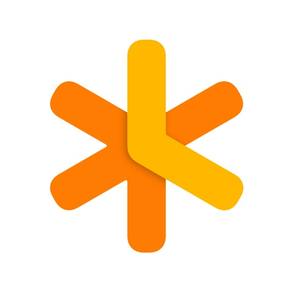
NotePlan - Planning with Notes
Markdown, To-Do List, Calendar
FreeOffers In-App Purchases
3.11for iPhone, iPad and more
9.5
793 Ratings
NotePlan LLC
Developer
68.1 MB
Size
Apr 9, 2024
Update Date
Productivity
Category
4+
Age Rating
Age Rating
NotePlan - Planning with Notes Screenshots
About NotePlan - Planning with Notes
Having trouble planning your day, managing your to-do list, and organizing your notes? Always jumping between apps and losing track of what to do and where you put things?
Say hello to NotePlan!
NotePlan lets you manage everything in one place: your tasks, notes, and calendar.
Perfect for project managers, designers, researchers, writers, students, or anyone who wants to be organized and efficient.
QUICKLY PLAN YOUR DAY WITH MARKDOWN
• Plan your day by seeing your calendar, notes, and tasks in a single view
• Create tasks and notes quickly with Markdown
• Add #tags to organize tasks and notes
• Use @mentions to find people
• Reschedule to-do items easily
• Create flexible recurring tasks
• Work faster with autocomplete
BUILD YOUR NETWORK OF NOTES
• Create your own network of notes
• Organize any way you want to: from simple folders over P.A.R.A. to a Zettelkasten system
• Bi-directional notes: link your calendar and your notes in any direction, automatically
• Cross-reference and link notes easily
STAY ON TOP OF THINGS WITH REVIEW
• Search all tasks and notes, instantly
• See all open tasks with the click of a button
• Get a list of overdue to-do items
• See upcoming tasks at a glance
• Create custom filters with your own queries using status, #tags, @mentions, or even text
SEAMLESS INTEGRATION WITH YOUR CALENDAR
• Create events and reminders right in NotePlan
• Support for iCloud, Google, and Exchange calendars
• Time-block tasks on your calendar simply by typing
AVAILABLE ON MAC, IPHONE & IPAD
• Sync everything between your Apple devices
• Use any sync method you like: CloudKit or iCloud Drive
• A single subscription for all your devices
OPEN, PRIVATE & FAST
• All your notes are stored in plaintext so you're never locked in
• Your information is private and cannot be accessed
• Enjoy lightning speed thanks to local files and native apps
ANY THEME YOU WANT
• Choose from a variety of built-in themes
• Work with light or dark versions
• Create your own custom theme
SHORTCUTS FOR MAXIMUM SPEED
• Extended Markdown syntax support with customization options
• Move around without ever leaving the keyboard
• Find everything with the Global Command Bar
NotePlan is developed independently and prioritizes user features and requests. We have long-term roadmaps and listen to customers to improve the apps.
- - - - -
Price may vary by location. Subscriptions will be charged to your credit card through your iTunes account. Your subscription will automatically renew unless canceled at least 24 hours before the end of the current period. After purchase, manage your subscriptions in App Store Account Settings.
- - - - -
Email: hello@noteplan.co
Web: noteplan.co
Discord: https://discord.gg/D4268MT
Twitter: NotePlanApp
Reddit: reddit.com/r/NotePlanApp
Learn NotePlan course: https://noteplan.eo.page/newsletter
Terms of use: http://noteplan.co/tos/
Privacy policy: https://noteplan.co/privacy/
Say hello to NotePlan!
NotePlan lets you manage everything in one place: your tasks, notes, and calendar.
Perfect for project managers, designers, researchers, writers, students, or anyone who wants to be organized and efficient.
QUICKLY PLAN YOUR DAY WITH MARKDOWN
• Plan your day by seeing your calendar, notes, and tasks in a single view
• Create tasks and notes quickly with Markdown
• Add #tags to organize tasks and notes
• Use @mentions to find people
• Reschedule to-do items easily
• Create flexible recurring tasks
• Work faster with autocomplete
BUILD YOUR NETWORK OF NOTES
• Create your own network of notes
• Organize any way you want to: from simple folders over P.A.R.A. to a Zettelkasten system
• Bi-directional notes: link your calendar and your notes in any direction, automatically
• Cross-reference and link notes easily
STAY ON TOP OF THINGS WITH REVIEW
• Search all tasks and notes, instantly
• See all open tasks with the click of a button
• Get a list of overdue to-do items
• See upcoming tasks at a glance
• Create custom filters with your own queries using status, #tags, @mentions, or even text
SEAMLESS INTEGRATION WITH YOUR CALENDAR
• Create events and reminders right in NotePlan
• Support for iCloud, Google, and Exchange calendars
• Time-block tasks on your calendar simply by typing
AVAILABLE ON MAC, IPHONE & IPAD
• Sync everything between your Apple devices
• Use any sync method you like: CloudKit or iCloud Drive
• A single subscription for all your devices
OPEN, PRIVATE & FAST
• All your notes are stored in plaintext so you're never locked in
• Your information is private and cannot be accessed
• Enjoy lightning speed thanks to local files and native apps
ANY THEME YOU WANT
• Choose from a variety of built-in themes
• Work with light or dark versions
• Create your own custom theme
SHORTCUTS FOR MAXIMUM SPEED
• Extended Markdown syntax support with customization options
• Move around without ever leaving the keyboard
• Find everything with the Global Command Bar
NotePlan is developed independently and prioritizes user features and requests. We have long-term roadmaps and listen to customers to improve the apps.
- - - - -
Price may vary by location. Subscriptions will be charged to your credit card through your iTunes account. Your subscription will automatically renew unless canceled at least 24 hours before the end of the current period. After purchase, manage your subscriptions in App Store Account Settings.
- - - - -
Email: hello@noteplan.co
Web: noteplan.co
Discord: https://discord.gg/D4268MT
Twitter: NotePlanApp
Reddit: reddit.com/r/NotePlanApp
Learn NotePlan course: https://noteplan.eo.page/newsletter
Terms of use: http://noteplan.co/tos/
Privacy policy: https://noteplan.co/privacy/
Show More
What's New in the Latest Version 3.11
Last updated on Apr 9, 2024
Old Versions
We’ve got a new update to NotePlan for you today with filter views in the sidebar! You can now switch between your daily timeline and filters in the sidebar, on macOS, iPadOS and iOS.
Combined with the new “Rolling 30 Days” timeline option inside filters, your sidebar now has always up-to-date views on yesterday and the next 30 days from today.
Adding in filters makes your daily note even more dynamic and productive by showing a custom list of tasks alongside your daily to-do items.
PLAN SMARTER AND KEEP YOUR EYE ON WHAT’S NEXT — Filter Views in the Sidebar
In NotePlan 3.11, your daily note sidebar now has a huge upgrade with filter views. You can switch the daily timeline for a filter view of your choice. Just click the dropdown button "Timeline" in the right sidebar above the timeline on macOS and select a specific Filter View (CTRL+4). On iOS and iPadOS, pull up the timeline (blue icon in the bottom-right corner) and also tap on "Timeline" top left of the timeline to select a specific Filter View.
Filter views also have a new timeline option that makes the filter view next to your daily note incredibly useful: “Rolling 30 Days”. This timeframe shows you tasks from yesterday and the next 30 days *based on your current day*. Having a filter view with “Rolling 30 Days” helps you stay current: you’re always looking 30 days into the future, from today.
One more thing: all tasks inside the Filter View can be completed and edited, too. You can even add new tasks to the filter right inside the sidebar view!
So how can you use the new integrated filter view to boost your workflow? Here are some ideas:
- See upcoming tasks with a tag or mention from a filter. E.g. all tasks from your list “Personal Projects” tagged with #priority1.
- See you overdue tasks filter to make sure nothing slips through the cracks.
- Create a filter view with an important project and show it in the sidebar to keep the project front and center.
- Want a productivity boost? Why not show the filter with all tasks you’ve completed this week?
The new filter view inside the sidebar lets you stay on top of things even better by combining multiple views inside a single window.
IMPROVED
- Improvements and bug fixes to filters
- Performance improvements (potentially fix for freezing and memory issues)
If you like the improvements, please consider supporting us with a rating or review. Your feedback helps us continue to improve and grow.
Combined with the new “Rolling 30 Days” timeline option inside filters, your sidebar now has always up-to-date views on yesterday and the next 30 days from today.
Adding in filters makes your daily note even more dynamic and productive by showing a custom list of tasks alongside your daily to-do items.
PLAN SMARTER AND KEEP YOUR EYE ON WHAT’S NEXT — Filter Views in the Sidebar
In NotePlan 3.11, your daily note sidebar now has a huge upgrade with filter views. You can switch the daily timeline for a filter view of your choice. Just click the dropdown button "Timeline" in the right sidebar above the timeline on macOS and select a specific Filter View (CTRL+4). On iOS and iPadOS, pull up the timeline (blue icon in the bottom-right corner) and also tap on "Timeline" top left of the timeline to select a specific Filter View.
Filter views also have a new timeline option that makes the filter view next to your daily note incredibly useful: “Rolling 30 Days”. This timeframe shows you tasks from yesterday and the next 30 days *based on your current day*. Having a filter view with “Rolling 30 Days” helps you stay current: you’re always looking 30 days into the future, from today.
One more thing: all tasks inside the Filter View can be completed and edited, too. You can even add new tasks to the filter right inside the sidebar view!
So how can you use the new integrated filter view to boost your workflow? Here are some ideas:
- See upcoming tasks with a tag or mention from a filter. E.g. all tasks from your list “Personal Projects” tagged with #priority1.
- See you overdue tasks filter to make sure nothing slips through the cracks.
- Create a filter view with an important project and show it in the sidebar to keep the project front and center.
- Want a productivity boost? Why not show the filter with all tasks you’ve completed this week?
The new filter view inside the sidebar lets you stay on top of things even better by combining multiple views inside a single window.
IMPROVED
- Improvements and bug fixes to filters
- Performance improvements (potentially fix for freezing and memory issues)
If you like the improvements, please consider supporting us with a rating or review. Your feedback helps us continue to improve and grow.
Show More
Version History
3.11
Apr 9, 2024
We’ve got a new update to NotePlan for you today with filter views in the sidebar! You can now switch between your daily timeline and filters in the sidebar, on macOS, iPadOS and iOS.
Combined with the new “Rolling 30 Days” timeline option inside filters, your sidebar now has always up-to-date views on yesterday and the next 30 days from today.
Adding in filters makes your daily note even more dynamic and productive by showing a custom list of tasks alongside your daily to-do items.
PLAN SMARTER AND KEEP YOUR EYE ON WHAT’S NEXT — Filter Views in the Sidebar
In NotePlan 3.11, your daily note sidebar now has a huge upgrade with filter views. You can switch the daily timeline for a filter view of your choice. Just click the dropdown button "Timeline" in the right sidebar above the timeline on macOS and select a specific Filter View (CTRL+4). On iOS and iPadOS, pull up the timeline (blue icon in the bottom-right corner) and also tap on "Timeline" top left of the timeline to select a specific Filter View.
Filter views also have a new timeline option that makes the filter view next to your daily note incredibly useful: “Rolling 30 Days”. This timeframe shows you tasks from yesterday and the next 30 days *based on your current day*. Having a filter view with “Rolling 30 Days” helps you stay current: you’re always looking 30 days into the future, from today.
One more thing: all tasks inside the Filter View can be completed and edited, too. You can even add new tasks to the filter right inside the sidebar view!
So how can you use the new integrated filter view to boost your workflow? Here are some ideas:
- See upcoming tasks with a tag or mention from a filter. E.g. all tasks from your list “Personal Projects” tagged with #priority1.
- See you overdue tasks filter to make sure nothing slips through the cracks.
- Create a filter view with an important project and show it in the sidebar to keep the project front and center.
- Want a productivity boost? Why not show the filter with all tasks you’ve completed this week?
The new filter view inside the sidebar lets you stay on top of things even better by combining multiple views inside a single window.
IMPROVED
- Improvements and bug fixes to filters
- Performance improvements (potentially fix for freezing and memory issues)
If you like the improvements, please consider supporting us with a rating or review. Your feedback helps us continue to improve and grow.
Combined with the new “Rolling 30 Days” timeline option inside filters, your sidebar now has always up-to-date views on yesterday and the next 30 days from today.
Adding in filters makes your daily note even more dynamic and productive by showing a custom list of tasks alongside your daily to-do items.
PLAN SMARTER AND KEEP YOUR EYE ON WHAT’S NEXT — Filter Views in the Sidebar
In NotePlan 3.11, your daily note sidebar now has a huge upgrade with filter views. You can switch the daily timeline for a filter view of your choice. Just click the dropdown button "Timeline" in the right sidebar above the timeline on macOS and select a specific Filter View (CTRL+4). On iOS and iPadOS, pull up the timeline (blue icon in the bottom-right corner) and also tap on "Timeline" top left of the timeline to select a specific Filter View.
Filter views also have a new timeline option that makes the filter view next to your daily note incredibly useful: “Rolling 30 Days”. This timeframe shows you tasks from yesterday and the next 30 days *based on your current day*. Having a filter view with “Rolling 30 Days” helps you stay current: you’re always looking 30 days into the future, from today.
One more thing: all tasks inside the Filter View can be completed and edited, too. You can even add new tasks to the filter right inside the sidebar view!
So how can you use the new integrated filter view to boost your workflow? Here are some ideas:
- See upcoming tasks with a tag or mention from a filter. E.g. all tasks from your list “Personal Projects” tagged with #priority1.
- See you overdue tasks filter to make sure nothing slips through the cracks.
- Create a filter view with an important project and show it in the sidebar to keep the project front and center.
- Want a productivity boost? Why not show the filter with all tasks you’ve completed this week?
The new filter view inside the sidebar lets you stay on top of things even better by combining multiple views inside a single window.
IMPROVED
- Improvements and bug fixes to filters
- Performance improvements (potentially fix for freezing and memory issues)
If you like the improvements, please consider supporting us with a rating or review. Your feedback helps us continue to improve and grow.
3.10.2
Mar 13, 2024
This is a smaller release to fix a couple of new and old bugs before working on the bigger features.
IMPROVED
- Improved grouping of calendars in the calendar settings (and fixed a bug when a reminder list and a calendar had the same name).
- Improved auto-scrolling when selecting a text range.
- Improved indent-by-drag behavior, so it's more accurate.
- Removed empty days which are in the past in filters
- Improved sorting in the command bar, so that archived notes and folders get de-prioritized over regular notes
- Detect frontmatter when dragging a task into a daily note
- Create notes while browsing folders in the command bar (type `//` to start browsing through folders).
FIXED
- Fixed opening plugins from links.
- Fixed case insensitive folder search in command bar.
- Fixed mention and hashtag search in filters.
- Fixed creating meeting notes from the "Link Note" button in the event editor (the note wasn't opened).
- Updated internal OpenAI key (the current one got disabled).
--- previous major release ---
The latest NotePlan update lets you edit and move tasks in filter and search views directly to plan even better. And with Quick Capture on iOS, you can instantly add a new task to your daily note from the app icon and from the sidebar. Finally, NotePlan 3.10 allows you to resize all images globally.
BETTER PLANNING WITH FILTER VIEW EDITING — Edit tasks and move them around in filters
- Simply tap on a task inside a filter view to edit it (including formatting and tags/mentions).
- Tapping an item in a filter now also shows the entire text and any sub-tasks, comments, or bullets to give you the full context.
- You can also add new tasks in any filter views by tapping `+ Add task` at the top of an item.
- Empty days are now listed, too, allowing you to easily plan tasks on upcoming days.
- Finally, drag & drop now works across days and notes inside filter views. Simply grab an item and move it around.
LIGHTNING-QUICK CAPTURE ON iOS — Add tasks from the app icon or the sidebar
NotePlan on iOS now lets you capture tasks super-quickly. Long press the app icon to reveal quick capture. Inside the app, there’s a new blue plus icon in the sidebar to capture tasks even faster. The new task will be added to your daily note.
IMPROVED
- You can now resize all images, so they don't take up too much space. Go to Preferences → Editor and look for the setting at the bottom of the list.
- Bracket auto-pairing with "type-over" functionality is improved to eliminate accidental double brackets and make it easier to delete.
- You can now disable bracket auto-pairing under Preferences → Markdown (final item).
- Various bug fixes.
If you like the improvements, please consider supporting us with a rating or review. Your feedback helps us continue to improve and grow.
IMPROVED
- Improved grouping of calendars in the calendar settings (and fixed a bug when a reminder list and a calendar had the same name).
- Improved auto-scrolling when selecting a text range.
- Improved indent-by-drag behavior, so it's more accurate.
- Removed empty days which are in the past in filters
- Improved sorting in the command bar, so that archived notes and folders get de-prioritized over regular notes
- Detect frontmatter when dragging a task into a daily note
- Create notes while browsing folders in the command bar (type `//` to start browsing through folders).
FIXED
- Fixed opening plugins from links.
- Fixed case insensitive folder search in command bar.
- Fixed mention and hashtag search in filters.
- Fixed creating meeting notes from the "Link Note" button in the event editor (the note wasn't opened).
- Updated internal OpenAI key (the current one got disabled).
--- previous major release ---
The latest NotePlan update lets you edit and move tasks in filter and search views directly to plan even better. And with Quick Capture on iOS, you can instantly add a new task to your daily note from the app icon and from the sidebar. Finally, NotePlan 3.10 allows you to resize all images globally.
BETTER PLANNING WITH FILTER VIEW EDITING — Edit tasks and move them around in filters
- Simply tap on a task inside a filter view to edit it (including formatting and tags/mentions).
- Tapping an item in a filter now also shows the entire text and any sub-tasks, comments, or bullets to give you the full context.
- You can also add new tasks in any filter views by tapping `+ Add task` at the top of an item.
- Empty days are now listed, too, allowing you to easily plan tasks on upcoming days.
- Finally, drag & drop now works across days and notes inside filter views. Simply grab an item and move it around.
LIGHTNING-QUICK CAPTURE ON iOS — Add tasks from the app icon or the sidebar
NotePlan on iOS now lets you capture tasks super-quickly. Long press the app icon to reveal quick capture. Inside the app, there’s a new blue plus icon in the sidebar to capture tasks even faster. The new task will be added to your daily note.
IMPROVED
- You can now resize all images, so they don't take up too much space. Go to Preferences → Editor and look for the setting at the bottom of the list.
- Bracket auto-pairing with "type-over" functionality is improved to eliminate accidental double brackets and make it easier to delete.
- You can now disable bracket auto-pairing under Preferences → Markdown (final item).
- Various bug fixes.
If you like the improvements, please consider supporting us with a rating or review. Your feedback helps us continue to improve and grow.
3.10.1
Feb 15, 2024
The latest NotePlan update lets you edit and move tasks in filter and search views directly to plan even better. And with Quick Capture on iOS, you can instantly add a new task to your daily note from the app icon and from the sidebar. Finally, NotePlan 3.10 allows you to resize all images globally.
BETTER PLANNING WITH FILTER VIEW EDITING — Edit tasks and move them around in filters
- Simply tap on a task inside a filter view to edit it (including formatting and tags/mentions).
- Tapping an item in a filter now also shows the entire text and any sub-tasks, comments, or bullets to give you the full context.
- You can also add new tasks in any filter views by tapping `+ Add task` at the top of an item.
- Empty days are now listed, too, allowing you to easily plan tasks on upcoming days.
- Finally, drag & drop now works across days and notes inside filter views. Simply grab an item and move it around.
LIGHTNING-QUICK CAPTURE ON iOS — Add tasks from the app icon or the sidebar
NotePlan on iOS now lets you capture tasks super-quickly. Long press the app icon to reveal quick capture. Inside the app, there’s a new blue plus icon in the sidebar to capture tasks even faster. The new task will be added to your daily note.
IMPROVED
- You can now resize all images, so they don't take up too much space. Go to Preferences → Editor and look for the setting at the bottom of the list.
- Bracket auto-pairing with "type-over" functionality is improved to eliminate accidental double brackets and make it easier to delete.
- You can now disable bracket auto-pairing under Preferences → Markdown (final item).
- Various bug fixes.
If you like the improvements, please consider supporting us with a rating or review. Your feedback helps us continue to improve and grow.
BETTER PLANNING WITH FILTER VIEW EDITING — Edit tasks and move them around in filters
- Simply tap on a task inside a filter view to edit it (including formatting and tags/mentions).
- Tapping an item in a filter now also shows the entire text and any sub-tasks, comments, or bullets to give you the full context.
- You can also add new tasks in any filter views by tapping `+ Add task` at the top of an item.
- Empty days are now listed, too, allowing you to easily plan tasks on upcoming days.
- Finally, drag & drop now works across days and notes inside filter views. Simply grab an item and move it around.
LIGHTNING-QUICK CAPTURE ON iOS — Add tasks from the app icon or the sidebar
NotePlan on iOS now lets you capture tasks super-quickly. Long press the app icon to reveal quick capture. Inside the app, there’s a new blue plus icon in the sidebar to capture tasks even faster. The new task will be added to your daily note.
IMPROVED
- You can now resize all images, so they don't take up too much space. Go to Preferences → Editor and look for the setting at the bottom of the list.
- Bracket auto-pairing with "type-over" functionality is improved to eliminate accidental double brackets and make it easier to delete.
- You can now disable bracket auto-pairing under Preferences → Markdown (final item).
- Various bug fixes.
If you like the improvements, please consider supporting us with a rating or review. Your feedback helps us continue to improve and grow.
3.10
Feb 13, 2024
The latest NotePlan update lets you edit and move tasks in filter and search views directly to plan even better. And with Quick Capture on iOS, you can instantly add a new task to your daily note from the app icon and from the sidebar. Finally, NotePlan 3.10 allows you to resize all images globally.
BETTER PLANNING WITH FILTER VIEW EDITING — Edit tasks and move them around in filters
- Simply tap on a task inside a filter view to edit it (including formatting and tags/mentions).
- Tapping an item in a filter now also shows the entire text and any sub-tasks, comments, or bullets to give you the full context.
- You can also add new tasks in any filter views by tapping `+ Add task` at the top of an item.
- Empty days are now listed, too, allowing you to easily plan tasks on upcoming days.
- Finally, drag & drop now works across days and notes inside filter views. Simply grab an item and move it around.
LIGHTNING-QUICK CAPTURE ON iOS — Add tasks from the app icon or the sidebar
NotePlan on iOS now lets you capture tasks super-quickly. Long press the app icon to reveal quick capture. Inside the app, there’s a new blue plus icon in the sidebar to capture tasks even faster. The new task will be added to your daily note.
IMPROVED
- You can now resize all images, so they don't take up too much space. Go to Preferences → Editor and look for the setting at the bottom of the list.
- Bracket auto-pairing with "type-over" functionality is improved to eliminate accidental double brackets and make it easier to delete.
- You can now disable bracket auto-pairing under Preferences → Markdown (final item).
- Various bug fixes.
If you like the improvements, please consider supporting us with a rating or review. Your feedback helps us continue to improve and grow.
BETTER PLANNING WITH FILTER VIEW EDITING — Edit tasks and move them around in filters
- Simply tap on a task inside a filter view to edit it (including formatting and tags/mentions).
- Tapping an item in a filter now also shows the entire text and any sub-tasks, comments, or bullets to give you the full context.
- You can also add new tasks in any filter views by tapping `+ Add task` at the top of an item.
- Empty days are now listed, too, allowing you to easily plan tasks on upcoming days.
- Finally, drag & drop now works across days and notes inside filter views. Simply grab an item and move it around.
LIGHTNING-QUICK CAPTURE ON iOS — Add tasks from the app icon or the sidebar
NotePlan on iOS now lets you capture tasks super-quickly. Long press the app icon to reveal quick capture. Inside the app, there’s a new blue plus icon in the sidebar to capture tasks even faster. The new task will be added to your daily note.
IMPROVED
- You can now resize all images, so they don't take up too much space. Go to Preferences → Editor and look for the setting at the bottom of the list.
- Bracket auto-pairing with "type-over" functionality is improved to eliminate accidental double brackets and make it easier to delete.
- You can now disable bracket auto-pairing under Preferences → Markdown (final item).
- Various bug fixes.
If you like the improvements, please consider supporting us with a rating or review. Your feedback helps us continue to improve and grow.
3.9.12
Jan 7, 2024
Bug Fixes:
- Markdown links on the same line as wiki-links broke the latter.
- Added command bar setting to turn off hidden wiki-link brackets (search for "wiki-link" in the command bar = CMD+J)
- Creating / Updating Reminders from other sources than the Reminders app caused "location not supported" errors.
- Could not rename filters to names containing points ".".
Full Release:
For NotePlan’s last release in 2023, we’re bringing you improved Filters! Plus, wiki links now automatically hide the brackets when you’re not editing the link. And as soon as you type opening brackets [[ the closing brackets are added by default. Lastly, we’ve also improved image resizing and tweaked inline code (highlighting and tags).
## Better Filters
When you check off a task in a Filter or Search, the view will update now smoothly in the background while you keep going through the list. Additionally, the display of events and reminders has been improved so they are easier to differentiate visually. The filter logic has been tweaked as well, so that you can limit the results to a project folder and activate "Calendar" to see the scheduled tasks in that folder for example.
## User-friendly [[Wiki Links]]
Linking between notes in NotePlan using [[wiki links]] is now even easier to work with. NotePlan will automatically add the closing brackets as soon as you type the opening brackets `[[`. The brackets will also be hidden when you’re not editing a link for a cleaner look.
IMPROVED
- Tags inside `inline code` are now ignored (you may need to update the note once)
- Improved code highlighting
- Improved image resizing so small images don't scale up
FIXED
- Fixed .children() function in plugin API not returning valid line indices
- Fixed filter issues where to-do items scheduled to monthly or weekly notes didn't show up correctly
If you like this update, you can support us independent developers by leaving a rating or even a review. Thanks!
- Markdown links on the same line as wiki-links broke the latter.
- Added command bar setting to turn off hidden wiki-link brackets (search for "wiki-link" in the command bar = CMD+J)
- Creating / Updating Reminders from other sources than the Reminders app caused "location not supported" errors.
- Could not rename filters to names containing points ".".
Full Release:
For NotePlan’s last release in 2023, we’re bringing you improved Filters! Plus, wiki links now automatically hide the brackets when you’re not editing the link. And as soon as you type opening brackets [[ the closing brackets are added by default. Lastly, we’ve also improved image resizing and tweaked inline code (highlighting and tags).
## Better Filters
When you check off a task in a Filter or Search, the view will update now smoothly in the background while you keep going through the list. Additionally, the display of events and reminders has been improved so they are easier to differentiate visually. The filter logic has been tweaked as well, so that you can limit the results to a project folder and activate "Calendar" to see the scheduled tasks in that folder for example.
## User-friendly [[Wiki Links]]
Linking between notes in NotePlan using [[wiki links]] is now even easier to work with. NotePlan will automatically add the closing brackets as soon as you type the opening brackets `[[`. The brackets will also be hidden when you’re not editing a link for a cleaner look.
IMPROVED
- Tags inside `inline code` are now ignored (you may need to update the note once)
- Improved code highlighting
- Improved image resizing so small images don't scale up
FIXED
- Fixed .children() function in plugin API not returning valid line indices
- Fixed filter issues where to-do items scheduled to monthly or weekly notes didn't show up correctly
If you like this update, you can support us independent developers by leaving a rating or even a review. Thanks!
3.9.11
Dec 29, 2023
For NotePlan’s last release in 2023, we’re bringing you improved Filters! Plus, wiki links now automatically hide the brackets when you’re not editing the link. And as soon as you type opening brackets [[ the closing brackets are added by default. Lastly, we’ve also improved image resizing and tweaked inline code (highlighting and tags).
## Better Filters
When you check off a task in a Filter or Search, the view will update now smoothly in the background while you keep going through the list. Additionally, the display of events and reminders has been improved so they are easier to differentiate visually. The filter logic has been tweaked as well, so that you can limit the results to a project folder and activate "Calendar" to see the scheduled tasks in that folder for example.
## User-friendly [[Wiki Links]]
Linking between notes in NotePlan using [[wiki links]] is now even easier to work with. NotePlan will automatically add the closing brackets as soon as you type the opening brackets `[[`. The brackets will also be hidden when you’re not editing a link for a cleaner look.
IMPROVED
- Tags inside `inline code` are now ignored (you may need to update the note once)
- Improved code highlighting
- Improved image resizing so small images don't scale up
FIXED
- Fixed .children() function in plugin API not returning valid line indices
- Fixed filter issues where to-do items scheduled to monthly or weekly notes didn't show up correctly
If you like this update, you can support us independent developers by leaving a rating or even a review. Thanks!
## Better Filters
When you check off a task in a Filter or Search, the view will update now smoothly in the background while you keep going through the list. Additionally, the display of events and reminders has been improved so they are easier to differentiate visually. The filter logic has been tweaked as well, so that you can limit the results to a project folder and activate "Calendar" to see the scheduled tasks in that folder for example.
## User-friendly [[Wiki Links]]
Linking between notes in NotePlan using [[wiki links]] is now even easier to work with. NotePlan will automatically add the closing brackets as soon as you type the opening brackets `[[`. The brackets will also be hidden when you’re not editing a link for a cleaner look.
IMPROVED
- Tags inside `inline code` are now ignored (you may need to update the note once)
- Improved code highlighting
- Improved image resizing so small images don't scale up
FIXED
- Fixed .children() function in plugin API not returning valid line indices
- Fixed filter issues where to-do items scheduled to monthly or weekly notes didn't show up correctly
If you like this update, you can support us independent developers by leaving a rating or even a review. Thanks!
3.9.10
Nov 28, 2023
Introducing: **time block calendar sync**! You can now sync your NotePlan time blocks to your calendar as events in NotePlan 3.9.10.
## Promote Time Blocks to Calendar Events
You can now sync NotePlan time blocks as events to a calendar of your choice. On macOS, click the gear icon in the top-right corner and choose the option at the bottom of the list: "Create Events". This will turn your NotePlan time blocks for the selected day into calendar events. On iOS, open the daily timeline by tapping the calendar icon in the bottom-right corner, tap the gear icon, and select “Create Events”.
This deeper integration with the calendar allows you to “send” your timeline into other calendar and scheduling apps. For example, send your timeblocks to your Google or Outlook calendar to mark yourself as unavailable in these blocks of time. Or simply use it to see your timeblocks appear in your external calendar apps and widgets, so it’s easier to protect your focus time.
## Improved
- Better copy/paste of tasks. When you paste a task onto an empty task line, only the task contents is pasted and not the task icon markdown(`- []`).
- Pasting links in a code block no longer resolves the link to a title.
- The weekly references on top of a daily note now only show the top tasks, with collapsible/expandable sub tasks.
## Fixed
- Fixed various minor crashes
- Dragging a task with sub-tasks not the timeline of a different day assigned the date to the last task in the list.
- Titles of links can be edited normally now, before the keyboard shifted to upper scale randomly.
- When stopping the transcription, the cursor jumped to a random position.
- The Command Bar kept closing during plugin execution.
If you like this update, you can support us independent developers by leaving a rating or even a review. Thanks!
## Promote Time Blocks to Calendar Events
You can now sync NotePlan time blocks as events to a calendar of your choice. On macOS, click the gear icon in the top-right corner and choose the option at the bottom of the list: "Create Events". This will turn your NotePlan time blocks for the selected day into calendar events. On iOS, open the daily timeline by tapping the calendar icon in the bottom-right corner, tap the gear icon, and select “Create Events”.
This deeper integration with the calendar allows you to “send” your timeline into other calendar and scheduling apps. For example, send your timeblocks to your Google or Outlook calendar to mark yourself as unavailable in these blocks of time. Or simply use it to see your timeblocks appear in your external calendar apps and widgets, so it’s easier to protect your focus time.
## Improved
- Better copy/paste of tasks. When you paste a task onto an empty task line, only the task contents is pasted and not the task icon markdown(`- []`).
- Pasting links in a code block no longer resolves the link to a title.
- The weekly references on top of a daily note now only show the top tasks, with collapsible/expandable sub tasks.
## Fixed
- Fixed various minor crashes
- Dragging a task with sub-tasks not the timeline of a different day assigned the date to the last task in the list.
- Titles of links can be edited normally now, before the keyboard shifted to upper scale randomly.
- When stopping the transcription, the cursor jumped to a random position.
- The Command Bar kept closing during plugin execution.
If you like this update, you can support us independent developers by leaving a rating or even a review. Thanks!
3.9.9
Nov 5, 2023
We have made a couple of improvements in this release by fixing a list of annoying bugs and crashes, enjoy!
FIXED
- Fixed Reminders permission not appearing (and therefore Reminders not appearing).
- Fix occasional crash with loading search results.
- Fixed crash when closing a note that has embedded events or files.
- Fixed accidental task completion by tapping during swipe gestures.
- Fixed all-day events not appearing in the timeline on iPad if there isn't a timed event.
- Fixed tapping on a search/filter/overdue result didn't scroll and highlight the task in the note.
- Fixed permission request was blocking startup of the app.
IMPROVED
- Added another alternative icon (see Icons and Themes).
If you like this update, you can support us independent developers by leaving a rating or even a review. Thanks!
FIXED
- Fixed Reminders permission not appearing (and therefore Reminders not appearing).
- Fix occasional crash with loading search results.
- Fixed crash when closing a note that has embedded events or files.
- Fixed accidental task completion by tapping during swipe gestures.
- Fixed all-day events not appearing in the timeline on iPad if there isn't a timed event.
- Fixed tapping on a search/filter/overdue result didn't scroll and highlight the task in the note.
- Fixed permission request was blocking startup of the app.
IMPROVED
- Added another alternative icon (see Icons and Themes).
If you like this update, you can support us independent developers by leaving a rating or even a review. Thanks!
3.9.8
Oct 17, 2023
Say hello to NotePlan widgets on iOS and macOS Sanoma! You can now see your daily tasks at a glance. This update to NotePlan also comes with brand-new app icon options!
iOS & macOS WIDGETS — See your daily tasks on your iPhone home screen and macOS desktop
We’re incredibly happy to introduce a much-requested feature: widgets! You can now see your daily open tasks right on your home screen. Tasks marked as important (`!`, `!!`, `!!!`) will automatically appear at the top. You can choose from 3 widget sizes (small to large) to display as much or as little as you want to. And there’s more! If you’re running macOS Sanoma, you can display your iOS widgets on your macOS desktop, too.
Please note that the widget only updates/syncs each time you open up the app, which is an iOS limitation for every app.
SHINY NEW APP ICONS — It’s a calendar! It’s a note-taking app! It’s a task manager!
We love the big bold NotePlan asterisk (that’s the `*`!) but for some users, it may not be obvious what NotePlan does. So we’ve designed a new icon that better reflects the idea of a calendar, notes app, and to-do app in one. There’s even a white and an orange version! Check them out under Preferences → Themes! P.S. The old icons are always available too: the choice is yours!
IMPROVED
- Voice transcription now works with the iPhone or iPad screen turned off (and in your pocket if you want so)
FIXED
- Fixed unresponsiveness when a note contained a lot of events
- Fixed crashes on Intel Macs
- Fixed adding code blocks with other content below stripped links from their URLs (typing the three backticks will add a full code block now)
- Fixed resetting AI requests automatically (they reset when you sent a request after the month changed)
- Fixed calendar permissions on macOS Sonoma (permissions are now split between *Write Only* and *Full Access* on Sonoma)
If you like this update, you can support us independent developers by leaving a rating or even a review. Thanks!
iOS & macOS WIDGETS — See your daily tasks on your iPhone home screen and macOS desktop
We’re incredibly happy to introduce a much-requested feature: widgets! You can now see your daily open tasks right on your home screen. Tasks marked as important (`!`, `!!`, `!!!`) will automatically appear at the top. You can choose from 3 widget sizes (small to large) to display as much or as little as you want to. And there’s more! If you’re running macOS Sanoma, you can display your iOS widgets on your macOS desktop, too.
Please note that the widget only updates/syncs each time you open up the app, which is an iOS limitation for every app.
SHINY NEW APP ICONS — It’s a calendar! It’s a note-taking app! It’s a task manager!
We love the big bold NotePlan asterisk (that’s the `*`!) but for some users, it may not be obvious what NotePlan does. So we’ve designed a new icon that better reflects the idea of a calendar, notes app, and to-do app in one. There’s even a white and an orange version! Check them out under Preferences → Themes! P.S. The old icons are always available too: the choice is yours!
IMPROVED
- Voice transcription now works with the iPhone or iPad screen turned off (and in your pocket if you want so)
FIXED
- Fixed unresponsiveness when a note contained a lot of events
- Fixed crashes on Intel Macs
- Fixed adding code blocks with other content below stripped links from their URLs (typing the three backticks will add a full code block now)
- Fixed resetting AI requests automatically (they reset when you sent a request after the month changed)
- Fixed calendar permissions on macOS Sonoma (permissions are now split between *Write Only* and *Full Access* on Sonoma)
If you like this update, you can support us independent developers by leaving a rating or even a review. Thanks!
3.9.7
Sep 18, 2023
- Fixed: Moving lines with the keyboard shortcut on iPad dislocated the references panel.
--- Main Update ---
This update to NotePlan makes working with **indented tasks** much easier!
You can now drag a task underneath another one to indent it. You can also move a task with all tasks underneath as a single group. Inside the editor and to and from references! Speaking of indented tasks: they now all show up in the reference area, too!
NotePlan 3.9.6 also brings **OpenAI voice transcription** to macOS! You can dictate anything you want and have it transcribed with ease.
Finally, the **Overdue View on iOS** got a makeover! Instead of a badge, there’s a new icon with a dedicated filter view to show you a tidy list of all overdue tasks.
INDENT AND MOVE TASKS QUICKLY — Drag tasks to create hierarchies, move groups
NotePlan now lets you use drag and drop to put a task underneath another task. Simply drag a task under another and move it slightly to the right to make it an indented one. Moving a task back up is easy, too: drag it to where you want and move it to the left.
This update also makes it easy to move a task with all subtasks in one go: simply drag the top task and everything below it will move around as well. So there’s no need to copy and paste anymore! Dragging and dropping works inside your notes and from the references area, too! So you can drag a list with indented tasks from your weekly note to your daily note just like that.
One more thing: you can now see all indented tasks in your reference area. In previous versions, only the top-level to-do items were available, not the items below.
TEXT TO SPEECH ON macOS — Dictate notes on your Mac
Text transcription was already available on iOS and now it’s here for macOS. Simply open the Command Bar (Cmd+J), select “Transcribe Voice” (or hit Cmd+T) and start talking. Hit stop recording and you can even choose to paste your words as text, a to-do list, summarize it, or even create OKRs!
A BETTER OVERDUE VIEW ON IOS — Get a clearer view of open tasks
The overdue badge on iOS has a new look: the number is gone and a new icon shows you a nice overview of all overdue tasks on all days. So there’s no more anxiety when you see the number of incomplete tasks! And you get a better sense of what needs to be done in the new filter view.
IMPROVED
- Indent plain text. You can now indent plain text blocks, too. Just like tasks and bullets.
- Theme styles inheritance. Custom themes now inherit theme styles.
- Haptic feedback on iOS. Dragging tasks gives you haptic feedback on your iPhone.
- Split views are sized equally now on Mac.
FIXED
- Icon alignment in the search fields
- Icon alignment for tasks/checklists/bullets, especially in combination with flagged backgrounds
- An issue with opening and scrolling through some notes
- Better detection of emoji at the end of tags
- An issue with background position (e.g. in highlighted words) in search results
- An issue where dragging a synced line from the bottom duplicated it
- If you had a lot of references and typed something, the editor jumped up and down sometimes.
- Crashes when you have used some special characters.
If you like this update, you can support us independent developers by leaving a rating or even a review. Thanks!
--- Main Update ---
This update to NotePlan makes working with **indented tasks** much easier!
You can now drag a task underneath another one to indent it. You can also move a task with all tasks underneath as a single group. Inside the editor and to and from references! Speaking of indented tasks: they now all show up in the reference area, too!
NotePlan 3.9.6 also brings **OpenAI voice transcription** to macOS! You can dictate anything you want and have it transcribed with ease.
Finally, the **Overdue View on iOS** got a makeover! Instead of a badge, there’s a new icon with a dedicated filter view to show you a tidy list of all overdue tasks.
INDENT AND MOVE TASKS QUICKLY — Drag tasks to create hierarchies, move groups
NotePlan now lets you use drag and drop to put a task underneath another task. Simply drag a task under another and move it slightly to the right to make it an indented one. Moving a task back up is easy, too: drag it to where you want and move it to the left.
This update also makes it easy to move a task with all subtasks in one go: simply drag the top task and everything below it will move around as well. So there’s no need to copy and paste anymore! Dragging and dropping works inside your notes and from the references area, too! So you can drag a list with indented tasks from your weekly note to your daily note just like that.
One more thing: you can now see all indented tasks in your reference area. In previous versions, only the top-level to-do items were available, not the items below.
TEXT TO SPEECH ON macOS — Dictate notes on your Mac
Text transcription was already available on iOS and now it’s here for macOS. Simply open the Command Bar (Cmd+J), select “Transcribe Voice” (or hit Cmd+T) and start talking. Hit stop recording and you can even choose to paste your words as text, a to-do list, summarize it, or even create OKRs!
A BETTER OVERDUE VIEW ON IOS — Get a clearer view of open tasks
The overdue badge on iOS has a new look: the number is gone and a new icon shows you a nice overview of all overdue tasks on all days. So there’s no more anxiety when you see the number of incomplete tasks! And you get a better sense of what needs to be done in the new filter view.
IMPROVED
- Indent plain text. You can now indent plain text blocks, too. Just like tasks and bullets.
- Theme styles inheritance. Custom themes now inherit theme styles.
- Haptic feedback on iOS. Dragging tasks gives you haptic feedback on your iPhone.
- Split views are sized equally now on Mac.
FIXED
- Icon alignment in the search fields
- Icon alignment for tasks/checklists/bullets, especially in combination with flagged backgrounds
- An issue with opening and scrolling through some notes
- Better detection of emoji at the end of tags
- An issue with background position (e.g. in highlighted words) in search results
- An issue where dragging a synced line from the bottom duplicated it
- If you had a lot of references and typed something, the editor jumped up and down sometimes.
- Crashes when you have used some special characters.
If you like this update, you can support us independent developers by leaving a rating or even a review. Thanks!
3.9.6
Sep 15, 2023
This update to NotePlan makes working with **indented tasks** much easier!
You can now drag a task underneath another one to indent it. You can also move a task with all tasks underneath as a single group. Inside the editor and to and from references! Speaking of indented tasks: they now all show up in the reference area, too!
NotePlan 3.9.6 also brings **OpenAI voice transcription** to macOS! You can dictate anything you want and have it transcribed with ease.
Finally, the **Overdue View on iOS** got a makeover! Instead of a badge, there’s a new icon with a dedicated filter view to show you a tidy list of all overdue tasks.
INDENT AND MOVE TASKS QUICKLY — Drag tasks to create hierarchies, move groups
NotePlan now lets you use drag and drop to put a task underneath another task. Simply drag a task under another and move it slightly to the right to make it an indented one. Moving a task back up is easy, too: drag it to where you want and move it to the left.
This update also makes it easy to move a task with all subtasks in one go: simply drag the top task and everything below it will move around as well. So there’s no need to copy and paste anymore! Dragging and dropping works inside your notes and from the references area, too! So you can drag a list with indented tasks from your weekly note to your daily note just like that.
One more thing: you can now see all indented tasks in your reference area. In previous versions, only the top-level to-do items were available, not the items below.
TEXT TO SPEECH ON macOS — Dictate notes on your Mac
Text transcription was already available on iOS and now it’s here for macOS. Simply open the Command Bar (Cmd+J), select “Transcribe Voice” (or hit Cmd+T) and start talking. Hit stop recording and you can even choose to paste your words as text, a to-do list, summarize it, or even create OKRs!
A BETTER OVERDUE VIEW ON IOS — Get a clearer view of open tasks
The overdue badge on iOS has a new look: the number is gone and a new icon shows you a nice overview of all overdue tasks on all days. So there’s no more anxiety when you see the number of incomplete tasks! And you get a better sense of what needs to be done in the new filter view.
IMPROVED
- Indent plain text. You can now indent plain text blocks, too. Just like tasks and bullets.
- Theme styles inheritance. Custom themes now inherit theme styles.
- Haptic feedback on iOS. Dragging tasks gives you haptic feedback on your iPhone.
- Split views are sized equally now on Mac.
FIXED
- Icon alignment in the search fields
- Icon alignment for tasks/checklists/bullets, especially in combination with flagged backgrounds
- An issue with opening and scrolling through some notes
- Better detection of emoji at the end of tags
- An issue with background position (e.g. in highlighted words) in search results
- An issue where dragging a synced line from the bottom duplicated it
- If you had a lot of references and typed something, the editor jumped up and down sometimes.
- Crashes when you have used some special characters.
If you like this update, you can support us independent developers by leaving a rating or even a review. Thanks!
You can now drag a task underneath another one to indent it. You can also move a task with all tasks underneath as a single group. Inside the editor and to and from references! Speaking of indented tasks: they now all show up in the reference area, too!
NotePlan 3.9.6 also brings **OpenAI voice transcription** to macOS! You can dictate anything you want and have it transcribed with ease.
Finally, the **Overdue View on iOS** got a makeover! Instead of a badge, there’s a new icon with a dedicated filter view to show you a tidy list of all overdue tasks.
INDENT AND MOVE TASKS QUICKLY — Drag tasks to create hierarchies, move groups
NotePlan now lets you use drag and drop to put a task underneath another task. Simply drag a task under another and move it slightly to the right to make it an indented one. Moving a task back up is easy, too: drag it to where you want and move it to the left.
This update also makes it easy to move a task with all subtasks in one go: simply drag the top task and everything below it will move around as well. So there’s no need to copy and paste anymore! Dragging and dropping works inside your notes and from the references area, too! So you can drag a list with indented tasks from your weekly note to your daily note just like that.
One more thing: you can now see all indented tasks in your reference area. In previous versions, only the top-level to-do items were available, not the items below.
TEXT TO SPEECH ON macOS — Dictate notes on your Mac
Text transcription was already available on iOS and now it’s here for macOS. Simply open the Command Bar (Cmd+J), select “Transcribe Voice” (or hit Cmd+T) and start talking. Hit stop recording and you can even choose to paste your words as text, a to-do list, summarize it, or even create OKRs!
A BETTER OVERDUE VIEW ON IOS — Get a clearer view of open tasks
The overdue badge on iOS has a new look: the number is gone and a new icon shows you a nice overview of all overdue tasks on all days. So there’s no more anxiety when you see the number of incomplete tasks! And you get a better sense of what needs to be done in the new filter view.
IMPROVED
- Indent plain text. You can now indent plain text blocks, too. Just like tasks and bullets.
- Theme styles inheritance. Custom themes now inherit theme styles.
- Haptic feedback on iOS. Dragging tasks gives you haptic feedback on your iPhone.
- Split views are sized equally now on Mac.
FIXED
- Icon alignment in the search fields
- Icon alignment for tasks/checklists/bullets, especially in combination with flagged backgrounds
- An issue with opening and scrolling through some notes
- Better detection of emoji at the end of tags
- An issue with background position (e.g. in highlighted words) in search results
- An issue where dragging a synced line from the bottom duplicated it
- If you had a lot of references and typed something, the editor jumped up and down sometimes.
- Crashes when you have used some special characters.
If you like this update, you can support us independent developers by leaving a rating or even a review. Thanks!
3.9.4
Aug 9, 2023
NotePlan 3.9.4 is all about customizing your notes! With new formatting options and styles, you’ll be able to create your own unique color palettes. Plus, NotePlan now has default formatting styles for strikethrough, highlighting, underlining, and flagging styles (! priorities). Thanks to NotePlan’s theme styles, you can design your styles just the way you like!
MORE FORMATTING OPTIONS — Strikethrough, highlighting, underlining, and flagging styles
This update to NotePlan gives you even more ways to format your notes with:
~~strikethrough~~
==highlighting==
~underlining~
Flagging priorities by adding one or more exclamation marks at the beginning of your tasks:
* !!! your very urgent task
* !! an urgent task
* ! an important task
Highlighting your next task by inserting two greater-than signs at the beginning of your tasks:
* >> your next task
All formatting options are available under the Format Menu or the “A” menu top right of your note (macOS). On iOS and iPadOS, you’ll find the styles in the toolbar under the “A” icon.
INTRODUCING MORE STYLING OPTIONS — Customize your themes even further
NotePlan’s theme options are now more stylish than ever: you can customize your theme with border colors, underlines, and much more. Fonts and text colors were already available, now with NotePlan 3.9.4 you’ll be able to customize:
- Line spacing
- Paragraph spacing
- Background colors
- Underline colors
- Strikethrough colors
- Leading borders (like the blue quote line) NEW
- Padding of highlights NEW
- Border radius for the background colors (like highlights) NEW
The new options allow you to change the color, padding, and border radius of a specific tag, for example. So you can make the #errand tag a light-blue tag with rounded colors and a dark blue text. Or you can set your own colors for highlights, create additional styles, and so much more.
For maximum flexibility, all styles can be adjusted using JSON.
You can read all about creating your own themes and style in the docs. Search the internet for "NotePlan Custom Themes".
ALSO NEW
Folders: You can now search for Folders in the Command Bar (Cmd+J) and link to folders just like you can link to notes: [[Folder Name]]
IMPROVED
- On iOS, the Search/Command Bar makes a return to the toolbar by very popular request. The Heading icon is now under the A formatting menu, where only list styles where previously available.
- The command bar now has an updated list of actions for formatting, inserting images and files
- Better performance, especially for very long lines of text
- Speaking of performance improvements: the formatting menu (under the A in your daily notes on macOS) now loads very quickly
- The Preferences received a small design update (rounded corners)
FIXED
- An issue with time blocks in indented tasks
- A bug with setting a dark icon: an alternative icon is available now
- An issue with importing Obsidian notes with frontmatter has been fixed
If you like this update, you can support us independent developers by leaving a rating or even a review. Thanks!
MORE FORMATTING OPTIONS — Strikethrough, highlighting, underlining, and flagging styles
This update to NotePlan gives you even more ways to format your notes with:
~~strikethrough~~
==highlighting==
~underlining~
Flagging priorities by adding one or more exclamation marks at the beginning of your tasks:
* !!! your very urgent task
* !! an urgent task
* ! an important task
Highlighting your next task by inserting two greater-than signs at the beginning of your tasks:
* >> your next task
All formatting options are available under the Format Menu or the “A” menu top right of your note (macOS). On iOS and iPadOS, you’ll find the styles in the toolbar under the “A” icon.
INTRODUCING MORE STYLING OPTIONS — Customize your themes even further
NotePlan’s theme options are now more stylish than ever: you can customize your theme with border colors, underlines, and much more. Fonts and text colors were already available, now with NotePlan 3.9.4 you’ll be able to customize:
- Line spacing
- Paragraph spacing
- Background colors
- Underline colors
- Strikethrough colors
- Leading borders (like the blue quote line) NEW
- Padding of highlights NEW
- Border radius for the background colors (like highlights) NEW
The new options allow you to change the color, padding, and border radius of a specific tag, for example. So you can make the #errand tag a light-blue tag with rounded colors and a dark blue text. Or you can set your own colors for highlights, create additional styles, and so much more.
For maximum flexibility, all styles can be adjusted using JSON.
You can read all about creating your own themes and style in the docs. Search the internet for "NotePlan Custom Themes".
ALSO NEW
Folders: You can now search for Folders in the Command Bar (Cmd+J) and link to folders just like you can link to notes: [[Folder Name]]
IMPROVED
- On iOS, the Search/Command Bar makes a return to the toolbar by very popular request. The Heading icon is now under the A formatting menu, where only list styles where previously available.
- The command bar now has an updated list of actions for formatting, inserting images and files
- Better performance, especially for very long lines of text
- Speaking of performance improvements: the formatting menu (under the A in your daily notes on macOS) now loads very quickly
- The Preferences received a small design update (rounded corners)
FIXED
- An issue with time blocks in indented tasks
- A bug with setting a dark icon: an alternative icon is available now
- An issue with importing Obsidian notes with frontmatter has been fixed
If you like this update, you can support us independent developers by leaving a rating or even a review. Thanks!
3.9.3
Jul 8, 2023
This update to NotePlan brings AI to your notes and lets you migrate notes easily from Obsidian! It also introduces a few little formatting improvements.
NotePlan 3.9.3 gives you access to GPT-4 to generate ideas, write texts, summarize paragraphs, and more. Plus, on iOS NotePlan now has OpenAI voice transcription to quickly and accurately turn your words into text. Next, a new Obsidian importer makes it easy to migrate your notes, daily notes, and even attachments from Obsidian to NotePlan. Finally, a few improvement to quote blocks, separators, and more bring some extra polish to this release
(RE)WRITE BETTER AND FASTER WITH AI — GPT-4 is now integrated in NotePlan
NotePlan now lets you use GPT-4 with a couple of keystrokes! Let the AI generate ideas, rewrite paragraphs, fix spelling errors, summarize a wall of text: all inside NotePlan.
On Mac: Simply select your text, open the Command Bar (⌘+J), type your prompt (like “summarize”) and select “Prompt AI” at the bottom or ⌘+I.
On iOS: Select your text, tap on the magic button in the toolbar, select “Prompt AI on selection” and type your prompt. Send it to OpenAI by tapping on “Prompt AI”.
VOICE TRANSCRIPTION ON IOS — Let OpenAI turn your speech to text
Speaking of AI, the latest NotePlan iOS update introduces OpenAI voice transcription. Simply start talking and NotePlan will turn your speech into text. From a simple paragraph and bullet points, all the way to your daily planning. You can even create your own custom transcription prompts.
Both, for AI prompts and for transcriptions, you can set your OpenAI key in the preferences to avoid running into limitations.
MIGRATE YOUR OBSIDIAN NOTES — An easy way to move from Obsidian to NotePlan
A new importer lets you bring notes, daily notes, and attachments from Obsidian to NotePlan. Obsidian filenames simply become NotePlan note titles.
(Please note that attachments need to be in the Obsidian root folder to migrate attachments to NotePlan!)
ALSO NEW
- Keep separators visible between folded headings. There’s now a way to keep your horizontal separator visible when you fold the heading above. A standard separator `---` will always be folded into the heading it contains. But if you create a separator with `## ---`, it will stay visible when you fold the heading above it.
- Continuous quote line. Previously, the blue quote line for a quote block extended only to the first line. Now the blue vertical line runs along the entire block for better visibility. Tip: If you want to create paragraphs inside the quote block without interrupting the block, use Shift+Enter.
- Orange++ theme with extra formatting options. There’s now a new Orange++ theme available in NotePlan which gives you additional features like strikethrough, underline, and priority flagging.
- Content Encryption There’s a new setting under Labs to store your notes in CloudKit as “encrypted assets” by default.
- Added “Show in Sidebar” to the note menu (top right) on iOS
- Cmd+click on a time block in the timeline to complete the associated to-do
- Shift+click on a time block in the timeline to jump to it in your daily note
IMPROVED
- Folders won’t be automatically expanded when you open a note inside them
- Tapping a to-do item on iOS is now improved (better registering of input area)
- Sidebar tweaks
FIXED
- Fixed conflict resolution on Mac
- Resolved switching crash between event and reminder
- Corrected "constraint failed" error
- Fixed sub-folders synchronization issues
- Solved Timeblock duplication with synced lines
- Fixed moving reminders across days
- Rectified dialog issue of recurring event relocation on iOS
- Corrected time block notifications button functionality
- Fixed pasting page links from OneNote
- Fixed horizontal scrollbar in tables
NotePlan 3.9.3 gives you access to GPT-4 to generate ideas, write texts, summarize paragraphs, and more. Plus, on iOS NotePlan now has OpenAI voice transcription to quickly and accurately turn your words into text. Next, a new Obsidian importer makes it easy to migrate your notes, daily notes, and even attachments from Obsidian to NotePlan. Finally, a few improvement to quote blocks, separators, and more bring some extra polish to this release
(RE)WRITE BETTER AND FASTER WITH AI — GPT-4 is now integrated in NotePlan
NotePlan now lets you use GPT-4 with a couple of keystrokes! Let the AI generate ideas, rewrite paragraphs, fix spelling errors, summarize a wall of text: all inside NotePlan.
On Mac: Simply select your text, open the Command Bar (⌘+J), type your prompt (like “summarize”) and select “Prompt AI” at the bottom or ⌘+I.
On iOS: Select your text, tap on the magic button in the toolbar, select “Prompt AI on selection” and type your prompt. Send it to OpenAI by tapping on “Prompt AI”.
VOICE TRANSCRIPTION ON IOS — Let OpenAI turn your speech to text
Speaking of AI, the latest NotePlan iOS update introduces OpenAI voice transcription. Simply start talking and NotePlan will turn your speech into text. From a simple paragraph and bullet points, all the way to your daily planning. You can even create your own custom transcription prompts.
Both, for AI prompts and for transcriptions, you can set your OpenAI key in the preferences to avoid running into limitations.
MIGRATE YOUR OBSIDIAN NOTES — An easy way to move from Obsidian to NotePlan
A new importer lets you bring notes, daily notes, and attachments from Obsidian to NotePlan. Obsidian filenames simply become NotePlan note titles.
(Please note that attachments need to be in the Obsidian root folder to migrate attachments to NotePlan!)
ALSO NEW
- Keep separators visible between folded headings. There’s now a way to keep your horizontal separator visible when you fold the heading above. A standard separator `---` will always be folded into the heading it contains. But if you create a separator with `## ---`, it will stay visible when you fold the heading above it.
- Continuous quote line. Previously, the blue quote line for a quote block extended only to the first line. Now the blue vertical line runs along the entire block for better visibility. Tip: If you want to create paragraphs inside the quote block without interrupting the block, use Shift+Enter.
- Orange++ theme with extra formatting options. There’s now a new Orange++ theme available in NotePlan which gives you additional features like strikethrough, underline, and priority flagging.
- Content Encryption There’s a new setting under Labs to store your notes in CloudKit as “encrypted assets” by default.
- Added “Show in Sidebar” to the note menu (top right) on iOS
- Cmd+click on a time block in the timeline to complete the associated to-do
- Shift+click on a time block in the timeline to jump to it in your daily note
IMPROVED
- Folders won’t be automatically expanded when you open a note inside them
- Tapping a to-do item on iOS is now improved (better registering of input area)
- Sidebar tweaks
FIXED
- Fixed conflict resolution on Mac
- Resolved switching crash between event and reminder
- Corrected "constraint failed" error
- Fixed sub-folders synchronization issues
- Solved Timeblock duplication with synced lines
- Fixed moving reminders across days
- Rectified dialog issue of recurring event relocation on iOS
- Corrected time block notifications button functionality
- Fixed pasting page links from OneNote
- Fixed horizontal scrollbar in tables
3.9.2
Jun 10, 2023
NotePlan 3.9.2 brings you two features to make your workflow even more productive: sending meeting notes and notifications when time blocks start.
SEND MEETING NOTES WITH A TAP/CLICK — Email meeting notes right from NotePlan
Wouldn’t it be nice to be able to send your meeting notes to all participants right from inside NotePlan? With NotePlan 3.9.2, you can! On both iOS (use the share button at the top or tap on the meeting in the timeline) and macOS (click on the meeting in the timeline) you can email the note to meeting attendees directly. It’s a quick and easy way to keep everyone in the loop after a meeting.
GET NOTIFIED WHEN A TIME BLOCK STARTS — Stay on track with notifications
The latest update to NotePlan lets you know when a time block starts so you’re always on track to complete your workload. On both macOS and iOS, you’ll get a notification at the start of each time block on your NotePlan timeline. These notifications are optional and you can turn them off on Mac in the timeline options top right or in the System Preferences (macOS) or Settings (iOS).
IMPROVEMENTS & FIXES
- Fixed setting repeat rules for events (it was often showing an error and didn't apply the repeat rules)
- Fixed plugin issues with the command bar on iOS
- Fixed creating meeting note templates on iOS (when you start without meeting notes)
- Fixed crashes when highlighting time blocks ("show" in the context menu)
- Improved startup performance on iOS
- Fixed sidebar update crashes on iOS
- Fixed folder renaming sync issue
- Fixed right-click on a day in the calendar, then "Show Events" was not working on Mac
- Fixed copying text with line breaks into the table
- The hashtags and mentions in the left toolbar filter out now the bracket part in tags like "@mention(something)"
- Fixed an issue on iOS where the text was jumping up and down if you had time blocks in the note
- Fixed an issue with moving a repeating event but then canceling it (still showed it as moved)
- Dragging all-day reminders and events has reset the time and other fields
- Setting recurring rules on events had issues
- - -
If you are happy with the app, please rate it, or even leave a review. Thanks a lot!
SEND MEETING NOTES WITH A TAP/CLICK — Email meeting notes right from NotePlan
Wouldn’t it be nice to be able to send your meeting notes to all participants right from inside NotePlan? With NotePlan 3.9.2, you can! On both iOS (use the share button at the top or tap on the meeting in the timeline) and macOS (click on the meeting in the timeline) you can email the note to meeting attendees directly. It’s a quick and easy way to keep everyone in the loop after a meeting.
GET NOTIFIED WHEN A TIME BLOCK STARTS — Stay on track with notifications
The latest update to NotePlan lets you know when a time block starts so you’re always on track to complete your workload. On both macOS and iOS, you’ll get a notification at the start of each time block on your NotePlan timeline. These notifications are optional and you can turn them off on Mac in the timeline options top right or in the System Preferences (macOS) or Settings (iOS).
IMPROVEMENTS & FIXES
- Fixed setting repeat rules for events (it was often showing an error and didn't apply the repeat rules)
- Fixed plugin issues with the command bar on iOS
- Fixed creating meeting note templates on iOS (when you start without meeting notes)
- Fixed crashes when highlighting time blocks ("show" in the context menu)
- Improved startup performance on iOS
- Fixed sidebar update crashes on iOS
- Fixed folder renaming sync issue
- Fixed right-click on a day in the calendar, then "Show Events" was not working on Mac
- Fixed copying text with line breaks into the table
- The hashtags and mentions in the left toolbar filter out now the bracket part in tags like "@mention(something)"
- Fixed an issue on iOS where the text was jumping up and down if you had time blocks in the note
- Fixed an issue with moving a repeating event but then canceling it (still showed it as moved)
- Dragging all-day reminders and events has reset the time and other fields
- Setting recurring rules on events had issues
- - -
If you are happy with the app, please rate it, or even leave a review. Thanks a lot!
3.9.1
May 8, 2023
The latest NotePlan release introduces a multi-day view to let you plan your time blocks across up to 7 days. NotePlan 3.9.1 also allows you to complete tasks right from your timeline on macOS!
What’s more, you can now easily switch between a list view and a timeline view to get a better overview of your day and your workload. Plus, on iOS, you can view and add meeting notes right from the timeline view.
MULTI-DAY VIEW: INTRODUCING WEEKLY TIME BLOCKING — Plan time blocks across up to 7 days
Planning time blocks on macOS just got an upgrade! You can now see up to 7 days on your timeline with all events, reminders, and tasks. The new multi-day view lets you look ahead and plan better. Don’t want to do a task today? Time-block it for the day after tomorrow at 2 pm, just by dragging and dropping it from your daily note to a slot on the timeline on the right.
NotePlan 3.9.1 also comes with an option to switch between list and timeline view (in the sidebar). Use the settings icon top right of the calendar to change what should be displayed in the sidebar. This lets you open for example a weekly note, switch to timeline (instead of list) and plan your complete week by dragging tasks into the timeline.
Finally, a new context menu on macOS lets you view and delete events, reminders, and time blocks on your timeline. You can even mark time blocks as completed!
MEETING NOTES ARRIVE ON iOS — A better way to keep track of meeting notes on the go
Meeting notes let you connect an event to a note to ensure you never lose track of information or actions related to your meeting. On iOS you can now easily add or view the meeting notes from the timeline with a couple of taps.
IMPROVEMENTS & FIXES
- Even faster performance for users with a lot of notes
- Added x-callback-url to hide the NotePlan badge (noteplan://x-callback-url/iconBadge/?enable=no)
- Added a context menu option "Show events" on iPadOS to show only the timeline of a calendar day (long-press a day in the calendar top right). So you can
switch the timeline inside a project note.
- Fixed an issue with renaming files and folders
- Fixed duplicate references when periodic notes are turned off
- Fixed an issue where images (attachments) were sometimes deleted when a new note was immediately moved
- Fixed an issue with dragging tasks into the timeline from a Split View on iPadOS
- Fixed an issue with date detection in the title of an event
- Fixed an issue with changing recurring events and reminders
- Updated the German translation
- Fixed a couple of rare crashes related to Regular Expressions
---
If you are happy with the app, please rate it, or even leave a review. This is a great way to support us, indie developers. Thanks a lot!
What’s more, you can now easily switch between a list view and a timeline view to get a better overview of your day and your workload. Plus, on iOS, you can view and add meeting notes right from the timeline view.
MULTI-DAY VIEW: INTRODUCING WEEKLY TIME BLOCKING — Plan time blocks across up to 7 days
Planning time blocks on macOS just got an upgrade! You can now see up to 7 days on your timeline with all events, reminders, and tasks. The new multi-day view lets you look ahead and plan better. Don’t want to do a task today? Time-block it for the day after tomorrow at 2 pm, just by dragging and dropping it from your daily note to a slot on the timeline on the right.
NotePlan 3.9.1 also comes with an option to switch between list and timeline view (in the sidebar). Use the settings icon top right of the calendar to change what should be displayed in the sidebar. This lets you open for example a weekly note, switch to timeline (instead of list) and plan your complete week by dragging tasks into the timeline.
Finally, a new context menu on macOS lets you view and delete events, reminders, and time blocks on your timeline. You can even mark time blocks as completed!
MEETING NOTES ARRIVE ON iOS — A better way to keep track of meeting notes on the go
Meeting notes let you connect an event to a note to ensure you never lose track of information or actions related to your meeting. On iOS you can now easily add or view the meeting notes from the timeline with a couple of taps.
IMPROVEMENTS & FIXES
- Even faster performance for users with a lot of notes
- Added x-callback-url to hide the NotePlan badge (noteplan://x-callback-url/iconBadge/?enable=no)
- Added a context menu option "Show events" on iPadOS to show only the timeline of a calendar day (long-press a day in the calendar top right). So you can
switch the timeline inside a project note.
- Fixed an issue with renaming files and folders
- Fixed duplicate references when periodic notes are turned off
- Fixed an issue where images (attachments) were sometimes deleted when a new note was immediately moved
- Fixed an issue with dragging tasks into the timeline from a Split View on iPadOS
- Fixed an issue with date detection in the title of an event
- Fixed an issue with changing recurring events and reminders
- Updated the German translation
- Fixed a couple of rare crashes related to Regular Expressions
---
If you are happy with the app, please rate it, or even leave a review. This is a great way to support us, indie developers. Thanks a lot!
3.9
Apr 14, 2023
NotePlan 3.9 bring the timeline feature to iOS and iPadOS! Now you can easily see events, reminders, and even create time blocks from NotePlan tasks. Plan your day by dragging and dropping tasks to the timeline, resizing them, or moving them around. This release also brings some performance improvements when you rename folders and notes. Finally, published notes now stay published even if you change the filename or move it around.
PLAN YOUR DAY ON iOS AND iPadOS — Timeline with drag & drop and easy resizing
The much-loved macOS timeline is now available on iOS and iPadOS! Simply tap the “calendar time” icon in the lower right-hand corner of a daily note to bring up the timeline. You’ll see your daily events, reminders, and NotePlan tasks with time blocks at a glance.
You can now also drag any task from your daily note onto the timeline. (Tip: use the timeline dragbar handle at the top to make the timeline smaller and to see more of your daily note!) Once you drag a task onto the timeline, a time block is created automatically. You can easily resize it by long-pressing a task to reveal drag handles. They let you change the start or end time of your time block.
On iPad with an external keyboard hit CMD+Return before dragging tasks.
A FASTER NOTEPLAN EXPERIENCE — Better performance when renaming files and folders
NotePlan 3.9 contains a couple of behind-the-scenes improvements to renaming files and folders. The result is an increase in speed.
IMPROVEMENTS & FIXES
- Published notes now stay published even if you change the filename or move it around
- Pasting copied text from iOS apps to NotePlan on macOS now works
- Monthly or weekly calendar view is now saved on restarts
- Events now load when you disabled periodic notes
- Fixed an issue with merging notes (duplicated content)
- Fixed an issue with accepting a shared note when NotePlan wasn’t running
- Fixed a rare sync crash
- Fixed a bug with duplicated synced lines
- Fixed an issue with running dark themes in light mode
- Improvements to loading references
- Improvement to the loading speed of events
- - -
If you are happy with the app, please rate it, or even leave a review. This is a great way to support us, indie developers. Thanks a lot!
PLAN YOUR DAY ON iOS AND iPadOS — Timeline with drag & drop and easy resizing
The much-loved macOS timeline is now available on iOS and iPadOS! Simply tap the “calendar time” icon in the lower right-hand corner of a daily note to bring up the timeline. You’ll see your daily events, reminders, and NotePlan tasks with time blocks at a glance.
You can now also drag any task from your daily note onto the timeline. (Tip: use the timeline dragbar handle at the top to make the timeline smaller and to see more of your daily note!) Once you drag a task onto the timeline, a time block is created automatically. You can easily resize it by long-pressing a task to reveal drag handles. They let you change the start or end time of your time block.
On iPad with an external keyboard hit CMD+Return before dragging tasks.
A FASTER NOTEPLAN EXPERIENCE — Better performance when renaming files and folders
NotePlan 3.9 contains a couple of behind-the-scenes improvements to renaming files and folders. The result is an increase in speed.
IMPROVEMENTS & FIXES
- Published notes now stay published even if you change the filename or move it around
- Pasting copied text from iOS apps to NotePlan on macOS now works
- Monthly or weekly calendar view is now saved on restarts
- Events now load when you disabled periodic notes
- Fixed an issue with merging notes (duplicated content)
- Fixed an issue with accepting a shared note when NotePlan wasn’t running
- Fixed a rare sync crash
- Fixed a bug with duplicated synced lines
- Fixed an issue with running dark themes in light mode
- Improvements to loading references
- Improvement to the loading speed of events
- - -
If you are happy with the app, please rate it, or even leave a review. This is a great way to support us, indie developers. Thanks a lot!
3.8.1
Feb 28, 2023
The latest version of NotePlan includes tables, a much-requested feature. You can now easily create a table inside a note on Mac, iPad, and iPhone. (Tables require minimum macOS Big Sur and iOS 15.) Also new in NotePlan 3.8.1 is the ability to drag and drop tasks from practically anywhere. Simply drag to-do items from your Search, Filters, or References right onto the calendar or the timeline (macOS only). And finally, the latest update brings Synced Lines out of beta: it’s now available as a standard feature.
TABLES — Organize your data even better
NotePlan 3.8.1 introduces tables, which help you present information more elegantly. Think of recipes, a shopping list with quantities (and prices), or any data you want to show in a more structured way. It’s as simple as clicking on the `+` button on a new line on macOS. On iOS, use the `⌘` menu, select “Insert +” and choose “Table”. Adding or deleting rows and columns is easy. Use the arrow keys to move around cells and use the Enter key to quickly add a new row.
*Please note: tables requires macOS Big Sur and iOS 15.*
DRAG & DROP EVERYWHERE — Move tasks around super-fast
The latest update to NotePlan now lets you drag and drop tasks from any view to move to-do items around quickly and easily. NotePlan 3.8.1 lets your drag and drop tasks from Search, Filters, or References right onto the calendar or timeline (macOS only). A handy new context menu even lets you choose what will happen to the task: Move, Link, or Copy it to the destination note.
SYNCED LINES — Now a standard feature
Synced lines let you sync the contents of an item across your notes. Updating a line in one place updates the line everywhere (look for a blue asterisk). It’s the perfect feature for tasks from periodic notes that make their way to other notes (including Daily Notes). Simply check off a task in your Daily Note and it’s checked off everywhere the task appears. Synced lines were previously a lab feature but they are now available as a standard feature.
IMPROVEMENTS & FIXES
- Better note merging when notes are edited on different devices or at the same time
- Accepting a shared note will now move it to the top level of your notes folder
- Fixed a bug where clicking on the month name on macOS shifted the calendar weeks
- Improved website titles when pasting a web link in NotePlan
- iCloud Drive sync is now hidden as a sync option for new users since Cloudkit provides a better sync experience
- Filters have been updated. (1) If a timeframe is selected, the result no longer includes tasks from regular notes that have no date, (2) the timeframe "All Time" is back again, and (3) if "path contains" is filled out calendar notes will be ignored now.
- A fix for local duplicates being created when the file extension was changed
- Undo now works for every drag and drop action
- Better time block detection in other languages
- - -
If you are happy with the app, please rate it, or even leave a review. This is a great way to support us, indie developers. Thanks a lot!
TABLES — Organize your data even better
NotePlan 3.8.1 introduces tables, which help you present information more elegantly. Think of recipes, a shopping list with quantities (and prices), or any data you want to show in a more structured way. It’s as simple as clicking on the `+` button on a new line on macOS. On iOS, use the `⌘` menu, select “Insert +” and choose “Table”. Adding or deleting rows and columns is easy. Use the arrow keys to move around cells and use the Enter key to quickly add a new row.
*Please note: tables requires macOS Big Sur and iOS 15.*
DRAG & DROP EVERYWHERE — Move tasks around super-fast
The latest update to NotePlan now lets you drag and drop tasks from any view to move to-do items around quickly and easily. NotePlan 3.8.1 lets your drag and drop tasks from Search, Filters, or References right onto the calendar or timeline (macOS only). A handy new context menu even lets you choose what will happen to the task: Move, Link, or Copy it to the destination note.
SYNCED LINES — Now a standard feature
Synced lines let you sync the contents of an item across your notes. Updating a line in one place updates the line everywhere (look for a blue asterisk). It’s the perfect feature for tasks from periodic notes that make their way to other notes (including Daily Notes). Simply check off a task in your Daily Note and it’s checked off everywhere the task appears. Synced lines were previously a lab feature but they are now available as a standard feature.
IMPROVEMENTS & FIXES
- Better note merging when notes are edited on different devices or at the same time
- Accepting a shared note will now move it to the top level of your notes folder
- Fixed a bug where clicking on the month name on macOS shifted the calendar weeks
- Improved website titles when pasting a web link in NotePlan
- iCloud Drive sync is now hidden as a sync option for new users since Cloudkit provides a better sync experience
- Filters have been updated. (1) If a timeframe is selected, the result no longer includes tasks from regular notes that have no date, (2) the timeframe "All Time" is back again, and (3) if "path contains" is filled out calendar notes will be ignored now.
- A fix for local duplicates being created when the file extension was changed
- Undo now works for every drag and drop action
- Better time block detection in other languages
- - -
If you are happy with the app, please rate it, or even leave a review. This is a great way to support us, indie developers. Thanks a lot!
3.8
Jan 23, 2023
NotePlan 3.8 introduces checklists and new time-blocking (only Mac) actions to boost your productivity! Checklists are quick to-do items that are not counted or filtered as open tasks. The latest NotePlan update also makes it easy to time block a task by letting you drag it onto the calendar.
NEW: CHECKLISTS — Break big tasks down into smaller ones
In this update to NotePlan, we’re introducing checklists to help you manage larger lists of tasks. Checklist items tasks have a box, tasks a circle. You can add a checklist item by pressing “+”, space, and then typing your to-do. As a reminder: regular tasks are created by typing “*”.
Checklist items can be completed, canceled, and scheduled. But they don’t count towards your open task. That means checklist items won’t show up in filters.
The new checklist feature is perfect for taking a larger regular task and putting the subtasks underneath as a checklist.
NEW: DRAG & DROP TIME BLOCKING & EVENTS —(only Mac) Plan your day by dragging tasks to your timeline
On macOS, you can now drag a task onto the timeline to time block it. Or even to create an event. Just click the handlebar in front of the task, hold and drag it onto a specific time on your calendar timeline. NotePlan will ask if you if you want to add a time block or create an event. Tip: hold Command to instantly create a time block or Option to create an event. NotePlan will automatically add the times in front of your tasks in the Daily Note.
IMPROVEMENTS & FIXES
- Link alias added: insert a wiki link into a markdown link so it’s easier to embed it into text, like `[alias]([[note tite]])`
- The share extension on iOS didn’t work when the app was not already running.
- Overdue doesn't contain tasks anymore that are in the past and open, but have a date link into the future
- Opening a reference in a split view sometimes didn't scroll to the reference.
- In the yearly calendar january had a red background although the month wasn't over yet.
- Long-press the check button on the toolbar after selecting a task to see more options besides completing the task.
- The badge icon on iOS kept disappearing.
- Improved CPU performance when caches were reloading in the background.
- - -
If you are happy with the app, please rate it, or even leave a review. This is a great way to support us, indie developers. Thanks a lot!
NEW: CHECKLISTS — Break big tasks down into smaller ones
In this update to NotePlan, we’re introducing checklists to help you manage larger lists of tasks. Checklist items tasks have a box, tasks a circle. You can add a checklist item by pressing “+”, space, and then typing your to-do. As a reminder: regular tasks are created by typing “*”.
Checklist items can be completed, canceled, and scheduled. But they don’t count towards your open task. That means checklist items won’t show up in filters.
The new checklist feature is perfect for taking a larger regular task and putting the subtasks underneath as a checklist.
NEW: DRAG & DROP TIME BLOCKING & EVENTS —(only Mac) Plan your day by dragging tasks to your timeline
On macOS, you can now drag a task onto the timeline to time block it. Or even to create an event. Just click the handlebar in front of the task, hold and drag it onto a specific time on your calendar timeline. NotePlan will ask if you if you want to add a time block or create an event. Tip: hold Command to instantly create a time block or Option to create an event. NotePlan will automatically add the times in front of your tasks in the Daily Note.
IMPROVEMENTS & FIXES
- Link alias added: insert a wiki link into a markdown link so it’s easier to embed it into text, like `[alias]([[note tite]])`
- The share extension on iOS didn’t work when the app was not already running.
- Overdue doesn't contain tasks anymore that are in the past and open, but have a date link into the future
- Opening a reference in a split view sometimes didn't scroll to the reference.
- In the yearly calendar january had a red background although the month wasn't over yet.
- Long-press the check button on the toolbar after selecting a task to see more options besides completing the task.
- The badge icon on iOS kept disappearing.
- Improved CPU performance when caches were reloading in the background.
- - -
If you are happy with the app, please rate it, or even leave a review. This is a great way to support us, indie developers. Thanks a lot!
3.7.2
Dec 26, 2022
The final NotePlan release of 2022 brings you Yearly, Quarterly, and Monthly Notes! The new (optional) notes can be activated in the Preferences and allow you to plan your year even more efficiently. The calendar shows the years, quarters, and months, too. And with heatmaps (monthly and yearly notes) and dots, you know exactly when to plan (and not to plan!) your actions.
YEARLY, QUARTERLY & MONTHLY NOTES — for planning ahead and reflecting on the past
Just in time for your annual review and to plan your goals for the next year!
Yearly, Quarterly, and Monthly Notes are here to help you plan your year with ease. Enable any periodic note you want under Preferences → Calendar. The sidebar will show the new notes. Each level shows you tasks from the level above. So Quarterly Notes show you tasks from the Yearly Note, Monthly Notes show you to-do items from the Quarterly Note, and so on.
CALENDAR HEATMAPS AND DOTS — to help you balance and review your workload
The calendar now features a heatmap for monthly, and yearly notes (displayed in the calendar), based on the number of open tasks. The more tasks you have, the warmer the color. Months and years in the calendar display also dots, which represent how long the note is (6 dots max, tasks, and bullets). Both features allow you to spread your tasks better so you don’t have too much on your plate and make it easy to identify where you still need to review open tasks.
NEW: COMMAND BAR SHORTCUTS
The Command Bar now lets you use shortcuts for full-text search (CMD+S) and to create a new note (CMD+N) with selected text on iPad and macOS.
NEW LAB SETTING: Share (synced) notes
You can share notes with other NotePlan users and your edits will be synced. It’s still limited and therefore restricted to the lab area. Enable it in the Preference > Lab.
IMPROVEMENTS & FIXES
- Notes are now sorted by Title by default
- Fixed an issue with folded headings
- Fixed an issue with inserting templates (the list of templates didn’t update right away).
- Fixed a glitch with the overdue task counters on iOS. You may need to purge caches (on Mac under Help > Reset Caches in the menubar and on iOS by scrolling to the bottom of the preferences) and reopen the app to fix the issue.
- Block auto-scrolling scrolling behavior on iOS when dragging tasks to different days in the calendar
- Various API fixes and updates (note-based plugin triggers when a note was opened or edited)
- When viewing revisions of a note text couldn’t be selected and copied on iOS
- X-Callback-URLs support jumping to sub-headings now, add a parameter “heading” to the “openNote” link, for example, see the documentation for more
- Fixed reference box didn’t adapt to text width changes
- Improved the Craft notes importer (remove empty lines from the top of daily notes and translate links to dates)
- - -
If you are happy with the app, please rate it, or even leave a review. This is a great way to support us, indie developers. Thanks a lot!
YEARLY, QUARTERLY & MONTHLY NOTES — for planning ahead and reflecting on the past
Just in time for your annual review and to plan your goals for the next year!
Yearly, Quarterly, and Monthly Notes are here to help you plan your year with ease. Enable any periodic note you want under Preferences → Calendar. The sidebar will show the new notes. Each level shows you tasks from the level above. So Quarterly Notes show you tasks from the Yearly Note, Monthly Notes show you to-do items from the Quarterly Note, and so on.
CALENDAR HEATMAPS AND DOTS — to help you balance and review your workload
The calendar now features a heatmap for monthly, and yearly notes (displayed in the calendar), based on the number of open tasks. The more tasks you have, the warmer the color. Months and years in the calendar display also dots, which represent how long the note is (6 dots max, tasks, and bullets). Both features allow you to spread your tasks better so you don’t have too much on your plate and make it easy to identify where you still need to review open tasks.
NEW: COMMAND BAR SHORTCUTS
The Command Bar now lets you use shortcuts for full-text search (CMD+S) and to create a new note (CMD+N) with selected text on iPad and macOS.
NEW LAB SETTING: Share (synced) notes
You can share notes with other NotePlan users and your edits will be synced. It’s still limited and therefore restricted to the lab area. Enable it in the Preference > Lab.
IMPROVEMENTS & FIXES
- Notes are now sorted by Title by default
- Fixed an issue with folded headings
- Fixed an issue with inserting templates (the list of templates didn’t update right away).
- Fixed a glitch with the overdue task counters on iOS. You may need to purge caches (on Mac under Help > Reset Caches in the menubar and on iOS by scrolling to the bottom of the preferences) and reopen the app to fix the issue.
- Block auto-scrolling scrolling behavior on iOS when dragging tasks to different days in the calendar
- Various API fixes and updates (note-based plugin triggers when a note was opened or edited)
- When viewing revisions of a note text couldn’t be selected and copied on iOS
- X-Callback-URLs support jumping to sub-headings now, add a parameter “heading” to the “openNote” link, for example, see the documentation for more
- Fixed reference box didn’t adapt to text width changes
- Improved the Craft notes importer (remove empty lines from the top of daily notes and translate links to dates)
- - -
If you are happy with the app, please rate it, or even leave a review. This is a great way to support us, indie developers. Thanks a lot!
3.7.1
Nov 15, 2022
NotePlan 3.7.1 is a smaller update with big UI changes on iOS and lots of improvements and fixes.
This release also comes with Spotlight indexing of your note titles to let you search right from the Spotlight Search on every platform.
Finally, you can now easily migrate your notes from Craft (Mac only), including support for backlinks and synced lines.
NEW
- Updated toolbar on iOS (iOS 16 only) with easier access to commands.
→ On iPad, I’ve moved the buttons to the shortcuts toolbar saving lots of space especially if you are using an external keyboard. On iPhone, the toolbar has been simplified tucking away many functions behind a context menu. No swiping for buttons anymore, use muscle memory to find functions!
- Swiping between days has been resurrected on iPhone.
→ In the name of performance I have initially removed this feature, but due to popular demand I brought it back and took the chance to tweak it so it’s a bit smoother.
- Spotlight indexing of NotePlan note titles on macOS, iOS, and iPadOS
IMPROVEMENTS & FIXES
- In Weekly Notes View, selecting a day now opens that day instead of the Weekly Note for that day
- Better encoding for parentheses when creating URLs with Cmd+K
- Fixed an issue with Command Bar responsiveness
- Fixed a bug with links in a separate window always opening in the main menu
- Fixed a crash on iPadOS when switching between notes or apps
- Improved week numbers getting stuck on iOS
- Fix for a folder order issue on the iOS sidebar
- Improved the Insert Template button in daily notes so it doesn’t hide behind the keyboard when you have multiple daily references
- Faster search performance when you have a lot of embedded events
- Improved multiple swiping actions on iOS
- Improved multiple UI issues on iOS
- - -
If you are happy with the app, please rate it, or even leave a review. This is a great way to support us, indie developers.
Thanks a lot!
This release also comes with Spotlight indexing of your note titles to let you search right from the Spotlight Search on every platform.
Finally, you can now easily migrate your notes from Craft (Mac only), including support for backlinks and synced lines.
NEW
- Updated toolbar on iOS (iOS 16 only) with easier access to commands.
→ On iPad, I’ve moved the buttons to the shortcuts toolbar saving lots of space especially if you are using an external keyboard. On iPhone, the toolbar has been simplified tucking away many functions behind a context menu. No swiping for buttons anymore, use muscle memory to find functions!
- Swiping between days has been resurrected on iPhone.
→ In the name of performance I have initially removed this feature, but due to popular demand I brought it back and took the chance to tweak it so it’s a bit smoother.
- Spotlight indexing of NotePlan note titles on macOS, iOS, and iPadOS
IMPROVEMENTS & FIXES
- In Weekly Notes View, selecting a day now opens that day instead of the Weekly Note for that day
- Better encoding for parentheses when creating URLs with Cmd+K
- Fixed an issue with Command Bar responsiveness
- Fixed a bug with links in a separate window always opening in the main menu
- Fixed a crash on iPadOS when switching between notes or apps
- Improved week numbers getting stuck on iOS
- Fix for a folder order issue on the iOS sidebar
- Improved the Insert Template button in daily notes so it doesn’t hide behind the keyboard when you have multiple daily references
- Faster search performance when you have a lot of embedded events
- Improved multiple swiping actions on iOS
- Improved multiple UI issues on iOS
- - -
If you are happy with the app, please rate it, or even leave a review. This is a great way to support us, indie developers.
Thanks a lot!
3.7
Oct 18, 2022
Big iPad update: This version brings split view to the iPad and the calendar has been moved to the right, so it's more streamlined with the Mac version. Also, week numbers have been added to the calendar on iOS and Mac.
SPLIT VIEW ON IPAD - Work on two notes side-by-side
Working on two notes is much easier and more efficient on iPad now. You can long-press a note in the sidebar or a day in the calendar and hit "Open in Split View" to open a second note on the right side. This will open a completely new window where you can navigate also to other notes.
What's more, if you are searching for notes you can long-press a result and open it in a split view, too. This way you can keep the search view open while checking out the notes behind the results.
Split View allows you for example to open a note on the left where you collect overdue items while you review daily notes in the past on the right side, cutting tasks from the right to the left.
CALENDAR SIDEBAR - Easier, streamlined navigation
The calendar on the iPad is now a full sidebar that can be closed and opened from the right side of the screen, just like in the Mac version. Not only does this make the user interfaces more consistent, but you also have more room to make full use of the new stage manager on iOS 16.
WEEK NUMBERS - Easier week navigation and drag & drop
Both iOS and Mac now have a column of week numbers on the left of the calendar, so you always know in which week you are and it allows you to jump directly into the week. On iOS long-press the week number to open it and on Mac a single click is enough.
The week numbers can also be used to drag tasks from your note directly into any week. So you don't need to cut & paste, but you can stay on the same note and simply drag & drop.
IMPROVEMENTS AND FIXES
- Fixed calculation of weekly notes filename where the week is below 10
- Fix theme update issues (such as some elements didn't get the theme updates or the plugin theme switcher not working at all)
- Fixed content of weekly references disappeared when the heading contained a space
- Fixed in Filters, `path contains` is ignored if we are using a tag as a keyword
- Fix the sorting of numbers in the text of notes and folders in the sidebar, so that "something 10" > "something 5"
- Fixed rendering bug when there were spaces before a task
- Fixed hanging due to event loading happened partially on the main thread
- Fixed typing "- I'm" moving to the right (it activated right-to-left writing, on iOS
- Fixed alignment issues with the stage manager
---
If you are happy with the app, please rate it, or even leave a review. This is a great way to support us, indie developers. Thanks a lot!
SPLIT VIEW ON IPAD - Work on two notes side-by-side
Working on two notes is much easier and more efficient on iPad now. You can long-press a note in the sidebar or a day in the calendar and hit "Open in Split View" to open a second note on the right side. This will open a completely new window where you can navigate also to other notes.
What's more, if you are searching for notes you can long-press a result and open it in a split view, too. This way you can keep the search view open while checking out the notes behind the results.
Split View allows you for example to open a note on the left where you collect overdue items while you review daily notes in the past on the right side, cutting tasks from the right to the left.
CALENDAR SIDEBAR - Easier, streamlined navigation
The calendar on the iPad is now a full sidebar that can be closed and opened from the right side of the screen, just like in the Mac version. Not only does this make the user interfaces more consistent, but you also have more room to make full use of the new stage manager on iOS 16.
WEEK NUMBERS - Easier week navigation and drag & drop
Both iOS and Mac now have a column of week numbers on the left of the calendar, so you always know in which week you are and it allows you to jump directly into the week. On iOS long-press the week number to open it and on Mac a single click is enough.
The week numbers can also be used to drag tasks from your note directly into any week. So you don't need to cut & paste, but you can stay on the same note and simply drag & drop.
IMPROVEMENTS AND FIXES
- Fixed calculation of weekly notes filename where the week is below 10
- Fix theme update issues (such as some elements didn't get the theme updates or the plugin theme switcher not working at all)
- Fixed content of weekly references disappeared when the heading contained a space
- Fixed in Filters, `path contains` is ignored if we are using a tag as a keyword
- Fix the sorting of numbers in the text of notes and folders in the sidebar, so that "something 10" > "something 5"
- Fixed rendering bug when there were spaces before a task
- Fixed hanging due to event loading happened partially on the main thread
- Fixed typing "- I'm" moving to the right (it activated right-to-left writing, on iOS
- Fixed alignment issues with the stage manager
---
If you are happy with the app, please rate it, or even leave a review. This is a great way to support us, indie developers. Thanks a lot!
3.6.3
Sep 7, 2022
Fixed: Crash upon startup in some cases
-- Previous Update --
This version is a smaller release that makes working with weeks and with weekly and daily references easier.
NEW
- You can now collapse headings in Weekly Note references
- Weekly Notes are now shown before references in a Daily Note
- Referencing weeks will make the references show up in the Weekly Note
- NotePlan now shows the date range of a week when you link to a >WeekNumber
- Hit Cmd+Ctrl+T to show the current Weekly Note (macOS & iPadOS)
- Duplicate sidebar notes from the context menu with “Duplicate”
- Date links and self-referencing links are removed when linking from the daily note to a week and the same daily note is already opened
IMPROVEMENTS & FIXES
- Filter completed tasks by checking “Done”
- Fixed self-referencing weekly notes
- Fixed opening links or references in split view
- Fixed image paths not being filtered from search results
- Fixed an issue with meeting notes and duplicate calendar events
- Fix for Finnish characters in folder names
- New API features: extended Editor.availableThemes and Editor.currentTheme and the first an HTML plugin is live with HTMLView.showSheet(...).
- - -
If you are happy with the app, please rate it, or even leave a review. This is a great way to support us, indie developers. Thanks a lot!
-- Previous Update --
This version is a smaller release that makes working with weeks and with weekly and daily references easier.
NEW
- You can now collapse headings in Weekly Note references
- Weekly Notes are now shown before references in a Daily Note
- Referencing weeks will make the references show up in the Weekly Note
- NotePlan now shows the date range of a week when you link to a >WeekNumber
- Hit Cmd+Ctrl+T to show the current Weekly Note (macOS & iPadOS)
- Duplicate sidebar notes from the context menu with “Duplicate”
- Date links and self-referencing links are removed when linking from the daily note to a week and the same daily note is already opened
IMPROVEMENTS & FIXES
- Filter completed tasks by checking “Done”
- Fixed self-referencing weekly notes
- Fixed opening links or references in split view
- Fixed image paths not being filtered from search results
- Fixed an issue with meeting notes and duplicate calendar events
- Fix for Finnish characters in folder names
- New API features: extended Editor.availableThemes and Editor.currentTheme and the first an HTML plugin is live with HTMLView.showSheet(...).
- - -
If you are happy with the app, please rate it, or even leave a review. This is a great way to support us, indie developers. Thanks a lot!
3.6.2
Sep 3, 2022
NotePlan 3.6.2 is a smaller release that makes working with weeks and with weekly and daily references easier.
NEW
- You can now collapse headings in Weekly Note references
- Weekly Notes are now shown before references in a Daily Note
- Referencing weeks will make the references show up in the Weekly Note
- NotePlan now shows the date range of a week when you link to a >WeekNumber
- Hit Cmd+Ctrl+T to show the current Weekly Note (macOS & iPadOS)
- Duplicate sidebar notes from the context menu with “Duplicate”
- Date links and self-referencing links are removed when linking from the daily note to a week and the same daily note is already opened
IMPROVEMENTS & FIXES
- Filter completed tasks by checking “Done”
- Fixed self-referencing weekly notes
- Fixed opening links or references in split view
- Fixed image paths not being filtered from search results
- Fixed an issue with meeting notes and duplicate calendar events
- Fix for Finnish characters in folder names
- New API features: extended Editor.availableThemes and Editor.currentTheme and the first an HTML plugin is live with HTMLView.showSheet(...).
- - -
If you are happy with the app, please rate it, or even leave a review. This is a great way to support us, indie developers. Thanks a lot!
NEW
- You can now collapse headings in Weekly Note references
- Weekly Notes are now shown before references in a Daily Note
- Referencing weeks will make the references show up in the Weekly Note
- NotePlan now shows the date range of a week when you link to a >WeekNumber
- Hit Cmd+Ctrl+T to show the current Weekly Note (macOS & iPadOS)
- Duplicate sidebar notes from the context menu with “Duplicate”
- Date links and self-referencing links are removed when linking from the daily note to a week and the same daily note is already opened
IMPROVEMENTS & FIXES
- Filter completed tasks by checking “Done”
- Fixed self-referencing weekly notes
- Fixed opening links or references in split view
- Fixed image paths not being filtered from search results
- Fixed an issue with meeting notes and duplicate calendar events
- Fix for Finnish characters in folder names
- New API features: extended Editor.availableThemes and Editor.currentTheme and the first an HTML plugin is live with HTMLView.showSheet(...).
- - -
If you are happy with the app, please rate it, or even leave a review. This is a great way to support us, indie developers. Thanks a lot!
3.6.1
Aug 9, 2022
This update to NotePlan lets you work faster and more efficiently with updates to Weekly Notes, filter options, search speed, a quick context menu, and a faster way to insert templates.
EASY LINKS TO WEEKLY NOTES
Linking or referencing Weekly Notes is now easy in NotePlan. Just type >2022-W31 to link to the Weekly Note for week 31. To make it even faster, start typing >week31 and NotePlan will suggest the week for you. What’s more, you can use the natural language syntax to link to weeks, too: >nextweek, >lastweek or >in5weeks will let NotePlan add the correct weekly note. And finally, you can even use wiki links like [[2022-W31]] or x-callback-urls like noteplan://x-callback-url/openNote?filename=2022-W31.txt to link to notes as well.
SUPER-CHARGED SEARCH
We’ve done a lot of work behind the scenes to make search faster. The result? Searching your notes on macOS is now a whopping 400% faster! If you have a lot of notes, you’ll find things much more quickly with the search option in NotePlan 3.6.1.
FILTER IN SPECIFIC FOLDERS
Filters now let you search through a specific folder. It allows you to create a filter for overdue tasks just in your Personal notes, for example. Or say you want to create a filter with mentions for a specific person, restricted only to a large project. Now, you can simply limit your filter to a specific folder or path. To copy the path to a folder, simply right-click/tap the folder icon in your sidebar and select Copy Relative Path. To make it even easier, the path field filter even has autocomplete!
ALSO NEW
- Context menu options. Click or tap the drag bar to bring up copy and link options.
- Quickly insert templates or format your line by using the + button next to the drag bar.
- Use Cmd+Shift+V to paste a link without pulling the title
- New API parameters: Note. rename (newFilename) and Note. filename
IMPROVEMENTS AND FIXES
- Links to large websites no longer freeze when pasting in NotePlan
- Renaming a folder in the sidebar no longer shows all files in the Notes area
- A fix for title markdown disappearing after typing
- Improvement to the initial macOS font-size
- A fix for excessive auto-scrolling on iOS
- iOS crash and background sync fixes
- - -
If you are happy with the app, please rate it, or even leave a review. This is a great way to support us, indie developers. Thanks a lot!
EASY LINKS TO WEEKLY NOTES
Linking or referencing Weekly Notes is now easy in NotePlan. Just type >2022-W31 to link to the Weekly Note for week 31. To make it even faster, start typing >week31 and NotePlan will suggest the week for you. What’s more, you can use the natural language syntax to link to weeks, too: >nextweek, >lastweek or >in5weeks will let NotePlan add the correct weekly note. And finally, you can even use wiki links like [[2022-W31]] or x-callback-urls like noteplan://x-callback-url/openNote?filename=2022-W31.txt to link to notes as well.
SUPER-CHARGED SEARCH
We’ve done a lot of work behind the scenes to make search faster. The result? Searching your notes on macOS is now a whopping 400% faster! If you have a lot of notes, you’ll find things much more quickly with the search option in NotePlan 3.6.1.
FILTER IN SPECIFIC FOLDERS
Filters now let you search through a specific folder. It allows you to create a filter for overdue tasks just in your Personal notes, for example. Or say you want to create a filter with mentions for a specific person, restricted only to a large project. Now, you can simply limit your filter to a specific folder or path. To copy the path to a folder, simply right-click/tap the folder icon in your sidebar and select Copy Relative Path. To make it even easier, the path field filter even has autocomplete!
ALSO NEW
- Context menu options. Click or tap the drag bar to bring up copy and link options.
- Quickly insert templates or format your line by using the + button next to the drag bar.
- Use Cmd+Shift+V to paste a link without pulling the title
- New API parameters: Note. rename (newFilename) and Note. filename
IMPROVEMENTS AND FIXES
- Links to large websites no longer freeze when pasting in NotePlan
- Renaming a folder in the sidebar no longer shows all files in the Notes area
- A fix for title markdown disappearing after typing
- Improvement to the initial macOS font-size
- A fix for excessive auto-scrolling on iOS
- iOS crash and background sync fixes
- - -
If you are happy with the app, please rate it, or even leave a review. This is a great way to support us, indie developers. Thanks a lot!
3.6
Jul 13, 2022
NEW: WEEKLY NOTES!
Weekly Notes have arrived in NotePlan! Weekly Notes are a dedicated note type that lets you plan your week and help you stay on track each day. The Weekly Note is displayed at the top of your daily note and displays your weekly tasks, goals, or anything else you put inside. Then drag any task from your Weekly Note inside a Daily Note to work on it. Combined with the new synced lines feature, NotePlan now also lets you keep a single task updated everywhere. From a project note, over a weekly note, to a daily note. Check it off in one place and it’s checked off everywhere.
YOUR WEEKLY PLANNING FRONT AND CENTER
With the Weekly Note, you get to see everything that you need to do this week, each day. The Weekly Note sits on top of the Daily Note to remind you of tasks, important goals, weekly targets, and so much more. It forces you to focus on the bigger picture and not get sidetracked by other daily tasks that pop up. In short: Weekly Notes let you plan better and work more efficiently.
Use Weekly Notes to:
- Set weekly goals. See what’s important each day and focus on your goals.
- Plan important tasks and stay on track. Drag tasks from your Weekly Notes to your Daily Notes and complete whatever needs to be done.
- Create a weekly inbox. Haven’t completed something for the day? Drag it into the Weekly Note and reorganize the rest of the week.
EVERYTHING UP TO DATE WITH SYNCED LINES
Synced lines are a new NotePlan feature that keeps a single task updated everywhere, from a project note over a Weekly Note to a Daily Note. Complete a task, change the name, add tags or mentions and the changes are reflected everywhere. It’s a great way to keep everything up to date. And it’s as simple as copy and paste. Just look for the blue NotePlan icon at the end of your synced line. You’ll find synced lines under Preferences → Labs.
IMPROVEMENTS & FIXES
- Templates are now excluded from your search
- You can add soft returns by pressing Shift+Enter
- Right-clicking on a filter/review lets you link to that filter
- “Week” View has been renamed to “7-Day” View
- “Review” has been renamed to “Filters”
- On macOS you can change the font size with CMD+ or CMD- and reset it with Control+CMD+0
- An endless loop with synced lines has been fixed
- A rare crash with loading the attendees URL is now corrected
- Pasting URL now fixes HTML encoding
- A glitch when resizing the reference area was fixed
- You can now open a link in the 7-Day View with Opt+CMD+Enter
- Better performance for scrolling inside notes with lots of inserted text blocks (e.g. templates)
- File names can now have a period (”.”)
- - -
If you are happy with the app, please rate it, or even leave a review. This is a great way to support us, indie developers. Thanks a lot!
Weekly Notes have arrived in NotePlan! Weekly Notes are a dedicated note type that lets you plan your week and help you stay on track each day. The Weekly Note is displayed at the top of your daily note and displays your weekly tasks, goals, or anything else you put inside. Then drag any task from your Weekly Note inside a Daily Note to work on it. Combined with the new synced lines feature, NotePlan now also lets you keep a single task updated everywhere. From a project note, over a weekly note, to a daily note. Check it off in one place and it’s checked off everywhere.
YOUR WEEKLY PLANNING FRONT AND CENTER
With the Weekly Note, you get to see everything that you need to do this week, each day. The Weekly Note sits on top of the Daily Note to remind you of tasks, important goals, weekly targets, and so much more. It forces you to focus on the bigger picture and not get sidetracked by other daily tasks that pop up. In short: Weekly Notes let you plan better and work more efficiently.
Use Weekly Notes to:
- Set weekly goals. See what’s important each day and focus on your goals.
- Plan important tasks and stay on track. Drag tasks from your Weekly Notes to your Daily Notes and complete whatever needs to be done.
- Create a weekly inbox. Haven’t completed something for the day? Drag it into the Weekly Note and reorganize the rest of the week.
EVERYTHING UP TO DATE WITH SYNCED LINES
Synced lines are a new NotePlan feature that keeps a single task updated everywhere, from a project note over a Weekly Note to a Daily Note. Complete a task, change the name, add tags or mentions and the changes are reflected everywhere. It’s a great way to keep everything up to date. And it’s as simple as copy and paste. Just look for the blue NotePlan icon at the end of your synced line. You’ll find synced lines under Preferences → Labs.
IMPROVEMENTS & FIXES
- Templates are now excluded from your search
- You can add soft returns by pressing Shift+Enter
- Right-clicking on a filter/review lets you link to that filter
- “Week” View has been renamed to “7-Day” View
- “Review” has been renamed to “Filters”
- On macOS you can change the font size with CMD+ or CMD- and reset it with Control+CMD+0
- An endless loop with synced lines has been fixed
- A rare crash with loading the attendees URL is now corrected
- Pasting URL now fixes HTML encoding
- A glitch when resizing the reference area was fixed
- You can now open a link in the 7-Day View with Opt+CMD+Enter
- Better performance for scrolling inside notes with lots of inserted text blocks (e.g. templates)
- File names can now have a period (”.”)
- - -
If you are happy with the app, please rate it, or even leave a review. This is a great way to support us, indie developers. Thanks a lot!
NotePlan - Planning with Notes FAQ
NotePlan - Planning with Notes is available in regions other than the following restricted countries:
Panama,China
NotePlan - Planning with Notes supports English, German
NotePlan - Planning with Notes contains in-app purchases. Please check the pricing plan as below:
Personal Monthly
$11.99
Personal Monthly
$9.99
Personal Annual
$119.99
Personal Annual
$99.99
Personal Monthly
$9.99
Personal Monthly
$6.99
Personal Annual
$99.99
Business Class
$199.99
Personal Annual
$59.99
Click here to learn how to download NotePlan - Planning with Notes in restricted country or region.
Check the following list to see the minimum requirements of NotePlan - Planning with Notes.
iPhone
Requires iOS 13.0 or later.
iPad
Requires iPadOS 13.0 or later.
Mac
Requires macOS 10.13 or later.
iPod touch
Requires iOS 13.0 or later.
































