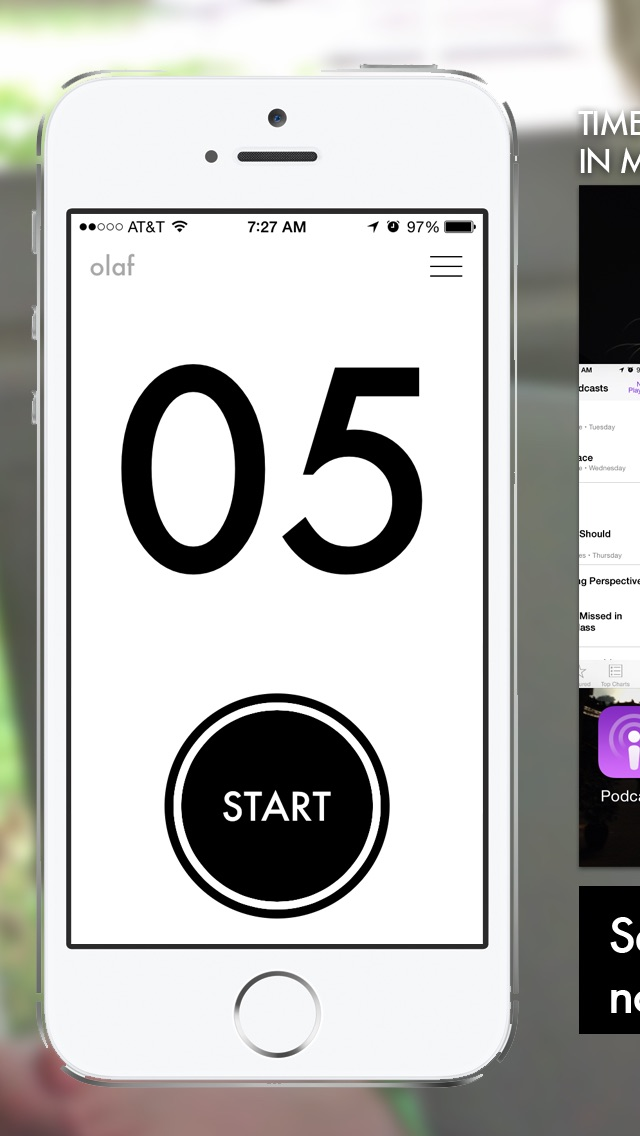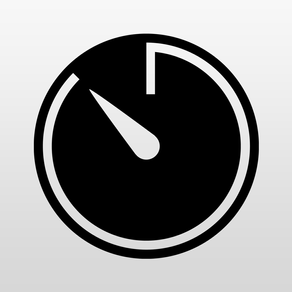
Screen Time
$2.99
2.1.1for iPhone, iPad
Age Rating
Screen Time Screenshots
About Screen Time
Screen Time is a simple app that allows you to set limits on the amount of time children use an iPhone or iPad. Set a time length, press start and pass it to you children. After the time expires, a series of audio, visual and on-screen notifications will discourage your children from using the device until you enter the correct passcode.
HOW DOES IT WORK?
-------------------------------------------
After time elapses, the device will receives a series notifications alerting your child that their "Screen Time is up!". These notification will continue, discouraging a child from using the device until the passcode is correctly entered. They will have to return the device to your to enter the passcode.
For detailed instructions on using Screen Time please visit http://screentime.io
STARTING A SESSION
-------------------------------------------
1. Drag your finger horizontally across the numbers to set the time
2. Set the user by tapping on user names in the upper left of the screen. You will be prompted to add a user name before beginning the first run.
3. Press "Start"
4. Pass your iPhone or iPad to your child and let them use the phone any way you choose (e.g. apps, movies, music).
5. Screen Time runs in background and keeps track of how much time has expired.
MONITOR TIME REMAINING
-------------------------------------------
You can get an approximation of how much time is remaining in the current session by switching to multi-tasking mode in iOS 7.
- Double-click the 'Home' button on the device to display recently used apps.
- Screen Time will show you the minutes remaining on the application screenshot.
- The background color changes to provide a visual cue to younger users who can not yet read or tell time. Green (over 5 minutes remaining), orange (less than 5 minutes), red (less than 2 minutes)
NOTIFICATION AND ALERTS
-------------------------------------------
After your predetermined time, a series of alerts and notification will play alerting the child (and you) that their screen time is up.
- A single notification will be posted to Notification Center to all devices that share an iCloud account (e.g. iPhone, iPad, Mac Book Pro, Mac Pro). You will be prompted to grant access to your Calendar when the application first launches to use this feature. You can update this preference in Settings.
- Continous notifications will be presented on the device (similar to text messages). This will temporarily disrupt the child's activity on the device. Notifications continue to fire even in they child taps 'Cancel'. For best results (e.g. the most disruptive to the child), change the notification types to 'Alert' style using iOS' Setting.app.
- A siren will sound
- The camera's flash will fire when on the passcode screen
ENDING A SESSION
-------------------------------------------
The notifications and siren will continue to fire until the correct passcode is entered;
1. Launch Screen Time. You can launch it directly from a notification by tapping on it.
2. Enter your passcode to stop all the notifications.
DATA SYNCING WITH ICLOUD
-------------------------------------------
Screen Time uses iCloud to sync data between devices, allowing you to monitor your child's screen time between devices.
USER MANAGEMENT
-------------------------------------------
To assist with understaning and managing your children's screen time, the application allows you to set up users so you can track different users on the save device. User names are synced between device using iCloud.
PRIVACY POLICY
-------------------------------------------
BabyBinks, developer of Screen Time, does not share any user information from websites, applications or emails with third-parties. The Screen Time application uses iCloud to store all of you data, including user names and session logs.
HOW DOES IT WORK?
-------------------------------------------
After time elapses, the device will receives a series notifications alerting your child that their "Screen Time is up!". These notification will continue, discouraging a child from using the device until the passcode is correctly entered. They will have to return the device to your to enter the passcode.
For detailed instructions on using Screen Time please visit http://screentime.io
STARTING A SESSION
-------------------------------------------
1. Drag your finger horizontally across the numbers to set the time
2. Set the user by tapping on user names in the upper left of the screen. You will be prompted to add a user name before beginning the first run.
3. Press "Start"
4. Pass your iPhone or iPad to your child and let them use the phone any way you choose (e.g. apps, movies, music).
5. Screen Time runs in background and keeps track of how much time has expired.
MONITOR TIME REMAINING
-------------------------------------------
You can get an approximation of how much time is remaining in the current session by switching to multi-tasking mode in iOS 7.
- Double-click the 'Home' button on the device to display recently used apps.
- Screen Time will show you the minutes remaining on the application screenshot.
- The background color changes to provide a visual cue to younger users who can not yet read or tell time. Green (over 5 minutes remaining), orange (less than 5 minutes), red (less than 2 minutes)
NOTIFICATION AND ALERTS
-------------------------------------------
After your predetermined time, a series of alerts and notification will play alerting the child (and you) that their screen time is up.
- A single notification will be posted to Notification Center to all devices that share an iCloud account (e.g. iPhone, iPad, Mac Book Pro, Mac Pro). You will be prompted to grant access to your Calendar when the application first launches to use this feature. You can update this preference in Settings.
- Continous notifications will be presented on the device (similar to text messages). This will temporarily disrupt the child's activity on the device. Notifications continue to fire even in they child taps 'Cancel'. For best results (e.g. the most disruptive to the child), change the notification types to 'Alert' style using iOS' Setting.app.
- A siren will sound
- The camera's flash will fire when on the passcode screen
ENDING A SESSION
-------------------------------------------
The notifications and siren will continue to fire until the correct passcode is entered;
1. Launch Screen Time. You can launch it directly from a notification by tapping on it.
2. Enter your passcode to stop all the notifications.
DATA SYNCING WITH ICLOUD
-------------------------------------------
Screen Time uses iCloud to sync data between devices, allowing you to monitor your child's screen time between devices.
USER MANAGEMENT
-------------------------------------------
To assist with understaning and managing your children's screen time, the application allows you to set up users so you can track different users on the save device. User names are synced between device using iCloud.
PRIVACY POLICY
-------------------------------------------
BabyBinks, developer of Screen Time, does not share any user information from websites, applications or emails with third-parties. The Screen Time application uses iCloud to store all of you data, including user names and session logs.
Show More
What's New in the Latest Version 2.1.1
Last updated on Aug 1, 2014
Old Versions
- Fixed bug where the iPad version would crash on first launch if passcode was not set
Show More
Version History
2.1.1
Mar 4, 2011
- Fixed bug where the iPad version would crash on first launch if passcode was not set
Screen Time FAQ
Click here to learn how to download Screen Time in restricted country or region.
Check the following list to see the minimum requirements of Screen Time.
iPhone
iPad
Screen Time supports English