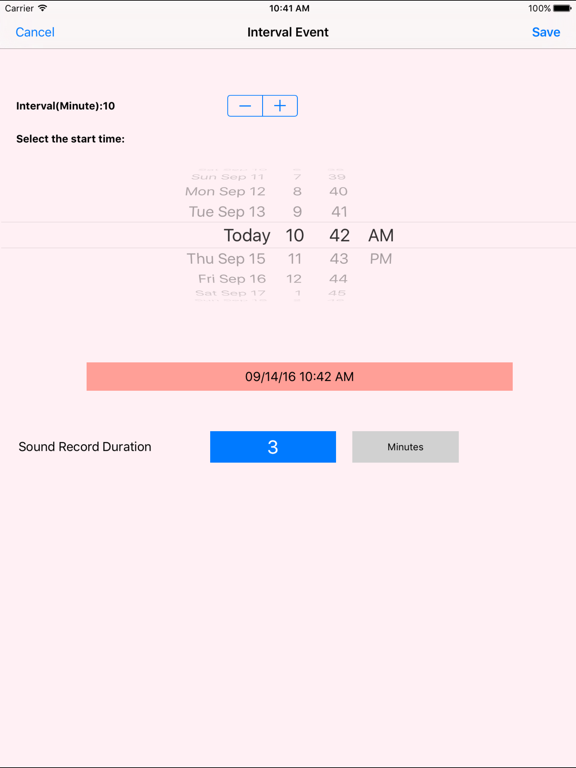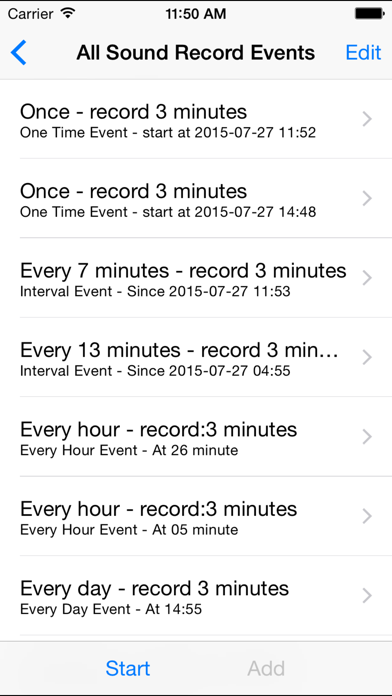Sound Record Event
$0.99
3.2.2for iPhone, iPad and more
Age Rating
Sound Record Event Screenshots
About Sound Record Event
Start recording the sound at the time we indict after we tap the start button. After we tap the start button, the job list view will be displayed automatically.
In this edition, when we tap the start button, after the job view is displayed, we need to keep the job list view in the foreground status in order to start recording the sound successfully. After the recording job has already been started successfully, then we could press the home key and the app will continue to record the sound in the background status, at this time, in the current iOS, a small red bar will be displayed at the top of the screen, in the current iPad OS, a small record icon which includes a white microphone will be displayed at the top right corner. However, if we need the next record job could start automatically, we still need to keep the job list view displayed in the foreground status.
This app includes six kinds of sound recorder. The one time event sound recorder could record the sound at the specific time. The interval event sound recorder could start to record the sound every interval minutes. The every hour event sound record could record the sound at the indicted minutes every hour. The every day event sound record could record the sound at the indicted hour and minute every day. The every week event sound recorder could record the sound at the indicted week day and at the indicted hour and minutes.
When we need to run all the sound recorders, just tap the start button from the main view. If we need to run one of the sound recorder, for example, the every hour event sound recorder only , then tap the every hour event button, then tap the start button at the bottom tools bar, so start the every hour event sound recorder only.
Export the sound files: use iTune File Sharing. or use Email or iCloud. In the file list, select the sound file , tap the Email button , or tap to iCloud button. Using the email, need to set the default email box of the device.
Basic Usage:
When we first launch this app, its database is empty.So we need to add our own event first.
Step 1: decide which kinds of sound recorder we need to add. For example, if we want to add a every hour event sound recorder, so we tap the Every Hour Event button, then we will view the Every Hour Event Sound Recorder list, at first , the list is empty.
Step 2: tap the add button at the bottom of the view, after that, we will see the every hour event view. In this view, we could pick which minute the sound recorder will start. Then select the duration of the recording. After that, Tap the save button at the upper left corner. At last, we will see one row in the every hour event list. And tap the start button, we will see the job list of recording sound in the next 24 hours.
Advanced Usage:
In the main view, beside the event button, is the status button of the event. For example, if the button on the right side of Every hour event button is ON, then every hour sound recorder event is alive. When we tap the start button, the alive event will run. If the status button is OFF, then every hour sound recorder is sleep. When we tap the start button in the main view, the every hour sound recorder event will run.
In this edition, when we tap the start button, after the job view is displayed, we need to keep the job list view in the foreground status in order to start recording the sound successfully. After the recording job has already been started successfully, then we could press the home key and the app will continue to record the sound in the background status, at this time, in the current iOS, a small red bar will be displayed at the top of the screen, in the current iPad OS, a small record icon which includes a white microphone will be displayed at the top right corner. However, if we need the next record job could start automatically, we still need to keep the job list view displayed in the foreground status.
This app includes six kinds of sound recorder. The one time event sound recorder could record the sound at the specific time. The interval event sound recorder could start to record the sound every interval minutes. The every hour event sound record could record the sound at the indicted minutes every hour. The every day event sound record could record the sound at the indicted hour and minute every day. The every week event sound recorder could record the sound at the indicted week day and at the indicted hour and minutes.
When we need to run all the sound recorders, just tap the start button from the main view. If we need to run one of the sound recorder, for example, the every hour event sound recorder only , then tap the every hour event button, then tap the start button at the bottom tools bar, so start the every hour event sound recorder only.
Export the sound files: use iTune File Sharing. or use Email or iCloud. In the file list, select the sound file , tap the Email button , or tap to iCloud button. Using the email, need to set the default email box of the device.
Basic Usage:
When we first launch this app, its database is empty.So we need to add our own event first.
Step 1: decide which kinds of sound recorder we need to add. For example, if we want to add a every hour event sound recorder, so we tap the Every Hour Event button, then we will view the Every Hour Event Sound Recorder list, at first , the list is empty.
Step 2: tap the add button at the bottom of the view, after that, we will see the every hour event view. In this view, we could pick which minute the sound recorder will start. Then select the duration of the recording. After that, Tap the save button at the upper left corner. At last, we will see one row in the every hour event list. And tap the start button, we will see the job list of recording sound in the next 24 hours.
Advanced Usage:
In the main view, beside the event button, is the status button of the event. For example, if the button on the right side of Every hour event button is ON, then every hour sound recorder event is alive. When we tap the start button, the alive event will run. If the status button is OFF, then every hour sound recorder is sleep. When we tap the start button in the main view, the every hour sound recorder event will run.
Show More
What's New in the Latest Version 3.2.2
Last updated on May 22, 2023
Old Versions
Fix the bugs in the sound list view.
Show More
Version History
3.2.2
May 22, 2023
Fix the bugs in the sound list view.
3.0.9
Nov 2, 2022
1.Upgrade by using iOS16 SDK
2.Fix the issue about title color in the dark mode when using iOS 16 or iOS 15
2.Fix the issue about title color in the dark mode when using iOS 16 or iOS 15
3.0.7
Mar 15, 2021
1.Update by using the iOS 14.2 SDK.
2.In this edition, this app could start recording only in the foreground status. That means, only when the job list view is displayed in the current screen, the record jobs could start one by one. As a result, update the alert message in this view when this job list view is launched.
3.Fix one bug about the title of the job list view when we tap the stop button in the table cell when the record job is running.
2.In this edition, this app could start recording only in the foreground status. That means, only when the job list view is displayed in the current screen, the record jobs could start one by one. As a result, update the alert message in this view when this job list view is launched.
3.Fix one bug about the title of the job list view when we tap the stop button in the table cell when the record job is running.
3.0.1
May 29, 2020
1. Update some text color in order to display correctly in the dark mode.
2. Use the launch storyboard instead of using the launch image.
3. Fix the bug about microphone permission.
4. Use the full screen mode to present the major view controllers
5. Fix the bugs about the background color of the switch buttons in the main view.
2. Use the launch storyboard instead of using the launch image.
3. Fix the bug about microphone permission.
4. Use the full screen mode to present the major view controllers
5. Fix the bugs about the background color of the switch buttons in the main view.
2.9.5
Mar 5, 2019
Fix the following bug: in iOS 12, the App could export the file to iCloud by tapping the To iCloud button in the file list view. but in iOS 10.1, the App will crash when tapping the To iCloud button in the file list view.
Solution: Enable the iCloud capability.
Solution: Enable the iCloud capability.
2.9.2
Mar 1, 2019
New: export the sound file to icloud drive. In the file list ( play record sound view), select the file we want to export, then tap the button: To iCould in the bottom tool bar. After the view is displayed, select the iCloud Drive item.
Fix the bugs about the stop button at the top left corner of the job list view.
Fix the bugs about the stop button at the top left corner of the job list view.
2.8.2
Feb 19, 2019
1.New:save the status of the switch buttons in the main view.
2.Upgrade the sound of running clock. The sound will be a little lower than the earlier edition
3.Bug fixes. Fix the bugs about the last job in the job list view. In the earlier edition, the last job cannot stop automatically. The display for the last job in the list view also has the problem. If only one job in the job list, the single job cannot stop automatically. In this edition, fix the bugs above.
2.Upgrade the sound of running clock. The sound will be a little lower than the earlier edition
3.Bug fixes. Fix the bugs about the last job in the job list view. In the earlier edition, the last job cannot stop automatically. The display for the last job in the list view also has the problem. If only one job in the job list, the single job cannot stop automatically. In this edition, fix the bugs above.
2.7.2
Dec 31, 2018
Upgrade the old feature, Bug fixes, Improve the stability.
1 In the background status, at the indict time, record the sound. In this edition, when we tap the start button, after the job view is displayed, we could lock the device or press the home key to use other App, such as Apple Music. As a result, when the device is locked or when we are listening the Apple Music, at the indict time, the recording job will start. In the earlier edition, only when the recording job has already started, the App could run in the background status when we lock the device or press home key.
2 In the job list view, the job list will display the jobs in the following 365 days for the every day event , every week event and every month event.
3 Fix the bug about the duration picker view.
4 Fix the bug about the file list view.
5 The duration of recording job will be no more than 78 minutes.
1 In the background status, at the indict time, record the sound. In this edition, when we tap the start button, after the job view is displayed, we could lock the device or press the home key to use other App, such as Apple Music. As a result, when the device is locked or when we are listening the Apple Music, at the indict time, the recording job will start. In the earlier edition, only when the recording job has already started, the App could run in the background status when we lock the device or press home key.
2 In the job list view, the job list will display the jobs in the following 365 days for the every day event , every week event and every month event.
3 Fix the bug about the duration picker view.
4 Fix the bug about the file list view.
5 The duration of recording job will be no more than 78 minutes.
2.5.2
Mar 30, 2017
Add the new features below:
1 Record the sound in the background
2 Add the solution for the sound interruption when the App is recording the sound
1 Record the sound in the background
2 Add the solution for the sound interruption when the App is recording the sound
2.3.1
Sep 21, 2016
1. New feature:Send the sound file by email.
2. Fix the bugs and Upgrade the old features.
2. Fix the bugs and Upgrade the old features.
2.1.1
Jul 31, 2015
Upgrade the install package for the latest iOS.
New feature:Talk the start in English when the recording job starts. Talk the stop in English when the recording job stops.
New feature:Talk the start in English when the recording job starts. Talk the stop in English when the recording job stops.
1.2.1
Oct 25, 2014
Add iAd service in this App
1.1.0
Oct 17, 2014
Sound Record Event FAQ
Click here to learn how to download Sound Record Event in restricted country or region.
Check the following list to see the minimum requirements of Sound Record Event.
iPhone
Requires iOS 12.0 or later.
iPad
Requires iPadOS 12.0 or later.
iPod touch
Requires iOS 12.0 or later.
Sound Record Event supports English
Related Videos
Latest introduction video of Sound Record Event on iPhone
Latest introduction video of Sound Record Event on iPhone
Latest introduction video of Sound Record Event on iPhone