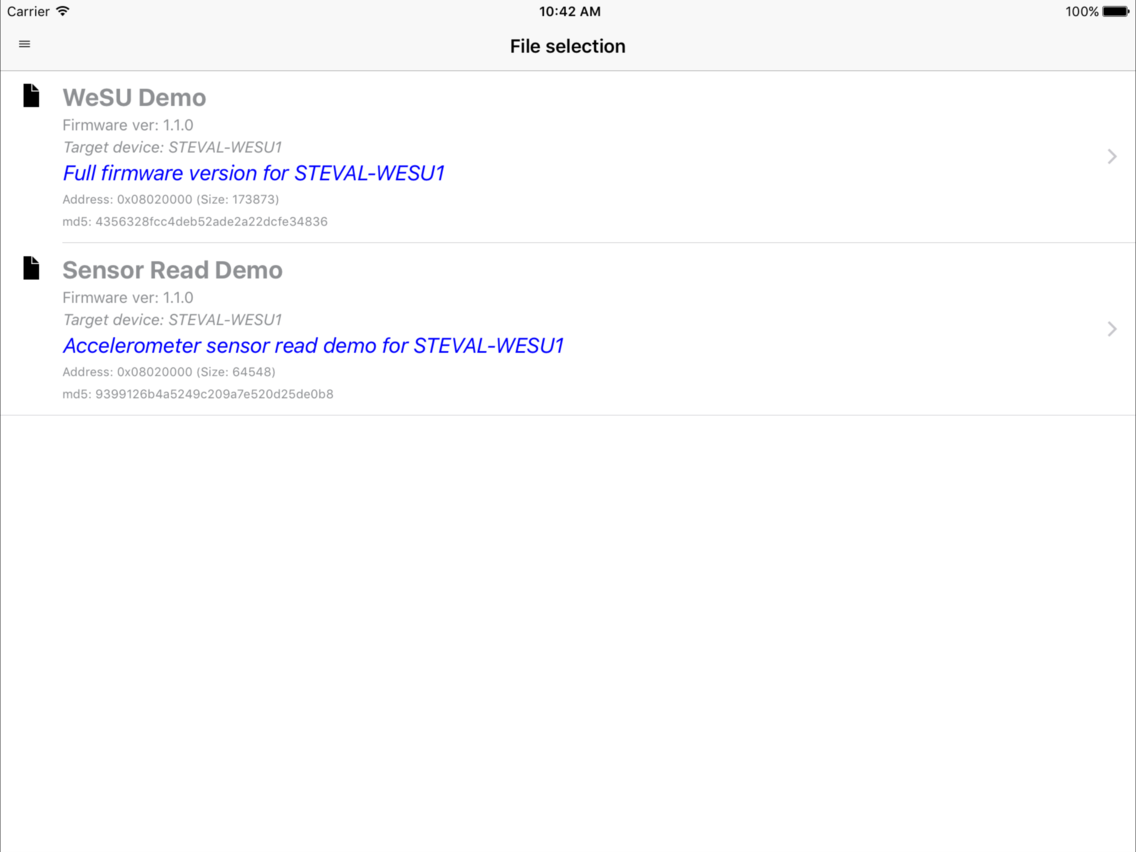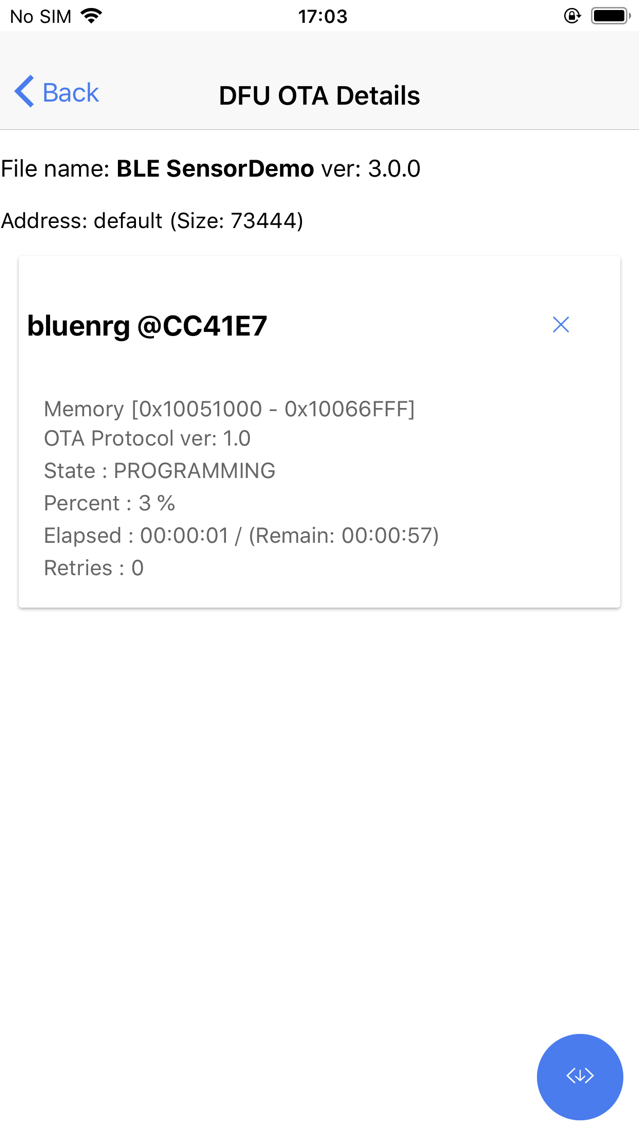ST BlueDFU
Free
1.0.9for iPhone, iPad
Age Rating
ST BlueDFU Screenshots
About ST BlueDFU
The ST BlueDFU application manages the Over The Air (OTA) Device Firmware Upgrade (DFU) of the STEVAL-WESU1 through Bluetooth low energy (BLE) connectivity or any other system that supports the ST OTA Bluetooth low energy protocol.
The ST BlueDFU app searches for available Bluetooth LE nodes in the vicinity and returns certain information for each discovered node, including BLE name, address and signal strength (TX power and RSSI). Clicking on a node forces an attempt to connect to the node and search for characteristics supporting the ST BlueNRG OTA protocol.
The app allows makes it easy to load the binary file to upgrade, from the embedded files in the app or from a physical device folder path. The user can also set the start address of the target device memory.
For the WeSU node, it is possible to put it in OTA in two ways:
• start the node without any USB connections and press and hold the user button until the LED blinks every 2 seconds
• Connect to the node with the ST WeSU app connect and configure the desired DFU mode in the register settings
When the node is in DFU OTA mode, it is recognized by the name OTAWeSU. If the node is correctly connected and OTA protocol is available, the on-board white LED blinks more rapidly to signal that the app is ready to upgrade the node with the selected firmware binary file.
After selecting the node, press the upgrade button and a new view shows further node information (start address, flash available, check of alignment); start the firmware node upgrade by pressing the download icon. An upgrade status bar keeps the user informed as to the upgrade status.
The ST BlueDFU is able to upgrade multiple nodes simultaneously; in this case, additional upgrade progress information is shown in the same list view. Note that each node is upgraded with the same selected binary firmware during simultaneous upgrade, so be sure to select the same device type (hardware configuration) and select the correct firmware; inappropriate firmware (with incompatible hardware or configurations) could break the node.
Following upgrade, disable and then re-enable the Bluetooth service on your Android Smartphone to refresh the node characteristics and BLE connection.
The ST BlueDFU app searches for available Bluetooth LE nodes in the vicinity and returns certain information for each discovered node, including BLE name, address and signal strength (TX power and RSSI). Clicking on a node forces an attempt to connect to the node and search for characteristics supporting the ST BlueNRG OTA protocol.
The app allows makes it easy to load the binary file to upgrade, from the embedded files in the app or from a physical device folder path. The user can also set the start address of the target device memory.
For the WeSU node, it is possible to put it in OTA in two ways:
• start the node without any USB connections and press and hold the user button until the LED blinks every 2 seconds
• Connect to the node with the ST WeSU app connect and configure the desired DFU mode in the register settings
When the node is in DFU OTA mode, it is recognized by the name OTAWeSU. If the node is correctly connected and OTA protocol is available, the on-board white LED blinks more rapidly to signal that the app is ready to upgrade the node with the selected firmware binary file.
After selecting the node, press the upgrade button and a new view shows further node information (start address, flash available, check of alignment); start the firmware node upgrade by pressing the download icon. An upgrade status bar keeps the user informed as to the upgrade status.
The ST BlueDFU is able to upgrade multiple nodes simultaneously; in this case, additional upgrade progress information is shown in the same list view. Note that each node is upgraded with the same selected binary firmware during simultaneous upgrade, so be sure to select the same device type (hardware configuration) and select the correct firmware; inappropriate firmware (with incompatible hardware or configurations) could break the node.
Following upgrade, disable and then re-enable the Bluetooth service on your Android Smartphone to refresh the node characteristics and BLE connection.
Show More
What's New in the Latest Version 1.0.9
Last updated on Nov 7, 2018
Old Versions
- added support for BlueNRG DK v 3.x
Show More
Version History
1.0.9
Nov 7, 2018
- added support for BlueNRG DK v 3.x
ST BlueDFU FAQ
Click here to learn how to download ST BlueDFU in restricted country or region.
Check the following list to see the minimum requirements of ST BlueDFU.
iPhone
iPad
ST BlueDFU supports English