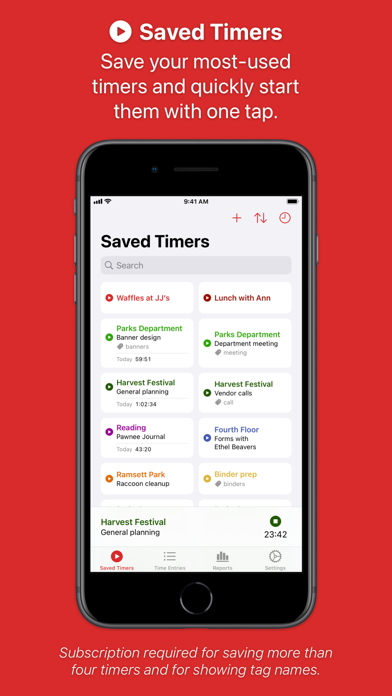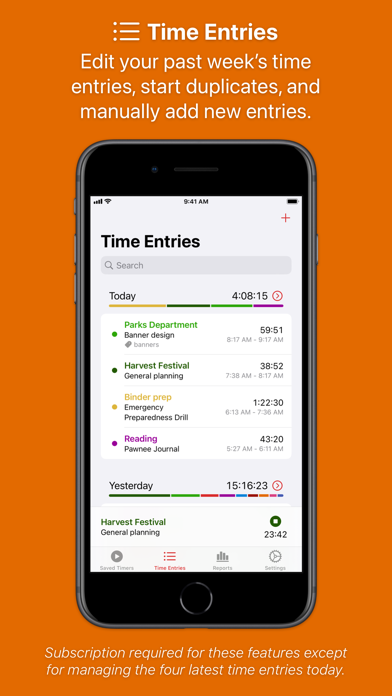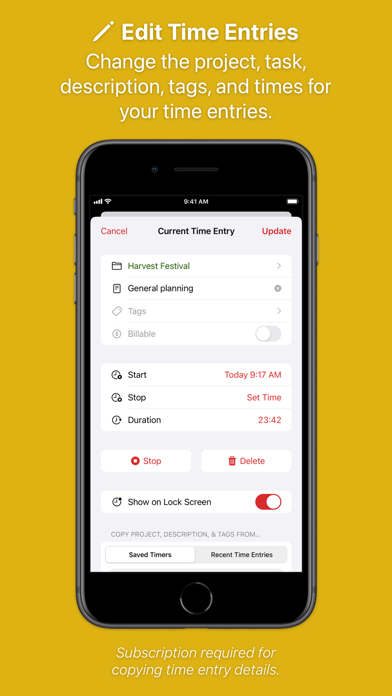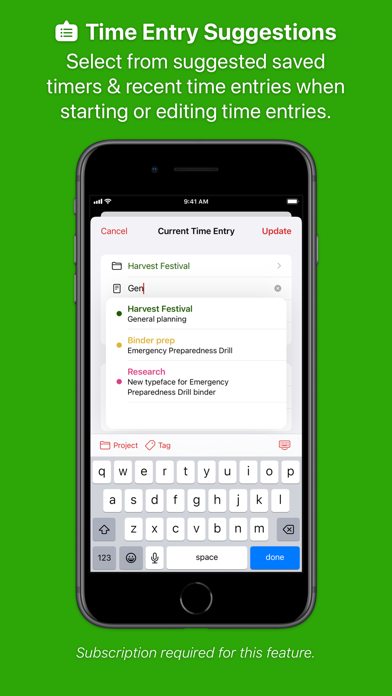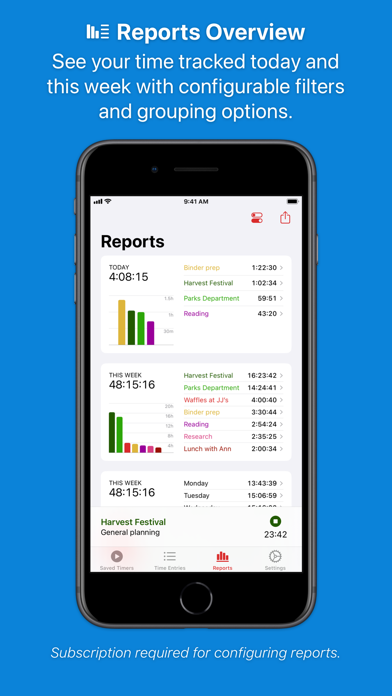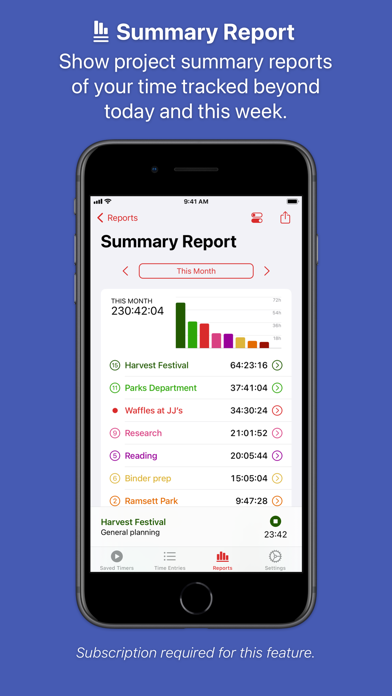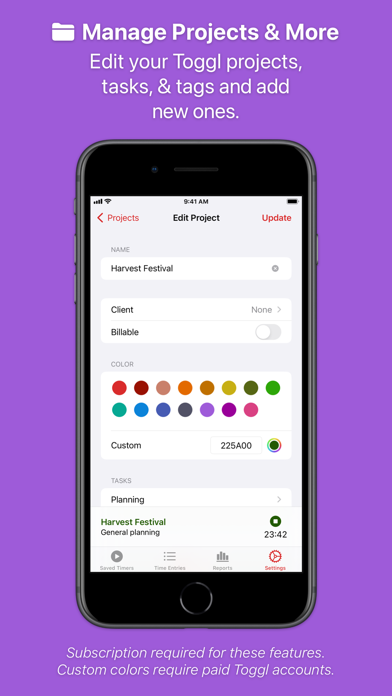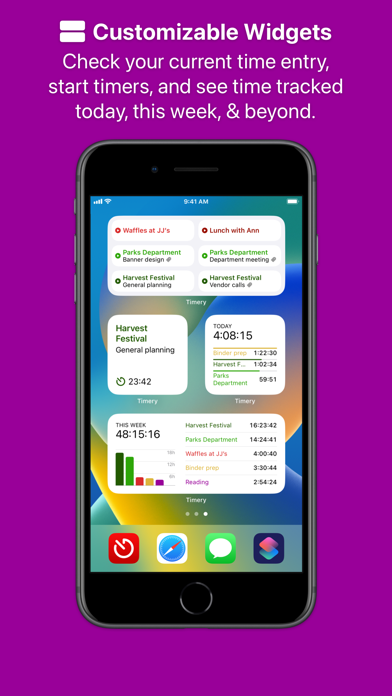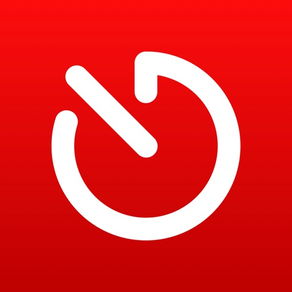
Timery for Toggl
Easy time tracking with Toggl
FreeOffers In-App Purchases
1.6.4for iPhone, iPad and more
9.7
922 Ratings
Joseph Hribar
Developer
65.5 MB
Size
Dec 17, 2023
Update Date
Productivity
Category
4+
Age Rating
Age Rating
Timery for Toggl Screenshots
About Timery for Toggl
Enhance your Toggl time-tracking experience with Timery! Start your most-used timers with one tap. Edit your recent time entries easily. See reports of your time tracked. With its apps, widgets, and Shortcuts actions, Timery brings you easy time tracking with Toggl.
Timery works on iPhone, iPad, Mac, and Apple Watch with your free or paid Toggl Track account but is made independently of Toggl.
Timery’s features:
Saved Timers
Save your frequently used timers and quickly start them.
Time Entries
Edit recent time entries, start duplicates, and add new ones.
Time Entry Suggestions
Select from suggested saved timers and recent timers when starting or editing time entries.
Reports
See your time tracked today, this week, and beyond with filtering & grouping options. Export as CSV, PDF, and PNG files.
Manage Projects & More
Edit your Toggl projects, tasks, & tags and add new ones.
Interactive Widgets
Start & stop time entries, check time tracked, show report details, and more with Home Screen, Lock Screen, and StandBy widgets.
Live Activities
Show your current time entry on the Lock Screen and in the Dynamic Island.
Shortcuts Support
Start & stop time entries, check your current time entry, check time tracked, and more.
Keyboard Shortcuts
Start & stop time entries, edit the current time entry, navigate the app, and more.
And more is planned.
A few more notes:
• Timery is a Toggl client and requires a Toggl Track account.
• Timery requires an internet connection to perform tasks.
• Saved timers & saved reports sync with iCloud to all your devices signed in with the same Apple ID.
Timery is free to use on a limited basis: save up to four timers, manage the four latest time entries today (the rest are read-only), and edit the current time entry. With a monthly or yearly subscription (which includes a two-week free trial), join the Timery Club and unlock all the app’s functionality. You’ll also be helping support the app & future development, and I greatly appreciate that!
Happy time tracking!
———
Timery has been featured on MacStories, Cortex, Connected, AppStories, Upgrade, and The Sweet Setup.
Federico Viticci, MacStories:
“What sets Timery apart from other time tracking utilities is the unique combination of developer Hribar’s understanding of the needs of Toggl users and his embrace of modern iOS and iPadOS technologies. Timery isn’t just a more customizable Toggl client with advanced features […]; it’s also an exemplary iOS and iPadOS citizen that showcases what great iOS and iPad apps should offer.”
Myke Hurley, Upgrade:
“Timery is my favorite iOS app ever. I get such great use out of it, so it’s personal to me. Time tracking is a big part of my life. But this application—the amount of work that is put into this and new features is truly astounding. […] It’s really just a masterclass in long-term app development.”
Mike Schmitz, The Sweet Setup:
“Timery is hands down the best time tracking app for iOS. It gives you a functional user interface that is perfect for managing your timers and your time entries, the Shortcuts support is stellar, and the widgets eliminate much of the friction that typically comes from starting and stopping manual timers.”
———
Subscription Details:
• Payment will be charged to your Apple ID account at the confirmation of purchase or after the free trial period if offered.
• Your subscription will automatically renew unless it is canceled at least 24 hours before the end of the current period. Your account will be charged for renewal within 24 hours prior to the end of the current period.
• You can manage and cancel your subscriptions by going to your account settings on the App Store after purchase.
• Any unused portion of a free trial period will be forfeited when you purchase a subscription.
• Privacy policy: https://timeryapp.com/privacy.html
• Terms of Use: https://timeryapp.com/terms.html
Timery works on iPhone, iPad, Mac, and Apple Watch with your free or paid Toggl Track account but is made independently of Toggl.
Timery’s features:
Saved Timers
Save your frequently used timers and quickly start them.
Time Entries
Edit recent time entries, start duplicates, and add new ones.
Time Entry Suggestions
Select from suggested saved timers and recent timers when starting or editing time entries.
Reports
See your time tracked today, this week, and beyond with filtering & grouping options. Export as CSV, PDF, and PNG files.
Manage Projects & More
Edit your Toggl projects, tasks, & tags and add new ones.
Interactive Widgets
Start & stop time entries, check time tracked, show report details, and more with Home Screen, Lock Screen, and StandBy widgets.
Live Activities
Show your current time entry on the Lock Screen and in the Dynamic Island.
Shortcuts Support
Start & stop time entries, check your current time entry, check time tracked, and more.
Keyboard Shortcuts
Start & stop time entries, edit the current time entry, navigate the app, and more.
And more is planned.
A few more notes:
• Timery is a Toggl client and requires a Toggl Track account.
• Timery requires an internet connection to perform tasks.
• Saved timers & saved reports sync with iCloud to all your devices signed in with the same Apple ID.
Timery is free to use on a limited basis: save up to four timers, manage the four latest time entries today (the rest are read-only), and edit the current time entry. With a monthly or yearly subscription (which includes a two-week free trial), join the Timery Club and unlock all the app’s functionality. You’ll also be helping support the app & future development, and I greatly appreciate that!
Happy time tracking!
———
Timery has been featured on MacStories, Cortex, Connected, AppStories, Upgrade, and The Sweet Setup.
Federico Viticci, MacStories:
“What sets Timery apart from other time tracking utilities is the unique combination of developer Hribar’s understanding of the needs of Toggl users and his embrace of modern iOS and iPadOS technologies. Timery isn’t just a more customizable Toggl client with advanced features […]; it’s also an exemplary iOS and iPadOS citizen that showcases what great iOS and iPad apps should offer.”
Myke Hurley, Upgrade:
“Timery is my favorite iOS app ever. I get such great use out of it, so it’s personal to me. Time tracking is a big part of my life. But this application—the amount of work that is put into this and new features is truly astounding. […] It’s really just a masterclass in long-term app development.”
Mike Schmitz, The Sweet Setup:
“Timery is hands down the best time tracking app for iOS. It gives you a functional user interface that is perfect for managing your timers and your time entries, the Shortcuts support is stellar, and the widgets eliminate much of the friction that typically comes from starting and stopping manual timers.”
———
Subscription Details:
• Payment will be charged to your Apple ID account at the confirmation of purchase or after the free trial period if offered.
• Your subscription will automatically renew unless it is canceled at least 24 hours before the end of the current period. Your account will be charged for renewal within 24 hours prior to the end of the current period.
• You can manage and cancel your subscriptions by going to your account settings on the App Store after purchase.
• Any unused portion of a free trial period will be forfeited when you purchase a subscription.
• Privacy policy: https://timeryapp.com/privacy.html
• Terms of Use: https://timeryapp.com/terms.html
Show More
What's New in the Latest Version 1.6.4
Last updated on Dec 17, 2023
Old Versions
This update has new duration format options, new widget background options, time entry suggestions improvements, and many other improvements & fixes.
What’s new:
• Hide seconds in the app & widgets
• Project colors for widget backgrounds
• Customizable Lock Screen Live Activity backgrounds
• Improved legibility with project colors
• Faster time entry suggestions
• Details in Time Entries header charts
• Quickly delete & restart time entries
• New & updated Shortcuts actions
• Many fixes
• And more!
Read on for more details!
— New Duration Settings —
Hide Seconds
There are new duration format options to hide & show seconds in the app and widgets as well as on Apple Watch and in complications. When seconds are hidden, there’s an option to show active indicators in reports and widgets.
Widget Formats
Widgets can now also use Classic or Decimal duration formats.
Mac Menu Bar
There’s a new menu bar app option to hide the duration when no time entry is running.
— Apps —
Project Colors
For increased legibility on certain backgrounds, dark project colors are a bit lighter in dark mode.
Time Entry Suggestions
When starting or editing a time entry in the edit view, time entry suggestions appear faster. Suggestions can now toggle between recent & saved timers and just saved timers, and they also better match project tasks.
Time Entries Header Charts
In Time Entries view, touch & hold or hover with a pointer on a day header to see a list of projects and times tracked.
Current Time Entry Actions
Quickly delete the current time entry & restart the latest entry and quickly undo restarting the latest entry with new actions in the current-time-entry view’s context menu as well as with keyboard shortcuts and in the Mac menu bar.
Round When Starting
There are new duration rounding options to round the current time entry’s duration down when starting a new time entry and to start the new entry automatically at that rounded stop time.
— Widgets —
Project Color Backgrounds
Home Screen widgets have new “Appearance” configuration options to set the background to the current or filtered project color or gradient.
Default Backgrounds
Home Screen widgets now by default use a dark gray background color in dark mode to be consistent with system widgets and between iOS & macOS. If you prefer the black backgrounds, you can set them to be always black or black in dark mode.
Rounding
In widgets set to round the reported time tracked, by default they now hide seconds. There’s a new configuration option to still show them.
Note: To see new options in existing widgets, you may need to delete and re-add them.
— Live Activities —
Lock Screen Backgrounds (iOS 17.1 or higher)
There’s a new Live Activities option to set the Lock Screen background to match the system, always dark or black, project color, and more.
— Shortcuts —
Updated Actions
The “Stop Current Time Entry”, “Check Current Time Entry”, and “Continue Latest Timer” actions now end, update, or start Live Activities. And they’re also App Shortcuts.
Perform Action
There’s a new Shortcuts action “Perform Action” that opens the app and performs a current-time-entry-related action. And it performs the action in the app if Timery is already open—like when run from the Action button on iPhone.
— Mac —
Menu Bar Timers
There are new options for the menu bar app to show saved timers and recent timers in submenus or not. By default, saved timers are now shown inline instead of in a submenu.
Dock Icon
There’s a small collection of alternate icons to use in the Dock while Timery is running.
Windows
On Sonoma and Ventura, Timery will restore windows to their previous size and position when closed and reopened.
—————
Thank you for using Timery and being part of the Timery Club. I really appreciate your support!
Happy time tracking!
– Joe
What’s new:
• Hide seconds in the app & widgets
• Project colors for widget backgrounds
• Customizable Lock Screen Live Activity backgrounds
• Improved legibility with project colors
• Faster time entry suggestions
• Details in Time Entries header charts
• Quickly delete & restart time entries
• New & updated Shortcuts actions
• Many fixes
• And more!
Read on for more details!
— New Duration Settings —
Hide Seconds
There are new duration format options to hide & show seconds in the app and widgets as well as on Apple Watch and in complications. When seconds are hidden, there’s an option to show active indicators in reports and widgets.
Widget Formats
Widgets can now also use Classic or Decimal duration formats.
Mac Menu Bar
There’s a new menu bar app option to hide the duration when no time entry is running.
— Apps —
Project Colors
For increased legibility on certain backgrounds, dark project colors are a bit lighter in dark mode.
Time Entry Suggestions
When starting or editing a time entry in the edit view, time entry suggestions appear faster. Suggestions can now toggle between recent & saved timers and just saved timers, and they also better match project tasks.
Time Entries Header Charts
In Time Entries view, touch & hold or hover with a pointer on a day header to see a list of projects and times tracked.
Current Time Entry Actions
Quickly delete the current time entry & restart the latest entry and quickly undo restarting the latest entry with new actions in the current-time-entry view’s context menu as well as with keyboard shortcuts and in the Mac menu bar.
Round When Starting
There are new duration rounding options to round the current time entry’s duration down when starting a new time entry and to start the new entry automatically at that rounded stop time.
— Widgets —
Project Color Backgrounds
Home Screen widgets have new “Appearance” configuration options to set the background to the current or filtered project color or gradient.
Default Backgrounds
Home Screen widgets now by default use a dark gray background color in dark mode to be consistent with system widgets and between iOS & macOS. If you prefer the black backgrounds, you can set them to be always black or black in dark mode.
Rounding
In widgets set to round the reported time tracked, by default they now hide seconds. There’s a new configuration option to still show them.
Note: To see new options in existing widgets, you may need to delete and re-add them.
— Live Activities —
Lock Screen Backgrounds (iOS 17.1 or higher)
There’s a new Live Activities option to set the Lock Screen background to match the system, always dark or black, project color, and more.
— Shortcuts —
Updated Actions
The “Stop Current Time Entry”, “Check Current Time Entry”, and “Continue Latest Timer” actions now end, update, or start Live Activities. And they’re also App Shortcuts.
Perform Action
There’s a new Shortcuts action “Perform Action” that opens the app and performs a current-time-entry-related action. And it performs the action in the app if Timery is already open—like when run from the Action button on iPhone.
— Mac —
Menu Bar Timers
There are new options for the menu bar app to show saved timers and recent timers in submenus or not. By default, saved timers are now shown inline instead of in a submenu.
Dock Icon
There’s a small collection of alternate icons to use in the Dock while Timery is running.
Windows
On Sonoma and Ventura, Timery will restore windows to their previous size and position when closed and reopened.
—————
Thank you for using Timery and being part of the Timery Club. I really appreciate your support!
Happy time tracking!
– Joe
Show More
Version History
1.6.4
Dec 17, 2023
This update has new duration format options, new widget background options, time entry suggestions improvements, and many other improvements & fixes.
What’s new:
• Hide seconds in the app & widgets
• Project colors for widget backgrounds
• Customizable Lock Screen Live Activity backgrounds
• Improved legibility with project colors
• Faster time entry suggestions
• Details in Time Entries header charts
• Quickly delete & restart time entries
• New & updated Shortcuts actions
• Many fixes
• And more!
Read on for more details!
— New Duration Settings —
Hide Seconds
There are new duration format options to hide & show seconds in the app and widgets as well as on Apple Watch and in complications. When seconds are hidden, there’s an option to show active indicators in reports and widgets.
Widget Formats
Widgets can now also use Classic or Decimal duration formats.
Mac Menu Bar
There’s a new menu bar app option to hide the duration when no time entry is running.
— Apps —
Project Colors
For increased legibility on certain backgrounds, dark project colors are a bit lighter in dark mode.
Time Entry Suggestions
When starting or editing a time entry in the edit view, time entry suggestions appear faster. Suggestions can now toggle between recent & saved timers and just saved timers, and they also better match project tasks.
Time Entries Header Charts
In Time Entries view, touch & hold or hover with a pointer on a day header to see a list of projects and times tracked.
Current Time Entry Actions
Quickly delete the current time entry & restart the latest entry and quickly undo restarting the latest entry with new actions in the current-time-entry view’s context menu as well as with keyboard shortcuts and in the Mac menu bar.
Round When Starting
There are new duration rounding options to round the current time entry’s duration down when starting a new time entry and to start the new entry automatically at that rounded stop time.
— Widgets —
Project Color Backgrounds
Home Screen widgets have new “Appearance” configuration options to set the background to the current or filtered project color or gradient.
Default Backgrounds
Home Screen widgets now by default use a dark gray background color in dark mode to be consistent with system widgets and between iOS & macOS. If you prefer the black backgrounds, you can set them to be always black or black in dark mode.
Rounding
In widgets set to round the reported time tracked, by default they now hide seconds. There’s a new configuration option to still show them.
Note: To see new options in existing widgets, you may need to delete and re-add them.
— Live Activities —
Lock Screen Backgrounds (iOS 17.1 or higher)
There’s a new Live Activities option to set the Lock Screen background to match the system, always dark or black, project color, and more.
— Shortcuts —
Updated Actions
The “Stop Current Time Entry”, “Check Current Time Entry”, and “Continue Latest Timer” actions now end, update, or start Live Activities. And they’re also App Shortcuts.
Perform Action
There’s a new Shortcuts action “Perform Action” that opens the app and performs a current-time-entry-related action. And it performs the action in the app if Timery is already open—like when run from the Action button on iPhone.
— Mac —
Menu Bar Timers
There are new options for the menu bar app to show saved timers and recent timers in submenus or not. By default, saved timers are now shown inline instead of in a submenu.
Dock Icon
There’s a small collection of alternate icons to use in the Dock while Timery is running.
Windows
On Sonoma and Ventura, Timery will restore windows to their previous size and position when closed and reopened.
—————
Thank you for using Timery and being part of the Timery Club. I really appreciate your support!
Happy time tracking!
– Joe
What’s new:
• Hide seconds in the app & widgets
• Project colors for widget backgrounds
• Customizable Lock Screen Live Activity backgrounds
• Improved legibility with project colors
• Faster time entry suggestions
• Details in Time Entries header charts
• Quickly delete & restart time entries
• New & updated Shortcuts actions
• Many fixes
• And more!
Read on for more details!
— New Duration Settings —
Hide Seconds
There are new duration format options to hide & show seconds in the app and widgets as well as on Apple Watch and in complications. When seconds are hidden, there’s an option to show active indicators in reports and widgets.
Widget Formats
Widgets can now also use Classic or Decimal duration formats.
Mac Menu Bar
There’s a new menu bar app option to hide the duration when no time entry is running.
— Apps —
Project Colors
For increased legibility on certain backgrounds, dark project colors are a bit lighter in dark mode.
Time Entry Suggestions
When starting or editing a time entry in the edit view, time entry suggestions appear faster. Suggestions can now toggle between recent & saved timers and just saved timers, and they also better match project tasks.
Time Entries Header Charts
In Time Entries view, touch & hold or hover with a pointer on a day header to see a list of projects and times tracked.
Current Time Entry Actions
Quickly delete the current time entry & restart the latest entry and quickly undo restarting the latest entry with new actions in the current-time-entry view’s context menu as well as with keyboard shortcuts and in the Mac menu bar.
Round When Starting
There are new duration rounding options to round the current time entry’s duration down when starting a new time entry and to start the new entry automatically at that rounded stop time.
— Widgets —
Project Color Backgrounds
Home Screen widgets have new “Appearance” configuration options to set the background to the current or filtered project color or gradient.
Default Backgrounds
Home Screen widgets now by default use a dark gray background color in dark mode to be consistent with system widgets and between iOS & macOS. If you prefer the black backgrounds, you can set them to be always black or black in dark mode.
Rounding
In widgets set to round the reported time tracked, by default they now hide seconds. There’s a new configuration option to still show them.
Note: To see new options in existing widgets, you may need to delete and re-add them.
— Live Activities —
Lock Screen Backgrounds (iOS 17.1 or higher)
There’s a new Live Activities option to set the Lock Screen background to match the system, always dark or black, project color, and more.
— Shortcuts —
Updated Actions
The “Stop Current Time Entry”, “Check Current Time Entry”, and “Continue Latest Timer” actions now end, update, or start Live Activities. And they’re also App Shortcuts.
Perform Action
There’s a new Shortcuts action “Perform Action” that opens the app and performs a current-time-entry-related action. And it performs the action in the app if Timery is already open—like when run from the Action button on iPhone.
— Mac —
Menu Bar Timers
There are new options for the menu bar app to show saved timers and recent timers in submenus or not. By default, saved timers are now shown inline instead of in a submenu.
Dock Icon
There’s a small collection of alternate icons to use in the Dock while Timery is running.
Windows
On Sonoma and Ventura, Timery will restore windows to their previous size and position when closed and reopened.
—————
Thank you for using Timery and being part of the Timery Club. I really appreciate your support!
Happy time tracking!
– Joe
1.6.3
Dec 12, 2023
This update has new duration format options, new widget background options, time entry suggestions improvements, and many other improvements & fixes.
What’s new:
• Hide seconds in the app & widgets
• Project colors for widget backgrounds
• Customizable Lock Screen Live Activity backgrounds
• Improved legibility with project colors
• Faster time entry suggestions
• Details in Time Entries header charts
• Quickly delete & restart time entries
• New & updated Shortcuts actions
• Many fixes
• And more!
Read on for more details!
— New Duration Settings —
Hide Seconds
There are new duration format options to hide & show seconds in the app and widgets as well as on Apple Watch and in complications. When seconds are hidden, there’s an option to show active indicators in reports and widgets.
Widget Formats
Widgets can now also use Classic or Decimal duration formats.
Mac Menu Bar
There’s a new menu bar app option to hide the duration when no time entry is running.
— Apps —
Project Colors
For increased legibility on certain backgrounds, dark project colors are a bit lighter in dark mode.
Time Entry Suggestions
When starting or editing a time entry in the edit view, time entry suggestions appear faster. Suggestions can now toggle between recent & saved timers and just saved timers, and they also better match project tasks.
Time Entries Header Charts
In Time Entries view, touch & hold or hover with a pointer on a day header to see a list of projects and times tracked.
Current Time Entry Actions
Quickly delete the current time entry & restart the latest entry and quickly undo restarting the latest entry with new actions in the current-time-entry view’s context menu as well as with keyboard shortcuts and in the Mac menu bar.
Round When Starting
There are new duration rounding options to round the current time entry’s duration down when starting a new time entry and to start the new entry automatically at that rounded stop time.
— Widgets —
Project Color Backgrounds
Home Screen widgets have new “Appearance” configuration options to set the background to the current or filtered project color or gradient.
Default Backgrounds
Home Screen widgets now by default use a dark gray background color in dark mode to be consistent with system widgets and between iOS & macOS. If you prefer the black backgrounds, you can set them to be always black or black in dark mode.
Rounding
In widgets set to round the reported time tracked, by default they now hide seconds. There’s a new configuration option to still show them.
Note: To see new options in existing widgets, you may need to delete and re-add them.
— Live Activities —
Lock Screen Backgrounds (iOS 17.1 or higher)
There’s a new Live Activities option to set the Lock Screen background to match the system, always dark or black, project color, and more.
— Shortcuts —
Updated Actions
The “Stop Current Time Entry”, “Check Current Time Entry”, and “Continue Latest Timer” actions now end, update, or start Live Activities. And they’re also App Shortcuts.
Perform Action
There’s a new Shortcuts action “Perform Action” that opens the app and performs a current-time-entry-related action. And it performs the action in the app if Timery is already open—like when run from the Action button on iPhone.
— Mac —
Menu Bar Timers
There are new options for the menu bar app to show saved timers and recent timers in submenus or not. By default, saved timers are now shown inline instead of in a submenu.
Dock Icon
There’s a small collection of alternate icons to use in the Dock while Timery is running.
Windows
On Sonoma and Ventura, Timery will restore windows to their previous size and position when closed and reopened.
—————
Thank you for using Timery and being part of the Timery Club. I really appreciate your support!
Happy time tracking!
– Joe
What’s new:
• Hide seconds in the app & widgets
• Project colors for widget backgrounds
• Customizable Lock Screen Live Activity backgrounds
• Improved legibility with project colors
• Faster time entry suggestions
• Details in Time Entries header charts
• Quickly delete & restart time entries
• New & updated Shortcuts actions
• Many fixes
• And more!
Read on for more details!
— New Duration Settings —
Hide Seconds
There are new duration format options to hide & show seconds in the app and widgets as well as on Apple Watch and in complications. When seconds are hidden, there’s an option to show active indicators in reports and widgets.
Widget Formats
Widgets can now also use Classic or Decimal duration formats.
Mac Menu Bar
There’s a new menu bar app option to hide the duration when no time entry is running.
— Apps —
Project Colors
For increased legibility on certain backgrounds, dark project colors are a bit lighter in dark mode.
Time Entry Suggestions
When starting or editing a time entry in the edit view, time entry suggestions appear faster. Suggestions can now toggle between recent & saved timers and just saved timers, and they also better match project tasks.
Time Entries Header Charts
In Time Entries view, touch & hold or hover with a pointer on a day header to see a list of projects and times tracked.
Current Time Entry Actions
Quickly delete the current time entry & restart the latest entry and quickly undo restarting the latest entry with new actions in the current-time-entry view’s context menu as well as with keyboard shortcuts and in the Mac menu bar.
Round When Starting
There are new duration rounding options to round the current time entry’s duration down when starting a new time entry and to start the new entry automatically at that rounded stop time.
— Widgets —
Project Color Backgrounds
Home Screen widgets have new “Appearance” configuration options to set the background to the current or filtered project color or gradient.
Default Backgrounds
Home Screen widgets now by default use a dark gray background color in dark mode to be consistent with system widgets and between iOS & macOS. If you prefer the black backgrounds, you can set them to be always black or black in dark mode.
Rounding
In widgets set to round the reported time tracked, by default they now hide seconds. There’s a new configuration option to still show them.
Note: To see new options in existing widgets, you may need to delete and re-add them.
— Live Activities —
Lock Screen Backgrounds (iOS 17.1 or higher)
There’s a new Live Activities option to set the Lock Screen background to match the system, always dark or black, project color, and more.
— Shortcuts —
Updated Actions
The “Stop Current Time Entry”, “Check Current Time Entry”, and “Continue Latest Timer” actions now end, update, or start Live Activities. And they’re also App Shortcuts.
Perform Action
There’s a new Shortcuts action “Perform Action” that opens the app and performs a current-time-entry-related action. And it performs the action in the app if Timery is already open—like when run from the Action button on iPhone.
— Mac —
Menu Bar Timers
There are new options for the menu bar app to show saved timers and recent timers in submenus or not. By default, saved timers are now shown inline instead of in a submenu.
Dock Icon
There’s a small collection of alternate icons to use in the Dock while Timery is running.
Windows
On Sonoma and Ventura, Timery will restore windows to their previous size and position when closed and reopened.
—————
Thank you for using Timery and being part of the Timery Club. I really appreciate your support!
Happy time tracking!
– Joe
1.6.2
Sep 26, 2023
I hope you’ve been enjoying the interactive widgets on iOS 17!
This update brings interactive widgets to macOS Sonoma too! Start & stop time entries, show report details, and more right on your desktop without having to open the app.
What’s new:
• Interactive widgets on macOS Sonoma
• Saved-timer toggle buttons
In the app and widgets, timer buttons now both start & stop timers. When the timer is running, pressing the button again will stop the current time entry.
In the app, context menus and swipe actions for buttons will show actions to stop the timer and stop it minutes ago. And in widgets, if start controls are enabled, the timer can be stopped minutes ago as well.
—————
Thank you for using Timery and being part of the Timery Club. I really appreciate your support!
Happy time tracking!
– Joe
—————
New in Timery 1.6:
Interactive widgets:
• Start & stop time entries and Live Activities
• Start time entries minutes ago and at the last stop time
• Page through more timers than can normally fit
• Show time-tracked details
• Switch report time periods
—all without having to open the app
What else is new in widgets:
• Project widget and Single Saved Timer widget
• StandBy widgets on iPhone and Lock Screen widgets on iPad
• Medium Dashboard widget and small Recent Timers widget
• New options for stop buttons, extra graphs, and more
What’s new on Apple Watch:
• Updated design and widgets in the Smart Stack
• New settings menus including new complication & widget options
This update brings interactive widgets to macOS Sonoma too! Start & stop time entries, show report details, and more right on your desktop without having to open the app.
What’s new:
• Interactive widgets on macOS Sonoma
• Saved-timer toggle buttons
In the app and widgets, timer buttons now both start & stop timers. When the timer is running, pressing the button again will stop the current time entry.
In the app, context menus and swipe actions for buttons will show actions to stop the timer and stop it minutes ago. And in widgets, if start controls are enabled, the timer can be stopped minutes ago as well.
—————
Thank you for using Timery and being part of the Timery Club. I really appreciate your support!
Happy time tracking!
– Joe
—————
New in Timery 1.6:
Interactive widgets:
• Start & stop time entries and Live Activities
• Start time entries minutes ago and at the last stop time
• Page through more timers than can normally fit
• Show time-tracked details
• Switch report time periods
—all without having to open the app
What else is new in widgets:
• Project widget and Single Saved Timer widget
• StandBy widgets on iPhone and Lock Screen widgets on iPad
• Medium Dashboard widget and small Recent Timers widget
• New options for stop buttons, extra graphs, and more
What’s new on Apple Watch:
• Updated design and widgets in the Smart Stack
• New settings menus including new complication & widget options
1.6.1
Sep 22, 2023
It’s Widgetpalooza in Timery! This update has interactive widgets on iOS 17, two new widgets, new widget sizes, and several new widget configuration options. And on watchOS 10, widgets in the Smart Stack and an updated design.
Interactive widgets:
• Start & stop time entries and Live Activities
• Start time entries minutes ago and at the last stop time
• Page through more timers than can normally fit
• Show time-tracked details
• Switch report time periods
—all without having to open the app
What else is new in widgets:
• Project widget and Single Saved Timer widget
• StandBy widgets on iPhone and Lock Screen widgets on iPad
• Medium Dashboard widget and small Recent Timers widget
• New options for stop buttons, extra graphs, and more
What’s new on Apple Watch:
• Updated design and widgets in the Smart Stack
• New settings menus including new complication & widget options
Read on for more details!
— Interactive Widgets (iOS 17) —
• Home Screen and Lock Screen widgets start & stop time entries without having to open the app! They’ll also start a Live Activity!
• The Saved Timers, Recent Timers, Dashboard, and Project widgets have a new option to show timer pages to page forward & backward through more timers than can normally fit.
• Timer widgets also have a new option to show start controls to start time entries minutes ago and at the last stop time.
• In the Dashboard and Time Tracked widgets, report items can be selected to filter the report to see time tracked for that project, tag, day, etc. There’s a new parameter to customize the secondary grouping.
• The Dashboard, Project, and Time Tracked widgets have a new option to show a button to switch the time period (today, this week, and this week by day).
• In Live Activities, the stop button is interactive to stop the time entry.
• On the Lock Screen, small circular & rectangular widgets are interactive to start & stop time entries.
— New Widgets —
• Project widget: Check time tracked today or this week for a selected project and start timers.
• Single Saved Timer widget: Start & stop a selected saved timer and check the time tracked.
— New Widget Places (iOS 17) —
• On iPhone, small widgets are available in StandBy.
• On iPad, small widgets are available on the Lock Screen.
— New Widget Sizes —
• The Dashboard widget now also comes in medium.
• On iOS 17, the Recent Timers widget now also comes in small.
— New Widget Options —
• Time Tracked and Summary Report widgets: Show a stop button.
• Medium Time Tracked and Summary Report widgets: Show a compact current time entry.
• Large Dashboard & Project widgets and medium Time Tracked widget: Show two small graphs.
• Recent Timers and Dashboard widgets: Include matching saved timers when filtering recent timers.
• Small Saved Timers widget: Show two or three timers.
• Live Activities: Hide the current time entry duration in the expanded Dynamic Island and show the time tracked today on the Lock Screen and in StandBy.
— Apple Watch —
• Timery has an updated design for watchOS 10.
• New settings menus customize swipe actions, timers-lists view, and complication settings including a new option to set where Current Time Entry complications open to.
• Saved Timer widgets show a stop button when the timer is running.
— Notes —
• Because of how widgets work, starting or stopping a time entry in one widget may not also update others.
• Existing widgets may not show new configuration options, so you may need to delete & re-add them.
• Widgets on Apple Watch aren’t interactive, so they still open the app to perform their action.
—————
This update has been a lot fun to work on this summer, and I’m very excited to bring all these new things to Timery. I hope these new goodies are useful for you!
Thank you for using Timery and being part of the Timery Club. I really appreciate your support!
Happy time tracking!
– Joe
Interactive widgets:
• Start & stop time entries and Live Activities
• Start time entries minutes ago and at the last stop time
• Page through more timers than can normally fit
• Show time-tracked details
• Switch report time periods
—all without having to open the app
What else is new in widgets:
• Project widget and Single Saved Timer widget
• StandBy widgets on iPhone and Lock Screen widgets on iPad
• Medium Dashboard widget and small Recent Timers widget
• New options for stop buttons, extra graphs, and more
What’s new on Apple Watch:
• Updated design and widgets in the Smart Stack
• New settings menus including new complication & widget options
Read on for more details!
— Interactive Widgets (iOS 17) —
• Home Screen and Lock Screen widgets start & stop time entries without having to open the app! They’ll also start a Live Activity!
• The Saved Timers, Recent Timers, Dashboard, and Project widgets have a new option to show timer pages to page forward & backward through more timers than can normally fit.
• Timer widgets also have a new option to show start controls to start time entries minutes ago and at the last stop time.
• In the Dashboard and Time Tracked widgets, report items can be selected to filter the report to see time tracked for that project, tag, day, etc. There’s a new parameter to customize the secondary grouping.
• The Dashboard, Project, and Time Tracked widgets have a new option to show a button to switch the time period (today, this week, and this week by day).
• In Live Activities, the stop button is interactive to stop the time entry.
• On the Lock Screen, small circular & rectangular widgets are interactive to start & stop time entries.
— New Widgets —
• Project widget: Check time tracked today or this week for a selected project and start timers.
• Single Saved Timer widget: Start & stop a selected saved timer and check the time tracked.
— New Widget Places (iOS 17) —
• On iPhone, small widgets are available in StandBy.
• On iPad, small widgets are available on the Lock Screen.
— New Widget Sizes —
• The Dashboard widget now also comes in medium.
• On iOS 17, the Recent Timers widget now also comes in small.
— New Widget Options —
• Time Tracked and Summary Report widgets: Show a stop button.
• Medium Time Tracked and Summary Report widgets: Show a compact current time entry.
• Large Dashboard & Project widgets and medium Time Tracked widget: Show two small graphs.
• Recent Timers and Dashboard widgets: Include matching saved timers when filtering recent timers.
• Small Saved Timers widget: Show two or three timers.
• Live Activities: Hide the current time entry duration in the expanded Dynamic Island and show the time tracked today on the Lock Screen and in StandBy.
— Apple Watch —
• Timery has an updated design for watchOS 10.
• New settings menus customize swipe actions, timers-lists view, and complication settings including a new option to set where Current Time Entry complications open to.
• Saved Timer widgets show a stop button when the timer is running.
— Notes —
• Because of how widgets work, starting or stopping a time entry in one widget may not also update others.
• Existing widgets may not show new configuration options, so you may need to delete & re-add them.
• Widgets on Apple Watch aren’t interactive, so they still open the app to perform their action.
—————
This update has been a lot fun to work on this summer, and I’m very excited to bring all these new things to Timery. I hope these new goodies are useful for you!
Thank you for using Timery and being part of the Timery Club. I really appreciate your support!
Happy time tracking!
– Joe
1.6
Sep 18, 2023
It’s Widgetpalooza in Timery! This update has interactive widgets on iOS 17, two new widgets, new widget sizes, and several new widget configuration options. And on watchOS 10, widgets in the Smart Stack and an updated design.
Interactive widgets:
• Start & stop time entries
• Start time entries minutes ago and at the last stop time
• Page through timers
• Show time-tracked details
• Switch report time periods
—all without having to open the app
What else is new in widgets:
• Project widget and Single Saved Timer widget
• StandBy widgets on iPhone and Lock Screen widgets on iPad
• Medium Dashboard widget and small Recent Timers widget
• New options for stop buttons, extra graphs, and more
What’s new on Apple Watch:
• Updated design and widgets in the Smart Stack
• New settings menus including new complication & widget options
Read on for more details!
— Interactive Widgets (iOS 17) —
• Home Screen and Lock Screen widgets start & stop time entries without having to open the app! They’ll also start a Live Activity!
• The Saved Timers, Recent Timers, Dashboard, and Project widgets have a new option to show timer pages to page forward & backward through more timers than can normally fit.
• Timer widgets also have a new option to show start controls to start time entries minutes ago and at the last stop time.
• In the Dashboard and Time Tracked widgets, report items can be selected to filter the report to see time tracked for that project, tag, day, etc. There’s a new parameter to customize the secondary grouping.
• The Dashboard, Project, and Time Tracked widgets have a new option to show a button to switch the time period (today, this week, and this week by day).
• In Live Activities, the stop button is interactive to stop the time entry.
• On the Lock Screen, small circular & rectangular widgets are interactive to start & stop time entries.
— New Widgets —
• Project widget: Check time tracked today or this week for a selected project and start timers.
• Single Saved Timer widget: Start & stop a selected saved timer and check the time tracked.
— New Widget Places (iOS 17) —
• On iPhone, small widgets are available in StandBy.
• On iPad, small widgets are available on the Lock Screen.
— New Widget Sizes —
• The Dashboard widget now also comes in medium.
• On iOS 17, the Recent Timers widget now also comes in small.
— New Widget Options —
• Time Tracked and Summary Report widgets: Show a stop button.
• Medium Time Tracked and Summary Report widgets: Show a compact current time entry.
• Large Dashboard & Project widgets and medium Time Tracked widget: Show two small graphs.
• Recent Timers and Dashboard widgets: Include matching saved timers when filtering recent timers.
• Small Saved Timers widget: Show two or three timers.
• Live Activities: Hide the current time entry duration in the expanded Dynamic Island and show the time tracked today on the Lock Screen and in StandBy.
— Apple Watch —
• Timery has an updated design for watchOS 10.
• New settings menus customize swipe actions, timers-lists view, and complication settings including a new option to set where Current Time Entry complications open to.
• Saved Timer widgets show a stop button when the timer is running.
— Notes —
• Because of how widgets work, starting or stopping a time entry in one widget may not also update others.
• Existing widgets may not show new configuration options, so you may need to delete & re-add them.
• Widgets on Apple Watch aren’t interactive, so they still open the app to perform their action.
—————
This update has been a lot fun to work on this summer, and I’m very excited to bring all these new things to Timery. I hope these new goodies are useful for you!
Thank you for using Timery and being part of the Timery Club. I really appreciate your support!
Happy time tracking!
– Joe
Interactive widgets:
• Start & stop time entries
• Start time entries minutes ago and at the last stop time
• Page through timers
• Show time-tracked details
• Switch report time periods
—all without having to open the app
What else is new in widgets:
• Project widget and Single Saved Timer widget
• StandBy widgets on iPhone and Lock Screen widgets on iPad
• Medium Dashboard widget and small Recent Timers widget
• New options for stop buttons, extra graphs, and more
What’s new on Apple Watch:
• Updated design and widgets in the Smart Stack
• New settings menus including new complication & widget options
Read on for more details!
— Interactive Widgets (iOS 17) —
• Home Screen and Lock Screen widgets start & stop time entries without having to open the app! They’ll also start a Live Activity!
• The Saved Timers, Recent Timers, Dashboard, and Project widgets have a new option to show timer pages to page forward & backward through more timers than can normally fit.
• Timer widgets also have a new option to show start controls to start time entries minutes ago and at the last stop time.
• In the Dashboard and Time Tracked widgets, report items can be selected to filter the report to see time tracked for that project, tag, day, etc. There’s a new parameter to customize the secondary grouping.
• The Dashboard, Project, and Time Tracked widgets have a new option to show a button to switch the time period (today, this week, and this week by day).
• In Live Activities, the stop button is interactive to stop the time entry.
• On the Lock Screen, small circular & rectangular widgets are interactive to start & stop time entries.
— New Widgets —
• Project widget: Check time tracked today or this week for a selected project and start timers.
• Single Saved Timer widget: Start & stop a selected saved timer and check the time tracked.
— New Widget Places (iOS 17) —
• On iPhone, small widgets are available in StandBy.
• On iPad, small widgets are available on the Lock Screen.
— New Widget Sizes —
• The Dashboard widget now also comes in medium.
• On iOS 17, the Recent Timers widget now also comes in small.
— New Widget Options —
• Time Tracked and Summary Report widgets: Show a stop button.
• Medium Time Tracked and Summary Report widgets: Show a compact current time entry.
• Large Dashboard & Project widgets and medium Time Tracked widget: Show two small graphs.
• Recent Timers and Dashboard widgets: Include matching saved timers when filtering recent timers.
• Small Saved Timers widget: Show two or three timers.
• Live Activities: Hide the current time entry duration in the expanded Dynamic Island and show the time tracked today on the Lock Screen and in StandBy.
— Apple Watch —
• Timery has an updated design for watchOS 10.
• New settings menus customize swipe actions, timers-lists view, and complication settings including a new option to set where Current Time Entry complications open to.
• Saved Timer widgets show a stop button when the timer is running.
— Notes —
• Because of how widgets work, starting or stopping a time entry in one widget may not also update others.
• Existing widgets may not show new configuration options, so you may need to delete & re-add them.
• Widgets on Apple Watch aren’t interactive, so they still open the app to perform their action.
—————
This update has been a lot fun to work on this summer, and I’m very excited to bring all these new things to Timery. I hope these new goodies are useful for you!
Thank you for using Timery and being part of the Timery Club. I really appreciate your support!
Happy time tracking!
– Joe
1.5.6
Aug 3, 2023
This update should fix an issue with projects in saved timers on a future version of iOS.
Stay tuned for lots of new goodies coming later this year!
Happy time tracking!
– Joe
Stay tuned for lots of new goodies coming later this year!
Happy time tracking!
– Joe
1.5.5
Jun 16, 2023
Just a small update with some tweaks and fixes before I start working on a big update for later this year.
• If a report includes an archived project, the report now shows the project’s name instead of its ID. And if a recent time entry includes an archived project, the project’s name will show instead of no project.
• When using the “Start Saved Timer” action in Shortcuts to start a time entry at the last stop time, the action possibly not having the correct last stop time should be fixed
• In Saved Timers view, the option-start icon in buttons sometimes getting stuck after using a keyboard shortcut that includes the Option key should be fixed.
• When editing a time entry, recent timers in the copy-details section below the start & stop times follow the option in Settings > Timers Lists for recent timers sorting.
• On devices that support Live Activities, the “Start Saved Timer” and “Start Recent Timer” actions in Shortcuts follow the option in Settings > Live Activities for new current time entries to automatically show as a Live Activity. The actions will only start a Live Activity when the option is turned on.
• Live Activities are enabled on iPads running a future version of iPadOS.
—————
Thank you for using Timery and being part of the Timery Club. I really appreciate your support!
If you have a question or suggestion or run into an issue, please email me at support@timeryapp.com.
Happy time tracking!
– Joe
• If a report includes an archived project, the report now shows the project’s name instead of its ID. And if a recent time entry includes an archived project, the project’s name will show instead of no project.
• When using the “Start Saved Timer” action in Shortcuts to start a time entry at the last stop time, the action possibly not having the correct last stop time should be fixed
• In Saved Timers view, the option-start icon in buttons sometimes getting stuck after using a keyboard shortcut that includes the Option key should be fixed.
• When editing a time entry, recent timers in the copy-details section below the start & stop times follow the option in Settings > Timers Lists for recent timers sorting.
• On devices that support Live Activities, the “Start Saved Timer” and “Start Recent Timer” actions in Shortcuts follow the option in Settings > Live Activities for new current time entries to automatically show as a Live Activity. The actions will only start a Live Activity when the option is turned on.
• Live Activities are enabled on iPads running a future version of iPadOS.
—————
Thank you for using Timery and being part of the Timery Club. I really appreciate your support!
If you have a question or suggestion or run into an issue, please email me at support@timeryapp.com.
Happy time tracking!
– Joe
1.5.4
Jun 4, 2023
Just a small update with a new action to continue the latest timer and some tweaks and fixes.
Continue Latest Timer
There’s a new “Continue Latest Timer” action in the current-time-entry view’s context menu as well as a keyboard shortcut which when a current time entry is not running will start a new time entry at the current time with the same project, description, and tags as the latest timer. It’s similar to “Restart Latest Time Entry” but starts a new time entry instead.
Current-Time-Entry View Context Menu
In the current-time-entry view’s context menu, the actions for “Continue Latest Timer” and “Restart Latest Time Entry” have subtitles to show what the latest timer was and when the latest time entry ran.
Saved Timers View Context Menus
The new reorder actions in Saved Timers view context menus are in a submenu so they take up less space in the main menu.
Keyboard Shortcuts
The keyboard shortcut for “Copy Details” is now Command-Option-C, and the shortcut for “Restart Latest Time Entry” is now Command-Shift-Option-R (“Continue Latest Timer” is Command-Shift-Option-C).
“Export Saved Report” Fix
The possible issue that could prevent the new Shortcuts action “Export Saved Report” to export a PNG should be fixed.
—————
From Timery 1.5.3:
New Shortcuts Actions
On iOS 16, there are four new Shortcuts actions:
• Start Recent Timer
By default this action gets a list of recent timers and asks which one to start. It also accepts as input a found recent timer from the new “Find Recent Timers” action.
• Find Recent Timers
This action uses predicate filtering to return a list of recent timers. It’s like Find Time Entries, but the list of timers returned doesn’t include duplicates if the same timer were run multiple times recently, and the timers don’t include start & stop times.
• Export Saved Report
This action exports a saved reports overview or summary report as a CSV, PDF, or PNG like in the app.
• Start Live Activity
On iPhone, this action starts or updates a Live Activity when a current time entry is running or ends one when it is not. From Shortcuts. Without needing to open Timery.
More Live Activity Starting
The existing “Start Saved Timer” action and the new “Start Recent Timer” action can also start a Live Activity on iPhone without needing to open Timery.
Saved Timer Reordering
Context menus for buttons in Saved Timers view have three new actions:
• “Reorder List” puts the view into edit mode to reorder the list and automatically scrolls to show the saved timer.
• “Move Timer Up” moves the saved timer up one position in the list without having to enter edit mode.
• “Move Timer Down” moves the timer down one position.
Report Exports on Mac
On Mac, the issue that could cause the app to freeze when exporting a report should be fixed.
Time Adjustment Buttons
When editing start & stop times and durations of time entries in the edit view, the hit areas of the time-adjustment buttons are extended a bit to make them a little easier to tap.
More Project Colors
In paid Toggl accounts—which can have custom project colors—when adding or editing a project, there are two new groups of colors to choose from: old Toggl project colors and system colors.
More Improvements & Fixes
• “Recent time entries” are renamed to “recent timers” throughout the app and widgets.
• VoiceOver support is improved for edit mode in Saved Timers view and in Live Activities on iPhone.
• The Saved Timers and Time Entries items in the iPad sidebar as well as tabs in the tab bar can be secondary clicked with a trackpad (in addition to a touch & hold) to show their timers lists or menus.
—————
Thank you for using Timery and being part of the Timery Club. I really appreciate your support!
If you have a question or suggestion or run into an issue, please email me at support@timeryapp.com.
Happy time tracking!
– Joe
Continue Latest Timer
There’s a new “Continue Latest Timer” action in the current-time-entry view’s context menu as well as a keyboard shortcut which when a current time entry is not running will start a new time entry at the current time with the same project, description, and tags as the latest timer. It’s similar to “Restart Latest Time Entry” but starts a new time entry instead.
Current-Time-Entry View Context Menu
In the current-time-entry view’s context menu, the actions for “Continue Latest Timer” and “Restart Latest Time Entry” have subtitles to show what the latest timer was and when the latest time entry ran.
Saved Timers View Context Menus
The new reorder actions in Saved Timers view context menus are in a submenu so they take up less space in the main menu.
Keyboard Shortcuts
The keyboard shortcut for “Copy Details” is now Command-Option-C, and the shortcut for “Restart Latest Time Entry” is now Command-Shift-Option-R (“Continue Latest Timer” is Command-Shift-Option-C).
“Export Saved Report” Fix
The possible issue that could prevent the new Shortcuts action “Export Saved Report” to export a PNG should be fixed.
—————
From Timery 1.5.3:
New Shortcuts Actions
On iOS 16, there are four new Shortcuts actions:
• Start Recent Timer
By default this action gets a list of recent timers and asks which one to start. It also accepts as input a found recent timer from the new “Find Recent Timers” action.
• Find Recent Timers
This action uses predicate filtering to return a list of recent timers. It’s like Find Time Entries, but the list of timers returned doesn’t include duplicates if the same timer were run multiple times recently, and the timers don’t include start & stop times.
• Export Saved Report
This action exports a saved reports overview or summary report as a CSV, PDF, or PNG like in the app.
• Start Live Activity
On iPhone, this action starts or updates a Live Activity when a current time entry is running or ends one when it is not. From Shortcuts. Without needing to open Timery.
More Live Activity Starting
The existing “Start Saved Timer” action and the new “Start Recent Timer” action can also start a Live Activity on iPhone without needing to open Timery.
Saved Timer Reordering
Context menus for buttons in Saved Timers view have three new actions:
• “Reorder List” puts the view into edit mode to reorder the list and automatically scrolls to show the saved timer.
• “Move Timer Up” moves the saved timer up one position in the list without having to enter edit mode.
• “Move Timer Down” moves the timer down one position.
Report Exports on Mac
On Mac, the issue that could cause the app to freeze when exporting a report should be fixed.
Time Adjustment Buttons
When editing start & stop times and durations of time entries in the edit view, the hit areas of the time-adjustment buttons are extended a bit to make them a little easier to tap.
More Project Colors
In paid Toggl accounts—which can have custom project colors—when adding or editing a project, there are two new groups of colors to choose from: old Toggl project colors and system colors.
More Improvements & Fixes
• “Recent time entries” are renamed to “recent timers” throughout the app and widgets.
• VoiceOver support is improved for edit mode in Saved Timers view and in Live Activities on iPhone.
• The Saved Timers and Time Entries items in the iPad sidebar as well as tabs in the tab bar can be secondary clicked with a trackpad (in addition to a touch & hold) to show their timers lists or menus.
—————
Thank you for using Timery and being part of the Timery Club. I really appreciate your support!
If you have a question or suggestion or run into an issue, please email me at support@timeryapp.com.
Happy time tracking!
– Joe
1.5.3
Jun 2, 2023
This update has four new Shortcuts actions and several small improvements and fixes!
What’s new in Shortcuts:
• Start Recent Timer
• Find Recent Timers
• Export Saved Report
• Start Live Activity
What else is new:
• Improvements to reordering saved timers
• Easier-to-tap time-adjustment buttons
• More project colors for paid Toggl accounts
• VoiceOver improvements in Saved Timers view and in Live Activities
• Fix for exporting reports on Mac
Read on for more details!
New Shortcuts Actions
On iOS 16, there are four new Shortcuts actions:
• Start Recent Timer
By default this action gets a list of recent timers and asks which one to start. It also accepts as input a found recent timer from the new “Find Recent Timers” action.
• Find Recent Timers
This action uses predicate filtering to return a list of recent timers. It’s like Find Time Entries, but the list of timers returned doesn’t include duplicates if the same timer were run multiple times recently, and the timers don’t include start & stop times.
• Export Saved Report
This action exports a saved reports overview or summary report as a CSV, PDF, or PNG like in the app.
• Start Live Activity
On iPhone, this action starts or updates a Live Activity when a current time entry is running or ends one when it is not. From Shortcuts. Without needing to open Timery.
More Live Activity Starting
The existing “Start Saved Timer” action and the new “Start Recent Timer” action can also start a Live Activity on iPhone without needing to open Timery.
Saved Timer Reordering
Context menus for buttons in Saved Timers view have three new actions:
• “Reorder Timers” puts the view into edit mode to reorder the list and automatically scrolls to show the saved timer.
• “Move Up” moves the saved timer up one position in the list without having to enter edit mode.
• “Move Down” moves the timer down one position.
Report Exports on Mac
On Mac, the issue that could cause the app to freeze when exporting a report should be fixed.
Time Adjustment Buttons
When editing start & stop times and durations of time entries in the edit view, the hit areas of the time-adjustment buttons are extended a bit to make them a little easier to tap.
More Project Colors
In paid Toggl accounts—which can have custom project colors—when adding or editing a project, there are two new groups of colors to choose from: old Toggl project colors and system colors. You can still provide a custom hex color or select a color from a system color picker also.
Yellow and Dark Green
The alternate app icons and theme colors for Toggl yellow and dark green are slightly brighter. If you use any of the yellow or dark green icons, you may need to reselect them in Timery Settings for the update to apply.
More Improvements & Fixes
• “Recent time entries” are renamed to “recent timers” throughout the app and widgets.
• VoiceOver support is improved for edit mode in Saved Timers view and in Live Activities on iPhone.
• The Saved Timers and Time Entries items in the iPad sidebar can be secondary clicked with a trackpad (in addition to a touch & hold) to show their respective timers lists to start a new time entry.
• Tabs in the tab bar can also be secondary clicked (in addition to a touch & hold) to show their timers lists or menus.
—————
Thank you for using Timery and being part of the Timery Club. I really appreciate your support!
If you have a question or suggestion or run into an issue, please email me at support@timeryapp.com.
Happy time tracking!
– Joe
What’s new in Shortcuts:
• Start Recent Timer
• Find Recent Timers
• Export Saved Report
• Start Live Activity
What else is new:
• Improvements to reordering saved timers
• Easier-to-tap time-adjustment buttons
• More project colors for paid Toggl accounts
• VoiceOver improvements in Saved Timers view and in Live Activities
• Fix for exporting reports on Mac
Read on for more details!
New Shortcuts Actions
On iOS 16, there are four new Shortcuts actions:
• Start Recent Timer
By default this action gets a list of recent timers and asks which one to start. It also accepts as input a found recent timer from the new “Find Recent Timers” action.
• Find Recent Timers
This action uses predicate filtering to return a list of recent timers. It’s like Find Time Entries, but the list of timers returned doesn’t include duplicates if the same timer were run multiple times recently, and the timers don’t include start & stop times.
• Export Saved Report
This action exports a saved reports overview or summary report as a CSV, PDF, or PNG like in the app.
• Start Live Activity
On iPhone, this action starts or updates a Live Activity when a current time entry is running or ends one when it is not. From Shortcuts. Without needing to open Timery.
More Live Activity Starting
The existing “Start Saved Timer” action and the new “Start Recent Timer” action can also start a Live Activity on iPhone without needing to open Timery.
Saved Timer Reordering
Context menus for buttons in Saved Timers view have three new actions:
• “Reorder Timers” puts the view into edit mode to reorder the list and automatically scrolls to show the saved timer.
• “Move Up” moves the saved timer up one position in the list without having to enter edit mode.
• “Move Down” moves the timer down one position.
Report Exports on Mac
On Mac, the issue that could cause the app to freeze when exporting a report should be fixed.
Time Adjustment Buttons
When editing start & stop times and durations of time entries in the edit view, the hit areas of the time-adjustment buttons are extended a bit to make them a little easier to tap.
More Project Colors
In paid Toggl accounts—which can have custom project colors—when adding or editing a project, there are two new groups of colors to choose from: old Toggl project colors and system colors. You can still provide a custom hex color or select a color from a system color picker also.
Yellow and Dark Green
The alternate app icons and theme colors for Toggl yellow and dark green are slightly brighter. If you use any of the yellow or dark green icons, you may need to reselect them in Timery Settings for the update to apply.
More Improvements & Fixes
• “Recent time entries” are renamed to “recent timers” throughout the app and widgets.
• VoiceOver support is improved for edit mode in Saved Timers view and in Live Activities on iPhone.
• The Saved Timers and Time Entries items in the iPad sidebar can be secondary clicked with a trackpad (in addition to a touch & hold) to show their respective timers lists to start a new time entry.
• Tabs in the tab bar can also be secondary clicked (in addition to a touch & hold) to show their timers lists or menus.
—————
Thank you for using Timery and being part of the Timery Club. I really appreciate your support!
If you have a question or suggestion or run into an issue, please email me at support@timeryapp.com.
Happy time tracking!
– Joe
1.5.2
Mar 9, 2023
This update is packed with additions, tweaks, and fixes to help you track your time!
What’s new:
• Report exports
• Y-axis in graphs
• New report grouping and more filters
• Apple Watch data-loading improvements
• Improvements to time tracking around midnight
• Tab bar quick actions
Read on for more details!
Reports Updates:
Export Reports
Reports can be exported as CSV, PDF, and PNG files from a new export button and keyboard shortcuts. (PDF & PNG exports require iOS 16)
Y-Axis
Report graphs in the apps and widgets have a y-axis for improved graph context.
Split Tags Grouping
Reports and Time Tracked widgets have a new grouping option to group by split tags. Instead of a report showing “Tag 1, Tag 2” and “Tag 2, Tag 3”, it will show “Tag 1”, “Tag 2”, and “Tag 3”.
New Filters
Reports have new filters to include & exclude one or more clients and to exclude tasks.
Caching
Summary Reports now cache so returning to the same report after a short amount of time won’t need to reload it.
Apple Watch Updates:
Data Loading
• Pull down in Current Time Entry view for a new “Reload Data” button to reload projects, tags, etc.
• On watchOS 9, saved timers sync from iCloud in addition to syncing from iPhone
More
• Tap the report graph to cycle through the time-period options
• Touch & hold on the graph to open the list of saved reports
• Time entries properly display clients
Time Tracking Around Midnight Updates:
Check for Yesterday
Since time entries count for the day they start on, a time entry that started yesterday but continues into or is stopped today counts as time tracked yesterday. Timery will now check if the current time entry started yesterday and ask if you want to split it at midnight so yesterday’s time tracked counts for yesterday and today’s counts for today.
Today Reports
When the current time entry started yesterday, Reports Overview and Time Tracked widgets set to show time tracked today will instead show yesterday since the time tracked counts for yesterday.
Last Stop Time
In the early hours of the day, when starting a time entry at the last stop time, the app will look into yesterday for the last stop time when no time has been tracked yet today. And starting at the last stop time works when the latest time entry started yesterday but ended today.
General App Updates:
Tab Actions
In the tab bar on iPhone and compact iPad windows, touch & hold each tab for a related action. Saved timers opens the timers-lists view to saved timers, time entries opens to recent time entries, reports shows a menu to open a saved report, and settings shows a menu to open projects, tags, & clients and switch workspaces.
More
• Many improvements to adding & editing time entries in another workspace
• Improvements to selecting tags when editing a time entry
• Many updates to tag display throughout the apps and widgets
• Improvements to how time-entry suggestions match as you type
• Keyboard shortcuts ⌘-R to reload, ⌘-Return to update or confirm, and Escape to cancel are available in more places
• No more “Tap to Start” in the app or widgets
Settings Updates:
New Settings
• Sort time-entry suggestions
• Sort recent time entries in the timers-lists view and auto-select search
• Hide the duration in Lock Screen Live Activities
New Menus
• Hide client names or show a client icon instead of the name
• Customize report graphs and exports
• Set the time zone Toggl uses for summary reports
Shortcuts Updates:
CSV Exports
The output of the actions Check Total Time Tracked and Check Project Time Tracked now includes a CSV export of the time tracked.
Open Timery
On iOS 16, a new action Open Timery opens the app and optionally opens a specific view or saved report.
—————
Thank you for using Timery and being part of the Timery Club. I really appreciate your support!
If you have a question or suggestion or run into an issue, please email me at support@timeryapp.com.
Happy time tracking!
– Joe
What’s new:
• Report exports
• Y-axis in graphs
• New report grouping and more filters
• Apple Watch data-loading improvements
• Improvements to time tracking around midnight
• Tab bar quick actions
Read on for more details!
Reports Updates:
Export Reports
Reports can be exported as CSV, PDF, and PNG files from a new export button and keyboard shortcuts. (PDF & PNG exports require iOS 16)
Y-Axis
Report graphs in the apps and widgets have a y-axis for improved graph context.
Split Tags Grouping
Reports and Time Tracked widgets have a new grouping option to group by split tags. Instead of a report showing “Tag 1, Tag 2” and “Tag 2, Tag 3”, it will show “Tag 1”, “Tag 2”, and “Tag 3”.
New Filters
Reports have new filters to include & exclude one or more clients and to exclude tasks.
Caching
Summary Reports now cache so returning to the same report after a short amount of time won’t need to reload it.
Apple Watch Updates:
Data Loading
• Pull down in Current Time Entry view for a new “Reload Data” button to reload projects, tags, etc.
• On watchOS 9, saved timers sync from iCloud in addition to syncing from iPhone
More
• Tap the report graph to cycle through the time-period options
• Touch & hold on the graph to open the list of saved reports
• Time entries properly display clients
Time Tracking Around Midnight Updates:
Check for Yesterday
Since time entries count for the day they start on, a time entry that started yesterday but continues into or is stopped today counts as time tracked yesterday. Timery will now check if the current time entry started yesterday and ask if you want to split it at midnight so yesterday’s time tracked counts for yesterday and today’s counts for today.
Today Reports
When the current time entry started yesterday, Reports Overview and Time Tracked widgets set to show time tracked today will instead show yesterday since the time tracked counts for yesterday.
Last Stop Time
In the early hours of the day, when starting a time entry at the last stop time, the app will look into yesterday for the last stop time when no time has been tracked yet today. And starting at the last stop time works when the latest time entry started yesterday but ended today.
General App Updates:
Tab Actions
In the tab bar on iPhone and compact iPad windows, touch & hold each tab for a related action. Saved timers opens the timers-lists view to saved timers, time entries opens to recent time entries, reports shows a menu to open a saved report, and settings shows a menu to open projects, tags, & clients and switch workspaces.
More
• Many improvements to adding & editing time entries in another workspace
• Improvements to selecting tags when editing a time entry
• Many updates to tag display throughout the apps and widgets
• Improvements to how time-entry suggestions match as you type
• Keyboard shortcuts ⌘-R to reload, ⌘-Return to update or confirm, and Escape to cancel are available in more places
• No more “Tap to Start” in the app or widgets
Settings Updates:
New Settings
• Sort time-entry suggestions
• Sort recent time entries in the timers-lists view and auto-select search
• Hide the duration in Lock Screen Live Activities
New Menus
• Hide client names or show a client icon instead of the name
• Customize report graphs and exports
• Set the time zone Toggl uses for summary reports
Shortcuts Updates:
CSV Exports
The output of the actions Check Total Time Tracked and Check Project Time Tracked now includes a CSV export of the time tracked.
Open Timery
On iOS 16, a new action Open Timery opens the app and optionally opens a specific view or saved report.
—————
Thank you for using Timery and being part of the Timery Club. I really appreciate your support!
If you have a question or suggestion or run into an issue, please email me at support@timeryapp.com.
Happy time tracking!
– Joe
1.5.1
Dec 20, 2022
I hope you’ve been enjoying all the new goodies in Timery 1.5! This update has a few more new things and lots of fixes!
What’s new:
• Three weeks of recent time entries in the app
• More grouping options in summary reports
• A new duration format
• A new time-adjustment interval option
• Start Saved Timer action in Shortcuts
• Custom project colors for paid Toggl accounts
• Lots of fixes
Read on for more details!
More Recent Time Entries
Timery is using Toggl’s new API and now loads three weeks of logged time entries (or up to 1,000 entries) instead of just one week, so Time Entries view now shows more days and recent-time-entries lists include more entries. Older entries, of course, are still available on Toggl.
More Grouping Options in Summary Reports
Summary reports have more grouping options and can now be grouped by projects, tasks, descriptions, tags, and clients like in Reports Overview.
When grouping by tasks and tags, Timery has to download individual time entries for the report, so because of Toggl API limitations, larger time periods can take some time to load.
New Duration Format
When using Toggl’s “improved” duration format (“0:23:42”), there’s a new option whether or not to always show hours. When off, durations under an hour will hide the hour text. For example, “0:23:42” will show as “23:42” like the SwiftUI duration formatting in widgets and Live Activities.
New Time-Adjustment Interval Option
For starting a new current time entry minutes ago and adjusting start & stop times, there’s a new time-adjustment interval option that will ask each time what the interval should be instead of always adjusting by a preset interval. Also on Apple Watch (customize the swipe actions in Timery Settings on iPhone).
Start Saved Timer Action
On iOS 16 is a new Shortcuts action Start Saved Timer that shows a list of saved timers to start with an optional start-time parameter. This new action works well combined with Find Saved Timers and Choose from List actions to start a saved timer. And it’s also an App Shortcut.
Custom Project Colors
In paid Toggl accounts, project colors can now be set to a custom color. When editing a project, you can either input a hex color or select a color from a standard iOS color picker.
See and Restore Archived Projects
If a workspace has archived projects, the projects view from the sidebar or in Settings has a new menu to show them and restore them.
Active and Inactive Tasks
When editing a project in paid Toggl accounts, inactive tasks are now listed with active tasks. And when editing a task, it can be marked as active or not. Only active tasks show when selecting projects for time entries.
Edit Workspace Names
Workspace names can now be edited either in the workspaces view from the sidebar or in Settings.
Fixes
• Reports Overview graphs have improved support for larger Dynamic Type sizes and change their layout to better fit text and bar graphs.
• Summary Reports also have improved support for larger Dynamic Type sizes and better react to window resizing.
• When editing or deleting projects, tags, & clients, saved timers and time entries throughout the app more reliably update to reflect those changes.
• A Focus filter sometimes not correctly setting reports should be fixed.
• The new Saved Timers grid has some improvements when using multiple Timery windows.
• Some potential crashes here and there are fixed.
—————
Thank you for using and supporting Timery! If you have a question or suggestion or run into an issue, please email me at support@timeryapp.com.
Happy time tracking!
– Joe
What’s new:
• Three weeks of recent time entries in the app
• More grouping options in summary reports
• A new duration format
• A new time-adjustment interval option
• Start Saved Timer action in Shortcuts
• Custom project colors for paid Toggl accounts
• Lots of fixes
Read on for more details!
More Recent Time Entries
Timery is using Toggl’s new API and now loads three weeks of logged time entries (or up to 1,000 entries) instead of just one week, so Time Entries view now shows more days and recent-time-entries lists include more entries. Older entries, of course, are still available on Toggl.
More Grouping Options in Summary Reports
Summary reports have more grouping options and can now be grouped by projects, tasks, descriptions, tags, and clients like in Reports Overview.
When grouping by tasks and tags, Timery has to download individual time entries for the report, so because of Toggl API limitations, larger time periods can take some time to load.
New Duration Format
When using Toggl’s “improved” duration format (“0:23:42”), there’s a new option whether or not to always show hours. When off, durations under an hour will hide the hour text. For example, “0:23:42” will show as “23:42” like the SwiftUI duration formatting in widgets and Live Activities.
New Time-Adjustment Interval Option
For starting a new current time entry minutes ago and adjusting start & stop times, there’s a new time-adjustment interval option that will ask each time what the interval should be instead of always adjusting by a preset interval. Also on Apple Watch (customize the swipe actions in Timery Settings on iPhone).
Start Saved Timer Action
On iOS 16 is a new Shortcuts action Start Saved Timer that shows a list of saved timers to start with an optional start-time parameter. This new action works well combined with Find Saved Timers and Choose from List actions to start a saved timer. And it’s also an App Shortcut.
Custom Project Colors
In paid Toggl accounts, project colors can now be set to a custom color. When editing a project, you can either input a hex color or select a color from a standard iOS color picker.
See and Restore Archived Projects
If a workspace has archived projects, the projects view from the sidebar or in Settings has a new menu to show them and restore them.
Active and Inactive Tasks
When editing a project in paid Toggl accounts, inactive tasks are now listed with active tasks. And when editing a task, it can be marked as active or not. Only active tasks show when selecting projects for time entries.
Edit Workspace Names
Workspace names can now be edited either in the workspaces view from the sidebar or in Settings.
Fixes
• Reports Overview graphs have improved support for larger Dynamic Type sizes and change their layout to better fit text and bar graphs.
• Summary Reports also have improved support for larger Dynamic Type sizes and better react to window resizing.
• When editing or deleting projects, tags, & clients, saved timers and time entries throughout the app more reliably update to reflect those changes.
• A Focus filter sometimes not correctly setting reports should be fixed.
• The new Saved Timers grid has some improvements when using multiple Timery windows.
• Some potential crashes here and there are fixed.
—————
Thank you for using and supporting Timery! If you have a question or suggestion or run into an issue, please email me at support@timeryapp.com.
Happy time tracking!
– Joe
1.5
Nov 2, 2022
It’s perhaps the biggest Timery update yet! Just about every part of the app has something new or improved!
What’s new:
• Lock Screen widgets
• Live Activities
• Saved Timers grid view
• Time Entries header graphs
• Reports on Apple Watch
• Focus filters
• Advanced Shortcuts filtering
• Improvements to starting & editing time entries
• And more!
Read on for more details!
Lock Screen Widgets (iOS 16)
• Current Time Entry widget shows the current running time entry.
• Time Tracked widget shows time tracked today or this week. The rectangular size shows the top-three items with a small graph.
• Start Time Entry widget opens the app to quickly start a saved timer or recent time entry or to start a specific saved timer.
Live Activities (iOS 16.1)
• Show current time entries as Live Activities on the Lock Screen and Dynamic Island. Touch & hold Timery in the Dynamic Island to expand it for more information.
Saved Timers View
• An all-new view enables a two-column grid. It’s on by default in wide windows and can be enabled in narrow windows too.
• Time tracked reported in saved-timer buttons now also includes the current time entry and can report time tracked today, this week, or the last 7 days.
Time Entries View
• Day headers have a chart showing project time tracked for the day, and times now also include the current time entry. Select a header to jump to a summary report for the day.
Apple Watch
• There’s a new Reports view to show your time tracked for saved reports overviews synced from iPhone.
• On watchOS 9, a new complication shows time tracked for saved reports overviews.
• Also on watchOS 9, complications are rebuilt using WidgetKit for more reliable updating in the background.
Focus Filters (iOS 16)
• When in a particular Focus mode, switch to a particular workspace; show or hide particular clients, projects, & tags; and set a particular saved reports overview & summary report.
New Shortcuts Actions (iOS 16)
• New actions Find Saved Timers and Find Time Entries use the new advanced predicate filtering to filter by projects, descriptions, start times, and more.
Starting Time Entries
• In Saved Timers and Time Entries views, context-menu & swipe-action options to start a time entry minutes ago are now also available when a current time entry is running. Also on Apple Watch.
• When starting a time entry not at the current time, if a current time entry is running, its stop time is automatically adjusted to the start time of the new current time entry.
• Quickly start a new current time entry from the current-time-entry view’s context menu or new keyboard shortcut.
Editing Time Entries
• When editing a time entry, in the description text field, type ‘@‘ to search for a project and ‘#’ for a tag.
• Quickly update the current time entry from the current-time-entry view’s context menu or new keyboard shortcut.
• Context-menu & keyboard-shortcut actions that set start & stop times and round the duration now immediately run without opening the edit view.
iPad Sidebar
• Saved reports are now in the iPad sidebar. Each has a context menu to edit them, and they’re draggable to reorder.
More
• Reports widgets have a new option to use a saved report instead of the widget’s filters.
• View saved reports with keyboard shortcuts. Use 1, 2, 3, etc. plus Control for reports overviews and Control-Shift for summary reports.
• Long press on the Reports tab in the tab bar for a context menu with saved reports.
• On iOS 16, some actions in context menus use the new small size to all appear in a row on top of the menu.
• There’s a new set of stripe alternate icons.
• Timery now requires iOS 15 or higher.
—————
Thank you for using and supporting Timery! If you have a question or suggestion or run into an issue, please email me at support@timeryapp.com.
Happy time tracking!
– Joe
What’s new:
• Lock Screen widgets
• Live Activities
• Saved Timers grid view
• Time Entries header graphs
• Reports on Apple Watch
• Focus filters
• Advanced Shortcuts filtering
• Improvements to starting & editing time entries
• And more!
Read on for more details!
Lock Screen Widgets (iOS 16)
• Current Time Entry widget shows the current running time entry.
• Time Tracked widget shows time tracked today or this week. The rectangular size shows the top-three items with a small graph.
• Start Time Entry widget opens the app to quickly start a saved timer or recent time entry or to start a specific saved timer.
Live Activities (iOS 16.1)
• Show current time entries as Live Activities on the Lock Screen and Dynamic Island. Touch & hold Timery in the Dynamic Island to expand it for more information.
Saved Timers View
• An all-new view enables a two-column grid. It’s on by default in wide windows and can be enabled in narrow windows too.
• Time tracked reported in saved-timer buttons now also includes the current time entry and can report time tracked today, this week, or the last 7 days.
Time Entries View
• Day headers have a chart showing project time tracked for the day, and times now also include the current time entry. Select a header to jump to a summary report for the day.
Apple Watch
• There’s a new Reports view to show your time tracked for saved reports overviews synced from iPhone.
• On watchOS 9, a new complication shows time tracked for saved reports overviews.
• Also on watchOS 9, complications are rebuilt using WidgetKit for more reliable updating in the background.
Focus Filters (iOS 16)
• When in a particular Focus mode, switch to a particular workspace; show or hide particular clients, projects, & tags; and set a particular saved reports overview & summary report.
New Shortcuts Actions (iOS 16)
• New actions Find Saved Timers and Find Time Entries use the new advanced predicate filtering to filter by projects, descriptions, start times, and more.
Starting Time Entries
• In Saved Timers and Time Entries views, context-menu & swipe-action options to start a time entry minutes ago are now also available when a current time entry is running. Also on Apple Watch.
• When starting a time entry not at the current time, if a current time entry is running, its stop time is automatically adjusted to the start time of the new current time entry.
• Quickly start a new current time entry from the current-time-entry view’s context menu or new keyboard shortcut.
Editing Time Entries
• When editing a time entry, in the description text field, type ‘@‘ to search for a project and ‘#’ for a tag.
• Quickly update the current time entry from the current-time-entry view’s context menu or new keyboard shortcut.
• Context-menu & keyboard-shortcut actions that set start & stop times and round the duration now immediately run without opening the edit view.
iPad Sidebar
• Saved reports are now in the iPad sidebar. Each has a context menu to edit them, and they’re draggable to reorder.
More
• Reports widgets have a new option to use a saved report instead of the widget’s filters.
• View saved reports with keyboard shortcuts. Use 1, 2, 3, etc. plus Control for reports overviews and Control-Shift for summary reports.
• Long press on the Reports tab in the tab bar for a context menu with saved reports.
• On iOS 16, some actions in context menus use the new small size to all appear in a row on top of the menu.
• There’s a new set of stripe alternate icons.
• Timery now requires iOS 15 or higher.
—————
Thank you for using and supporting Timery! If you have a question or suggestion or run into an issue, please email me at support@timeryapp.com.
Happy time tracking!
– Joe
1.4.1
Jun 22, 2022
I hope Timery for Apple Watch has been a useful addition to your time-tracking workflow! This update brings improvements to the Apple Watch app as well as some other tweaks and fixes.
What’s new:
• Start Time Entry complication
• More supported duration formats
• Update for Always On
Read on for more details!
*Apple Watch Updates*
Start Time Entry Complication
The app now has a small Start Time Entry complication that opens the timers view in the app to start a new time entry. With this, you can start time entries from a complication without having to pick a single saved timer to start from the complication.
Duration Formats
The app now also supports decimal (0.79 h) and classic (47:06 min) duration formats. If you use either of these formats, open Timery on iPhone to sync the duration format. If it doesn’t automatically sync, go to Settings > Sync Data to Watch to manually sync data including the duration format.
Note: This changes the duration format inside the Apple Watch app but not for Current Time Entry complications. Because of how complications work with time durations, they can’t also show these formats.
Always On State
When the app is in Always On state, the Current Time Entry view’s stop button now hides seconds in the duration like the Timer app does. This allows the duration to more reliably stay updated in Always On.
Missing Complications Fix
Complications were missing from a few watch faces like Siri, Photos, and Timelapse. Now these faces have complications too!
*iPhone and iPad Updates*
Restart Latest Time Entry Keyboard Shortcut
The keyboard shortcut to restart the latest time entry is changed to ⌘-Shift-Option-L (adding the Option key) to better match the keyboard shortcuts to stop the current time entry and delete the current time entry.
Saved Timers Swipe Fix
In the Saved Timers view, the issue is fixed where the edit swipe action for a saved timer would disappear when the saved timer was swiped again while the actions were animating closed.
—————
Thank you for using and supporting Timery! If you have a question or suggestion or run into an issue, please email me at support@timeryapp.com.
Happy time tracking!
– Joe
What’s new:
• Start Time Entry complication
• More supported duration formats
• Update for Always On
Read on for more details!
*Apple Watch Updates*
Start Time Entry Complication
The app now has a small Start Time Entry complication that opens the timers view in the app to start a new time entry. With this, you can start time entries from a complication without having to pick a single saved timer to start from the complication.
Duration Formats
The app now also supports decimal (0.79 h) and classic (47:06 min) duration formats. If you use either of these formats, open Timery on iPhone to sync the duration format. If it doesn’t automatically sync, go to Settings > Sync Data to Watch to manually sync data including the duration format.
Note: This changes the duration format inside the Apple Watch app but not for Current Time Entry complications. Because of how complications work with time durations, they can’t also show these formats.
Always On State
When the app is in Always On state, the Current Time Entry view’s stop button now hides seconds in the duration like the Timer app does. This allows the duration to more reliably stay updated in Always On.
Missing Complications Fix
Complications were missing from a few watch faces like Siri, Photos, and Timelapse. Now these faces have complications too!
*iPhone and iPad Updates*
Restart Latest Time Entry Keyboard Shortcut
The keyboard shortcut to restart the latest time entry is changed to ⌘-Shift-Option-L (adding the Option key) to better match the keyboard shortcuts to stop the current time entry and delete the current time entry.
Saved Timers Swipe Fix
In the Saved Timers view, the issue is fixed where the edit swipe action for a saved timer would disappear when the saved timer was swiped again while the actions were animating closed.
—————
Thank you for using and supporting Timery! If you have a question or suggestion or run into an issue, please email me at support@timeryapp.com.
Happy time tracking!
– Joe
1.4
Jun 1, 2022
Say hello to Timery for Apple Watch! Start, stop, and edit your current time entry. Start saved timers. Edit logged time entries & start duplicates. All right from your wrist.
Current Time Entry View
Stop or edit your current time entry or start a new one. By default, the stop button will always be in view without having to scroll. If project, description, or tag text is truncated, tap it to switch between showing the full text and keeping the stop button in view.
Saved Timers View
Swipe right from the Current Time Entry view for the Saved Timers view. Tap a saved timer to start it. When a current time entry isn’t running, swipe right on a saved timer to reveal buttons to start the timer minutes ago or at the last stop time today. You can customize these in Timery on iPhone.
Time Entries View
Swipe left from the Current Time Entry view for the Time Entries view that shows up to three days of logged time entries. Tap one to edit it. When a current time entry isn’t running, swipe left on a logged time entry to reveal customizable buttons to start a duplicate. Also, scroll past the top of the list to reveal an Add button to add a logged time entry.
New Current Time Entry
When starting a new time entry, choose from saved timers, recent time entries, or a searchable list of combined recent time entries and saved timers. You can set the default list for the timers view in Timery on iPhone. When a current time entry isn’t running, swipe right on a timer to reveal the same customizable buttons as the Saved Timers view.
Edit Time Entries
Edit the project, description, tags, start & stop times, and duration of the current time entry and logged time entries.
Current Time Entry Complications
See your current time entry on your watch face with a variety of complications that include showing the duration with a Timery icon in the current project’s color and showing the duration along with details like project name and description.
Complications will refresh when you start, stop, or edit the current time entry in the Apple Watch app as well as when you open the app and there was a change on another device.
The complications will also periodically update in the background. The app requests a background update fifteen minutes after the last one, but it could take longer to update as watchOS decides when background updates actually occur. If you find the complications haven’t updated in a while, open the app, and they should then update.
Start Saved Timer Complications
Start saved timers from your watch face with a variety of complications. Some, including circular and corner complications, have a short text label which you can customize in Timery on iPhone to show either projects, descriptions, or tags.
To avoid truncated labels in smaller complications, you can give each saved timer a custom shorter text label in Timery on iPhone. Complications will use the short label if the default label is too long.
Syncing Data
Timery for Apple Watch relies on the paired iPhone to sync saved timers, projects, tags, and Toggl login status (starting, stopping, and editing time entries doesn’t rely on the paired iPhone). If data isn’t automatically synced, you can manually sync data from the paired iPhone in Timery Settings.
iPhone and iPad Updates:
List Sorting
Lists of projects, tasks, and tags no longer have case-sensitive sorting, so uppercased and lowercased items are now sorted together.
Shortcuts Updates
• Actions that output decimal durations output them as numbers now and not text so they can be used for calculations.
• Actions that include project hex colors in their output now also include project RGB and HSB colors.
—————
Thank you for using and supporting Timery! If you have a question or suggestion or run into an issue, please email me at support@timeryapp.com.
Happy time tracking!
– Joe
Current Time Entry View
Stop or edit your current time entry or start a new one. By default, the stop button will always be in view without having to scroll. If project, description, or tag text is truncated, tap it to switch between showing the full text and keeping the stop button in view.
Saved Timers View
Swipe right from the Current Time Entry view for the Saved Timers view. Tap a saved timer to start it. When a current time entry isn’t running, swipe right on a saved timer to reveal buttons to start the timer minutes ago or at the last stop time today. You can customize these in Timery on iPhone.
Time Entries View
Swipe left from the Current Time Entry view for the Time Entries view that shows up to three days of logged time entries. Tap one to edit it. When a current time entry isn’t running, swipe left on a logged time entry to reveal customizable buttons to start a duplicate. Also, scroll past the top of the list to reveal an Add button to add a logged time entry.
New Current Time Entry
When starting a new time entry, choose from saved timers, recent time entries, or a searchable list of combined recent time entries and saved timers. You can set the default list for the timers view in Timery on iPhone. When a current time entry isn’t running, swipe right on a timer to reveal the same customizable buttons as the Saved Timers view.
Edit Time Entries
Edit the project, description, tags, start & stop times, and duration of the current time entry and logged time entries.
Current Time Entry Complications
See your current time entry on your watch face with a variety of complications that include showing the duration with a Timery icon in the current project’s color and showing the duration along with details like project name and description.
Complications will refresh when you start, stop, or edit the current time entry in the Apple Watch app as well as when you open the app and there was a change on another device.
The complications will also periodically update in the background. The app requests a background update fifteen minutes after the last one, but it could take longer to update as watchOS decides when background updates actually occur. If you find the complications haven’t updated in a while, open the app, and they should then update.
Start Saved Timer Complications
Start saved timers from your watch face with a variety of complications. Some, including circular and corner complications, have a short text label which you can customize in Timery on iPhone to show either projects, descriptions, or tags.
To avoid truncated labels in smaller complications, you can give each saved timer a custom shorter text label in Timery on iPhone. Complications will use the short label if the default label is too long.
Syncing Data
Timery for Apple Watch relies on the paired iPhone to sync saved timers, projects, tags, and Toggl login status (starting, stopping, and editing time entries doesn’t rely on the paired iPhone). If data isn’t automatically synced, you can manually sync data from the paired iPhone in Timery Settings.
iPhone and iPad Updates:
List Sorting
Lists of projects, tasks, and tags no longer have case-sensitive sorting, so uppercased and lowercased items are now sorted together.
Shortcuts Updates
• Actions that output decimal durations output them as numbers now and not text so they can be used for calculations.
• Actions that include project hex colors in their output now also include project RGB and HSB colors.
—————
Thank you for using and supporting Timery! If you have a question or suggestion or run into an issue, please email me at support@timeryapp.com.
Happy time tracking!
– Joe
1.3.5
Apr 4, 2022
Just a small update this time with some various fixes.
FIX: When a current time entry loads from iCloud, the app better handles refreshing recent time entries to ensure it’s showing the latest time tracked.
FIX: A few potential crashes are fixed including on Mac the potential crash when closing a compact window without a sidebar.
—————
Thank you for using and supporting Timery! If you have a question or suggestion or run into an issue, please email me at support@timeryapp.com.
Happy time tracking!
– Joe
FIX: When a current time entry loads from iCloud, the app better handles refreshing recent time entries to ensure it’s showing the latest time tracked.
FIX: A few potential crashes are fixed including on Mac the potential crash when closing a compact window without a sidebar.
—————
Thank you for using and supporting Timery! If you have a question or suggestion or run into an issue, please email me at support@timeryapp.com.
Happy time tracking!
– Joe
1.3.4
Mar 17, 2022
This update brings ways to quickly restart the latest time entry, improved time-entry refreshing, 73(!) more app icons, and loads of fixes & other improvements.
Read on for more details!
Quickly Restart the Latest Time Entry
When a current time entry isn’t running, the latest time entry can be quickly restarted. This removes the time entry’s stop time and sets it as the current time entry once again.
Perhaps you, like me, stop a time entry and realize several minutes later you’re actually still doing that thing. With this, you can more easily resume tracking that thing like you never stopped.
You can restart the latest time entry when editing it, from the time entry’s context menu & swipe actions, from the current-time-entry view’s context menu, and from the new ⌘-Shift-L keyboard shortcut.
Improved Time-Entry Refreshing
To better ensure the app is showing the latest time tracked, it now refreshes recent time entries when returning from the background and not just the current time entry.
Alternate App Icon Handling
The app now uses a more modern and flexible system for handling alternate app icons under the hood. Unfortunately this means if you were using an alternate app icon, you’ll have to reselect it. Apologies for that. But the good news is…
More Alternate App Icons
Timery has 73 new alternate app icons for a total of 112! In addition to the existing color icons and white icons, there are black icons, light icons, dark icons, and gradient icons. Plus a Shortcuts-inspired icon.
Performance Improvements
Performance—especially on Mac—is greatly improved with numerous under-the-hood improvements, changes, and fixes.
Option-Start Icon Fix
In Saved Timers when a current time entry isn’t running, sometimes pressing the Option key as part of a keyboard shortcut would cause saved-timer icons to get stuck showing the Option-start icon (which indicates selecting a saved timer would start it either minutes ago or at the last stop time today) after the shortcut fired. This should be fixed now.
Siri & Shortcuts Settings Menus
In Settings, the Siri & Shortcuts menus better work with the current system method of adding & editing shortcuts & voice phrases. Tapping a shortcut adds or edits a shortcut & voice phrase instead of donating it to Shortcuts because of system limits for donated shortcuts.
“Start Week On” Settings Menu
Also in Settings, the menu to change which day to start your Toggl week on is now a top-level item instead of tucked in a shortcuts menu.
Billable Icons in Widgets
In widgets with timer buttons, billable icons show the project’s currency icon when available instead of the workspace’s currency icon.
Done in Settings
Settings menus that have a Done button to quickly exit Settings also now have a ⌘-Return keyboard shortcut to exit.
—————
Thank you for using and supporting Timery! If you have a question or suggestion or run into an issue, please email me at support@timeryapp.com.
Happy time tracking!
– Joe
Read on for more details!
Quickly Restart the Latest Time Entry
When a current time entry isn’t running, the latest time entry can be quickly restarted. This removes the time entry’s stop time and sets it as the current time entry once again.
Perhaps you, like me, stop a time entry and realize several minutes later you’re actually still doing that thing. With this, you can more easily resume tracking that thing like you never stopped.
You can restart the latest time entry when editing it, from the time entry’s context menu & swipe actions, from the current-time-entry view’s context menu, and from the new ⌘-Shift-L keyboard shortcut.
Improved Time-Entry Refreshing
To better ensure the app is showing the latest time tracked, it now refreshes recent time entries when returning from the background and not just the current time entry.
Alternate App Icon Handling
The app now uses a more modern and flexible system for handling alternate app icons under the hood. Unfortunately this means if you were using an alternate app icon, you’ll have to reselect it. Apologies for that. But the good news is…
More Alternate App Icons
Timery has 73 new alternate app icons for a total of 112! In addition to the existing color icons and white icons, there are black icons, light icons, dark icons, and gradient icons. Plus a Shortcuts-inspired icon.
Performance Improvements
Performance—especially on Mac—is greatly improved with numerous under-the-hood improvements, changes, and fixes.
Option-Start Icon Fix
In Saved Timers when a current time entry isn’t running, sometimes pressing the Option key as part of a keyboard shortcut would cause saved-timer icons to get stuck showing the Option-start icon (which indicates selecting a saved timer would start it either minutes ago or at the last stop time today) after the shortcut fired. This should be fixed now.
Siri & Shortcuts Settings Menus
In Settings, the Siri & Shortcuts menus better work with the current system method of adding & editing shortcuts & voice phrases. Tapping a shortcut adds or edits a shortcut & voice phrase instead of donating it to Shortcuts because of system limits for donated shortcuts.
“Start Week On” Settings Menu
Also in Settings, the menu to change which day to start your Toggl week on is now a top-level item instead of tucked in a shortcuts menu.
Billable Icons in Widgets
In widgets with timer buttons, billable icons show the project’s currency icon when available instead of the workspace’s currency icon.
Done in Settings
Settings menus that have a Done button to quickly exit Settings also now have a ⌘-Return keyboard shortcut to exit.
—————
Thank you for using and supporting Timery! If you have a question or suggestion or run into an issue, please email me at support@timeryapp.com.
Happy time tracking!
– Joe
1.3.3
Feb 10, 2022
This update brings two new widgets, many app improvements, and some Shortcuts additions!
What’s new:
• Dashboard widget
• Recent Time Entries widget
• More items in app & widget report graphs
• Get Recent Time Entries action in Shortcuts
• Current-time-entry menu improvements
• Improvements on iPad when switching between the sidebar and the tab bar
• And more!
Read on for more details!
*Widget Updates*
Dashboard Widget
Add a time-tracking command center to your Home Screen with the new Dashboard widget. This widget shows your current time entry, buttons to start timers, and graphs of your time tracked today and this week. Customize the timer buttons to show saved timers or sortable recent time entries. Customize the graphs to show time tracked today, this week, or this week by day; apply filters; and change the item grouping.
Recent Time Entries Widget
Restart your recent time entries with the new Recent Time Entries widget. Apply filters to customize which time entries are shown, and choose how they are sorted—by recency (the default), projects, descriptions, or tags.
More Graph Items
Show more graph items in the Time Tracked widget and Summary Report widget. If enabled, medium-size graphs will show up to 7 items instead of 5, and large-size graphs will show up to 12 items instead of 9.
*App Updates*
Current Time Entry Menu
By default tapping the current-time-entry view once again shows the edit view instead of the actions menu. This can still be changed in Settings to instead show the menu when tapping. Touching & holding the view now shows the menu without also raising & isolating the view.
Context-menu pro-tip: Like with other iOS context menus, you can touch & hold the current-time-entry view to activate the context menu and, while still touching the screen, slide your finger up to the item you want. Releasing on the item then selects it. This also works to pop open submenus.
Sidebar to Tab Bar Improvements
When the iPad app switches between the sidebar and the tab bar, it better maintains its place to continue showing the same view. For example, if you’re viewing a summary report with the app in Slide Over but then open the app full screen, the same summary report will be shown.
Start & Stop Time Adjustment Buttons
To help differentiate them, the adjustment buttons for editing time entry start & stop times have separators between them, and the “current time” button is now last.
More Reports Overview Graph Items
On iPhone and wider iPad Split View sizes, Reports Overview now shows up to 7 items in the today and this-week graphs instead of just 5.
Settings Done Buttons
Settings submenus have Done buttons to more quickly make a change and close Settings.
Fixes
• The weird pull-to-refresh glitches in Saved Timers should be fixed.
• When a current time entry isn’t running, the iPad keyboard shortcuts UI shows the correct icon for keyboard shortcuts that start a saved timer at a specified interval (minutes ago or the last stop time today depending on which is chosen in Settings > Time Adjustment Intervals).
*Shortcuts Updates*
Get Recent Time Entries
Return a list of your recent time entries with the new Get Recent Time Entries action. Apply filters to customize which time entries are returned, and choose how they are sorted. Combine it with Choose from List and Start Time Entry actions to restart a recent entry.
Filter Tasks in Get Saved Timers
Get particular tasks for a project without having to get everything from that project with the new Filter Tasks parameter in the Get Saved Timers action.
—————
Thank you for using and supporting Timery! If you have a question or suggestion or run into an issue, please email me at support@timeryapp.com.
Happy time tracking!
– Joe
What’s new:
• Dashboard widget
• Recent Time Entries widget
• More items in app & widget report graphs
• Get Recent Time Entries action in Shortcuts
• Current-time-entry menu improvements
• Improvements on iPad when switching between the sidebar and the tab bar
• And more!
Read on for more details!
*Widget Updates*
Dashboard Widget
Add a time-tracking command center to your Home Screen with the new Dashboard widget. This widget shows your current time entry, buttons to start timers, and graphs of your time tracked today and this week. Customize the timer buttons to show saved timers or sortable recent time entries. Customize the graphs to show time tracked today, this week, or this week by day; apply filters; and change the item grouping.
Recent Time Entries Widget
Restart your recent time entries with the new Recent Time Entries widget. Apply filters to customize which time entries are shown, and choose how they are sorted—by recency (the default), projects, descriptions, or tags.
More Graph Items
Show more graph items in the Time Tracked widget and Summary Report widget. If enabled, medium-size graphs will show up to 7 items instead of 5, and large-size graphs will show up to 12 items instead of 9.
*App Updates*
Current Time Entry Menu
By default tapping the current-time-entry view once again shows the edit view instead of the actions menu. This can still be changed in Settings to instead show the menu when tapping. Touching & holding the view now shows the menu without also raising & isolating the view.
Context-menu pro-tip: Like with other iOS context menus, you can touch & hold the current-time-entry view to activate the context menu and, while still touching the screen, slide your finger up to the item you want. Releasing on the item then selects it. This also works to pop open submenus.
Sidebar to Tab Bar Improvements
When the iPad app switches between the sidebar and the tab bar, it better maintains its place to continue showing the same view. For example, if you’re viewing a summary report with the app in Slide Over but then open the app full screen, the same summary report will be shown.
Start & Stop Time Adjustment Buttons
To help differentiate them, the adjustment buttons for editing time entry start & stop times have separators between them, and the “current time” button is now last.
More Reports Overview Graph Items
On iPhone and wider iPad Split View sizes, Reports Overview now shows up to 7 items in the today and this-week graphs instead of just 5.
Settings Done Buttons
Settings submenus have Done buttons to more quickly make a change and close Settings.
Fixes
• The weird pull-to-refresh glitches in Saved Timers should be fixed.
• When a current time entry isn’t running, the iPad keyboard shortcuts UI shows the correct icon for keyboard shortcuts that start a saved timer at a specified interval (minutes ago or the last stop time today depending on which is chosen in Settings > Time Adjustment Intervals).
*Shortcuts Updates*
Get Recent Time Entries
Return a list of your recent time entries with the new Get Recent Time Entries action. Apply filters to customize which time entries are returned, and choose how they are sorted. Combine it with Choose from List and Start Time Entry actions to restart a recent entry.
Filter Tasks in Get Saved Timers
Get particular tasks for a project without having to get everything from that project with the new Filter Tasks parameter in the Get Saved Timers action.
—————
Thank you for using and supporting Timery! If you have a question or suggestion or run into an issue, please email me at support@timeryapp.com.
Happy time tracking!
– Joe
1.3.2
Dec 7, 2021
This update is packed with lots of little additions and tweaks to help you track your time more easily!
What’s new:
• Quick access to current-time-entry actions
• More easily adjust start & stop times
• Start time entries minutes ago
• Show the last 7 days as this week in reports
• Quickly adjust the Summary Report time period backward & forward
• More start & stop time options in Shortcuts actions
Read on for more details!
*App Updates*
Current Time Entry Menu
Tapping the current-time-entry view shows a menu of actions for editing the current time entry or starting a new one including from a saved timer or recent time entry. (If you prefer the old tap behavior, it can be changed in Settings.)
Start & Stop Time Adjustments
When editing time entry start & stop times and durations, there are new buttons to adjust the time backward and forward by customizable intervals. By default, the intervals are 1 and 5 minutes, but they can be set to 10, 15, and 30 minutes as well.
Start Time Entries Minutes Ago
When a current time entry isn’t running, context menus and swipe actions for saved timers and time entries have actions to start a new time entry minutes ago. These use the same customizable intervals as above.
Start & Stop Time Keyboard Shortcuts
There are new keyboard shortcuts for adjusting the current time entry’s start & stop times by the adjustment intervals. They work too when editing a time entry.
Option-Start Time Entries
When a current time entry isn’t running, pressing and holding the Option key on an external keyboard while using a saved timer keyboard shortcut or while selecting a saved timer can be customized to start it at either of the adjustment intervals or at the last stop time today.
The Last 7 Days As This Week
In Reports Overview, report configurations have a new option for the This Week graphs to show the last 7 days. Instead of reporting on this week based on your Toggl week, the overview will report on whatever the last 7 days are including today.
Summary Report Time Period Adjustments
Above the graph in Summary Report are new buttons to go backward and forward by the report’s time period along with a button to reset the report to the current time period. There are also keyboard shortcuts to go backward and forward.
More Summary Report Things
There are two new Time Period options: Last 7 Days and Last 30 Days. And in Settings, Summary Report can also be set as the default section.
More Icons
When adding or editing a saved timer or time entry, the parameter and time fields like project, tags, and start & stop times have icons.
*Shortcuts Updates*
Start/Continue Time Entry
There’s a new Start Time option “Minutes Ago” to start a time entry minutes ago.
Stop Current Time Entry
There’s a new Stop Time option “Minutes Ago” to stop the current time entry minutes ago.
Add Time Entry
There’s a new parameter Start Time to set the time entry’s start time to a specified time (the current functionality), the last stop time today, or minutes ago.
Update Time Entry
The Update Start Time parameter and Update Stop Time parameter have more options including “Minutes Ago”.
Add Saved Timer
This is a new action to add a saved timer with parameters for project & task, description, tags, and billable status.
*Widget Updates*
Time Tracked Widget
There’s a new option for this week to show the last 7 days. In the small and medium sizes, if Time Period is set to This Week, the widget will show the last 7 days. In the large and extra-large sizes, This Week graphs will show the last 7 days.
Summary Report Widget
There are two new Time Period options: Last 7 Days and Last 30 Days.
—————
Thank you for using and supporting Timery! If you have a question or suggestion or run into an issue, please email me at support@timeryapp.com.
Happy time tracking!
– Joe
What’s new:
• Quick access to current-time-entry actions
• More easily adjust start & stop times
• Start time entries minutes ago
• Show the last 7 days as this week in reports
• Quickly adjust the Summary Report time period backward & forward
• More start & stop time options in Shortcuts actions
Read on for more details!
*App Updates*
Current Time Entry Menu
Tapping the current-time-entry view shows a menu of actions for editing the current time entry or starting a new one including from a saved timer or recent time entry. (If you prefer the old tap behavior, it can be changed in Settings.)
Start & Stop Time Adjustments
When editing time entry start & stop times and durations, there are new buttons to adjust the time backward and forward by customizable intervals. By default, the intervals are 1 and 5 minutes, but they can be set to 10, 15, and 30 minutes as well.
Start Time Entries Minutes Ago
When a current time entry isn’t running, context menus and swipe actions for saved timers and time entries have actions to start a new time entry minutes ago. These use the same customizable intervals as above.
Start & Stop Time Keyboard Shortcuts
There are new keyboard shortcuts for adjusting the current time entry’s start & stop times by the adjustment intervals. They work too when editing a time entry.
Option-Start Time Entries
When a current time entry isn’t running, pressing and holding the Option key on an external keyboard while using a saved timer keyboard shortcut or while selecting a saved timer can be customized to start it at either of the adjustment intervals or at the last stop time today.
The Last 7 Days As This Week
In Reports Overview, report configurations have a new option for the This Week graphs to show the last 7 days. Instead of reporting on this week based on your Toggl week, the overview will report on whatever the last 7 days are including today.
Summary Report Time Period Adjustments
Above the graph in Summary Report are new buttons to go backward and forward by the report’s time period along with a button to reset the report to the current time period. There are also keyboard shortcuts to go backward and forward.
More Summary Report Things
There are two new Time Period options: Last 7 Days and Last 30 Days. And in Settings, Summary Report can also be set as the default section.
More Icons
When adding or editing a saved timer or time entry, the parameter and time fields like project, tags, and start & stop times have icons.
*Shortcuts Updates*
Start/Continue Time Entry
There’s a new Start Time option “Minutes Ago” to start a time entry minutes ago.
Stop Current Time Entry
There’s a new Stop Time option “Minutes Ago” to stop the current time entry minutes ago.
Add Time Entry
There’s a new parameter Start Time to set the time entry’s start time to a specified time (the current functionality), the last stop time today, or minutes ago.
Update Time Entry
The Update Start Time parameter and Update Stop Time parameter have more options including “Minutes Ago”.
Add Saved Timer
This is a new action to add a saved timer with parameters for project & task, description, tags, and billable status.
*Widget Updates*
Time Tracked Widget
There’s a new option for this week to show the last 7 days. In the small and medium sizes, if Time Period is set to This Week, the widget will show the last 7 days. In the large and extra-large sizes, This Week graphs will show the last 7 days.
Summary Report Widget
There are two new Time Period options: Last 7 Days and Last 30 Days.
—————
Thank you for using and supporting Timery! If you have a question or suggestion or run into an issue, please email me at support@timeryapp.com.
Happy time tracking!
– Joe
1.3.1
Oct 27, 2021
I hope you’re finding the new reports in the app useful! This update brings some fixes and a tag customization option.
Show Tag Names
There’s an additional Show Tag Names option in Settings to show tag names in Shortcuts and Siri output and in the keyboard shortcuts menu. For example, if you only use projects and tags for your time entries, this will allow showing items like “Project - Tag” in output rather than just showing the project name.
Fixes:
• When editing a project, clients can be selected again when not on a paid Toggl plan.
• Summary Reports properly exclude projects if set to in the report configuration.
• When selecting clients in report configurations, the last-selected client is the only one that will have a checkmark.
—————
Thank you for using and supporting Timery! If you have a question or suggestion or run into an issue, please email me at support@timeryapp.com.
Happy time tracking!
– Joe
—————
What was new in Timery 1.3:
This update is all about reports! New reports in the app, new reports in widgets, and updated reports in Shortcuts.
New in the app:
• See an overview of time tracked today and this week in Reports Overview
• Show project time tracked beyond today and this week in Summary Report
• Save report configurations to quickly return to them later
• On iPadOS 15, navigate up and down views with the keyboard
New in widgets and Shortcuts:
• See an overview of time tracked today and this week with the extra-large Time Tracked widget
• View time tracked up to the past year with the Summary Report widget
• Get quick access to more saved timers with the extra-large Saved Timers widget
• See graphs of reported items in Shortcuts actions
Show Tag Names
There’s an additional Show Tag Names option in Settings to show tag names in Shortcuts and Siri output and in the keyboard shortcuts menu. For example, if you only use projects and tags for your time entries, this will allow showing items like “Project - Tag” in output rather than just showing the project name.
Fixes:
• When editing a project, clients can be selected again when not on a paid Toggl plan.
• Summary Reports properly exclude projects if set to in the report configuration.
• When selecting clients in report configurations, the last-selected client is the only one that will have a checkmark.
—————
Thank you for using and supporting Timery! If you have a question or suggestion or run into an issue, please email me at support@timeryapp.com.
Happy time tracking!
– Joe
—————
What was new in Timery 1.3:
This update is all about reports! New reports in the app, new reports in widgets, and updated reports in Shortcuts.
New in the app:
• See an overview of time tracked today and this week in Reports Overview
• Show project time tracked beyond today and this week in Summary Report
• Save report configurations to quickly return to them later
• On iPadOS 15, navigate up and down views with the keyboard
New in widgets and Shortcuts:
• See an overview of time tracked today and this week with the extra-large Time Tracked widget
• View time tracked up to the past year with the Summary Report widget
• Get quick access to more saved timers with the extra-large Saved Timers widget
• See graphs of reported items in Shortcuts actions
1.3
Oct 19, 2021
This update is all about reports! New reports in the app, new reports in widgets, and updated reports in Shortcuts.
What’s new in the app:
• Timery now requires iOS 14 or higher
• See an overview of time tracked today and this week in Reports Overview
• Show project time tracked beyond today and this week in Summary Report
• Save report configurations to quickly return to them later
What’s new outside the app:
• See an overview of time tracked today and this week with the extra-large Time Tracked widget
• View time tracked up to the past year with the Summary Report widget
• See graphs of reported items in Shortcuts actions
Read on for more details!
*App Updates*
Reports Overview
See your time tracked today, this week, and this week by day with configurable filters and grouping options. Top-level items (projects, tags, etc.) and days can be selected to show time tracked for the item or day.
Summary Report
Show project summary reports of your time tracked beyond today and this week with configurable filters and parameters. Top-level items also can be selected to show time tracked for the item. There are fewer filtering and grouping options than Reports Overview because of how the Toggl API works, but it can report on up to one year of time.
Saved Report Configurations
Reports Overview and Summary Report configurations can be saved to quickly return to later. Saved configurations sync with iCloud, so they’re available on all your devices.
Keyboard Navigation
On iPadOS 15, table views in the main sections and all the Settings menus can be navigated with an external keyboard. Tab to jump between the sidebar and the main view, and then use the Up Arrow and Down Arrow keys to move up and down the tables. Press Return to select the focused cell and perform its action.
*Widget Updates*
Time Tracked Widget Updates
The new extra-large size on iPadOS 15 shows an overview of time tracked today and this week. The large size now by default shows today and this week with options to show extended details or this week by day instead.
Summary Report Widget
Show project summary reports of your time tracked up to the past year with configurable filters.
Saved Timers Widget Update
The new extra-large size on iPadOS 15 displays up to 20 timers in regular mode and 28 in compact mode.
Filter Tasks
The Time Tracked widget has a new parameter Filter Tasks. If the project filter is on, only tasks from any filtered projects are available to select from.
Open to Reports
The Widget Opens parameter has options to open to Reports Overview and Summary Report.
Saved Timers Fix
When configuring the Saved Timers widget, an up-to-date list of available timers should more reliably be shown.
*Shortcuts Updates*
Check Total Time Tracked Updates:
• A graph of reported items if Show When Run is on
• More Time Period and grouping options
• Filter Tasks parameter
• In the default configuration (Grouping is descriptions or projects, Group Into Tasks is off, and Round Durations is off), the action will use Toggl’s summary report API which better handles longer time periods
Check Project Time Tracked Updates:
• A graph of reported items if Show When Run is on
• More Time Period and grouping options
• In the default configuration (Grouping is descriptions or projects, Group Into Tasks is off, and Round Durations is off), the action will use the summary report API
Check Timer Time Tracked Updates:
• More Time Period options
• If Round Durations is off, the action will use the summary report API
Get Time Entries Updates:
• More Time Period options
• Filter Tasks parameter
—————
Thank you for using and supporting Timery! If you have a question or suggestion or run into an issue, please email me at support@timeryapp.com.
Happy time tracking!
– Joe
What’s new in the app:
• Timery now requires iOS 14 or higher
• See an overview of time tracked today and this week in Reports Overview
• Show project time tracked beyond today and this week in Summary Report
• Save report configurations to quickly return to them later
What’s new outside the app:
• See an overview of time tracked today and this week with the extra-large Time Tracked widget
• View time tracked up to the past year with the Summary Report widget
• See graphs of reported items in Shortcuts actions
Read on for more details!
*App Updates*
Reports Overview
See your time tracked today, this week, and this week by day with configurable filters and grouping options. Top-level items (projects, tags, etc.) and days can be selected to show time tracked for the item or day.
Summary Report
Show project summary reports of your time tracked beyond today and this week with configurable filters and parameters. Top-level items also can be selected to show time tracked for the item. There are fewer filtering and grouping options than Reports Overview because of how the Toggl API works, but it can report on up to one year of time.
Saved Report Configurations
Reports Overview and Summary Report configurations can be saved to quickly return to later. Saved configurations sync with iCloud, so they’re available on all your devices.
Keyboard Navigation
On iPadOS 15, table views in the main sections and all the Settings menus can be navigated with an external keyboard. Tab to jump between the sidebar and the main view, and then use the Up Arrow and Down Arrow keys to move up and down the tables. Press Return to select the focused cell and perform its action.
*Widget Updates*
Time Tracked Widget Updates
The new extra-large size on iPadOS 15 shows an overview of time tracked today and this week. The large size now by default shows today and this week with options to show extended details or this week by day instead.
Summary Report Widget
Show project summary reports of your time tracked up to the past year with configurable filters.
Saved Timers Widget Update
The new extra-large size on iPadOS 15 displays up to 20 timers in regular mode and 28 in compact mode.
Filter Tasks
The Time Tracked widget has a new parameter Filter Tasks. If the project filter is on, only tasks from any filtered projects are available to select from.
Open to Reports
The Widget Opens parameter has options to open to Reports Overview and Summary Report.
Saved Timers Fix
When configuring the Saved Timers widget, an up-to-date list of available timers should more reliably be shown.
*Shortcuts Updates*
Check Total Time Tracked Updates:
• A graph of reported items if Show When Run is on
• More Time Period and grouping options
• Filter Tasks parameter
• In the default configuration (Grouping is descriptions or projects, Group Into Tasks is off, and Round Durations is off), the action will use Toggl’s summary report API which better handles longer time periods
Check Project Time Tracked Updates:
• A graph of reported items if Show When Run is on
• More Time Period and grouping options
• In the default configuration (Grouping is descriptions or projects, Group Into Tasks is off, and Round Durations is off), the action will use the summary report API
Check Timer Time Tracked Updates:
• More Time Period options
• If Round Durations is off, the action will use the summary report API
Get Time Entries Updates:
• More Time Period options
• Filter Tasks parameter
—————
Thank you for using and supporting Timery! If you have a question or suggestion or run into an issue, please email me at support@timeryapp.com.
Happy time tracking!
– Joe
1.2.2
Jul 28, 2021
Just a small update this time mostly focused on the Mac menu bar item.
Tag Icon Alignment Fix
Alignment of the tag icon in Saved Timers and Time Entries is fixed when the Show Tag Names option is off.
More Mac Menu Bar Item Customization
On the Mac, the menu bar item has more customization options including showing the project in addition to the duration.
—————
As always, thank you for using and supporting Timery! If you have a question or suggestion or run into an issue, please email me at support@timeryapp.com.
Happy time tracking!
– Joe
Tag Icon Alignment Fix
Alignment of the tag icon in Saved Timers and Time Entries is fixed when the Show Tag Names option is off.
More Mac Menu Bar Item Customization
On the Mac, the menu bar item has more customization options including showing the project in addition to the duration.
—————
As always, thank you for using and supporting Timery! If you have a question or suggestion or run into an issue, please email me at support@timeryapp.com.
Happy time tracking!
– Joe
1.2.1
Jul 13, 2021
Just a small update with some improvements and fixes. Plus on the Mac, show Timery in the menu bar!
What’s new:
• Mac menu bar item
• New ways to start a new current time entry
• Edit and stop the current time entry more easily
• Many fixes
Read on for more details!
Mac Menu Bar Item
Show the current time entry in the Mac menu bar with quick access to editing it, starting a new current time entry, starting saved timers, and showing the app. (Timery Club required)
New Current Time Entry
• The app icon’s Quick Actions menu has a new option “New Current Time Entry”. Selecting it will open the app to start a new time entry.
• In all three widgets, the Widget Opens parameter has a new option “New Current Time Entry”. When selected, tapping the widget will open the app to start a new time entry.
Edit and Stop the Current Time Entry
When editing the current time entry, tapping the Stop button will now stop it and apply any edits you made. Previously, to edit and stop the current time entry, you had to update it first and then stop it.
Quick Access to Current Time Entry Actions
When editing a time entry, touch and hold the Start cell to set the start time to the last stop time (if time has been tracked today). And touch and hold the Duration cell to round the duration (Timery Club required to round). These perform the same actions as tapping the cell and then tapping the revealed buttons. Just more quickly.
Many Fixes
• When starting or editing time entries, the description field is more reliably selected if set to auto-select.
• The Get Saved Timers action outputs all saved timers for Timery Club members instead of only the first four.
• Switching workspaces from the sidebar should no longer occasionally crash the app.
• Many views and controls throughout the app have VoiceOver and Voice Control improvements. Labels for Voice Control are shorter and more precise.
• If you’re using a future version of iPadOS, keyboard shortcuts will display in the new menu system when pressing and holding Command key.
—————
As always, thank you for using and supporting Timery! If you have a question or suggestion or run into an issue, please email me at support@timeryapp.com.
Happy time tracking!
– Joe
What’s new:
• Mac menu bar item
• New ways to start a new current time entry
• Edit and stop the current time entry more easily
• Many fixes
Read on for more details!
Mac Menu Bar Item
Show the current time entry in the Mac menu bar with quick access to editing it, starting a new current time entry, starting saved timers, and showing the app. (Timery Club required)
New Current Time Entry
• The app icon’s Quick Actions menu has a new option “New Current Time Entry”. Selecting it will open the app to start a new time entry.
• In all three widgets, the Widget Opens parameter has a new option “New Current Time Entry”. When selected, tapping the widget will open the app to start a new time entry.
Edit and Stop the Current Time Entry
When editing the current time entry, tapping the Stop button will now stop it and apply any edits you made. Previously, to edit and stop the current time entry, you had to update it first and then stop it.
Quick Access to Current Time Entry Actions
When editing a time entry, touch and hold the Start cell to set the start time to the last stop time (if time has been tracked today). And touch and hold the Duration cell to round the duration (Timery Club required to round). These perform the same actions as tapping the cell and then tapping the revealed buttons. Just more quickly.
Many Fixes
• When starting or editing time entries, the description field is more reliably selected if set to auto-select.
• The Get Saved Timers action outputs all saved timers for Timery Club members instead of only the first four.
• Switching workspaces from the sidebar should no longer occasionally crash the app.
• Many views and controls throughout the app have VoiceOver and Voice Control improvements. Labels for Voice Control are shorter and more precise.
• If you’re using a future version of iPadOS, keyboard shortcuts will display in the new menu system when pressing and holding Command key.
—————
As always, thank you for using and supporting Timery! If you have a question or suggestion or run into an issue, please email me at support@timeryapp.com.
Happy time tracking!
– Joe
1.2
Jun 2, 2021
It’s the biggest Timery update yet! Timery is now available on Mac! And there are many new features to speed things up and help you track your time.
What’s new:
• Timery for Mac
• Time entry suggestions
• New global keyboard shortcuts
• iPad sidebar
• Multi-window support
• Duration rounding
Read on for more details!
Timery for Mac
Timery is now available on Mac! Start saved timers, edit time entries, manage projects, view your time tracked in widgets, and more—now on Mac too. Your Timery Club subscription unlocks the same features there as well. (macOS 11.0 or higher required)
Time Entry Suggestions
Selecting the description field when starting or editing time entries shows suggestions of saved timers and recent time entries matching what you’re typing. Select a suggestion to set the time entry’s parameters. (Timery Club required)
You can also press the Down Arrow key on an external keyboard to jump from the text field to the suggestions and then press Up or Down to navigate the list. Press Return or Space to select a suggestion.
New Item Keyboard Shortcuts
⌘-N: Start new current time entry
⌘-Shift-N: Add new time entry
⌘-Control-N: Add new saved timer
Current Time Entry Keyboard Shortcuts
Option-P: Edit project
Option-D: Edit description
Option-T: Edit tags
Option-B: Toggle billable
Option-S: Edit start
Option-L: Set start to last stop time today
Option-Shift-S: Edit stop
Option-Shift-D: Edit duration
Option-Shift-R: Round the duration
⌘-Option-Shift-S: Stop current time entry
Saved Timer Keyboard Shortcuts
Start up to 30 saved timers with keyboard shortcuts using 1, 2, 3, etc. and ⌘, ⌘-Shift, or ⌘-Control-Shift (based on saved timers order). Press Option as well to start the saved timer at the last stop time today (if no time entry is running and time has been tracked today). Or hold Option and tap a saved timer.
Global Keyboard Shortcuts
Keyboard shortcuts to show sections, start time entries, and edit current time entry parameters are available everywhere in the app. Hold ⌘ anywhere to see the full list of available keyboard shortcuts.
iPad Sidebar
Timery on iPad now has a sidebar with the main sections as well as quick access to workspaces, projects, tags, and clients. When the app is wide enough, the sidebar will show; when it isn’t, the tabs at the bottom will. (iPadOS 14.0 or higher required)
Multi-Window Support
On iPad, you can now have multiple windows of Timery. For example, keep Timery paired with multiple other apps in Split View.
Auto-Select Description Field
There’s a new Settings menu to choose if the description text field should be auto-selected when starting the current time entry, editing the current time entry, adding a new time entry, and editing a logged time entry. For quicker access to time entry suggestions, the description text field can be auto-selected when the edit view appears so you can immediately start typing in it. (Timery Club required)
Quick Add
If a logged time entry is not already a saved timer, its context menu includes an Add to Saved Timers option to quickly add it.
Round Duration When Stopping
There’s a new option in Settings to automatically round the current time entry’s duration when stopping it. The rounding mode (round up, round to nearest, or round down) and the rounding interval (1 min, 15 min, 30 min, etc.) can be configured in a new Settings menu. (Timery Club required)
Round Duration When Editing
There’s also a Round Duration button when editing a time entry’s duration to round it with the same settings. (Timery Club required)
Round Duration In Shortcuts
The Stop Time Entry shortcut has a new option to stop the current time entry and round its duration with configurable rounding mode and interval parameters. (Timery Club required)
—————
As always, thank you for using and supporting Timery! If you have a question or suggestion or run into an issue, please email me at support@timeryapp.com.
Happy time tracking!
– Joe
What’s new:
• Timery for Mac
• Time entry suggestions
• New global keyboard shortcuts
• iPad sidebar
• Multi-window support
• Duration rounding
Read on for more details!
Timery for Mac
Timery is now available on Mac! Start saved timers, edit time entries, manage projects, view your time tracked in widgets, and more—now on Mac too. Your Timery Club subscription unlocks the same features there as well. (macOS 11.0 or higher required)
Time Entry Suggestions
Selecting the description field when starting or editing time entries shows suggestions of saved timers and recent time entries matching what you’re typing. Select a suggestion to set the time entry’s parameters. (Timery Club required)
You can also press the Down Arrow key on an external keyboard to jump from the text field to the suggestions and then press Up or Down to navigate the list. Press Return or Space to select a suggestion.
New Item Keyboard Shortcuts
⌘-N: Start new current time entry
⌘-Shift-N: Add new time entry
⌘-Control-N: Add new saved timer
Current Time Entry Keyboard Shortcuts
Option-P: Edit project
Option-D: Edit description
Option-T: Edit tags
Option-B: Toggle billable
Option-S: Edit start
Option-L: Set start to last stop time today
Option-Shift-S: Edit stop
Option-Shift-D: Edit duration
Option-Shift-R: Round the duration
⌘-Option-Shift-S: Stop current time entry
Saved Timer Keyboard Shortcuts
Start up to 30 saved timers with keyboard shortcuts using 1, 2, 3, etc. and ⌘, ⌘-Shift, or ⌘-Control-Shift (based on saved timers order). Press Option as well to start the saved timer at the last stop time today (if no time entry is running and time has been tracked today). Or hold Option and tap a saved timer.
Global Keyboard Shortcuts
Keyboard shortcuts to show sections, start time entries, and edit current time entry parameters are available everywhere in the app. Hold ⌘ anywhere to see the full list of available keyboard shortcuts.
iPad Sidebar
Timery on iPad now has a sidebar with the main sections as well as quick access to workspaces, projects, tags, and clients. When the app is wide enough, the sidebar will show; when it isn’t, the tabs at the bottom will. (iPadOS 14.0 or higher required)
Multi-Window Support
On iPad, you can now have multiple windows of Timery. For example, keep Timery paired with multiple other apps in Split View.
Auto-Select Description Field
There’s a new Settings menu to choose if the description text field should be auto-selected when starting the current time entry, editing the current time entry, adding a new time entry, and editing a logged time entry. For quicker access to time entry suggestions, the description text field can be auto-selected when the edit view appears so you can immediately start typing in it. (Timery Club required)
Quick Add
If a logged time entry is not already a saved timer, its context menu includes an Add to Saved Timers option to quickly add it.
Round Duration When Stopping
There’s a new option in Settings to automatically round the current time entry’s duration when stopping it. The rounding mode (round up, round to nearest, or round down) and the rounding interval (1 min, 15 min, 30 min, etc.) can be configured in a new Settings menu. (Timery Club required)
Round Duration When Editing
There’s also a Round Duration button when editing a time entry’s duration to round it with the same settings. (Timery Club required)
Round Duration In Shortcuts
The Stop Time Entry shortcut has a new option to stop the current time entry and round its duration with configurable rounding mode and interval parameters. (Timery Club required)
—————
As always, thank you for using and supporting Timery! If you have a question or suggestion or run into an issue, please email me at support@timeryapp.com.
Happy time tracking!
– Joe
1.1.4
Mar 11, 2021
This update brings you some app and widget additions and fixes as well as some more customization options!
What’s new:
• Edit time entry durations
• Set the default tab
• Show the current time entry in the Time Tracked widget
• Customize the header and bar colors in the Time Tracked widget
• And some fixes!
Read on for more details!
App and Shortcuts Updates:
Edit Time Entry Durations
When editing a time entry, you can now edit the duration in addition to the start and stop times. By default, editing the duration will adjust the stop time, but you can switch to adjusting the start time instead. There’s also a new settings option to change the default.
Set the Default Tab
For Timery Club members, there’s a new settings option to set the default tab to Saved Timers or Time Entries. When Timery starts up, the selected tab will be shown.
Archived Projects
For some users, archived projects were showing up in the projects lists in the app. This should be fixed now.
Copy Time Entry Details
When editing time entries in the app, the section to copy details from now shows saved timers first. If you prefer it to show recent time entries first like it previously did, there’s a new settings option to change the default.
Team Times
The Check Project Time Tracked, Check Time Logged, Check Timer Time Tracked, and Get Time Entries shortcuts will no longer automatically include tracked time from team members and will only report on your time. If you want to include times from team members, each shortcut has a new parameter to include team time.
Time Tracked Widget Updates:
Current Time Entry
There’s a new option to show the current time entry in medium and large sizes. If toggled on, the current time entry will replace the reported duration which will instead appear above the list of items. Tap it to open the app to the current time entry.
Custom Headers
There’s a new option to provide a custom heading label to appear above the reported duration. The widget will automatically append “today” or “this week” to the custom heading, but there’s an option to turn that off.
Custom Bar Colors
If the widget is not reporting on projects or filtered projects, you can customize the color of the bars. By default the bars will match the app’s theme color, but they can be changed to use one of the preset Toggl colors or a custom color.
Day Labels
For some users, if the widget is set to report on this week and is grouped by days, the times were correct but the day labels were off by a day. This should be fixed now.
More Tweaks
In the medium size, graph bars are now slightly wider so they fill the space more. And in all sizes, items with the same tracked duration will sort alphabetically.
—————
As always, thank you for using and supporting Timery! If you have a question or suggestion or run into an issue, please email me at support@timeryapp.com.
Happy time tracking!
– Joe
What’s new:
• Edit time entry durations
• Set the default tab
• Show the current time entry in the Time Tracked widget
• Customize the header and bar colors in the Time Tracked widget
• And some fixes!
Read on for more details!
App and Shortcuts Updates:
Edit Time Entry Durations
When editing a time entry, you can now edit the duration in addition to the start and stop times. By default, editing the duration will adjust the stop time, but you can switch to adjusting the start time instead. There’s also a new settings option to change the default.
Set the Default Tab
For Timery Club members, there’s a new settings option to set the default tab to Saved Timers or Time Entries. When Timery starts up, the selected tab will be shown.
Archived Projects
For some users, archived projects were showing up in the projects lists in the app. This should be fixed now.
Copy Time Entry Details
When editing time entries in the app, the section to copy details from now shows saved timers first. If you prefer it to show recent time entries first like it previously did, there’s a new settings option to change the default.
Team Times
The Check Project Time Tracked, Check Time Logged, Check Timer Time Tracked, and Get Time Entries shortcuts will no longer automatically include tracked time from team members and will only report on your time. If you want to include times from team members, each shortcut has a new parameter to include team time.
Time Tracked Widget Updates:
Current Time Entry
There’s a new option to show the current time entry in medium and large sizes. If toggled on, the current time entry will replace the reported duration which will instead appear above the list of items. Tap it to open the app to the current time entry.
Custom Headers
There’s a new option to provide a custom heading label to appear above the reported duration. The widget will automatically append “today” or “this week” to the custom heading, but there’s an option to turn that off.
Custom Bar Colors
If the widget is not reporting on projects or filtered projects, you can customize the color of the bars. By default the bars will match the app’s theme color, but they can be changed to use one of the preset Toggl colors or a custom color.
Day Labels
For some users, if the widget is set to report on this week and is grouped by days, the times were correct but the day labels were off by a day. This should be fixed now.
More Tweaks
In the medium size, graph bars are now slightly wider so they fill the space more. And in all sizes, items with the same tracked duration will sort alphabetically.
—————
As always, thank you for using and supporting Timery! If you have a question or suggestion or run into an issue, please email me at support@timeryapp.com.
Happy time tracking!
– Joe
1.1.3
Dec 16, 2020
Just a small, mostly widget update to help you track your time!
What’s new:
• Group the Time Tracked widget by day
• Graph improvements in the Time Tracked widget
• Customize where in the app widgets launch
• Sort reports from time tracked shortcuts by duration
Read on for more details!
Time Tracked By Day
In the Time Tracked widget, there’s a new option to group details by day. When reporting on time tracked this week, the widget will break down the times for each day of the week so you can compare day to day how much time you’ve tracked.
Graph Improvements
Bar graphs in the Time Tracked widget are improved so the bars are less vertically squished especially when the times reported are spread fairly evenly across multiple items.
Widget App Launching
All three widgets have a new parameter to customize where in the app the widget will open when selecting it. The options are: App (if you previously had the app open, it will reopen to that spot), Saved Timers, Time Entries, and Current Time Entry.
Time Tracked Sorting
The Check Total Time Tracked shortcut and the Check Project Time Tracked shortcut have a new parameter to sort the reported items in the presented shortcut UI alphabetically (like they are currently) or by duration.
A note on the old Timery widget: If you’d like to use the old widget, it’s still part of the app and hasn’t been removed. If you don’t see it in your list of legacy widgets, try restarting your device.
—————
As always, thank you for using and supporting Timery! I really appreciate all the support this year. If you have a question or suggestion or run into an issue, please email me at support@timeryapp.com.
I hope you’re staying safe and staying healthy out there! Happy time tracking!
What’s new:
• Group the Time Tracked widget by day
• Graph improvements in the Time Tracked widget
• Customize where in the app widgets launch
• Sort reports from time tracked shortcuts by duration
Read on for more details!
Time Tracked By Day
In the Time Tracked widget, there’s a new option to group details by day. When reporting on time tracked this week, the widget will break down the times for each day of the week so you can compare day to day how much time you’ve tracked.
Graph Improvements
Bar graphs in the Time Tracked widget are improved so the bars are less vertically squished especially when the times reported are spread fairly evenly across multiple items.
Widget App Launching
All three widgets have a new parameter to customize where in the app the widget will open when selecting it. The options are: App (if you previously had the app open, it will reopen to that spot), Saved Timers, Time Entries, and Current Time Entry.
Time Tracked Sorting
The Check Total Time Tracked shortcut and the Check Project Time Tracked shortcut have a new parameter to sort the reported items in the presented shortcut UI alphabetically (like they are currently) or by duration.
A note on the old Timery widget: If you’d like to use the old widget, it’s still part of the app and hasn’t been removed. If you don’t see it in your list of legacy widgets, try restarting your device.
—————
As always, thank you for using and supporting Timery! I really appreciate all the support this year. If you have a question or suggestion or run into an issue, please email me at support@timeryapp.com.
I hope you’re staying safe and staying healthy out there! Happy time tracking!
Timery for Toggl FAQ
Timery for Toggl is available in regions other than the following restricted countries:
Russia
Timery for Toggl supports English
Timery for Toggl contains in-app purchases. Please check the pricing plan as below:
Timery Club: Monthly
$0.99
Timery Club: Yearly
$9.99
Click here to learn how to download Timery for Toggl in restricted country or region.
Check the following list to see the minimum requirements of Timery for Toggl.
iPhone
Requires iOS 15.0 or later.
iPad
Requires iPadOS 15.0 or later.
Mac
Requires macOS 12.0 or later.
Apple Watch
Requires watchOS 8.0 or later.
iPod touch
Requires iOS 15.0 or later.