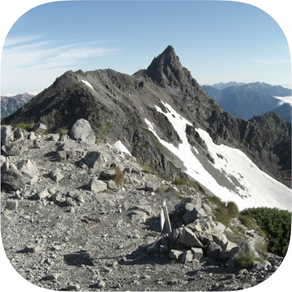
UpGo!
Record memories on maps!
FreeOffers In-App Purchases
5.8.9for iPhone
Age Rating
UpGo! Screenshots
About UpGo!
Climbing safely with abundant functions such as browsing the map offline, notifying the current position by voice, searching for a destination with AR View, importing an external GPX file, and safety confirmation.
UpGo!'s recorded data is stored only on your device and can be used safely without advertisements. You can save up to 5 times in the free version. If you like it, you can save it as many times as you like (only billing 120 yen), and you can use the tracking function using iCloud. With the tracking function, the movement data of the person who is acting on another iPhone or iPad is displayed on the UpGo! map in near real time. This is an epoch-making function for confirming safety.
<Major features>
◎ Use offline maps
If you browse the map in advance, you can see the map even in places where there is no internet connection. There is no charge no matter how you look.
◎ Map selection
You can select from four types of maps: Japan maps(Geospatial Information Authority of Japan), Apple Standard maps, Aerial photographs, Aerial photographs + Standard maps.
◎ Voice notification
You can hear the time, altitude, and travel distance by voice at set time interval.
◎ AR View using AR technology
AR View that displays the destination label on the camera image has been realized. The position of the goal can be confirmed with an image, and the altitude difference from the destination (in Japan) and the straight line distance are displayed.
◎ Map and photo album
You can look back at the Positioning Record and Photo Record with the map and look back on the activities later.
◎ Safety confirmation with tracking function
Using iCloud signed in with the same Apple ID, you can display movement data on the UpGo! map on a different device from the person who is walking (being active). (Requires mobile signal)
◎ Activities that spread through information exchange.
You can send and receive UpGo! data to other UpGo!. In addition, the photo screen with the positioning results and action notes can be saved on the device. You can share real lively information with people who do not have UpGo!.
*GPX files provided by general mountain climbing or hiking sites can be read and walking courses can be displayed.
◎ Used for many purposes
In addition to climbing and hiking, it can also be used for cycling and walking.
*The first time you use UpGo!, Map of Tokyo will be displayed. Next, when you start positioning by tapping the 'START' button, you will be asked for permission to use location information. Please allow it to be used.
<Recommended models and OS>
The recommended model is iPhone5S or later, and the OS is iOS8 or later.
Important points
◎UpGo! is not suitable for mountaineering outside of Japan. Use in the city is recommended.
◎ UpGp! developer cannot be held responsible for accidents in UpGo! Activities. Please use it safely at your own risk.
◎ It is recommended that you carry a mobile battery, etc., in preparation for battery consumption.
◎ There are rules regarding the use of maps of the Geospatial Information Authority of Japan. Please note that you may need to apply for use when the map background image is uploaded to the Internet or distributed in print.
◎ The mechanism to obtain the elevation data by dropping the purple pin uses the elevation API of the Geospatial Information Authority of Japan. ’Src = 5m (レーザ)’ displayed in the balloon means 5mDEM obtained by aerial laser surveying. ’Src = 5m (写真測量)’ means 5mDEM obtained from photographic data, and ’Src = 10m’ means 10mDEM obtained from contour lines. Geospatial Information Authority's elevation API is open to the public and may be discontinued without prior notice.
UpGo!'s recorded data is stored only on your device and can be used safely without advertisements. You can save up to 5 times in the free version. If you like it, you can save it as many times as you like (only billing 120 yen), and you can use the tracking function using iCloud. With the tracking function, the movement data of the person who is acting on another iPhone or iPad is displayed on the UpGo! map in near real time. This is an epoch-making function for confirming safety.
<Major features>
◎ Use offline maps
If you browse the map in advance, you can see the map even in places where there is no internet connection. There is no charge no matter how you look.
◎ Map selection
You can select from four types of maps: Japan maps(Geospatial Information Authority of Japan), Apple Standard maps, Aerial photographs, Aerial photographs + Standard maps.
◎ Voice notification
You can hear the time, altitude, and travel distance by voice at set time interval.
◎ AR View using AR technology
AR View that displays the destination label on the camera image has been realized. The position of the goal can be confirmed with an image, and the altitude difference from the destination (in Japan) and the straight line distance are displayed.
◎ Map and photo album
You can look back at the Positioning Record and Photo Record with the map and look back on the activities later.
◎ Safety confirmation with tracking function
Using iCloud signed in with the same Apple ID, you can display movement data on the UpGo! map on a different device from the person who is walking (being active). (Requires mobile signal)
◎ Activities that spread through information exchange.
You can send and receive UpGo! data to other UpGo!. In addition, the photo screen with the positioning results and action notes can be saved on the device. You can share real lively information with people who do not have UpGo!.
*GPX files provided by general mountain climbing or hiking sites can be read and walking courses can be displayed.
◎ Used for many purposes
In addition to climbing and hiking, it can also be used for cycling and walking.
*The first time you use UpGo!, Map of Tokyo will be displayed. Next, when you start positioning by tapping the 'START' button, you will be asked for permission to use location information. Please allow it to be used.
<Recommended models and OS>
The recommended model is iPhone5S or later, and the OS is iOS8 or later.
Important points
◎UpGo! is not suitable for mountaineering outside of Japan. Use in the city is recommended.
◎ UpGp! developer cannot be held responsible for accidents in UpGo! Activities. Please use it safely at your own risk.
◎ It is recommended that you carry a mobile battery, etc., in preparation for battery consumption.
◎ There are rules regarding the use of maps of the Geospatial Information Authority of Japan. Please note that you may need to apply for use when the map background image is uploaded to the Internet or distributed in print.
◎ The mechanism to obtain the elevation data by dropping the purple pin uses the elevation API of the Geospatial Information Authority of Japan. ’Src = 5m (レーザ)’ displayed in the balloon means 5mDEM obtained by aerial laser surveying. ’Src = 5m (写真測量)’ means 5mDEM obtained from photographic data, and ’Src = 10m’ means 10mDEM obtained from contour lines. Geospatial Information Authority's elevation API is open to the public and may be discontinued without prior notice.
Show More
What's New in the Latest Version 5.8.9
Last updated on Feb 5, 2024
Old Versions
Fixed a problem such as layout on the function restriction release screen.
Show More
Version History
5.8.9
Feb 5, 2024
Fixed a problem such as layout on the function restriction release screen.
5.8.8
Aug 24, 2023
In the previous version, there was an alert whether to use iCloud photos or not, and it became possible to select Yes or No, but the bug that this alert appeared when it was unnecessary has been fixed.
5.8.7
Jul 16, 2023
If you have iCloud Photos turned on and set to "Optimize storage" on your device, the resolution of your photos will be extremely low when the remaining storage capacity of your device is low. Therefore, when you open the album on the Camera screen, if you select 'YES' for the alert 'Do you want to use iCloud photos?', you can download and display the clear original photos from iCloud. However, it requires an Internet connection, so please use it in an environment with WiFi. It takes a little time to display the photo because the photo data is downloaded.
5.8.6
Jul 6, 2023
1. The shaded relief map of the Geospatial Information Authority of Japan is now available. Tap the blue text "Map" on the upper left of the Map screen to select it. It is useful when you want to investigate terrain that is difficult to understand with contour lines alone.
2. Tap "Recording" at the bottom right of the Map screen, and you can display not only thumbnails but also full screen photos from the camera icon displayed on the map. Tap the circled "+" button on the right of the thumbnail.
2. Tap "Recording" at the bottom right of the Map screen, and you can display not only thumbnails but also full screen photos from the camera icon displayed on the map. Tap the circled "+" button on the right of the thumbnail.
5.8.5
Mar 11, 2022
Fixed the problem that some photos are not displayed when the album is displayed on the camera screen and the photos are selected and displayed in full screen.
1. 1. For photos that are not displayed, the resolution is reduced.
2. The photos that can be displayed have been changed to display at the original maximum resolution. It looks clearer than before.
1. 1. For photos that are not displayed, the resolution is reduced.
2. The photos that can be displayed have been changed to display at the original maximum resolution. It looks clearer than before.
5.8.4
Aug 2, 2021
Help> Tracking function :has been partially modified. The following has been added as the note. "Turn on mobile data communication, and then turn on UpGo! and iCloud Drive under it."
5.8.3
Aug 21, 2020
When using iCloud with the tracking function, the problem that data could not be written while using it many times was fixed.
5.8.2
Jul 12, 2020
When deleting data from the data list on the Data screen, the problem that the application crashes when the last one is deleted has been fixed.
5.8.0
Jun 22, 2020
1. In order to let more people use UpGo!, It can be saved up to 10 times in the free version.
2. Enabled to search/extract target files from many files on DATA screen.
2. Enabled to search/extract target files from many files on DATA screen.
5.7.0
Jun 6, 2020
1. Changed the save time of photos from GPS update time (Japan time: up to minutes) to System time (local time: up to seconds). As a result, the exact shooting time will be recorded in UpGo!.
2. Even if the photos displayed in the UpGo! album are deleted from the device and saved again on the device, they cannot be displayed with the album button. This can happen even when changing the device model. Added a function to search and restore when a photo exists on the device, but the photo is not displayed by UpGo!. The "Search and Restore" button will be displayed when there are photos that are not displayed in the album.
2. Even if the photos displayed in the UpGo! album are deleted from the device and saved again on the device, they cannot be displayed with the album button. This can happen even when changing the device model. Added a function to search and restore when a photo exists on the device, but the photo is not displayed by UpGo!. The "Search and Restore" button will be displayed when there are photos that are not displayed in the album.
5.6.5
May 13, 2020
When the amount of cache data required for offline maps exceeds 300MB, an alert is displayed on the Data screen when UoGo! Starts. This encourages users to delete unnecessary cached data.
(Reference information) In iOS13.3, when reading the cache data of the map, there was a phenomenon that the map tile fell out and could not be displayed, but this bug was improved by upgrading to iOS13.4.
(Reference information) In iOS13.3, when reading the cache data of the map, there was a phenomenon that the map tile fell out and could not be displayed, but this bug was improved by upgrading to iOS13.4.
5.6.4
Apr 29, 2020
Fixed a bug that the application crashes when an external Gpx file (a file that records the movement track on a map) is read and positioning is started and the tab is switched and the screen returns to the Map screen.
5.6.3
Apr 22, 2020
Fixed the phenomenon that the thumbnail of a photo is not displayed when you tap the photo thumbnail on the Camera tab to display the full-screen photo, then switch to another tab and return to the Camera tab.
5.6.2
Apr 8, 2020
CAMERA tab> Album Button> Tap a photo (when there is a photo)
There is a memo button below the full screen photo, but it was hidden in the photo in the previous version upgrade. This has been fixed.
There is a memo button below the full screen photo, but it was hidden in the photo in the previous version upgrade. This has been fixed.
5.6.0
Apr 2, 2020
On iOS13, the app crashed when taking photos, so the app code was modified.
5.5.0
Jan 7, 2020
The application may be terminated due to lack of memory or other reasons. The following preventive measures were implemented.
1. When the memory becomes insufficient, a warning sound (sound of hitting a bucket) is issued. In that case, please wait a few moments for operations such as switching screens and taking pictures.
2. Changed the camera so that continuous shooting is not possible, opened the shooting screen once and pressed the shutter.
3.The data processing method for acquiring location information has been devised.
1. When the memory becomes insufficient, a warning sound (sound of hitting a bucket) is issued. In that case, please wait a few moments for operations such as switching screens and taking pictures.
2. Changed the camera so that continuous shooting is not possible, opened the shooting screen once and pressed the shutter.
3.The data processing method for acquiring location information has been devised.
5.4.4
Dec 12, 2019
Fixed a bug that crashed when opening a GPX file imported from outside due to changing the time recording by seconds in Ver5.3.0.
5.4.0
Dec 2, 2019
Added a view in the app for App Store ratings and reviews. At the same time, a CONTACT button has been installed in order to send inquiries and feedback to the Help screen.
5.3.0
Nov 25, 2019
1. The right and left arrow keys are displayed during positioning so that the red pin can be selected and moved. It became easy to check the position information of the red pin by displaying the annotation. The time displayed in the annotation has been changed from hours and minutes to hours, minutes and seconds.
2. The map display range on the Map screen immediately after reading data or switching screen tabs has been changed from a fixed size display to an optimal size display method that can display the distribution range such as red pins on the entire screen. .
3. The name of the 'Read Data' button on the Data screen has been changed to 'Data List'. When the data list (saved file name) is displayed, this button is hidden. In addition, when the Data screen is opened immediately after starting the application, this data list is displayed.
2. The map display range on the Map screen immediately after reading data or switching screen tabs has been changed from a fixed size display to an optimal size display method that can display the distribution range such as red pins on the entire screen. .
3. The name of the 'Read Data' button on the Data screen has been changed to 'Data List'. When the data list (saved file name) is displayed, this button is hidden. In addition, when the Data screen is opened immediately after starting the application, this data list is displayed.
5.2.2
Nov 19, 2019
The red pin annotation display introduced in version 5.2.0 has been modified to be completely compatible with previous data. Specifically, It was solved that the application falled when reading the data created before 5.1.0 and opening the map on the Map screen.
5.2.1
Nov 18, 2019
Modified to display the red pin annotation added in the previous version even during positioning.
5.2.0
Nov 15, 2019
On the map, in addition to the start mark 'S' and goal mark 'G', the rest mark 'R' is dropped at the position where positioning was paused. Also, 'Pause' and 'Resume' are displayed in a red pin balloon.
5.1.0
Nov 6, 2019
Positioning can now be paused when it is no longer necessary to update location information due to a break during positioning. This can save battery power.
Pressing the “STOP” button allows you to select “End”, “Continue”, or “Pause”. When paused, the “STOP” button will show “Resume”. Press the “Resume” button to continue positioning.
Pressing the “STOP” button allows you to select “End”, “Continue”, or “Pause”. When paused, the “STOP” button will show “Resume”. Press the “Resume” button to continue positioning.
5.0.2
Oct 23, 2019
When searching a map on the Map screen, a problem that the map did not move to that location occurred in some environments. This phenomenon has been corrected.
5.0.0
Oct 22, 2019
Localization of the photograph button name in AR View and the completion button name after deleting data on the Data screen into Japanese was executed.
UpGo! FAQ
Click here to learn how to download UpGo! in restricted country or region.
Check the following list to see the minimum requirements of UpGo!.
iPhone
Requires iOS 9.0 or later.
UpGo! supports English, Japanese
UpGo! contains in-app purchases. Please check the pricing plan as below:
UpGo! 機能制限解除
$0.99



























