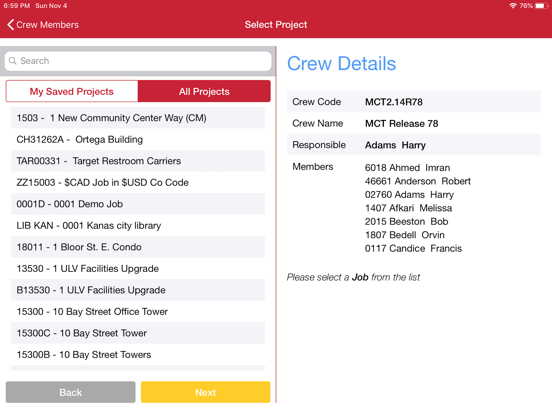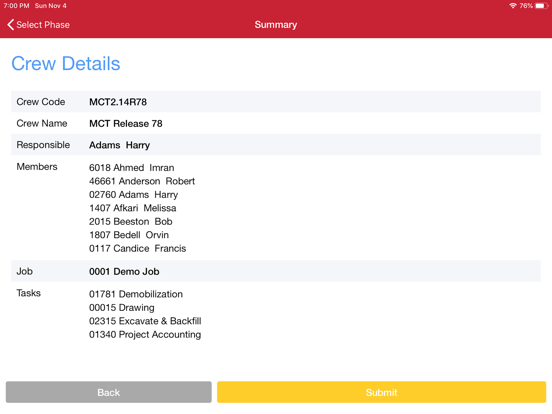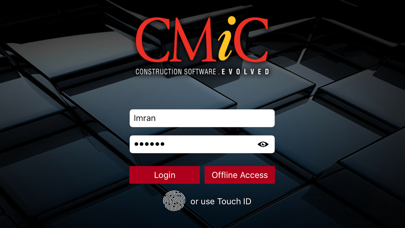CMiC Mobile Crew Time
Free
2.18.3for iPhone, iPad and more
Age Rating
CMiC Mobile Crew Time Screenshots
About CMiC Mobile Crew Time
CMiC’s Mobile Crew Time application allows you to record full cost-coded time accurately, anywhere and anytime for your job site crews. Using CMiC’s adaptive Mobile security, foreman and superintendent are able to track time against validated jobs with fully cost code and type financial breakdowns.
The Crew Time application works in both connected and offline modes. The foreman simply enters time for their crews, submits it and the application takes care of the rest. If you are offline, the application will send your crew sheets to CMiC’s E-time module as soon as connectivity is restored.
Once submitted, crew sheets become available for superintendent to review and approve streamlining job costing and payroll related activities.
This version requires CMiC Mobile hot fix 18 or higher.
Please confirm your eligibility with your system administrator before installing this update. When permitted, delete and reinstall the app to unlock its new capabilities.
The Crew Time application works in both connected and offline modes. The foreman simply enters time for their crews, submits it and the application takes care of the rest. If you are offline, the application will send your crew sheets to CMiC’s E-time module as soon as connectivity is restored.
Once submitted, crew sheets become available for superintendent to review and approve streamlining job costing and payroll related activities.
This version requires CMiC Mobile hot fix 18 or higher.
Please confirm your eligibility with your system administrator before installing this update. When permitted, delete and reinstall the app to unlock its new capabilities.
Show More
What's New in the Latest Version 2.18.3
Last updated on Oct 26, 2020
Old Versions
Minor Bug Fixes and Improvements.
Show More
Version History
2.18.3
Oct 26, 2020
Minor Bug Fixes and Improvements.
2.18.2
Aug 14, 2020
CMiC Clients,
We are excited to announce the release of CMiC Mobile Crew Time v.2.18.2 for iOS. The new version of the app requires web services included in Release R12 patch12-1 (or higher).
MCT v.2.18.2 Highlights
• Added a new dashboard for Project Managers.
• All dashboards are now indicating if employees in the crew missing timesheets for a day or more then two days within a week.
• Added NEW sign-off page to display time-in and time-out for each day with the total number of breaks taken by employees for weekly summary and signed of the timesheet.
• NEW functionality for a supervisor to ‘Edit’ timesheet directly from the dashboard.
Key Improvements
1. Added new app setting to hide equipment hours
2. Improved performance while retrieving signatures.
3. Improved employee sign-off process, the employee must review all time before signing-off.
4. Successful operational messages are now displayed for 3 seconds and hide automatically instead of alert messages.
The CMiC Team
We are excited to announce the release of CMiC Mobile Crew Time v.2.18.2 for iOS. The new version of the app requires web services included in Release R12 patch12-1 (or higher).
MCT v.2.18.2 Highlights
• Added a new dashboard for Project Managers.
• All dashboards are now indicating if employees in the crew missing timesheets for a day or more then two days within a week.
• Added NEW sign-off page to display time-in and time-out for each day with the total number of breaks taken by employees for weekly summary and signed of the timesheet.
• NEW functionality for a supervisor to ‘Edit’ timesheet directly from the dashboard.
Key Improvements
1. Added new app setting to hide equipment hours
2. Improved performance while retrieving signatures.
3. Improved employee sign-off process, the employee must review all time before signing-off.
4. Successful operational messages are now displayed for 3 seconds and hide automatically instead of alert messages.
The CMiC Team
2.18.1
Apr 15, 2020
CMiC Clients,
We are excited to announce the release of CMiC Mobile Crew Time v.2.18.1 for iOS. The new version of the app requires web services included in Mobile Hotfix B44 (or higher) OR Release R12 patch10-2 (or higher).
MCT v.2.18.1 Highlights
•The terminated employees are indicated with icon on main crew sheet and won’t allow users to enter timesheets.
•The closed calendar icons represent when period is closed for timesheet entries.
•Improved synchronization when modifying using multiple resource. Improved user-friendly alert for different option to choose from when conflict occur within different sources.
•Improved In/out batch time entry with multi-selection crew list.
Key Improvements
1.The MCT app is now logged out when user clear local data within app
2.Improved error handling while saving/delete signatures
3.Hours & time fields are formatted
4.MCT now allow users to create more than 10 activity
5.Improved warning messaging during MCT login related to missing setup in e-time module.
The CMiC Team
We are excited to announce the release of CMiC Mobile Crew Time v.2.18.1 for iOS. The new version of the app requires web services included in Mobile Hotfix B44 (or higher) OR Release R12 patch10-2 (or higher).
MCT v.2.18.1 Highlights
•The terminated employees are indicated with icon on main crew sheet and won’t allow users to enter timesheets.
•The closed calendar icons represent when period is closed for timesheet entries.
•Improved synchronization when modifying using multiple resource. Improved user-friendly alert for different option to choose from when conflict occur within different sources.
•Improved In/out batch time entry with multi-selection crew list.
Key Improvements
1.The MCT app is now logged out when user clear local data within app
2.Improved error handling while saving/delete signatures
3.Hours & time fields are formatted
4.MCT now allow users to create more than 10 activity
5.Improved warning messaging during MCT login related to missing setup in e-time module.
The CMiC Team
2.18
Mar 6, 2020
CMiC Clients,
We are pleased to announce that Mobile Crew Time 2.18 has been released for iOS. The new version of the app requires web services included in Mobile Hotfix B44 (or higher) OR Release R12 patch 10-2 or higher.
Some notable NEW highlights include:
•significantly increased performance of the application (saving, submitting, data retrieving, etc. operations)
•completely new processing mechanism that solves all previous issues (column number, number of activities vs number of timesheets, etc.)
•timesheets desktop JSP now don't have unnecessary 0 hours in each cell
•timesheet is now properly processed when being modified using multiple sources (synchronization issue)
•main timesheet screen is now having more compact layout that fits more data
•main timesheet screen now shows indicators for all days of the week
•calendar is now showing timesheet date when opened
•it's now possible to create activities with the same name
•removed unnecessary pop-up dialogs to make working with the app smoother (changing crew, selecting project, etc.)
•timesheet shift is now fully supported
•timesheet shift is now defaulted based on system settings
•improved error handing mechanism. Added button "Share logs" for unhandled exceptions
•login errors now show proper error messages
•"Cost code" and "Category" activity fields are now mandatory
•renamed some buttons to have more sense
Some notable FIXES Include:
•available hour types for each crew member now work properly
•each crew member now has proper other hours' values
•many other fixes reported by live customer
Important:
•2.18 must be used for new timesheets only!
Editing of existing timesheets created in 2.17 might lead to issues.
We are pleased to announce that Mobile Crew Time 2.18 has been released for iOS. The new version of the app requires web services included in Mobile Hotfix B44 (or higher) OR Release R12 patch 10-2 or higher.
Some notable NEW highlights include:
•significantly increased performance of the application (saving, submitting, data retrieving, etc. operations)
•completely new processing mechanism that solves all previous issues (column number, number of activities vs number of timesheets, etc.)
•timesheets desktop JSP now don't have unnecessary 0 hours in each cell
•timesheet is now properly processed when being modified using multiple sources (synchronization issue)
•main timesheet screen is now having more compact layout that fits more data
•main timesheet screen now shows indicators for all days of the week
•calendar is now showing timesheet date when opened
•it's now possible to create activities with the same name
•removed unnecessary pop-up dialogs to make working with the app smoother (changing crew, selecting project, etc.)
•timesheet shift is now fully supported
•timesheet shift is now defaulted based on system settings
•improved error handing mechanism. Added button "Share logs" for unhandled exceptions
•login errors now show proper error messages
•"Cost code" and "Category" activity fields are now mandatory
•renamed some buttons to have more sense
Some notable FIXES Include:
•available hour types for each crew member now work properly
•each crew member now has proper other hours' values
•many other fixes reported by live customer
Important:
•2.18 must be used for new timesheets only!
Editing of existing timesheets created in 2.17 might lead to issues.
2.17.4
Jan 14, 2020
Minor Bug Fixes.
2.17.3
Jan 9, 2020
Minor Bug Fixes
2.17.2
Jan 8, 2020
Minor bug fixes
2.17.1
Nov 20, 2019
Bug fix for support shift code in header.
2.17
Oct 17, 2019
Mobile Crew Time version 2.17 will be released on the App Store this week. Mobile Hotfix B43d is required to run this version.
Some notable NEW highlights include:
•MCT: Total Crew member count on each day displayed on crew sheet
•MCT: Crew member count displayed on Crew Creation flow
•MCT: Added Phase, company and Category code below Activity Name
•MCT: New setting item to turn on/off addition of by default foreman to the crew
•MCT: Equipment Functionality on Crew member Time Entry
oUser are now able to enter equipment time
•MCT: Budget, Project quantity and completed unit’s functionality on Activity level
•MCT: Quantity % sign on dashboard to submit the quantities of all activities in Job Costing
•MCT: Multiple delete view of activity and crew member to show total hours on the pop up for the user
•MCT: Batch time entry is now allowed users to select multiple employee instead of trade
Some notable UPGRADES include:
•MCT: Equipment Functionality on Crew member Time Entry
oUser are now able to enter equipment time
•MCT: Budget, Project quantity and completed unit’s functionality on Activity level
•MCT: Quantity % sign on dashboard to submit the quantities of all activities in Job Costing
Some notable FIXES Include:
•MCT: Addition of check on Username to restrict user not to enter spaces in the beginning or at the end
•MCT: MDM setting is available in MCT now.
•MCT: Fix to lock down SUBMITTED timecard and not allow user to editing.
Mobile Hotfix B43d is required if you would like to run Mobile Crew Time release 2.17. Please request this build by either creating a CMiC360 issue or contacting your account manager. Note, all web service builds are designed to be backward-compatible with our apps and do not negatively impact your users.
Some notable NEW highlights include:
•MCT: Total Crew member count on each day displayed on crew sheet
•MCT: Crew member count displayed on Crew Creation flow
•MCT: Added Phase, company and Category code below Activity Name
•MCT: New setting item to turn on/off addition of by default foreman to the crew
•MCT: Equipment Functionality on Crew member Time Entry
oUser are now able to enter equipment time
•MCT: Budget, Project quantity and completed unit’s functionality on Activity level
•MCT: Quantity % sign on dashboard to submit the quantities of all activities in Job Costing
•MCT: Multiple delete view of activity and crew member to show total hours on the pop up for the user
•MCT: Batch time entry is now allowed users to select multiple employee instead of trade
Some notable UPGRADES include:
•MCT: Equipment Functionality on Crew member Time Entry
oUser are now able to enter equipment time
•MCT: Budget, Project quantity and completed unit’s functionality on Activity level
•MCT: Quantity % sign on dashboard to submit the quantities of all activities in Job Costing
Some notable FIXES Include:
•MCT: Addition of check on Username to restrict user not to enter spaces in the beginning or at the end
•MCT: MDM setting is available in MCT now.
•MCT: Fix to lock down SUBMITTED timecard and not allow user to editing.
Mobile Hotfix B43d is required if you would like to run Mobile Crew Time release 2.17. Please request this build by either creating a CMiC360 issue or contacting your account manager. Note, all web service builds are designed to be backward-compatible with our apps and do not negatively impact your users.
2.16.2
Sep 17, 2019
Bug fixes and enhancements.
2.16.1
May 31, 2019
Minor bug fixes and enhancements.
2.16
May 24, 2019
NEW highlights include:
•MCT: Added Shift code crew header
•MCT: Added Trade/Union code on employee level to allow users to enter time of different trade or union
•MCT: Added other hours feature
•MCT: Added filter phase functionality by default labor category
•MCT: Added foreman to the crew sheet automatically as crew member
•MCT: Added feature to indicate user if activity combination is not valid
•MCT: Added dashboard on crew sheet to view weekly time by crew header (support multiple job on activity)
•MCT: Added feature to submit timesheet for MCT from NEW weekly dashboard (based on admin privilege)
•MCT: Added crew member list to display double 'tick' marks to display in blue when employee and foreman complete signature
•MCT: Pull to refresh feature for LOV
UPGRADES include:
•MCT: Complete NEW & RICH User interface.
•MCT: new feature to enter batch time by crew trade codes
•MCT: by clicking crew member on crew sheet to access each member weekly time dashboard.
•MCT: all dashboard are now more analytical to allow users to change job/responsible person or weekly date right on dashboard.
FIXES Include:
•MCT: enhanced error handling for invalid login
•MCT: enhance error message when user is locked after three invalid login attempt
•MCT: Signature retrieving for each member
•MCT: Added Shift code crew header
•MCT: Added Trade/Union code on employee level to allow users to enter time of different trade or union
•MCT: Added other hours feature
•MCT: Added filter phase functionality by default labor category
•MCT: Added foreman to the crew sheet automatically as crew member
•MCT: Added feature to indicate user if activity combination is not valid
•MCT: Added dashboard on crew sheet to view weekly time by crew header (support multiple job on activity)
•MCT: Added feature to submit timesheet for MCT from NEW weekly dashboard (based on admin privilege)
•MCT: Added crew member list to display double 'tick' marks to display in blue when employee and foreman complete signature
•MCT: Pull to refresh feature for LOV
UPGRADES include:
•MCT: Complete NEW & RICH User interface.
•MCT: new feature to enter batch time by crew trade codes
•MCT: by clicking crew member on crew sheet to access each member weekly time dashboard.
•MCT: all dashboard are now more analytical to allow users to change job/responsible person or weekly date right on dashboard.
FIXES Include:
•MCT: enhanced error handling for invalid login
•MCT: enhance error message when user is locked after three invalid login attempt
•MCT: Signature retrieving for each member
2.15
May 10, 2019
Security Changes and Bug fixes
2.14
Nov 6, 2018
MCT Version 2.14 includes :
•*NEW* MCT: Crew Sheet Creation Dynamic Process.
•*NEW* MCT: Added Dynamic Phase Creation/deletion (locally)
•*NEW* MCT: Added Default Category from Crew Configuration Setup
•*NEW* MCT: Added Wizard Base Crew Creation
•*NEW* MCT: Added Improved In/Out time interface with Clock
•*NEW* MCT: Added COPY feature to allow users to copy previous time-cards
• *UPGRADE* MCT: added side menu for easy dashboard access
• *FIXED* MCT: Error handling
• *FIXED* MCT: lock detection
• *FIXED* MCT: crash Reporting
• *FIXED* MCT: Timesheet indicator for each day
• *FIXED* MCT: Dashboard hours duplication
Requirement
CMiC Mobile Build B39 or higher AND
CMiC Patch V10-X-211-2 and V10-X-212-01-2
OR
Fully included in CMiC V10-X-212-02-2 Patch
•*NEW* MCT: Crew Sheet Creation Dynamic Process.
•*NEW* MCT: Added Dynamic Phase Creation/deletion (locally)
•*NEW* MCT: Added Default Category from Crew Configuration Setup
•*NEW* MCT: Added Wizard Base Crew Creation
•*NEW* MCT: Added Improved In/Out time interface with Clock
•*NEW* MCT: Added COPY feature to allow users to copy previous time-cards
• *UPGRADE* MCT: added side menu for easy dashboard access
• *FIXED* MCT: Error handling
• *FIXED* MCT: lock detection
• *FIXED* MCT: crash Reporting
• *FIXED* MCT: Timesheet indicator for each day
• *FIXED* MCT: Dashboard hours duplication
Requirement
CMiC Mobile Build B39 or higher AND
CMiC Patch V10-X-211-2 and V10-X-212-01-2
OR
Fully included in CMiC V10-X-212-02-2 Patch
2.13
Aug 27, 2018
bug fixes causing app crash
2.12
Aug 3, 2018
NEW on this release:
**Multi-company job allocation. Users can designate jobs across companies by changing the company on the Crewsheet activity level.
**Multi-delete of activities and crew members by holding down on any activity or crew member cell.
**Server/Environment URL setting concatenated into single string.
Also on this release are these notable improvements:
*Operation not successful error while users are submitting time fixed.
*Activity errors when submitting time from app to desktop.
*Fix to phases carrying from day-to-day on the Crewsheet.
*Improved error handling and dialogue messaging on the app.
*MDM tags for changing server/environment URL fixed.
**Multi-company job allocation. Users can designate jobs across companies by changing the company on the Crewsheet activity level.
**Multi-delete of activities and crew members by holding down on any activity or crew member cell.
**Server/Environment URL setting concatenated into single string.
Also on this release are these notable improvements:
*Operation not successful error while users are submitting time fixed.
*Activity errors when submitting time from app to desktop.
*Fix to phases carrying from day-to-day on the Crewsheet.
*Improved error handling and dialogue messaging on the app.
*MDM tags for changing server/environment URL fixed.
2.11
Mar 7, 2018
Features and fixes on this release:
**New** When the Overtime/Double Time flags on the employee profile are unchecked, the crew members overtime and double time entry fields are grayed out and locked on the Crewsheet.
**Minor cosmetic and UI changes for user optimization.
**Back arrow on Crewsheet is now functional after app restart.
**Employee and Foreman signatures are now cleared individually and independent of one another.
**Inactive phases and categories removed from LOVs.
**On Public Cloud the 2nd and 3rd dashboards display hours based on the week start date assigned in the app settings.
This version requires CMiC web service B33b or higher and patch 209/10 hot-fix.
**New** When the Overtime/Double Time flags on the employee profile are unchecked, the crew members overtime and double time entry fields are grayed out and locked on the Crewsheet.
**Minor cosmetic and UI changes for user optimization.
**Back arrow on Crewsheet is now functional after app restart.
**Employee and Foreman signatures are now cleared individually and independent of one another.
**Inactive phases and categories removed from LOVs.
**On Public Cloud the 2nd and 3rd dashboards display hours based on the week start date assigned in the app settings.
This version requires CMiC web service B33b or higher and patch 209/10 hot-fix.
2.10
Feb 13, 2018
New UI messaging when the app detects wifi connectivity is unavailable or lost
New Bugsee integration
New Public Cloud integration
Fixes to activity pop-up truncation
Fixes to loading loop when attempting to submit Crewsheet with no connectivity
Fixes to PCI costing appearing on Crew Time Approval JSP as 'null' values
New Bugsee integration
New Public Cloud integration
Fixes to activity pop-up truncation
Fixes to loading loop when attempting to submit Crewsheet with no connectivity
Fixes to PCI costing appearing on Crew Time Approval JSP as 'null' values
2.9
Feb 8, 2018
Minor bug fixes and optimization
2.8
Jan 16, 2018
This build contains minor fixes to continually optimize the users' experience.
Notable features also included on this build.
•PCI field is now available on activity level job costing pop-up. (company 50 and 10 both have PCI examples to use)
•The approver email text has been updated to identify when a phase/category are unassigned.
Notable features also included on this build.
•PCI field is now available on activity level job costing pop-up. (company 50 and 10 both have PCI examples to use)
•The approver email text has been updated to identify when a phase/category are unassigned.
2.7
Nov 28, 2017
New Feature
- Users' can now track time against multiple jobs on the Crew Sheet. Once a user assigns the default project from the crew code setup, the user can either maintain the default job cost distribution or, on each activity column they can now select a different job/phase/category distribution. The submitted distribution is also visible on the Employee dashboard.
- Minor fixes and UI changes made to optimism the user experience.
- Users' can now track time against multiple jobs on the Crew Sheet. Once a user assigns the default project from the crew code setup, the user can either maintain the default job cost distribution or, on each activity column they can now select a different job/phase/category distribution. The submitted distribution is also visible on the Employee dashboard.
- Minor fixes and UI changes made to optimism the user experience.
2.6
Nov 6, 2017
This build includes features and fixes:
Responsible Person; Sleep and Save mode notifications; New Dashboard layouts.
Fix to hours reported on the dashboard for crew members deleted on Crew Sheets.
Details:
Responsible person:
Users can now assign a person to the crew, called a ‘Responsible Person’. In cases where crews are managed by the person in charge and not the job they are assigned to, a responsible person will be assigned. Changes to the UI are:
- On the crew code list of values, when the user clicks the plus sign to create a new crew code, they will now see a drop down to select and add a responsible person.
- Also on the ‘My Saved Crews/All Crews’ list of values, an edit feature has been added. The user will click edit from the top left corner of the screen; select a crew code to be edited, a pop-up with the crew code information will appear. The crew code will be uneditable, but users can change the crew code description, add or change the responsible person.
- All existing crew codes without a responsible person assignment will now show ‘not assigned’ beneath the crew code on the ‘My saved crews/All crew codes’ list of values.
- On Crew Sheet, when the user clicks the responsible person drop down they will be navigated to ‘My Saved Responsible Persons/All Responsible Persons list of values to make a selection. The selection will automatically map the existing crew code on the Crew Sheet with the associated responsible person.
Sleep and Save notifications:
The app will notify the user through pop-up messaging to submit; discard or cancel the changes before navigating away from Crew Sheet. Changes that apply are additions of crew member and/or activity column and hours entry.
- This feature is also available when the app goes into dormant or sleep mode and is re-activated. The app will launch from the last position held, and if the user navigates away from the screen, they will be notified to submit, discard or cancel before moving forward.
Positioning Sensors:
On the Crew Sheet, using a traffic light pattern, a position sensor has been added on the right side of each date tab to indicate the Crew Sheets’ positioning status – submitted or unsubmitted to the database. The sensors will have 4 colors: Red, Amber, Green and Grey.
Red - failure to submit to the database (operation unsuccessful)
Green - time was entered successfully because the user submitted the Crew Sheet to the desktop
Amber – modification(s) was made to Crewsheet submitted to the desktop.
Grey - it is a blank Crew Sheet template – no modifications have been made and no data has been submitted to the desktop.
Phase name in Settings Panel
-A switch has been added to the settings panel to have the Phase code show on the activity labels. When checked on the Phase will appear.
Dashboard features:
The 1st and 2nd in-app dashboards have been enhanced to display crews by job or responsible person. Depending on the header option selected on the 1st dashboard, the crews will be displayed in that order with the 2nd dashboard displaying the details concurrently.
As an example, if Responsible Person is selected on the 1st dashboard:
-The user clicks on the drop down; slides the trigger bar to Responsible Person; selects a name from the list of values; the screen then sorts and displays the crews congruent to the selection made. The user then tabs on the current or previous week and be navigated to the 2nd dashboard, where the crew members are also displayed by the Responsible Person selected on the previously.
Fixes:
Users reported deleted crew members from Crew Sheets do not report on the dashboard.
Responsible Person; Sleep and Save mode notifications; New Dashboard layouts.
Fix to hours reported on the dashboard for crew members deleted on Crew Sheets.
Details:
Responsible person:
Users can now assign a person to the crew, called a ‘Responsible Person’. In cases where crews are managed by the person in charge and not the job they are assigned to, a responsible person will be assigned. Changes to the UI are:
- On the crew code list of values, when the user clicks the plus sign to create a new crew code, they will now see a drop down to select and add a responsible person.
- Also on the ‘My Saved Crews/All Crews’ list of values, an edit feature has been added. The user will click edit from the top left corner of the screen; select a crew code to be edited, a pop-up with the crew code information will appear. The crew code will be uneditable, but users can change the crew code description, add or change the responsible person.
- All existing crew codes without a responsible person assignment will now show ‘not assigned’ beneath the crew code on the ‘My saved crews/All crew codes’ list of values.
- On Crew Sheet, when the user clicks the responsible person drop down they will be navigated to ‘My Saved Responsible Persons/All Responsible Persons list of values to make a selection. The selection will automatically map the existing crew code on the Crew Sheet with the associated responsible person.
Sleep and Save notifications:
The app will notify the user through pop-up messaging to submit; discard or cancel the changes before navigating away from Crew Sheet. Changes that apply are additions of crew member and/or activity column and hours entry.
- This feature is also available when the app goes into dormant or sleep mode and is re-activated. The app will launch from the last position held, and if the user navigates away from the screen, they will be notified to submit, discard or cancel before moving forward.
Positioning Sensors:
On the Crew Sheet, using a traffic light pattern, a position sensor has been added on the right side of each date tab to indicate the Crew Sheets’ positioning status – submitted or unsubmitted to the database. The sensors will have 4 colors: Red, Amber, Green and Grey.
Red - failure to submit to the database (operation unsuccessful)
Green - time was entered successfully because the user submitted the Crew Sheet to the desktop
Amber – modification(s) was made to Crewsheet submitted to the desktop.
Grey - it is a blank Crew Sheet template – no modifications have been made and no data has been submitted to the desktop.
Phase name in Settings Panel
-A switch has been added to the settings panel to have the Phase code show on the activity labels. When checked on the Phase will appear.
Dashboard features:
The 1st and 2nd in-app dashboards have been enhanced to display crews by job or responsible person. Depending on the header option selected on the 1st dashboard, the crews will be displayed in that order with the 2nd dashboard displaying the details concurrently.
As an example, if Responsible Person is selected on the 1st dashboard:
-The user clicks on the drop down; slides the trigger bar to Responsible Person; selects a name from the list of values; the screen then sorts and displays the crews congruent to the selection made. The user then tabs on the current or previous week and be navigated to the 2nd dashboard, where the crew members are also displayed by the Responsible Person selected on the previously.
Fixes:
Users reported deleted crew members from Crew Sheets do not report on the dashboard.
2.5
Oct 23, 2017
Fixes on this version:
1 - When the user tries to delete the last crew member from the crew sheet, a message pops up stating that there must be at least one crew member saved on the crewsheet.
2 - Another validation pop-up has been added as a warning to the user for deleting any crew member that has already been submitted. The warning serves to notify the user that the deletion may impact the data displayed in the app once deletion is committed.
1 - When the user tries to delete the last crew member from the crew sheet, a message pops up stating that there must be at least one crew member saved on the crewsheet.
2 - Another validation pop-up has been added as a warning to the user for deleting any crew member that has already been submitted. The warning serves to notify the user that the deletion may impact the data displayed in the app once deletion is committed.
2.4
Oct 5, 2017
Fixes on this release:
'no crew member error' pop-up message.
'null pointer error' pop-up message.
3rd Dashboard job pop up only clickable on jobs value.
3rd Dashboard shift and phase name correction.
Dates on dashboard updated to display based on the start date on the app settings.
Weekly column dates on 1st dashboard also reflect the start and end date based on start date on app settings.
Crew member when deleted will delete from current day on the crew sheet.
Cosmetic changes/Updates:
Employee dashboard has been enhanced with a sliding signature panel.
-A green check mark beside each signature box indicates a signature is captured and saved on the server.
Log names changed to 'my saved...' and 'all...' for crews, projects and crew members.
On 1st dashboard, when user selects a week with zero hours, then navigates to next screen, receives a pop up message on 2nd dashboard that no hours have been entered for this 'date' range.
1st Dashboard separate weeks tabbing feature and displays current week with no hours. i.e. user can click both on current and previous week separately.
Batch Time break in settings #,#,*
Maximum total daily normal hours
'no crew member error' pop-up message.
'null pointer error' pop-up message.
3rd Dashboard job pop up only clickable on jobs value.
3rd Dashboard shift and phase name correction.
Dates on dashboard updated to display based on the start date on the app settings.
Weekly column dates on 1st dashboard also reflect the start and end date based on start date on app settings.
Crew member when deleted will delete from current day on the crew sheet.
Cosmetic changes/Updates:
Employee dashboard has been enhanced with a sliding signature panel.
-A green check mark beside each signature box indicates a signature is captured and saved on the server.
Log names changed to 'my saved...' and 'all...' for crews, projects and crew members.
On 1st dashboard, when user selects a week with zero hours, then navigates to next screen, receives a pop up message on 2nd dashboard that no hours have been entered for this 'date' range.
1st Dashboard separate weeks tabbing feature and displays current week with no hours. i.e. user can click both on current and previous week separately.
Batch Time break in settings #,#,*
Maximum total daily normal hours
2.3
Oct 1, 2017
Fixes on this release:
'no crew member error' message
'null pointer error'
3rd Dashboard job pop up only clickable on jobs value.
3rd Dashboard shift and phase name correction.
Dates on dashboard updated to display based on the start date on the app settings.
Weekly column dates on 1st dashboard also reflect the start and end date based on start date on app settings.
Cosmetic changes/Updates:
Employee dashboard has been enhanced with a sliding signature panel.
-A green check mark beside each signature box indicates a signature is captured and saved on the server.
Log names changed to 'my saved...' and 'all...' for crews, projects and crew members.
On 1st dashboard, when user selects a week with zero hours, then navigates to next screen, receives a pop up message on 2nd dashboard that no hours have been entered for this 'date' range.
1st Dashboard separate weeks clhen no hours present for week.icks i.e. user can click both on current and previous week separately.
Batch Time break in settings #,#,*
Maximum total daily normal hours
MDM Enablement - Check In_Out/Timesheet Mode
MDM Enablement - Server URL
MDM Enablement - Advance/Regular Mode
MDM Enablement - Auto Login
MDM Enablement - Cloud Switch button
MDM Enablement - Batch Time Break
MDM Enablement - Approver Contact
MDM Enablement - Maximum daily total hours
'no crew member error' message
'null pointer error'
3rd Dashboard job pop up only clickable on jobs value.
3rd Dashboard shift and phase name correction.
Dates on dashboard updated to display based on the start date on the app settings.
Weekly column dates on 1st dashboard also reflect the start and end date based on start date on app settings.
Cosmetic changes/Updates:
Employee dashboard has been enhanced with a sliding signature panel.
-A green check mark beside each signature box indicates a signature is captured and saved on the server.
Log names changed to 'my saved...' and 'all...' for crews, projects and crew members.
On 1st dashboard, when user selects a week with zero hours, then navigates to next screen, receives a pop up message on 2nd dashboard that no hours have been entered for this 'date' range.
1st Dashboard separate weeks clhen no hours present for week.icks i.e. user can click both on current and previous week separately.
Batch Time break in settings #,#,*
Maximum total daily normal hours
MDM Enablement - Check In_Out/Timesheet Mode
MDM Enablement - Server URL
MDM Enablement - Advance/Regular Mode
MDM Enablement - Auto Login
MDM Enablement - Cloud Switch button
MDM Enablement - Batch Time Break
MDM Enablement - Approver Contact
MDM Enablement - Maximum daily total hours
CMiC Mobile Crew Time FAQ
Click here to learn how to download CMiC Mobile Crew Time in restricted country or region.
Check the following list to see the minimum requirements of CMiC Mobile Crew Time.
iPhone
Requires iOS 11.0 or later.
iPad
Requires iPadOS 11.0 or later.
iPod touch
Requires iOS 11.0 or later.
CMiC Mobile Crew Time supports English