How to Install An .IPA File on iPhone / iPad
An .ipa file is a specific format on iOS devices which stores an iOS app. And the .ipa file can only be installed on the iOS devices. There are all sorts of iOS apps on App Store for iPhone and iPad users to download, but it is possible that sometimes the apps you want are not in it due to the strict restrictions from App Store. In this way you may have to look for a third party to download the apps you want. This type of the third-party iOS app is usually an .ipa file. To install and run these third-party apps on your iPhone or iPad, you need to learn the following procedures first.
• How to Upload the .IPA File Online• How to Install the .IPA File on iOS Devices
• Common Issues on the .IPA File Upload and Installation
The feature of uploading the .ipa file is not only for the app developers but anyone who likes to share their iOS apps online. If you have an .ipa file and want to share it to your testers or friends to install the app for a try, you can upload the .ipa online. After the upload process is complete, a link for installing the iOS app will be generated, and then you can share the link to anyone you want to install the .ipa file on the iPhone or iPad. Open the link on the iOS devices and you will start to install the .ipa file.
Install .IPA File
Step 1: When users open the link and click “Install” on the popup window to start installing the .ipa file, a grey app icon will show up on the home screen of the iPhone or iPad. Wait until the installation progress is completed, or tap the icon to start the installation manually if it is on “Waiting…” process for a long time.
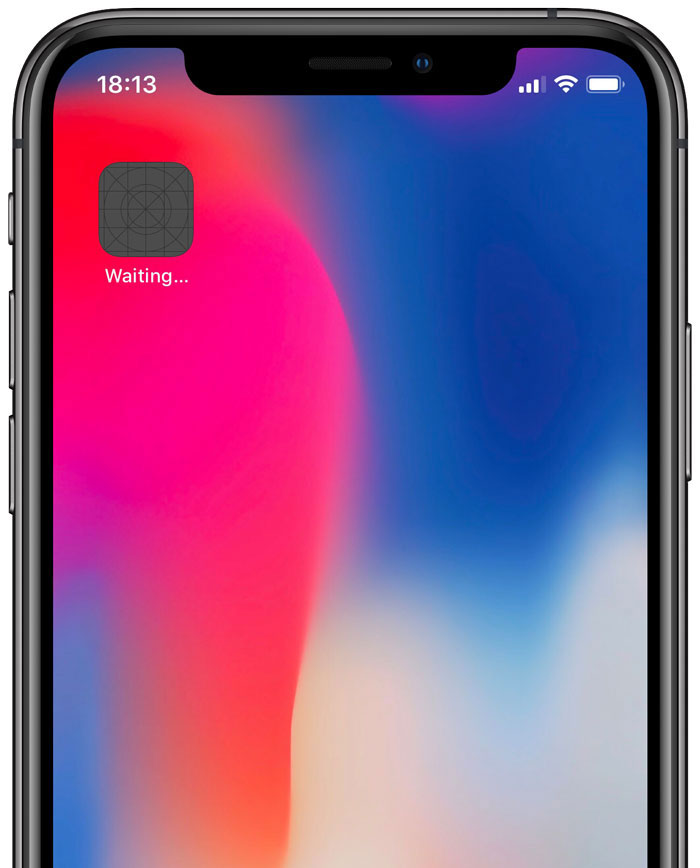
Step 2: When the app completes the installation, you still cannot use the app as it has not been trusted on the iOS device. Therefore you need to trust the enterprise developer before running the app.
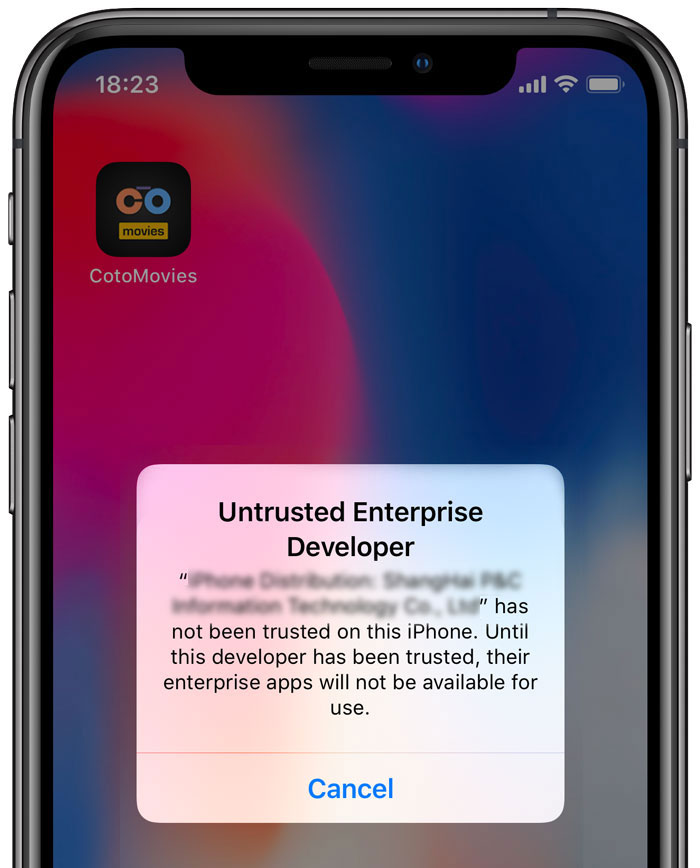
Step 3: To trust the enterprise developer, go to the home screen and tap Settings > General > Profile & Device Management; you will see the developer of this .ipa file under "Enterprise Apps".

Step 4: Tap the Enterprise name and then tap “Trust” on the pop up window to confirm your choice.
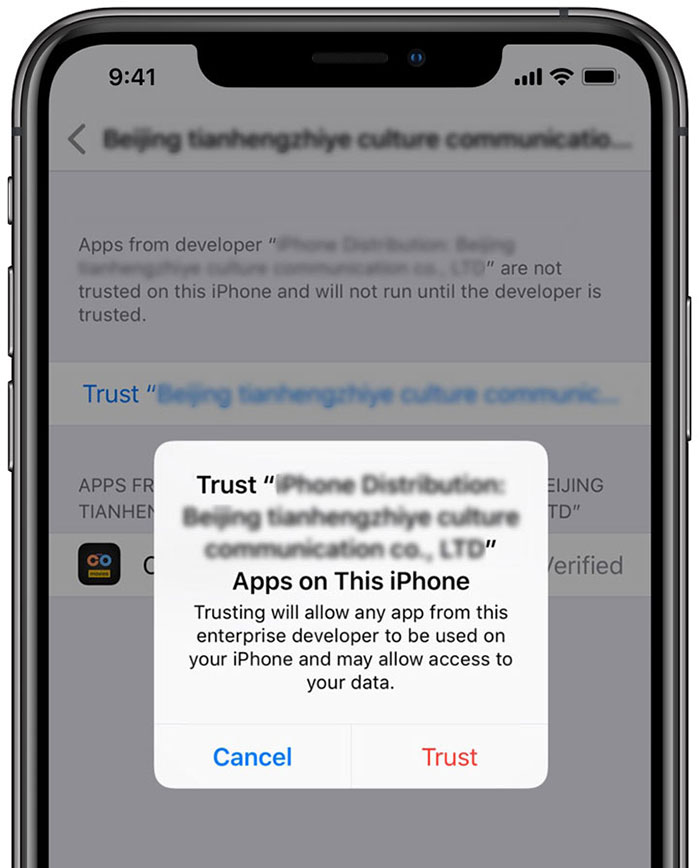
Step 5: Go back to the home screen and tap the app icon. Now you can have fun with the app on the iOS device.
How long will the link be expired?
7 Days.
Is there any limits in installation times per app?
No limitation on installation times per app.
What caused "Upload Fails" error?
a. Incorrect file type. Only .ipa file supported.
b. File size larger than 100Mb.
c. Incomplete .ipa file. Missing .plist or .mobileProvision file.
Why doesn't the iOS install popup appear after tapping "Install on Device" button?
Please check if you have already installed the same app from the App Store, if so, the same file cannot be installed again due to the security behavior by Apple in iOS 8 or above. Delete the app from the App Store and you will be able to install the .ipa file from AppPure.
After tapping "Install" button on the install popup, what to do when nothing seems to happen?
Go back to the homescreen to see if the app icon is already there. After iOS 8, there is no notice on Safari when the app is in process in the background.
Why does the app fail to open after installation?
a. The profile is expired.
b. The device's UDID or iOS version is incompatible with the app.
What to do when "Untrusted Enterprise Develoeper" popup appears after tapping the app?
Go to Settings > General > Profile & Device Management, tap the Enterprise name and then tap “Trust”.