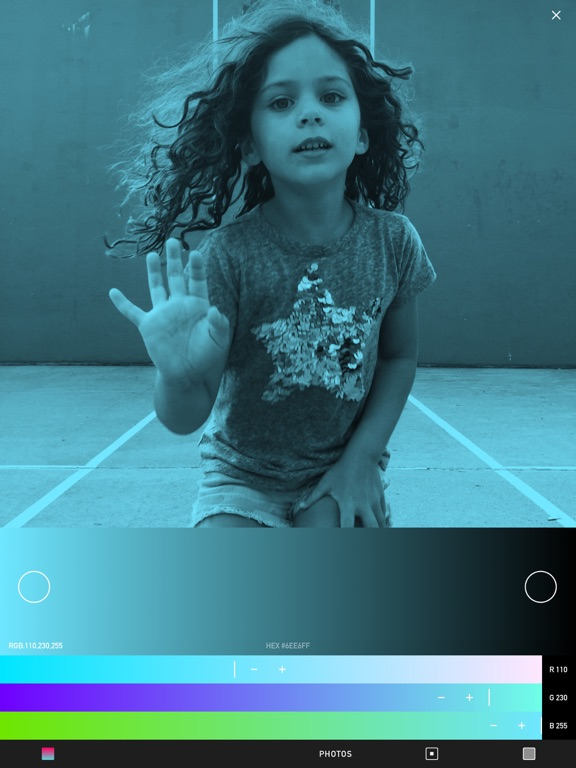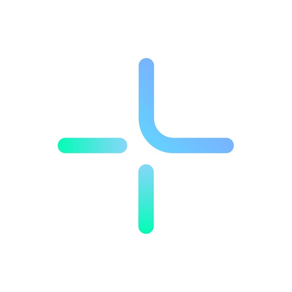
CREATE: Graphic Design + Fonts
Flyer/Logo maker,write on pdf
FreeBest Deal Ever
6.1for iPhone, iPad and more
9.1
609 Ratings
Anything is
Developer
119.8 MB
Size
May 1, 2023
Update Date
Photo & Video
Category
4+
Age Rating
Age Rating
CREATE: Graphic Design + Fonts Screenshots
About CREATE: Graphic Design + Fonts
CREATE — The powerful and easy to use graphic design + drawing app. Create and share sophisticated projects - design and collaborate anywhere.
Use photos, fonts, lines, shapes; create graphics, UIs, logos, social media, vector art, photo collages, mood boards, geofilters, and much more…
Design with precision
Save + share editable projects
Import / export vectors
Add fonts + graphics to photos / PDFs
Markup, annotate, share ideas — fast
Creativity + productivity!
CREATE gives you the power of desktop design tools on an iPhone / iPad.
The CREATE app is designed using CREATE!
- Arrange multiple photo layers
- Edit text, typography, fonts
- Edit photos: contrast, exposure, etc
- Blur photos
- Draw lines, edit stroke / fill
- Transform shapes - stretch, scale, rotate
- Add rounded corners
- Group layers, add / subtract layers
- Save reusable components
- Share and collaborate on projects
- Import editable .create files to other devices
- Backup projects to iCloud
- Precise dimensions / positioning
- Reorder layers
- Hex / RGB colors, save colors
- Custom color gradients
- Make duotone photos
- Add transparent backgrounds - PNG
- Export vectors - SVG, PDF
- Make Snapchat Geofilters
- Set canvas size, grid spacing
- Zoom canvas
- Snap to grid / object
- Install fonts
- Supports Apple Pencil
- Comprehensive help, videos
Work creatively anywhere – improve the world!
For the volume purchasing (VPP) version of CREATE for educational institutions, search in the App Store for ‘CREATE Pro’
-
CREATE includes an optional subscription:
CREATE PRO for $ 1.99 per month. Payment will be charged to your iTunes Account at the confirmation of purchase. Your subscription will automatically renew unless auto-renew is turned off within your Account Settings, at least 24-hours before the end of the current month. Your iTunes account will be charged for renewal within 24-hours prior to the end of the current period. View our Privacy Policy / Terms of Use here:
http://create.mobi/privacy
http://create.mobi/terms
Use photos, fonts, lines, shapes; create graphics, UIs, logos, social media, vector art, photo collages, mood boards, geofilters, and much more…
Design with precision
Save + share editable projects
Import / export vectors
Add fonts + graphics to photos / PDFs
Markup, annotate, share ideas — fast
Creativity + productivity!
CREATE gives you the power of desktop design tools on an iPhone / iPad.
The CREATE app is designed using CREATE!
- Arrange multiple photo layers
- Edit text, typography, fonts
- Edit photos: contrast, exposure, etc
- Blur photos
- Draw lines, edit stroke / fill
- Transform shapes - stretch, scale, rotate
- Add rounded corners
- Group layers, add / subtract layers
- Save reusable components
- Share and collaborate on projects
- Import editable .create files to other devices
- Backup projects to iCloud
- Precise dimensions / positioning
- Reorder layers
- Hex / RGB colors, save colors
- Custom color gradients
- Make duotone photos
- Add transparent backgrounds - PNG
- Export vectors - SVG, PDF
- Make Snapchat Geofilters
- Set canvas size, grid spacing
- Zoom canvas
- Snap to grid / object
- Install fonts
- Supports Apple Pencil
- Comprehensive help, videos
Work creatively anywhere – improve the world!
For the volume purchasing (VPP) version of CREATE for educational institutions, search in the App Store for ‘CREATE Pro’
-
CREATE includes an optional subscription:
CREATE PRO for $ 1.99 per month. Payment will be charged to your iTunes Account at the confirmation of purchase. Your subscription will automatically renew unless auto-renew is turned off within your Account Settings, at least 24-hours before the end of the current month. Your iTunes account will be charged for renewal within 24-hours prior to the end of the current period. View our Privacy Policy / Terms of Use here:
http://create.mobi/privacy
http://create.mobi/terms
Show More
What's New in the Latest Version 6.1
Last updated on May 1, 2023
Old Versions
Check out the updated CREATE!
- The drawing tool UI now features a vertical list of lines and brushes that can be expended and collapsed
- Set any line or brush as the default line type that will be used when the drawing tool is opened. To set the default line type: open the drawing tool, tap on the line type button (the squiggle icon in the top left corner of the drawing tool); then tap on the settings icon (on the right side above the Photos button); tap the checkbox next to the line that should be the new default line
- Within the the new drawing tool settings, you can now hide lines from the list by tapping the ‘x’ button next to a line; tap the ‘x’ button again to unhide.
- A new pressure sensitive brush tool has been added to the drawing tool. If you want to use CREATE mostly for freehand drawing, set this brush as the default line type. More brushes will be added soon
- A second ‘Save color’ button is now displayed within the color picker when you attempt to save the color of an object that uses different colors for its stroke and fill. You can save each of these colors independently. To save a color: add an object on the canvas; apply a custom color; tap the colors icon (above the Photos in the bottom toolbar) to open the color picker; then tap the elipsis (3 dots) on the right side to open the save color tool; the save color buttons are located at the top of the left column.
Some fixed bugs:
- Fixed an issue importing a json file (editable .create file) from the Files app, if the file is unsynced to the current device, CREATE might previously get stuck fetching from iCloud
- Fixed an issue when setting and resetting the default canvas size
- Fixed an issue when dragging the cursor to select multiple words within a text box that contains multiple rows of text, the text box now remains stationary
- the auto-suggested text row is only displayed when a CJK keyboard is selected; you can override this in the device settings
Lots of other minor UI edits:
- There’s an updated order of the list of settings in the side menu
- A new icon is used to delete a layer in the right side menu
- There’s a fade effect at the bottom of the canvas size picker
- There are many other edits and tweaks throughout the app
Check out the help center for instructions or email questions to: we@create.mobi
Check out projects made with CREATE at: twitter.com/Content
Keep exploring, learning, creating!
- The drawing tool UI now features a vertical list of lines and brushes that can be expended and collapsed
- Set any line or brush as the default line type that will be used when the drawing tool is opened. To set the default line type: open the drawing tool, tap on the line type button (the squiggle icon in the top left corner of the drawing tool); then tap on the settings icon (on the right side above the Photos button); tap the checkbox next to the line that should be the new default line
- Within the the new drawing tool settings, you can now hide lines from the list by tapping the ‘x’ button next to a line; tap the ‘x’ button again to unhide.
- A new pressure sensitive brush tool has been added to the drawing tool. If you want to use CREATE mostly for freehand drawing, set this brush as the default line type. More brushes will be added soon
- A second ‘Save color’ button is now displayed within the color picker when you attempt to save the color of an object that uses different colors for its stroke and fill. You can save each of these colors independently. To save a color: add an object on the canvas; apply a custom color; tap the colors icon (above the Photos in the bottom toolbar) to open the color picker; then tap the elipsis (3 dots) on the right side to open the save color tool; the save color buttons are located at the top of the left column.
Some fixed bugs:
- Fixed an issue importing a json file (editable .create file) from the Files app, if the file is unsynced to the current device, CREATE might previously get stuck fetching from iCloud
- Fixed an issue when setting and resetting the default canvas size
- Fixed an issue when dragging the cursor to select multiple words within a text box that contains multiple rows of text, the text box now remains stationary
- the auto-suggested text row is only displayed when a CJK keyboard is selected; you can override this in the device settings
Lots of other minor UI edits:
- There’s an updated order of the list of settings in the side menu
- A new icon is used to delete a layer in the right side menu
- There’s a fade effect at the bottom of the canvas size picker
- There are many other edits and tweaks throughout the app
Check out the help center for instructions or email questions to: we@create.mobi
Check out projects made with CREATE at: twitter.com/Content
Keep exploring, learning, creating!
Show More
Version History
6.1
May 1, 2023
Check out the updated CREATE!
- The drawing tool UI now features a vertical list of lines and brushes that can be expended and collapsed
- Set any line or brush as the default line type that will be used when the drawing tool is opened. To set the default line type: open the drawing tool, tap on the line type button (the squiggle icon in the top left corner of the drawing tool); then tap on the settings icon (on the right side above the Photos button); tap the checkbox next to the line that should be the new default line
- Within the the new drawing tool settings, you can now hide lines from the list by tapping the ‘x’ button next to a line; tap the ‘x’ button again to unhide.
- A new pressure sensitive brush tool has been added to the drawing tool. If you want to use CREATE mostly for freehand drawing, set this brush as the default line type. More brushes will be added soon
- A second ‘Save color’ button is now displayed within the color picker when you attempt to save the color of an object that uses different colors for its stroke and fill. You can save each of these colors independently. To save a color: add an object on the canvas; apply a custom color; tap the colors icon (above the Photos in the bottom toolbar) to open the color picker; then tap the elipsis (3 dots) on the right side to open the save color tool; the save color buttons are located at the top of the left column.
Some fixed bugs:
- Fixed an issue importing a json file (editable .create file) from the Files app, if the file is unsynced to the current device, CREATE might previously get stuck fetching from iCloud
- Fixed an issue when setting and resetting the default canvas size
- Fixed an issue when dragging the cursor to select multiple words within a text box that contains multiple rows of text, the text box now remains stationary
- the auto-suggested text row is only displayed when a CJK keyboard is selected; you can override this in the device settings
Lots of other minor UI edits:
- There’s an updated order of the list of settings in the side menu
- A new icon is used to delete a layer in the right side menu
- There’s a fade effect at the bottom of the canvas size picker
- There are many other edits and tweaks throughout the app
Check out the help center for instructions or email questions to: we@create.mobi
Check out projects made with CREATE at: twitter.com/Content
Keep exploring, learning, creating!
- The drawing tool UI now features a vertical list of lines and brushes that can be expended and collapsed
- Set any line or brush as the default line type that will be used when the drawing tool is opened. To set the default line type: open the drawing tool, tap on the line type button (the squiggle icon in the top left corner of the drawing tool); then tap on the settings icon (on the right side above the Photos button); tap the checkbox next to the line that should be the new default line
- Within the the new drawing tool settings, you can now hide lines from the list by tapping the ‘x’ button next to a line; tap the ‘x’ button again to unhide.
- A new pressure sensitive brush tool has been added to the drawing tool. If you want to use CREATE mostly for freehand drawing, set this brush as the default line type. More brushes will be added soon
- A second ‘Save color’ button is now displayed within the color picker when you attempt to save the color of an object that uses different colors for its stroke and fill. You can save each of these colors independently. To save a color: add an object on the canvas; apply a custom color; tap the colors icon (above the Photos in the bottom toolbar) to open the color picker; then tap the elipsis (3 dots) on the right side to open the save color tool; the save color buttons are located at the top of the left column.
Some fixed bugs:
- Fixed an issue importing a json file (editable .create file) from the Files app, if the file is unsynced to the current device, CREATE might previously get stuck fetching from iCloud
- Fixed an issue when setting and resetting the default canvas size
- Fixed an issue when dragging the cursor to select multiple words within a text box that contains multiple rows of text, the text box now remains stationary
- the auto-suggested text row is only displayed when a CJK keyboard is selected; you can override this in the device settings
Lots of other minor UI edits:
- There’s an updated order of the list of settings in the side menu
- A new icon is used to delete a layer in the right side menu
- There’s a fade effect at the bottom of the canvas size picker
- There are many other edits and tweaks throughout the app
Check out the help center for instructions or email questions to: we@create.mobi
Check out projects made with CREATE at: twitter.com/Content
Keep exploring, learning, creating!
6.0.1
Apr 4, 2022
This update contains bug fixes and minor improvements:
- Corner radii issues are fixed when rotating iPad devices
- Layer scaling issues are fixed when changing the canvas size while the background is a gradient
- The default position and animation of the draggable toolbar on iPad has been updated
- The UX when selecting a new custom canvas size has been updated
- Onboarding hints no longer conflict with certain other operations
- Various other new bugs have been fixed
Visit CREATE's help center for instructions; email feedback or questions to: we@create.mobi
Check out graphical projects made with CREATE at: www.twitter.com/content
Keep exploring, learning, creating!
- Corner radii issues are fixed when rotating iPad devices
- Layer scaling issues are fixed when changing the canvas size while the background is a gradient
- The default position and animation of the draggable toolbar on iPad has been updated
- The UX when selecting a new custom canvas size has been updated
- Onboarding hints no longer conflict with certain other operations
- Various other new bugs have been fixed
Visit CREATE's help center for instructions; email feedback or questions to: we@create.mobi
Check out graphical projects made with CREATE at: www.twitter.com/content
Keep exploring, learning, creating!
6.0
Mar 20, 2022
CREATE has been built by amazingly skilled and dedicated Ukrainian and Russian engineers, together with others from around the world. We wish to convey our absolute solidarity with the brave people of Ukraine during this horrific time.
Slava Ukraini!
This update includes many improvements throughout the whole app!
CREATE has a new photo editor
When you’re selecting photos within the Photos tool, tap on the EDIT icon (in the photo preview window) to edit:
- Exposure
- Contrast
- Saturation
- Warmth
- Blur
You can also apply edits in conjunction with the existing duotone tool.
Line thickness
You can now draw lines with 1/2pt line thicknesses up to 4.5pt thick. Line thicknesses above 5pt increment by 1pt up to a max thickness of 30pt.
Line colors
We’ve added an RGB color picker within the line drawing tool. Previously you could edit RGB colors for lines or any layer within the main colors tool — that option still works but the new feature makes the drawing process even more user-friendly.
Line drawing haptics
When drawing joined lines you now receive haptic feedback after drawing each line segment. Within the drawing tool, drag on the canvas to draw a line; hold down for 1/2 second at the end of each drag gesture — a haptic vibration occurs to indicate that a control point (line joint) has been created and that it's ok to draw the next line segment. When you’re done drawing, you can also tap the JOIN button to close the path between the line start and end points, this will create an enclosed shape.
Photo navigation
Within the Photos tool, the navigation buttons to select a photo, background color, or gradient have been updated.
The photo album picker has also been updated. To access photo albums: while viewing photo thumbs, tap on the album name above the preview window.
Outline text
When adding an outline around text, the outline stroke now aligns with the outside edge of each glyph.
Export / Save component
The export menu options as well as the Save component tool have been updated. To save a reusable component: select any layer or group of layers then long press (press + hold); the Save component icon appears (above the Photos button); tap this button to save a component. Saved components are accessible within the shapes picker and can be reused in any project
There are many other minor improvements and bug fixes throughout the app.
Visit CREATE's help center for more instructions, or email feedback to : we@create.mobi
Find graphic projects made with CREATE at: www.twitter.com/content
Keep exploring, learning, creating!
Slava Ukraini!
This update includes many improvements throughout the whole app!
CREATE has a new photo editor
When you’re selecting photos within the Photos tool, tap on the EDIT icon (in the photo preview window) to edit:
- Exposure
- Contrast
- Saturation
- Warmth
- Blur
You can also apply edits in conjunction with the existing duotone tool.
Line thickness
You can now draw lines with 1/2pt line thicknesses up to 4.5pt thick. Line thicknesses above 5pt increment by 1pt up to a max thickness of 30pt.
Line colors
We’ve added an RGB color picker within the line drawing tool. Previously you could edit RGB colors for lines or any layer within the main colors tool — that option still works but the new feature makes the drawing process even more user-friendly.
Line drawing haptics
When drawing joined lines you now receive haptic feedback after drawing each line segment. Within the drawing tool, drag on the canvas to draw a line; hold down for 1/2 second at the end of each drag gesture — a haptic vibration occurs to indicate that a control point (line joint) has been created and that it's ok to draw the next line segment. When you’re done drawing, you can also tap the JOIN button to close the path between the line start and end points, this will create an enclosed shape.
Photo navigation
Within the Photos tool, the navigation buttons to select a photo, background color, or gradient have been updated.
The photo album picker has also been updated. To access photo albums: while viewing photo thumbs, tap on the album name above the preview window.
Outline text
When adding an outline around text, the outline stroke now aligns with the outside edge of each glyph.
Export / Save component
The export menu options as well as the Save component tool have been updated. To save a reusable component: select any layer or group of layers then long press (press + hold); the Save component icon appears (above the Photos button); tap this button to save a component. Saved components are accessible within the shapes picker and can be reused in any project
There are many other minor improvements and bug fixes throughout the app.
Visit CREATE's help center for more instructions, or email feedback to : we@create.mobi
Find graphic projects made with CREATE at: www.twitter.com/content
Keep exploring, learning, creating!
5.8.5
Aug 10, 2021
A few bug fixes within the line drawing and grouping tools.
Check it out – and let us know what you think and how you're using CREATE!
Visit the help center for instructions or email questions to: we@create.mobi
Find projects made with CREATE at: Twitter.com/Content
Enjoy; Create!
Check it out – and let us know what you think and how you're using CREATE!
Visit the help center for instructions or email questions to: we@create.mobi
Find projects made with CREATE at: Twitter.com/Content
Enjoy; Create!
5.8.4
Aug 3, 2021
Just a few bug fixes within the line drawing and grouping tools.
Check it out – and let us know what you think and how you're using CREATE!
Visit the help center for instructions or email questions to: we@create.mobi
Find projects made with CREATE at: Twitter.com/Content
Enjoy; Create!
Check it out – and let us know what you think and how you're using CREATE!
Visit the help center for instructions or email questions to: we@create.mobi
Find projects made with CREATE at: Twitter.com/Content
Enjoy; Create!
5.8.3
Jul 26, 2021
Minor bug fixes
We'd love to get your feedback about the app – email us at: we@create.mobi
Visit CREATE'S help center for instructions.
Find projects made with CREATE at: Twitter.com/Content
Enjoy; Create!
We'd love to get your feedback about the app – email us at: we@create.mobi
Visit CREATE'S help center for instructions.
Find projects made with CREATE at: Twitter.com/Content
Enjoy; Create!
5.8.2
Jul 21, 2021
Just a few bug fixes within the line drawing and grouping tools.
Check it out – and let us know what you think and how you're using CREATE!
Visit the help center for instructions or email questions to: we@create.mobi
Find projects made with CREATE at: Twitter.com/Content
Enjoy; Create!
Check it out – and let us know what you think and how you're using CREATE!
Visit the help center for instructions or email questions to: we@create.mobi
Find projects made with CREATE at: Twitter.com/Content
Enjoy; Create!
5.8.1
Jul 19, 2021
Update and expand your creativity.
CREATE 5.8.1 includes many improvements within the line drawing and grouping features:
- Improved positioning of curves within ADD and SUBTRACT groups during scaling and rotation
- Updated logic around stroke and fill color application within groups
- More undoable steps when editing drawn lines, curve radii, and stroke / fill opacity
- Improved selecting of adjacent curve control points while the canvas is zoomed
You can use the line drawing tool to create complex vector shapes, characters, icons, and logos, here's how:
After selecting the drawing tool, drag on the canvas to draw a straight line segment; then without lifting your finger, hold still for a 1/2 second to create a corner (control point); continue dragging to add the next line segment. Once you have a multi-segment line, tap on any corner radius number to start adding curves to your shape; drag any corner control point to change its position; tap the JOIN button to close the path.
This update also includes other minor bug fixes
If you need help, check out the help center for instructions or email questions to: we@create.mobi
Check out projects made with CREATE at: Twitter.com/Content
Enjoy; CREATE!
CREATE 5.8.1 includes many improvements within the line drawing and grouping features:
- Improved positioning of curves within ADD and SUBTRACT groups during scaling and rotation
- Updated logic around stroke and fill color application within groups
- More undoable steps when editing drawn lines, curve radii, and stroke / fill opacity
- Improved selecting of adjacent curve control points while the canvas is zoomed
You can use the line drawing tool to create complex vector shapes, characters, icons, and logos, here's how:
After selecting the drawing tool, drag on the canvas to draw a straight line segment; then without lifting your finger, hold still for a 1/2 second to create a corner (control point); continue dragging to add the next line segment. Once you have a multi-segment line, tap on any corner radius number to start adding curves to your shape; drag any corner control point to change its position; tap the JOIN button to close the path.
This update also includes other minor bug fixes
If you need help, check out the help center for instructions or email questions to: we@create.mobi
Check out projects made with CREATE at: Twitter.com/Content
Enjoy; CREATE!
5.8
Jun 20, 2021
Need to design an icon, logo, or cute pandacorn for your next creative project? Check out CREATE’s updated drawing tool to draw shapes, add curves, and edit: radius, corners, stroke, fill, color, and opacity.
A million possibilities in one easy to use (FREE) tool
To get started:
Tap on the ‘+’ button in the bottom toolbar, then select the drawing tool; drag on the canvas to draw.
To create a shape consisting of multiple joined line segments: drag on the canvas, then without lifting your finger, hold still for 1/2 second to create a corner, then continue dragging to add the next line segment.
Once you have created a multi-segment line, tap on a radius number (0) to start adding curves to your shape; drag the corner control points to change their position.
You can select multiple corners to apply multiple radii simultaneously. You can also tap the JOIN button to close the path.
When you’re done, tap on the canvas to close the drawing tool; double tap to edit again.
Have fun making shapes!
Also in this version:
Many minor UI improvements and bug fixes
If you need help with CREATE: check out the help center for instructions (tap: '?').
Or email questions or feedback to: we@create.mobi
Check out projects made with CREATE at Twitter.com/Content
Keep exploring, learning, creating!
A million possibilities in one easy to use (FREE) tool
To get started:
Tap on the ‘+’ button in the bottom toolbar, then select the drawing tool; drag on the canvas to draw.
To create a shape consisting of multiple joined line segments: drag on the canvas, then without lifting your finger, hold still for 1/2 second to create a corner, then continue dragging to add the next line segment.
Once you have created a multi-segment line, tap on a radius number (0) to start adding curves to your shape; drag the corner control points to change their position.
You can select multiple corners to apply multiple radii simultaneously. You can also tap the JOIN button to close the path.
When you’re done, tap on the canvas to close the drawing tool; double tap to edit again.
Have fun making shapes!
Also in this version:
Many minor UI improvements and bug fixes
If you need help with CREATE: check out the help center for instructions (tap: '?').
Or email questions or feedback to: we@create.mobi
Check out projects made with CREATE at Twitter.com/Content
Keep exploring, learning, creating!
5.7
Dec 6, 2020
Many minor UI improvements and bug fixes
If you need help with CREATE...
Check out the help center for instructions – tap: '?'
Email us with questions or feedback: we@create.mobi
Check out projects made with CREATE on Twitter: www.twitter.com/Content
Keep exploring, learning, creating!
If you need help with CREATE...
Check out the help center for instructions – tap: '?'
Email us with questions or feedback: we@create.mobi
Check out projects made with CREATE on Twitter: www.twitter.com/Content
Keep exploring, learning, creating!
5.6
Nov 16, 2020
The iPad toolbar is now draggable!
Drag the toolbar to wherever you want it, snap it into position at the bottom of the canvas or under any non-fullscreen canvas. Move it, expand it, hide it!
CREATE is now localized into Italian.
(that makes 13 languages fully supported: DE, EN, ES, FR, ID, IT, JA, KO, PT, RU, TH, VN, ZH, expect more locales soon)
Improved bulk project restoring from iCloud
To activate auto-backup, check the BACKUP TO iCLOUD setting in the left-side menu. Restore projects via the '...' button in the bottom left corner of the saved project list, or after an install the app will check for any backup files on iCloud.
Also in this update:
Many minor improvements
Bug fixes
If you need help with CREATE...
Check out the help center for instructions (tap: '?').
Email us with questions or feedback: we@create.mobi
Check out projects made with CREATE on Twitter: www.twitter.com/Content
Keep exploring, learning, creating!
Drag the toolbar to wherever you want it, snap it into position at the bottom of the canvas or under any non-fullscreen canvas. Move it, expand it, hide it!
CREATE is now localized into Italian.
(that makes 13 languages fully supported: DE, EN, ES, FR, ID, IT, JA, KO, PT, RU, TH, VN, ZH, expect more locales soon)
Improved bulk project restoring from iCloud
To activate auto-backup, check the BACKUP TO iCLOUD setting in the left-side menu. Restore projects via the '...' button in the bottom left corner of the saved project list, or after an install the app will check for any backup files on iCloud.
Also in this update:
Many minor improvements
Bug fixes
If you need help with CREATE...
Check out the help center for instructions (tap: '?').
Email us with questions or feedback: we@create.mobi
Check out projects made with CREATE on Twitter: www.twitter.com/Content
Keep exploring, learning, creating!
5.5
Sep 21, 2020
You can now auto-backup all your projects to iCloud!
To activate auto-backup: go to the Settings panel within CREATE's side menu, then toggle the ‘BACKUP TO iCLOUD’ switch to ON. Now all project saves, updates, and deletes will be synced to a backup folder within iCLOUD.
To access your backup files, go to:
Files app / CREATE / Backup
To sync projects back to any device — launch CREATE on a new device, then tap the ‘RESTORE PROJECTS’ button on the popup modal (visible after the intro slideshow). Or restore projects at anytime by tapping on the 3 dots button located in the bottom left corner of the saved projects screen.
You can also manually save projects to iCloud or share them with friends via the Export menu. To reimport projects, tap on a .create file within iCloud.
Also in this update:
Fixed issues when rotating a gradient
Fixed an issue with the SCREEN PHOTO aspect ratio
Other bug fixes
Many other minor improvements
If you need help with CREATE...
Check out the help center for instructions.
Email us with questions or feedback: we@create.mobi
Check out projects made with CREATE on Twitter: www.twitter.com/Content
Keep exploring, learning, creating!
To activate auto-backup: go to the Settings panel within CREATE's side menu, then toggle the ‘BACKUP TO iCLOUD’ switch to ON. Now all project saves, updates, and deletes will be synced to a backup folder within iCLOUD.
To access your backup files, go to:
Files app / CREATE / Backup
To sync projects back to any device — launch CREATE on a new device, then tap the ‘RESTORE PROJECTS’ button on the popup modal (visible after the intro slideshow). Or restore projects at anytime by tapping on the 3 dots button located in the bottom left corner of the saved projects screen.
You can also manually save projects to iCloud or share them with friends via the Export menu. To reimport projects, tap on a .create file within iCloud.
Also in this update:
Fixed issues when rotating a gradient
Fixed an issue with the SCREEN PHOTO aspect ratio
Other bug fixes
Many other minor improvements
If you need help with CREATE...
Check out the help center for instructions.
Email us with questions or feedback: we@create.mobi
Check out projects made with CREATE on Twitter: www.twitter.com/Content
Keep exploring, learning, creating!
5.4
Aug 8, 2020
New default font:
Chivo- Regular
New localization:
Vietnamese
Project names
Within the saved project list, you can now add a custom name to each project. Tap on the 3 dots icon next to a saved project's thumbnail to add / edit a name — the name label appears under the thumb.
If you export a project’s editable .create file, the exported file will inherit the project name, (unless you customize it within the export screen). Projects imported to the same or a different device will also inherit the file name.
Also in this update:
Many minor improvements
Bug fixes
If you need help with CREATE...
Check out the help center for instructions.
Email us with questions or feedback: we@create.mobi
Check out projects made with CREATE on Twitter: www.twitter.com/Content
Keep exploring, learning, creating!
Chivo- Regular
New localization:
Vietnamese
Project names
Within the saved project list, you can now add a custom name to each project. Tap on the 3 dots icon next to a saved project's thumbnail to add / edit a name — the name label appears under the thumb.
If you export a project’s editable .create file, the exported file will inherit the project name, (unless you customize it within the export screen). Projects imported to the same or a different device will also inherit the file name.
Also in this update:
Many minor improvements
Bug fixes
If you need help with CREATE...
Check out the help center for instructions.
Email us with questions or feedback: we@create.mobi
Check out projects made with CREATE on Twitter: www.twitter.com/Content
Keep exploring, learning, creating!
5.3
Aug 3, 2020
Hide layers! via the new ‘eye’ icons within the layer manager. To use: tap on the menu icon in the top left corner of the canvas to open the side menu; then tap on a layer’s eye icon — the layer will hide from the canvas. Tap on the ‘closed eye’ icon to unhide the layer.
Improved svg file export of grouped layers and groups that include subgroups.
Updated default component
Note: A component is a group of layers saved into the shapes picker that can be reused in other projects.
To save your own components: create something, then long press on one of the layers; select additional layers on the canvas or from the layers manager in the side menu; when you’re done, tap the save component button (bottom left corner of the canvas, above the PHOTOS button). The save component screen will appear; tap on SAVE COMPONENT. Access your saved component within the shapes picker (right column). To ungroup or edit a component: add it to the canvas, then long press and unselect any blue grouping option.
New localization: Thai :)
Updated .create file format (json). This will enable more interoperability between CREATE and other apps in future versions.
Note: You can share editable .create projects with friends, then continue creating on a different device. You can also backup projects to iCloud.
This update also removes zombie data that may have persisted after previous project deletions
A few UI edits
A few bug fixes
If you need help with CREATE...
Check out the help center for instructions.
Email us with questions or feedback: we@create.mobi
We respond to all of them!
Check out projects made with CREATE on Twitter: www.twitter.com/Content
Keep exploring, learning, creating!
Improved svg file export of grouped layers and groups that include subgroups.
Updated default component
Note: A component is a group of layers saved into the shapes picker that can be reused in other projects.
To save your own components: create something, then long press on one of the layers; select additional layers on the canvas or from the layers manager in the side menu; when you’re done, tap the save component button (bottom left corner of the canvas, above the PHOTOS button). The save component screen will appear; tap on SAVE COMPONENT. Access your saved component within the shapes picker (right column). To ungroup or edit a component: add it to the canvas, then long press and unselect any blue grouping option.
New localization: Thai :)
Updated .create file format (json). This will enable more interoperability between CREATE and other apps in future versions.
Note: You can share editable .create projects with friends, then continue creating on a different device. You can also backup projects to iCloud.
This update also removes zombie data that may have persisted after previous project deletions
A few UI edits
A few bug fixes
If you need help with CREATE...
Check out the help center for instructions.
Email us with questions or feedback: we@create.mobi
We respond to all of them!
Check out projects made with CREATE on Twitter: www.twitter.com/Content
Keep exploring, learning, creating!
5.2
Jun 28, 2020
Improved layer grouping
Various UI edits
Other bug fixes
If you need help with CREATE...
Check out the help center for instructions.
Email us with questions or feedback: we@create.mobi
We respond to all of them!
Check out projects made with CREATE on Twitter: www.twitter.com/Content
Keep exploring, learning, creating!
Various UI edits
Other bug fixes
If you need help with CREATE...
Check out the help center for instructions.
Email us with questions or feedback: we@create.mobi
We respond to all of them!
Check out projects made with CREATE on Twitter: www.twitter.com/Content
Keep exploring, learning, creating!
5.1
May 31, 2020
Check out the new custom canvas tool – create, save, and edit canvas sizes!
Access the new tool via the canvas size list:
Zoom the canvas smaller with a 3 finger pinch gesture, then tap the canvas name that appears above the canvas. Or go to the left side menu; expand the app Settings; then tap on CANVAS SIZE.
Within the canvas size list, there's a new ‘+’ button in the bottom left corner of the screen. Tap on this to open the new custom canvas tool. To define a new canvas size, select the width or height field next to the rectangular icon then input a number and/or tap the +/- buttons.
When you’re done defining a new size, tap the blue button in the number pad to add the size to the main canvas list. The canvas list will reopen – the new size is at the bottom (the canvas list now scrolls). Tap the UPDATE button to apply a selected size to the working canvas.
A few more details:
To change the canvas orientation, tap the rotate button next to the selected canvas size's rectangular icon. Tap the edit button (3 dots) under the rectangular icon to edit, rename, delete an existing size, or change the default canvas.
Canvas dimensions
Preset canvas sizes are set to 2048 pixels on the minor axis; the size of the major axis varies depending on the aspect ratio of the canvas.
Canvas scale
By default, the working canvas is scaled to fit the device screen. Use a 3 finger pinch gesture to manually zoom the canvas larger or smaller.
Additional things in this update...
The canvas zoom feature has been improved to make it more sensitive. Use a 3 finger pinch gesture to zoom the canvas bigger (up to 200%) or smaller (down to 50%).
A few new open-source fonts have been added:
Archivo
ChakraPerch
Chivo
PragatiNarrow
Rubik
Fixed issues importing and exporting .SVG files — you can now edit color and undo changes after import.
Fixed an issue when rotating a background gradient
Fixed many more minor issues
Made a few minor UI edits
We hope that you find CREATE useful!
Email any questions or feedback to: we@create.mobi
We respond to all of them!
Check out CREATE's help center for instructions + videos.
Check out projects made with CREATE on Twitter: www.twitter.com/Content
Keep exploring, learning, creating!
Access the new tool via the canvas size list:
Zoom the canvas smaller with a 3 finger pinch gesture, then tap the canvas name that appears above the canvas. Or go to the left side menu; expand the app Settings; then tap on CANVAS SIZE.
Within the canvas size list, there's a new ‘+’ button in the bottom left corner of the screen. Tap on this to open the new custom canvas tool. To define a new canvas size, select the width or height field next to the rectangular icon then input a number and/or tap the +/- buttons.
When you’re done defining a new size, tap the blue button in the number pad to add the size to the main canvas list. The canvas list will reopen – the new size is at the bottom (the canvas list now scrolls). Tap the UPDATE button to apply a selected size to the working canvas.
A few more details:
To change the canvas orientation, tap the rotate button next to the selected canvas size's rectangular icon. Tap the edit button (3 dots) under the rectangular icon to edit, rename, delete an existing size, or change the default canvas.
Canvas dimensions
Preset canvas sizes are set to 2048 pixels on the minor axis; the size of the major axis varies depending on the aspect ratio of the canvas.
Canvas scale
By default, the working canvas is scaled to fit the device screen. Use a 3 finger pinch gesture to manually zoom the canvas larger or smaller.
Additional things in this update...
The canvas zoom feature has been improved to make it more sensitive. Use a 3 finger pinch gesture to zoom the canvas bigger (up to 200%) or smaller (down to 50%).
A few new open-source fonts have been added:
Archivo
ChakraPerch
Chivo
PragatiNarrow
Rubik
Fixed issues importing and exporting .SVG files — you can now edit color and undo changes after import.
Fixed an issue when rotating a background gradient
Fixed many more minor issues
Made a few minor UI edits
We hope that you find CREATE useful!
Email any questions or feedback to: we@create.mobi
We respond to all of them!
Check out CREATE's help center for instructions + videos.
Check out projects made with CREATE on Twitter: www.twitter.com/Content
Keep exploring, learning, creating!
5.0.6
Mar 6, 2020
Updates to the new REPLACE PHOTO feature:
Replaced photos now remain in their original layer order.
Photo replacement actions are now added to the UNDO steps so that you can revert to the previous photo if needed.
Here's how to replace a photo:
Select a photo layer on the canvas; double tap to display the photo editing toolbar; tap on the small thumbnail image on the right side of the toolbar - the photo picker will open. Select a new photo, then tap the PHOTO LAYER button at the bottom of the screen to replace the photo on the canvas. Replaced photos maintains the styling of the original photo, such as: bounding box, aspect ratio, scale, rotation, corner radius, opacity, and layer order.
Also in this build:
Various UI edits
Bug fixes
Email questions / feedback to: we@create.mobi
Or check out CREATE's help center for instructions + videos.
Check out projects made with CREATE on Twitter: www.twitter.com/Content
Keep exploring, learning, creating!
Replaced photos now remain in their original layer order.
Photo replacement actions are now added to the UNDO steps so that you can revert to the previous photo if needed.
Here's how to replace a photo:
Select a photo layer on the canvas; double tap to display the photo editing toolbar; tap on the small thumbnail image on the right side of the toolbar - the photo picker will open. Select a new photo, then tap the PHOTO LAYER button at the bottom of the screen to replace the photo on the canvas. Replaced photos maintains the styling of the original photo, such as: bounding box, aspect ratio, scale, rotation, corner radius, opacity, and layer order.
Also in this build:
Various UI edits
Bug fixes
Email questions / feedback to: we@create.mobi
Or check out CREATE's help center for instructions + videos.
Check out projects made with CREATE on Twitter: www.twitter.com/Content
Keep exploring, learning, creating!
5.0.5
Feb 28, 2020
A new feature: REPLACE PHOTO!
If you add a photo layer to the canvas, then double tap – the opacity editing toolbar opens. Now there's a new thumbnail image in the toolbar; tap on this to access the photo picker; then select a photo, and tap the photo layer button to replace the photo on the canvas. Photo replacement maintains the attributes of the original photo, such as:
the aspect ratio of the original photo (bounding box), scale, rotation, corner radius, opacity.
Also fixed:
A bug on the iPad affecting the position of the toolbar after a purchase
An issue on the iPad affecting the canvas size selector UI
A bug where a sign in popup appears on launch - this was related to checking the subscription status
If you have questions or feedback, please email us: we@create.mobi
Or check out CREATE's help center for instructions + videos.
Check out projects made with CREATE on Twitter: www.twitter.com/Content
Keep exploring, learning, creating!
If you add a photo layer to the canvas, then double tap – the opacity editing toolbar opens. Now there's a new thumbnail image in the toolbar; tap on this to access the photo picker; then select a photo, and tap the photo layer button to replace the photo on the canvas. Photo replacement maintains the attributes of the original photo, such as:
the aspect ratio of the original photo (bounding box), scale, rotation, corner radius, opacity.
Also fixed:
A bug on the iPad affecting the position of the toolbar after a purchase
An issue on the iPad affecting the canvas size selector UI
A bug where a sign in popup appears on launch - this was related to checking the subscription status
If you have questions or feedback, please email us: we@create.mobi
Or check out CREATE's help center for instructions + videos.
Check out projects made with CREATE on Twitter: www.twitter.com/Content
Keep exploring, learning, creating!
5.0.4
Feb 25, 2020
Fixed a few bugs
Improved a few things
If you have questions or feedback, email us: we@create.mobi
(we LOVE all your comments)
Or check out the HELP center for instructions.
Check out projects made with CREATE on Twitter: www.twitter.com/Content
Keep exploring, learning, creating!
Improved a few things
If you have questions or feedback, email us: we@create.mobi
(we LOVE all your comments)
Or check out the HELP center for instructions.
Check out projects made with CREATE on Twitter: www.twitter.com/Content
Keep exploring, learning, creating!
5.0.3
Feb 25, 2020
Fixed a few bugs
Added A4 and US Letter canvas sizes
Access alternate canvas sizes in the left side menu; tap on the Settings icon, then on CANVAS SIZE
There's a cool new feature included...
(clue: double tap on a photo)
We're still working on this, so excuse any squashed photos :)
If you have questions or feedback, email us: we@create.mobi
(we LOVE all your comments)
Or check out the HELP center for instructions.
Check out projects made with CREATE on Twitter: www.twitter.com/Content
Keep exploring, learning, creating!
Added A4 and US Letter canvas sizes
Access alternate canvas sizes in the left side menu; tap on the Settings icon, then on CANVAS SIZE
There's a cool new feature included...
(clue: double tap on a photo)
We're still working on this, so excuse any squashed photos :)
If you have questions or feedback, email us: we@create.mobi
(we LOVE all your comments)
Or check out the HELP center for instructions.
Check out projects made with CREATE on Twitter: www.twitter.com/Content
Keep exploring, learning, creating!
5.0.2
Feb 19, 2020
The number of selected layers is now shown during grouping:
When you select a layer then long press, the options to group layers appear (GROUP, ADD, SUBTRACT, SAVE COMPONENT). While in this grouping mode, you can select additional layers from the canvas or within the side menu / layers list. Now, the number of currently selected layers is shown in the top left corner of the selected layers bounding box. This feature is useful when selecting layers that are located in front of other layers. The existing total number of layers remains in the top left corner of the canvas.
Also fixed:
A bug related to accessing features after a successful subscription purchase.
If you have questions or feedback, check out the HELP center or email: we@create.mobi
Check out projects made with CREATE on Twitter: www.twitter.com/Content
Keep exploring, learning, creating!
When you select a layer then long press, the options to group layers appear (GROUP, ADD, SUBTRACT, SAVE COMPONENT). While in this grouping mode, you can select additional layers from the canvas or within the side menu / layers list. Now, the number of currently selected layers is shown in the top left corner of the selected layers bounding box. This feature is useful when selecting layers that are located in front of other layers. The existing total number of layers remains in the top left corner of the canvas.
Also fixed:
A bug related to accessing features after a successful subscription purchase.
If you have questions or feedback, check out the HELP center or email: we@create.mobi
Check out projects made with CREATE on Twitter: www.twitter.com/Content
Keep exploring, learning, creating!
5.0.1
Feb 15, 2020
A seemingly small update... however, a lot of work is going on in preparation for new features!
Meanwhile you might notice these changes:
Improved font installation
Various minor edits to the UI
New popup info dialogs here and there
Additional help / instructions text
Lots of code changes hidden from view
If you have questions or feedback, check out the HELP center or email: we@create.mobi
Check out projects made with CREATE on Twitter: www.twitter.com/Content
Keep exploring, learning, creating!
Meanwhile you might notice these changes:
Improved font installation
Various minor edits to the UI
New popup info dialogs here and there
Additional help / instructions text
Lots of code changes hidden from view
If you have questions or feedback, check out the HELP center or email: we@create.mobi
Check out projects made with CREATE on Twitter: www.twitter.com/Content
Keep exploring, learning, creating!
5.0
Jan 9, 2020
CREATE v5.0 is here!
(it looks a lot like v4.x)
v5.0 is the culmination of many recent updates that included new features and improvements, many of which were quietly released without fanfare. v5 is the official release of some of these features.
First up, we have refined the new INTRO SLIDESHOW, it’s now quicker on older devices. Intros have their pros and cons... they show you what you can do but at the same time, delay you from doing those things. We think it’s worth the minor delay as CREATE does a lot more than is immediately apparent. (There’s a more in-depth description of the intro slideshow in the v4.9.15 ‘What’s new’ text)
COLLABORATE with .create files
We continue to expand and optimize the .create project export and import feature that allows you to backup editable projects to iCloud or share ‘.create’ project files with friends and coworkers.
GROUPED LAYERS
To combine multiple layers into groups: long press on a layer, then select additional layers on the canvas or in the side menu / layers list. Then tap on a grouping option above the bottom toolbar: GROUP, ADD, SUBTRACT. To ungroup: long press on a group, then deselect the blue grouping option.
COMPONENTS
To save layers and groups as reusable components: long press on a layer or group, select additional layers or groups, then tap the SAVE COMPONENT button above the bottom toolbar (right side). Saved components are accessible within the shapes picker (right column) and can be added to any project.
EDITABLE SHAPES PICKER
Within the shapes picker, long press on any column of shapes, ‘x’ buttons appear. Tap on an ‘x’ to hide a shape, or drag a shape up / down to edit the order.
SAVE COLORS
To save a color, open the main color picker by tapping on the ‘+’ in the bottom toolbar, then tap the colors button on the right side(above the photos icon). Define a new color using the HEX / RGB sliders, then tap the ‘...’ (3 dots) button to open the color saving tool — here you can save the current color to the horizontal color carousel or edit the colors in the carousel.
To access more colors and saved colors from any tool, open a tool (shapes, text, lines), then scroll the horizontal color carousel.
INSTALL FONTS for use in other apps
Previously you could install fonts for use within CREATE, now you can install fonts for usage in any app that supports custom fonts.
During 2020 (and beyond) – expect many additional useful features and improvements.
If you have questions about CREATE, check out the HELP center or email: we@create.mobi
Check out projects made with CREATE on Twitter: www.twitter.com/Content
Keep exploring, learning, creating!
(it looks a lot like v4.x)
v5.0 is the culmination of many recent updates that included new features and improvements, many of which were quietly released without fanfare. v5 is the official release of some of these features.
First up, we have refined the new INTRO SLIDESHOW, it’s now quicker on older devices. Intros have their pros and cons... they show you what you can do but at the same time, delay you from doing those things. We think it’s worth the minor delay as CREATE does a lot more than is immediately apparent. (There’s a more in-depth description of the intro slideshow in the v4.9.15 ‘What’s new’ text)
COLLABORATE with .create files
We continue to expand and optimize the .create project export and import feature that allows you to backup editable projects to iCloud or share ‘.create’ project files with friends and coworkers.
GROUPED LAYERS
To combine multiple layers into groups: long press on a layer, then select additional layers on the canvas or in the side menu / layers list. Then tap on a grouping option above the bottom toolbar: GROUP, ADD, SUBTRACT. To ungroup: long press on a group, then deselect the blue grouping option.
COMPONENTS
To save layers and groups as reusable components: long press on a layer or group, select additional layers or groups, then tap the SAVE COMPONENT button above the bottom toolbar (right side). Saved components are accessible within the shapes picker (right column) and can be added to any project.
EDITABLE SHAPES PICKER
Within the shapes picker, long press on any column of shapes, ‘x’ buttons appear. Tap on an ‘x’ to hide a shape, or drag a shape up / down to edit the order.
SAVE COLORS
To save a color, open the main color picker by tapping on the ‘+’ in the bottom toolbar, then tap the colors button on the right side(above the photos icon). Define a new color using the HEX / RGB sliders, then tap the ‘...’ (3 dots) button to open the color saving tool — here you can save the current color to the horizontal color carousel or edit the colors in the carousel.
To access more colors and saved colors from any tool, open a tool (shapes, text, lines), then scroll the horizontal color carousel.
INSTALL FONTS for use in other apps
Previously you could install fonts for use within CREATE, now you can install fonts for usage in any app that supports custom fonts.
During 2020 (and beyond) – expect many additional useful features and improvements.
If you have questions about CREATE, check out the HELP center or email: we@create.mobi
Check out projects made with CREATE on Twitter: www.twitter.com/Content
Keep exploring, learning, creating!
4.9.17
Jan 8, 2020
Minor improvements to the intro slideshow
Minor bug fixes
Additional localized text
Minor bug fixes
Additional localized text
4.9.16
Jan 8, 2020
A few edits to the intro slideshow!
The new slideshow features some of the use-cases and capabilities within CREATE:
Graphic design
Mobile UIs
Mood boards
Photo collage
Graphs + diagrams
Vector art
Photo / PDF annotation
Manage / install fonts
All the slides were made in CREATE (on the iPhone XS). Each slide / layer is literally a CREATE project being loaded and animated. It’s 100% CREATE! Which means that you can do similar creative work for your projects on your device. (excluding animation)
Designing mobile projects on mobile screens lets you visualize and iterate in the correct mobile context; then share or hand-off to developers and printers with pixel perfect positioning and measurement of actual dimensions. (We will be implementing a dedicated developer hand-off feature in the coming months)
We’ve been using CREATE to design CREATE since the very beginning. Every feature and pixel continues to be designed in CREATE first. Most of the product management process also occurs on mobile devices:
Design in CREATE
Backup .create project versions to iCloud
Markup mockups in CREATE
Post specs to Trello or Notion
Test on iOS devices
Annotate screenshots with edits in CREATE...
This build also includes a few bug fixes.
If you have questions about CREATE, check out the HELP center or email: we@create.mobi
Check out projects made with CREATE on Twitter: www.twitter.com/Content
Keep exploring, learning, creating!
The new slideshow features some of the use-cases and capabilities within CREATE:
Graphic design
Mobile UIs
Mood boards
Photo collage
Graphs + diagrams
Vector art
Photo / PDF annotation
Manage / install fonts
All the slides were made in CREATE (on the iPhone XS). Each slide / layer is literally a CREATE project being loaded and animated. It’s 100% CREATE! Which means that you can do similar creative work for your projects on your device. (excluding animation)
Designing mobile projects on mobile screens lets you visualize and iterate in the correct mobile context; then share or hand-off to developers and printers with pixel perfect positioning and measurement of actual dimensions. (We will be implementing a dedicated developer hand-off feature in the coming months)
We’ve been using CREATE to design CREATE since the very beginning. Every feature and pixel continues to be designed in CREATE first. Most of the product management process also occurs on mobile devices:
Design in CREATE
Backup .create project versions to iCloud
Markup mockups in CREATE
Post specs to Trello or Notion
Test on iOS devices
Annotate screenshots with edits in CREATE...
This build also includes a few bug fixes.
If you have questions about CREATE, check out the HELP center or email: we@create.mobi
Check out projects made with CREATE on Twitter: www.twitter.com/Content
Keep exploring, learning, creating!
CREATE: Graphic Design + Fonts Price
Today:
Free
Lowest:
Free
Highest:
$3.99
CREATE: Graphic Design + Fonts FAQ
Click here to learn how to download CREATE: Graphic Design + Fonts in restricted country or region.
Check the following list to see the minimum requirements of CREATE: Graphic Design + Fonts.
iPhone
Requires iOS 9.0 or later.
iPad
Requires iPadOS 9.0 or later.
iPod touch
Requires iOS 9.0 or later.
CREATE: Graphic Design + Fonts supports English, French, German, Indonesian, Italian, Japanese, Korean, Portuguese, Russian, Simplified Chinese, Spanish, Thai, Traditional Chinese, Vietnamese
CREATE: Graphic Design + Fonts contains in-app purchases. Please check the pricing plan as below:
CREATE PRO - Monthly
$3.99
All features
$49.99
CREATE PRO - 3 Monthly
$9.99
CREATE PRO - 6 Monthly
$19.99
Install fonts
$3.99