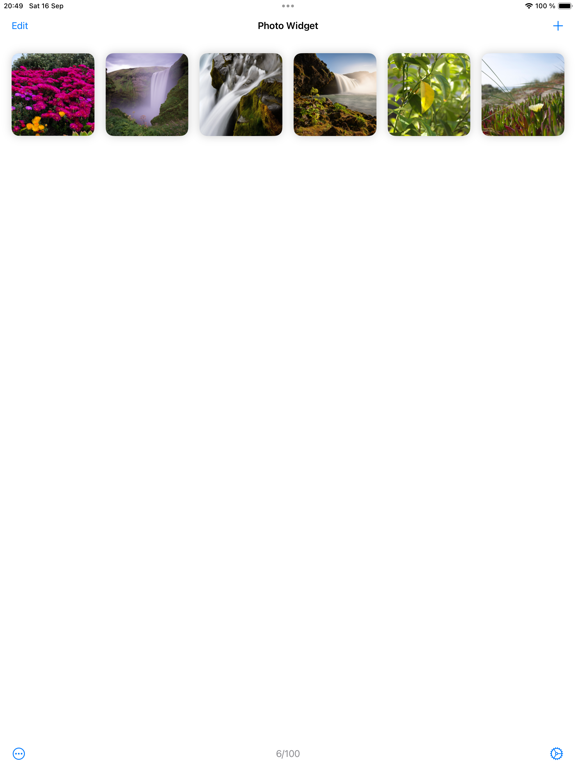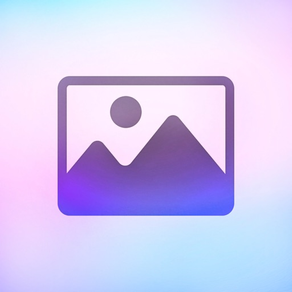
Photo Widget — The Best One
Photo home screen widgets
Free
2.0.3for iPhone, iPad
Age Rating
Photo Widget — The Best One Screenshots
About Photo Widget — The Best One
Put photos on your home screen using widgets. It also works great with StandBy.
Create as many photo widgets as you like with one or more photos per widget. If you choose more than one photo, it will change photos on a time interval (which can be customized in the settings). Each widget can have separate photos. You can also show photos from an album in your photo library.
This app is forever free with no ads or in-app purchases. Consider leaving a nice review.
■ Features
- Widgets with a single photo.
- Widgets with multiple photos that change on an interval (slideshow).
- Widgets showing photos from an album in your photo library (slideshow).
- Three widget sizes.
- Import photos from the photo library or the file system.
- Tapping a widget can either show a larger preview of the photo, open a URL, or run a shortcut.
- The “Album” widget has a setting to show a random photo only from the most recent `n` photos in the album, where `n` is the number you choose.
■ How it works
First, decide whether you want to select the individual photos to show (1) or just choose an existing album from your photo library (2).
1. Add photos to the app which you can later choose from in a widget. Then add the “Photo Widget” widget with the “Photos” type and edit the widget to pick the photos to show.
2. Add the “Photo Widget” widget with the “Album” type and edit it to choose the album.
■ Limitation
If you make two or more widgets of the same size where all of them are set to show all the photos or the same album, they will show photos in the same order. This is a limitation in the iOS widget system. You can work around this by giving the widgets unique names in the widget configuration.
■ Tip
If you have a widget that cycles between photos and you want to force it to skip to the next photo, long-press the widget, select “Edit Widget”, and then close the edit view. The widget should now have a new photo.
■ FAQ
〉 How do I add a widget to the home screen?
When on the home screen, long-press on the background (not on any icons), press the top-left “+” button, and select “Photo Widget”.
〉 How do I edit a widget?
When on the home screen, long-press on the widget, and select “Edit Widget”.
〉 Why can I only add 100 photos to the app?
This is because of a technical limitation in the iOS widget system. Hopefully, it can be increased in the future. It should be enough for most users though.
If you use the “Album” widget, there’s no limit to the number of photos.
〉 How can I hide the name of the app shown below the widget?
This is not possible. App developers have no way to hide it.
〉 How is this different from the built-in “Photos” widget?
The built-in widget only shows photos from “Memories” and “Featured Photos” in your photo library. There is no way to customize it or pick the photos to be shown.
〉 Can I show an animated GIF in a widget?
This is not possible.
Create as many photo widgets as you like with one or more photos per widget. If you choose more than one photo, it will change photos on a time interval (which can be customized in the settings). Each widget can have separate photos. You can also show photos from an album in your photo library.
This app is forever free with no ads or in-app purchases. Consider leaving a nice review.
■ Features
- Widgets with a single photo.
- Widgets with multiple photos that change on an interval (slideshow).
- Widgets showing photos from an album in your photo library (slideshow).
- Three widget sizes.
- Import photos from the photo library or the file system.
- Tapping a widget can either show a larger preview of the photo, open a URL, or run a shortcut.
- The “Album” widget has a setting to show a random photo only from the most recent `n` photos in the album, where `n` is the number you choose.
■ How it works
First, decide whether you want to select the individual photos to show (1) or just choose an existing album from your photo library (2).
1. Add photos to the app which you can later choose from in a widget. Then add the “Photo Widget” widget with the “Photos” type and edit the widget to pick the photos to show.
2. Add the “Photo Widget” widget with the “Album” type and edit it to choose the album.
■ Limitation
If you make two or more widgets of the same size where all of them are set to show all the photos or the same album, they will show photos in the same order. This is a limitation in the iOS widget system. You can work around this by giving the widgets unique names in the widget configuration.
■ Tip
If you have a widget that cycles between photos and you want to force it to skip to the next photo, long-press the widget, select “Edit Widget”, and then close the edit view. The widget should now have a new photo.
■ FAQ
〉 How do I add a widget to the home screen?
When on the home screen, long-press on the background (not on any icons), press the top-left “+” button, and select “Photo Widget”.
〉 How do I edit a widget?
When on the home screen, long-press on the widget, and select “Edit Widget”.
〉 Why can I only add 100 photos to the app?
This is because of a technical limitation in the iOS widget system. Hopefully, it can be increased in the future. It should be enough for most users though.
If you use the “Album” widget, there’s no limit to the number of photos.
〉 How can I hide the name of the app shown below the widget?
This is not possible. App developers have no way to hide it.
〉 How is this different from the built-in “Photos” widget?
The built-in widget only shows photos from “Memories” and “Featured Photos” in your photo library. There is no way to customize it or pick the photos to be shown.
〉 Can I show an animated GIF in a widget?
This is not possible.
Show More
What's New in the Latest Version 2.0.3
Last updated on Feb 28, 2024
Old Versions
- Bug fixes.
Show More
Version History
2.0.3
Feb 28, 2024
- Bug fixes.
2.0.2
Dec 14, 2023
- Bug fixes.
2.0.1
Sep 22, 2023
- Bug fixes.
2.0.0
Sep 18, 2023
- The app now requires iOS 17.
- Added widget setting to skip to the next photo by tapping the widget.
- Added widget settings for the “Album” type widget to show album title and capture date.
- Added support for StandBy.
You will have to restart your device after this update.
- Added widget setting to skip to the next photo by tapping the widget.
- Added widget settings for the “Album” type widget to show album title and capture date.
- Added support for StandBy.
You will have to restart your device after this update.
1.12.8
Jul 28, 2023
- Bug fixes.
1.12.7
May 30, 2023
- Bug fixes.
1.12.6
Jan 19, 2023
- Bug fixes.
1.12.5
Dec 27, 2022
- Bug fixes.
1.12.4
Oct 9, 2022
- Bug fixes.
1.12.3
Sep 20, 2022
- Bug fixes.
NOTE: There's unfortunately a bug in iOS where it doesn't correctly give the widget access to the photo library. This may cause you to see a "This widget requires access to your photo library." even though you granted access. There's no workaround at this time as it has to be fixed in iOS.
NOTE: There's unfortunately a bug in iOS where it doesn't correctly give the widget access to the photo library. This may cause you to see a "This widget requires access to your photo library." even though you granted access. There's no workaround at this time as it has to be fixed in iOS.
1.12.1
Sep 17, 2022
- Bug fixes.
1.12.0
Sep 15, 2022
- The app now requires iOS 16.
I am aware of an issue where the widgets do not load images. Please be patient as I'm trying to work around this iOS issue.
I am aware of an issue where the widgets do not load images. Please be patient as I'm trying to work around this iOS issue.
1.11.2
Sep 14, 2022
- Bug fixes.
1.11.1
Sep 14, 2022
- Bug fixes.
1.11.0
Sep 12, 2022
- Improved support for iOS 16.
1.10.2
Aug 5, 2022
- Bug fixes.
1.10.1
Aug 4, 2022
- Screenshots are no longer shown in widgets by default. You can enable it again in the widget configuration.
- When running a shortcut by tapping a widget, it will no longer return to the Home Screen by default. You can enable it again in the widget configuration.
- When running a shortcut by tapping a widget, it will no longer return to the Home Screen by default. You can enable it again in the widget configuration.
1.10.0
Aug 2, 2022
- Screenshots are no longer shown in widgets by default. You can enable it again in the widget configuration.
- When running a shortcut by tapping a widget, it will no longer return to the Home Screen by default. You can enable it again in the widget configuration.
- When running a shortcut by tapping a widget, it will no longer return to the Home Screen by default. You can enable it again in the widget configuration.
1.9.9
Mar 16, 2022
- Bug fixes.
1.9.8
Feb 27, 2022
- Bug fixes.
1.9.7
Feb 3, 2022
- The widget will now always use black background when the photo in the widget is set to not be cropped since black is a better background color for photos.
1.9.6
Jan 25, 2022
- Bug fixes.
1.9.5
Jan 24, 2022
- Bug fixes.
1.9.4
Jan 23, 2022
- Bug fixes.
1.9.3
Dec 23, 2021
- Bug fixes.
Photo Widget — The Best One FAQ
Click here to learn how to download Photo Widget — The Best One in restricted country or region.
Check the following list to see the minimum requirements of Photo Widget — The Best One.
iPhone
Requires iOS 17.2 or later.
iPad
Requires iPadOS 17.2 or later.
Photo Widget — The Best One supports English