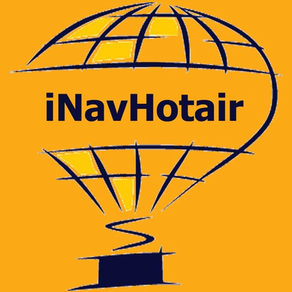
Age Rating
Hotairballoon Navigation スクリーンショット
About Hotairballoon Navigation
This app will assist you, as a hotairballoon pilot, to navigate your hotairballoon by helping to find the best wind. It does this by capturing heading and speed at all altitudes, while you fly, and remembers them. After this the tool can provide the information you need to choose the altitude for best heading or speed. Bounds where you are interested in, for example 500 to 1500 feet, can be set and you can request the best heading or speed for the selected range.
The information available:
- altitude of lowest heading
- altitude of highest heading
- altitude of lowest speed
- altitude of highest speed
- actual heading at a selected altitude
- actual speed at a selected altitude
- real time clock
- elapsed time since start button was pressed
- upper and lower altitude bounds can be selected
- speed can displayed in kilometres per hour or knots (tap on it to switch units)
- altitude can be displayed in feet or meters (tap on it to switch units)
- heading in true degrees
- view tracklog on map and email it as .gpx file for review in other apps.
LEFT and RIGHT pickers:
By using the most left or right picker you select the altitude range you are interested in. A yellow RANGE button indicates that the range you selected is in use. When this button has a blue colour the range is set to its default settings. Data collection is not influenced by these pickers.
CENTRE picker.
With the centre picker you select a specific altitude for what you need to know the heading and speed for. It works in combination with the range segmented switch. In case the range is for example set to 100 and the centre picker is set to 1000 feet the app will return the average heading and speed between 950 and 1050 feet. In case you select a range of 1 you can scroll to all captured heights and show results.
Running in the background:
The app can run in the background. By enabling this feature you allow the app to capture flight data while the screen is off. This to minimise batterie power consumption. When your device detects no movement or receives no GPS data for 30 minutes, while running the app in the background, it will disable the GPS location updates and therefore saves batterie power. You allow running in background using the "BG-ON/BG-OFF" switch. An orange colour of this switch indicates your app will continue running in the background.
Right bottom counter:
This count shows the number of captured altitudes for what we have data memory for review. For each altitude only the last captured data is remembered. Old values are discarded.
Left bottom time field:
This field shows the time of when the bottom info field, showing heading altitude and speed, was captured. This field is only shown after one of the bottom buttons (heading or speed +/-) was selected.
Top left time field:
This field shows your actual local time.
Top right time field:
This field show the elapsed time since the start button was pressed.
Graph view:
Swiping from left to right on your main screen will bring you to a graph view of your flight data. On this view you can select heading/altitude or speed/altitude to display your data graphically.
Map view:
Swiping from right to left or press the map button on the main screen to view your track. You can view both standard and satellite maps.
Notes:
To make the app work you must allow location services to allow the app to capture movement data. When pressing the "START" button the app will empty its list of captured data and then start capturing new data. The "RUNNING" indicator on the right-top button indicates the app is collecting data.
Remarks:
Use this app at you own risk. Always follow official navigation regulations. The app will increase battery consumption of your device as the GPS is constantly turned on while it is running.
The information available:
- altitude of lowest heading
- altitude of highest heading
- altitude of lowest speed
- altitude of highest speed
- actual heading at a selected altitude
- actual speed at a selected altitude
- real time clock
- elapsed time since start button was pressed
- upper and lower altitude bounds can be selected
- speed can displayed in kilometres per hour or knots (tap on it to switch units)
- altitude can be displayed in feet or meters (tap on it to switch units)
- heading in true degrees
- view tracklog on map and email it as .gpx file for review in other apps.
LEFT and RIGHT pickers:
By using the most left or right picker you select the altitude range you are interested in. A yellow RANGE button indicates that the range you selected is in use. When this button has a blue colour the range is set to its default settings. Data collection is not influenced by these pickers.
CENTRE picker.
With the centre picker you select a specific altitude for what you need to know the heading and speed for. It works in combination with the range segmented switch. In case the range is for example set to 100 and the centre picker is set to 1000 feet the app will return the average heading and speed between 950 and 1050 feet. In case you select a range of 1 you can scroll to all captured heights and show results.
Running in the background:
The app can run in the background. By enabling this feature you allow the app to capture flight data while the screen is off. This to minimise batterie power consumption. When your device detects no movement or receives no GPS data for 30 minutes, while running the app in the background, it will disable the GPS location updates and therefore saves batterie power. You allow running in background using the "BG-ON/BG-OFF" switch. An orange colour of this switch indicates your app will continue running in the background.
Right bottom counter:
This count shows the number of captured altitudes for what we have data memory for review. For each altitude only the last captured data is remembered. Old values are discarded.
Left bottom time field:
This field shows the time of when the bottom info field, showing heading altitude and speed, was captured. This field is only shown after one of the bottom buttons (heading or speed +/-) was selected.
Top left time field:
This field shows your actual local time.
Top right time field:
This field show the elapsed time since the start button was pressed.
Graph view:
Swiping from left to right on your main screen will bring you to a graph view of your flight data. On this view you can select heading/altitude or speed/altitude to display your data graphically.
Map view:
Swiping from right to left or press the map button on the main screen to view your track. You can view both standard and satellite maps.
Notes:
To make the app work you must allow location services to allow the app to capture movement data. When pressing the "START" button the app will empty its list of captured data and then start capturing new data. The "RUNNING" indicator on the right-top button indicates the app is collecting data.
Remarks:
Use this app at you own risk. Always follow official navigation regulations. The app will increase battery consumption of your device as the GPS is constantly turned on while it is running.
Show More
最新バージョン 7.0 の更新情報
Last updated on 2024年04月13日
旧バージョン
No functional changes. Implemented new Apple Privacy requirements.
Show More
Version History
7.0
2024年04月13日
No functional changes. Implemented new Apple Privacy requirements.
6.0
2023年10月31日
Map was no longer displayed in IOS 17. This has been fixed.
5.0
2020年12月21日
Reworked and build for IOS 14
4.3
2018年08月08日
Rebuild with new provision file, no functional changes.
4.2
2018年07月14日
Updated to make map tracking work in IOS-11
4.1
2017年10月13日
Show iNavHotair version number on main screen.
4.0
2017年09月22日
Rebuild for iOS 11 using Xcode 9.0
3.9
2017年09月20日
Rebuild for iOS 11.
3.7
2017年04月23日
Rebuild for IOS 10.3
3.6
2016年06月04日
New feature: Tracklogs can now be imported for review within this app. Usage: open the email that contains the tracklog.gpx attachment. Press and hold the attachment until the icons, to select the target app, appear. Select iNavHotair. This will import the track log and the app will be started. You can then view the tracklog on the map or view the heading/speed graphs.
3.5
2016年06月01日
New feature: Added heading line to track log with 1km (black) and 5km (red) distance dots. The feature is available when the moving map is selected and can be enabled or disabled using the new "heading" button. It will help you for example to estimate your landing area.
3.4
2016年05月27日
Moving map and its track log refresh speed improvements.
3.3
2016年05月23日
The track log map view is loaded faster. Current altitude you are flying at in the graphs is now indicated by an enlarged red dot.
3.2
2016年05月20日
Rebuild for iOS 9.3.2, minor updates.
3.1
2016年05月18日
The tracklog.gpx file, send by the app using the "email" button, now contains additional metadata. This will help an target app, used to review the track log, to automatically zoom to the area of interest on the map.
3.0
2016年05月17日
New feature. View your flight track log on the map and email it in .gpx format to a selected email address for viewing in other apps. Both satellite and standard maps are supported. Offline maps are not available. Note: This feature requires internet access.
2.1
2016年05月08日
Improved filtering of expired and redundant data. Removed "lines" button on graph screen.
2.0
2016年05月07日
New feature: Graph view. Swiping from left to right on your main screen will bring you to a new graph view of your flight data. On this view you can select heading/altitude or speed/altitude to display your data graphically. With the refresh button selected, indicated by its yellow colour, the graph will display live updates while you are flying. The lines button will enable or disable lines between sampled points. The graphs are available in both portrait and landscape. A swipe right-to-left on your graph screen will bring you back to the main screen.
1.3
2016年04月25日
The app will only stop running in the background after 30 minutes of no movement, instead of the original 15 minutes, to allow 30 minutes for tank and passenger change.
1.2
2016年04月23日
The left-top range button is now yellow, when a subrange is selected, instead of white to be consistent with the other button colours.
1.1
2016年04月22日
Minor updates to the user interface.
1.0
2016年04月22日
Hotairballoon Navigation 価格
今日:
¥300
最低価格:
¥300
最高価格:
¥320
Hotairballoon Navigation FAQ
ここをクリック!地理的に制限されているアプリのダウンロード方法をご参考ください。
次のリストをチェックして、Hotairballoon Navigationの最低システム要件をご確認ください。
iPhone
iOS 15.0以降が必要です。
iPad
iPadOS 15.0以降が必要です。
Hotairballoon Navigationは次の言語がサポートされています。 英語






























