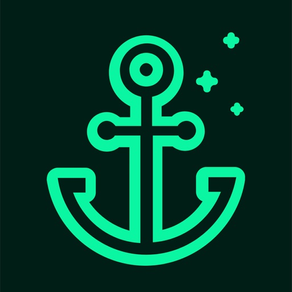
9.9
3 Ratings
Grant Grueninger
Developer
6.5MB
Size
Mar 9, 2023
Update Date
Productivity
Category
4+
Age Rating
Age Rating
Starfish - Get Things Done 스크린 샷
About Starfish - Get Things Done
Starfish - Get Things Done is designed to strictly implement David Allen's GTD methodology.
Based on the book "Getting Things Done" and designs released by David Allen during the GTD Summit in June 2019, Starfish works with you as you implement and follow GTD. *
The app is organized the way you'd set up a paper GTD system as described in Getting Things Done, with "Inbox", "Lists", "Calendar" and "Reference" as separate tabs.
Features
--------
Not just another list manager - frictionlessly implements GTD to work with you as you implement and execute GTD:
- Condensed flowchart lets you rapidly process inbox items to Someday/Maybe, Tickler File, Project, Next Actions and Reference lists.
- Process email directly from your inbox - no more forwarding.
- Delegate actions via email from within the app without having to look at your inbox and get distracted.
- Projects auto-group to make sure they're kept current: those that need next actions, those that are active, those that are scheduled, then those that are waiting for delegated actions.
- Areas of Focus let you manage projects within areas like work, personal, etc.
- Add notes to inbox items, actions, projects or reference items - Starfish auto-timestamps them for you.
- Link reference and support materials to projects.
- Search all your projects.
- See your "Starfish - Get Things Done" and Calendar events on the Calendar tab.
- Weekly Review checklist helps you keep your lists up to date.
Feed into your inbox so you don't miss any ideas:
- Add an IMAP account to have email come directly into your GTD inbox.
- Quick-add items on iPhone, iPad, or iPod touch with home screen shortcut.
- Add items to your inbox using Siri on iPhone, iPad, or iPod touch.
- Select text or URL in any app that supports sharing and share it into your Starfish inbox.
Built to work smoothly on your iPhone, iPad, iPod touch , and Mac:
- Automatically syncs via iCloud to your devices, no login or account setup needed.
- Auto-saves as you go.
- Written in native iOS, iPadOS and macOS for maximum performance and Apple-like interface.
- Link reference items to your other tools - cloud storage, email programs, etc. - for a centralized place from which to rule your digital realm.
- Full support for dark mode.
* The developers are not affiliated with David Allen & Co; We are just avid followers of the Getting Things Done methodology.
Based on the book "Getting Things Done" and designs released by David Allen during the GTD Summit in June 2019, Starfish works with you as you implement and follow GTD. *
The app is organized the way you'd set up a paper GTD system as described in Getting Things Done, with "Inbox", "Lists", "Calendar" and "Reference" as separate tabs.
Features
--------
Not just another list manager - frictionlessly implements GTD to work with you as you implement and execute GTD:
- Condensed flowchart lets you rapidly process inbox items to Someday/Maybe, Tickler File, Project, Next Actions and Reference lists.
- Process email directly from your inbox - no more forwarding.
- Delegate actions via email from within the app without having to look at your inbox and get distracted.
- Projects auto-group to make sure they're kept current: those that need next actions, those that are active, those that are scheduled, then those that are waiting for delegated actions.
- Areas of Focus let you manage projects within areas like work, personal, etc.
- Add notes to inbox items, actions, projects or reference items - Starfish auto-timestamps them for you.
- Link reference and support materials to projects.
- Search all your projects.
- See your "Starfish - Get Things Done" and Calendar events on the Calendar tab.
- Weekly Review checklist helps you keep your lists up to date.
Feed into your inbox so you don't miss any ideas:
- Add an IMAP account to have email come directly into your GTD inbox.
- Quick-add items on iPhone, iPad, or iPod touch with home screen shortcut.
- Add items to your inbox using Siri on iPhone, iPad, or iPod touch.
- Select text or URL in any app that supports sharing and share it into your Starfish inbox.
Built to work smoothly on your iPhone, iPad, iPod touch , and Mac:
- Automatically syncs via iCloud to your devices, no login or account setup needed.
- Auto-saves as you go.
- Written in native iOS, iPadOS and macOS for maximum performance and Apple-like interface.
- Link reference items to your other tools - cloud storage, email programs, etc. - for a centralized place from which to rule your digital realm.
- Full support for dark mode.
* The developers are not affiliated with David Allen & Co; We are just avid followers of the Getting Things Done methodology.
Show More
최신 버전 1.18.0의 새로운 기능
Last updated on Mar 9, 2023
오래된 버전
* The app is now a one-time purchase, not a subscription. If you're subscribed, you can cancel your subscription once all devices on which you run "Starfish - Get Things Done" are running version 1.18.0 or higher (requires iOS 16.2 and macOS 13.1 or higher). If you're on a free trial, or ever tried the app, you now own it.
Plus, a bunch of fixes:
* When processing an inbox item into a Project the popover only has Cancel and Done, without a extra Edit and Trash buttons
* When processing an inbox item into a Reference Item, the popover only has Cancel and Done, without an extra Edit button
* When you share from an application to Starfish, the item appears in your inbox immediately
* The "Add Waiting For" button is a "+" at the top of the waiting-for list
* In Weekly Review > Review project lists, "anyother" reads "any other"
* Removed the "I don't want to subscribe" link
* Email subject lines with underscores, etc are translated into readable text
* The Context menu displays "- No Context -" if no context has been selected for an action in iOS 16
* The app doesn't intermittently crash on first run
* The project picker displays a search box in iOS 16.2
* Words in email subject lines aren't occasionally run together
Plus, a bunch of fixes:
* When processing an inbox item into a Project the popover only has Cancel and Done, without a extra Edit and Trash buttons
* When processing an inbox item into a Reference Item, the popover only has Cancel and Done, without an extra Edit button
* When you share from an application to Starfish, the item appears in your inbox immediately
* The "Add Waiting For" button is a "+" at the top of the waiting-for list
* In Weekly Review > Review project lists, "anyother" reads "any other"
* Removed the "I don't want to subscribe" link
* Email subject lines with underscores, etc are translated into readable text
* The Context menu displays "- No Context -" if no context has been selected for an action in iOS 16
* The app doesn't intermittently crash on first run
* The project picker displays a search box in iOS 16.2
* Words in email subject lines aren't occasionally run together
Show More
Version History
1.18.0
Mar 9, 2023
* The app is now a one-time purchase, not a subscription. If you're subscribed, you can cancel your subscription once all devices on which you run "Starfish - Get Things Done" are running version 1.18.0 or higher (requires iOS 16.2 and macOS 13.1 or higher). If you're on a free trial, or ever tried the app, you now own it.
Plus, a bunch of fixes:
* When processing an inbox item into a Project the popover only has Cancel and Done, without a extra Edit and Trash buttons
* When processing an inbox item into a Reference Item, the popover only has Cancel and Done, without an extra Edit button
* When you share from an application to Starfish, the item appears in your inbox immediately
* The "Add Waiting For" button is a "+" at the top of the waiting-for list
* In Weekly Review > Review project lists, "anyother" reads "any other"
* Removed the "I don't want to subscribe" link
* Email subject lines with underscores, etc are translated into readable text
* The Context menu displays "- No Context -" if no context has been selected for an action in iOS 16
* The app doesn't intermittently crash on first run
* The project picker displays a search box in iOS 16.2
* Words in email subject lines aren't occasionally run together
Plus, a bunch of fixes:
* When processing an inbox item into a Project the popover only has Cancel and Done, without a extra Edit and Trash buttons
* When processing an inbox item into a Reference Item, the popover only has Cancel and Done, without an extra Edit button
* When you share from an application to Starfish, the item appears in your inbox immediately
* The "Add Waiting For" button is a "+" at the top of the waiting-for list
* In Weekly Review > Review project lists, "anyother" reads "any other"
* Removed the "I don't want to subscribe" link
* Email subject lines with underscores, etc are translated into readable text
* The Context menu displays "- No Context -" if no context has been selected for an action in iOS 16
* The app doesn't intermittently crash on first run
* The project picker displays a search box in iOS 16.2
* Words in email subject lines aren't occasionally run together
1.17.2
Jun 14, 2021
This release fixes a few annoying bugs:
- You can delete a waiting for without the app crashing.
- When editing a note, the note only appears once, not twice.
- You can select a project for a WaitingFor.
- In the Action Detail screen, when "All Day" is turned on, the single "Date" field appears.
- You can delete a waiting for without the app crashing.
- When editing a note, the note only appears once, not twice.
- You can select a project for a WaitingFor.
- In the Action Detail screen, when "All Day" is turned on, the single "Date" field appears.
1.17.1
Apr 24, 2021
A few noticeable bug fixes interface tweaks:
* The “Add Project” button is a plus icon at the top of the projects list so you don't have to scroll around a lot if you have a large project list.
* You can delete a note again without the app crashing.
* Fixed obscure crash when loading Calendar view.
* Adding a Context list or an Area of Focus works a bit more smoothly now - e.g. you can hit return OR the Done button, and we moved the Area of Focus dialog back into a popover.
* The “Add Project” button is a plus icon at the top of the projects list so you don't have to scroll around a lot if you have a large project list.
* You can delete a note again without the app crashing.
* Fixed obscure crash when loading Calendar view.
* Adding a Context list or an Area of Focus works a bit more smoothly now - e.g. you can hit return OR the Done button, and we moved the Area of Focus dialog back into a popover.
1.17.0
Apr 8, 2021
- Notes auto-resize so that you can scroll detail screens without having scroll bars in individual notes getting in the way.
- You can enter an area of focus on a 9.7" iPad when using the on-screen keyboard without the popover detaching and getting stuck.
- On the waiting-for detail screen, you can tap a button to change its status instead of selecting from a picker.
- You can enter an area of focus on a 9.7" iPad when using the on-screen keyboard without the popover detaching and getting stuck.
- On the waiting-for detail screen, you can tap a button to change its status instead of selecting from a picker.
1.16.1
Mar 18, 2021
- Updated the look of the Start and Due Date pickers replacing "None" on its own line with an "(x)" on the same line as the date picker.
- Fixed an issue in which the context and project pickers would bounce back, not letting you select a context or project.
- Fixed an issue in which the context and project pickers would bounce back, not letting you select a context or project.
1.16.0
Mar 15, 2021
Summary: Email's easier to process.
Features:
* The app automatically fills in IMAP configurations for Gmail, MS 365, and iCloud accounts.
* You can add a Microsoft 365 account using Oauth.
Fixes:
* When swiping to delete an email, it disappears instead of re-appearing, then disappearing.
* When you return to the app, mail reconnects gracefully instead of displaying an OS Error -9806 or “BAD LOGIN not allowed” (or similar).
* Email messages with no character set defined are displayed as UTF8 instead of showing a "no message content" error.
* You can process email on IMAP servers that use mailbox "prefixes".
* Removed “Defaults to 90 days in the future” text from the data retention help.
* The keyboard shortcuts for next action lists go from 1-0 (to match the keyboard) instead of 0-9.
Features:
* The app automatically fills in IMAP configurations for Gmail, MS 365, and iCloud accounts.
* You can add a Microsoft 365 account using Oauth.
Fixes:
* When swiping to delete an email, it disappears instead of re-appearing, then disappearing.
* When you return to the app, mail reconnects gracefully instead of displaying an OS Error -9806 or “BAD LOGIN not allowed” (or similar).
* Email messages with no character set defined are displayed as UTF8 instead of showing a "no message content" error.
* You can process email on IMAP servers that use mailbox "prefixes".
* Removed “Defaults to 90 days in the future” text from the data retention help.
* The keyboard shortcuts for next action lists go from 1-0 (to match the keyboard) instead of 0-9.
1.15.0
Jan 16, 2021
Happy new year - we have a huge release for you!
Big new features:
- Search has been expanded to include Items, Projects, Actions, Reference and notes
- Notes have been moved to be in-line on detail screens and are immediately editable:
- Notes on an action detail screen, project detail screen, inbox, or reference item show in place on the detail screen instead of opening in a new screen
- Tap in a note and type to edit - no more hitting the “Edit” button
- When you hit “Add Note”, a new note is created and your cursor is placed in it so you can start typing immediately
- You can mark calendar items complete. Hit the circle and the event will be greyed out. Use it to mark off all day items you’ve finished. This is one of those features where you say “huh?”, and in two weeks will want it on every calendar app. ;-)
- You can process an email into a general reference item instead of just archiving it
Smaller new features:
- When you create a new Context, the cursor appears in the context name field so you can start typing immediately
- New users can try the app immediately without seeing onboarding screens or activating a trial
- MS 365 setup instructions include a link to Outlook's "Provide URLs to Outlook messages" user request. If you use Outlook instead of Mail, you’ll want to vote up that feature so that programs like “Starfish - Get Things Done” can open messages in Outlook.
- When looking at an action detail screen from a project detail screen, there’s no “Go to Project” button (since you can just hit the back button)
- Project and action icons more clearly indicate a complex set of actions versus single action
- Inbox processing flowchart has more verbiage and text labels to make it clearer what each button does
Fixes:
- You can rename a Next Actions list (using a context menu, or via the Edit button when looking at a Next Actions list)
- You can delete a Next Actions list via a new context menu instead of only by swiping
- The Edit button on the Action Detail screen has been removed as all it did was let you remove notes slightly differently, and could get you stuck in a confusing state if you hit it by accident
- When processing an email, you can select a context for an action in the project popover without the app crashing
- You can convert an inbox item to a project without the app crashing
- If you hit the “Support Materials” button in a new project, a folder will be created and opened as you’d expect instead of just opening the main Project Support folder.
- Email processing buttons appear formatted correctly on compact screens (e.g. iPhone) instead of showing "N o:" split across two lines or similar
Big new features:
- Search has been expanded to include Items, Projects, Actions, Reference and notes
- Notes have been moved to be in-line on detail screens and are immediately editable:
- Notes on an action detail screen, project detail screen, inbox, or reference item show in place on the detail screen instead of opening in a new screen
- Tap in a note and type to edit - no more hitting the “Edit” button
- When you hit “Add Note”, a new note is created and your cursor is placed in it so you can start typing immediately
- You can mark calendar items complete. Hit the circle and the event will be greyed out. Use it to mark off all day items you’ve finished. This is one of those features where you say “huh?”, and in two weeks will want it on every calendar app. ;-)
- You can process an email into a general reference item instead of just archiving it
Smaller new features:
- When you create a new Context, the cursor appears in the context name field so you can start typing immediately
- New users can try the app immediately without seeing onboarding screens or activating a trial
- MS 365 setup instructions include a link to Outlook's "Provide URLs to Outlook messages" user request. If you use Outlook instead of Mail, you’ll want to vote up that feature so that programs like “Starfish - Get Things Done” can open messages in Outlook.
- When looking at an action detail screen from a project detail screen, there’s no “Go to Project” button (since you can just hit the back button)
- Project and action icons more clearly indicate a complex set of actions versus single action
- Inbox processing flowchart has more verbiage and text labels to make it clearer what each button does
Fixes:
- You can rename a Next Actions list (using a context menu, or via the Edit button when looking at a Next Actions list)
- You can delete a Next Actions list via a new context menu instead of only by swiping
- The Edit button on the Action Detail screen has been removed as all it did was let you remove notes slightly differently, and could get you stuck in a confusing state if you hit it by accident
- When processing an email, you can select a context for an action in the project popover without the app crashing
- You can convert an inbox item to a project without the app crashing
- If you hit the “Support Materials” button in a new project, a folder will be created and opened as you’d expect instead of just opening the main Project Support folder.
- Email processing buttons appear formatted correctly on compact screens (e.g. iPhone) instead of showing "N o:" split across two lines or similar
1.14.0
Nov 26, 2020
Some long-awaited features:
- Navigation uses the new sidebar navigation style on the iPad.
- You can set an expiration date on reference items so those order details you stored can clean themselves up.
- iPad: Keyboard shortcuts! You can navigate to _visible_ sidebar lists using command 1-0, and _visible_ next action lists using cmd-opt 1-0 (hint: double-swipe to the right on your magic trackpad to open the sidebar).
- You can select an item in the Tickler File to see the item’s detail screen.
The projects list gets some handy workflow improvements to make it even easier to see what you can work on right now:
- When looking at the list of projects, sections without projects in them don’t display section headings.
- Projects whose next action is an event appear in a “Scheduled/Deferred” section on the project list instead of in the “Active” section.
- Projects whose next actions are all deferred appear in a "Scheduled/Deferred" section on the project list instead of in the "Active" section.
And, some interface tweaks to make your work go more smoothly:
- When you add a new Reference item, the empty cell appears at the top of the list instead of the bottom, so you can find it.
- You can scroll the calendar item detail screen - handy if you have a lot of notes in a calendar entry.
- If you're looking at the Tickler File when a tickler file item becomes "due", it moves automatically to the list from which it came before your very eyes.
- When a project moves from the tickler file because its defer time comes, it re-appears on the project list.
- Navigation uses the new sidebar navigation style on the iPad.
- You can set an expiration date on reference items so those order details you stored can clean themselves up.
- iPad: Keyboard shortcuts! You can navigate to _visible_ sidebar lists using command 1-0, and _visible_ next action lists using cmd-opt 1-0 (hint: double-swipe to the right on your magic trackpad to open the sidebar).
- You can select an item in the Tickler File to see the item’s detail screen.
The projects list gets some handy workflow improvements to make it even easier to see what you can work on right now:
- When looking at the list of projects, sections without projects in them don’t display section headings.
- Projects whose next action is an event appear in a “Scheduled/Deferred” section on the project list instead of in the “Active” section.
- Projects whose next actions are all deferred appear in a "Scheduled/Deferred" section on the project list instead of in the "Active" section.
And, some interface tweaks to make your work go more smoothly:
- When you add a new Reference item, the empty cell appears at the top of the list instead of the bottom, so you can find it.
- You can scroll the calendar item detail screen - handy if you have a lot of notes in a calendar entry.
- If you're looking at the Tickler File when a tickler file item becomes "due", it moves automatically to the list from which it came before your very eyes.
- When a project moves from the tickler file because its defer time comes, it re-appears on the project list.
1.13.0
Nov 7, 2020
New features!
- When looking at your Someday/Maybe list, you can tap an item to see the item details
- You can type to search when selecting a project for a reference item
- You can move a general Reference item to a project and vice-versa
- You can tell the deferred state of a project or action when looking at its detail screen
- When you defer an email, you can link from the deferred item to the original email
And some fixes:
- Notes don’t scroll up so that only the line you’re editing is on the screen when typing on iPhone
- The text in the account dialog is normal case instead of all caps
- You can select a context for an action in a project when processing the inbox w/o the app crashing
- You can open the Add Email Mailbox popover without the app crashing on iOS 14.2
- When looking at your Someday/Maybe list, you can tap an item to see the item details
- You can type to search when selecting a project for a reference item
- You can move a general Reference item to a project and vice-versa
- You can tell the deferred state of a project or action when looking at its detail screen
- When you defer an email, you can link from the deferred item to the original email
And some fixes:
- Notes don’t scroll up so that only the line you’re editing is on the screen when typing on iPhone
- The text in the account dialog is normal case instead of all caps
- You can select a context for an action in a project when processing the inbox w/o the app crashing
- You can open the Add Email Mailbox popover without the app crashing on iOS 14.2
1.12.0
Oct 21, 2020
"Starfish - Get Things Done" 1.12.0 requires iOS and iPadOS 14.0 or higher.
New feature:
- The app will alert you if sync fails on your device.
Bug fixes/iOS 14 updates:
- The app looks good and works well on iOS 14 (i.e. all our internal tests pass).
- You can delete an action on the project detail without the app crashing.
- You can change the due date of an action on the Calendar screen on an iPhone without the app crashing.
- When you tap a completed line in the Weekly Review checklist, it’s marked incomplete.
- You can enter Chinese text in single-line fields using the 10-key keyboard.
New feature:
- The app will alert you if sync fails on your device.
Bug fixes/iOS 14 updates:
- The app looks good and works well on iOS 14 (i.e. all our internal tests pass).
- You can delete an action on the project detail without the app crashing.
- You can change the due date of an action on the Calendar screen on an iPhone without the app crashing.
- When you tap a completed line in the Weekly Review checklist, it’s marked incomplete.
- You can enter Chinese text in single-line fields using the 10-key keyboard.
1.11.0
Sep 23, 2020
- The Calendar tab shows Due actions
- The calendar tab shows items from your device's Calendar
- The calendar tab shows due projects
- The subscription screen correctly reads “1 month free trial” instead of “30-day free trial”
- The calendar tab shows items from your device's Calendar
- The calendar tab shows due projects
- The subscription screen correctly reads “1 month free trial” instead of “30-day free trial”
1.10.0
Aug 18, 2020
This release has, as they say, "stability and performance improvements".
Made the email inboxes work more smoothly:
- You can view messages that have a "RELATED" MIME content type.
- When offline, the app doesn’t keep displaying a connection error message.
- Dates on email messages are shown in the local time zone.
- Email messages load when returning to the app after a period of disuse (instead of displaying a connection error and a loading graphic).
Fixed an obscure crash:
- You can't crash the app by navigating in a closed action's detail in a context list.
Made the email inboxes work more smoothly:
- You can view messages that have a "RELATED" MIME content type.
- When offline, the app doesn’t keep displaying a connection error message.
- Dates on email messages are shown in the local time zone.
- Email messages load when returning to the app after a period of disuse (instead of displaying a connection error and a loading graphic).
Fixed an obscure crash:
- You can't crash the app by navigating in a closed action's detail in a context list.
1.9.0
Jul 29, 2020
New features:
- You can convert an inbox item into a calendar event, which will appear on the new Calendar tab!
- Better support for MS 365 email:
- The email account dialog has help and troubleshooting for linking MS 365 email accounts
- You can read MS 365 email without seeing "NO the message set is invalid" errors
- Waiting-Fors are sorted by "who" so you can follow up more easily
- If there are no Contexts in the Next Actions list, a button will appear allowing you to add the GTD default contexts
Tweaks and fixes:
- When adding an IMAP account, you can tap a provider name to get help and auto-fill-in the host name
- If you've left the email account name field empty, you can still edit or delete the account
- You can enter an IMAP account password that contains spaces
- When you link a reference item to a project, it doesn't also appear in the Reference list
- You can delete items on the Search tab
- The New Email Account dialog includes a link to turn on IMAP in your Gmail settings
- You can convert an inbox item into a calendar event, which will appear on the new Calendar tab!
- Better support for MS 365 email:
- The email account dialog has help and troubleshooting for linking MS 365 email accounts
- You can read MS 365 email without seeing "NO the message set is invalid" errors
- Waiting-Fors are sorted by "who" so you can follow up more easily
- If there are no Contexts in the Next Actions list, a button will appear allowing you to add the GTD default contexts
Tweaks and fixes:
- When adding an IMAP account, you can tap a provider name to get help and auto-fill-in the host name
- If you've left the email account name field empty, you can still edit or delete the account
- You can enter an IMAP account password that contains spaces
- When you link a reference item to a project, it doesn't also appear in the Reference list
- You can delete items on the Search tab
- The New Email Account dialog includes a link to turn on IMAP in your Gmail settings
1.8.0
Jul 9, 2020
- Built-in weekly review checklist!
- You can link reference material to a project.
- You can add a note to your Areas of Focus.
- When viewing an item that was created from an email, you can tap a button to open the original message in Mail.
- You can link reference material to a project.
- You can add a note to your Areas of Focus.
- When viewing an item that was created from an email, you can tap a button to open the original message in Mail.
1.7.0
Jun 17, 2020
- Search Tab! Search the titles of all your projects whether they're active, waiting, deferred, dropped, or completed.
- Synced project support materials! Tap the new "Support Materials" button on a project detail to open a project support folder. The folder is created automatically for you based on the project title and syncs using iCloud Drive across all your devices. Add some files on your Mac, have them one tap away on your iPhone or iPad!
- When you show or hide an email mailbox, your selection is stored and synced across your devices. This lets you hide your inboxes without fear of distractions, such as being ambushed by an irritating email at 5 PM on Friday that will bother you all weekend.
- Swipe left on an email in an inbox to delete it.
- The text of an email message is now captured more reliably when converting an email to a project, action or reference item.
- When viewing a text email, you can scroll to see the rest of the email.
- Synced project support materials! Tap the new "Support Materials" button on a project detail to open a project support folder. The folder is created automatically for you based on the project title and syncs using iCloud Drive across all your devices. Add some files on your Mac, have them one tap away on your iPhone or iPad!
- When you show or hide an email mailbox, your selection is stored and synced across your devices. This lets you hide your inboxes without fear of distractions, such as being ambushed by an irritating email at 5 PM on Friday that will bother you all weekend.
- Swipe left on an email in an inbox to delete it.
- The text of an email message is now captured more reliably when converting an email to a project, action or reference item.
- When viewing a text email, you can scroll to see the rest of the email.
1.6.1
May 19, 2020
Use the full power of Mail and Starfish - Get Things Done combined to process your email:
- When looking at an email message in Starfish - Get Things Done, you can tap "Open in Mail" to open the message in the Mail app. That means you can bounce over to Mail to fire off a quick reply, forward, etc, then pop back to Starfish to create an action from, defer, archive, or delete the message.
- When an email message is deleted in another app, it's removed from the corresponding inbox in Starfish. So, what you do in Mail (or any other mail app) is reflected in Starfish.
Other minor changes/fixes:
- The on-boarding inbox screenshot matches the v1.5.0+ unified inbox screen.
- The state of your IMAP connection is more clearly reflected in the messages list, e.g. messages aren't shown when you're disconnected (as their state may change, leaving your list inaccurate), and re-appear when you reconnect.
- When subscribing, the monthly price shows as properly formatted
- The Subscribe button shows the annual price on it
- When looking at an email message in Starfish - Get Things Done, you can tap "Open in Mail" to open the message in the Mail app. That means you can bounce over to Mail to fire off a quick reply, forward, etc, then pop back to Starfish to create an action from, defer, archive, or delete the message.
- When an email message is deleted in another app, it's removed from the corresponding inbox in Starfish. So, what you do in Mail (or any other mail app) is reflected in Starfish.
Other minor changes/fixes:
- The on-boarding inbox screenshot matches the v1.5.0+ unified inbox screen.
- The state of your IMAP connection is more clearly reflected in the messages list, e.g. messages aren't shown when you're disconnected (as their state may change, leaving your list inaccurate), and re-appear when you reconnect.
- When subscribing, the monthly price shows as properly formatted
- The Subscribe button shows the annual price on it
1.5.0
May 5, 2020
New features:
- New unified inbox; manual and email inboxes all in one list for less tapping and faster processing.
- You can edit an IMAP account's configuration.
- When you add a new Reference item, it’s selected so that it appears in the detail area and you can start typing in it.
Bug fixes:
[GTD-175] - Projects aren't inadvertently updated when actions are updated
[GTD-201] - Popovers appear in a usable size on iPad
[GTD-203] - On the iPhone, creating a new action in a project detail doesn't pop back to the project list
[GTD-204] - When adding a mailbox, the Test button correctly uses the current credentials instead of the first ones tried
[GTD-208] - Project list sorts with nearest due date first, then in order created (instead of the opposite)
- New unified inbox; manual and email inboxes all in one list for less tapping and faster processing.
- You can edit an IMAP account's configuration.
- When you add a new Reference item, it’s selected so that it appears in the detail area and you can start typing in it.
Bug fixes:
[GTD-175] - Projects aren't inadvertently updated when actions are updated
[GTD-201] - Popovers appear in a usable size on iPad
[GTD-203] - On the iPhone, creating a new action in a project detail doesn't pop back to the project list
[GTD-204] - When adding a mailbox, the Test button correctly uses the current credentials instead of the first ones tried
[GTD-208] - Project list sorts with nearest due date first, then in order created (instead of the opposite)
1.4.0
Apr 7, 2020
[GTD-147] - Projects with due dates appear on top of the Projects list, sorted by date due
[GTD-171] - Email messages appear in the detail screen more reliably, and display errors if they can't be parsed by Starfish's parser
[GTD-180] - You can see and change the status of an action by seeing/tapping buttons instead of selecting from a picker
[GTD-181] - You can see and change the status of a project by seeing/tapping buttons instead of selecting from a picker
[GTD-186] - "Status" doesn't wrap on the iPhone X on the Project and Action detail screens
[GTD-194] - When processing an inbox item or email, the app displays a message stating how the item was processed
[GTD-171] - Email messages appear in the detail screen more reliably, and display errors if they can't be parsed by Starfish's parser
[GTD-180] - You can see and change the status of an action by seeing/tapping buttons instead of selecting from a picker
[GTD-181] - You can see and change the status of a project by seeing/tapping buttons instead of selecting from a picker
[GTD-186] - "Status" doesn't wrap on the iPhone X on the Project and Action detail screens
[GTD-194] - When processing an inbox item or email, the app displays a message stating how the item was processed
1.3.0
Feb 13, 2020
Integrated email! Add any IMAP account mailbox as an inbox and process your email directly in Starfish with the GTD flowchart. No more sharing/forwarding emails from another email client!
- You can attach an email inbox to your GTD inbox
- You can process an email from your inbox into a project: Starfish will create the project in your Projects list and automatically move the email to an "@Action Support" folder on the IMAP server.
- You can defer an email to Someday/Maybe: Starfish will create an entry in your Someday/Maybe list and archive the email in an "Archive" folder on the IMAP server.
- You can defer an email to your Tickler File: Starfish will create an entry in your Tickler File list and archive the email in an "Archive" folder on the IMAP server.
- You can convert an email into a Reference item: Starfish will simply move it to the Archive folder on the IMAP server
- You can remove an IMAP account from your inbox list
- When processing an email into an action or project, @Action Support is created if it doesn't already exist
- When archiving an email, a folder named "Archive" is created if it doesn't already exist
Also, new users are shown a brief walkthrough demonstrating how to use the app
- You can attach an email inbox to your GTD inbox
- You can process an email from your inbox into a project: Starfish will create the project in your Projects list and automatically move the email to an "@Action Support" folder on the IMAP server.
- You can defer an email to Someday/Maybe: Starfish will create an entry in your Someday/Maybe list and archive the email in an "Archive" folder on the IMAP server.
- You can defer an email to your Tickler File: Starfish will create an entry in your Tickler File list and archive the email in an "Archive" folder on the IMAP server.
- You can convert an email into a Reference item: Starfish will simply move it to the Archive folder on the IMAP server
- You can remove an IMAP account from your inbox list
- When processing an email into an action or project, @Action Support is created if it doesn't already exist
- When archiving an email, a folder named "Archive" is created if it doesn't already exist
Also, new users are shown a brief walkthrough demonstrating how to use the app
1.2.2
Feb 4, 2020
- If you exit out of a project modal, your work is saved as a draft.
- If you exit out of a single-action modal, your work is saved as a draft.
- When deferring an action from the action detail screen, the dialog is no longer smushed to the right side of the screen.
- If you exit out of a single-action modal, your work is saved as a draft.
- When deferring an action from the action detail screen, the dialog is no longer smushed to the right side of the screen.
1.2.1
Jan 22, 2020
Got a couple of bug fixes for you in this release:
- When a project is deferred, its actions and waiting-fors are as well
- When you tap the defer button on a project or action detail on an iPad, the popover opens to the left instead of being smushed on the right
- When a project is deferred, its actions and waiting-fors are as well
- When you tap the defer button on a project or action detail on an iPad, the popover opens to the left instead of being smushed on the right
1.2.0
Jan 7, 2020
- You can enter and maintain a list of areas of focus, link projects to an area of focus, and see the active projects in an area of focus. Want to see all the open loops for maintaining your house, or for work? Now you can.
- For projects, you can set a start date and a due date. Start date is the latest you should start a project, due date is when it must be completed. Projects show up yellow if you should have started it, and red if it's less than 2 days before it must be finished.
- For actions, you can set a due date. Actions turn yellow two days before their due, and red if they're past due.
- For projects, you can set a start date and a due date. Start date is the latest you should start a project, due date is when it must be completed. Projects show up yellow if you should have started it, and red if it's less than 2 days before it must be finished.
- For actions, you can set a due date. Actions turn yellow two days before their due, and red if they're past due.
1.1.0
Dec 20, 2019
Merry Christmas! We have some new features and fixes for you:
- Delegate like a CEO! Add an action, Enter a name, tap Delegate - Starfish will pop up an email compose window (without you having to see a distracting email inbox), then create a "waiting for" for you.
- Actions and "waiting for"s now follow their parent project's "completed" or "dropped" status. That means that when you complete or drop a project, any active actions and "waiting for"s show on "completed" or "dropped" lists based on the status of the parent project instead of on "active" lists. Because of magic, if you activate the project again, the previously-active actions and "waiting for"s will show up as active again. Is it "waiting for", "Waiting For", "WaitingFor"? Not sure so I'll randomly use different variations throughout these release notes.
- When processing the inbox on an iPad, the processed item's fields are removed from the detail screen and replaced with the action taken; In soothing green, so you know the item that disappeared is ok.
- When selecting a Waiting For date, you can now see the day of the week instead of just dates. No more guessing. You can set a time too.
- When looking at the Inbox, Lists, or Reference tabs on an iPad in portrait mode, you'll now see the master view (the list on the left) instead of a blank screen or a note to swipe from the left.
- You can now share a URL into Starfish - e.g. in Safari, tap the share icon, and you'll see Starfish as one of the options. Handy for scouring the web and adding sites to your inbox.
- When you add a quick add item without entering a note, Starfish no longer adds an empty note. (Quick Add is when you force-push the Starfish icon on the home screen and select "Add Inbox Item". Did you know you can do that? Now you do.)
- When you cancel a modal (e.g. when processing an inbox item into a project or action), changes you’ve made in the modal are discarded. Previously, some of the changes might get saved anyway, leading to, for example, adding a project but leaving the original item in the inbox. Messy...
- We've made backend changes and updates to our release process to ensure that data syncs reliably among your devices now and after future updates. Go ahead, open two devices and watch them update each other - it's fun. In case you're curious: syncing happens when you tap "Done", hit return in a text field, or leave the app (lock the screen, switch to the home screen or to another application, etc), and usually takes about 5-15 seconds on a good Internet connection. Also, syncing is done by row - i.e. an entire action or note will sync, not specific fields, and "last write wins" (e.g. if you change a note on two devices at the same time, the last change replaces the first; if you change the title of the action on one device and then, before a sync completes, change the context on the same action on another device, the action with the context will "win", overwriting the action with the change to the title).
- When editing in the middle of a text field, the cursor now stays where you put it instead of jumping to the end. Makes note-taking much easier.
- Delegate like a CEO! Add an action, Enter a name, tap Delegate - Starfish will pop up an email compose window (without you having to see a distracting email inbox), then create a "waiting for" for you.
- Actions and "waiting for"s now follow their parent project's "completed" or "dropped" status. That means that when you complete or drop a project, any active actions and "waiting for"s show on "completed" or "dropped" lists based on the status of the parent project instead of on "active" lists. Because of magic, if you activate the project again, the previously-active actions and "waiting for"s will show up as active again. Is it "waiting for", "Waiting For", "WaitingFor"? Not sure so I'll randomly use different variations throughout these release notes.
- When processing the inbox on an iPad, the processed item's fields are removed from the detail screen and replaced with the action taken; In soothing green, so you know the item that disappeared is ok.
- When selecting a Waiting For date, you can now see the day of the week instead of just dates. No more guessing. You can set a time too.
- When looking at the Inbox, Lists, or Reference tabs on an iPad in portrait mode, you'll now see the master view (the list on the left) instead of a blank screen or a note to swipe from the left.
- You can now share a URL into Starfish - e.g. in Safari, tap the share icon, and you'll see Starfish as one of the options. Handy for scouring the web and adding sites to your inbox.
- When you add a quick add item without entering a note, Starfish no longer adds an empty note. (Quick Add is when you force-push the Starfish icon on the home screen and select "Add Inbox Item". Did you know you can do that? Now you do.)
- When you cancel a modal (e.g. when processing an inbox item into a project or action), changes you’ve made in the modal are discarded. Previously, some of the changes might get saved anyway, leading to, for example, adding a project but leaving the original item in the inbox. Messy...
- We've made backend changes and updates to our release process to ensure that data syncs reliably among your devices now and after future updates. Go ahead, open two devices and watch them update each other - it's fun. In case you're curious: syncing happens when you tap "Done", hit return in a text field, or leave the app (lock the screen, switch to the home screen or to another application, etc), and usually takes about 5-15 seconds on a good Internet connection. Also, syncing is done by row - i.e. an entire action or note will sync, not specific fields, and "last write wins" (e.g. if you change a note on two devices at the same time, the last change replaces the first; if you change the title of the action on one device and then, before a sync completes, change the context on the same action on another device, the action with the context will "win", overwriting the action with the change to the title).
- When editing in the middle of a text field, the cursor now stays where you put it instead of jumping to the end. Makes note-taking much easier.
1.0.9
Dec 11, 2019
Starfish - Get Things Done 가격
오늘:
₩55,000
최저 가격:
₩55,000
최고 가격:
₩60,000
Starfish - Get Things Done FAQ
제한된 국가 또는 지역에서 Starfish - Get Things Done를 다운로드하는 방법을 알아보려면 여기를 클릭하십시오.
Starfish - Get Things Done의 최소 요구 사항을 보려면 다음 목록을 확인하십시오.
iPhone
iOS 16.2 이상 필요.
iPad
iPadOS 16.2 이상 필요.
Mac
macOS 13.1 이상 필요.
Starfish - Get Things Done은 다음 언어를 지원합니다. 영어


































