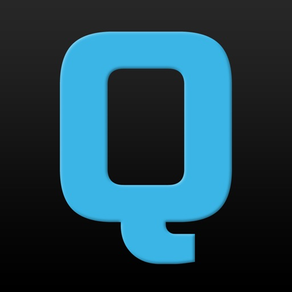
QuickQ Remote Control
For ChamSys lighting consoles
Free
6.5.2for iPhone, iPad and more
Age Rating
QuickQ Remote Control Screenshots
About QuickQ Remote Control
ChamSys QuickQ consoles provide quick, easy to use control of stage lighting systems using a modern user interface. QuickQ Remote enables remote control of ChamSys QuickQ consoles.
Show More
What's New in the Latest Version 6.5.2
Last updated on Sep 27, 2023
Old Versions
Clear Recent Connections now also clears the local copy of the data from the console. This may allow selecting Clear Recent Connections to resolve some QML error issues.
Show More
Version History
6.5.2
Sep 27, 2023
Clear Recent Connections now also clears the local copy of the data from the console. This may allow selecting Clear Recent Connections to resolve some QML error issues.
6.4.2
Jun 5, 2023
New Features:
-Recent connections can now be cleared.
Bug Fixes:
-The warning message will now be displayed when there is a poor connection to the console.
-The app was disconnecting on the first warning of a poor connection rather than when the maximum number of warnings is exceeded. This has been fixed.
-Various connection timeout changes.
-Recent connections can now be cleared.
Bug Fixes:
-The warning message will now be displayed when there is a poor connection to the console.
-The app was disconnecting on the first warning of a poor connection rather than when the maximum number of warnings is exceeded. This has been fixed.
-Various connection timeout changes.
6.3.2
May 25, 2022
Various suspend and resume changes.
6.2.5
Feb 22, 2022
New Features:
-The Connection View now has a list of recently connected consoles to simplify switching between consoles.
Bug fixes:
-On manually entering an IP address the entered address was sometimes being overwritten before being used. This has now been fixed. #0030713
-The console would sometimes tell the remote app that it needed to be updated when this was not the case. This error message has been corrected. #0030236
-Various connection code optimisations.
-The Connection View now has a list of recently connected consoles to simplify switching between consoles.
Bug fixes:
-On manually entering an IP address the entered address was sometimes being overwritten before being used. This has now been fixed. #0030713
-The console would sometimes tell the remote app that it needed to be updated when this was not the case. This error message has been corrected. #0030236
-Various connection code optimisations.
6.1
Aug 27, 2021
Fix for connecting to pre v7 console software.
6.0
Aug 23, 2021
This is an update in preparation for upcoming console software updates.
5.4
Sep 16, 2020
The Manual IP dialog box has been resized to avoid it being covered by the keyboard. #0024628
5.3
Jul 28, 2020
Minor configuration changes.
5.2
Jul 8, 2020
General bug fixes.
5.1
May 11, 2020
Fix for 'QML error' message.
5.0
May 6, 2020
New Features: (Requires v5.0 console software)
- The Events Window has been added. This allows playbacks to be turned on and off at set times, once a day, every hour or on a specific day.
- 10Scene panels can now control either the 10 playbacks or the 10x1 execute grid.
- Add a Help button for requesting help from ChamSys Support.
See in app for full details.
- The Events Window has been added. This allows playbacks to be turned on and off at set times, once a day, every hour or on a specific day.
- 10Scene panels can now control either the 10 playbacks or the 10x1 execute grid.
- Add a Help button for requesting help from ChamSys Support.
See in app for full details.
4.3
Sep 19, 2019
Due to changes in iOS13 the app will now hold onto the console WiFi connection when the app is exited on a device running iOS13. The WiFi connection can be switched back in Settings on your iPhone/iPad.
4.1
Jul 4, 2019
Bug Fixes
Fix issue where faders did not return to 0 properly when they were pulled down quickly.
Fix flashing faders issues. The LEDs above the faders will flash when the fader is not at the level of the fixture, group or cue that it is controlling. They should stop flashing once they are moved to the right level. This was not working properly.
Fix issue where faders did not return to 0 properly when they were pulled down quickly.
Fix flashing faders issues. The LEDs above the faders will flash when the fader is not at the level of the fixture, group or cue that it is controlling. They should stop flashing once they are moved to the right level. This was not working properly.
4.0
Jun 28, 2019
v4.0 Stable
New Features
10Scene Wall Panels
QuickQ v4 introduces support for the ChamSys 10Scene wall panel system. The 10Scene wall panel has 10 buttons which can control the first 10 items on the execute page. If the Execute grid size is set to 10x1 then there is an option in the menu to view how the 10Scene panel will be laid out. Setting the access level to operator will make the Home page the 10Scene view.
Hot Takeover
Other consoles can take control of the lighting rig from QuickQ using ArtNet, sACN or PathPort. If Allow other consoles to control this universe is switched on in the DMX Settings Window then when QuickQ detects incoming data it will relinquish control and output the received DMX data from the DMX ports. When the external console is disconnected QuickQ will return to controlling the lighting rig as normal. When QuickQ has relinquished control it displays an icon in the toolbar.
Fixture Library Updates
It is now possible to update the whole fixture library supplied with QuickQ. Download the heads.all file from www.chamsys.co.uk and copy it onto a USB stick, then go to the Files window in QuickQ and click on Install Fixture Library File. Select the file and the fixture library will be installed onto the console. To revert back to the installed fixture library click on Remove User Fixture Files. The release date of the installed fixture library is shown in the Files window. New releases of QuickQ include the fixture library that was current on the day the software was released.
Other New Features
Take more control with QuickQ. When a playback is recorded with no intensity information the fader will fade in all attributes and effects. This makes 'fly out' effects easy to achieve, and allows quick control of effects sizes.
The Wifi Settings window now has a Save to USB Stick button. This will save a .png file with the QR code, and also 2 PDF files in A4 and US Letter sizes with the QR code that can be printed out.
Playbacks with timecode cue stacks on them will automatically activate when timecode is received.
User Interface Changes
The top bar now shows MIDI Timecode. Clicking on the timecode will open the Cue Stack window for the timecode playback.
The Actions menu now spread over 2 lines if all the buttons do not fit on one line. #20383
The Layout window no longer attempts to rearrange items. The grid system does a better job of that.
The Update window has been redesigned in order to make it clearer. If the software is aware of a new software release it will show a banner at the top of the Update window, and display a notification when the console is powered up.
The console software can now be updated from within the QuickQ application. In the Update window the Update Software button now shows a file chooser dialog allowing users to select a .cdq installer file which will then be installed. The installation can not be stopped once it has started. The software will restart once the installation is successfully completed. This can be done from the Remote App, but the USB stick with the new .cdq file should still be inserted into the console or QuickQ Rack.
Wired network settings can now be changed from the Remote App.
QuickQ will show a notification when it connects to the Remote App if there is a new software release available.
The Cue Stack Window ensures that the next cue is always visible.
Bug Fixes
The was an issue where the faders could occasionally 'flicker' slightly, causing the UI to flicker, and stopping the screen saver from working. This is now fixed.
Fix issue where setting a cue comment in the Cue Stack window on the Remote App didn't work.
Fix drag'n'drop in the Cue Stack window on the Remote App.
New Features
10Scene Wall Panels
QuickQ v4 introduces support for the ChamSys 10Scene wall panel system. The 10Scene wall panel has 10 buttons which can control the first 10 items on the execute page. If the Execute grid size is set to 10x1 then there is an option in the menu to view how the 10Scene panel will be laid out. Setting the access level to operator will make the Home page the 10Scene view.
Hot Takeover
Other consoles can take control of the lighting rig from QuickQ using ArtNet, sACN or PathPort. If Allow other consoles to control this universe is switched on in the DMX Settings Window then when QuickQ detects incoming data it will relinquish control and output the received DMX data from the DMX ports. When the external console is disconnected QuickQ will return to controlling the lighting rig as normal. When QuickQ has relinquished control it displays an icon in the toolbar.
Fixture Library Updates
It is now possible to update the whole fixture library supplied with QuickQ. Download the heads.all file from www.chamsys.co.uk and copy it onto a USB stick, then go to the Files window in QuickQ and click on Install Fixture Library File. Select the file and the fixture library will be installed onto the console. To revert back to the installed fixture library click on Remove User Fixture Files. The release date of the installed fixture library is shown in the Files window. New releases of QuickQ include the fixture library that was current on the day the software was released.
Other New Features
Take more control with QuickQ. When a playback is recorded with no intensity information the fader will fade in all attributes and effects. This makes 'fly out' effects easy to achieve, and allows quick control of effects sizes.
The Wifi Settings window now has a Save to USB Stick button. This will save a .png file with the QR code, and also 2 PDF files in A4 and US Letter sizes with the QR code that can be printed out.
Playbacks with timecode cue stacks on them will automatically activate when timecode is received.
User Interface Changes
The top bar now shows MIDI Timecode. Clicking on the timecode will open the Cue Stack window for the timecode playback.
The Actions menu now spread over 2 lines if all the buttons do not fit on one line. #20383
The Layout window no longer attempts to rearrange items. The grid system does a better job of that.
The Update window has been redesigned in order to make it clearer. If the software is aware of a new software release it will show a banner at the top of the Update window, and display a notification when the console is powered up.
The console software can now be updated from within the QuickQ application. In the Update window the Update Software button now shows a file chooser dialog allowing users to select a .cdq installer file which will then be installed. The installation can not be stopped once it has started. The software will restart once the installation is successfully completed. This can be done from the Remote App, but the USB stick with the new .cdq file should still be inserted into the console or QuickQ Rack.
Wired network settings can now be changed from the Remote App.
QuickQ will show a notification when it connects to the Remote App if there is a new software release available.
The Cue Stack Window ensures that the next cue is always visible.
Bug Fixes
The was an issue where the faders could occasionally 'flicker' slightly, causing the UI to flicker, and stopping the screen saver from working. This is now fixed.
Fix issue where setting a cue comment in the Cue Stack window on the Remote App didn't work.
Fix drag'n'drop in the Cue Stack window on the Remote App.
3.2
May 9, 2019
v3.2
Bug Fixes
Fix crash in the Execute window when recording to blank items.
The Layout window did not allow more than 60 fixtures to be added to the layout. This is now fixed.
Fix issue where the Group + button wasn't shown when recording groups in the Layout window.
Fix issue where the 'Move' action didn't work in the Execute window.
Fix Backup to USB function on QuickQ consoles. #0021247
Fix crash when using the Execute window on the Remote App.
See in app change notes for details.
Bug Fixes
Fix crash in the Execute window when recording to blank items.
The Layout window did not allow more than 60 fixtures to be added to the layout. This is now fixed.
Fix issue where the Group + button wasn't shown when recording groups in the Layout window.
Fix issue where the 'Move' action didn't work in the Execute window.
Fix Backup to USB function on QuickQ consoles. #0021247
Fix crash when using the Execute window on the Remote App.
See in app change notes for details.
3.1
Apr 5, 2019
v3.1
Quicker... Use the popup Range window to quickly find and select attribute values.
Easier... Use the grid control to quickly layout fixtures and groups in the Layout window.
Quicker... Make backups to USB quickly using the Backup to USB button.
Easier... Move playbacks and fixtures to better arrange the show file.
Quicker... Patch rigs faster using the improved RDM autopatch function.
See in app change notes for details.
Quicker... Use the popup Range window to quickly find and select attribute values.
Easier... Use the grid control to quickly layout fixtures and groups in the Layout window.
Quicker... Make backups to USB quickly using the Backup to USB button.
Easier... Move playbacks and fixtures to better arrange the show file.
Quicker... Patch rigs faster using the improved RDM autopatch function.
See in app change notes for details.
2.0
Jan 10, 2019
v2.0
New Features
Theatre Mode
QuickQ v2.0 introduces Theatre Mode. This turns Playback 1 into a theatre cue stack, Playback 2 becomes a manual crossfader for the cue stack on Playback 1. In Theatre Mode lowering a Playback to 0% does not automatically release the cue stack. If a light's intensity is at 0% in a cue then it will automatically be moved into position ready for the next cue. New cues recorded while in Theatre Mode will have a default fade time of 3s.
To turn on Theatre Mode click on Settings in the menu then select Theatre Mode.
Default Palettes
On the QuickQ console setting all the faders to 0 and pressing Clear will return all fixtures to their default positions. The default positions are stored in the first palette in each Attribute window. To change the default values simply record some new values into the first palette, which is labelled as Default.
Other New Features
The Execute Window now has a Link option. Clicking on a cue in the Execute window will release any cues that are linked to it. Use the Action menu to link and unlink cues.
The console software now has a screen saver.
QuickQ now uses longer fixture names for better searching in the Patch window.
The Cue Stack window now displays the cue stack on the current playback, which has a green label. The window now has Play and Pause controls. The Pause control changes its graphic to show when the Pause button will act as a back button.
The DEF and SNAP buttons are now operational. DEF make the fixtures white, and a second press will make them red, SNAP makes all the selected fixtures the same colour.
The Files window now shows how much space is left on the console for saving show files.
A File Manager window has been added to allow deleting of old show files.
The Gobo windows now have a Focus control.
DMX universes now have a Hot Takeover option. When the console detects ArtNet trying to control a DMX universe it will stop outputting it's own data, allowing other consoles to take control of a lighting rig.
User interface changes
The Record button has been moved next to the Action button and the icon has been replaced with text.
Record Options are now hidden by default, click on Show Options to see the Merge, Remove and Record All options.
The Cancel button on toolbars has been moved so it is consistent with dialogs.
The Add buttons have been moved to the bottom of the tables instead of the bottom of the screen.
The Remove text has been replaced with a bin icon in the Action menu.
The Remote App has been adapted for notches and rounded corners on newer phones.
The Remote App can now show playbacks.
The Playback displays get brighter when the Playback is active. #0019998
The Add buttons now only appear when the Record button is pressed.
Bug Fixes
See in app change notes
New Features
Theatre Mode
QuickQ v2.0 introduces Theatre Mode. This turns Playback 1 into a theatre cue stack, Playback 2 becomes a manual crossfader for the cue stack on Playback 1. In Theatre Mode lowering a Playback to 0% does not automatically release the cue stack. If a light's intensity is at 0% in a cue then it will automatically be moved into position ready for the next cue. New cues recorded while in Theatre Mode will have a default fade time of 3s.
To turn on Theatre Mode click on Settings in the menu then select Theatre Mode.
Default Palettes
On the QuickQ console setting all the faders to 0 and pressing Clear will return all fixtures to their default positions. The default positions are stored in the first palette in each Attribute window. To change the default values simply record some new values into the first palette, which is labelled as Default.
Other New Features
The Execute Window now has a Link option. Clicking on a cue in the Execute window will release any cues that are linked to it. Use the Action menu to link and unlink cues.
The console software now has a screen saver.
QuickQ now uses longer fixture names for better searching in the Patch window.
The Cue Stack window now displays the cue stack on the current playback, which has a green label. The window now has Play and Pause controls. The Pause control changes its graphic to show when the Pause button will act as a back button.
The DEF and SNAP buttons are now operational. DEF make the fixtures white, and a second press will make them red, SNAP makes all the selected fixtures the same colour.
The Files window now shows how much space is left on the console for saving show files.
A File Manager window has been added to allow deleting of old show files.
The Gobo windows now have a Focus control.
DMX universes now have a Hot Takeover option. When the console detects ArtNet trying to control a DMX universe it will stop outputting it's own data, allowing other consoles to take control of a lighting rig.
User interface changes
The Record button has been moved next to the Action button and the icon has been replaced with text.
Record Options are now hidden by default, click on Show Options to see the Merge, Remove and Record All options.
The Cancel button on toolbars has been moved so it is consistent with dialogs.
The Add buttons have been moved to the bottom of the tables instead of the bottom of the screen.
The Remove text has been replaced with a bin icon in the Action menu.
The Remote App has been adapted for notches and rounded corners on newer phones.
The Remote App can now show playbacks.
The Playback displays get brighter when the Playback is active. #0019998
The Add buttons now only appear when the Record button is pressed.
Bug Fixes
See in app change notes
1.2
Nov 13, 2018
Various bug fixes.
1.1
Sep 20, 2018
Bug fixes
1.0
Sep 8, 2018
QuickQ Remote Control FAQ
Click here to learn how to download QuickQ Remote Control in restricted country or region.
Check the following list to see the minimum requirements of QuickQ Remote Control.
iPhone
Requires iOS 11.0 or later.
iPad
Requires iPadOS 11.0 or later.
iPod touch
Requires iOS 11.0 or later.
































