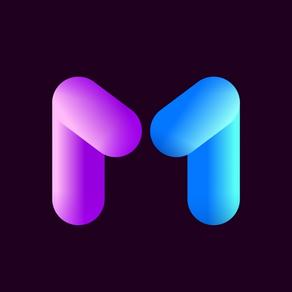
AnyMirror: Mirror Screen to PC
Mirror screen, camera and more
免費
1.1.1for iPhone, iPad and more
Age Rating
AnyMirror: Mirror Screen to PC 螢幕截圖
About AnyMirror: Mirror Screen to PC
AnyMirror is an easy-to-use screen mirroring app that can be used to mirror your iPhone/iPad to the computer with audio via USB or Wi-Fi. You can mirror whatever is happening on your phone, display it on the computer with high resolution in real-time. AnyMirror also comes with tools to take screenshots, record live HD videos, or add annotations to take your mirrored content to the next level. In addition, AnyMirror allows you to mirror multiple devices simultaneously, which offers a wonderful visual experience for you.
Main Features
1. Use your iPhone as a webcam and mic
- AnyMirror enables you to mirror in high-definition and lossless quality, which presents your image more professional. Meanwhile, you can walk freely with a movable camera and microphone via Wi-Fi.
2. Manage and edit in any way you like
- Add, rotate, resize, show a separate window, and display smart layouts with AnyMirror in a few clicks. No longer limited by inflexible vertical screens anymore.
3. Augment mirrored content to engage with your audience
- Annotations are a practical way to emphasize details and clarify opinions. Used in conjunction with a screen capture or recording, to create an engaging video, you can be assured that your presentation will be more intuitive and vivid.
4. Stream to multiple destinations without delay
- Real-time stream the mirrored screen to applications like OBS Studio or Zoom for live streaming or meeting.
Use cases
√ Meeting
- AnyMirror bridges the communication gap in an online meeting, which enables the meeting attendees to communicate in high-definition and lossless quality. In addition, you can stand out from your colleagues by recording creative videos with AnyMirror before the meeting.
√ Teaching
- As a teacher, you can display courseware, files, and exercises with AnyMirror. It also enables you to annotate courseware or type down key points onto your iPhone/iPad, and share the screen with the computer in real-time.
√ Live Streaming
- You can easily stream mirrored screens along with your image to live streaming apps with AnyMirror. In this way, you can show your excellent skills and performance when you are creating works or playing mobile games to your fans.
√ Demonstration
- With AnyMirror, you can produce videos of apps tutorials, save and share with your audience instantly. Annotate to emphasize important details when you are demonstrating, and let your audience quickly understand how your app works.
√ Entertainment
- Cast apps and files with ease. Play music, films, games, and share photos with your families on a larger screen. Make your spare time more exciting.
How to Connect
Mirror your iPhone/iPad Screen to the computer via Wi-Fi
1. Launch AnyMirror on your computer.
2. Please keep your device and computer connected to the same Wi-Fi network.
3. Open Control Center on iPhone/iPad → Tap Screen Mirroring → Select AnyMirror_computer name once it appears.
Mirror your iOS screen to the computer in real time via USB connection:
1. Launch AnyMirror on your computer.
2. Please confirm operations if any alerts pop up on your device or computer.
3. Tap the Start button below to Start Broadcast.
Then you are good to go
Main Features
1. Use your iPhone as a webcam and mic
- AnyMirror enables you to mirror in high-definition and lossless quality, which presents your image more professional. Meanwhile, you can walk freely with a movable camera and microphone via Wi-Fi.
2. Manage and edit in any way you like
- Add, rotate, resize, show a separate window, and display smart layouts with AnyMirror in a few clicks. No longer limited by inflexible vertical screens anymore.
3. Augment mirrored content to engage with your audience
- Annotations are a practical way to emphasize details and clarify opinions. Used in conjunction with a screen capture or recording, to create an engaging video, you can be assured that your presentation will be more intuitive and vivid.
4. Stream to multiple destinations without delay
- Real-time stream the mirrored screen to applications like OBS Studio or Zoom for live streaming or meeting.
Use cases
√ Meeting
- AnyMirror bridges the communication gap in an online meeting, which enables the meeting attendees to communicate in high-definition and lossless quality. In addition, you can stand out from your colleagues by recording creative videos with AnyMirror before the meeting.
√ Teaching
- As a teacher, you can display courseware, files, and exercises with AnyMirror. It also enables you to annotate courseware or type down key points onto your iPhone/iPad, and share the screen with the computer in real-time.
√ Live Streaming
- You can easily stream mirrored screens along with your image to live streaming apps with AnyMirror. In this way, you can show your excellent skills and performance when you are creating works or playing mobile games to your fans.
√ Demonstration
- With AnyMirror, you can produce videos of apps tutorials, save and share with your audience instantly. Annotate to emphasize important details when you are demonstrating, and let your audience quickly understand how your app works.
√ Entertainment
- Cast apps and files with ease. Play music, films, games, and share photos with your families on a larger screen. Make your spare time more exciting.
How to Connect
Mirror your iPhone/iPad Screen to the computer via Wi-Fi
1. Launch AnyMirror on your computer.
2. Please keep your device and computer connected to the same Wi-Fi network.
3. Open Control Center on iPhone/iPad → Tap Screen Mirroring → Select AnyMirror_computer name once it appears.
Mirror your iOS screen to the computer in real time via USB connection:
1. Launch AnyMirror on your computer.
2. Please confirm operations if any alerts pop up on your device or computer.
3. Tap the Start button below to Start Broadcast.
Then you are good to go
Show More
最新版本1.1.1更新日誌
Last updated on 2021年11月05日
歷史版本
1. Fixed auto rotation display not working on computer after phone screen mirroring.
2. Improved the smoothness and quality of camera mirroring.
2. Improved the smoothness and quality of camera mirroring.
Show More
Version History
1.1.1
2021年11月05日
1. Fixed auto rotation display not working on computer after phone screen mirroring.
2. Improved the smoothness and quality of camera mirroring.
2. Improved the smoothness and quality of camera mirroring.
1.1.0
2021年11月01日
1. Added Japanese language support;
2. Optimized function and performance.
2. Optimized function and performance.
1.0.2
2021年10月14日
1.Fixed some minor bugs and optimized other functions.
1.0.1
2021年10月01日
1.Fixed some minor bugs and optimized other functions.
1.0.0
2021年09月28日
AnyMirror: Mirror Screen to PC FAQ
點擊此處瞭解如何在受限國家或地區下載AnyMirror: Mirror Screen to PC。
以下為AnyMirror: Mirror Screen to PC的最低配置要求。
iPhone
須使用 iOS 11.0 或以上版本。
iPad
須使用 iPadOS 11.0 或以上版本。
iPod touch
須使用 iOS 11.0 或以上版本。
AnyMirror: Mirror Screen to PC支持日文, 簡體中文, 英文



























