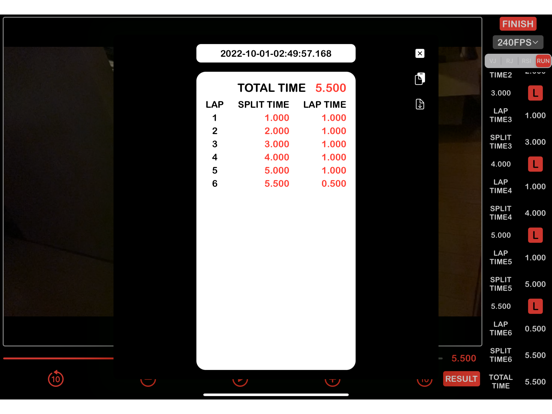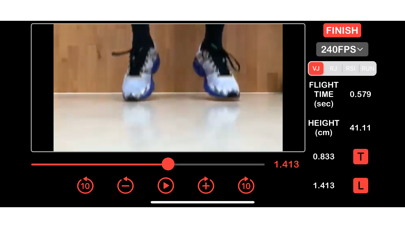Age Rating
JumpEye 螢幕截圖
About JumpEye
JUMP EYE
◆カメラロール内のスロー動画使用上の注意◆ カメラロール内に保存されたスロー動画は、序盤と終盤の再生速度がスローではなく強制的に通常速度に編集されます。
そのまま、動画を読み込んだ場合は、JumpEye上でも動画の序盤と終盤の再生速度がスローではなくなるため、正確に測定できなくなります。 【対応策】
カメラロール内のスローモーション動画を読み込む際は、事前に”写真アプリ”から、 読み込む動画を選択し、再生画面で右上に表示される「編集」ボタンをタップします。 編集画面で動画下部に表示されるバーコード状の白線の間隔が右端左端が中央に比べて狭くなっています。 右端、左端の白線の間隔を広げることで、動画の再生速度を全てスローにすることができます。 編集後、JumpEyeで動画を読み込んで計測を行って下さい。 また、JumpEye内のカメラアプリを起動できない場合は、設定アプリを開き、検索窓で「JumpEye」と検索して下さい。 検索結果人出てきた「JumpEye」をタップすると、JumpEyeのプライバシー設定画面へ移動します。 その後、写真、マイク、カメラ全て許可を与えて下さい。
□概要□
JUMP EYEは跳躍時間から跳躍高を計算するために作られたアプリです。
iPhoneでのハイスピードカメラで撮影したスローモーション動画をコマ送りし、離地、接地のコマを選択することで、滞空時間を計算し、自動的に跳躍高を算出します。
□方法□
1. アプリを開き、選手の足にフォーカスを合わせます。
2. 垂直跳びをスローモーション機能で撮影、もしくはフォトライブラリから動画を読み込みます。
3. 動画を再生し、手動でコマ送りをし、離地と接地の瞬間を見つけ、「スタート」と「ストップ」を押します。
4. 跳躍時間から自動で跳躍高を計算します。
□主な機能□
・アプリで開いた動画は自動的に(時:分:秒)というタイトルで保存され、長押しすることによって名前の変更、動画の削除をすることができます。
・タイトルに跳躍高が自動的に付きます。
・カメラロール内の動画も取り込みも可能です。
・マニュアルフォーカス機能により、接地と離地をはっきりと検出できます。
・3つのコマ送り機能(スライド、10コマ送り、1コマ送り)により、素早く接地と離地のコマを見つけることができます。
・ズーム機能が付いています。
・5回跳躍のリバウンドジャンプを撮影することでRJIndexも算出可能です
□注意□
跳躍高計算は、「離地時と接地時の身体重心高が同じ」という仮定で行っています。したがって、着地時に足を曲げたりすることによって過大評価する可能性があります。
◆Attention on using slow videos in the camera roll◆ The playback speed of slow videos saved in the camera roll will be edited to normal speed forcibly instead of slow at the beginning and the end of the video. If you load the video as it is, the playback speed at the beginning and end of the video will not be slow in JumpEye as well, so you will not be able to measure the video accurately. To fix this issue, go to the Photos app, select the video you want to import and tap the Edit button in the upper right corner of the playback screen. The barcode white lines displayed at the bottom of the video on the edit screen will be narrower at the left and right edges than at the center. By widening the spacing between the rightmost and leftmost white lines, you can slow down the playback speed of all of your videos. After editing, please load the video in JumpEye for measurement. In addition, if you can not start the camera application in JumpEye, please open the settings application and search "JumpEye" in the search window. Tap "JumpEye" in the search results, you will go to the privacy settings screen of JumpEye. After that, please give permission for all photos, microphone, camera.
□General Information□
JUMP EYE has been developed to calculate the vertical jump height by using the flight time.
Use your iPhone's high-speed camera to measure the flight time during a vertical jump.
□Procedure□
1. Open JUMP EYE and adjust the camera’s focus on an athlete's feet.
2. Simply record videos of a vertical jump using Slo-Mo (120/240 fps) or import the ones you want from the Photo Library.
3. Once we playback the video, we have to then manually go through frame by frame to identify and mark the takeoff and landing frames (press “start” and “stop”).
4. The formula then automatically calculates the duration of the flight and the jump height.
□Main characteristics□
・Videos are given an automatic file name (hh:mm:ss), which can be edited by holding down on the icon for one second, then we can rename or delete the file.
・After marking the frames, the jump height is automatically labelled after the file name.
・You can also import movies from the Photo Library.
・Manual focus makes feet and floor easily identifiable and precise.
・You can playback the movie in 3 ways (manual slider, frame by frame, and 10 frame mode).
・The pinch-to-zoom feature is available.
・The Rebound Jump Index (RJI) can be calculated by continuous jumping (press “RJindex”).
□Note□
The equation to calculate jump height is justified only if the center of mass height is the same at takeoff and landing. Therefore, if you land on the ground in a crouched position, your jump height will be overestimated.
◆カメラロール内のスロー動画使用上の注意◆ カメラロール内に保存されたスロー動画は、序盤と終盤の再生速度がスローではなく強制的に通常速度に編集されます。
そのまま、動画を読み込んだ場合は、JumpEye上でも動画の序盤と終盤の再生速度がスローではなくなるため、正確に測定できなくなります。 【対応策】
カメラロール内のスローモーション動画を読み込む際は、事前に”写真アプリ”から、 読み込む動画を選択し、再生画面で右上に表示される「編集」ボタンをタップします。 編集画面で動画下部に表示されるバーコード状の白線の間隔が右端左端が中央に比べて狭くなっています。 右端、左端の白線の間隔を広げることで、動画の再生速度を全てスローにすることができます。 編集後、JumpEyeで動画を読み込んで計測を行って下さい。 また、JumpEye内のカメラアプリを起動できない場合は、設定アプリを開き、検索窓で「JumpEye」と検索して下さい。 検索結果人出てきた「JumpEye」をタップすると、JumpEyeのプライバシー設定画面へ移動します。 その後、写真、マイク、カメラ全て許可を与えて下さい。
□概要□
JUMP EYEは跳躍時間から跳躍高を計算するために作られたアプリです。
iPhoneでのハイスピードカメラで撮影したスローモーション動画をコマ送りし、離地、接地のコマを選択することで、滞空時間を計算し、自動的に跳躍高を算出します。
□方法□
1. アプリを開き、選手の足にフォーカスを合わせます。
2. 垂直跳びをスローモーション機能で撮影、もしくはフォトライブラリから動画を読み込みます。
3. 動画を再生し、手動でコマ送りをし、離地と接地の瞬間を見つけ、「スタート」と「ストップ」を押します。
4. 跳躍時間から自動で跳躍高を計算します。
□主な機能□
・アプリで開いた動画は自動的に(時:分:秒)というタイトルで保存され、長押しすることによって名前の変更、動画の削除をすることができます。
・タイトルに跳躍高が自動的に付きます。
・カメラロール内の動画も取り込みも可能です。
・マニュアルフォーカス機能により、接地と離地をはっきりと検出できます。
・3つのコマ送り機能(スライド、10コマ送り、1コマ送り)により、素早く接地と離地のコマを見つけることができます。
・ズーム機能が付いています。
・5回跳躍のリバウンドジャンプを撮影することでRJIndexも算出可能です
□注意□
跳躍高計算は、「離地時と接地時の身体重心高が同じ」という仮定で行っています。したがって、着地時に足を曲げたりすることによって過大評価する可能性があります。
◆Attention on using slow videos in the camera roll◆ The playback speed of slow videos saved in the camera roll will be edited to normal speed forcibly instead of slow at the beginning and the end of the video. If you load the video as it is, the playback speed at the beginning and end of the video will not be slow in JumpEye as well, so you will not be able to measure the video accurately. To fix this issue, go to the Photos app, select the video you want to import and tap the Edit button in the upper right corner of the playback screen. The barcode white lines displayed at the bottom of the video on the edit screen will be narrower at the left and right edges than at the center. By widening the spacing between the rightmost and leftmost white lines, you can slow down the playback speed of all of your videos. After editing, please load the video in JumpEye for measurement. In addition, if you can not start the camera application in JumpEye, please open the settings application and search "JumpEye" in the search window. Tap "JumpEye" in the search results, you will go to the privacy settings screen of JumpEye. After that, please give permission for all photos, microphone, camera.
□General Information□
JUMP EYE has been developed to calculate the vertical jump height by using the flight time.
Use your iPhone's high-speed camera to measure the flight time during a vertical jump.
□Procedure□
1. Open JUMP EYE and adjust the camera’s focus on an athlete's feet.
2. Simply record videos of a vertical jump using Slo-Mo (120/240 fps) or import the ones you want from the Photo Library.
3. Once we playback the video, we have to then manually go through frame by frame to identify and mark the takeoff and landing frames (press “start” and “stop”).
4. The formula then automatically calculates the duration of the flight and the jump height.
□Main characteristics□
・Videos are given an automatic file name (hh:mm:ss), which can be edited by holding down on the icon for one second, then we can rename or delete the file.
・After marking the frames, the jump height is automatically labelled after the file name.
・You can also import movies from the Photo Library.
・Manual focus makes feet and floor easily identifiable and precise.
・You can playback the movie in 3 ways (manual slider, frame by frame, and 10 frame mode).
・The pinch-to-zoom feature is available.
・The Rebound Jump Index (RJI) can be calculated by continuous jumping (press “RJindex”).
□Note□
The equation to calculate jump height is justified only if the center of mass height is the same at takeoff and landing. Therefore, if you land on the ground in a crouched position, your jump height will be overestimated.
Show More
最新版本7.0.8更新日誌
Last updated on 2023年12月14日
歷史版本
修正滞空時間法に対応したガイド線機能を搭載しました!
Show More
Version History
7.0.8
2023年12月14日
修正滞空時間法に対応したガイド線機能を搭載しました!
7.0.7
2023年10月02日
iOS17対応
7.0.6
2023年07月10日
Fixed zoom function.
7.0.5
2023年06月06日
ズーム機能を追加しました。
7.0.4
2023年04月20日
軽佻なバグの修正を行いました
7.0.3
2023年03月29日
軽佻なバグを修正しました
7.0.2
2023年02月23日
60FPSの動画読み込み時のバグの修正を行いました。
7.0.1
2022年10月02日
リニューアルアップデートを行いました!
◆TIMEモードを追加しました◆
ジャンプの測定以外にもスプリント種目に使用できる、TIMEモードを追加しました!
任意のスタートのタイミングでSTARTボタン、通過ポイントのタイミングでLAPボタンをタップすることで、
スローモーション動画内のスプリント種目のタイム測定を行うことができます!
◆RESULT画面の追加◆
RJモード、TIMEモードでは測定結果を1画面で確認できるリザルト画面を追加しました。
結果画面をカメラロールに保存すことができるスクリーンショットボタン、
結果をまとめてコピーできる、コピーボタンもリザルト画面に用意しております。
◆アップデートに伴い、アップデート前の測定結果がリセットされる可能性がございます。
動画データは引き継がれますので、再度記録の算出をすることは可能です。
お手数おかけしますが、ご了承下さい。
◆TIMEモードを追加しました◆
ジャンプの測定以外にもスプリント種目に使用できる、TIMEモードを追加しました!
任意のスタートのタイミングでSTARTボタン、通過ポイントのタイミングでLAPボタンをタップすることで、
スローモーション動画内のスプリント種目のタイム測定を行うことができます!
◆RESULT画面の追加◆
RJモード、TIMEモードでは測定結果を1画面で確認できるリザルト画面を追加しました。
結果画面をカメラロールに保存すことができるスクリーンショットボタン、
結果をまとめてコピーできる、コピーボタンもリザルト画面に用意しております。
◆アップデートに伴い、アップデート前の測定結果がリセットされる可能性がございます。
動画データは引き継がれますので、再度記録の算出をすることは可能です。
お手数おかけしますが、ご了承下さい。
7
2022年10月02日
リニューアルアップデートを行いました!
◆TIMEモードを追加しました◆
ジャンプの測定以外にもスプリント種目に使用できる、TIMEモードを追加しました!
任意のスタートのタイミングでSTARTボタン、通過ポイントのタイミングでLAPボタンをタップすることで、
スローモーション動画内のスプリント種目のタイム測定を行うことができます!
◆RESULT画面の追加◆
RJモード、TIMEモードでは測定結果を1画面で確認できるリザルト画面を追加しました。
結果画面をカメラロールに保存すことができるスクリーンショットボタン、
結果をまとめてコピーできる、コピーボタンもリザルト画面に用意しております。
◆アップデートに伴い、アップデート前の測定結果がリセットされる可能性がございます。
動画データは引き継がれますので、再度記録の算出をすることは可能です。
お手数おかけしますが、ご了承下さい。
◆TIMEモードを追加しました◆
ジャンプの測定以外にもスプリント種目に使用できる、TIMEモードを追加しました!
任意のスタートのタイミングでSTARTボタン、通過ポイントのタイミングでLAPボタンをタップすることで、
スローモーション動画内のスプリント種目のタイム測定を行うことができます!
◆RESULT画面の追加◆
RJモード、TIMEモードでは測定結果を1画面で確認できるリザルト画面を追加しました。
結果画面をカメラロールに保存すことができるスクリーンショットボタン、
結果をまとめてコピーできる、コピーボタンもリザルト画面に用意しております。
◆アップデートに伴い、アップデート前の測定結果がリセットされる可能性がございます。
動画データは引き継がれますので、再度記録の算出をすることは可能です。
お手数おかけしますが、ご了承下さい。
6.3
2022年08月27日
◆カメラロール内のスロー動画使用上の注意◆
カメラロール内に保存されたスロー動画は、序盤と終盤の再生速度がスローではなく強制的に通常速度に編集されます。
そのまま、動画を読み込んだ場合は、JumpEye上でも動画の序盤と終盤の再生速度がスローではなくなるため、正確に測定できなくなります。 【対応策】
カメラロール内のスローモーション動画を読み込む際は、事前に”写真アプリ”から、 読み込む動画を選択し、再生画面で右上に表示される「編集」ボタンをタップします。 編集画面で動画下部に表示されるバーコード状の白線の間隔が右端左端が中央に比べて狭くなっています。 右端、左端の白線の間隔を広げることで、動画の再生速度を全てスローにすることができます。 編集後、JumpEyeで動画を読み込んで計測を行って下さい。 また、JumpEye内のカメラアプリを起動できない場合は、設定アプリを開き、検索窓で「JumpEye」と検索して下さい。 検索結果人出てきた「JumpEye」をタップすると、JumpEyeのプライバシー設定画面へ移動します。 その後、写真、マイク、カメラ全て許可を与えて下さい。
そのまま、動画を読み込んだ場合は、JumpEye上でも動画の序盤と終盤の再生速度がスローではなくなるため、正確に測定できなくなります。 【対応策】
カメラロール内のスローモーション動画を読み込む際は、事前に”写真アプリ”から、 読み込む動画を選択し、再生画面で右上に表示される「編集」ボタンをタップします。 編集画面で動画下部に表示されるバーコード状の白線の間隔が右端左端が中央に比べて狭くなっています。 右端、左端の白線の間隔を広げることで、動画の再生速度を全てスローにすることができます。 編集後、JumpEyeで動画を読み込んで計測を行って下さい。 また、JumpEye内のカメラアプリを起動できない場合は、設定アプリを開き、検索窓で「JumpEye」と検索して下さい。 検索結果人出てきた「JumpEye」をタップすると、JumpEyeのプライバシー設定画面へ移動します。 その後、写真、マイク、カメラ全て許可を与えて下さい。
6.2
2022年05月24日
バグを修正しました。
6.1
2022年04月05日
バグを修正しました
6.0
2021年11月07日
RSImodモードを追加しました!
Added RSImod mode!
Added RSImod mode!
5.1
2021年10月24日
RJIndex測定結果を一覧表示するRESULTボタンを追加しました!
RJモードで5回全てのRJIndexを算出していただいてから、RESULTボタンを押下すると接地時間、滞空時間、最大RJI、平均RJI、最大跳躍高、平均跳躍高、最短接地時間、平均接地時間が表示されます!
スプレッドシートに記録をコピーできるコピーボタンと、結果一覧をカメラロールに保存するセーブボタンも備え付けてあります!
RJモードで5回全てのRJIndexを算出していただいてから、RESULTボタンを押下すると接地時間、滞空時間、最大RJI、平均RJI、最大跳躍高、平均跳躍高、最短接地時間、平均接地時間が表示されます!
スプレッドシートに記録をコピーできるコピーボタンと、結果一覧をカメラロールに保存するセーブボタンも備え付けてあります!
5
2021年09月21日
iPad版でのRJindexの不具合を修正しました。
その他、細かい点の修正を行いました。
その他、細かい点の修正を行いました。
4
2021年05月10日
アイコンを変更しました。
3.8
2021年03月12日
RJindex ボタンの表示の修正
3.7
2021年02月11日
表示の不具合を修正
3.6
2021年02月10日
RJindexのボタンの色を変わるように修正
3.0.1
2020年04月22日
内部システムの修正
Internal system fixed
Internal system fixed
3.0
2020年03月26日
シークバーの感度修正
RJindexモードの修正
Fixed seekbar sensitivity
Fixed RJindex mode
RJindexモードの修正
Fixed seekbar sensitivity
Fixed RJindex mode
2.2
2019年10月21日
ボタンの表記を変更しました。
Change of Indication.
Change of Indication.
2.1
2019年10月04日
細かい修正をしました。
2.0
2019年10月03日
iOS13に対応しました。
1.1
2019年08月23日
Bug fixes
細かいバグの修正を行いました。
細かいバグの修正を行いました。
JumpEye 價格
今日:
HK$ 22.00
最低價格:
HK$ 8.00
最高價格:
HK$ 22.00
JumpEye FAQ
點擊此處瞭解如何在受限國家或地區下載JumpEye。
以下為JumpEye的最低配置要求。
iPhone
須使用 iOS 14.0 或以上版本。
iPad
須使用 iPadOS 14.0 或以上版本。
Mac
須使用 macOS 11.0 或以上版本。
iPod touch
須使用 iOS 14.0 或以上版本。
JumpEye支持英文