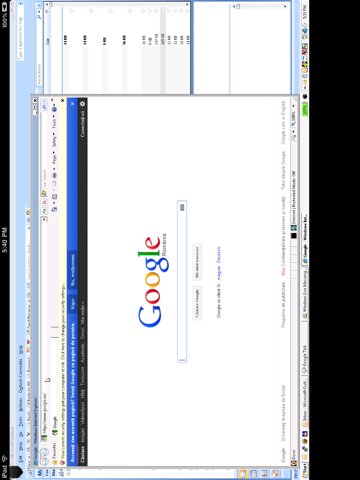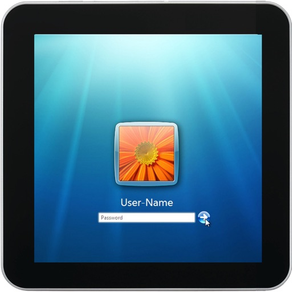
Remote Desktop - Universal App
免費
1.3.1for iPhone, iPad and more
5.9
36 Ratings
Evolve Networks
Developer
5.7 MB
Size
2014年03月27日
Update Date
Productivity
Category
4+
Age Rating
Age Rating
Remote Desktop - Universal App 螢幕截圖
About Remote Desktop - Universal App
Your big screen on your pocket screen. Anywhere.
Remote Desktop allows you to connect to any Windows computer using your iPhone, iPod Touch or iPad. The app uses Remote Desktop Protocol (RDP) to connect to any Windows that has support for Terminal Services.
FEATURES:
* It is an universal app so you only have to purchase the full version once and then use it on all your devices.
* perfect for low speed connections. When you're on a slow speed network choose "Low quality images" and 640x480 resolution. This minimizes the required bandwith.
* emulates the mouse. You can left-click, right-click and even double click. Drag & drop is also implemented.
* zoom and pan the remote desktop screen as in the Safari browser.
* Safari-like page view for switching between multiple concurrent sessions
* connect to any version of Windows starting with XP, except all Home and Starter versions. From all these editions Microsoft removed the Terminal Services.
* uses the bigger screen size of iPhone 5
QUICK START GUIDE:
To start using Remote Desktop tap "Add PC" from the bottom toolbar. Add a name for the entry, the hostname (or IP address), your username and password and choose the image quality and resolution. Tap Save when you're done.
In the main screen you will see the new entry. Tap on it to connect, swipe it to delete it or tap the disclosure icon to edit the computer's informations.
On slow network connections choose low image quality and a low resolution to insure proper screen updates. Also be aware that iPod Touches tend to work slow when choosing higher image resolutions.
BUY ONCE, USE IT ON ALL YOUR DEVICES:
The app is free so you can download it and test it with your PCs configuration without having to pay in advance. If it works with your configuration (routers, firewalls, etc) then you can disable the ads by purchasing an in-app product that costs 0.99$. The app in it's free version is a fully functional app, so you can test every option before deciding to buy.
After purchasing the in-app feature on one device, you can disable the banners on all your devices (iPads, iPhones, iPod Touches) without having to pay again, as long as you use the same iTunes account. To do this you have to go through the purchase process on each additional device. Hit 'Disable Ads', confirm the purchase and a message from iTunes will confirm you already bought the product and the banners will be disabled.
**************************
If the ads are shown again after a reinstall go through the purchase process again to remove them. You won't be charged again. This only re-activates the in-app product on the device.
**************************
VERSION HISTORY:
Version 1.1:
* added a new scissor icon in the upper toolbar when a connection is open and active. When touched it brings up a set of text edit commands: CTRL+C (Copy), CTRL+X (Cut), CTRL+V (Paste), CTRL+Z(Undo), CTRL+F (Find), CTRL+R (Replace).
* added a new setting to the connection settings: Use Console. Enable this switch if you want to connect to the console session.
Version 1.2:
* updated the screen size to take advantage of the larger screen of iPhone 5
***********************************
Please read our Support section at
http://rdp.bamtoo.com/support/
or email us if you can't connect to your PC. And make sure you activated Remote Desktop Services in your Windows system, you connect to your external IP address and you forwarded calls to RDP port if you use a wireless router in your home.
***********************************
Remote Desktop allows you to connect to any Windows computer using your iPhone, iPod Touch or iPad. The app uses Remote Desktop Protocol (RDP) to connect to any Windows that has support for Terminal Services.
FEATURES:
* It is an universal app so you only have to purchase the full version once and then use it on all your devices.
* perfect for low speed connections. When you're on a slow speed network choose "Low quality images" and 640x480 resolution. This minimizes the required bandwith.
* emulates the mouse. You can left-click, right-click and even double click. Drag & drop is also implemented.
* zoom and pan the remote desktop screen as in the Safari browser.
* Safari-like page view for switching between multiple concurrent sessions
* connect to any version of Windows starting with XP, except all Home and Starter versions. From all these editions Microsoft removed the Terminal Services.
* uses the bigger screen size of iPhone 5
QUICK START GUIDE:
To start using Remote Desktop tap "Add PC" from the bottom toolbar. Add a name for the entry, the hostname (or IP address), your username and password and choose the image quality and resolution. Tap Save when you're done.
In the main screen you will see the new entry. Tap on it to connect, swipe it to delete it or tap the disclosure icon to edit the computer's informations.
On slow network connections choose low image quality and a low resolution to insure proper screen updates. Also be aware that iPod Touches tend to work slow when choosing higher image resolutions.
BUY ONCE, USE IT ON ALL YOUR DEVICES:
The app is free so you can download it and test it with your PCs configuration without having to pay in advance. If it works with your configuration (routers, firewalls, etc) then you can disable the ads by purchasing an in-app product that costs 0.99$. The app in it's free version is a fully functional app, so you can test every option before deciding to buy.
After purchasing the in-app feature on one device, you can disable the banners on all your devices (iPads, iPhones, iPod Touches) without having to pay again, as long as you use the same iTunes account. To do this you have to go through the purchase process on each additional device. Hit 'Disable Ads', confirm the purchase and a message from iTunes will confirm you already bought the product and the banners will be disabled.
**************************
If the ads are shown again after a reinstall go through the purchase process again to remove them. You won't be charged again. This only re-activates the in-app product on the device.
**************************
VERSION HISTORY:
Version 1.1:
* added a new scissor icon in the upper toolbar when a connection is open and active. When touched it brings up a set of text edit commands: CTRL+C (Copy), CTRL+X (Cut), CTRL+V (Paste), CTRL+Z(Undo), CTRL+F (Find), CTRL+R (Replace).
* added a new setting to the connection settings: Use Console. Enable this switch if you want to connect to the console session.
Version 1.2:
* updated the screen size to take advantage of the larger screen of iPhone 5
***********************************
Please read our Support section at
http://rdp.bamtoo.com/support/
or email us if you can't connect to your PC. And make sure you activated Remote Desktop Services in your Windows system, you connect to your external IP address and you forwarded calls to RDP port if you use a wireless router in your home.
***********************************
Show More
最新版本1.3.1更新日誌
Last updated on 2014年03月27日
歷史版本
* added Restore purchases button
When you do a reinstall or if you install the app on another device you can use this button to remove the banners. Make sure you use the same iTunes account.
When you do a reinstall or if you install the app on another device you can use this button to remove the banners. Make sure you use the same iTunes account.
Show More
Version History
1.3.1
2014年03月27日
* added Restore purchases button
When you do a reinstall or if you install the app on another device you can use this button to remove the banners. Make sure you use the same iTunes account.
When you do a reinstall or if you install the app on another device you can use this button to remove the banners. Make sure you use the same iTunes account.
1.3
2013年08月27日
* updated ads module to latest specs, which should fix the problems some users experience with ads that are reactivated after buying the disable ads product.
* updated bluetooth keyboard integration. When you use a bluetooth keyboard you still have to press the toolbar keyboard button. When the bluetooth keyboard is activated a message will be displayed on screen
* updated bluetooth keyboard integration. When you use a bluetooth keyboard you still have to press the toolbar keyboard button. When the bluetooth keyboard is activated a message will be displayed on screen
1.2.2
2013年02月16日
minor bug fix
1.2.1
2013年01月06日
Minor bug fix
1.2
2012年12月28日
updated the screen size for iPhone 5
1.1
2012年06月16日
* added a new scissor icon in the upper toolbar when a connection is open and active. When touched it brings up a set of text edit commands: CTRL+C (Copy), CTRL+X (Cut), CTRL+V (Paste), CTRL+Z(Undo), CTRL+F (Find), CTRL+R (Replace).
* added a new setting to the connection settings: Use Console. Enable this switch if you want to connect to the console session.
*minor bug fixes
* added a new setting to the connection settings: Use Console. Enable this switch if you want to connect to the console session.
*minor bug fixes
1.0.3
2012年05月14日
Minor bug fixes.
1.0.1
2012年03月20日
Minor bug fixes
1.0
2012年03月06日
Remote Desktop - Universal App FAQ
點擊此處瞭解如何在受限國家或地區下載Remote Desktop - Universal App。
以下為Remote Desktop - Universal App的最低配置要求。
iPhone
須使用 iOS 4.3 或以上版本。
iPad
須使用 iPadOS 4.3 或以上版本。
iPod touch
須使用 iOS 4.3 或以上版本。
Remote Desktop - Universal App支持德文, 法文, 英文