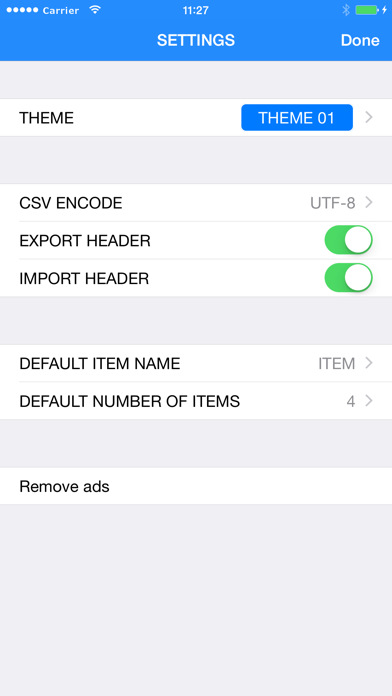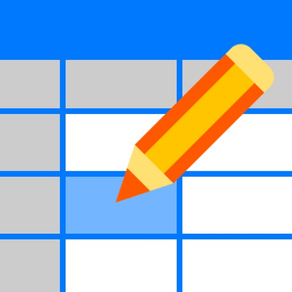
Table Memo
Memo of spread sheet form
免費Offers In-App Purchases
1.3.5for iPhone, iPod touch
Age Rating
Table Memo 螢幕截圖
About Table Memo
Table Memo is simple memo app of spreadsheet form.
Each memo has a header of several columns, and has rows of memo.
You can add/delete columns, edit each item name, add/delete/copy/move rows of memo.
Created/edited memo can be sent by mail as CSV (with values encapsulated in double quotes) formatted data (UTF-8 encoding).
You can also use Table Memo app as simple CSV (with values encapsulated in double quotes) viewer(use iOS mail app).
How to use:
1. Create Memo
At memo list view (first view of this app), tap add('+') button, and input the memo title.
By tapping Edit button, you can edit memo name, delete memo, and reorder list.
2. Edit Memo data
Select the created memo, and open memo table view.
Tap each cell you want edit, and edit the data.
If color mode is on, text and cell color also can be changed.
To add new row, tap add('+') button.
To copy or delete row, tap the row number of left side and select operation.
By double tapping a cell, the entire contents of the cell is displayed, so you can check and copy the contents.
At the bottom of memo table view, there are four buttons, 1) trash button, 2) action button, 3) table settings button, 4) reorder button, from left to right.
1) trash button
You can delete current opened memo.
2) action button
Current opened memo can be duplicated, or can be sent by mail as CSV formatted data.
3) table setting button
Table settings view will open (see below).
4) reorder button
By tapping this button (the reorder button changes to the edit button), memo table becomes the reorder mode, and you can reorder rows by dragging each row.
To back to edit mode, tap the edit button.
3. Table Settings
1) Use Color switch
If set ON, text and cell color becomes changeable.
[[CAUTION]] If set OFF after using color, all color data will clear.
2) MEMO TITLE section
Select memo title and edit the title.
3) Left Inset setting
You can adjust the space on the left side of the cell.
4) Font Size setting
You can change the font size of the table.
5) Columns section
To add new column, tap add('+') button.
To delete column or reorder columns, tap Edit button.
By selecting each ITEM of columns, column edit view will open (see below).
4. Column edit
1) ITEM name section
You can edit item name.
2) Column width section
You can change column width by slider.
By tapping the adjust button, the column width will be set to the width of existing data.
*You can also open this view by long press of header item at memo table view.
5. Settings
Tapping settings button at memo list view, SETTINGS view will open.
You can change settings below:
1) THEME of this app
2) settings of CSV export/import
- encoding of CSV data
- export header
- import 1st row as header
3) default column name and default number of columns.
Each memo has a header of several columns, and has rows of memo.
You can add/delete columns, edit each item name, add/delete/copy/move rows of memo.
Created/edited memo can be sent by mail as CSV (with values encapsulated in double quotes) formatted data (UTF-8 encoding).
You can also use Table Memo app as simple CSV (with values encapsulated in double quotes) viewer(use iOS mail app).
How to use:
1. Create Memo
At memo list view (first view of this app), tap add('+') button, and input the memo title.
By tapping Edit button, you can edit memo name, delete memo, and reorder list.
2. Edit Memo data
Select the created memo, and open memo table view.
Tap each cell you want edit, and edit the data.
If color mode is on, text and cell color also can be changed.
To add new row, tap add('+') button.
To copy or delete row, tap the row number of left side and select operation.
By double tapping a cell, the entire contents of the cell is displayed, so you can check and copy the contents.
At the bottom of memo table view, there are four buttons, 1) trash button, 2) action button, 3) table settings button, 4) reorder button, from left to right.
1) trash button
You can delete current opened memo.
2) action button
Current opened memo can be duplicated, or can be sent by mail as CSV formatted data.
3) table setting button
Table settings view will open (see below).
4) reorder button
By tapping this button (the reorder button changes to the edit button), memo table becomes the reorder mode, and you can reorder rows by dragging each row.
To back to edit mode, tap the edit button.
3. Table Settings
1) Use Color switch
If set ON, text and cell color becomes changeable.
[[CAUTION]] If set OFF after using color, all color data will clear.
2) MEMO TITLE section
Select memo title and edit the title.
3) Left Inset setting
You can adjust the space on the left side of the cell.
4) Font Size setting
You can change the font size of the table.
5) Columns section
To add new column, tap add('+') button.
To delete column or reorder columns, tap Edit button.
By selecting each ITEM of columns, column edit view will open (see below).
4. Column edit
1) ITEM name section
You can edit item name.
2) Column width section
You can change column width by slider.
By tapping the adjust button, the column width will be set to the width of existing data.
*You can also open this view by long press of header item at memo table view.
5. Settings
Tapping settings button at memo list view, SETTINGS view will open.
You can change settings below:
1) THEME of this app
2) settings of CSV export/import
- encoding of CSV data
- export header
- import 1st row as header
3) default column name and default number of columns.
Show More
最新版本1.3.5更新日誌
Last updated on 2023年04月26日
歷史版本
Adapted to iOS 14 or later.
Fix wrong safe area settings on iPhone14 Pro Max.
Fix wrong safe area settings on iPhone14 Pro Max.
Show More
Version History
1.3.5
2023年04月26日
Adapted to iOS 14 or later.
Fix wrong safe area settings on iPhone14 Pro Max.
Fix wrong safe area settings on iPhone14 Pro Max.
1.3.3
2022年08月26日
Adapted to iOS 13 or later
1.3.2
2021年09月07日
small bug fixes
support iOS 12 or later
support iOS 12 or later
1.3.1
2020年06月04日
small bug fixes
support iOS 11 or later
support iOS 11 or later
1.3.0
2018年09月14日
- Add font size change function.
- Add function to adjust inset.
- Add value check function by double tap of cell.
- Support iOS10.3 or later.
- Fix minor bugs.
- Add function to adjust inset.
- Add value check function by double tap of cell.
- Support iOS10.3 or later.
- Fix minor bugs.
1.2.2
2017年09月14日
- Support iOS9.3 or later
- Fix minor bugs
- Fix minor bugs
1.2.1
2015年09月17日
- Scroll positions are saved when closing memo.
- Fix minor bug.
- Fix minor bug.
1.2.0
2015年07月06日
- Text and cell color has become changeable.
* To use color on the memo created by previous version, turn on the color mode at table settings of each memo.
- fix small bugs.
* To use color on the memo created by previous version, turn on the color mode at table settings of each memo.
- fix small bugs.
1.1.1
2014年10月08日
- optimized for iPhone6.
- fix problems that occur on iOS8.
- fix other small bug.
- fix problems that occur on iOS8.
- fix other small bug.
1.1.0
2014年04月21日
Added In-App Purchases to remove Ads. To do purchase, tap the 'Remove ads' menu in the SETTINGS.
Fixed some small bugs.
Fixed some small bugs.
1.0.1
2014年01月17日
small bug fix
1.0.0
2014年01月14日
Table Memo FAQ
Table Memo在以下限制國家以外的其他地區可用:
Netherlands,Malta,Poland,Belgium,Finland,Estonia,Cyprus,France,Italy,Sweden,Romania,Slovenia,Latvia,Lithuania,Germany,Portugal,Austria,Czech Republic,Greece,Ireland,Luxembourg,Hungary,Slovakia,Bulgaria,Spain,Croatia,Denmark
Table Memo支持日文, 英文
Table Memo包含應用內購買。 以下為Table Memo應用內購買價格清單。
Remove ads.
HK$ 8.00
點擊此處瞭解如何在受限國家或地區下載Table Memo。
以下為Table Memo的最低配置要求。
iPhone
須使用 iOS 14.0 或以上版本。
iPod touch
須使用 iOS 14.0 或以上版本。