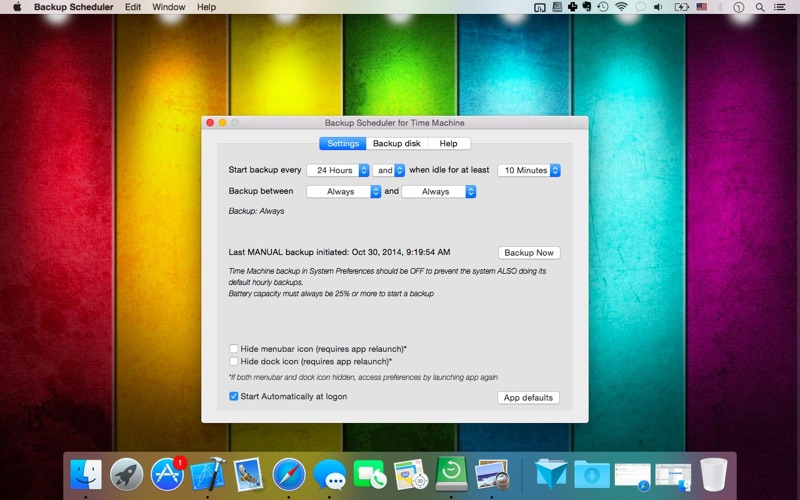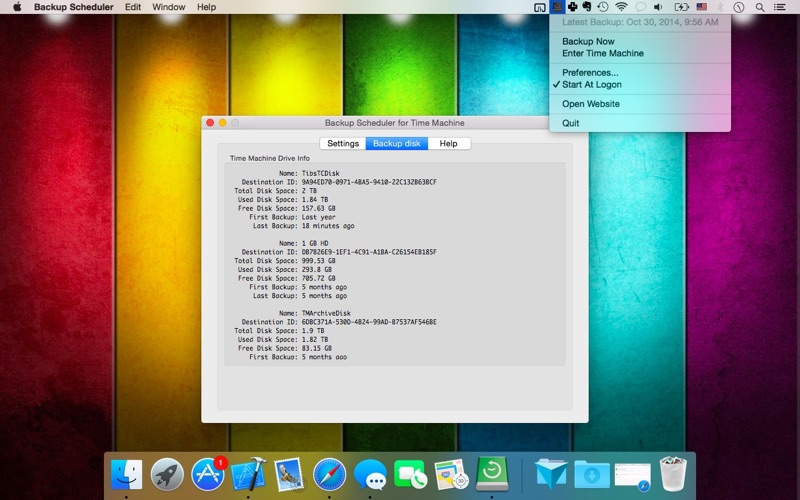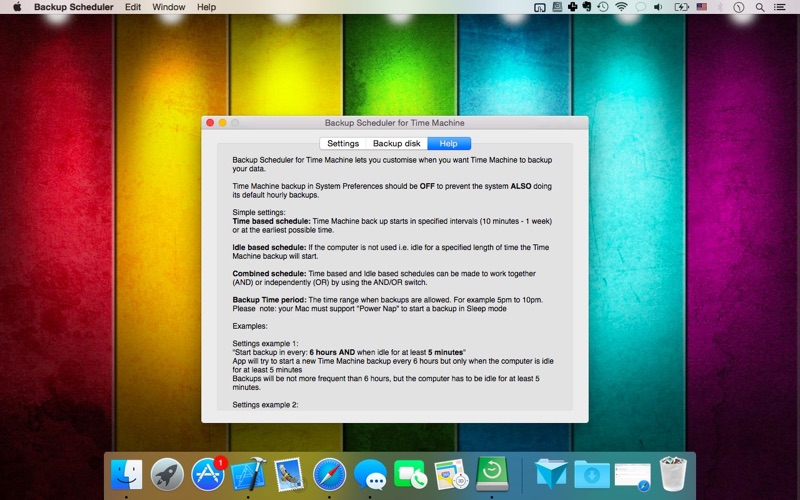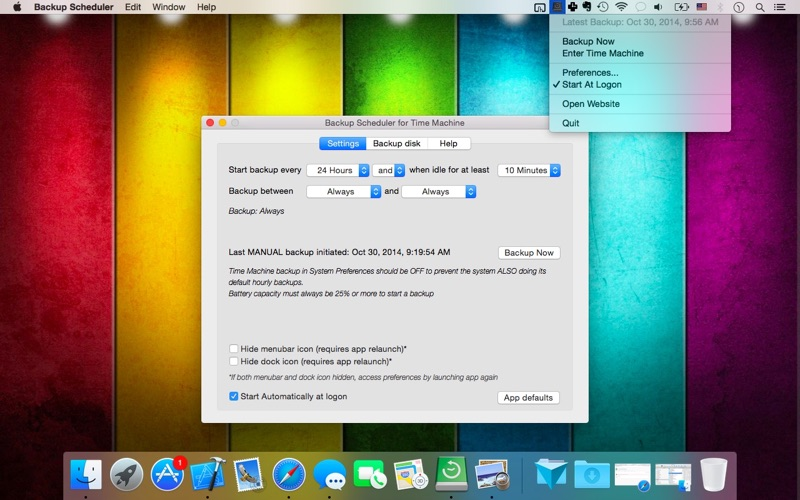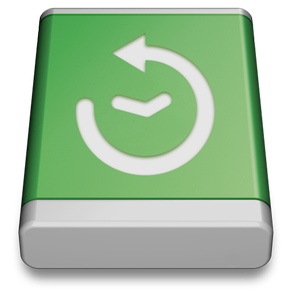
Backup Scheduler: Time Editor
$6.99
1.10.0for Mac
Age Rating
Backup Scheduler: Time Editor Screenshots
About Backup Scheduler: Time Editor
Backup Scheduler for Time Machine lets you control when Time Machine backs up your data
Supports: macOS 10.11 - Ventura +
App features:
• Time based schedule: Backup starts in specified intervals (10 minutes - 1 week) or at the earliest possible time
• Idle based schedule: If computer is idle for a specified length of time the backup will start
• Combined schedule: Time based & Idle based schedules can be made to work together (AND) or independently (OR)
• Backup Time period schedule: The time range when backups are allowed. For example from 5pm to 10pm. Note: The computer must support "Power Nap" to start a backup in Sleep mode
• Dock/Menubar icons can be hidden
• App only schedules backups, everything else is done by the system
IMPORTANT: Time Machine backup in System Preferences should be OFF to prevent the system ALSO doing its default hourly backups. Otherwise it continues to do its backups in every hour!
A free Helper (available from our website) is recommended for optimal user experience to enable advanced functionalities :
• Automatic scheduled backup (instead of a reminder)
• Time Machine backup status & statistics
The app does not need Helper for its basic functionalities:
• To show Scheduled backup reminder
• To enter Time Machine
Examples:
#1: "Start backup in every: 6 hours AND when idle for at least 5 minutes"
App tries to start a backup every 6 hours but only when the computer is idle for at least 5 minutes
Backups won’t be more frequent than 6 hours.
#2: "Start backup in every: 6 hours OR when idle for at least 5 minutes"
App tries to start a backup every 6 hours OR when the computer is idle for at least 5 minutes
Backups could be more frequent than 6 hours.
#3: "Start backup in every: never and/or when idle for at least 10 minutes"
App only tries to start a backup when computer is idle for at least 10 minutes.
#4: "Start backup in every: 1 day and/or when idle for at least never"
App tries to start a backup every 24 hours whether or not computer is idle.
#5: "Start backup in every: 1 day and/or when idle for at least 3 minutes" AND “Backup between 5pm and 10pm”
App tries to start a backup every 24 hours between 5pm and 10pm if computer is idle for at least 3 minutes.
Note: In Sleep mode computer can only start backups if “Power Nap” is supported otherwise conditions can only be checked when computer is running.
More info: http://support.apple.com/kb/ht5394
FAQ:
1. Where can I set up a new Time Machine disk?
All settings are still handled in System Preferences / Time Machine. This app only instructs the system when to start a backup.
2. How does Time Machine Scheduler work?
It simply tells the Time Machine app to start a backup based on the app schedule that you set in the preferences. This is done automatically if Helper is installed, otherwise it displays a reminder.
3. Why do I need a helper?
When Backup Scheduler was released in 2013 it worked flawlessly by calling the system time machine functions directly. A macOS update broke the functionality, so in order to restore full functionality we made changes to use a small helper script instead of abandoning the app and its users.
4. How can I uninstall the helpers?
Please delete the following folder: ~/Library/Application Scripts/com.vinnov.Time-Machine-Scheduler
They are passive and only occasionally called, they don't reside in the memory for more than a fraction of a second.
5. Where can I see the backup progress?
If Helper script is installed the app automatically shows the backup progress, last successful backup date, time and drive info. If the script is not installed this information can be found in the Time Machine app.
6. How to open preferences if both Dock and menubar icons are disabled?
Relaunch the app from the Applications folder or LaunchPad. It will open the preferences window.
Supports: macOS 10.11 - Ventura +
App features:
• Time based schedule: Backup starts in specified intervals (10 minutes - 1 week) or at the earliest possible time
• Idle based schedule: If computer is idle for a specified length of time the backup will start
• Combined schedule: Time based & Idle based schedules can be made to work together (AND) or independently (OR)
• Backup Time period schedule: The time range when backups are allowed. For example from 5pm to 10pm. Note: The computer must support "Power Nap" to start a backup in Sleep mode
• Dock/Menubar icons can be hidden
• App only schedules backups, everything else is done by the system
IMPORTANT: Time Machine backup in System Preferences should be OFF to prevent the system ALSO doing its default hourly backups. Otherwise it continues to do its backups in every hour!
A free Helper (available from our website) is recommended for optimal user experience to enable advanced functionalities :
• Automatic scheduled backup (instead of a reminder)
• Time Machine backup status & statistics
The app does not need Helper for its basic functionalities:
• To show Scheduled backup reminder
• To enter Time Machine
Examples:
#1: "Start backup in every: 6 hours AND when idle for at least 5 minutes"
App tries to start a backup every 6 hours but only when the computer is idle for at least 5 minutes
Backups won’t be more frequent than 6 hours.
#2: "Start backup in every: 6 hours OR when idle for at least 5 minutes"
App tries to start a backup every 6 hours OR when the computer is idle for at least 5 minutes
Backups could be more frequent than 6 hours.
#3: "Start backup in every: never and/or when idle for at least 10 minutes"
App only tries to start a backup when computer is idle for at least 10 minutes.
#4: "Start backup in every: 1 day and/or when idle for at least never"
App tries to start a backup every 24 hours whether or not computer is idle.
#5: "Start backup in every: 1 day and/or when idle for at least 3 minutes" AND “Backup between 5pm and 10pm”
App tries to start a backup every 24 hours between 5pm and 10pm if computer is idle for at least 3 minutes.
Note: In Sleep mode computer can only start backups if “Power Nap” is supported otherwise conditions can only be checked when computer is running.
More info: http://support.apple.com/kb/ht5394
FAQ:
1. Where can I set up a new Time Machine disk?
All settings are still handled in System Preferences / Time Machine. This app only instructs the system when to start a backup.
2. How does Time Machine Scheduler work?
It simply tells the Time Machine app to start a backup based on the app schedule that you set in the preferences. This is done automatically if Helper is installed, otherwise it displays a reminder.
3. Why do I need a helper?
When Backup Scheduler was released in 2013 it worked flawlessly by calling the system time machine functions directly. A macOS update broke the functionality, so in order to restore full functionality we made changes to use a small helper script instead of abandoning the app and its users.
4. How can I uninstall the helpers?
Please delete the following folder: ~/Library/Application Scripts/com.vinnov.Time-Machine-Scheduler
They are passive and only occasionally called, they don't reside in the memory for more than a fraction of a second.
5. Where can I see the backup progress?
If Helper script is installed the app automatically shows the backup progress, last successful backup date, time and drive info. If the script is not installed this information can be found in the Time Machine app.
6. How to open preferences if both Dock and menubar icons are disabled?
Relaunch the app from the Applications folder or LaunchPad. It will open the preferences window.
Show More
What's New in the Latest Version 1.10.0
Last updated on Nov 2, 2022
Old Versions
+ Bug fixes and performance improvements
Show More
Version History
1.10.0
Nov 2, 2022
+ Bug fixes and performance improvements
Backup Scheduler: Time Editor FAQ
Click here to learn how to download Backup Scheduler: Time Editor in restricted country or region.
Check the following list to see the minimum requirements of Backup Scheduler: Time Editor.
Mac
Requires macOS 10.11 or later.