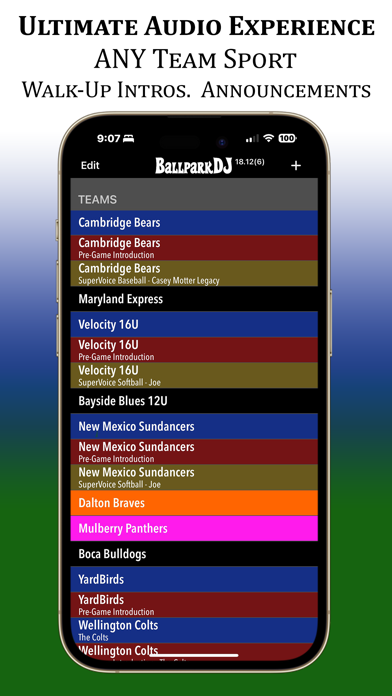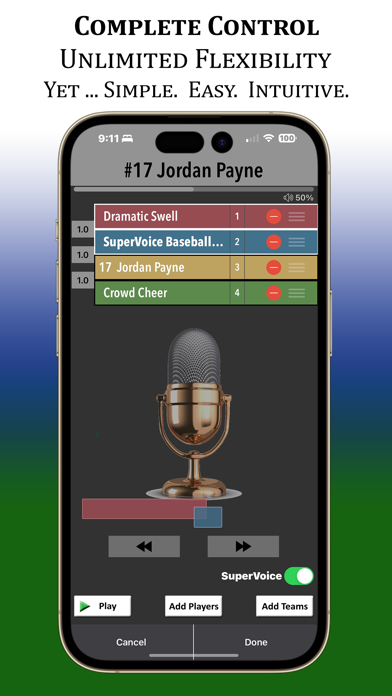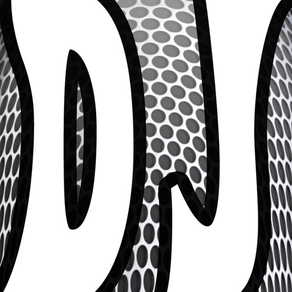
BallparkDJ Walkout Intros
#1 Sports Team Announcer App
FreeOffers In-App Purchases
19.10for iPhone, iPad and more
Age Rating
BallparkDJ Walkout Intros Screenshots
About BallparkDJ Walkout Intros
Looking to take your game introductions and announcements to the next level? Look no further than the BallparkDJ mobile app. This complete solution for professional voice and music intro creator app is a great tool for all varieties of youth sports. And introduce every conceivable situation with SuperVoice!
No matter what you call it: walk-up, walk-out, walkup, walkout, intros, introductions, or announcement; BallparkDJ delivers professional introductions and announcements. BallparkDJ is not just for baseball and softball but for any youth sport: football, soccer, lacrosse, cheerleading, basketball, hockey, and much more.
Players, parents, and coaches absolutely love it! Why?
Three reasons: Sports. Music. Kids. They belong together.
• Add a Unique Flare to Youth Sports
Adding professional introductions and music to baseball, softball, or any youth sporting event is finally super-easy and fun AND very inexpensive! Download BallparkDJ and try it for free to produce professional walk-up and walk-out voice and music intros.
Once you're certain it fully serves your needs for athletic audio you can activate the unlimited version from within the app for only 6.99. Unlimited teams. Unlimited Players.
• The Only App With Pro Sports Announcers
Order custom voice overs from pro sports announcers like Casey Motter of the Atlanta Braves! The voices you hear at MLB parks from teams like the Braves, Cubs, Angels, Mets, and Rays can now introduce your youth sporting event through BallparkDJ! Make your team feel just like they are walking out on a major league field in a big league game for a one-time fee of $3.99/player.
Not into the professional introductions? No problem! You can use your own voice for the announcements!
• The Only Easy to Use, Complete Walkout App on the Market
Your job as a call announcer has never been easier. The ease of use and rich features of our professional intro app, your team will love your walkup introductions and music.
---------------
• SuperVoice is Here!
What could be better than professional introductions from major league voices for youth sports? Professional Introductions powered by SuperVoice! SuperVoice will infuse your player introductions with over 30 of the most popular events in your respective sport to empower you to professionally announce every possible situation at your sporting event.
Now, your 1 team operates as over 30 teams! Here’s how it works:
• Tap on a player, then tap on the appropriate action, and SuperVoice takes care of the rest.
• SuperVoice combines up to 4 different voice components into one seamless introduction opening the door to countless possibilities.
• Insert special effects, team name, team chants (or anything you can imagine) into each introduction, anywhere you wish.
• SuperVoice can be blended with each players favorite song. SuperVoice will bring yet another level of awesome to your BallparkDJ experience.
• Pre-Game Continuous Full-Team Intro created automatically
• Apple Music Supported
Song Assistant with Auto-Match makes music sharing and matching easy and hassle-free! Also combine professional intros with each player’s favorite song with Apple Music auto-matching support! Add in flexible starting positions, durations, and overlap. Add and change songs as often as you wish for free.
• Team Sharing and Duplication
Going to miss a game? No problem and No stress! Simply share your team with any other coach or parent. It's quick and easy. You can even duplicate your team for multiple sets of walk-up songs, line-up orders, or full-team intros.
• Continuous Play
This option makes it easy to create entire team pre-game intros with one song playing behind the entire line-up with a tap of a button.
And So Much More including Team Sorting, Team Subtitles, Team Duplication, Importing Players Between Teams, Tip of the Day, Benched Players, etc.!
Your game day experience will never be the same.
What's your theme song?
No matter what you call it: walk-up, walk-out, walkup, walkout, intros, introductions, or announcement; BallparkDJ delivers professional introductions and announcements. BallparkDJ is not just for baseball and softball but for any youth sport: football, soccer, lacrosse, cheerleading, basketball, hockey, and much more.
Players, parents, and coaches absolutely love it! Why?
Three reasons: Sports. Music. Kids. They belong together.
• Add a Unique Flare to Youth Sports
Adding professional introductions and music to baseball, softball, or any youth sporting event is finally super-easy and fun AND very inexpensive! Download BallparkDJ and try it for free to produce professional walk-up and walk-out voice and music intros.
Once you're certain it fully serves your needs for athletic audio you can activate the unlimited version from within the app for only 6.99. Unlimited teams. Unlimited Players.
• The Only App With Pro Sports Announcers
Order custom voice overs from pro sports announcers like Casey Motter of the Atlanta Braves! The voices you hear at MLB parks from teams like the Braves, Cubs, Angels, Mets, and Rays can now introduce your youth sporting event through BallparkDJ! Make your team feel just like they are walking out on a major league field in a big league game for a one-time fee of $3.99/player.
Not into the professional introductions? No problem! You can use your own voice for the announcements!
• The Only Easy to Use, Complete Walkout App on the Market
Your job as a call announcer has never been easier. The ease of use and rich features of our professional intro app, your team will love your walkup introductions and music.
---------------
• SuperVoice is Here!
What could be better than professional introductions from major league voices for youth sports? Professional Introductions powered by SuperVoice! SuperVoice will infuse your player introductions with over 30 of the most popular events in your respective sport to empower you to professionally announce every possible situation at your sporting event.
Now, your 1 team operates as over 30 teams! Here’s how it works:
• Tap on a player, then tap on the appropriate action, and SuperVoice takes care of the rest.
• SuperVoice combines up to 4 different voice components into one seamless introduction opening the door to countless possibilities.
• Insert special effects, team name, team chants (or anything you can imagine) into each introduction, anywhere you wish.
• SuperVoice can be blended with each players favorite song. SuperVoice will bring yet another level of awesome to your BallparkDJ experience.
• Pre-Game Continuous Full-Team Intro created automatically
• Apple Music Supported
Song Assistant with Auto-Match makes music sharing and matching easy and hassle-free! Also combine professional intros with each player’s favorite song with Apple Music auto-matching support! Add in flexible starting positions, durations, and overlap. Add and change songs as often as you wish for free.
• Team Sharing and Duplication
Going to miss a game? No problem and No stress! Simply share your team with any other coach or parent. It's quick and easy. You can even duplicate your team for multiple sets of walk-up songs, line-up orders, or full-team intros.
• Continuous Play
This option makes it easy to create entire team pre-game intros with one song playing behind the entire line-up with a tap of a button.
And So Much More including Team Sorting, Team Subtitles, Team Duplication, Importing Players Between Teams, Tip of the Day, Benched Players, etc.!
Your game day experience will never be the same.
What's your theme song?
Show More
What's New in the Latest Version 19.10
Last updated on Apr 28, 2024
Old Versions
- Misc Fixes - Fixed an issue that was preventing Loudest Music option in Relative Volume to be selected. Edited the flow for Playback Diagnostics.
- Fade-Out and Fade-In on EVERY Screen - The Fade-Out and Fade-In options in the Edit Music screen, will now be honored during playback in ALL screens including both the Edit Player and Edit Player screens. In past releases, the impacts of Fade-Out and Fade-In would only be applied during playback from the main screen.
- External Source Music Fix - An issues was fixed which was causing the External Source music to get disconnected from players after some period of time. Now the External Source music should reliably persist after initial setup.
- Music Finish Import Fix - When sharing/importing teams which involve players setup with Music Finish Sound Effects turned ON, sometimes the Music Finish would not get setup properly on the import/recipient side. This has been fixed and now the Music Finish Sound Effects is reliably transferred when sharing teams.
- Fade-Out and Fade-In on EVERY Screen - The Fade-Out and Fade-In options in the Edit Music screen, will now be honored during playback in ALL screens including both the Edit Player and Edit Player screens. In past releases, the impacts of Fade-Out and Fade-In would only be applied during playback from the main screen.
- External Source Music Fix - An issues was fixed which was causing the External Source music to get disconnected from players after some period of time. Now the External Source music should reliably persist after initial setup.
- Music Finish Import Fix - When sharing/importing teams which involve players setup with Music Finish Sound Effects turned ON, sometimes the Music Finish would not get setup properly on the import/recipient side. This has been fixed and now the Music Finish Sound Effects is reliably transferred when sharing teams.
Show More
Version History
19.10
Apr 28, 2024
- Misc Fixes - Fixed an issue that was preventing Loudest Music option in Relative Volume to be selected. Edited the flow for Playback Diagnostics.
- Fade-Out and Fade-In on EVERY Screen - The Fade-Out and Fade-In options in the Edit Music screen, will now be honored during playback in ALL screens including both the Edit Player and Edit Player screens. In past releases, the impacts of Fade-Out and Fade-In would only be applied during playback from the main screen.
- External Source Music Fix - An issues was fixed which was causing the External Source music to get disconnected from players after some period of time. Now the External Source music should reliably persist after initial setup.
- Music Finish Import Fix - When sharing/importing teams which involve players setup with Music Finish Sound Effects turned ON, sometimes the Music Finish would not get setup properly on the import/recipient side. This has been fixed and now the Music Finish Sound Effects is reliably transferred when sharing teams.
- Fade-Out and Fade-In on EVERY Screen - The Fade-Out and Fade-In options in the Edit Music screen, will now be honored during playback in ALL screens including both the Edit Player and Edit Player screens. In past releases, the impacts of Fade-Out and Fade-In would only be applied during playback from the main screen.
- External Source Music Fix - An issues was fixed which was causing the External Source music to get disconnected from players after some period of time. Now the External Source music should reliably persist after initial setup.
- Music Finish Import Fix - When sharing/importing teams which involve players setup with Music Finish Sound Effects turned ON, sometimes the Music Finish would not get setup properly on the import/recipient side. This has been fixed and now the Music Finish Sound Effects is reliably transferred when sharing teams.
19.9
Apr 23, 2024
- Fade-Out and Fade-In on EVERY Screen - The Fade-Out and Fade-In options in the Edit Music screen, will now be honored during playback in ALL screens including both the Edit Player and Edit Player screens. In past releases, the impacts of Fade-Out and Fade-In would only be applied during playback from the main screen.
- External Source Music Fix - An issues was fixed which was causing the External Source music to get disconnected from players after some period of time. Now the External Source music should reliably persist after initial setup.
- Music Finish Import Fix - When sharing/importing teams which involve players setup with Music Finish Sound Effects turned ON, sometimes the Music Finish would not get setup properly on the import/recipient side. This has been fixed and now the Music Finish Sound Effects is reliably transferred when sharing teams.
- External Source Music Fix - An issues was fixed which was causing the External Source music to get disconnected from players after some period of time. Now the External Source music should reliably persist after initial setup.
- Music Finish Import Fix - When sharing/importing teams which involve players setup with Music Finish Sound Effects turned ON, sometimes the Music Finish would not get setup properly on the import/recipient side. This has been fixed and now the Music Finish Sound Effects is reliably transferred when sharing teams.
19.8
Apr 13, 2024
- New Music Menu - A new Music menu is available in the Actions menu which provides convenient information and solutions related to music setup and playback. The options in the menu include: Refresh Music, General Music Issues, Music Won't Play?, Volume-Related Issues?, Music Options, and All About Music. The Refresh Music choice is designed to reload/refresh the music if you are experiencing any issue with your music playback. Please use the Refresh Music option if your music quit playing, or if you're experiencing an issue where music is randomly not playing. The other options will redirect you to web pages that provides information and solutions on those respective topics.
- Volume-Control Issue Fixed (Apple Music / Bluetooth / PartyBox) - A new option has been implemented to address volume-control issues associated with Apple Music and certain Bluetooth speakers (specifically the JBL PartyBox 310). With this combination, an issue has been experienced in which volume will jump down between players. A new Bluetooth Assurance Plus option has been added to the Actions > System Settings window to address this issue. The Bluetooth Assurance settings now has a "ON BA+" option. For anyone experiencing this volume issue, we recommend turning BA+ ON (with AMA and EVR off). If you turn BA+ ON and continue having issues, please contact support@ballparkdj.com. For additional information please visit: https://www.ballparkdj.com/partybox310
- Enhanced Volume Control Plus (EVR+) - In past releases, the EVR implementation involved playing a "silent" Apple Music song while restoring the volume. EVR has been updated to use an alternate method to restore the volume that does NOT involve an Apple Music song. However, we retained the previous EVR behavior in a new EVR+ option, just in case the new EVR implementation causes an issue for anyone. If you are having any issues related to volume-control of your Bluetooth speaker, we now highly recommend you first try turning BA+ ON (with AMA and EVR off). ONLY if BA+ ON does not resolve your volume-control issue, should you then try turning on EVR+ (with BA+ still ON).
- Volume-Control Issue Fixed (Apple Music / Bluetooth / PartyBox) - A new option has been implemented to address volume-control issues associated with Apple Music and certain Bluetooth speakers (specifically the JBL PartyBox 310). With this combination, an issue has been experienced in which volume will jump down between players. A new Bluetooth Assurance Plus option has been added to the Actions > System Settings window to address this issue. The Bluetooth Assurance settings now has a "ON BA+" option. For anyone experiencing this volume issue, we recommend turning BA+ ON (with AMA and EVR off). If you turn BA+ ON and continue having issues, please contact support@ballparkdj.com. For additional information please visit: https://www.ballparkdj.com/partybox310
- Enhanced Volume Control Plus (EVR+) - In past releases, the EVR implementation involved playing a "silent" Apple Music song while restoring the volume. EVR has been updated to use an alternate method to restore the volume that does NOT involve an Apple Music song. However, we retained the previous EVR behavior in a new EVR+ option, just in case the new EVR implementation causes an issue for anyone. If you are having any issues related to volume-control of your Bluetooth speaker, we now highly recommend you first try turning BA+ ON (with AMA and EVR off). ONLY if BA+ ON does not resolve your volume-control issue, should you then try turning on EVR+ (with BA+ still ON).
19.7
Apr 5, 2024
Volume-Control Issue Fixed (Apple Music / Bluetooth / PartyBox) - A new option has been implemented to address volume-control issues associated with Apple Music and certain Bluetooth speakers (specifically the JBL PartyBox 310). With this combination, an issue has been experienced in which volume will jump down between players. A new Bluetooth Assurance Plus option has been added to the Actions > System Settings window to address this issue. The Bluetooth Assurance settings now has a "ON BA+" option. For anyone experiencing this volume issue, we recommend turning BA+ ON (with AMA and EVR off). If you turn BA+ ON and continue having issues, please contact support@ballparkdj.com. For additional information please visit: https://www.ballparkdj.com/partybox310
Enhanced Volume Control Plus (EVR+) - In past releases, the EVR implementation involved playing a "silent" Apple Music song while restoring the volume. EVR has been updated to use an alternate method to restore the volume that does NOT involve an Apple Music song. However, we retained the previous EVR behavior in a new EVR+ option, just in case the new EVR implementation causes an issue for anyone. If you are having any issues related to volume-control of your Bluetooth speaker, we now highly recommend you first try turning BA+ ON (with AMA and EVR off). ONLY if BA+ ON does not resolve your volume-control issue, should you then try turning on EVR+ (with BA+ still ON).
Enhanced Volume Control Plus (EVR+) - In past releases, the EVR implementation involved playing a "silent" Apple Music song while restoring the volume. EVR has been updated to use an alternate method to restore the volume that does NOT involve an Apple Music song. However, we retained the previous EVR behavior in a new EVR+ option, just in case the new EVR implementation causes an issue for anyone. If you are having any issues related to volume-control of your Bluetooth speaker, we now highly recommend you first try turning BA+ ON (with AMA and EVR off). ONLY if BA+ ON does not resolve your volume-control issue, should you then try turning on EVR+ (with BA+ still ON).
19.6
Apr 1, 2024
Volume-Control Issue Fixed (Apple Music / Bluetooth / PartyBox) - A new option has been implemented to address volume-control issues associated with Apple Music and certain Bluetooth speakers (specifically the JBL PartyBox 310). With this combination, an issue has been experienced in which volume will jump down between players. A new Bluetooth Assurance Plus option has been added to the Actions > System Settings window to address this issue. The Bluetooth Assurance settings now has a "ON BA+" option. For anyone experiencing this volume issue, we recommend turning BA+ ON (with AMA and EVR off). If you turn BA+ ON and continue having issues, please contact support@ballparkdj.com. For additional information please visit: https://www.ballparkdj.com/partybox310
Enhanced Volume Control Plus (EVR+) - In past releases, the EVR implementation involved playing a "silent" Apple Music song while restoring the volume. EVR has been updated to use an alternate method to restore the volume that does NOT involve an Apple Music song. However, we retained the previous EVR behavior in a new EVR+ option, just in case the new EVR implementation causes an issue for anyone. If you are having any issues related to volume-control of your Bluetooth speaker, we now highly recommend you first try turning BA+ ON (with AMA and EVR off). ONLY if BA+ ON does not resolve your volume-control issue, should you then try turning on EVR+ (with BA+ still ON).
Enhanced Volume Control Plus (EVR+) - In past releases, the EVR implementation involved playing a "silent" Apple Music song while restoring the volume. EVR has been updated to use an alternate method to restore the volume that does NOT involve an Apple Music song. However, we retained the previous EVR behavior in a new EVR+ option, just in case the new EVR implementation causes an issue for anyone. If you are having any issues related to volume-control of your Bluetooth speaker, we now highly recommend you first try turning BA+ ON (with AMA and EVR off). ONLY if BA+ ON does not resolve your volume-control issue, should you then try turning on EVR+ (with BA+ still ON).
19.5
Mar 29, 2024
Volume-Control Issue Fixed (Apple Music / Bluetooth / PartyBox) - A new option has been implemented to address volume-control issues associated with Apple Music and certain Bluetooth speakers (specifically the JBL PartyBox 310). With this combination, an issue has been experienced in which volume will jump down between players. A new Bluetooth Assurance Plus option has been added to the Actions > System Settings window to address this issue. The Bluetooth Assurance settings now has a "ON BA+" option. For anyone experiencing this volume issue, we recommend turning BA+ ON (with AMA and EVR off). If you turn BA+ ON and continue having issues, please contact support@ballparkdj.com. For additional information please visit: https://www.ballparkdj.com/partybox310
Enhanced Volume Control Plus (EVR+) - In past releases, the EVR implementation involved playing a "silent" Apple Music song while restoring the volume. EVR has been updated to use an alternate method to restore the volume that does NOT involve an Apple Music song. However, we retained the previous EVR behavior in a new EVR+ option, just in case the new EVR implementation causes an issue for anyone. If you are having any issues related to volume-control of your Bluetooth speaker, we now highly recommend you first try turning BA+ ON (with AMA and EVR off). ONLY if BA+ ON does not resolve your volume-control issue, should you then try turning on EVR+ (with BA+ still ON).
Enhanced Volume Control Plus (EVR+) - In past releases, the EVR implementation involved playing a "silent" Apple Music song while restoring the volume. EVR has been updated to use an alternate method to restore the volume that does NOT involve an Apple Music song. However, we retained the previous EVR behavior in a new EVR+ option, just in case the new EVR implementation causes an issue for anyone. If you are having any issues related to volume-control of your Bluetooth speaker, we now highly recommend you first try turning BA+ ON (with AMA and EVR off). ONLY if BA+ ON does not resolve your volume-control issue, should you then try turning on EVR+ (with BA+ still ON).
19.4
Mar 21, 2024
Volume-Control Issue Fixed (Apple Music / Bluetooth / PartyBox) - A new option has been implemented to address volume-control issues associated with Apple Music and certain Bluetooth speakers (specifically the JBL PartyBox 310). With this combination, an issue has been experienced in which volume will jump down between players. A new Bluetooth Assurance Plus option has been added to the Actions > System Settings window to address this issue. The Bluetooth Assurance settings now has a "ON BA+" option. For anyone experiencing this volume issue, we recommend turning BA+ ON (with AMA and EVR off). If you turn BA+ ON and continue having issues, please contact support@ballparkdj.com. For additional information please visit: https://www.ballparkdj.com/partybox310
19.3
Mar 14, 2024
- Team Sport and Location - When creating a new team, users are now given the option to supply their teams' Sport or Location (State or Country). This will provide additional information to our announcers when voicing your team, and allow us to identify how many teams are coming from each sport/state/country. For any team you have already created, you can specify the Sport and Location by visiting Actions > Team Settings.
- iPad User Interface Improvements - Improvements were made on just about every screen in order to maximize the additional space that the iPad screen provides. Larger buttons, larger text, improved positioning, and more. iPad users will really enjoy the new look.
- JBL PartyBox 310 - We have been actively testing the JBL PartyBox 310 and the associated volume-related issues that some have reported. The issue has to do with the volume jumping down when starting playback (as if the speaker and BallparkDJ are fighting over the volume). This issue only happens if using BOTH Bluetooth AND Apple Music and is triggered by the fact that we have to adjust the volume of the phone/table in order to emulate fade-out when using Bluetooth/Apple Music. While we don't yet have a complete solution, we have learned a great deal and we have several ways to reliably work around this issue. If you are having this volume-related issue with the 310 or any other Bluetooth speaker, please read more about our findings at https://www.ballparkdj.com/partybox310
- iPad User Interface Improvements - Improvements were made on just about every screen in order to maximize the additional space that the iPad screen provides. Larger buttons, larger text, improved positioning, and more. iPad users will really enjoy the new look.
- JBL PartyBox 310 - We have been actively testing the JBL PartyBox 310 and the associated volume-related issues that some have reported. The issue has to do with the volume jumping down when starting playback (as if the speaker and BallparkDJ are fighting over the volume). This issue only happens if using BOTH Bluetooth AND Apple Music and is triggered by the fact that we have to adjust the volume of the phone/table in order to emulate fade-out when using Bluetooth/Apple Music. While we don't yet have a complete solution, we have learned a great deal and we have several ways to reliably work around this issue. If you are having this volume-related issue with the 310 or any other Bluetooth speaker, please read more about our findings at https://www.ballparkdj.com/partybox310
19.2
Mar 7, 2024
- Team Sport and Location - When creating a new team, users are now given the option to supply their teams' Sport or Location (State or Country). This will provide additional information to our announcers when voicing your team, and allow us to identify how many teams are coming from each sport/state/country. For any team you have already created, you can specify the Sport and Location by visiting Actions > Team Settings.
- iPad User Interface Improvements - Improvements were made on just about every screen in order to maximize the additional space that the iPad screen provides. Larger buttons, larger text, improved positioning, and more. iPad users will really enjoy the new look.
- JBL PartyBox 310 - We have been actively testing the JBL PartyBox 310 and the associated volume-related issues that some have reported. The issue has to do with the volume jumping down when starting playback (as if the speaker and BallparkDJ are fighting over the volume). This issue only happens if using BOTH Bluetooth AND Apple Music and is triggered by the fact that we have to adjust the volume of the phone/table in order to emulate fade-out when using Bluetooth/Apple Music. While we don't yet have a complete solution, we have learned a great deal and we have several ways to reliably work around this issue. If you are having this volume-related issue with the 310 or any other Bluetooth speaker, please read more about our findings at https://www.ballparkdj.com/partybox310
- iPad User Interface Improvements - Improvements were made on just about every screen in order to maximize the additional space that the iPad screen provides. Larger buttons, larger text, improved positioning, and more. iPad users will really enjoy the new look.
- JBL PartyBox 310 - We have been actively testing the JBL PartyBox 310 and the associated volume-related issues that some have reported. The issue has to do with the volume jumping down when starting playback (as if the speaker and BallparkDJ are fighting over the volume). This issue only happens if using BOTH Bluetooth AND Apple Music and is triggered by the fact that we have to adjust the volume of the phone/table in order to emulate fade-out when using Bluetooth/Apple Music. While we don't yet have a complete solution, we have learned a great deal and we have several ways to reliably work around this issue. If you are having this volume-related issue with the 310 or any other Bluetooth speaker, please read more about our findings at https://www.ballparkdj.com/partybox310
19.1
Mar 1, 2024
Voice the Park Program: DJ Activation Codes - Make BallparkDJ your ALL-Park DJ with our Voice the Park Program.
The Voice the Park program is now available. Take the excitement and entertainment to the next level for your league or tournament by providing professional introductions with music for each and every player that steps to the plate at your ballpark. BallparkDJ is excited to announce the introduction of the Voice the Park program. Prepare now for your spring season and play a significant role in bringing the excitement of BallparkDJ to your ballpark by sharing this information with your league or tournament organizer. Learn More: https://www.ballparkdj.com/voice-the-park
SuperVoice Overlap Improvements - Improvements and fixes were made to the overlap between the events and number/name on gold SuperVoice teams, as well as to the overlap between voice and music on such teams. In both situations, the overlap should now remain constant and consistent, regardless of which SuperVoice Event is selected during the playback process.
Music Playback Issue Fixed - An issue was fixed in which music would sometimes not play if the user tapped the PLAY button too quickly after tapping the player (or after tapping the event on gold team). Music now plays reliably regardless of how quickly the PLAY button is tapped.
BallparkDJ Español - BallparkDJ is now available in Spanish! BallparkDJ has always received tremendous support and interest from the Latino community, and we are rewarding that loyalty with the release of a Spanish language version of BallparkDJ, complete with Spanish Instructional Videos and Professional Introductions. The Language option is available in the Actions > System Settings window, allowing you to toggle between English and Spanish. You may also toggle between English and Spanish by swiping left on the BallparkDJ logo at the top of the screen. Not all of our announcers have experience with the Spanish language, and therefore when ordering professional voicing from those announcers, the format options available to you may be limited to what they can accommodate. Several announcers who are familiar with the Spanish language, including Joe Martinez, Marysol Castro, and Michael Araujo, provide the full array of formats and options. Learn More: https://www.ballparkdj.com/spanish
The Voice the Park program is now available. Take the excitement and entertainment to the next level for your league or tournament by providing professional introductions with music for each and every player that steps to the plate at your ballpark. BallparkDJ is excited to announce the introduction of the Voice the Park program. Prepare now for your spring season and play a significant role in bringing the excitement of BallparkDJ to your ballpark by sharing this information with your league or tournament organizer. Learn More: https://www.ballparkdj.com/voice-the-park
SuperVoice Overlap Improvements - Improvements and fixes were made to the overlap between the events and number/name on gold SuperVoice teams, as well as to the overlap between voice and music on such teams. In both situations, the overlap should now remain constant and consistent, regardless of which SuperVoice Event is selected during the playback process.
Music Playback Issue Fixed - An issue was fixed in which music would sometimes not play if the user tapped the PLAY button too quickly after tapping the player (or after tapping the event on gold team). Music now plays reliably regardless of how quickly the PLAY button is tapped.
BallparkDJ Español - BallparkDJ is now available in Spanish! BallparkDJ has always received tremendous support and interest from the Latino community, and we are rewarding that loyalty with the release of a Spanish language version of BallparkDJ, complete with Spanish Instructional Videos and Professional Introductions. The Language option is available in the Actions > System Settings window, allowing you to toggle between English and Spanish. You may also toggle between English and Spanish by swiping left on the BallparkDJ logo at the top of the screen. Not all of our announcers have experience with the Spanish language, and therefore when ordering professional voicing from those announcers, the format options available to you may be limited to what they can accommodate. Several announcers who are familiar with the Spanish language, including Joe Martinez, Marysol Castro, and Michael Araujo, provide the full array of formats and options. Learn More: https://www.ballparkdj.com/spanish
19
Feb 11, 2024
Voice the Park Program: DJ Activation Codes - Make BallparkDJ your ALL-Park DJ with our Voice the Park Program.
The Voice the Park program is now available. Take the excitement and entertainment to the next level for your league or tournament by providing professional introductions with music for each and every player that steps to the plate at your ballpark. BallparkDJ is excited to announce the introduction of the Voice the Park program. Prepare now for your spring season and play a significant role in bringing the excitement of BallparkDJ to your ballpark by sharing this information with your league or tournament organizer. Learn More: https://www.ballparkdj.com/voice-the-park
SuperVoice Overlap Improvements - Improvements and fixes were made to the overlap between the events and number/name on gold SuperVoice teams, as well as to the overlap between voice and music on such teams. In both situations, the overlap should now remain constant and consistent, regardless of which SuperVoice Event is selected during the playback process.
Music Playback Issue Fixed - An issue was fixed in which music would sometimes not play if the user tapped the PLAY button too quickly after tapping the player (or after tapping the event on gold team). Music now plays reliably regardless of how quickly the PLAY button is tapped.
BallparkDJ Español - BallparkDJ is now available in Spanish! BallparkDJ has always received tremendous support and interest from the Latino community, and we are rewarding that loyalty with the release of a Spanish language version of BallparkDJ, complete with Spanish Instructional Videos and Professional Introductions. The Language option is available in the Actions > System Settings window, allowing you to toggle between English and Spanish. You may also toggle between English and Spanish by swiping left on the BallparkDJ logo at the top of the screen. Not all of our announcers have experience with the Spanish language, and therefore when ordering professional voicing from those announcers, the format options available to you may be limited to what they can accommodate. Several announcers who are familiar with the Spanish language, including Joe Martinez, Marysol Castro, and Michael Araujo, provide the full array of formats and options. Learn More: https://www.ballparkdj.com/spanish
The Voice the Park program is now available. Take the excitement and entertainment to the next level for your league or tournament by providing professional introductions with music for each and every player that steps to the plate at your ballpark. BallparkDJ is excited to announce the introduction of the Voice the Park program. Prepare now for your spring season and play a significant role in bringing the excitement of BallparkDJ to your ballpark by sharing this information with your league or tournament organizer. Learn More: https://www.ballparkdj.com/voice-the-park
SuperVoice Overlap Improvements - Improvements and fixes were made to the overlap between the events and number/name on gold SuperVoice teams, as well as to the overlap between voice and music on such teams. In both situations, the overlap should now remain constant and consistent, regardless of which SuperVoice Event is selected during the playback process.
Music Playback Issue Fixed - An issue was fixed in which music would sometimes not play if the user tapped the PLAY button too quickly after tapping the player (or after tapping the event on gold team). Music now plays reliably regardless of how quickly the PLAY button is tapped.
BallparkDJ Español - BallparkDJ is now available in Spanish! BallparkDJ has always received tremendous support and interest from the Latino community, and we are rewarding that loyalty with the release of a Spanish language version of BallparkDJ, complete with Spanish Instructional Videos and Professional Introductions. The Language option is available in the Actions > System Settings window, allowing you to toggle between English and Spanish. You may also toggle between English and Spanish by swiping left on the BallparkDJ logo at the top of the screen. Not all of our announcers have experience with the Spanish language, and therefore when ordering professional voicing from those announcers, the format options available to you may be limited to what they can accommodate. Several announcers who are familiar with the Spanish language, including Joe Martinez, Marysol Castro, and Michael Araujo, provide the full array of formats and options. Learn More: https://www.ballparkdj.com/spanish
18.13
Jan 31, 2024
BallparkDJ Español - BallparkDJ is now available in Spanish! BallparkDJ has always received tremendous support and interest from the Latino community, and we are rewarding that loyalty with the release of a Spanish language version of BallparkDJ, complete with Spanish Instructional Videos and Professional Introductions. The Language option is available in the Actions > System Settings window, allowing you to toggle between English and Spanish. You may also toggle between English and Spanish by swiping left on the BallparkDJ logo at the top of the screen. Not all of our announcers have experience with the Spanish language, and therefore when ordering professional voicing from those announcers, the format options available to you may be limited to what they can accommodate. Several announcers who are familiar with the Spanish language, including Joe Martinez, Marysol Castro, and Michael Araujo, provide the full array of formats and options. Learn More: https://www.ballparkdj.com/spanish
18.12
Jan 18, 2024
BallparkDJ Español - BallparkDJ is now available in Spanish! BallparkDJ has always received tremendous support and interest from the Latino community, and we are rewarding that loyalty with the release of a Spanish language version of BallparkDJ, complete with Spanish Instructional Videos and Professional Introductions. The Language option is available in the Actions > System Settings window, allowing you to toggle between English and Spanish. You may also toggle between English and Spanish by swiping left on the BallparkDJ logo at the top of the screen. Not all of our announcers have experience with the Spanish language, and therefore when ordering professional voicing from those announcers, the format options available to you may be limited to what they can accommodate. Several announcers who are familiar with the Spanish language, including Joe Martinez, Marysol Castro, and Michael Araujo, provide the full array of formats and options. Learn More: https://www.ballparkdj.com/spanish
18.11
Nov 9, 2023
Dynamic Overlap - Dynamic Overlap gives users the ability to start music first, and then start the voice intros at just the right moment, resulting in a flexible runway of music both before and after the players voice introduction. Start the music playback as soon as the previous play ends with the PLAY MUSIC button, then wait until the perfect moment when the batter is approaching the plate, and tap the PLAY VOICE button. Let the music continue until the pitcher is about to pitch, then tap STOP. With this setup, we also recommend turning on Soften Music During Voice, and setting the music for a longer duration like 60 seconds. This allows you to start the players walk-up music, and continue playing it through delays such as mound/coach visits, and yet start the voiced intro at the right moment while the music softens. When Dynamic Overlap is turned on for a player, a lightning icon will appear between the voice and music icons to the right of the player. The Dynamic Overlap toggle is located in the Edit Player screen just below the voice/music overlap sliders. When Dynamic Overlap is turned on for the Team Intro of a Pre-Game/Red Team, users can start the music with PLAY MUSIC, then begin the Team Intro when they are ready by tapping PLAY INTRO. After the Team Intro completes, a PLAY NEXT button will appear, giving the user complete control over when to start the introduction of each player, perfectly timing the voice intro for the moment the player takes the field or the court.
18.10
Oct 18, 2023
Dynamic Overlap - Dynamic Overlap gives users the ability to start music first, and then start the voice intros at just the right moment, resulting in a flexible runway of music both before and after the players voice introduction. Start the music playback as soon as the previous play ends with the PLAY MUSIC button, then wait until the perfect moment when the batter is approaching the plate, and tap the PLAY VOICE button. Let the music continue until the pitcher is about to pitch, then tap STOP. With this setup, we also recommend turning on Soften Music During Voice, and setting the music for a longer duration like 60 seconds. This allows you to start the players walk-up music, and continue playing it through delays such as mound/coach visits, and yet start the voiced intro at the right moment while the music softens. When Dynamic Overlap is turned on for a player, a lightning icon will appear between the voice and music icons to the right of the player. The Dynamic Overlap toggle is located in the Edit Player screen just below the voice/music overlap sliders. When Dynamic Overlap is turned on for the Team Intro of a Pre-Game/Red Team, users can start the music with PLAY MUSIC, then begin the Team Intro when they are ready by tapping PLAY INTRO. After the Team Intro completes, a PLAY NEXT button will appear, giving the user complete control over when to start the introduction of each player, perfectly timing the voice intro for the moment the player takes the field or the court.
18.9
Oct 11, 2023
- Music Icon for External Source - A cloud icon will now be visible at the upper right corner of the Musical Note icon to the right of each player, when that player is setup with External Source music. (Pink Apple = Apple Music, White/Black Apple = iTunes Purchased, White/Black DJ = BallparkDJ Clip).
- Auto Backup When Reordering - An automatic backup team will be created when a user orders pro-voicing on a team for which they have already ordered pro-voicing to retain the original introductions.
- Cancel Button Added - When tapping the + button at the top of the Edit Player screen to Add Player or Duplicate Player, a Cancel option is now available.
- Export Voice Intro with SuperVoice - An issue was fixed that was causing problems when choosing Actions > Advanced > Export Voice Intros > All Players on teams that are SuperVoice. Now each player will be exported using the first event on the SuperVoice Events team (such as Now Batting).
- Minor Dark/Light Mode User Interface Improvements
- Auto Backup When Reordering - An automatic backup team will be created when a user orders pro-voicing on a team for which they have already ordered pro-voicing to retain the original introductions.
- Cancel Button Added - When tapping the + button at the top of the Edit Player screen to Add Player or Duplicate Player, a Cancel option is now available.
- Export Voice Intro with SuperVoice - An issue was fixed that was causing problems when choosing Actions > Advanced > Export Voice Intros > All Players on teams that are SuperVoice. Now each player will be exported using the first event on the SuperVoice Events team (such as Now Batting).
- Minor Dark/Light Mode User Interface Improvements
18.8
Sep 22, 2023
- Music Source Icons - A small icon was added at the upper right corner of the Music Note icon that reflects the music source for each player. This allows users or BallparkDJ support staff to quickly identify the source of each players song without visiting the Edit Music screen. A pink Apple reflects that the song is downloaded through an Apple Music subscription. A white/black Apple reflects a purchased iTunes song. A white/black DJ logo reflects the song is a BallparkDJ Clip. And if no icon exists at the top right of the note, then the song is from an External Source.
- Fixed an issue where the overlap between the Event and the Number when playing players on the gold/SuperVoice team would not be set properly, resulting in a long time gap between recordings.
- Fixed an issue where the overlap between the Event and the Number when playing players on the gold/SuperVoice team would not be set properly, resulting in a long time gap between recordings.
18.7
Sep 21, 2023
- Fixed an issue where the overlap between the Event and the Number when playing players on the gold/SuperVoice team would not be set properly, resulting in a long time gap between recordings.
- Fixed an issue with the editing of player/batting order. Dragging the players in Edit mode to adjust the order is now much easier.
- Added a Capture Count when in Pause & Continue mode in the Edit/Record Voice screen.
- Fixed auto-importing of a song (which is used in EVR) each time BallparkDJ is launched.
- Fixed an issue that was causing some players that should be eligible for a redo to be omitted from the redo list of players.
- Fixed an issue where Apple Music Assurance (AMA) was not appearing in System Settings on certain devices.
- Fixed an issue on initial install of BallparkDJ that caused user to get in a loop if they were trying to restore teams but had never purchased full version on that device.
- Voice and Music Toggles - Two new convenient toggle buttons have been added to the Edit Player screen to toggle Voice or Music off. These toggles are located just to the right of the Edit buttons and are only present if music and/or voice has been setup for that player. These buttons allow user to turn off the music or voice for some period, while retaining the details of the music or voice when they are reactivated.
- Turn Music Audio OFF - A new toggle titled “Turn Music Audio OFF” is now available in the Actions > Team Settings screen. This will turn off music for all players, while retaining the details of the music on all players (such as start, length, overlap with voice and relative volume). To restore the music for all players, simply toggle this option back OFF. This option might be convenient when playing in tournaments which do not allow music.
- Team-Specific Voice Effects - Each team may now have their own unique Voice Effects. The team Voice Effects option is available at the bottom of the Actions > Team Settings screen. If Team Voice Effects is turned on, those effects will be used by all players on the team. If Team Voice Effects is turned off, then the global Voice Effects in the Actions > System Settings screen will be used for that team, if they are turned ON. Voice Effects are also now shared when sharing teams, so any Voice Effects that are active (whether Team or System) will now be shared to the recipient.
- Team Backup: Remind Me Next Time - When prompted to backup your team, a new option is available to “Remind Me Next Time” which will result it BallparkDJ prompting you to backup your team the next time you open your team. This is in addition to the Remind Me Next Week option which will wait another week before prompting for backup.
- Edit Music Length Feedback - In the Edit Music screen, feedback is now displayed in red text during playback to reflect the time into playback, and to help users determine their desired length of play for music. This is in addition to the feedback that has always been displayed in blue text that reflects the time offset into the full song. The time is displayed in format 12.3 with 12 reflecting seconds and 3 reflecting tenths of a second. If the song is setup to begin at 34.0 and play for 20.0 seconds, the top blue counter will start at 34.0 and play up to 54.0 during playback while the bottom (smaller red) counter will start at 0.0 and play up to 20.0.
- Fixed an issue with the editing of player/batting order. Dragging the players in Edit mode to adjust the order is now much easier.
- Added a Capture Count when in Pause & Continue mode in the Edit/Record Voice screen.
- Fixed auto-importing of a song (which is used in EVR) each time BallparkDJ is launched.
- Fixed an issue that was causing some players that should be eligible for a redo to be omitted from the redo list of players.
- Fixed an issue where Apple Music Assurance (AMA) was not appearing in System Settings on certain devices.
- Fixed an issue on initial install of BallparkDJ that caused user to get in a loop if they were trying to restore teams but had never purchased full version on that device.
- Voice and Music Toggles - Two new convenient toggle buttons have been added to the Edit Player screen to toggle Voice or Music off. These toggles are located just to the right of the Edit buttons and are only present if music and/or voice has been setup for that player. These buttons allow user to turn off the music or voice for some period, while retaining the details of the music or voice when they are reactivated.
- Turn Music Audio OFF - A new toggle titled “Turn Music Audio OFF” is now available in the Actions > Team Settings screen. This will turn off music for all players, while retaining the details of the music on all players (such as start, length, overlap with voice and relative volume). To restore the music for all players, simply toggle this option back OFF. This option might be convenient when playing in tournaments which do not allow music.
- Team-Specific Voice Effects - Each team may now have their own unique Voice Effects. The team Voice Effects option is available at the bottom of the Actions > Team Settings screen. If Team Voice Effects is turned on, those effects will be used by all players on the team. If Team Voice Effects is turned off, then the global Voice Effects in the Actions > System Settings screen will be used for that team, if they are turned ON. Voice Effects are also now shared when sharing teams, so any Voice Effects that are active (whether Team or System) will now be shared to the recipient.
- Team Backup: Remind Me Next Time - When prompted to backup your team, a new option is available to “Remind Me Next Time” which will result it BallparkDJ prompting you to backup your team the next time you open your team. This is in addition to the Remind Me Next Week option which will wait another week before prompting for backup.
- Edit Music Length Feedback - In the Edit Music screen, feedback is now displayed in red text during playback to reflect the time into playback, and to help users determine their desired length of play for music. This is in addition to the feedback that has always been displayed in blue text that reflects the time offset into the full song. The time is displayed in format 12.3 with 12 reflecting seconds and 3 reflecting tenths of a second. If the song is setup to begin at 34.0 and play for 20.0 seconds, the top blue counter will start at 34.0 and play up to 54.0 during playback while the bottom (smaller red) counter will start at 0.0 and play up to 20.0.
18.6
Sep 21, 2023
- Fixed an issue where the overlap between the Event and the Number when playing players on the gold/SuperVoice team would not be set properly, resulting in a long time gap between recordings.
- Fixed an issue with the editing of player/batting order. Dragging the players in Edit mode to adjust the order is now much easier.
- Added a Capture Count when in Pause & Continue mode in the Edit/Record Voice screen.
- Fixed auto-importing of a song (which is used in EVR) each time BallparkDJ is launched.
- Fixed an issue that was causing some players that should be eligible for a redo to be omitted from the redo list of players.
- Fixed an issue where Apple Music Assurance (AMA) was not appearing in System Settings on certain devices.
- Fixed an issue on initial install of BallparkDJ that caused user to get in a loop if they were trying to restore teams but had never purchased full version on that device.
- Voice and Music Toggles - Two new convenient toggle buttons have been added to the Edit Player screen to toggle Voice or Music off. These toggles are located just to the right of the Edit buttons and are only present if music and/or voice has been setup for that player. These buttons allow user to turn off the music or voice for some period, while retaining the details of the music or voice when they are reactivated.
- Turn Music Audio OFF - A new toggle titled “Turn Music Audio OFF” is now available in the Actions > Team Settings screen. This will turn off music for all players, while retaining the details of the music on all players (such as start, length, overlap with voice and relative volume). To restore the music for all players, simply toggle this option back OFF. This option might be convenient when playing in tournaments which do not allow music.
- Team-Specific Voice Effects - Each team may now have their own unique Voice Effects. The team Voice Effects option is available at the bottom of the Actions > Team Settings screen. If Team Voice Effects is turned on, those effects will be used by all players on the team. If Team Voice Effects is turned off, then the global Voice Effects in the Actions > System Settings screen will be used for that team, if they are turned ON. Voice Effects are also now shared when sharing teams, so any Voice Effects that are active (whether Team or System) will now be shared to the recipient.
- Team Backup: Remind Me Next Time - When prompted to backup your team, a new option is available to “Remind Me Next Time” which will result it BallparkDJ prompting you to backup your team the next time you open your team. This is in addition to the Remind Me Next Week option which will wait another week before prompting for backup.
- Edit Music Length Feedback - In the Edit Music screen, feedback is now displayed in red text during playback to reflect the time into playback, and to help users determine their desired length of play for music. This is in addition to the feedback that has always been displayed in blue text that reflects the time offset into the full song. The time is displayed in format 12.3 with 12 reflecting seconds and 3 reflecting tenths of a second. If the song is setup to begin at 34.0 and play for 20.0 seconds, the top blue counter will start at 34.0 and play up to 54.0 during playback while the bottom (smaller red) counter will start at 0.0 and play up to 20.0.
- Fixed an issue with the editing of player/batting order. Dragging the players in Edit mode to adjust the order is now much easier.
- Added a Capture Count when in Pause & Continue mode in the Edit/Record Voice screen.
- Fixed auto-importing of a song (which is used in EVR) each time BallparkDJ is launched.
- Fixed an issue that was causing some players that should be eligible for a redo to be omitted from the redo list of players.
- Fixed an issue where Apple Music Assurance (AMA) was not appearing in System Settings on certain devices.
- Fixed an issue on initial install of BallparkDJ that caused user to get in a loop if they were trying to restore teams but had never purchased full version on that device.
- Voice and Music Toggles - Two new convenient toggle buttons have been added to the Edit Player screen to toggle Voice or Music off. These toggles are located just to the right of the Edit buttons and are only present if music and/or voice has been setup for that player. These buttons allow user to turn off the music or voice for some period, while retaining the details of the music or voice when they are reactivated.
- Turn Music Audio OFF - A new toggle titled “Turn Music Audio OFF” is now available in the Actions > Team Settings screen. This will turn off music for all players, while retaining the details of the music on all players (such as start, length, overlap with voice and relative volume). To restore the music for all players, simply toggle this option back OFF. This option might be convenient when playing in tournaments which do not allow music.
- Team-Specific Voice Effects - Each team may now have their own unique Voice Effects. The team Voice Effects option is available at the bottom of the Actions > Team Settings screen. If Team Voice Effects is turned on, those effects will be used by all players on the team. If Team Voice Effects is turned off, then the global Voice Effects in the Actions > System Settings screen will be used for that team, if they are turned ON. Voice Effects are also now shared when sharing teams, so any Voice Effects that are active (whether Team or System) will now be shared to the recipient.
- Team Backup: Remind Me Next Time - When prompted to backup your team, a new option is available to “Remind Me Next Time” which will result it BallparkDJ prompting you to backup your team the next time you open your team. This is in addition to the Remind Me Next Week option which will wait another week before prompting for backup.
- Edit Music Length Feedback - In the Edit Music screen, feedback is now displayed in red text during playback to reflect the time into playback, and to help users determine their desired length of play for music. This is in addition to the feedback that has always been displayed in blue text that reflects the time offset into the full song. The time is displayed in format 12.3 with 12 reflecting seconds and 3 reflecting tenths of a second. If the song is setup to begin at 34.0 and play for 20.0 seconds, the top blue counter will start at 34.0 and play up to 54.0 during playback while the bottom (smaller red) counter will start at 0.0 and play up to 20.0.
18.5
Sep 20, 2023
- Fixed an issue with the editing of player/batting order. Dragging the players in Edit mode to adjust the order is now much easier.
- Added a Capture Count when in Pause & Continue mode in the Edit/Record Voice screen.
- Fixed auto-importing of a song (which is used in EVR) each time BallparkDJ is launched.
- Fixed an issue that was causing some players that should be eligible for a redo to be omitted from the redo list of players.
- Fixed an issue where Apple Music Assurance (AMA) was not appearing in System Settings on certain devices.
- Fixed an issue on initial install of BallparkDJ that caused user to get in a loop if they were trying to restore teams but had never purchased full version on that device.
- Voice and Music Toggles - Two new convenient toggle buttons have been added to the Edit Player screen to toggle Voice or Music off. These toggles are located just to the right of the Edit buttons and are only present if music and/or voice has been setup for that player. These buttons allow user to turn off the music or voice for some period, while retaining the details of the music or voice when they are reactivated.
- Turn Music Audio OFF - A new toggle titled “Turn Music Audio OFF” is now available in the Actions > Team Settings screen. This will turn off music for all players, while retaining the details of the music on all players (such as start, length, overlap with voice and relative volume). To restore the music for all players, simply toggle this option back OFF. This option might be convenient when playing in tournaments which do not allow music.
- Team-Specific Voice Effects - Each team may now have their own unique Voice Effects. The team Voice Effects option is available at the bottom of the Actions > Team Settings screen. If Team Voice Effects is turned on, those effects will be used by all players on the team. If Team Voice Effects is turned off, then the global Voice Effects in the Actions > System Settings screen will be used for that team, if they are turned ON. Voice Effects are also now shared when sharing teams, so any Voice Effects that are active (whether Team or System) will now be shared to the recipient.
- Team Backup: Remind Me Next Time - When prompted to backup your team, a new option is available to “Remind Me Next Time” which will result it BallparkDJ prompting you to backup your team the next time you open your team. This is in addition to the Remind Me Next Week option which will wait another week before prompting for backup.
- Edit Music Length Feedback - In the Edit Music screen, feedback is now displayed in red text during playback to reflect the time into playback, and to help users determine their desired length of play for music. This is in addition to the feedback that has always been displayed in blue text that reflects the time offset into the full song. The time is displayed in format 12.3 with 12 reflecting seconds and 3 reflecting tenths of a second. If the song is setup to begin at 34.0 and play for 20.0 seconds, the top blue counter will start at 34.0 and play up to 54.0 during playback while the bottom (smaller red) counter will start at 0.0 and play up to 20.0.
- Added a Capture Count when in Pause & Continue mode in the Edit/Record Voice screen.
- Fixed auto-importing of a song (which is used in EVR) each time BallparkDJ is launched.
- Fixed an issue that was causing some players that should be eligible for a redo to be omitted from the redo list of players.
- Fixed an issue where Apple Music Assurance (AMA) was not appearing in System Settings on certain devices.
- Fixed an issue on initial install of BallparkDJ that caused user to get in a loop if they were trying to restore teams but had never purchased full version on that device.
- Voice and Music Toggles - Two new convenient toggle buttons have been added to the Edit Player screen to toggle Voice or Music off. These toggles are located just to the right of the Edit buttons and are only present if music and/or voice has been setup for that player. These buttons allow user to turn off the music or voice for some period, while retaining the details of the music or voice when they are reactivated.
- Turn Music Audio OFF - A new toggle titled “Turn Music Audio OFF” is now available in the Actions > Team Settings screen. This will turn off music for all players, while retaining the details of the music on all players (such as start, length, overlap with voice and relative volume). To restore the music for all players, simply toggle this option back OFF. This option might be convenient when playing in tournaments which do not allow music.
- Team-Specific Voice Effects - Each team may now have their own unique Voice Effects. The team Voice Effects option is available at the bottom of the Actions > Team Settings screen. If Team Voice Effects is turned on, those effects will be used by all players on the team. If Team Voice Effects is turned off, then the global Voice Effects in the Actions > System Settings screen will be used for that team, if they are turned ON. Voice Effects are also now shared when sharing teams, so any Voice Effects that are active (whether Team or System) will now be shared to the recipient.
- Team Backup: Remind Me Next Time - When prompted to backup your team, a new option is available to “Remind Me Next Time” which will result it BallparkDJ prompting you to backup your team the next time you open your team. This is in addition to the Remind Me Next Week option which will wait another week before prompting for backup.
- Edit Music Length Feedback - In the Edit Music screen, feedback is now displayed in red text during playback to reflect the time into playback, and to help users determine their desired length of play for music. This is in addition to the feedback that has always been displayed in blue text that reflects the time offset into the full song. The time is displayed in format 12.3 with 12 reflecting seconds and 3 reflecting tenths of a second. If the song is setup to begin at 34.0 and play for 20.0 seconds, the top blue counter will start at 34.0 and play up to 54.0 during playback while the bottom (smaller red) counter will start at 0.0 and play up to 20.0.
18.4
Sep 15, 2023
- Fixed auto-importing of a song (which is used in EVR) each time BallparkDJ is launched.
- Fixed an issue that was causing some players that should be eligible for a redo to be omitted from the redo list of players.
- Fixed an issue where Apple Music Assurance (AMA) was not appearing in System Settings on certain devices.
- Fixed an issue on initial install of BallparkDJ that caused user to get in a loop if they were trying to restore teams but had never purchased full version on that device.
- Voice and Music Toggles - Two new convenient toggle buttons have been added to the Edit Player screen to toggle Voice or Music off. These toggles are located just to the right of the Edit buttons and are only present if music and/or voice has been setup for that player. These buttons allow user to turn off the music or voice for some period, while retaining the details of the music or voice when they are reactivated.
- Turn Music Audio OFF - A new toggle titled “Turn Music Audio OFF” is now available in the Actions > Team Settings screen. This will turn off music for all players, while retaining the details of the music on all players (such as start, length, overlap with voice and relative volume). To restore the music for all players, simply toggle this option back OFF. This option might be convenient when playing in tournaments which do not allow music.
- Team-Specific Voice Effects - Each team may now have their own unique Voice Effects. The team Voice Effects option is available at the bottom of the Actions > Team Settings screen. If Team Voice Effects is turned on, those effects will be used by all players on the team. If Team Voice Effects is turned off, then the global Voice Effects in the Actions > System Settings screen will be used for that team, if they are turned ON. Voice Effects are also now shared when sharing teams, so any Voice Effects that are active (whether Team or System) will now be shared to the recipient.
- Team Backup: Remind Me Next Time - When prompted to backup your team, a new option is available to “Remind Me Next Time” which will result it BallparkDJ prompting you to backup your team the next time you open your team. This is in addition to the Remind Me Next Week option which will wait another week before prompting for backup.
- Edit Music Length Feedback - In the Edit Music screen, feedback is now displayed in red text during playback to reflect the time into playback, and to help users determine their desired length of play for music. This is in addition to the feedback that has always been displayed in blue text that reflects the time offset into the full song. The time is displayed in format 12.3 with 12 reflecting seconds and 3 reflecting tenths of a second. If the song is setup to begin at 34.0 and play for 20.0 seconds, the top blue counter will start at 34.0 and play up to 54.0 during playback while the bottom (smaller red) counter will start at 0.0 and play up to 20.0.
- Fixed an issue that was causing some players that should be eligible for a redo to be omitted from the redo list of players.
- Fixed an issue where Apple Music Assurance (AMA) was not appearing in System Settings on certain devices.
- Fixed an issue on initial install of BallparkDJ that caused user to get in a loop if they were trying to restore teams but had never purchased full version on that device.
- Voice and Music Toggles - Two new convenient toggle buttons have been added to the Edit Player screen to toggle Voice or Music off. These toggles are located just to the right of the Edit buttons and are only present if music and/or voice has been setup for that player. These buttons allow user to turn off the music or voice for some period, while retaining the details of the music or voice when they are reactivated.
- Turn Music Audio OFF - A new toggle titled “Turn Music Audio OFF” is now available in the Actions > Team Settings screen. This will turn off music for all players, while retaining the details of the music on all players (such as start, length, overlap with voice and relative volume). To restore the music for all players, simply toggle this option back OFF. This option might be convenient when playing in tournaments which do not allow music.
- Team-Specific Voice Effects - Each team may now have their own unique Voice Effects. The team Voice Effects option is available at the bottom of the Actions > Team Settings screen. If Team Voice Effects is turned on, those effects will be used by all players on the team. If Team Voice Effects is turned off, then the global Voice Effects in the Actions > System Settings screen will be used for that team, if they are turned ON. Voice Effects are also now shared when sharing teams, so any Voice Effects that are active (whether Team or System) will now be shared to the recipient.
- Team Backup: Remind Me Next Time - When prompted to backup your team, a new option is available to “Remind Me Next Time” which will result it BallparkDJ prompting you to backup your team the next time you open your team. This is in addition to the Remind Me Next Week option which will wait another week before prompting for backup.
- Edit Music Length Feedback - In the Edit Music screen, feedback is now displayed in red text during playback to reflect the time into playback, and to help users determine their desired length of play for music. This is in addition to the feedback that has always been displayed in blue text that reflects the time offset into the full song. The time is displayed in format 12.3 with 12 reflecting seconds and 3 reflecting tenths of a second. If the song is setup to begin at 34.0 and play for 20.0 seconds, the top blue counter will start at 34.0 and play up to 54.0 during playback while the bottom (smaller red) counter will start at 0.0 and play up to 20.0.
18.3
Sep 13, 2023
- Fixed an issue where Apple Music Assurance (AMA) was not appearing in System Settings on certain devices.
- Fixed an issue on initial install of BallparkDJ that caused user to get in a loop if they were trying to restore teams but had never purchased full version on that device.
- Voice and Music Toggles - Two new convenient toggle buttons have been added to the Edit Player screen to toggle Voice or Music off. These toggles are located just to the right of the Edit buttons and are only present if music and/or voice has been setup for that player. These buttons allow user to turn off the music or voice for some period, while retaining the details of the music or voice when they are reactivated.
- Turn Music Audio OFF - A new toggle titled “Turn Music Audio OFF” is now available in the Actions > Team Settings screen. This will turn off music for all players, while retaining the details of the music on all players (such as start, length, overlap with voice and relative volume). To restore the music for all players, simply toggle this option back OFF. This option might be convenient when playing in tournaments which do not allow music.
- Team-Specific Voice Effects - Each team may now have their own unique Voice Effects. The team Voice Effects option is available at the bottom of the Actions > Team Settings screen. If Team Voice Effects is turned on, those effects will be used by all players on the team. If Team Voice Effects is turned off, then the global Voice Effects in the Actions > System Settings screen will be used for that team, if they are turned ON. Voice Effects are also now shared when sharing teams, so any Voice Effects that are active (whether Team or System) will now be shared to the recipient.
- Team Backup: Remind Me Next Time - When prompted to backup your team, a new option is available to “Remind Me Next Time” which will result it BallparkDJ prompting you to backup your team the next time you open your team. This is in addition to the Remind Me Next Week option which will wait another week before prompting for backup.
- Edit Music Length Feedback - In the Edit Music screen, feedback is now displayed in red text during playback to reflect the time into playback, and to help users determine their desired length of play for music. This is in addition to the feedback that has always been displayed in blue text that reflects the time offset into the full song. The time is displayed in format 12.3 with 12 reflecting seconds and 3 reflecting tenths of a second. If the song is setup to begin at 34.0 and play for 20.0 seconds, the top blue counter will start at 34.0 and play up to 54.0 during playback while the bottom (smaller red) counter will start at 0.0 and play up to 20.0.
- Fixed an issue on initial install of BallparkDJ that caused user to get in a loop if they were trying to restore teams but had never purchased full version on that device.
- Voice and Music Toggles - Two new convenient toggle buttons have been added to the Edit Player screen to toggle Voice or Music off. These toggles are located just to the right of the Edit buttons and are only present if music and/or voice has been setup for that player. These buttons allow user to turn off the music or voice for some period, while retaining the details of the music or voice when they are reactivated.
- Turn Music Audio OFF - A new toggle titled “Turn Music Audio OFF” is now available in the Actions > Team Settings screen. This will turn off music for all players, while retaining the details of the music on all players (such as start, length, overlap with voice and relative volume). To restore the music for all players, simply toggle this option back OFF. This option might be convenient when playing in tournaments which do not allow music.
- Team-Specific Voice Effects - Each team may now have their own unique Voice Effects. The team Voice Effects option is available at the bottom of the Actions > Team Settings screen. If Team Voice Effects is turned on, those effects will be used by all players on the team. If Team Voice Effects is turned off, then the global Voice Effects in the Actions > System Settings screen will be used for that team, if they are turned ON. Voice Effects are also now shared when sharing teams, so any Voice Effects that are active (whether Team or System) will now be shared to the recipient.
- Team Backup: Remind Me Next Time - When prompted to backup your team, a new option is available to “Remind Me Next Time” which will result it BallparkDJ prompting you to backup your team the next time you open your team. This is in addition to the Remind Me Next Week option which will wait another week before prompting for backup.
- Edit Music Length Feedback - In the Edit Music screen, feedback is now displayed in red text during playback to reflect the time into playback, and to help users determine their desired length of play for music. This is in addition to the feedback that has always been displayed in blue text that reflects the time offset into the full song. The time is displayed in format 12.3 with 12 reflecting seconds and 3 reflecting tenths of a second. If the song is setup to begin at 34.0 and play for 20.0 seconds, the top blue counter will start at 34.0 and play up to 54.0 during playback while the bottom (smaller red) counter will start at 0.0 and play up to 20.0.
18.2
Sep 11, 2023
- Voice and Music Toggles - Two new convenient toggle buttons have been added to the Edit Player screen to toggle Voice or Music off. These toggles are located just to the right of the Edit buttons and are only present if music and/or voice has been setup for that player. These buttons allow user to turn off the music or voice for some period, while retaining the details of the music or voice when they are reactivated.
- Turn Music Audio OFF - A new toggle titled “Turn Music Audio OFF” is now available in the Actions > Team Settings screen. This will turn off music for all players, while retaining the details of the music on all players (such as start, length, overlap with voice and relative volume). To restore the music for all players, simply toggle this option back OFF. This option might be convenient when playing in tournaments which do not allow music.
- Team-Specific Voice Effects - Each team may now have their own unique Voice Effects. The team Voice Effects option is available at the bottom of the Actions > Team Settings screen. If Team Voice Effects is turned on, those effects will be used by all players on the team. If Team Voice Effects is turned off, then the global Voice Effects in the Actions > System Settings screen will be used for that team, if they are turned ON. Voice Effects are also now shared when sharing teams, so any Voice Effects that are active (whether Team or System) will now be shared to the recipient.
- Team Backup: Remind Me Next Time - When prompted to backup your team, a new option is available to “Remind Me Next Time” which will result it BallparkDJ prompting you to backup your team the next time you open your team. This is in addition to the Remind Me Next Week option which will wait another week before prompting for backup.
- Edit Music Length Feedback - In the Edit Music screen, feedback is now displayed in red text during playback to reflect the time into playback, and to help users determine their desired length of play for music. This is in addition to the feedback that has always been displayed in blue text that reflects the time offset into the full song. The time is displayed in format 12.3 with 12 reflecting seconds and 3 reflecting tenths of a second. If the song is setup to begin at 34.0 and play for 20.0 seconds, the top blue counter will start at 34.0 and play up to 54.0 during playback while the bottom (smaller red) counter will start at 0.0 and play up to 20.0.
- Turn Music Audio OFF - A new toggle titled “Turn Music Audio OFF” is now available in the Actions > Team Settings screen. This will turn off music for all players, while retaining the details of the music on all players (such as start, length, overlap with voice and relative volume). To restore the music for all players, simply toggle this option back OFF. This option might be convenient when playing in tournaments which do not allow music.
- Team-Specific Voice Effects - Each team may now have their own unique Voice Effects. The team Voice Effects option is available at the bottom of the Actions > Team Settings screen. If Team Voice Effects is turned on, those effects will be used by all players on the team. If Team Voice Effects is turned off, then the global Voice Effects in the Actions > System Settings screen will be used for that team, if they are turned ON. Voice Effects are also now shared when sharing teams, so any Voice Effects that are active (whether Team or System) will now be shared to the recipient.
- Team Backup: Remind Me Next Time - When prompted to backup your team, a new option is available to “Remind Me Next Time” which will result it BallparkDJ prompting you to backup your team the next time you open your team. This is in addition to the Remind Me Next Week option which will wait another week before prompting for backup.
- Edit Music Length Feedback - In the Edit Music screen, feedback is now displayed in red text during playback to reflect the time into playback, and to help users determine their desired length of play for music. This is in addition to the feedback that has always been displayed in blue text that reflects the time offset into the full song. The time is displayed in format 12.3 with 12 reflecting seconds and 3 reflecting tenths of a second. If the song is setup to begin at 34.0 and play for 20.0 seconds, the top blue counter will start at 34.0 and play up to 54.0 during playback while the bottom (smaller red) counter will start at 0.0 and play up to 20.0.
18.1
Sep 5, 2023
- Fixed issue when both Fade-In and Soften Music are turned on and music starts less than 3 seconds before voice.
- Fixed crash issue when tapping Next button on Edit Player screen while creating first player on team.
- Swipe Right on BallparkDJ logo at top of screen to toggle between Dark Mode and Light Mode.
- Team Colors - Customize and highlight your team with its own background color. A Team Color option has been added to the Actions > Team Settings screen. This color will be used to paint the background behind the team name, both in the list of teams, and in the team name header when the team is open. 11 different colors are available allowing you to highlight your team in your teams color and helps to quickly identify the team in the list of teams. A "No Color" option is available to revert to the white or black background that is standard for light and dark mode respectively.
- Export Voice for Single Player - You can now quickly and easily share your kid's professional voice intro with grandparents, friends, or on social media. Users may now export the voice intro of a single player with the Actions > Advanced > Export Voice Intros > Export Single Player. Choose the player you want to export from the list, and then the sharing destination of text, email, Skype, social media, etc.
- Pause & Continue in Record Voice Screen - A new "Pause & Continue" option has been added to the Record Voice screen which facilitates the recording of long reads of multiple sentences or phrases, such as sportsmanship statements. The Pause & Continue toggle can be found at the lower right corner of the Record Voice screen. When turned on, users may then record longer reads one sentence/phrase at a time, while pausing between sentences/phrases. While paused, users have the 4 options/buttons of Play Last, Delete Last, Continue, or Done. Play Last will play back the last capture. Delete Last will throw away the last capture and allow you to record it again (if you made a mistake). Continue allows you to move on and record the next sentence/phrase. And Done will put all your recordings together into a single audio file and allow you to play it back.
- AutoTrim in Record Voice Screen - Auto trim your voice recordings to remove any dead air before or after the voice. AutoTrim leaves 0.5 secs before and after the voice. AutoTrim is recommended for Pause & Continue.
- Edit Voice Screen Button Improvements - The Play/Record/Stop buttons were enhanced and rearranged within the Edit Voice screen. All buttons were increased in size, and the Record/Stop buttons where moved to the right side of the screen while the Play button was moved to the left side.
- Next Button in Edit Player Screen - A Next button was added to the bottom of the Edit Player screen to conveniently enable quick cycling from player to player within this screen without having to return to the full list of players.
- Duplicate Player - In the Edit Player screen, when users tap on the + button at the top right of the screen, they are now presented with the two options of New Player or Duplicate Player. Duplicate Player will create a new player within the same team that replicates the existing player in every aspect (voice, music, number, last name, overlap, etc).
- Search Teams - Users with many teams now have the ability to find teams quickly with a new search feature. Simply double-tap on the TEAMS strip at the top of the list of teams, and a Search Teams box will appear. Start typing the name of the team and the list will update dynamically. Once you’ve located your team you may swipe left and choose “Move to Top”.
- Apple Music Selection Message - FIXED an issue with Apple Music shared playlists where songs wouldn't be detected as being valid music files, resulting in a message of "The item you have selected does not represent and audio file" when selecting songs from the shared playlist.
- Fixed crash issue when tapping Next button on Edit Player screen while creating first player on team.
- Swipe Right on BallparkDJ logo at top of screen to toggle between Dark Mode and Light Mode.
- Team Colors - Customize and highlight your team with its own background color. A Team Color option has been added to the Actions > Team Settings screen. This color will be used to paint the background behind the team name, both in the list of teams, and in the team name header when the team is open. 11 different colors are available allowing you to highlight your team in your teams color and helps to quickly identify the team in the list of teams. A "No Color" option is available to revert to the white or black background that is standard for light and dark mode respectively.
- Export Voice for Single Player - You can now quickly and easily share your kid's professional voice intro with grandparents, friends, or on social media. Users may now export the voice intro of a single player with the Actions > Advanced > Export Voice Intros > Export Single Player. Choose the player you want to export from the list, and then the sharing destination of text, email, Skype, social media, etc.
- Pause & Continue in Record Voice Screen - A new "Pause & Continue" option has been added to the Record Voice screen which facilitates the recording of long reads of multiple sentences or phrases, such as sportsmanship statements. The Pause & Continue toggle can be found at the lower right corner of the Record Voice screen. When turned on, users may then record longer reads one sentence/phrase at a time, while pausing between sentences/phrases. While paused, users have the 4 options/buttons of Play Last, Delete Last, Continue, or Done. Play Last will play back the last capture. Delete Last will throw away the last capture and allow you to record it again (if you made a mistake). Continue allows you to move on and record the next sentence/phrase. And Done will put all your recordings together into a single audio file and allow you to play it back.
- AutoTrim in Record Voice Screen - Auto trim your voice recordings to remove any dead air before or after the voice. AutoTrim leaves 0.5 secs before and after the voice. AutoTrim is recommended for Pause & Continue.
- Edit Voice Screen Button Improvements - The Play/Record/Stop buttons were enhanced and rearranged within the Edit Voice screen. All buttons were increased in size, and the Record/Stop buttons where moved to the right side of the screen while the Play button was moved to the left side.
- Next Button in Edit Player Screen - A Next button was added to the bottom of the Edit Player screen to conveniently enable quick cycling from player to player within this screen without having to return to the full list of players.
- Duplicate Player - In the Edit Player screen, when users tap on the + button at the top right of the screen, they are now presented with the two options of New Player or Duplicate Player. Duplicate Player will create a new player within the same team that replicates the existing player in every aspect (voice, music, number, last name, overlap, etc).
- Search Teams - Users with many teams now have the ability to find teams quickly with a new search feature. Simply double-tap on the TEAMS strip at the top of the list of teams, and a Search Teams box will appear. Start typing the name of the team and the list will update dynamically. Once you’ve located your team you may swipe left and choose “Move to Top”.
- Apple Music Selection Message - FIXED an issue with Apple Music shared playlists where songs wouldn't be detected as being valid music files, resulting in a message of "The item you have selected does not represent and audio file" when selecting songs from the shared playlist.
18
Sep 3, 2023
- Team Colors - Customize and highlight your team with its own background color. A Team Color option has been added to the Actions > Team Settings screen. This color will be used to paint the background behind the team name, both in the list of teams, and in the team name header when the team is open. 11 different colors are available allowing you to highlight your team in your teams color and helps to quickly identify the team in the list of teams. A "No Color" option is available to revert to the white or black background that is standard for light and dark mode respectively.
- Export Voice for Single Player - You can now quickly and easily share your kid's professional voice intro with grandparents, friends, or on social media. Users may now export the voice intro of a single player with the Actions > Advanced > Export Voice Intros > Export Single Player. Choose the player you want to export from the list, and then the sharing destination of text, email, Skype, social media, etc.
- Pause & Continue in Record Voice Screen - A new "Pause & Continue" option has been added to the Record Voice screen which facilitates the recording of long reads of multiple sentences or phrases, such as sportsmanship statements. The Pause & Continue toggle can be found at the lower right corner of the Record Voice screen. When turned on, users may then record longer reads one sentence/phrase at a time, while pausing between sentences/phrases. While paused, users have the 4 options/buttons of Play Last, Delete Last, Continue, or Done. Play Last will play back the last capture. Delete Last will throw away the last capture and allow you to record it again (if you made a mistake). Continue allows you to move on and record the next sentence/phrase. And Done will put all your recordings together into a single audio file and allow you to play it back.
- AutoTrim in Record Voice Screen - Auto trim your voice recordings to remove any dead air before or after the voice. AutoTrim leaves 0.5 secs before and after the voice. AutoTrim is recommended for Pause & Continue.
- Edit Voice Screen Button Improvements - The Play/Record/Stop buttons were enhanced and rearranged within the Edit Voice screen. All buttons were increased in size, and the Record/Stop buttons where moved to the right side of the screen while the Play button was moved to the left side .
- Next Button in Edit Player Screen - A Next button was added to the bottom of the Edit Player screen to conveniently enable quick cycling from player to player within this screen without having to return to the full list of players.
- Duplicate Player - In the Edit Player screen, when users tap on the + button at the top right of the screen, they are now presented with the two options of New Player or Duplicate Player. Duplicate Player will create a new player within the same team that replicates the existing player in every aspect (voice, music, number, last name, overlap, etc).
- Search Teams - Users with many teams now have the ability to find teams quickly with a new search feature. Simply double-tap on the TEAMS strip at the top of the list of teams, and a Search Teams box will appear. Start typing the name of the team and the list will update dynamically. Once you’ve located your team you may swipe left and choose “Move to Top”.
- Apple Music Selection Message - FIXED an issue with Apple Music shared playlists where songs wouldn't be detected as being valid music files, resulting in a message of "The item you have selected does not represent and audio file" when selecting songs from the shared playlist.
- Stop Music When Switching Screens - FIXED an issue in which music would continue to play unexpectedly, under certain conditions, when switching screens.
- Export Voice for Single Player - You can now quickly and easily share your kid's professional voice intro with grandparents, friends, or on social media. Users may now export the voice intro of a single player with the Actions > Advanced > Export Voice Intros > Export Single Player. Choose the player you want to export from the list, and then the sharing destination of text, email, Skype, social media, etc.
- Pause & Continue in Record Voice Screen - A new "Pause & Continue" option has been added to the Record Voice screen which facilitates the recording of long reads of multiple sentences or phrases, such as sportsmanship statements. The Pause & Continue toggle can be found at the lower right corner of the Record Voice screen. When turned on, users may then record longer reads one sentence/phrase at a time, while pausing between sentences/phrases. While paused, users have the 4 options/buttons of Play Last, Delete Last, Continue, or Done. Play Last will play back the last capture. Delete Last will throw away the last capture and allow you to record it again (if you made a mistake). Continue allows you to move on and record the next sentence/phrase. And Done will put all your recordings together into a single audio file and allow you to play it back.
- AutoTrim in Record Voice Screen - Auto trim your voice recordings to remove any dead air before or after the voice. AutoTrim leaves 0.5 secs before and after the voice. AutoTrim is recommended for Pause & Continue.
- Edit Voice Screen Button Improvements - The Play/Record/Stop buttons were enhanced and rearranged within the Edit Voice screen. All buttons were increased in size, and the Record/Stop buttons where moved to the right side of the screen while the Play button was moved to the left side .
- Next Button in Edit Player Screen - A Next button was added to the bottom of the Edit Player screen to conveniently enable quick cycling from player to player within this screen without having to return to the full list of players.
- Duplicate Player - In the Edit Player screen, when users tap on the + button at the top right of the screen, they are now presented with the two options of New Player or Duplicate Player. Duplicate Player will create a new player within the same team that replicates the existing player in every aspect (voice, music, number, last name, overlap, etc).
- Search Teams - Users with many teams now have the ability to find teams quickly with a new search feature. Simply double-tap on the TEAMS strip at the top of the list of teams, and a Search Teams box will appear. Start typing the name of the team and the list will update dynamically. Once you’ve located your team you may swipe left and choose “Move to Top”.
- Apple Music Selection Message - FIXED an issue with Apple Music shared playlists where songs wouldn't be detected as being valid music files, resulting in a message of "The item you have selected does not represent and audio file" when selecting songs from the shared playlist.
- Stop Music When Switching Screens - FIXED an issue in which music would continue to play unexpectedly, under certain conditions, when switching screens.
BallparkDJ Walkout Intros FAQ
BallparkDJ Walkout Intros is available in regions other than the following restricted countries:
Belgium,Bulgaria,Belarus,Romania,Slovakia,Bosnia & Herzegovina,Luxembourg,Denmark,Russia,Malta,Sweden,Iceland,Lithuania,Cyprus,Portugal,Greece,Slovenia,Turkey,Germany,Albania,Hungary,Norway,Ukraine,Estonia,Finland,Austria,France,Ireland,Spain,Netherlands,Serbia,Kosovo,Moldova,Macedonia,Poland,Croatia,Italy,Latvia,Switzerland,Czech Republic,Montenegro
BallparkDJ Walkout Intros supports English, Spanish
BallparkDJ Walkout Intros contains in-app purchases. Please check the pricing plan as below:
Unlimited Version
$6.99
Click here to learn how to download BallparkDJ Walkout Intros in restricted country or region.
Check the following list to see the minimum requirements of BallparkDJ Walkout Intros.
iPhone
Requires iOS 13.0 or later.
iPad
Requires iPadOS 13.0 or later.
iPod touch
Requires iOS 13.0 or later.
Related Videos
Latest introduction video of BallparkDJ Walkout Intros on iPhone