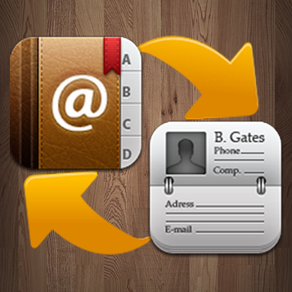
Contacts to vCard
$0.99
1.3for iPhone, iPad
Age Rating
Contacts to vCard Screenshots
About Contacts to vCard
Business cards are a great way to share information about yourself and your company when you want to network with others-potential clients, employees, employers, businesses whose services you want to use, friends, and so on. However, relying on printed business cards alone can be risky: You and the people you give them to can lose them, misplace them, or run out just when encountering a valuable contact. A handy solution is electronic business cards, called vCards (virtual business cards), which you can send in e-mail.
Export and import vCards On One Click!
Easiest way to backup your iPhone contacts in vCard file on one click!
To export contacts to vCards:
1.Press “Export Contacts”.
2.The zip file which is exported contains all vCards.
3.You can send vCards via USB/WiFi/Email.
To import vCards to contacts:
1.Press “Import vCards to Contacts”.
2.Press “Upload files” to upload zip/vcf/vcard file which contains vCards.
3.You can upload files via USB/WiFi.
4.Select a zip/vcf/vcard file to import.
Export and import vCards On One Click!
Easiest way to backup your iPhone contacts in vCard file on one click!
To export contacts to vCards:
1.Press “Export Contacts”.
2.The zip file which is exported contains all vCards.
3.You can send vCards via USB/WiFi/Email.
To import vCards to contacts:
1.Press “Import vCards to Contacts”.
2.Press “Upload files” to upload zip/vcf/vcard file which contains vCards.
3.You can upload files via USB/WiFi.
4.Select a zip/vcf/vcard file to import.
Show More
What's New in the Latest Version 1.3
Last updated on May 8, 2017
Old Versions
Bug fixed.
Show More
Version History
1.3
Sep 21, 2011
Bug fixed.
Contacts to vCard FAQ
Click here to learn how to download Contacts to vCard in restricted country or region.
Check the following list to see the minimum requirements of Contacts to vCard.
iPhone
iPad
Contacts to vCard supports Chinese, Dutch, English, French, German, Italian, Japanese, Korean, Portuguese, Russian, Spanish, Swedish




























