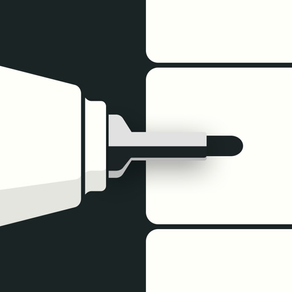
Flow: Sketch, Draw, Take Notes
Notebook & Pencil Case
FreeOffers In-App Purchases
3.3.1for iPhone, iPad and more
8.3
1K+ Ratings
Moleskine Srl
Developer
179.9 MB
Size
Mar 11, 2024
Update Date
Productivity
Category
4+
Age Rating
Age Rating
Flow: Sketch, Draw, Take Notes Screenshots
About Flow: Sketch, Draw, Take Notes
Flow helps you make beautiful notes and draw with realistic ink and paper.
Take notes, sketch, journal and plan all within the one app. With Apple Pencil, writing and drawing in Flow feels incredibly responsive, and you can even collaborate on documents with friends and colleagues.
—FEATURES—
- Infinite width documents, just swipe and keep writing and drawing
- Secure storage, synced between your devices
- Create your own unique set of drawing tools
- Colored paper with dot grid, squared, lined or blank styles
- Customizable gestures
- Advanced Apple Pencil support
- Organize your documents with customizable notebook covers
- Elegant minimal interface that puts everything at your fingertips
- Export images and timelapse videos
- Multitask on iPad with Split View, Slide Over and drag-and-drop
Membership with Flow includes realtime cloud storage and backup for your documents and tools across all of your devices.
—MEMBERSHIP—
Download Flow to try it free. After your free trial, Flow requires a subscription which provides you with regular app updates and realtime cloud storage of your documents. Monthly and discounted yearly options are available. If your subscription lapses, Flow remains available in read-only mode.
—QUESTIONS?—
We love to speak with users, so feel free to reach out at any time via the Flow menu under Help > Contact Support.
If you have a feature idea, please let us know at https://bonobo.canny.io/flow.
Want to learn more about Timepage, Actions, or Flow? Visit https://moleskinestudio.com to read our guides.
We’re also on Twitter—find us at https://twitter.com/moleskinestudio.
—MORE—
Subscriptions will be charged to your iTunes account at confirmation of purchase. Your subscription will automatically renew unless automatic renewal is turned off at least 24 hours before the end of the current period. Your account will be charged for renewal within 24 hours prior to the end of the current period. You can manage your subscriptions and automatic renewal status in Account Settings after purchase. Any unused portion of the free trial period will be forfeited when you purchase a subscription. Price may vary by location.
Privacy policy: https://moleskinestudio.com/privacy
Terms of service: https://moleskinestudio.com/terms
—THANK YOU—
Take notes, sketch, journal and plan all within the one app. With Apple Pencil, writing and drawing in Flow feels incredibly responsive, and you can even collaborate on documents with friends and colleagues.
—FEATURES—
- Infinite width documents, just swipe and keep writing and drawing
- Secure storage, synced between your devices
- Create your own unique set of drawing tools
- Colored paper with dot grid, squared, lined or blank styles
- Customizable gestures
- Advanced Apple Pencil support
- Organize your documents with customizable notebook covers
- Elegant minimal interface that puts everything at your fingertips
- Export images and timelapse videos
- Multitask on iPad with Split View, Slide Over and drag-and-drop
Membership with Flow includes realtime cloud storage and backup for your documents and tools across all of your devices.
—MEMBERSHIP—
Download Flow to try it free. After your free trial, Flow requires a subscription which provides you with regular app updates and realtime cloud storage of your documents. Monthly and discounted yearly options are available. If your subscription lapses, Flow remains available in read-only mode.
—QUESTIONS?—
We love to speak with users, so feel free to reach out at any time via the Flow menu under Help > Contact Support.
If you have a feature idea, please let us know at https://bonobo.canny.io/flow.
Want to learn more about Timepage, Actions, or Flow? Visit https://moleskinestudio.com to read our guides.
We’re also on Twitter—find us at https://twitter.com/moleskinestudio.
—MORE—
Subscriptions will be charged to your iTunes account at confirmation of purchase. Your subscription will automatically renew unless automatic renewal is turned off at least 24 hours before the end of the current period. Your account will be charged for renewal within 24 hours prior to the end of the current period. You can manage your subscriptions and automatic renewal status in Account Settings after purchase. Any unused portion of the free trial period will be forfeited when you purchase a subscription. Price may vary by location.
Privacy policy: https://moleskinestudio.com/privacy
Terms of service: https://moleskinestudio.com/terms
—THANK YOU—
Show More
What's New in the Latest Version 3.3.1
Last updated on Mar 11, 2024
Old Versions
Version 3.3.1
This new version is all about the bug fixes and polish. We hope you enjoy using it.
Version 3.3.0
New helper tips are now in Flow to help you discover all our great features. We've also fixed some bugs.
Version 3.2.2
We've fixed a handful of rendering bugs, worked on app performance and fixed a couple of minor crashes.
Version 3.1.1
This update introduces a great new way to use color in Flow, customizable background colors for documents and a whole bunch of little UI improvements.
This new version is all about the bug fixes and polish. We hope you enjoy using it.
Version 3.3.0
New helper tips are now in Flow to help you discover all our great features. We've also fixed some bugs.
Version 3.2.2
We've fixed a handful of rendering bugs, worked on app performance and fixed a couple of minor crashes.
Version 3.1.1
This update introduces a great new way to use color in Flow, customizable background colors for documents and a whole bunch of little UI improvements.
Show More
Version History
3.3.1
Mar 11, 2024
Version 3.3.1
This new version is all about the bug fixes and polish. We hope you enjoy using it.
Version 3.3.0
New helper tips are now in Flow to help you discover all our great features. We've also fixed some bugs.
Version 3.2.2
We've fixed a handful of rendering bugs, worked on app performance and fixed a couple of minor crashes.
Version 3.1.1
This update introduces a great new way to use color in Flow, customizable background colors for documents and a whole bunch of little UI improvements.
This new version is all about the bug fixes and polish. We hope you enjoy using it.
Version 3.3.0
New helper tips are now in Flow to help you discover all our great features. We've also fixed some bugs.
Version 3.2.2
We've fixed a handful of rendering bugs, worked on app performance and fixed a couple of minor crashes.
Version 3.1.1
This update introduces a great new way to use color in Flow, customizable background colors for documents and a whole bunch of little UI improvements.
3.3.0
Dec 13, 2023
Version 3.3.0
New helper tips are now in Flow to help you discover all our great features. We've also fixed some bugs.
Version 3.2.2
We've fixed a handful of rendering bugs, worked on app performance and fixed a couple of minor crashes.
Version 3.1.1
This update introduces a great new way to use color in Flow, customizable background colors for documents and a whole bunch of little UI improvements.
COLOR PALETTE
Flow has a new option to display a set of colors on screen for quickly switching color whilst you stay on the same drawing tool. You can setup these colors however you like, and the palette will be saved as part of the document you are working on.
Tap the new ‘document colors’ button at the top of the screen next to the undo button to turn the document colors on and off. (Note: the ‘reset zoom’ button has been retired from this top menu.)
Tapping on one of the colors will set your current tool to that color, and you can tap a color twice to open a color picker. You can also press and hold on a color to get the eyedropper and choose from a color somewhere on the screen.
On iPad you can choose where on the screen the color palette goes by dragging it around, it can snap to either the top or bottom of the screen, or next to the Tool Editor. Just drag on any of the colors towards the center of the screen and the snap locations will appear. On iPhone the colors only display at the top of the screen.
You can return the colors to the default set by pressing and holding on the colors button at the top of the screen.
DOCUMENT BACKGROUND COLOR
You can now customize the background color of your document using a color picker. The 16 default light and dark options are shown as smaller circles next to the large circle that shows the current color. Tap one of the small circles to choose that color, and tap the large color circle to open the color picker and customize it.
TOOL EDITOR
When you have a drawing tool selected, the tool editor now displays an icon at the top indicating the pen type. You can press and hold on this icon to bring up a list of pen types and swap to it.
LAYERS
The layers menu has been updated:
- The layer color indicator is now a bar instead of a circle
- New icons for the buttons at the top to choose between side docking or floating
- New ‘switch’ style button instead of a tick icon for showing when layers are active or not
- A new option to drag and choose the height of the layers panel when it is floating, the drag bar becomes available once you have more than 4 layers and will remember the height you set
- Layers will now hide on iPad when you’re in pencil case mode
- Improved the layout when shown on iPhone in pencil case mode
PASTEBOARD
The pasteboard screen has an updated look that now shows your pasteboard content in a grid layout with two columns, and button to enable edit mode for removing content. The icon has also been updated.
NEW DEFAULT TOOLS
The set of default tools has been updated to be more suitable for note-taking.
UI IMPROVEMENTS
- Simplified the eyedropper ui to focus on just showing the new color being chosen
- Updated the look of the color swatches shown when the eyedropper is active and it now shows a grayscale range of color options if you’re on a gray color
- Layers UI now hides and unhides when the pen editor is opened
- Updated the tool editor size control style to make the currently selected size more prominent
- Added a new ‘disconnect pencil case’ icon when pencil case mode is on
- The pen sets screen now uses the dark interface mode if it is on
- Updated the pen sets button icon
- Lowered the position of the pens at the bottom of the screen on iPhone to make more room to see the document
- Updated the pen editor style on iPhone to dock completely up against the top bar
- When choosing a background pattern for a document the pattern size and opacity controls now fold away if you have chosen no pattern
New helper tips are now in Flow to help you discover all our great features. We've also fixed some bugs.
Version 3.2.2
We've fixed a handful of rendering bugs, worked on app performance and fixed a couple of minor crashes.
Version 3.1.1
This update introduces a great new way to use color in Flow, customizable background colors for documents and a whole bunch of little UI improvements.
COLOR PALETTE
Flow has a new option to display a set of colors on screen for quickly switching color whilst you stay on the same drawing tool. You can setup these colors however you like, and the palette will be saved as part of the document you are working on.
Tap the new ‘document colors’ button at the top of the screen next to the undo button to turn the document colors on and off. (Note: the ‘reset zoom’ button has been retired from this top menu.)
Tapping on one of the colors will set your current tool to that color, and you can tap a color twice to open a color picker. You can also press and hold on a color to get the eyedropper and choose from a color somewhere on the screen.
On iPad you can choose where on the screen the color palette goes by dragging it around, it can snap to either the top or bottom of the screen, or next to the Tool Editor. Just drag on any of the colors towards the center of the screen and the snap locations will appear. On iPhone the colors only display at the top of the screen.
You can return the colors to the default set by pressing and holding on the colors button at the top of the screen.
DOCUMENT BACKGROUND COLOR
You can now customize the background color of your document using a color picker. The 16 default light and dark options are shown as smaller circles next to the large circle that shows the current color. Tap one of the small circles to choose that color, and tap the large color circle to open the color picker and customize it.
TOOL EDITOR
When you have a drawing tool selected, the tool editor now displays an icon at the top indicating the pen type. You can press and hold on this icon to bring up a list of pen types and swap to it.
LAYERS
The layers menu has been updated:
- The layer color indicator is now a bar instead of a circle
- New icons for the buttons at the top to choose between side docking or floating
- New ‘switch’ style button instead of a tick icon for showing when layers are active or not
- A new option to drag and choose the height of the layers panel when it is floating, the drag bar becomes available once you have more than 4 layers and will remember the height you set
- Layers will now hide on iPad when you’re in pencil case mode
- Improved the layout when shown on iPhone in pencil case mode
PASTEBOARD
The pasteboard screen has an updated look that now shows your pasteboard content in a grid layout with two columns, and button to enable edit mode for removing content. The icon has also been updated.
NEW DEFAULT TOOLS
The set of default tools has been updated to be more suitable for note-taking.
UI IMPROVEMENTS
- Simplified the eyedropper ui to focus on just showing the new color being chosen
- Updated the look of the color swatches shown when the eyedropper is active and it now shows a grayscale range of color options if you’re on a gray color
- Layers UI now hides and unhides when the pen editor is opened
- Updated the tool editor size control style to make the currently selected size more prominent
- Added a new ‘disconnect pencil case’ icon when pencil case mode is on
- The pen sets screen now uses the dark interface mode if it is on
- Updated the pen sets button icon
- Lowered the position of the pens at the bottom of the screen on iPhone to make more room to see the document
- Updated the pen editor style on iPhone to dock completely up against the top bar
- When choosing a background pattern for a document the pattern size and opacity controls now fold away if you have chosen no pattern
3.2.2
Nov 1, 2023
Version 3.2.2
We've fixed a handful of rendering bugs, worked on app performance and fixed a couple of minor crashes.
Version 3.1.1
This update introduces a great new way to use color in Flow, customizable background colors for documents and a whole bunch of little UI improvements.
COLOR PALETTE
Flow has a new option to display a set of colors on screen for quickly switching color whilst you stay on the same drawing tool. You can setup these colors however you like, and the palette will be saved as part of the document you are working on.
Tap the new ‘document colors’ button at the top of the screen next to the undo button to turn the document colors on and off. (Note: the ‘reset zoom’ button has been retired from this top menu.)
Tapping on one of the colors will set your current tool to that color, and you can tap a color twice to open a color picker. You can also press and hold on a color to get the eyedropper and choose from a color somewhere on the screen.
On iPad you can choose where on the screen the color palette goes by dragging it around, it can snap to either the top or bottom of the screen, or next to the Tool Editor. Just drag on any of the colors towards the center of the screen and the snap locations will appear. On iPhone the colors only display at the top of the screen.
You can return the colors to the default set by pressing and holding on the colors button at the top of the screen.
DOCUMENT BACKGROUND COLOR
You can now customize the background color of your document using a color picker. The 16 default light and dark options are shown as smaller circles next to the large circle that shows the current color. Tap one of the small circles to choose that color, and tap the large color circle to open the color picker and customize it.
TOOL EDITOR
When you have a drawing tool selected, the tool editor now displays an icon at the top indicating the pen type. You can press and hold on this icon to bring up a list of pen types and swap to it.
LAYERS
The layers menu has been updated:
- The layer color indicator is now a bar instead of a circle
- New icons for the buttons at the top to choose between side docking or floating
- New ‘switch’ style button instead of a tick icon for showing when layers are active or not
- A new option to drag and choose the height of the layers panel when it is floating, the drag bar becomes available once you have more than 4 layers and will remember the height you set
- Layers will now hide on iPad when you’re in pencil case mode
- Improved the layout when shown on iPhone in pencil case mode
PASTEBOARD
The pasteboard screen has an updated look that now shows your pasteboard content in a grid layout with two columns, and button to enable edit mode for removing content. The icon has also been updated.
NEW DEFAULT TOOLS
The set of default tools has been updated to be more suitable for note-taking.
UI IMPROVEMENTS
- Simplified the eyedropper ui to focus on just showing the new color being chosen
- Updated the look of the color swatches shown when the eyedropper is active and it now shows a grayscale range of color options if you’re on a gray color
- Layers UI now hides and unhides when the pen editor is opened
- Updated the tool editor size control style to make the currently selected size more prominent
- Added a new ‘disconnect pencil case’ icon when pencil case mode is on
- The pen sets screen now uses the dark interface mode if it is on
- Updated the pen sets button icon
- Lowered the position of the pens at the bottom of the screen on iPhone to make more room to see the document
- Updated the pen editor style on iPhone to dock completely up against the top bar
- When choosing a background pattern for a document the pattern size and opacity controls now fold away if you have chosen no pattern
We've fixed a handful of rendering bugs, worked on app performance and fixed a couple of minor crashes.
Version 3.1.1
This update introduces a great new way to use color in Flow, customizable background colors for documents and a whole bunch of little UI improvements.
COLOR PALETTE
Flow has a new option to display a set of colors on screen for quickly switching color whilst you stay on the same drawing tool. You can setup these colors however you like, and the palette will be saved as part of the document you are working on.
Tap the new ‘document colors’ button at the top of the screen next to the undo button to turn the document colors on and off. (Note: the ‘reset zoom’ button has been retired from this top menu.)
Tapping on one of the colors will set your current tool to that color, and you can tap a color twice to open a color picker. You can also press and hold on a color to get the eyedropper and choose from a color somewhere on the screen.
On iPad you can choose where on the screen the color palette goes by dragging it around, it can snap to either the top or bottom of the screen, or next to the Tool Editor. Just drag on any of the colors towards the center of the screen and the snap locations will appear. On iPhone the colors only display at the top of the screen.
You can return the colors to the default set by pressing and holding on the colors button at the top of the screen.
DOCUMENT BACKGROUND COLOR
You can now customize the background color of your document using a color picker. The 16 default light and dark options are shown as smaller circles next to the large circle that shows the current color. Tap one of the small circles to choose that color, and tap the large color circle to open the color picker and customize it.
TOOL EDITOR
When you have a drawing tool selected, the tool editor now displays an icon at the top indicating the pen type. You can press and hold on this icon to bring up a list of pen types and swap to it.
LAYERS
The layers menu has been updated:
- The layer color indicator is now a bar instead of a circle
- New icons for the buttons at the top to choose between side docking or floating
- New ‘switch’ style button instead of a tick icon for showing when layers are active or not
- A new option to drag and choose the height of the layers panel when it is floating, the drag bar becomes available once you have more than 4 layers and will remember the height you set
- Layers will now hide on iPad when you’re in pencil case mode
- Improved the layout when shown on iPhone in pencil case mode
PASTEBOARD
The pasteboard screen has an updated look that now shows your pasteboard content in a grid layout with two columns, and button to enable edit mode for removing content. The icon has also been updated.
NEW DEFAULT TOOLS
The set of default tools has been updated to be more suitable for note-taking.
UI IMPROVEMENTS
- Simplified the eyedropper ui to focus on just showing the new color being chosen
- Updated the look of the color swatches shown when the eyedropper is active and it now shows a grayscale range of color options if you’re on a gray color
- Layers UI now hides and unhides when the pen editor is opened
- Updated the tool editor size control style to make the currently selected size more prominent
- Added a new ‘disconnect pencil case’ icon when pencil case mode is on
- The pen sets screen now uses the dark interface mode if it is on
- Updated the pen sets button icon
- Lowered the position of the pens at the bottom of the screen on iPhone to make more room to see the document
- Updated the pen editor style on iPhone to dock completely up against the top bar
- When choosing a background pattern for a document the pattern size and opacity controls now fold away if you have chosen no pattern
3.2.1
Sep 27, 2023
Version 3.2.0
We've added some handy new tips using the iOS17 TipKit system - we'll be adding more so let us know what you think.
Version 3.1.1
This update introduces a great new way to use color in Flow, customizable background colors for documents and a whole bunch of little UI improvements.
COLOR PALETTE
Flow has a new option to display a set of colors on screen for quickly switching color whilst you stay on the same drawing tool. You can setup these colors however you like, and the palette will be saved as part of the document you are working on.
Tap the new ‘document colors’ button at the top of the screen next to the undo button to turn the document colors on and off. (Note: the ‘reset zoom’ button has been retired from this top menu.)
Tapping on one of the colors will set your current tool to that color, and you can tap a color twice to open a color picker. You can also press and hold on a color to get the eyedropper and choose from a color somewhere on the screen.
On iPad you can choose where on the screen the color palette goes by dragging it around, it can snap to either the top or bottom of the screen, or next to the Tool Editor. Just drag on any of the colors towards the center of the screen and the snap locations will appear. On iPhone the colors only display at the top of the screen.
You can return the colors to the default set by pressing and holding on the colors button at the top of the screen.
DOCUMENT BACKGROUND COLOR
You can now customize the background color of your document using a color picker. The 16 default light and dark options are shown as smaller circles next to the large circle that shows the current color. Tap one of the small circles to choose that color, and tap the large color circle to open the color picker and customize it.
TOOL EDITOR
When you have a drawing tool selected, the tool editor now displays an icon at the top indicating the pen type. You can press and hold on this icon to bring up a list of pen types and swap to it.
LAYERS
The layers menu has been updated:
- The layer color indicator is now a bar instead of a circle
- New icons for the buttons at the top to choose between side docking or floating
- New ‘switch’ style button instead of a tick icon for showing when layers are active or not
- A new option to drag and choose the height of the layers panel when it is floating, the drag bar becomes available once you have more than 4 layers and will remember the height you set
- Layers will now hide on iPad when you’re in pencil case mode
- Improved the layout when shown on iPhone in pencil case mode
PASTEBOARD
The pasteboard screen has an updated look that now shows your pasteboard content in a grid layout with two columns, and button to enable edit mode for removing content. The icon has also been updated.
NEW DEFAULT TOOLS
The set of default tools has been updated to be more suitable for note-taking.
UI IMPROVEMENTS
- Simplified the eyedropper ui to focus on just showing the new color being chosen
- Updated the look of the color swatches shown when the eyedropper is active and it now shows a grayscale range of color options if you’re on a gray color
- Layers UI now hides and unhides when the pen editor is opened
- Updated the tool editor size control style to make the currently selected size more prominent
- Added a new ‘disconnect pencil case’ icon when pencil case mode is on
- The pen sets screen now uses the dark interface mode if it is on
- Updated the pen sets button icon
- Lowered the position of the pens at the bottom of the screen on iPhone to make more room to see the document
- Updated the pen editor style on iPhone to dock completely up against the top bar
- When choosing a background pattern for a document the pattern size and opacity controls now fold away if you have chosen no pattern
We've added some handy new tips using the iOS17 TipKit system - we'll be adding more so let us know what you think.
Version 3.1.1
This update introduces a great new way to use color in Flow, customizable background colors for documents and a whole bunch of little UI improvements.
COLOR PALETTE
Flow has a new option to display a set of colors on screen for quickly switching color whilst you stay on the same drawing tool. You can setup these colors however you like, and the palette will be saved as part of the document you are working on.
Tap the new ‘document colors’ button at the top of the screen next to the undo button to turn the document colors on and off. (Note: the ‘reset zoom’ button has been retired from this top menu.)
Tapping on one of the colors will set your current tool to that color, and you can tap a color twice to open a color picker. You can also press and hold on a color to get the eyedropper and choose from a color somewhere on the screen.
On iPad you can choose where on the screen the color palette goes by dragging it around, it can snap to either the top or bottom of the screen, or next to the Tool Editor. Just drag on any of the colors towards the center of the screen and the snap locations will appear. On iPhone the colors only display at the top of the screen.
You can return the colors to the default set by pressing and holding on the colors button at the top of the screen.
DOCUMENT BACKGROUND COLOR
You can now customize the background color of your document using a color picker. The 16 default light and dark options are shown as smaller circles next to the large circle that shows the current color. Tap one of the small circles to choose that color, and tap the large color circle to open the color picker and customize it.
TOOL EDITOR
When you have a drawing tool selected, the tool editor now displays an icon at the top indicating the pen type. You can press and hold on this icon to bring up a list of pen types and swap to it.
LAYERS
The layers menu has been updated:
- The layer color indicator is now a bar instead of a circle
- New icons for the buttons at the top to choose between side docking or floating
- New ‘switch’ style button instead of a tick icon for showing when layers are active or not
- A new option to drag and choose the height of the layers panel when it is floating, the drag bar becomes available once you have more than 4 layers and will remember the height you set
- Layers will now hide on iPad when you’re in pencil case mode
- Improved the layout when shown on iPhone in pencil case mode
PASTEBOARD
The pasteboard screen has an updated look that now shows your pasteboard content in a grid layout with two columns, and button to enable edit mode for removing content. The icon has also been updated.
NEW DEFAULT TOOLS
The set of default tools has been updated to be more suitable for note-taking.
UI IMPROVEMENTS
- Simplified the eyedropper ui to focus on just showing the new color being chosen
- Updated the look of the color swatches shown when the eyedropper is active and it now shows a grayscale range of color options if you’re on a gray color
- Layers UI now hides and unhides when the pen editor is opened
- Updated the tool editor size control style to make the currently selected size more prominent
- Added a new ‘disconnect pencil case’ icon when pencil case mode is on
- The pen sets screen now uses the dark interface mode if it is on
- Updated the pen sets button icon
- Lowered the position of the pens at the bottom of the screen on iPhone to make more room to see the document
- Updated the pen editor style on iPhone to dock completely up against the top bar
- When choosing a background pattern for a document the pattern size and opacity controls now fold away if you have chosen no pattern
3.2.0
Sep 20, 2023
Version 3.2.0
We've added some handy new tips using the iOS17 TipKit system - we'll be adding more so let us know what you think.
Version 3.1.1
This update introduces a great new way to use color in Flow, customizable background colors for documents and a whole bunch of little UI improvements.
COLOR PALETTE
Flow has a new option to display a set of colors on screen for quickly switching color whilst you stay on the same drawing tool. You can setup these colors however you like, and the palette will be saved as part of the document you are working on.
Tap the new ‘document colors’ button at the top of the screen next to the undo button to turn the document colors on and off. (Note: the ‘reset zoom’ button has been retired from this top menu.)
Tapping on one of the colors will set your current tool to that color, and you can tap a color twice to open a color picker. You can also press and hold on a color to get the eyedropper and choose from a color somewhere on the screen.
On iPad you can choose where on the screen the color palette goes by dragging it around, it can snap to either the top or bottom of the screen, or next to the Tool Editor. Just drag on any of the colors towards the center of the screen and the snap locations will appear. On iPhone the colors only display at the top of the screen.
You can return the colors to the default set by pressing and holding on the colors button at the top of the screen.
DOCUMENT BACKGROUND COLOR
You can now customize the background color of your document using a color picker. The 16 default light and dark options are shown as smaller circles next to the large circle that shows the current color. Tap one of the small circles to choose that color, and tap the large color circle to open the color picker and customize it.
TOOL EDITOR
When you have a drawing tool selected, the tool editor now displays an icon at the top indicating the pen type. You can press and hold on this icon to bring up a list of pen types and swap to it.
LAYERS
The layers menu has been updated:
- The layer color indicator is now a bar instead of a circle
- New icons for the buttons at the top to choose between side docking or floating
- New ‘switch’ style button instead of a tick icon for showing when layers are active or not
- A new option to drag and choose the height of the layers panel when it is floating, the drag bar becomes available once you have more than 4 layers and will remember the height you set
- Layers will now hide on iPad when you’re in pencil case mode
- Improved the layout when shown on iPhone in pencil case mode
PASTEBOARD
The pasteboard screen has an updated look that now shows your pasteboard content in a grid layout with two columns, and button to enable edit mode for removing content. The icon has also been updated.
NEW DEFAULT TOOLS
The set of default tools has been updated to be more suitable for note-taking.
UI IMPROVEMENTS
- Simplified the eyedropper ui to focus on just showing the new color being chosen
- Updated the look of the color swatches shown when the eyedropper is active and it now shows a grayscale range of color options if you’re on a gray color
- Layers UI now hides and unhides when the pen editor is opened
- Updated the tool editor size control style to make the currently selected size more prominent
- Added a new ‘disconnect pencil case’ icon when pencil case mode is on
- The pen sets screen now uses the dark interface mode if it is on
- Updated the pen sets button icon
- Lowered the position of the pens at the bottom of the screen on iPhone to make more room to see the document
- Updated the pen editor style on iPhone to dock completely up against the top bar
- When choosing a background pattern for a document the pattern size and opacity controls now fold away if you have chosen no pattern
We've added some handy new tips using the iOS17 TipKit system - we'll be adding more so let us know what you think.
Version 3.1.1
This update introduces a great new way to use color in Flow, customizable background colors for documents and a whole bunch of little UI improvements.
COLOR PALETTE
Flow has a new option to display a set of colors on screen for quickly switching color whilst you stay on the same drawing tool. You can setup these colors however you like, and the palette will be saved as part of the document you are working on.
Tap the new ‘document colors’ button at the top of the screen next to the undo button to turn the document colors on and off. (Note: the ‘reset zoom’ button has been retired from this top menu.)
Tapping on one of the colors will set your current tool to that color, and you can tap a color twice to open a color picker. You can also press and hold on a color to get the eyedropper and choose from a color somewhere on the screen.
On iPad you can choose where on the screen the color palette goes by dragging it around, it can snap to either the top or bottom of the screen, or next to the Tool Editor. Just drag on any of the colors towards the center of the screen and the snap locations will appear. On iPhone the colors only display at the top of the screen.
You can return the colors to the default set by pressing and holding on the colors button at the top of the screen.
DOCUMENT BACKGROUND COLOR
You can now customize the background color of your document using a color picker. The 16 default light and dark options are shown as smaller circles next to the large circle that shows the current color. Tap one of the small circles to choose that color, and tap the large color circle to open the color picker and customize it.
TOOL EDITOR
When you have a drawing tool selected, the tool editor now displays an icon at the top indicating the pen type. You can press and hold on this icon to bring up a list of pen types and swap to it.
LAYERS
The layers menu has been updated:
- The layer color indicator is now a bar instead of a circle
- New icons for the buttons at the top to choose between side docking or floating
- New ‘switch’ style button instead of a tick icon for showing when layers are active or not
- A new option to drag and choose the height of the layers panel when it is floating, the drag bar becomes available once you have more than 4 layers and will remember the height you set
- Layers will now hide on iPad when you’re in pencil case mode
- Improved the layout when shown on iPhone in pencil case mode
PASTEBOARD
The pasteboard screen has an updated look that now shows your pasteboard content in a grid layout with two columns, and button to enable edit mode for removing content. The icon has also been updated.
NEW DEFAULT TOOLS
The set of default tools has been updated to be more suitable for note-taking.
UI IMPROVEMENTS
- Simplified the eyedropper ui to focus on just showing the new color being chosen
- Updated the look of the color swatches shown when the eyedropper is active and it now shows a grayscale range of color options if you’re on a gray color
- Layers UI now hides and unhides when the pen editor is opened
- Updated the tool editor size control style to make the currently selected size more prominent
- Added a new ‘disconnect pencil case’ icon when pencil case mode is on
- The pen sets screen now uses the dark interface mode if it is on
- Updated the pen sets button icon
- Lowered the position of the pens at the bottom of the screen on iPhone to make more room to see the document
- Updated the pen editor style on iPhone to dock completely up against the top bar
- When choosing a background pattern for a document the pattern size and opacity controls now fold away if you have chosen no pattern
3.1.1
Aug 31, 2023
This update introduces a great new way to use color in Flow, customizable background colors for documents and a whole bunch of little UI improvements.
COLOR PALETTE
Flow has a new option to display a set of colors on screen for quickly switching color whilst you stay on the same drawing tool. You can setup these colors however you like, and the palette will be saved as part of the document you are working on.
Tap the new ‘document colors’ button at the top of the screen next to the undo button to turn the document colors on and off. (Note: the ‘reset zoom’ button has been retired from this top menu.)
Tapping on one of the colors will set your current tool to that color, and you can tap a color twice to open a color picker. You can also press and hold on a color to get the eyedropper and choose from a color somewhere on the screen.
On iPad you can choose where on the screen the color palette goes by dragging it around, it can snap to either the top or bottom of the screen, or next to the Tool Editor. Just drag on any of the colors towards the center of the screen and the snap locations will appear. On iPhone the colors only display at the top of the screen.
You can return the colors to the default set by pressing and holding on the colors button at the top of the screen.
DOCUMENT BACKGROUND COLOR
You can now customize the background color of your document using a color picker. The 16 default light and dark options are shown as smaller circles next to the large circle that shows the current color. Tap one of the small circles to choose that color, and tap the large color circle to open the color picker and customize it.
TOOL EDITOR
When you have a drawing tool selected, the tool editor now displays an icon at the top indicating the pen type. You can press and hold on this icon to bring up a list of pen types and swap to it.
LAYERS
The layers menu has been updated:
- The layer color indicator is now a bar instead of a circle
- New icons for the buttons at the top to choose between side docking or floating
- New ‘switch’ style button instead of a tick icon for showing when layers are active or not
- A new option to drag and choose the height of the layers panel when it is floating, the drag bar becomes available once you have more than 4 layers and will remember the height you set
- Layers will now hide on iPad when you’re in pencil case mode
- Improved the layout when shown on iPhone in pencil case mode
PASTEBOARD
The pasteboard screen has an updated look that now shows your pasteboard content in a grid layout with two columns, and button to enable edit mode for removing content. The icon has also been updated.
NEW DEFAULT TOOLS
The set of default tools has been updated to be more suitable for note-taking.
UI IMPROVEMENTS
- Simplified the eyedropper ui to focus on just showing the new color being chosen
- Updated the look of the color swatches shown when the eyedropper is active and it now shows a grayscale range of color options if you’re on a gray color
- Layers UI now hides and unhides when the pen editor is opened
- Updated the tool editor size control style to make the currently selected size more prominent
- Added a new ‘disconnect pencil case’ icon when pencil case mode is on
- The pen sets screen now uses the dark interface mode if it is on
- Updated the pen sets button icon
- Lowered the position of the pens at the bottom of the screen on iPhone to make more room to see the document
- Updated the pen editor style on iPhone to dock completely up against the top bar
- When choosing a background pattern for a document the pattern size and opacity controls now fold away if you have chosen no pattern
BUG FIXES
- Fixed a bug that could cause the tool size picker to sometimes not match the correct pen size
- Fixed an issue where the layout of the top buttons on iPhone could be misaligned
- Fixed an issue with the layout of the top buttons on iPad Split View
COLOR PALETTE
Flow has a new option to display a set of colors on screen for quickly switching color whilst you stay on the same drawing tool. You can setup these colors however you like, and the palette will be saved as part of the document you are working on.
Tap the new ‘document colors’ button at the top of the screen next to the undo button to turn the document colors on and off. (Note: the ‘reset zoom’ button has been retired from this top menu.)
Tapping on one of the colors will set your current tool to that color, and you can tap a color twice to open a color picker. You can also press and hold on a color to get the eyedropper and choose from a color somewhere on the screen.
On iPad you can choose where on the screen the color palette goes by dragging it around, it can snap to either the top or bottom of the screen, or next to the Tool Editor. Just drag on any of the colors towards the center of the screen and the snap locations will appear. On iPhone the colors only display at the top of the screen.
You can return the colors to the default set by pressing and holding on the colors button at the top of the screen.
DOCUMENT BACKGROUND COLOR
You can now customize the background color of your document using a color picker. The 16 default light and dark options are shown as smaller circles next to the large circle that shows the current color. Tap one of the small circles to choose that color, and tap the large color circle to open the color picker and customize it.
TOOL EDITOR
When you have a drawing tool selected, the tool editor now displays an icon at the top indicating the pen type. You can press and hold on this icon to bring up a list of pen types and swap to it.
LAYERS
The layers menu has been updated:
- The layer color indicator is now a bar instead of a circle
- New icons for the buttons at the top to choose between side docking or floating
- New ‘switch’ style button instead of a tick icon for showing when layers are active or not
- A new option to drag and choose the height of the layers panel when it is floating, the drag bar becomes available once you have more than 4 layers and will remember the height you set
- Layers will now hide on iPad when you’re in pencil case mode
- Improved the layout when shown on iPhone in pencil case mode
PASTEBOARD
The pasteboard screen has an updated look that now shows your pasteboard content in a grid layout with two columns, and button to enable edit mode for removing content. The icon has also been updated.
NEW DEFAULT TOOLS
The set of default tools has been updated to be more suitable for note-taking.
UI IMPROVEMENTS
- Simplified the eyedropper ui to focus on just showing the new color being chosen
- Updated the look of the color swatches shown when the eyedropper is active and it now shows a grayscale range of color options if you’re on a gray color
- Layers UI now hides and unhides when the pen editor is opened
- Updated the tool editor size control style to make the currently selected size more prominent
- Added a new ‘disconnect pencil case’ icon when pencil case mode is on
- The pen sets screen now uses the dark interface mode if it is on
- Updated the pen sets button icon
- Lowered the position of the pens at the bottom of the screen on iPhone to make more room to see the document
- Updated the pen editor style on iPhone to dock completely up against the top bar
- When choosing a background pattern for a document the pattern size and opacity controls now fold away if you have chosen no pattern
BUG FIXES
- Fixed a bug that could cause the tool size picker to sometimes not match the correct pen size
- Fixed an issue where the layout of the top buttons on iPhone could be misaligned
- Fixed an issue with the layout of the top buttons on iPad Split View
3.1.0
Aug 14, 2023
This update introduces a great new way to use color in Flow, customizable background colors for documents and a whole bunch of little UI improvements.
COLOR PALETTE
Flow has a new option to display a set of colors on screen for quickly switching color whilst you stay on the same drawing tool. You can setup these colors however you like, and the palette will be saved as part of the document you are working on.
Tap the new ‘document colors’ button at the top of the screen next to the undo button to turn the document colors on and off. (Note: the ‘reset zoom’ button has been retired from this top menu.)
Tapping on one of the colors will set your current tool to that color, and you can tap a color twice to open a color picker. You can also press and hold on a color to get the eyedropper and choose from a color somewhere on the screen.
On iPad you can choose where on the screen the color palette goes by dragging it around, it can snap to either the top or bottom of the screen, or next to the Tool Editor. Just drag on any of the colors towards the center of the screen and the snap locations will appear. On iPhone the colors only display at the top of the screen.
You can return the colors to the default set by pressing and holding on the colors button at the top of the screen.
DOCUMENT BACKGROUND COLOR
You can now customize the background color of your document using a color picker. The 16 default light and dark options are shown as smaller circles next to the large circle that shows the current color. Tap one of the small circles to choose that color, and tap the large color circle to open the color picker and customize it.
TOOL EDITOR
When you have a drawing tool selected, the tool editor now displays an icon at the top indicating the pen type. You can press and hold on this icon to bring up a list of pen types and swap to it.
LAYERS
The layers menu has been updated:
- The layer color indicator is now a bar instead of a circle
- New icons for the buttons at the top to choose between side docking or floating
- New ‘switch’ style button instead of a tick icon for showing when layers are active or not
- A new option to drag and choose the height of the layers panel when it is floating, the drag bar becomes available once you have more than 4 layers and will remember the height you set
- Layers will now hide on iPad when you’re in pencil case mode
- Improved the layout when shown on iPhone in pencil case mode
PASTEBOARD
The pasteboard screen has an updated look that now shows your pasteboard content in a grid layout with two columns, and button to enable edit mode for removing content. The icon has also been updated.
NEW DEFAULT TOOLS
The set of default tools has been updated to be more suitable for note-taking.
UI IMPROVEMENTS
- Simplified the eyedropper ui to focus on just showing the new color being chosen
- Updated the look of the color swatches shown when the eyedropper is active and it now shows a grayscale range of color options if you’re on a gray color
- Layers UI now hides and unhides when the pen editor is opened
- Updated the tool editor size control style to make the currently selected size more prominent
- Added a new ‘disconnect pencil case’ icon when pencil case mode is on
- The pen sets screen now uses the dark interface mode if it is on
- Updated the pen sets button icon
- Lowered the position of the pens at the bottom of the screen on iPhone to make more room to see the document
- Updated the pen editor style on iPhone to dock completely up against the top bar
- When choosing a background pattern for a document the pattern size and opacity controls now fold away if you have chosen no pattern
BUG FIXES
- Fixed a bug that could cause the tool size picker to sometimes not match the correct pen size
- Fixed an issue where the layout of the top buttons on iPhone could be misaligned
- Fixed an issue with the layout of the top buttons on iPad Split View
COLOR PALETTE
Flow has a new option to display a set of colors on screen for quickly switching color whilst you stay on the same drawing tool. You can setup these colors however you like, and the palette will be saved as part of the document you are working on.
Tap the new ‘document colors’ button at the top of the screen next to the undo button to turn the document colors on and off. (Note: the ‘reset zoom’ button has been retired from this top menu.)
Tapping on one of the colors will set your current tool to that color, and you can tap a color twice to open a color picker. You can also press and hold on a color to get the eyedropper and choose from a color somewhere on the screen.
On iPad you can choose where on the screen the color palette goes by dragging it around, it can snap to either the top or bottom of the screen, or next to the Tool Editor. Just drag on any of the colors towards the center of the screen and the snap locations will appear. On iPhone the colors only display at the top of the screen.
You can return the colors to the default set by pressing and holding on the colors button at the top of the screen.
DOCUMENT BACKGROUND COLOR
You can now customize the background color of your document using a color picker. The 16 default light and dark options are shown as smaller circles next to the large circle that shows the current color. Tap one of the small circles to choose that color, and tap the large color circle to open the color picker and customize it.
TOOL EDITOR
When you have a drawing tool selected, the tool editor now displays an icon at the top indicating the pen type. You can press and hold on this icon to bring up a list of pen types and swap to it.
LAYERS
The layers menu has been updated:
- The layer color indicator is now a bar instead of a circle
- New icons for the buttons at the top to choose between side docking or floating
- New ‘switch’ style button instead of a tick icon for showing when layers are active or not
- A new option to drag and choose the height of the layers panel when it is floating, the drag bar becomes available once you have more than 4 layers and will remember the height you set
- Layers will now hide on iPad when you’re in pencil case mode
- Improved the layout when shown on iPhone in pencil case mode
PASTEBOARD
The pasteboard screen has an updated look that now shows your pasteboard content in a grid layout with two columns, and button to enable edit mode for removing content. The icon has also been updated.
NEW DEFAULT TOOLS
The set of default tools has been updated to be more suitable for note-taking.
UI IMPROVEMENTS
- Simplified the eyedropper ui to focus on just showing the new color being chosen
- Updated the look of the color swatches shown when the eyedropper is active and it now shows a grayscale range of color options if you’re on a gray color
- Layers UI now hides and unhides when the pen editor is opened
- Updated the tool editor size control style to make the currently selected size more prominent
- Added a new ‘disconnect pencil case’ icon when pencil case mode is on
- The pen sets screen now uses the dark interface mode if it is on
- Updated the pen sets button icon
- Lowered the position of the pens at the bottom of the screen on iPhone to make more room to see the document
- Updated the pen editor style on iPhone to dock completely up against the top bar
- When choosing a background pattern for a document the pattern size and opacity controls now fold away if you have chosen no pattern
BUG FIXES
- Fixed a bug that could cause the tool size picker to sometimes not match the correct pen size
- Fixed an issue where the layout of the top buttons on iPhone could be misaligned
- Fixed an issue with the layout of the top buttons on iPad Split View
3.0.4
Jul 20, 2023
3.0.4
Crash fixes.
3.0.0
LAYERS
Layers are now available in Flow. It’s been one of our most requested features and we’ve spent months working with our testers to get it just right.
Layers are like stacked pieces of transparent paper. You can draw on them independently, you can merge them, rearrange their order, hide or show them and change their opacity. Layers create a safeguard for your work so you can change individual parts while preserving the rest. For example, you might sketch something with pencil on one layer, then draw over the top with ink then hide the original pencil sketch layer completely. You can also bring that layer back if you want to start again.
FLOW WEB VIEWER
You can now view your Flow documents in your web browser! Just login with your account at flowapp.moleskinestudio.com to check it out.
PRESSURE CURVES
You can now choose from four different Apple Pencil pressure curves, along with the corresponding influence that the curve has on your drawing. You can easily access this by the Gesture Settings button along the top right.
HOVER
If you have the latest iPad Pro with Apple Pencil, you can now see a preview of your strokes when hovering.
PEN SIZES
We’ve added WAY more pen sizes. Bigger. Smaller. We’ve got it all.
PANNING
You can now pan the canvas further off screen when zoomed, making it easier to position your work where you want it.
PERFORMANCE
There are some big performance boosts in this release, reducing latency and load times even more.
MARKER TOOL BLENDING
The chisel marker and round marker tools now apply their ink additively to the page, so when you draw with multiple passes the colour remains the same but increases in strength, whereas previously these tools would darken the page as you drew over a spot multiple times.
PENCIL CASE
If you haven’t already tried Pencil Case - it moves your tools to your iPhone screen so you can have an immersive experience on iPad. We’ve streamlined the Pencil Case layout to be clearer and we’ve added Layers so you can dedicate your iPhone to controlling them, giving you more real estate on iPad. Give it a try by opening Flow on both devices side by side and watch the magic happen.
SELECTING
- When using the Lasso, you can now just tap to select objects rather than having to draw around them.
- You can toggle whether your selection comes from the current layer or all enabled layers.
- With an active selection, you can choose a different layer and tap ‘Move to current layer’ to reorganise your document.
- If you want to select everything, tap and hold on the Lasso Knife in the tool dock.
ROTATING AND SCALING
- Objects now have handles which allows you to scale from corners or from the centre.
- The new rotate handle allows more accurate spinning goodness by showing the degrees of rotation.
- You can turn on ‘Snap’ by tapping the magnet icon to lock moving along an axis (shown by yellow guide lines). Rotation will be locked to 5º increments.
IMAGES
- It’s now easier to use images in your documents.
- Just tap an image with the Lasso to see the new images editor with options for editing opacity, resetting rotation or replacing the image with another.
TIMELAPSE
Our timelapse feature is unique because you can open any of your documents and retroactively create an awesome timelapse video from it. We’ve added a great new setting where you can choose whether it’s created based on time strokes were drawn, or based on the layered order of them (bottom to top). We’ve also tweaked the GIF export so it repeats the last frame so it highlights the end result. We love sharing Timelapse GIFs on Instagram so be sure to tag us @moleskinestudio when you post there.
INTERFACE
We’ve made countless improvements to the interface, see What’s New in the app for all the details.
THANK YOU!
If you want to chat to our developers and designers directly about these features (or something else), just email flow@moleskinestudio.com. We love hearing from our customers.
Crash fixes.
3.0.0
LAYERS
Layers are now available in Flow. It’s been one of our most requested features and we’ve spent months working with our testers to get it just right.
Layers are like stacked pieces of transparent paper. You can draw on them independently, you can merge them, rearrange their order, hide or show them and change their opacity. Layers create a safeguard for your work so you can change individual parts while preserving the rest. For example, you might sketch something with pencil on one layer, then draw over the top with ink then hide the original pencil sketch layer completely. You can also bring that layer back if you want to start again.
FLOW WEB VIEWER
You can now view your Flow documents in your web browser! Just login with your account at flowapp.moleskinestudio.com to check it out.
PRESSURE CURVES
You can now choose from four different Apple Pencil pressure curves, along with the corresponding influence that the curve has on your drawing. You can easily access this by the Gesture Settings button along the top right.
HOVER
If you have the latest iPad Pro with Apple Pencil, you can now see a preview of your strokes when hovering.
PEN SIZES
We’ve added WAY more pen sizes. Bigger. Smaller. We’ve got it all.
PANNING
You can now pan the canvas further off screen when zoomed, making it easier to position your work where you want it.
PERFORMANCE
There are some big performance boosts in this release, reducing latency and load times even more.
MARKER TOOL BLENDING
The chisel marker and round marker tools now apply their ink additively to the page, so when you draw with multiple passes the colour remains the same but increases in strength, whereas previously these tools would darken the page as you drew over a spot multiple times.
PENCIL CASE
If you haven’t already tried Pencil Case - it moves your tools to your iPhone screen so you can have an immersive experience on iPad. We’ve streamlined the Pencil Case layout to be clearer and we’ve added Layers so you can dedicate your iPhone to controlling them, giving you more real estate on iPad. Give it a try by opening Flow on both devices side by side and watch the magic happen.
SELECTING
- When using the Lasso, you can now just tap to select objects rather than having to draw around them.
- You can toggle whether your selection comes from the current layer or all enabled layers.
- With an active selection, you can choose a different layer and tap ‘Move to current layer’ to reorganise your document.
- If you want to select everything, tap and hold on the Lasso Knife in the tool dock.
ROTATING AND SCALING
- Objects now have handles which allows you to scale from corners or from the centre.
- The new rotate handle allows more accurate spinning goodness by showing the degrees of rotation.
- You can turn on ‘Snap’ by tapping the magnet icon to lock moving along an axis (shown by yellow guide lines). Rotation will be locked to 5º increments.
IMAGES
- It’s now easier to use images in your documents.
- Just tap an image with the Lasso to see the new images editor with options for editing opacity, resetting rotation or replacing the image with another.
TIMELAPSE
Our timelapse feature is unique because you can open any of your documents and retroactively create an awesome timelapse video from it. We’ve added a great new setting where you can choose whether it’s created based on time strokes were drawn, or based on the layered order of them (bottom to top). We’ve also tweaked the GIF export so it repeats the last frame so it highlights the end result. We love sharing Timelapse GIFs on Instagram so be sure to tag us @moleskinestudio when you post there.
INTERFACE
We’ve made countless improvements to the interface, see What’s New in the app for all the details.
THANK YOU!
If you want to chat to our developers and designers directly about these features (or something else), just email flow@moleskinestudio.com. We love hearing from our customers.
3.0.3
Jun 29, 2023
LAYERS
Layers are now available in Flow. It’s been one of our most requested features and we’ve spent months working with our testers to get it just right.
Layers are like stacked pieces of transparent paper. You can draw on them independently, you can merge them, rearrange their order, hide or show them and change their opacity. Layers create a safeguard for your work so you can change individual parts while preserving the rest. For example, you might sketch something with pencil on one layer, then draw over the top with ink then hide the original pencil sketch layer completely. You can also bring that layer back if you want to start again.
FLOW WEB VIEWER
You can now view your Flow documents in your web browser! Just login with your account at flowapp.moleskinestudio.com to check it out.
PRESSURE CURVES
You can now choose from four different Apple Pencil pressure curves, along with the corresponding influence that the curve has on your drawing. You can easily access this by the Gesture Settings button along the top right.
HOVER
If you have the latest iPad Pro with Apple Pencil, you can now see a preview of your strokes when hovering.
PEN SIZES
We’ve added WAY more pen sizes. Bigger. Smaller. We’ve got it all.
PANNING
You can now pan the canvas further off screen when zoomed, making it easier to position your work where you want it.
PERFORMANCE
There are some big performance boosts in this release, reducing latency and load times even more.
MARKER TOOL BLENDING
The chisel marker and round marker tools now apply their ink additively to the page, so when you draw with multiple passes the colour remains the same but increases in strength, whereas previously these tools would darken the page as you drew over a spot multiple times.
PENCIL CASE
If you haven’t already tried Pencil Case - it moves your tools to your iPhone screen so you can have an immersive experience on iPad. We’ve streamlined the Pencil Case layout to be clearer and we’ve added Layers so you can dedicate your iPhone to controlling them, giving you more real estate on iPad. Give it a try by opening Flow on both devices side by side and watch the magic happen.
SELECTING
- When using the Lasso, you can now just tap to select objects rather than having to draw around them.
- You can toggle whether your selection comes from the current layer or all enabled layers.
- With an active selection, you can choose a different layer and tap ‘Move to current layer’ to reorganise your document.
- If you want to select everything, tap and hold on the Lasso Knife in the tool dock.
ROTATING AND SCALING
- Objects now have handles which allows you to scale from corners or from the centre.
- The new rotate handle allows more accurate spinning goodness by showing the degrees of rotation.
- You can turn on ‘Snap’ by tapping the magnet icon to lock moving along an axis (shown by yellow guide lines). Rotation will be locked to 5º increments.
IMAGES
- It’s now easier to use images in your documents.
- Just tap an image with the Lasso to see the new images editor with options for editing opacity, resetting rotation or replacing the image with another.
TIMELAPSE
Our timelapse feature is unique because you can open any of your documents and retroactively create an awesome timelapse video from it. We’ve added a great new setting where you can choose whether it’s created based on time strokes were drawn, or based on the layered order of them (bottom to top). We’ve also tweaked the GIF export so it repeats the last frame so it highlights the end result. We love sharing Timelapse GIFs on Instagram so be sure to tag us @moleskinestudio when you post there.
INTERFACE
We’ve made countless improvements to the interface, see What’s New in the app for all the details.
THANK YOU!
If you want to chat to our developers and designers directly about these features (or something else), just email flow@moleskinestudio.com. We love hearing from our customers.
Layers are now available in Flow. It’s been one of our most requested features and we’ve spent months working with our testers to get it just right.
Layers are like stacked pieces of transparent paper. You can draw on them independently, you can merge them, rearrange their order, hide or show them and change their opacity. Layers create a safeguard for your work so you can change individual parts while preserving the rest. For example, you might sketch something with pencil on one layer, then draw over the top with ink then hide the original pencil sketch layer completely. You can also bring that layer back if you want to start again.
FLOW WEB VIEWER
You can now view your Flow documents in your web browser! Just login with your account at flowapp.moleskinestudio.com to check it out.
PRESSURE CURVES
You can now choose from four different Apple Pencil pressure curves, along with the corresponding influence that the curve has on your drawing. You can easily access this by the Gesture Settings button along the top right.
HOVER
If you have the latest iPad Pro with Apple Pencil, you can now see a preview of your strokes when hovering.
PEN SIZES
We’ve added WAY more pen sizes. Bigger. Smaller. We’ve got it all.
PANNING
You can now pan the canvas further off screen when zoomed, making it easier to position your work where you want it.
PERFORMANCE
There are some big performance boosts in this release, reducing latency and load times even more.
MARKER TOOL BLENDING
The chisel marker and round marker tools now apply their ink additively to the page, so when you draw with multiple passes the colour remains the same but increases in strength, whereas previously these tools would darken the page as you drew over a spot multiple times.
PENCIL CASE
If you haven’t already tried Pencil Case - it moves your tools to your iPhone screen so you can have an immersive experience on iPad. We’ve streamlined the Pencil Case layout to be clearer and we’ve added Layers so you can dedicate your iPhone to controlling them, giving you more real estate on iPad. Give it a try by opening Flow on both devices side by side and watch the magic happen.
SELECTING
- When using the Lasso, you can now just tap to select objects rather than having to draw around them.
- You can toggle whether your selection comes from the current layer or all enabled layers.
- With an active selection, you can choose a different layer and tap ‘Move to current layer’ to reorganise your document.
- If you want to select everything, tap and hold on the Lasso Knife in the tool dock.
ROTATING AND SCALING
- Objects now have handles which allows you to scale from corners or from the centre.
- The new rotate handle allows more accurate spinning goodness by showing the degrees of rotation.
- You can turn on ‘Snap’ by tapping the magnet icon to lock moving along an axis (shown by yellow guide lines). Rotation will be locked to 5º increments.
IMAGES
- It’s now easier to use images in your documents.
- Just tap an image with the Lasso to see the new images editor with options for editing opacity, resetting rotation or replacing the image with another.
TIMELAPSE
Our timelapse feature is unique because you can open any of your documents and retroactively create an awesome timelapse video from it. We’ve added a great new setting where you can choose whether it’s created based on time strokes were drawn, or based on the layered order of them (bottom to top). We’ve also tweaked the GIF export so it repeats the last frame so it highlights the end result. We love sharing Timelapse GIFs on Instagram so be sure to tag us @moleskinestudio when you post there.
INTERFACE
We’ve made countless improvements to the interface, see What’s New in the app for all the details.
THANK YOU!
If you want to chat to our developers and designers directly about these features (or something else), just email flow@moleskinestudio.com. We love hearing from our customers.
3.0.2
Jun 20, 2023
LAYERS
Layers are now available in Flow. It’s been one of our most requested features and we’ve spent months working with our testers to get it just right.
Layers are like stacked pieces of transparent paper. You can draw on them independently, you can merge them, rearrange their order, hide or show them and change their opacity. Layers create a safeguard for your work so you can change individual parts while preserving the rest. For example, you might sketch something with pencil on one layer, then draw over the top with ink then hide the original pencil sketch layer completely. You can also bring that layer back if you want to start again.
FLOW WEB VIEWER
You can now view your Flow documents in your web browser! Just login with your account at flowapp.moleskinestudio.com to check it out.
PRESSURE CURVES
You can now choose from four different Apple Pencil pressure curves, along with the corresponding influence that the curve has on your drawing. You can easily access this by the Gesture Settings button along the top right.
HOVER
If you have the latest iPad Pro with Apple Pencil, you can now see a preview of your strokes when hovering.
PEN SIZES
We’ve added WAY more pen sizes. Bigger. Smaller. We’ve got it all.
PANNING
You can now pan the canvas further off screen when zoomed, making it easier to position your work where you want it.
PERFORMANCE
There are some big performance boosts in this release, reducing latency and load times even more.
MARKER TOOL BLENDING
The chisel marker and round marker tools now apply their ink additively to the page, so when you draw with multiple passes the colour remains the same but increases in strength, whereas previously these tools would darken the page as you drew over a spot multiple times.
PENCIL CASE
If you haven’t already tried Pencil Case - it moves your tools to your iPhone screen so you can have an immersive experience on iPad. We’ve streamlined the Pencil Case layout to be clearer and we’ve added Layers so you can dedicate your iPhone to controlling them, giving you more real estate on iPad. Give it a try by opening Flow on both devices side by side and watch the magic happen.
SELECTING
- When using the Lasso, you can now just tap to select objects rather than having to draw around them.
- You can toggle whether your selection comes from the current layer or all enabled layers.
- With an active selection, you can choose a different layer and tap ‘Move to current layer’ to reorganise your document.
- If you want to select everything, tap and hold on the Lasso Knife in the tool dock.
ROTATING AND SCALING
- Objects now have handles which allows you to scale from corners or from the centre.
- The new rotate handle allows more accurate spinning goodness by showing the degrees of rotation.
- You can turn on ‘Snap’ by tapping the magnet icon to lock moving along an axis (shown by yellow guide lines). Rotation will be locked to 5º increments.
IMAGES
- It’s now easier to use images in your documents.
- Just tap an image with the Lasso to see the new images editor with options for editing opacity, resetting rotation or replacing the image with another.
TIMELAPSE
Our timelapse feature is unique because you can open any of your documents and retroactively create an awesome timelapse video from it. We’ve added a great new setting where you can choose whether it’s created based on time strokes were drawn, or based on the layered order of them (bottom to top). We’ve also tweaked the GIF export so it repeats the last frame so it highlights the end result. We love sharing Timelapse GIFs on Instagram so be sure to tag us @moleskinestudio when you post there.
INTERFACE
We’ve made countless improvements to the interface, see What’s New in the app for all the details.
THANK YOU!
If you want to chat to our developers and designers directly about these features (or something else), just email flow@moleskinestudio.com. We love hearing from our customers.
Layers are now available in Flow. It’s been one of our most requested features and we’ve spent months working with our testers to get it just right.
Layers are like stacked pieces of transparent paper. You can draw on them independently, you can merge them, rearrange their order, hide or show them and change their opacity. Layers create a safeguard for your work so you can change individual parts while preserving the rest. For example, you might sketch something with pencil on one layer, then draw over the top with ink then hide the original pencil sketch layer completely. You can also bring that layer back if you want to start again.
FLOW WEB VIEWER
You can now view your Flow documents in your web browser! Just login with your account at flowapp.moleskinestudio.com to check it out.
PRESSURE CURVES
You can now choose from four different Apple Pencil pressure curves, along with the corresponding influence that the curve has on your drawing. You can easily access this by the Gesture Settings button along the top right.
HOVER
If you have the latest iPad Pro with Apple Pencil, you can now see a preview of your strokes when hovering.
PEN SIZES
We’ve added WAY more pen sizes. Bigger. Smaller. We’ve got it all.
PANNING
You can now pan the canvas further off screen when zoomed, making it easier to position your work where you want it.
PERFORMANCE
There are some big performance boosts in this release, reducing latency and load times even more.
MARKER TOOL BLENDING
The chisel marker and round marker tools now apply their ink additively to the page, so when you draw with multiple passes the colour remains the same but increases in strength, whereas previously these tools would darken the page as you drew over a spot multiple times.
PENCIL CASE
If you haven’t already tried Pencil Case - it moves your tools to your iPhone screen so you can have an immersive experience on iPad. We’ve streamlined the Pencil Case layout to be clearer and we’ve added Layers so you can dedicate your iPhone to controlling them, giving you more real estate on iPad. Give it a try by opening Flow on both devices side by side and watch the magic happen.
SELECTING
- When using the Lasso, you can now just tap to select objects rather than having to draw around them.
- You can toggle whether your selection comes from the current layer or all enabled layers.
- With an active selection, you can choose a different layer and tap ‘Move to current layer’ to reorganise your document.
- If you want to select everything, tap and hold on the Lasso Knife in the tool dock.
ROTATING AND SCALING
- Objects now have handles which allows you to scale from corners or from the centre.
- The new rotate handle allows more accurate spinning goodness by showing the degrees of rotation.
- You can turn on ‘Snap’ by tapping the magnet icon to lock moving along an axis (shown by yellow guide lines). Rotation will be locked to 5º increments.
IMAGES
- It’s now easier to use images in your documents.
- Just tap an image with the Lasso to see the new images editor with options for editing opacity, resetting rotation or replacing the image with another.
TIMELAPSE
Our timelapse feature is unique because you can open any of your documents and retroactively create an awesome timelapse video from it. We’ve added a great new setting where you can choose whether it’s created based on time strokes were drawn, or based on the layered order of them (bottom to top). We’ve also tweaked the GIF export so it repeats the last frame so it highlights the end result. We love sharing Timelapse GIFs on Instagram so be sure to tag us @moleskinestudio when you post there.
INTERFACE
We’ve made countless improvements to the interface, see What’s New in the app for all the details.
THANK YOU!
If you want to chat to our developers and designers directly about these features (or something else), just email flow@moleskinestudio.com. We love hearing from our customers.
3.0.1
Jun 11, 2023
LAYERS
Layers are now available in Flow. It’s been one of our most requested features and we’ve spent months working with our testers to get it just right.
Layers are like stacked pieces of transparent paper. You can draw on them independently, you can merge them, rearrange their order, hide or show them and change their opacity. Layers create a safeguard for your work so you can change individual parts while preserving the rest. For example, you might sketch something with pencil on one layer, then draw over the top with ink then hide the original pencil sketch layer completely. You can also bring that layer back if you want to start again.
FLOW WEB VIEWER
You can now view your Flow documents in your web browser! Just login with your account at flowapp.moleskinestudio.com to check it out.
PRESSURE CURVES
You can now choose from four different Apple Pencil pressure curves, along with the corresponding influence that the curve has on your drawing. You can easily access this by the Gesture Settings button along the top right.
HOVER
If you have the latest iPad Pro with Apple Pencil, you can now see a preview of your strokes when hovering.
PEN SIZES
We’ve added WAY more pen sizes. Bigger. Smaller. We’ve got it all.
PANNING
You can now pan the canvas further off screen when zoomed, making it easier to position your work where you want it.
PERFORMANCE
There are some big performance boosts in this release, reducing latency and load times even more.
MARKER TOOL BLENDING
The chisel marker and round marker tools now apply their ink additively to the page, so when you draw with multiple passes the colour remains the same but increases in strength, whereas previously these tools would darken the page as you drew over a spot multiple times.
PENCIL CASE
If you haven’t already tried Pencil Case - it moves your tools to your iPhone screen so you can have an immersive experience on iPad. We’ve streamlined the Pencil Case layout to be clearer and we’ve added Layers so you can dedicate your iPhone to controlling them, giving you more real estate on iPad. Give it a try by opening Flow on both devices side by side and watch the magic happen.
SELECTING
- When using the Lasso, you can now just tap to select objects rather than having to draw around them.
- You can toggle whether your selection comes from the current layer or all enabled layers.
- With an active selection, you can choose a different layer and tap ‘Move to current layer’ to reorganise your document.
- If you want to select everything, tap and hold on the Lasso Knife in the tool dock.
ROTATING AND SCALING
- Objects now have handles which allows you to scale from corners or from the centre.
- The new rotate handle allows more accurate spinning goodness by showing the degrees of rotation.
- You can turn on ‘Snap’ by tapping the magnet icon to lock moving along an axis (shown by yellow guide lines). Rotation will be locked to 5º increments.
IMAGES
- It’s now easier to use images in your documents.
- Just tap an image with the Lasso to see the new images editor with options for editing opacity, resetting rotation or replacing the image with another.
TIMELAPSE
Our timelapse feature is unique because you can open any of your documents and retroactively create an awesome timelapse video from it. We’ve added a great new setting where you can choose whether it’s created based on time strokes were drawn, or based on the layered order of them (bottom to top). We’ve also tweaked the GIF export so it repeats the last frame so it highlights the end result. We love sharing Timelapse GIFs on Instagram so be sure to tag us @moleskinestudio when you post there.
INTERFACE
We’ve made countless improvements to the interface, see What’s New in the app for all the details.
THANK YOU!
If you want to chat to our developers and designers directly about these features (or something else), just email flow@moleskinestudio.com. We love hearing from our customers.
Layers are now available in Flow. It’s been one of our most requested features and we’ve spent months working with our testers to get it just right.
Layers are like stacked pieces of transparent paper. You can draw on them independently, you can merge them, rearrange their order, hide or show them and change their opacity. Layers create a safeguard for your work so you can change individual parts while preserving the rest. For example, you might sketch something with pencil on one layer, then draw over the top with ink then hide the original pencil sketch layer completely. You can also bring that layer back if you want to start again.
FLOW WEB VIEWER
You can now view your Flow documents in your web browser! Just login with your account at flowapp.moleskinestudio.com to check it out.
PRESSURE CURVES
You can now choose from four different Apple Pencil pressure curves, along with the corresponding influence that the curve has on your drawing. You can easily access this by the Gesture Settings button along the top right.
HOVER
If you have the latest iPad Pro with Apple Pencil, you can now see a preview of your strokes when hovering.
PEN SIZES
We’ve added WAY more pen sizes. Bigger. Smaller. We’ve got it all.
PANNING
You can now pan the canvas further off screen when zoomed, making it easier to position your work where you want it.
PERFORMANCE
There are some big performance boosts in this release, reducing latency and load times even more.
MARKER TOOL BLENDING
The chisel marker and round marker tools now apply their ink additively to the page, so when you draw with multiple passes the colour remains the same but increases in strength, whereas previously these tools would darken the page as you drew over a spot multiple times.
PENCIL CASE
If you haven’t already tried Pencil Case - it moves your tools to your iPhone screen so you can have an immersive experience on iPad. We’ve streamlined the Pencil Case layout to be clearer and we’ve added Layers so you can dedicate your iPhone to controlling them, giving you more real estate on iPad. Give it a try by opening Flow on both devices side by side and watch the magic happen.
SELECTING
- When using the Lasso, you can now just tap to select objects rather than having to draw around them.
- You can toggle whether your selection comes from the current layer or all enabled layers.
- With an active selection, you can choose a different layer and tap ‘Move to current layer’ to reorganise your document.
- If you want to select everything, tap and hold on the Lasso Knife in the tool dock.
ROTATING AND SCALING
- Objects now have handles which allows you to scale from corners or from the centre.
- The new rotate handle allows more accurate spinning goodness by showing the degrees of rotation.
- You can turn on ‘Snap’ by tapping the magnet icon to lock moving along an axis (shown by yellow guide lines). Rotation will be locked to 5º increments.
IMAGES
- It’s now easier to use images in your documents.
- Just tap an image with the Lasso to see the new images editor with options for editing opacity, resetting rotation or replacing the image with another.
TIMELAPSE
Our timelapse feature is unique because you can open any of your documents and retroactively create an awesome timelapse video from it. We’ve added a great new setting where you can choose whether it’s created based on time strokes were drawn, or based on the layered order of them (bottom to top). We’ve also tweaked the GIF export so it repeats the last frame so it highlights the end result. We love sharing Timelapse GIFs on Instagram so be sure to tag us @moleskinestudio when you post there.
INTERFACE
We’ve made countless improvements to the interface, see What’s New in the app for all the details.
THANK YOU!
If you want to chat to our developers and designers directly about these features (or something else), just email flow@moleskinestudio.com. We love hearing from our customers.
3.0.0
Jun 8, 2023
LAYERS
Layers are now available in Flow. It’s been one of our most requested features and we’ve spent months working with our testers to get it just right.
Layers are like stacked pieces of transparent paper. You can draw on them independently, you can merge them, rearrange their order, hide or show them and change their opacity. Layers create a safeguard for your work so you can change individual parts while preserving the rest. For example, you might sketch something with pencil on one layer, then draw over the top with ink then hide the original pencil sketch layer completely. You can also bring that layer back if you want to start again.
FLOW WEB VIEWER
You can now view your Flow documents in your web browser! Just login with your account at flowapp.moleskinestudio.com to check it out.
PRESSURE CURVES
You can now choose from four different Apple Pencil pressure curves, along with the corresponding influence that the curve has on your drawing. You can easily access this by the Gesture Settings button along the top right.
HOVER
If you have the latest iPad Pro with Apple Pencil, you can now see a preview of your strokes when hovering.
PEN SIZES
We’ve added WAY more pen sizes. Bigger. Smaller. We’ve got it all.
PANNING
You can now pan the canvas further off screen when zoomed, making it easier to position your work where you want it.
PERFORMANCE
There are some big performance boosts in this release, reducing latency and load times even more.
MARKER TOOL BLENDING
The chisel marker and round marker tools now apply their ink additively to the page, so when you draw with multiple passes the colour remains the same but increases in strength, whereas previously these tools would darken the page as you drew over a spot multiple times.
PENCIL CASE
If you haven’t already tried Pencil Case - it moves your tools to your iPhone screen so you can have an immersive experience on iPad. We’ve streamlined the Pencil Case layout to be clearer and we’ve added Layers so you can dedicate your iPhone to controlling them, giving you more real estate on iPad. Give it a try by opening Flow on both devices side by side and watch the magic happen.
SELECTING
- When using the Lasso, you can now just tap to select objects rather than having to draw around them.
- You can toggle whether your selection comes from the current layer or all enabled layers.
- With an active selection, you can choose a different layer and tap ‘Move to current layer’ to reorganise your document.
- If you want to select everything, tap and hold on the Lasso Knife in the tool dock.
ROTATING AND SCALING
- Objects now have handles which allows you to scale from corners or from the centre.
- The new rotate handle allows more accurate spinning goodness by showing the degrees of rotation.
- You can turn on ‘Snap’ by tapping the magnet icon to lock moving along an axis (shown by yellow guide lines). Rotation will be locked to 5º increments.
IMAGES
- It’s now easier to use images in your documents.
- Just tap an image with the Lasso to see the new images editor with options for editing opacity, resetting rotation or replacing the image with another.
TIMELAPSE
Our timelapse feature is unique because you can open any of your documents and retroactively create an awesome timelapse video from it. We’ve added a great new setting where you can choose whether it’s created based on time strokes were drawn, or based on the layered order of them (bottom to top). We’ve also tweaked the GIF export so it repeats the last frame so it highlights the end result. We love sharing Timelapse GIFs on Instagram so be sure to tag us @moleskinestudio when you post there.
INTERFACE
We’ve made countless improvements to the interface, see What’s New in the app for all the details.
THANK YOU!
If you want to chat to our developers and designers directly about these features (or something else), just email flow@moleskinestudio.com. We love hearing from our customers.
Layers are now available in Flow. It’s been one of our most requested features and we’ve spent months working with our testers to get it just right.
Layers are like stacked pieces of transparent paper. You can draw on them independently, you can merge them, rearrange their order, hide or show them and change their opacity. Layers create a safeguard for your work so you can change individual parts while preserving the rest. For example, you might sketch something with pencil on one layer, then draw over the top with ink then hide the original pencil sketch layer completely. You can also bring that layer back if you want to start again.
FLOW WEB VIEWER
You can now view your Flow documents in your web browser! Just login with your account at flowapp.moleskinestudio.com to check it out.
PRESSURE CURVES
You can now choose from four different Apple Pencil pressure curves, along with the corresponding influence that the curve has on your drawing. You can easily access this by the Gesture Settings button along the top right.
HOVER
If you have the latest iPad Pro with Apple Pencil, you can now see a preview of your strokes when hovering.
PEN SIZES
We’ve added WAY more pen sizes. Bigger. Smaller. We’ve got it all.
PANNING
You can now pan the canvas further off screen when zoomed, making it easier to position your work where you want it.
PERFORMANCE
There are some big performance boosts in this release, reducing latency and load times even more.
MARKER TOOL BLENDING
The chisel marker and round marker tools now apply their ink additively to the page, so when you draw with multiple passes the colour remains the same but increases in strength, whereas previously these tools would darken the page as you drew over a spot multiple times.
PENCIL CASE
If you haven’t already tried Pencil Case - it moves your tools to your iPhone screen so you can have an immersive experience on iPad. We’ve streamlined the Pencil Case layout to be clearer and we’ve added Layers so you can dedicate your iPhone to controlling them, giving you more real estate on iPad. Give it a try by opening Flow on both devices side by side and watch the magic happen.
SELECTING
- When using the Lasso, you can now just tap to select objects rather than having to draw around them.
- You can toggle whether your selection comes from the current layer or all enabled layers.
- With an active selection, you can choose a different layer and tap ‘Move to current layer’ to reorganise your document.
- If you want to select everything, tap and hold on the Lasso Knife in the tool dock.
ROTATING AND SCALING
- Objects now have handles which allows you to scale from corners or from the centre.
- The new rotate handle allows more accurate spinning goodness by showing the degrees of rotation.
- You can turn on ‘Snap’ by tapping the magnet icon to lock moving along an axis (shown by yellow guide lines). Rotation will be locked to 5º increments.
IMAGES
- It’s now easier to use images in your documents.
- Just tap an image with the Lasso to see the new images editor with options for editing opacity, resetting rotation or replacing the image with another.
TIMELAPSE
Our timelapse feature is unique because you can open any of your documents and retroactively create an awesome timelapse video from it. We’ve added a great new setting where you can choose whether it’s created based on time strokes were drawn, or based on the layered order of them (bottom to top). We’ve also tweaked the GIF export so it repeats the last frame so it highlights the end result. We love sharing Timelapse GIFs on Instagram so be sure to tag us @moleskinestudio when you post there.
INTERFACE
We’ve made countless improvements to the interface, see What’s New in the app for all the details.
THANK YOU!
If you want to chat to our developers and designers directly about these features (or something else), just email flow@moleskinestudio.com. We love hearing from our customers.
2.10.2
May 25, 2023
v2.10.2
- Minor bug fixes & polish.
v2.10.1
- Fixes a bug where the collection list mode wouldn't be saved properly.
- Other internal improvements
PREVIOUS UPDATES:
v2.10
Happy new year! We’re kicking it off with a great update to Flow that adds new export and screen recording options, plus some beautiful new document colors and design updates.
We would love to see your creations come to life with our new timelapse feature, so share them and let us know so we can check them out! We’re @moleskinestudio on Instagram and Twitter.
Export Timelapse Videos and GIFs
- You can now make a timelapse from any document you’ve ever made in Flow.
- Easy presets for Instagram, YouTube, Twitter, TikTok, Facebook and Giphy so you can share straight from Flow
- Customise aspect ratio, frame rate, resolution, duration and background colours.
- You can choose whether your timelapse follows where your edits were made on your document, or lock the view to a certain area
Export Image Sequences
- Generate a set of images showing progress of your drawing with preset options for sharing to Instagram, Facebook and Twitter
Export Entire Document
- You can now export your whole document as a single PDF file with multiple pages, a single seamless PNG file or a set of PNGs.
Screen Recording, Broadcast and SharePlay
- Record your screen as you draw. You can choose to simultaneously record your camera and/or microphone. Perfect for creating explanation videos.
- Broadcast your screen live to supported apps including Zoom, Around and Twitch.
- SharePlay is even easier than before with quick access to start a FaceTime call and create together live
New Page Color Options
- Check out the new page background options, with twelve beautiful new dark and light colors to choose from.
Improved UI
- We’ve updated the interface throughout the app with a stronger look for buttons and controls and more distinct icons
- We’ve adjusted the menu to add more clearance from the iPad window (…) menu
- There’s an updated look for selecting objects on the page with the lasso knife and controls for choosing pen opacity
Thank you for supporting Flow, we’ve got some huge new highly requested features on the way (did someone say Layers?!) and if you’d like to chat to us, just email flow@moleskinestudio.com
- Minor bug fixes & polish.
v2.10.1
- Fixes a bug where the collection list mode wouldn't be saved properly.
- Other internal improvements
PREVIOUS UPDATES:
v2.10
Happy new year! We’re kicking it off with a great update to Flow that adds new export and screen recording options, plus some beautiful new document colors and design updates.
We would love to see your creations come to life with our new timelapse feature, so share them and let us know so we can check them out! We’re @moleskinestudio on Instagram and Twitter.
Export Timelapse Videos and GIFs
- You can now make a timelapse from any document you’ve ever made in Flow.
- Easy presets for Instagram, YouTube, Twitter, TikTok, Facebook and Giphy so you can share straight from Flow
- Customise aspect ratio, frame rate, resolution, duration and background colours.
- You can choose whether your timelapse follows where your edits were made on your document, or lock the view to a certain area
Export Image Sequences
- Generate a set of images showing progress of your drawing with preset options for sharing to Instagram, Facebook and Twitter
Export Entire Document
- You can now export your whole document as a single PDF file with multiple pages, a single seamless PNG file or a set of PNGs.
Screen Recording, Broadcast and SharePlay
- Record your screen as you draw. You can choose to simultaneously record your camera and/or microphone. Perfect for creating explanation videos.
- Broadcast your screen live to supported apps including Zoom, Around and Twitch.
- SharePlay is even easier than before with quick access to start a FaceTime call and create together live
New Page Color Options
- Check out the new page background options, with twelve beautiful new dark and light colors to choose from.
Improved UI
- We’ve updated the interface throughout the app with a stronger look for buttons and controls and more distinct icons
- We’ve adjusted the menu to add more clearance from the iPad window (…) menu
- There’s an updated look for selecting objects on the page with the lasso knife and controls for choosing pen opacity
Thank you for supporting Flow, we’ve got some huge new highly requested features on the way (did someone say Layers?!) and if you’d like to chat to us, just email flow@moleskinestudio.com
2.10.1
Feb 21, 2023
v2.10.1
- Fixes a bug where the collection list mode wouldn't be saved properly.
- Other internal improvements
PREVIOUS UPDATES:
v2.10
Happy new year! We’re kicking it off with a great update to Flow that adds new export and screen recording options, plus some beautiful new document colors and design updates.
We would love to see your creations come to life with our new timelapse feature, so share them and let us know so we can check them out! We’re @moleskinestudio on Instagram and Twitter.
Export Timelapse Videos and GIFs
- You can now make a timelapse from any document you’ve ever made in Flow.
- Easy presets for Instagram, YouTube, Twitter, TikTok, Facebook and Giphy so you can share straight from Flow
- Customise aspect ratio, frame rate, resolution, duration and background colours.
- You can choose whether your timelapse follows where your edits were made on your document, or lock the view to a certain area
Export Image Sequences
- Generate a set of images showing progress of your drawing with preset options for sharing to Instagram, Facebook and Twitter
Export Entire Document
- You can now export your whole document as a single PDF file with multiple pages, a single seamless PNG file or a set of PNGs.
Screen Recording, Broadcast and SharePlay
- Record your screen as you draw. You can choose to simultaneously record your camera and/or microphone. Perfect for creating explanation videos.
- Broadcast your screen live to supported apps including Zoom, Around and Twitch.
- SharePlay is even easier than before with quick access to start a FaceTime call and create together live
New Page Color Options
- Check out the new page background options, with twelve beautiful new dark and light colors to choose from.
Improved UI
- We’ve updated the interface throughout the app with a stronger look for buttons and controls and more distinct icons
- We’ve adjusted the menu to add more clearance from the iPad window (…) menu
- There’s an updated look for selecting objects on the page with the lasso knife and controls for choosing pen opacity
Thank you for supporting Flow, we’ve got some huge new highly requested features on the way (did someone say Layers?!) and if you’d like to chat to us, just email flow@moleskinestudio.com
- Fixes a bug where the collection list mode wouldn't be saved properly.
- Other internal improvements
PREVIOUS UPDATES:
v2.10
Happy new year! We’re kicking it off with a great update to Flow that adds new export and screen recording options, plus some beautiful new document colors and design updates.
We would love to see your creations come to life with our new timelapse feature, so share them and let us know so we can check them out! We’re @moleskinestudio on Instagram and Twitter.
Export Timelapse Videos and GIFs
- You can now make a timelapse from any document you’ve ever made in Flow.
- Easy presets for Instagram, YouTube, Twitter, TikTok, Facebook and Giphy so you can share straight from Flow
- Customise aspect ratio, frame rate, resolution, duration and background colours.
- You can choose whether your timelapse follows where your edits were made on your document, or lock the view to a certain area
Export Image Sequences
- Generate a set of images showing progress of your drawing with preset options for sharing to Instagram, Facebook and Twitter
Export Entire Document
- You can now export your whole document as a single PDF file with multiple pages, a single seamless PNG file or a set of PNGs.
Screen Recording, Broadcast and SharePlay
- Record your screen as you draw. You can choose to simultaneously record your camera and/or microphone. Perfect for creating explanation videos.
- Broadcast your screen live to supported apps including Zoom, Around and Twitch.
- SharePlay is even easier than before with quick access to start a FaceTime call and create together live
New Page Color Options
- Check out the new page background options, with twelve beautiful new dark and light colors to choose from.
Improved UI
- We’ve updated the interface throughout the app with a stronger look for buttons and controls and more distinct icons
- We’ve adjusted the menu to add more clearance from the iPad window (…) menu
- There’s an updated look for selecting objects on the page with the lasso knife and controls for choosing pen opacity
Thank you for supporting Flow, we’ve got some huge new highly requested features on the way (did someone say Layers?!) and if you’d like to chat to us, just email flow@moleskinestudio.com
2.10.0
Jan 24, 2023
Happy new year! We’re kicking it off with a great update to Flow that adds new export and screen recording options, plus some beautiful new document colors and design updates.
We would love to see your creations come to life with our new timelapse feature, so share them and let us know so we can check them out! We’re @moleskinestudio on Instagram and Twitter.
Export Timelapse Videos and GIFs
- You can now make a timelapse from any document you’ve ever made in Flow.
- Easy presets for Instagram, YouTube, Twitter, TikTok, Facebook and Giphy so you can share straight from Flow
- Customise aspect ratio, frame rate, resolution, duration and background colours.
- You can choose whether your timelapse follows where your edits were made on your document, or lock the view to a certain area
Export Image Sequences
- Generate a set of images showing progress of your drawing with preset options for sharing to Instagram, Facebook and Twitter
Export Entire Document
- You can now export your whole document as a single PDF file with multiple pages, a single seamless PNG file or a set of PNGs.
Screen Recording, Broadcast and SharePlay
- Record your screen as you draw. You can choose to simultaneously record your camera and/or microphone. Perfect for creating explanation videos.
- Broadcast your screen live to supported apps including Zoom, Around and Twitch.
- SharePlay is even easier than before with quick access to start a FaceTime call and create together live
New Page Color Options
- Check out the new page background options, with twelve beautiful new dark and light colors to choose from.
Improved UI
- We’ve updated the interface throughout the app with a stronger look for buttons and controls and more distinct icons
- We’ve adjusted the menu to add more clearance from the iPad window (…) menu
- There’s an updated look for selecting objects on the page with the lasso knife and controls for choosing pen opacity
Thank you for supporting Flow, we’ve got some huge new highly requested features on the way (did someone say Layers?!) and if you’d like to chat to us, just email flow@moleskinestudio.com
We would love to see your creations come to life with our new timelapse feature, so share them and let us know so we can check them out! We’re @moleskinestudio on Instagram and Twitter.
Export Timelapse Videos and GIFs
- You can now make a timelapse from any document you’ve ever made in Flow.
- Easy presets for Instagram, YouTube, Twitter, TikTok, Facebook and Giphy so you can share straight from Flow
- Customise aspect ratio, frame rate, resolution, duration and background colours.
- You can choose whether your timelapse follows where your edits were made on your document, or lock the view to a certain area
Export Image Sequences
- Generate a set of images showing progress of your drawing with preset options for sharing to Instagram, Facebook and Twitter
Export Entire Document
- You can now export your whole document as a single PDF file with multiple pages, a single seamless PNG file or a set of PNGs.
Screen Recording, Broadcast and SharePlay
- Record your screen as you draw. You can choose to simultaneously record your camera and/or microphone. Perfect for creating explanation videos.
- Broadcast your screen live to supported apps including Zoom, Around and Twitch.
- SharePlay is even easier than before with quick access to start a FaceTime call and create together live
New Page Color Options
- Check out the new page background options, with twelve beautiful new dark and light colors to choose from.
Improved UI
- We’ve updated the interface throughout the app with a stronger look for buttons and controls and more distinct icons
- We’ve adjusted the menu to add more clearance from the iPad window (…) menu
- There’s an updated look for selecting objects on the page with the lasso knife and controls for choosing pen opacity
Thank you for supporting Flow, we’ve got some huge new highly requested features on the way (did someone say Layers?!) and if you’d like to chat to us, just email flow@moleskinestudio.com
2.9.5
Nov 22, 2022
v2.9.5
• General bug fixes & polish.
--- Previous Updates ---
v2.9.2
• Improvements to onboarding experience.
v2.9
• In this update, the "Recent Documents" widget can now show on your iOS16 Lock Screen.
• Flow also now supports the new iOS16 Focus Filters, so you can filter which collections are visible in the app at particular times of day or when you're in particular locations e.g. show your Work collections when at work, and your Personal collections when at home. This is configured on iOS16 in the "Focus" section of Settings.
v2.8.4
Improved drawing latency and fixed a bug causing lag when drawing for some users
v2.8
This update is all about zooming and navigating your documents.
Zooming
Zooming out on your documents is a highly requested feature that we are excited to get into your hands! It’s great for seeing a broader context of what you are working on, as you can now see more on screen at once just by pinching out. To get back to normal size, just zoom the document to near the screen size and it’ll automatically snap back into place, or tap the new reset zoom button at the top of the screen
Panning Document Edges
Working on the edges of your document is much easier now - when zooming in you can pan the edges to the middle of the screen for more ergonomic drawing. We’ve also refined panning when you are zoomed in so it’s more precise.
Pages
Along with this great new feature, we’ve also added an additional page-divider style which visualises your document as a strip of individual pages. You can still seamlessly draw across the edges as before, this is an optional viewing mode.
Scrubber Options
We’ve added new options for when the document panning scrubber appears. You can now choose if the scrubber shows when zooming in, when panning, or not at all. We’ve also used our shrink-ray to reduce the size of it a little, and in vertical documents it not longer replaces the tool editor when shown.
Other updates
We’ve improved the top menu. It now accomodate the system button on iPad with a blank space in the center. The pasteboard button has moved to the left and a new reset zoom button has been added on the right. On both iPad and iPhone the top area of the screen now changes dynamically to keep the buttons legible as your document content moves behind them.
• Fixes an issue that could cause the app to sign out from the current account.
• General bug fixes & polish.
--- Previous Updates ---
v2.9.2
• Improvements to onboarding experience.
v2.9
• In this update, the "Recent Documents" widget can now show on your iOS16 Lock Screen.
• Flow also now supports the new iOS16 Focus Filters, so you can filter which collections are visible in the app at particular times of day or when you're in particular locations e.g. show your Work collections when at work, and your Personal collections when at home. This is configured on iOS16 in the "Focus" section of Settings.
v2.8.4
Improved drawing latency and fixed a bug causing lag when drawing for some users
v2.8
This update is all about zooming and navigating your documents.
Zooming
Zooming out on your documents is a highly requested feature that we are excited to get into your hands! It’s great for seeing a broader context of what you are working on, as you can now see more on screen at once just by pinching out. To get back to normal size, just zoom the document to near the screen size and it’ll automatically snap back into place, or tap the new reset zoom button at the top of the screen
Panning Document Edges
Working on the edges of your document is much easier now - when zooming in you can pan the edges to the middle of the screen for more ergonomic drawing. We’ve also refined panning when you are zoomed in so it’s more precise.
Pages
Along with this great new feature, we’ve also added an additional page-divider style which visualises your document as a strip of individual pages. You can still seamlessly draw across the edges as before, this is an optional viewing mode.
Scrubber Options
We’ve added new options for when the document panning scrubber appears. You can now choose if the scrubber shows when zooming in, when panning, or not at all. We’ve also used our shrink-ray to reduce the size of it a little, and in vertical documents it not longer replaces the tool editor when shown.
Other updates
We’ve improved the top menu. It now accomodate the system button on iPad with a blank space in the center. The pasteboard button has moved to the left and a new reset zoom button has been added on the right. On both iPad and iPhone the top area of the screen now changes dynamically to keep the buttons legible as your document content moves behind them.
• Fixes an issue that could cause the app to sign out from the current account.
2.9.4
Nov 10, 2022
v2.9.4
• General bug fixes & polish.
--- Previous Updates ---
v2.9.2
• Improvements to onboarding experience.
v2.9
• In this update, the "Recent Documents" widget can now show on your iOS16 Lock Screen.
• Flow also now supports the new iOS16 Focus Filters, so you can filter which collections are visible in the app at particular times of day or when you're in particular locations e.g. show your Work collections when at work, and your Personal collections when at home. This is configured on iOS16 in the "Focus" section of Settings.
v2.8.4
Improved drawing latency and fixed a bug causing lag when drawing for some users
v2.8
This update is all about zooming and navigating your documents.
Zooming
Zooming out on your documents is a highly requested feature that we are excited to get into your hands! It’s great for seeing a broader context of what you are working on, as you can now see more on screen at once just by pinching out. To get back to normal size, just zoom the document to near the screen size and it’ll automatically snap back into place, or tap the new reset zoom button at the top of the screen
Panning Document Edges
Working on the edges of your document is much easier now - when zooming in you can pan the edges to the middle of the screen for more ergonomic drawing. We’ve also refined panning when you are zoomed in so it’s more precise.
Pages
Along with this great new feature, we’ve also added an additional page-divider style which visualises your document as a strip of individual pages. You can still seamlessly draw across the edges as before, this is an optional viewing mode.
Scrubber Options
We’ve added new options for when the document panning scrubber appears. You can now choose if the scrubber shows when zooming in, when panning, or not at all. We’ve also used our shrink-ray to reduce the size of it a little, and in vertical documents it not longer replaces the tool editor when shown.
Other updates
We’ve improved the top menu. It now accomodate the system button on iPad with a blank space in the center. The pasteboard button has moved to the left and a new reset zoom button has been added on the right. On both iPad and iPhone the top area of the screen now changes dynamically to keep the buttons legible as your document content moves behind them.
• Fixes an issue that could cause the app to sign out from the current account.
• General bug fixes & polish.
--- Previous Updates ---
v2.9.2
• Improvements to onboarding experience.
v2.9
• In this update, the "Recent Documents" widget can now show on your iOS16 Lock Screen.
• Flow also now supports the new iOS16 Focus Filters, so you can filter which collections are visible in the app at particular times of day or when you're in particular locations e.g. show your Work collections when at work, and your Personal collections when at home. This is configured on iOS16 in the "Focus" section of Settings.
v2.8.4
Improved drawing latency and fixed a bug causing lag when drawing for some users
v2.8
This update is all about zooming and navigating your documents.
Zooming
Zooming out on your documents is a highly requested feature that we are excited to get into your hands! It’s great for seeing a broader context of what you are working on, as you can now see more on screen at once just by pinching out. To get back to normal size, just zoom the document to near the screen size and it’ll automatically snap back into place, or tap the new reset zoom button at the top of the screen
Panning Document Edges
Working on the edges of your document is much easier now - when zooming in you can pan the edges to the middle of the screen for more ergonomic drawing. We’ve also refined panning when you are zoomed in so it’s more precise.
Pages
Along with this great new feature, we’ve also added an additional page-divider style which visualises your document as a strip of individual pages. You can still seamlessly draw across the edges as before, this is an optional viewing mode.
Scrubber Options
We’ve added new options for when the document panning scrubber appears. You can now choose if the scrubber shows when zooming in, when panning, or not at all. We’ve also used our shrink-ray to reduce the size of it a little, and in vertical documents it not longer replaces the tool editor when shown.
Other updates
We’ve improved the top menu. It now accomodate the system button on iPad with a blank space in the center. The pasteboard button has moved to the left and a new reset zoom button has been added on the right. On both iPad and iPhone the top area of the screen now changes dynamically to keep the buttons legible as your document content moves behind them.
• Fixes an issue that could cause the app to sign out from the current account.
2.9.3
Oct 31, 2022
v2.9.3
• General bug fixes & polish.
--- Previous Updates ---
v2.9.2
• Improvements to onboarding experience.
v2.9
• In this update, the "Recent Documents" widget can now show on your iOS16 Lock Screen.
• Flow also now supports the new iOS16 Focus Filters, so you can filter which collections are visible in the app at particular times of day or when you're in particular locations e.g. show your Work collections when at work, and your Personal collections when at home. This is configured on iOS16 in the "Focus" section of Settings.
v2.8.4
Improved drawing latency and fixed a bug causing lag when drawing for some users
v2.8
This update is all about zooming and navigating your documents.
Zooming
Zooming out on your documents is a highly requested feature that we are excited to get into your hands! It’s great for seeing a broader context of what you are working on, as you can now see more on screen at once just by pinching out. To get back to normal size, just zoom the document to near the screen size and it’ll automatically snap back into place, or tap the new reset zoom button at the top of the screen
Panning Document Edges
Working on the edges of your document is much easier now - when zooming in you can pan the edges to the middle of the screen for more ergonomic drawing. We’ve also refined panning when you are zoomed in so it’s more precise.
Pages
Along with this great new feature, we’ve also added an additional page-divider style which visualises your document as a strip of individual pages. You can still seamlessly draw across the edges as before, this is an optional viewing mode.
Scrubber Options
We’ve added new options for when the document panning scrubber appears. You can now choose if the scrubber shows when zooming in, when panning, or not at all. We’ve also used our shrink-ray to reduce the size of it a little, and in vertical documents it not longer replaces the tool editor when shown.
Other updates
We’ve improved the top menu. It now accomodate the system button on iPad with a blank space in the center. The pasteboard button has moved to the left and a new reset zoom button has been added on the right. On both iPad and iPhone the top area of the screen now changes dynamically to keep the buttons legible as your document content moves behind them.
• Fixes an issue that could cause the app to sign out from the current account.
• General bug fixes & polish.
--- Previous Updates ---
v2.9.2
• Improvements to onboarding experience.
v2.9
• In this update, the "Recent Documents" widget can now show on your iOS16 Lock Screen.
• Flow also now supports the new iOS16 Focus Filters, so you can filter which collections are visible in the app at particular times of day or when you're in particular locations e.g. show your Work collections when at work, and your Personal collections when at home. This is configured on iOS16 in the "Focus" section of Settings.
v2.8.4
Improved drawing latency and fixed a bug causing lag when drawing for some users
v2.8
This update is all about zooming and navigating your documents.
Zooming
Zooming out on your documents is a highly requested feature that we are excited to get into your hands! It’s great for seeing a broader context of what you are working on, as you can now see more on screen at once just by pinching out. To get back to normal size, just zoom the document to near the screen size and it’ll automatically snap back into place, or tap the new reset zoom button at the top of the screen
Panning Document Edges
Working on the edges of your document is much easier now - when zooming in you can pan the edges to the middle of the screen for more ergonomic drawing. We’ve also refined panning when you are zoomed in so it’s more precise.
Pages
Along with this great new feature, we’ve also added an additional page-divider style which visualises your document as a strip of individual pages. You can still seamlessly draw across the edges as before, this is an optional viewing mode.
Scrubber Options
We’ve added new options for when the document panning scrubber appears. You can now choose if the scrubber shows when zooming in, when panning, or not at all. We’ve also used our shrink-ray to reduce the size of it a little, and in vertical documents it not longer replaces the tool editor when shown.
Other updates
We’ve improved the top menu. It now accomodate the system button on iPad with a blank space in the center. The pasteboard button has moved to the left and a new reset zoom button has been added on the right. On both iPad and iPhone the top area of the screen now changes dynamically to keep the buttons legible as your document content moves behind them.
• Fixes an issue that could cause the app to sign out from the current account.
2.9.2
Sep 15, 2022
v2.9.2
• Improvements to the onboarding experience.
--- Previous Updates ---
v2.9
• In this update, the "Recent Documents" widget can now show on your iOS16 Lock Screen.
• Flow also now supports the new iOS16 Focus Filters, so you can filter which collections are visible in the app at particular times of day or when you're in particular locations e.g. show your Work collections when at work, and your Personal collections when at home. This is configured on iOS16 in the "Focus" section of Settings.
v2.8.4
Improved drawing latency and fixed a bug causing lag when drawing for some users
v2.8
This update is all about zooming and navigating your documents.
Zooming
Zooming out on your documents is a highly requested feature that we are excited to get into your hands! It’s great for seeing a broader context of what you are working on, as you can now see more on screen at once just by pinching out. To get back to normal size, just zoom the document to near the screen size and it’ll automatically snap back into place, or tap the new reset zoom button at the top of the screen
Panning Document Edges
Working on the edges of your document is much easier now - when zooming in you can pan the edges to the middle of the screen for more ergonomic drawing. We’ve also refined panning when you are zoomed in so it’s more precise.
Pages
Along with this great new feature, we’ve also added an additional page-divider style which visualises your document as a strip of individual pages. You can still seamlessly draw across the edges as before, this is an optional viewing mode.
Scrubber Options
We’ve added new options for when the document panning scrubber appears. You can now choose if the scrubber shows when zooming in, when panning, or not at all. We’ve also used our shrink-ray to reduce the size of it a little, and in vertical documents it not longer replaces the tool editor when shown.
Other updates
We’ve improved the top menu. It now accomodate the system button on iPad with a blank space in the center. The pasteboard button has moved to the left and a new reset zoom button has been added on the right. On both iPad and iPhone the top area of the screen now changes dynamically to keep the buttons legible as your document content moves behind them.
• Fixes an issue that could cause the app to sign out from the current account.
• Improvements to the onboarding experience.
--- Previous Updates ---
v2.9
• In this update, the "Recent Documents" widget can now show on your iOS16 Lock Screen.
• Flow also now supports the new iOS16 Focus Filters, so you can filter which collections are visible in the app at particular times of day or when you're in particular locations e.g. show your Work collections when at work, and your Personal collections when at home. This is configured on iOS16 in the "Focus" section of Settings.
v2.8.4
Improved drawing latency and fixed a bug causing lag when drawing for some users
v2.8
This update is all about zooming and navigating your documents.
Zooming
Zooming out on your documents is a highly requested feature that we are excited to get into your hands! It’s great for seeing a broader context of what you are working on, as you can now see more on screen at once just by pinching out. To get back to normal size, just zoom the document to near the screen size and it’ll automatically snap back into place, or tap the new reset zoom button at the top of the screen
Panning Document Edges
Working on the edges of your document is much easier now - when zooming in you can pan the edges to the middle of the screen for more ergonomic drawing. We’ve also refined panning when you are zoomed in so it’s more precise.
Pages
Along with this great new feature, we’ve also added an additional page-divider style which visualises your document as a strip of individual pages. You can still seamlessly draw across the edges as before, this is an optional viewing mode.
Scrubber Options
We’ve added new options for when the document panning scrubber appears. You can now choose if the scrubber shows when zooming in, when panning, or not at all. We’ve also used our shrink-ray to reduce the size of it a little, and in vertical documents it not longer replaces the tool editor when shown.
Other updates
We’ve improved the top menu. It now accomodate the system button on iPad with a blank space in the center. The pasteboard button has moved to the left and a new reset zoom button has been added on the right. On both iPad and iPhone the top area of the screen now changes dynamically to keep the buttons legible as your document content moves behind them.
• Fixes an issue that could cause the app to sign out from the current account.
2.9
Sep 11, 2022
v2.9
• In this update, the "Recent Documents" widget can now show on your iOS16 Lock Screen.
• Flow also now supports the new iOS16 Focus Filters, so you can filter which collections are visible in the app at particular times of day or when you're in particular locations e.g. show your Work collections when at work, and your Personal collections when at home. This is configured on iOS16 in the "Focus" section of Settings.
--- Previous Updates ---
v2.8.4
Improved drawing latency and fixed a bug causing lag when drawing for some users
v2.8
This update is all about zooming and navigating your documents.
Zooming
Zooming out on your documents is a highly requested feature that we are excited to get into your hands! It’s great for seeing a broader context of what you are working on, as you can now see more on screen at once just by pinching out. To get back to normal size, just zoom the document to near the screen size and it’ll automatically snap back into place, or tap the new reset zoom button at the top of the screen
Panning Document Edges
Working on the edges of your document is much easier now - when zooming in you can pan the edges to the middle of the screen for more ergonomic drawing. We’ve also refined panning when you are zoomed in so it’s more precise.
Pages
Along with this great new feature, we’ve also added an additional page-divider style which visualises your document as a strip of individual pages. You can still seamlessly draw across the edges as before, this is an optional viewing mode.
Scrubber Options
We’ve added new options for when the document panning scrubber appears. You can now choose if the scrubber shows when zooming in, when panning, or not at all. We’ve also used our shrink-ray to reduce the size of it a little, and in vertical documents it not longer replaces the tool editor when shown.
Other updates
We’ve improved the top menu. It now accomodate the system button on iPad with a blank space in the center. The pasteboard button has moved to the left and a new reset zoom button has been added on the right. On both iPad and iPhone the top area of the screen now changes dynamically to keep the buttons legible as your document content moves behind them.
• Fixes an issue that could cause the app to sign out from the current account.
• In this update, the "Recent Documents" widget can now show on your iOS16 Lock Screen.
• Flow also now supports the new iOS16 Focus Filters, so you can filter which collections are visible in the app at particular times of day or when you're in particular locations e.g. show your Work collections when at work, and your Personal collections when at home. This is configured on iOS16 in the "Focus" section of Settings.
--- Previous Updates ---
v2.8.4
Improved drawing latency and fixed a bug causing lag when drawing for some users
v2.8
This update is all about zooming and navigating your documents.
Zooming
Zooming out on your documents is a highly requested feature that we are excited to get into your hands! It’s great for seeing a broader context of what you are working on, as you can now see more on screen at once just by pinching out. To get back to normal size, just zoom the document to near the screen size and it’ll automatically snap back into place, or tap the new reset zoom button at the top of the screen
Panning Document Edges
Working on the edges of your document is much easier now - when zooming in you can pan the edges to the middle of the screen for more ergonomic drawing. We’ve also refined panning when you are zoomed in so it’s more precise.
Pages
Along with this great new feature, we’ve also added an additional page-divider style which visualises your document as a strip of individual pages. You can still seamlessly draw across the edges as before, this is an optional viewing mode.
Scrubber Options
We’ve added new options for when the document panning scrubber appears. You can now choose if the scrubber shows when zooming in, when panning, or not at all. We’ve also used our shrink-ray to reduce the size of it a little, and in vertical documents it not longer replaces the tool editor when shown.
Other updates
We’ve improved the top menu. It now accomodate the system button on iPad with a blank space in the center. The pasteboard button has moved to the left and a new reset zoom button has been added on the right. On both iPad and iPhone the top area of the screen now changes dynamically to keep the buttons legible as your document content moves behind them.
• Fixes an issue that could cause the app to sign out from the current account.
2.8.4
Jul 7, 2022
v2.8.4
Improved drawing latency and fixed a bug causing lag when drawing for some users
--- Previous Updates ---
v2.8
This update is all about zooming and navigating your documents.
Zooming
Zooming out on your documents is a highly requested feature that we are excited to get into your hands! It’s great for seeing a broader context of what you are working on, as you can now see more on screen at once just by pinching out. To get back to normal size, just zoom the document to near the screen size and it’ll automatically snap back into place, or tap the new reset zoom button at the top of the screen
Panning Document Edges
Working on the edges of your document is much easier now - when zooming in you can pan the edges to the middle of the screen for more ergonomic drawing. We’ve also refined panning when you are zoomed in so it’s more precise.
Pages
Along with this great new feature, we’ve also added an additional page-divider style which visualises your document as a strip of individual pages. You can still seamlessly draw across the edges as before, this is an optional viewing mode.
Scrubber Options
We’ve added new options for when the document panning scrubber appears. You can now choose if the scrubber shows when zooming in, when panning, or not at all. We’ve also used our shrink-ray to reduce the size of it a little, and in vertical documents it not longer replaces the tool editor when shown.
Other updates
We’ve improved the top menu. It now accomodate the system button on iPad with a blank space in the center. The pasteboard button has moved to the left and a new reset zoom button has been added on the right. On both iPad and iPhone the top area of the screen now changes dynamically to keep the buttons legible as your document content moves behind them.
• Fixes an issue that could cause the app to sign out from the current account.
Improved drawing latency and fixed a bug causing lag when drawing for some users
--- Previous Updates ---
v2.8
This update is all about zooming and navigating your documents.
Zooming
Zooming out on your documents is a highly requested feature that we are excited to get into your hands! It’s great for seeing a broader context of what you are working on, as you can now see more on screen at once just by pinching out. To get back to normal size, just zoom the document to near the screen size and it’ll automatically snap back into place, or tap the new reset zoom button at the top of the screen
Panning Document Edges
Working on the edges of your document is much easier now - when zooming in you can pan the edges to the middle of the screen for more ergonomic drawing. We’ve also refined panning when you are zoomed in so it’s more precise.
Pages
Along with this great new feature, we’ve also added an additional page-divider style which visualises your document as a strip of individual pages. You can still seamlessly draw across the edges as before, this is an optional viewing mode.
Scrubber Options
We’ve added new options for when the document panning scrubber appears. You can now choose if the scrubber shows when zooming in, when panning, or not at all. We’ve also used our shrink-ray to reduce the size of it a little, and in vertical documents it not longer replaces the tool editor when shown.
Other updates
We’ve improved the top menu. It now accomodate the system button on iPad with a blank space in the center. The pasteboard button has moved to the left and a new reset zoom button has been added on the right. On both iPad and iPhone the top area of the screen now changes dynamically to keep the buttons legible as your document content moves behind them.
• Fixes an issue that could cause the app to sign out from the current account.
2.8.3
Jun 29, 2022
v2.8.3
Fixes and performance improvements
--- Previous Updates ---
v2.8
This update is all about zooming and navigating your documents.
Zooming
Zooming out on your documents is a highly requested feature that we are excited to get into your hands! It’s great for seeing a broader context of what you are working on, as you can now see more on screen at once just by pinching out. To get back to normal size, just zoom the document to near the screen size and it’ll automatically snap back into place, or tap the new reset zoom button at the top of the screen
Panning Document Edges
Working on the edges of your document is much easier now - when zooming in you can pan the edges to the middle of the screen for more ergonomic drawing. We’ve also refined panning when you are zoomed in so it’s more precise.
Pages
Along with this great new feature, we’ve also added an additional page-divider style which visualises your document as a strip of individual pages. You can still seamlessly draw across the edges as before, this is an optional viewing mode.
Scrubber Options
We’ve added new options for when the document panning scrubber appears. You can now choose if the scrubber shows when zooming in, when panning, or not at all. We’ve also used our shrink-ray to reduce the size of it a little, and in vertical documents it not longer replaces the tool editor when shown.
Other updates
We’ve improved the top menu. It now accomodate the system button on iPad with a blank space in the center. The pasteboard button has moved to the left and a new reset zoom button has been added on the right. On both iPad and iPhone the top area of the screen now changes dynamically to keep the buttons legible as your document content moves behind them.
• Fixes an issue that could cause the app to sign out from the current account.
Fixes and performance improvements
--- Previous Updates ---
v2.8
This update is all about zooming and navigating your documents.
Zooming
Zooming out on your documents is a highly requested feature that we are excited to get into your hands! It’s great for seeing a broader context of what you are working on, as you can now see more on screen at once just by pinching out. To get back to normal size, just zoom the document to near the screen size and it’ll automatically snap back into place, or tap the new reset zoom button at the top of the screen
Panning Document Edges
Working on the edges of your document is much easier now - when zooming in you can pan the edges to the middle of the screen for more ergonomic drawing. We’ve also refined panning when you are zoomed in so it’s more precise.
Pages
Along with this great new feature, we’ve also added an additional page-divider style which visualises your document as a strip of individual pages. You can still seamlessly draw across the edges as before, this is an optional viewing mode.
Scrubber Options
We’ve added new options for when the document panning scrubber appears. You can now choose if the scrubber shows when zooming in, when panning, or not at all. We’ve also used our shrink-ray to reduce the size of it a little, and in vertical documents it not longer replaces the tool editor when shown.
Other updates
We’ve improved the top menu. It now accomodate the system button on iPad with a blank space in the center. The pasteboard button has moved to the left and a new reset zoom button has been added on the right. On both iPad and iPhone the top area of the screen now changes dynamically to keep the buttons legible as your document content moves behind them.
• Fixes an issue that could cause the app to sign out from the current account.
2.8.2
Jun 14, 2022
v2.8.2
Fixes and performance improvements
--- Previous Updates ---
v2.8
This update is all about zooming and navigating your documents.
Zooming
Zooming out on your documents is a highly requested feature that we are excited to get into your hands! It’s great for seeing a broader context of what you are working on, as you can now see more on screen at once just by pinching out. To get back to normal size, just zoom the document to near the screen size and it’ll automatically snap back into place, or tap the new reset zoom button at the top of the screen
Panning Document Edges
Working on the edges of your document is much easier now - when zooming in you can pan the edges to the middle of the screen for more ergonomic drawing. We’ve also refined panning when you are zoomed in so it’s more precise.
Pages
Along with this great new feature, we’ve also added an additional page-divider style which visualises your document as a strip of individual pages. You can still seamlessly draw across the edges as before, this is an optional viewing mode.
Scrubber Options
We’ve added new options for when the document panning scrubber appears. You can now choose if the scrubber shows when zooming in, when panning, or not at all. We’ve also used our shrink-ray to reduce the size of it a little, and in vertical documents it not longer replaces the tool editor when shown.
Other updates
We’ve improved the top menu. It now accomodate the system button on iPad with a blank space in the center. The pasteboard button has moved to the left and a new reset zoom button has been added on the right. On both iPad and iPhone the top area of the screen now changes dynamically to keep the buttons legible as your document content moves behind them.
• Fixes an issue that could cause the app to sign out from the current account.
Fixes and performance improvements
--- Previous Updates ---
v2.8
This update is all about zooming and navigating your documents.
Zooming
Zooming out on your documents is a highly requested feature that we are excited to get into your hands! It’s great for seeing a broader context of what you are working on, as you can now see more on screen at once just by pinching out. To get back to normal size, just zoom the document to near the screen size and it’ll automatically snap back into place, or tap the new reset zoom button at the top of the screen
Panning Document Edges
Working on the edges of your document is much easier now - when zooming in you can pan the edges to the middle of the screen for more ergonomic drawing. We’ve also refined panning when you are zoomed in so it’s more precise.
Pages
Along with this great new feature, we’ve also added an additional page-divider style which visualises your document as a strip of individual pages. You can still seamlessly draw across the edges as before, this is an optional viewing mode.
Scrubber Options
We’ve added new options for when the document panning scrubber appears. You can now choose if the scrubber shows when zooming in, when panning, or not at all. We’ve also used our shrink-ray to reduce the size of it a little, and in vertical documents it not longer replaces the tool editor when shown.
Other updates
We’ve improved the top menu. It now accomodate the system button on iPad with a blank space in the center. The pasteboard button has moved to the left and a new reset zoom button has been added on the right. On both iPad and iPhone the top area of the screen now changes dynamically to keep the buttons legible as your document content moves behind them.
• Fixes an issue that could cause the app to sign out from the current account.
2.8.1
May 31, 2022
v2.8.1
Fixes and performance improvements
--- Previous Updates ---
v2.8
This update is all about zooming and navigating your documents.
Zooming
Zooming out on your documents is a highly requested feature that we are excited to get into your hands! It’s great for seeing a broader context of what you are working on, as you can now see more on screen at once just by pinching out. To get back to normal size, just zoom the document to near the screen size and it’ll automatically snap back into place, or tap the new reset zoom button at the top of the screen
Panning Document Edges
Working on the edges of your document is much easier now - when zooming in you can pan the edges to the middle of the screen for more ergonomic drawing. We’ve also refined panning when you are zoomed in so it’s more precise.
Pages
Along with this great new feature, we’ve also added an additional page-divider style which visualises your document as a strip of individual pages. You can still seamlessly draw across the edges as before, this is an optional viewing mode.
Scrubber Options
We’ve added new options for when the document panning scrubber appears. You can now choose if the scrubber shows when zooming in, when panning, or not at all. We’ve also used our shrink-ray to reduce the size of it a little, and in vertical documents it not longer replaces the tool editor when shown.
Other updates
We’ve improved the top menu. It now accomodate the system button on iPad with a blank space in the center. The pasteboard button has moved to the left and a new reset zoom button has been added on the right. On both iPad and iPhone the top area of the screen now changes dynamically to keep the buttons legible as your document content moves behind them.
• Fixes an issue that could cause the app to sign out from the current account.
Fixes and performance improvements
--- Previous Updates ---
v2.8
This update is all about zooming and navigating your documents.
Zooming
Zooming out on your documents is a highly requested feature that we are excited to get into your hands! It’s great for seeing a broader context of what you are working on, as you can now see more on screen at once just by pinching out. To get back to normal size, just zoom the document to near the screen size and it’ll automatically snap back into place, or tap the new reset zoom button at the top of the screen
Panning Document Edges
Working on the edges of your document is much easier now - when zooming in you can pan the edges to the middle of the screen for more ergonomic drawing. We’ve also refined panning when you are zoomed in so it’s more precise.
Pages
Along with this great new feature, we’ve also added an additional page-divider style which visualises your document as a strip of individual pages. You can still seamlessly draw across the edges as before, this is an optional viewing mode.
Scrubber Options
We’ve added new options for when the document panning scrubber appears. You can now choose if the scrubber shows when zooming in, when panning, or not at all. We’ve also used our shrink-ray to reduce the size of it a little, and in vertical documents it not longer replaces the tool editor when shown.
Other updates
We’ve improved the top menu. It now accomodate the system button on iPad with a blank space in the center. The pasteboard button has moved to the left and a new reset zoom button has been added on the right. On both iPad and iPhone the top area of the screen now changes dynamically to keep the buttons legible as your document content moves behind them.
• Fixes an issue that could cause the app to sign out from the current account.
2.8
May 12, 2022
This update is all about zooming and navigating your documents.
Zooming
Zooming out on your documents is a highly requested feature that we are excited to get into your hands! It’s great for seeing a broader context of what you are working on, as you can now see more on screen at once just by pinching out. To get back to normal size, just zoom the document to near the screen size and it’ll automatically snap back into place, or tap the new reset zoom button at the top of the screen
Panning Document Edges
Working on the edges of your document is much easier now - when zooming in you can pan the edges to the middle of the screen for more ergonomic drawing. We’ve also refined panning when you are zoomed in so it’s more precise.
Pages
Along with this great new feature, we’ve also added an additional page-divider style which visualises your document as a strip of individual pages. You can still seamlessly draw across the edges as before, this is an optional viewing mode.
Scrubber Options
We’ve added new options for when the document panning scrubber appears. You can now choose if the scrubber shows when zooming in, when panning, or not at all. We’ve also used our shrink-ray to reduce the size of it a little, and in vertical documents it not longer replaces the tool editor when shown.
Other updates
We’ve improved the top menu. It now accomodate the system button on iPad with a blank space in the center. The pasteboard button has moved to the left and a new reset zoom button has been added on the right. On both iPad and iPhone the top area of the screen now changes dynamically to keep the buttons legible as your document content moves behind them.
Zooming
Zooming out on your documents is a highly requested feature that we are excited to get into your hands! It’s great for seeing a broader context of what you are working on, as you can now see more on screen at once just by pinching out. To get back to normal size, just zoom the document to near the screen size and it’ll automatically snap back into place, or tap the new reset zoom button at the top of the screen
Panning Document Edges
Working on the edges of your document is much easier now - when zooming in you can pan the edges to the middle of the screen for more ergonomic drawing. We’ve also refined panning when you are zoomed in so it’s more precise.
Pages
Along with this great new feature, we’ve also added an additional page-divider style which visualises your document as a strip of individual pages. You can still seamlessly draw across the edges as before, this is an optional viewing mode.
Scrubber Options
We’ve added new options for when the document panning scrubber appears. You can now choose if the scrubber shows when zooming in, when panning, or not at all. We’ve also used our shrink-ray to reduce the size of it a little, and in vertical documents it not longer replaces the tool editor when shown.
Other updates
We’ve improved the top menu. It now accomodate the system button on iPad with a blank space in the center. The pasteboard button has moved to the left and a new reset zoom button has been added on the right. On both iPad and iPhone the top area of the screen now changes dynamically to keep the buttons legible as your document content moves behind them.
Flow: Sketch, Draw, Take Notes FAQ
Click here to learn how to download Flow: Sketch, Draw, Take Notes in restricted country or region.
Check the following list to see the minimum requirements of Flow: Sketch, Draw, Take Notes.
iPhone
Requires iOS 15.0 or later.
iPad
Requires iPadOS 15.0 or later.
iPod touch
Requires iOS 15.0 or later.
Flow: Sketch, Draw, Take Notes supports English, French, German, Italian, Japanese, Korean, Portuguese, Russian, Simplified Chinese, Spanish, Traditional Chinese, Turkish
Flow: Sketch, Draw, Take Notes contains in-app purchases. Please check the pricing plan as below:
Monthly Membership
$2.49
Moleskine Studio Bundle
$24.99
Annual Membership
$14.99
Moleskine Studio Family Bundle
$39.99







































