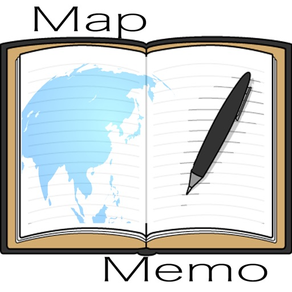
Map-Memo
Travelogue
Free
2.1.0for iPhone, iPod touch
Age Rating
Map-Memo Screenshots
About Map-Memo
[Map screen]
This is the first screen to be displayed.
The current location is displayed, but by pinch-in, pinch-out, and drag
You can freely enlarge / reduce / move.
Press and hold until you hear a "pin".
The map moves around that position.
In addition, a blue pin stands to display the position in an easy-to-understand manner.
* About icons
This is a description of the icon at the top.
From the left
(POINT)
The record of the movement to the current location and the memories left behind is displayed on the map.
Tap the icon
You can select the search range on the map of memories or the display of your current location.
The search range can be set from 500m to 8km around the blue pin on the map.
(MANUAL)
The screen will change to display the operation manual.
This is the text chapter.
You can page forward, enlarge, and reduce sentences by pinching in, pinching out, and dragging.
(MAP)
The icon of the displayed screen.
This icon is for display only and has no function.
(LIST)
The screen will change to the memory list screen.
For details, refer to [List screen].
(WRITE)
It will change to the screen to make memories
For details, refer to [Create screen].
[Create screen]
It is a screen to take a picture and write down an impression.
A map of the location is displayed in the upper left, and text characters can be written on the right.
In addition, you can write freehand on the entire screen.
The picture you take will look like its background.
The background photo can be freely pinched in, pinched out, and dragged.
You can enlarge / reduce / move the display part.
Once you tap the map screen, it will be displayed on the entire screen.
Tap it again to return it to its original size.
If there are many registered photos / characters, swipe left or right to display them.
* About icons
This is a description of the icon at the top.
From the left
(EXIT)
This is the end of the creation screen.
Use it when you want to finish without doing anything, or when you want to cancel what you have done and finish.
(CAMERA)
It is a camera shoot.
The standard iPhone camera will start and take a picture.
The picture taken will be displayed like the background of the screen.
(FREEHAND)
You can write freely on the entire screen.
A nib, color, eraser and ruler are available.
Tap again to finish the freehand process.
(WRITE)
The icon of the displayed screen.
This icon is for display only and has no function.
(KEYBOARD)
You can write text characters in the upper right half of the screen.
Tap it again to finish the writing process.
(OPTION)
It is an optional process.
When you tap this icon, the option screen will be displayed in front of the screen.
Tap it again to turn off the options screen.
Optional processing
Select to show / hide the map screen
Select to show / hide the text screen
Select to show / hide things written by freehand
Email
Maps, text text, photos and freehand text, etc.
You can send it by email.
If it is hidden as an option, that part will not be sent.
album
You can select the photos saved in the iPhone album.
scan
If there are characters in the photo image, the characters will be transferred to the right half of the screen.
(SAVE)
This is the process for saving the written photos and characters.
You can register many photos and characters linked to the same place.
[List screen]
A list of registered memories,
You can delete each line by tapping the dust icon on the right side.
* About icons
This is a description of the icon at the top.
From the left
(EXIT)
This is the end of the list screen.
(LIST)
The icon of the displayed screen.
This icon is for display only and has no function.
(DELETE)
Display a list of deleted memories.
By tapping the dust icon on each line, you can change from deletion to normal.
(NORMAL)
It is a list of normal parts in the list of memories.
By tapping the dust icon on each line, it changes from normal to deleted.
(SEARCH)
Search for registered memories by writing characters and display them in a list.
This is the first screen to be displayed.
The current location is displayed, but by pinch-in, pinch-out, and drag
You can freely enlarge / reduce / move.
Press and hold until you hear a "pin".
The map moves around that position.
In addition, a blue pin stands to display the position in an easy-to-understand manner.
* About icons
This is a description of the icon at the top.
From the left
(POINT)
The record of the movement to the current location and the memories left behind is displayed on the map.
Tap the icon
You can select the search range on the map of memories or the display of your current location.
The search range can be set from 500m to 8km around the blue pin on the map.
(MANUAL)
The screen will change to display the operation manual.
This is the text chapter.
You can page forward, enlarge, and reduce sentences by pinching in, pinching out, and dragging.
(MAP)
The icon of the displayed screen.
This icon is for display only and has no function.
(LIST)
The screen will change to the memory list screen.
For details, refer to [List screen].
(WRITE)
It will change to the screen to make memories
For details, refer to [Create screen].
[Create screen]
It is a screen to take a picture and write down an impression.
A map of the location is displayed in the upper left, and text characters can be written on the right.
In addition, you can write freehand on the entire screen.
The picture you take will look like its background.
The background photo can be freely pinched in, pinched out, and dragged.
You can enlarge / reduce / move the display part.
Once you tap the map screen, it will be displayed on the entire screen.
Tap it again to return it to its original size.
If there are many registered photos / characters, swipe left or right to display them.
* About icons
This is a description of the icon at the top.
From the left
(EXIT)
This is the end of the creation screen.
Use it when you want to finish without doing anything, or when you want to cancel what you have done and finish.
(CAMERA)
It is a camera shoot.
The standard iPhone camera will start and take a picture.
The picture taken will be displayed like the background of the screen.
(FREEHAND)
You can write freely on the entire screen.
A nib, color, eraser and ruler are available.
Tap again to finish the freehand process.
(WRITE)
The icon of the displayed screen.
This icon is for display only and has no function.
(KEYBOARD)
You can write text characters in the upper right half of the screen.
Tap it again to finish the writing process.
(OPTION)
It is an optional process.
When you tap this icon, the option screen will be displayed in front of the screen.
Tap it again to turn off the options screen.
Optional processing
Select to show / hide the map screen
Select to show / hide the text screen
Select to show / hide things written by freehand
Maps, text text, photos and freehand text, etc.
You can send it by email.
If it is hidden as an option, that part will not be sent.
album
You can select the photos saved in the iPhone album.
scan
If there are characters in the photo image, the characters will be transferred to the right half of the screen.
(SAVE)
This is the process for saving the written photos and characters.
You can register many photos and characters linked to the same place.
[List screen]
A list of registered memories,
You can delete each line by tapping the dust icon on the right side.
* About icons
This is a description of the icon at the top.
From the left
(EXIT)
This is the end of the list screen.
(LIST)
The icon of the displayed screen.
This icon is for display only and has no function.
(DELETE)
Display a list of deleted memories.
By tapping the dust icon on each line, you can change from deletion to normal.
(NORMAL)
It is a list of normal parts in the list of memories.
By tapping the dust icon on each line, it changes from normal to deleted.
(SEARCH)
Search for registered memories by writing characters and display them in a list.
Show More
What's New in the Latest Version 2.1.0
Last updated on Feb 21, 2022
Old Versions
The operability has been reviewed and it is much easier to use than the previous version.
Show More
Version History
2.1.0
Feb 21, 2022
The operability has been reviewed and it is much easier to use than the previous version.
2.0.1
Apr 29, 2021
Fixed a minor bug on the screen.
2.0.0
Apr 29, 2021
With the iOS version upgrade, all screens, operations, and processes have been reviewed.
Enjoy the convenience of using a completely new memo map.
Enjoy the convenience of using a completely new memo map.
1.0.0
May 21, 2019
Map-Memo FAQ
Click here to learn how to download Map-Memo in restricted country or region.
Check the following list to see the minimum requirements of Map-Memo.
iPhone
Requires iOS 13.0 or later.
iPod touch
Requires iOS 13.0 or later.
Map-Memo supports English, Japanese


























