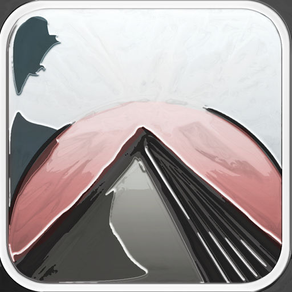OneFlip Screenshots
About OneFlip
Flip it and see what happens!
Create your own cards from photos or album art and set up your own rules. Combine these in a custom game and play with your friends. This can be a simple game of truth or dare, or maybe to see who has to do the dishes this time around or what to have for dinner.
The game also comes with eight premade icons for quick setup. The game will start with all the cards backside up. When you tap a card it will flip around and display what card it is and the description text is has.
The number of cards in the game can be chosen from 4, 9, 16, 25, 36, 49 and 64. The number of different types of cards is only limited by the total number of cards. You can also leave cards as blanks.
Choose the number of cards by tapping the + or - symbol on the wanted card bar. If you want to remove a card from a game then simply swipe to the left on the card bar while in the game tab. If you want to add a card, tap the large + symbol on the top right. To start the game, tap the triangle on the top left.
Save your favoruite games so you can quickly load them up for later on. Give your game a name by tapping the textfield in the top middle and type in a new name.
To remove a custom game or a card that you have made, go to the correct tab and swipe to the left on the item that you wish to remove. An alert will show to ask for confirmation if you want to delete it. Note that deleting a card will also remove any game that have this card in it.
Create your own cards from photos or album art and set up your own rules. Combine these in a custom game and play with your friends. This can be a simple game of truth or dare, or maybe to see who has to do the dishes this time around or what to have for dinner.
The game also comes with eight premade icons for quick setup. The game will start with all the cards backside up. When you tap a card it will flip around and display what card it is and the description text is has.
The number of cards in the game can be chosen from 4, 9, 16, 25, 36, 49 and 64. The number of different types of cards is only limited by the total number of cards. You can also leave cards as blanks.
Choose the number of cards by tapping the + or - symbol on the wanted card bar. If you want to remove a card from a game then simply swipe to the left on the card bar while in the game tab. If you want to add a card, tap the large + symbol on the top right. To start the game, tap the triangle on the top left.
Save your favoruite games so you can quickly load them up for later on. Give your game a name by tapping the textfield in the top middle and type in a new name.
To remove a custom game or a card that you have made, go to the correct tab and swipe to the left on the item that you wish to remove. An alert will show to ask for confirmation if you want to delete it. Note that deleting a card will also remove any game that have this card in it.
Show More
What's New in the Latest Version 1.21
Last updated on Nov 4, 2017
Old Versions
Bug fix
Show More
Version History
1.21
Nov 4, 2017
Bug fix
1.2
Oct 2, 2017
code optimisation
1.1
Jan 12, 2015
fixed issue with using camera or album for icon creaton on certain devices
1.0
Nov 21, 2013
OneFlip FAQ
Click here to learn how to download OneFlip in restricted country or region.
Check the following list to see the minimum requirements of OneFlip.
iPhone
iPad
OneFlip supports English