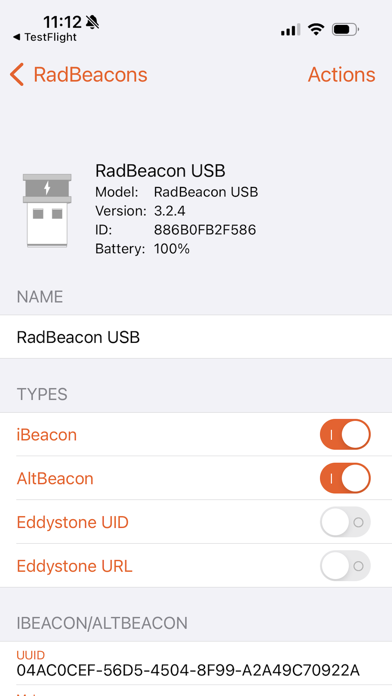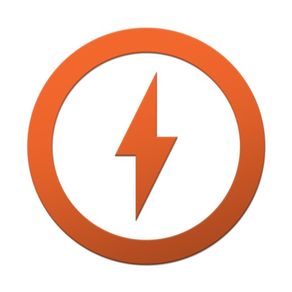
RadBeacon
Free
2.5.0for iPhone, iPad
Age Rating
RadBeacon Screenshots
About RadBeacon
The RadBeacon™ app is the configuration utility for RadBeacon proximity beacons from Radius Networks that support Apple's iBeacon™ proximity services as well as other emerging proximity services.
The RadBeacon app from Radius Networks requires an iOS iPhone, iPad or iPod touch running iOS 7.1 or higher and equipped with Bluetooth 4.0 capabilities.
With the RadBeacon app you can scan for nearby configurable Radius Networks beacons. Once discovered, you can display each beacon's operating settings and make modifications to those settings.
Scanning for RadBeacons
------------------------------
Scan for nearby configurable RadBeacons by swiping down on the RadBeacons table. Each beacon discovered is displayed with the following summary details
- Beacon Name
- Beacon Model
- Firmware Version
- Hardware ID
- Battery Level
Reviewing RadBeacon Settings
------------------------------------
Select any RadBeacon in the table to view it's detailed settings. The settings displayed include:
_Summary_
- Beacon Name
- Beacon Model
- Firmware Version
- Hardware ID
- Battery Level
_Modifiable Settings_
- Beacon Name
- Beacon Type
- Advertised Organizational Identifier [ UUID ]
- Advertised Group Identifier [ Major ]
- Advertised Unit Identifier [ Minor ]
- Advertised Measured Power
- Advertisement Rate
- Transmit Power
Updating RadBeacon Settings
-----------------------------------
Change any of the modifiable settings.
Press the Action Menu button and select Apply.
Submit a valid PIN to update the settings for this beacon.
Calibrating Measured Power
---------------------------------
Press the Action Menu button and select Calibrate.
Calibrate the measured power value of the beacon settings to ensure optimal proximity events and ranging.
Update the measured power value with the results of your calibration activity and update your settings.
Range Your Beacon
-----------------------
Press the Action Menu button and select Range.
Validate the accuracy of your beacon settings by quickly verifying the ranging behavior of your device in proximity to your configured beacon.
Update RadBeacon PIN
----------------------------
Press the Action Menu button and select Update PIN.
Submit a new and existing PIN to update the PIN for your beacon.
Reset to Factory Settings
-----------------------------
Press the Action Menu button and select Reset.
Reset the device to the original factory settings.
Submit a valid PIN to reset the settings for your beacon to factory defaults.
Lock Settings
----------------
Press the Action Menu button and select Lock.
Submit a valid PIN to prevent connections from remote Bluetooth 4.0 devices to the beacon configuration service.
The Lock feature is a security precaution to limit the possibility of third party manipulation of your beacons once they have been installed and configured.
In order to re-enter configurable mode for a RadBeacon USB, remove and restore power to the device.
In order to re-enter configurable mode for a RadBeacon Tag, remove the front cover and press the configuration push button switch near the coin cell battery.
In order to re-enter configurable mode for a RadBeacon X2, remove the front cover and switch the beacon power switch to OFF and back to ON.
A beacon set in configurable mode will be configurable for up to 30 minutes or until you lock the device again.
Boot To DFU
---------------
Press the Action Menu button and select DFU.
Reboot the beacon into Direct Firmware Update mode.
Contact Radius Networks support for information on the procedure for firmware update or replacement.
In order to re-enter normal operational model, simply remove and replace power to the device.
The RadBeacon app from Radius Networks requires an iOS iPhone, iPad or iPod touch running iOS 7.1 or higher and equipped with Bluetooth 4.0 capabilities.
With the RadBeacon app you can scan for nearby configurable Radius Networks beacons. Once discovered, you can display each beacon's operating settings and make modifications to those settings.
Scanning for RadBeacons
------------------------------
Scan for nearby configurable RadBeacons by swiping down on the RadBeacons table. Each beacon discovered is displayed with the following summary details
- Beacon Name
- Beacon Model
- Firmware Version
- Hardware ID
- Battery Level
Reviewing RadBeacon Settings
------------------------------------
Select any RadBeacon in the table to view it's detailed settings. The settings displayed include:
_Summary_
- Beacon Name
- Beacon Model
- Firmware Version
- Hardware ID
- Battery Level
_Modifiable Settings_
- Beacon Name
- Beacon Type
- Advertised Organizational Identifier [ UUID ]
- Advertised Group Identifier [ Major ]
- Advertised Unit Identifier [ Minor ]
- Advertised Measured Power
- Advertisement Rate
- Transmit Power
Updating RadBeacon Settings
-----------------------------------
Change any of the modifiable settings.
Press the Action Menu button and select Apply.
Submit a valid PIN to update the settings for this beacon.
Calibrating Measured Power
---------------------------------
Press the Action Menu button and select Calibrate.
Calibrate the measured power value of the beacon settings to ensure optimal proximity events and ranging.
Update the measured power value with the results of your calibration activity and update your settings.
Range Your Beacon
-----------------------
Press the Action Menu button and select Range.
Validate the accuracy of your beacon settings by quickly verifying the ranging behavior of your device in proximity to your configured beacon.
Update RadBeacon PIN
----------------------------
Press the Action Menu button and select Update PIN.
Submit a new and existing PIN to update the PIN for your beacon.
Reset to Factory Settings
-----------------------------
Press the Action Menu button and select Reset.
Reset the device to the original factory settings.
Submit a valid PIN to reset the settings for your beacon to factory defaults.
Lock Settings
----------------
Press the Action Menu button and select Lock.
Submit a valid PIN to prevent connections from remote Bluetooth 4.0 devices to the beacon configuration service.
The Lock feature is a security precaution to limit the possibility of third party manipulation of your beacons once they have been installed and configured.
In order to re-enter configurable mode for a RadBeacon USB, remove and restore power to the device.
In order to re-enter configurable mode for a RadBeacon Tag, remove the front cover and press the configuration push button switch near the coin cell battery.
In order to re-enter configurable mode for a RadBeacon X2, remove the front cover and switch the beacon power switch to OFF and back to ON.
A beacon set in configurable mode will be configurable for up to 30 minutes or until you lock the device again.
Boot To DFU
---------------
Press the Action Menu button and select DFU.
Reboot the beacon into Direct Firmware Update mode.
Contact Radius Networks support for information on the procedure for firmware update or replacement.
In order to re-enter normal operational model, simply remove and replace power to the device.
Show More
What's New in the Latest Version 2.5.0
Last updated on Oct 26, 2023
Old Versions
Support for latest iOS versions, dark mode and RadBeacon USB v2.7 beacons.
Show More
Version History
2.5.0
Oct 26, 2023
Support for latest iOS versions, dark mode and RadBeacon USB v2.7 beacons.
2.4.2
Oct 4, 2016
This app has been updated by Apple to display the Apple Watch app icon.
Hard codes advertising interval to 5000ms for Eddystone telemetry on an X4 beacon.
Hard codes advertising interval to 5000ms for Eddystone telemetry on an X4 beacon.
2.4.1
Jul 30, 2016
Supports configuring additional advertising intervals for X4 of every 5, 10, 15, and 20 seconds
2.4
Apr 29, 2016
Support for new X4 firmware
2.3.3
Mar 31, 2016
Bug fixes
2.3.2
Dec 15, 2015
Fixes bug in configuring transmit power for RadBeacon USB with v3.2.3 firmware.
Fixes bug in accessing web content for shop and help.
Fixes bug in accessing web content for shop and help.
2.3.1
Nov 18, 2015
Fixes a bug when configuring the advertising rate for RadBeacon Dot E (Eddystone) beacons.
2.3.0
Nov 9, 2015
Minor bug fixes, including URL handling for URL enabled beacons. Improved layout support for iPhone 6 & iPhone 6S.
2.2.0
Sep 17, 2015
Support for Eddystone Developer Kit beacons, including the RadBeacon USB and RadBeacon Dot Eddystone Developer Kit Edition.
2.1.2
Jul 20, 2015
Fixes a bug in setting the advertisement rate for RadBeacon Dot beacons.
2.1.1
Jul 9, 2015
Fixed bug that attached the wrong executed actions to the action menu items in some cases.
2.1.0
Jun 30, 2015
Add support for RadBeacon Dot proximity beacon
2.0.2
Dec 21, 2014
This version addresses bug fixes in configuring the X2 & X4 beacons and minor UI adjustments.
2.0.1
Dec 9, 2014
Bug fix to address connectivity issue when updating RadBeacon Tag beacons.
2.0
Nov 20, 2014
Updated and refreshed UI.
Support for beacon type switching for supported beacon devices.
Added support for the new X2 beacon.
Support for beacon type switching for supported beacon devices.
Added support for the new X2 beacon.
1.9
Oct 20, 2014
Bug fix to address location authorization requirements in iOS 8.
1.8
Oct 8, 2014
Bug fix for a problem setting incorrect UUID for RadBeacon Tags when using iOS 8
1.7
Aug 1, 2014
Support for RadBeacon USB proximity beacon firmware version 2.0.
1.6
Jun 13, 2014
Additional optimizations for scanning and connecting to RadBeacons
1.5
May 8, 2014
Universal app for native iPad & iPhone support
Usability improvements
- Sliders for more granular control of advertising rate & transmit power
- Autocomplete for previously applied UUIDs
- Keyboard usability improvements
Usability improvements
- Sliders for more granular control of advertising rate & transmit power
- Autocomplete for previously applied UUIDs
- Keyboard usability improvements
1.4
Apr 7, 2014
Minor adjustments to application and help text
1.3
Mar 27, 2014
Minor Bug Fixes
Optimized scanning and connection handling
Optimized scanning and connection handling
1.2
Feb 17, 2014
Added the ability to calibrate the measured power value.
Added the ability to measure the proximity to the beacon.
Added optimized keyboards for each field type.
Adjusted the advertising rate values to get maximum performance from RadBeacon USB.
- Low = 500ms advertising interval
- Medium = 100ms advertising interval
- High = 25ms advertising interval
Added the ability to measure the proximity to the beacon.
Added optimized keyboards for each field type.
Adjusted the advertising rate values to get maximum performance from RadBeacon USB.
- Low = 500ms advertising interval
- Medium = 100ms advertising interval
- High = 25ms advertising interval
1.1
Jan 29, 2014
New features in RadBeacon v1.1 include
- Lock iBeacon Settings
From the iBeacon Settings view, press Lock and submit a valid PIN to lock the device settings and prevent any further connections from remote Bluetooth 4.0 devices. The Lock feature is a security precaution to limit the possibility of third party manipulation of your RadBeacon iBeacons once they have been installed and configured. In order to re-enter configurable mode, remove and restore power to the RadBeacon device. Once power has been restored your RadBeacon iBeacon will remain in configurable mode for 30 minutes or until you lock the device again.
- Boot To DFU
From the iBeacon Settings view, press DFU and submit a valid PIN to reboot the RadBeacon iBeacon into Direct Firmware Update mode. Contact Radius Networks support for information on the procedure for firmware update or replacement. In order to re-enter normal operational model, simply remove and replace power to the device.
- Online Help
Help information has been moved to an online web service in order to provide the latest updated information independent of version updates.
- Lock iBeacon Settings
From the iBeacon Settings view, press Lock and submit a valid PIN to lock the device settings and prevent any further connections from remote Bluetooth 4.0 devices. The Lock feature is a security precaution to limit the possibility of third party manipulation of your RadBeacon iBeacons once they have been installed and configured. In order to re-enter configurable mode, remove and restore power to the RadBeacon device. Once power has been restored your RadBeacon iBeacon will remain in configurable mode for 30 minutes or until you lock the device again.
- Boot To DFU
From the iBeacon Settings view, press DFU and submit a valid PIN to reboot the RadBeacon iBeacon into Direct Firmware Update mode. Contact Radius Networks support for information on the procedure for firmware update or replacement. In order to re-enter normal operational model, simply remove and replace power to the device.
- Online Help
Help information has been moved to an online web service in order to provide the latest updated information independent of version updates.
1.0
Jan 10, 2014
RadBeacon FAQ
Click here to learn how to download RadBeacon in restricted country or region.
Check the following list to see the minimum requirements of RadBeacon.
iPhone
Requires iOS 16.0 or later.
iPad
Requires iPadOS 16.0 or later.
RadBeacon supports English