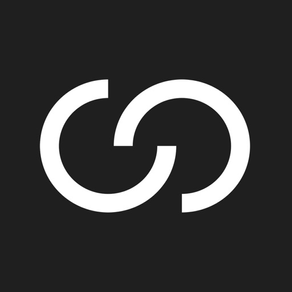
SynergyXR
The no-code XR platform
Free
2.7.1for iPhone, iPad and more
Age Rating
SynergyXR Screenshots
About SynergyXR
SynergyXR gives users a no-code XR toolbox that lets them easily create their own virtual spaces and add a wide range of interactive content like 3D models, pdf documents, images, and even videos. Everything is created directly in the experience with simple drag and drop functionality, making XR accessible to everyone.
What makes SynergyXR truly unique is that it's built for all XR devices. Our vision is to help users unlock their imagination and craft their own XR experiences across AR, VR, MR, and PC. So, no matter if you're using your iPhone, Mac/PC or VR headset, you'll be able to connect and engage with others. That's what we call true XR synergy!
With the latest update to SynergyXR for iOS, on-site technicians can grab an iOS device with LiDAR sensor and create a photorealistic scan of a technical installation that is spatially anchored to the real world. This enables true next generation remote support and troubleshooting, allowing experts to join through PC or VR to appear as virtual avatars right next to the on-site technician who made the scan literally minutes ago.
What makes SynergyXR truly unique is that it's built for all XR devices. Our vision is to help users unlock their imagination and craft their own XR experiences across AR, VR, MR, and PC. So, no matter if you're using your iPhone, Mac/PC or VR headset, you'll be able to connect and engage with others. That's what we call true XR synergy!
With the latest update to SynergyXR for iOS, on-site technicians can grab an iOS device with LiDAR sensor and create a photorealistic scan of a technical installation that is spatially anchored to the real world. This enables true next generation remote support and troubleshooting, allowing experts to join through PC or VR to appear as virtual avatars right next to the on-site technician who made the scan literally minutes ago.
Show More
What's New in the Latest Version 2.7.1
Last updated on Mar 4, 2024
Old Versions
• Ensure correct use of TCP for multiuser network communication.
• Fixed issue where application hangs shortly after starting a 3D drawing.
• Fixed issue where active object menu did not open correctly in quick AR sessions.
• Fixed a rare issue where an entire Training Procedure could be moved when trying to pick up an object.
• Fixed issue where application hangs shortly after starting a 3D drawing.
• Fixed issue where active object menu did not open correctly in quick AR sessions.
• Fixed a rare issue where an entire Training Procedure could be moved when trying to pick up an object.
Show More
Version History
2.7.1
Mar 4, 2024
• Ensure correct use of TCP for multiuser network communication.
• Fixed issue where application hangs shortly after starting a 3D drawing.
• Fixed issue where active object menu did not open correctly in quick AR sessions.
• Fixed a rare issue where an entire Training Procedure could be moved when trying to pick up an object.
• Fixed issue where application hangs shortly after starting a 3D drawing.
• Fixed issue where active object menu did not open correctly in quick AR sessions.
• Fixed a rare issue where an entire Training Procedure could be moved when trying to pick up an object.
2.7.0
Jan 26, 2024
Planned Sessions
• Authors and Admins can now plan a session from the Web Manager through the new “Sessions” tab
• A start and end date and time must be specified
• Participants can be added to the Session
• A Space must be specified
• All participants receives an e-mail with information about the planned Session
• When starting SynergyXR, users who have an upcoming planned Session are notified
Avatar Configurator
• The avatar configurator has been completely reworked
• More than 60 million combinations not counting hair color and skin tones
Avatar Personal Protection Equipment
• Users can now add safety equipment to their avatar during a Session
• The Equipment menu can be accessed from the menu, under “User” in the “Equipment” sub-menu
• Users can select between different options of “Personal Protection Equipment” (PPE)
• It is possible to integrate the use of PPE in Procedures
Active Object Menu
• In previous versions, when selecting an object in the Session a small menu appeared in the top-right corner of the bounding box encircling the object – this is called the “Active Object Menu”
• We have completely reworked the Active Object Menu
• The menu now appears in the bottom-middle of the screen for easy access
• Authors and Admins can now plan a session from the Web Manager through the new “Sessions” tab
• A start and end date and time must be specified
• Participants can be added to the Session
• A Space must be specified
• All participants receives an e-mail with information about the planned Session
• When starting SynergyXR, users who have an upcoming planned Session are notified
Avatar Configurator
• The avatar configurator has been completely reworked
• More than 60 million combinations not counting hair color and skin tones
Avatar Personal Protection Equipment
• Users can now add safety equipment to their avatar during a Session
• The Equipment menu can be accessed from the menu, under “User” in the “Equipment” sub-menu
• Users can select between different options of “Personal Protection Equipment” (PPE)
• It is possible to integrate the use of PPE in Procedures
Active Object Menu
• In previous versions, when selecting an object in the Session a small menu appeared in the top-right corner of the bounding box encircling the object – this is called the “Active Object Menu”
• We have completely reworked the Active Object Menu
• The menu now appears in the bottom-middle of the screen for easy access
2.6.0
Nov 1, 2023
Scenario improvements
• The wrist menu UI has been overhauled to better segment scenarios and normal content.
- The global scenario state is gone.
- Instead, users can now add content to the space, while a scenario is active in edit mode.
- Adding steps to scenarios is now done from the scenario’s submenu.
• Saving a Space also saves changes to any open scenario.
• Loading a Space that was saved with an open scenario, will also automatically load the scenario.
• Entering spaces with open scenarios starts the scenario from the first step in the scenario sequence.
• When loading a scenario, all steps are automatically locked, to ensure users do not move steps around.
• The list of scenarios available in a Space has seen minor improvements, allowing users to delete scenarios from the Space.
Internet browser audio
• It is, unfortunately, not possible to stream the audio in internet browsers to all users to ensure they hear the same.
• Until now, the internet browser audio has been muted on PC and Mac, to ensure that all users get the same experience.
• We have now changed this - audio for internet browser content has been enabled locally on all platforms – it is still not streamed to other users participating in the session, but users currently controlling the browser can hear the audio.
• The wrist menu UI has been overhauled to better segment scenarios and normal content.
- The global scenario state is gone.
- Instead, users can now add content to the space, while a scenario is active in edit mode.
- Adding steps to scenarios is now done from the scenario’s submenu.
• Saving a Space also saves changes to any open scenario.
• Loading a Space that was saved with an open scenario, will also automatically load the scenario.
• Entering spaces with open scenarios starts the scenario from the first step in the scenario sequence.
• When loading a scenario, all steps are automatically locked, to ensure users do not move steps around.
• The list of scenarios available in a Space has seen minor improvements, allowing users to delete scenarios from the Space.
Internet browser audio
• It is, unfortunately, not possible to stream the audio in internet browsers to all users to ensure they hear the same.
• Until now, the internet browser audio has been muted on PC and Mac, to ensure that all users get the same experience.
• We have now changed this - audio for internet browser content has been enabled locally on all platforms – it is still not streamed to other users participating in the session, but users currently controlling the browser can hear the audio.
2.5.4
Oct 3, 2023
2.5.4:
Minor bugfixes.
2.5.0:
LMS integration
• SynergyXR now offer integration with most major Learning Management Systems (LMS)
• Users can access training spaces using a PIN code from their LMS system
• This will automatically launch the user into the SynergyXR Space containing the training as specified in the SCORM Content Package exported from the SynergyXR web portal
• Four different events are tracked: joined, started, completed, and left
• The results are stored in a Learning Record Store and made available to the connected LMS system
iOS Quick-AR
• It is now possible for users to create a Quick-AR session skipping the normal 3D scanning commissioning phase
• Upon entering this mode, the user can instantly start adding content to the Space
• Other users are free to join the session enjoying multi-user collaboration
• The Space can also be saved for later use. These AR-Spaces are marked visually in the Space browser, ensuring users are aware that the intended use case is for AR, and that a 3D scan is not available
• When creating a new session in an existing AR Space, iOS users automatically start in AR mode
• Users joining a live AR session will start in VR mode, but iOS users are free to switch to AR mode in case they are in the same physical location
QR-code support for direct access to Spaces (deep links)
• Admins can go into the Web Manager, search for a Space and generate a unique QR-code for this Space
• A user can scan the QR code – either using the camera app, or using the in-app QR-code scanner located in the new main menu
• If the user is already logged in and have appropriate access rights, the user is automatically switched to the appropriate Workspace, and SynergyXR will suggest the user to enter the corresponding Space
New in-app main menu
• With so many different ways of creating Spaces in SynergyXR we wish to make it easier for users to find their preferred point of entry into SynergyXR
◦ New: start a new session, by creating a new Space from a template or empty environment
◦ Saved: loading a saved Space
◦ Join: joining a live session
◦ Training: entering an LMS-code
◦ Quick AR: start a Quick AR session
◦ Scan Space: start a new AR session making a digital scan of the surroundings
◦ QR Code: scan a QR-code
• Launching the SynergyXR application and logging in, now takes users to the new main menu where the user can easily choose between these entry points
• You can now enjoy an optimized screen-space UI experience for the login process
Minor bugfixes.
2.5.0:
LMS integration
• SynergyXR now offer integration with most major Learning Management Systems (LMS)
• Users can access training spaces using a PIN code from their LMS system
• This will automatically launch the user into the SynergyXR Space containing the training as specified in the SCORM Content Package exported from the SynergyXR web portal
• Four different events are tracked: joined, started, completed, and left
• The results are stored in a Learning Record Store and made available to the connected LMS system
iOS Quick-AR
• It is now possible for users to create a Quick-AR session skipping the normal 3D scanning commissioning phase
• Upon entering this mode, the user can instantly start adding content to the Space
• Other users are free to join the session enjoying multi-user collaboration
• The Space can also be saved for later use. These AR-Spaces are marked visually in the Space browser, ensuring users are aware that the intended use case is for AR, and that a 3D scan is not available
• When creating a new session in an existing AR Space, iOS users automatically start in AR mode
• Users joining a live AR session will start in VR mode, but iOS users are free to switch to AR mode in case they are in the same physical location
QR-code support for direct access to Spaces (deep links)
• Admins can go into the Web Manager, search for a Space and generate a unique QR-code for this Space
• A user can scan the QR code – either using the camera app, or using the in-app QR-code scanner located in the new main menu
• If the user is already logged in and have appropriate access rights, the user is automatically switched to the appropriate Workspace, and SynergyXR will suggest the user to enter the corresponding Space
New in-app main menu
• With so many different ways of creating Spaces in SynergyXR we wish to make it easier for users to find their preferred point of entry into SynergyXR
◦ New: start a new session, by creating a new Space from a template or empty environment
◦ Saved: loading a saved Space
◦ Join: joining a live session
◦ Training: entering an LMS-code
◦ Quick AR: start a Quick AR session
◦ Scan Space: start a new AR session making a digital scan of the surroundings
◦ QR Code: scan a QR-code
• Launching the SynergyXR application and logging in, now takes users to the new main menu where the user can easily choose between these entry points
• You can now enjoy an optimized screen-space UI experience for the login process
2.5.3
Sep 26, 2023
2.5.3:
Minor bugfix to saving template and demo spaces.
2.5.0:
LMS integration
• SynergyXR now offer integration with most major Learning Management Systems (LMS)
• Users can access training spaces using a PIN code from their LMS system
• This will automatically launch the user into the SynergyXR Space containing the training as specified in the SCORM Content Package exported from the SynergyXR web portal
• Four different events are tracked: joined, started, completed, and left
• The results are stored in a Learning Record Store and made available to the connected LMS system
iOS Quick-AR
• It is now possible for users to create a Quick-AR session skipping the normal 3D scanning commissioning phase
• Upon entering this mode, the user can instantly start adding content to the Space
• Other users are free to join the session enjoying multi-user collaboration
• The Space can also be saved for later use. These AR-Spaces are marked visually in the Space browser, ensuring users are aware that the intended use case is for AR, and that a 3D scan is not available
• When creating a new session in an existing AR Space, iOS users automatically start in AR mode
• Users joining a live AR session will start in VR mode, but iOS users are free to switch to AR mode in case they are in the same physical location
QR-code support for direct access to Spaces (deep links)
• Admins can go into the Web Manager, search for a Space and generate a unique QR-code for this Space
• A user can scan the QR code – either using the camera app, or using the in-app QR-code scanner located in the new main menu
• If the user is already logged in and have appropriate access rights, the user is automatically switched to the appropriate Workspace, and SynergyXR will suggest the user to enter the corresponding Space
New in-app main menu
• With so many different ways of creating Spaces in SynergyXR we wish to make it easier for users to find their preferred point of entry into SynergyXR
◦ New: start a new session, by creating a new Space from a template or empty environment
◦ Saved: loading a saved Space
◦ Join: joining a live session
◦ Training: entering an LMS-code
◦ Quick AR: start a Quick AR session
◦ Scan Space: start a new AR session making a digital scan of the surroundings
◦ QR Code: scan a QR-code
• Launching the SynergyXR application and logging in, now takes users to the new main menu where the user can easily choose between these entry points
• You can now enjoy an optimized screen-space UI experience for the login process
Minor bugfix to saving template and demo spaces.
2.5.0:
LMS integration
• SynergyXR now offer integration with most major Learning Management Systems (LMS)
• Users can access training spaces using a PIN code from their LMS system
• This will automatically launch the user into the SynergyXR Space containing the training as specified in the SCORM Content Package exported from the SynergyXR web portal
• Four different events are tracked: joined, started, completed, and left
• The results are stored in a Learning Record Store and made available to the connected LMS system
iOS Quick-AR
• It is now possible for users to create a Quick-AR session skipping the normal 3D scanning commissioning phase
• Upon entering this mode, the user can instantly start adding content to the Space
• Other users are free to join the session enjoying multi-user collaboration
• The Space can also be saved for later use. These AR-Spaces are marked visually in the Space browser, ensuring users are aware that the intended use case is for AR, and that a 3D scan is not available
• When creating a new session in an existing AR Space, iOS users automatically start in AR mode
• Users joining a live AR session will start in VR mode, but iOS users are free to switch to AR mode in case they are in the same physical location
QR-code support for direct access to Spaces (deep links)
• Admins can go into the Web Manager, search for a Space and generate a unique QR-code for this Space
• A user can scan the QR code – either using the camera app, or using the in-app QR-code scanner located in the new main menu
• If the user is already logged in and have appropriate access rights, the user is automatically switched to the appropriate Workspace, and SynergyXR will suggest the user to enter the corresponding Space
New in-app main menu
• With so many different ways of creating Spaces in SynergyXR we wish to make it easier for users to find their preferred point of entry into SynergyXR
◦ New: start a new session, by creating a new Space from a template or empty environment
◦ Saved: loading a saved Space
◦ Join: joining a live session
◦ Training: entering an LMS-code
◦ Quick AR: start a Quick AR session
◦ Scan Space: start a new AR session making a digital scan of the surroundings
◦ QR Code: scan a QR-code
• Launching the SynergyXR application and logging in, now takes users to the new main menu where the user can easily choose between these entry points
• You can now enjoy an optimized screen-space UI experience for the login process
2.5.1
Sep 20, 2023
2.5.1:
Minor bugfix in portal browser.
2.5.0:
LMS integration
• SynergyXR now offer integration with most major Learning Management Systems (LMS)
• Users can access training spaces using a PIN code from their LMS system
• This will automatically launch the user into the SynergyXR Space containing the training as specified in the SCORM Content Package exported from the SynergyXR web portal
• Four different events are tracked: joined, started, completed, and left
• The results are stored in a Learning Record Store and made available to the connected LMS system
iOS Quick-AR
• It is now possible for users to create a Quick-AR session skipping the normal 3D scanning commissioning phase
• Upon entering this mode, the user can instantly start adding content to the Space
• Other users are free to join the session enjoying multi-user collaboration
• The Space can also be saved for later use. These AR-Spaces are marked visually in the Space browser, ensuring users are aware that the intended use case is for AR, and that a 3D scan is not available
• When creating a new session in an existing AR Space, iOS users automatically start in AR mode
• Users joining a live AR session will start in VR mode, but iOS users are free to switch to AR mode in case they are in the same physical location
QR-code support for direct access to Spaces (deep links)
• Admins can go into the Web Manager, search for a Space and generate a unique QR-code for this Space
• A user can scan the QR code – either using the camera app, or using the in-app QR-code scanner located in the new main menu
• If the user is already logged in and have appropriate access rights, the user is automatically switched to the appropriate Workspace, and SynergyXR will suggest the user to enter the corresponding Space
New in-app main menu
• With so many different ways of creating Spaces in SynergyXR we wish to make it easier for users to find their preferred point of entry into SynergyXR
◦ New: start a new session, by creating a new Space from a template or empty environment
◦ Saved: loading a saved Space
◦ Join: joining a live session
◦ Training: entering an LMS-code
◦ Quick AR: start a Quick AR session
◦ Scan Space: start a new AR session making a digital scan of the surroundings
◦ QR Code: scan a QR-code
• Launching the SynergyXR application and logging in, now takes users to the new main menu where the user can easily choose between these entry points
• You can now enjoy an optimized screen-space UI experience for the login process
Minor bugfix in portal browser.
2.5.0:
LMS integration
• SynergyXR now offer integration with most major Learning Management Systems (LMS)
• Users can access training spaces using a PIN code from their LMS system
• This will automatically launch the user into the SynergyXR Space containing the training as specified in the SCORM Content Package exported from the SynergyXR web portal
• Four different events are tracked: joined, started, completed, and left
• The results are stored in a Learning Record Store and made available to the connected LMS system
iOS Quick-AR
• It is now possible for users to create a Quick-AR session skipping the normal 3D scanning commissioning phase
• Upon entering this mode, the user can instantly start adding content to the Space
• Other users are free to join the session enjoying multi-user collaboration
• The Space can also be saved for later use. These AR-Spaces are marked visually in the Space browser, ensuring users are aware that the intended use case is for AR, and that a 3D scan is not available
• When creating a new session in an existing AR Space, iOS users automatically start in AR mode
• Users joining a live AR session will start in VR mode, but iOS users are free to switch to AR mode in case they are in the same physical location
QR-code support for direct access to Spaces (deep links)
• Admins can go into the Web Manager, search for a Space and generate a unique QR-code for this Space
• A user can scan the QR code – either using the camera app, or using the in-app QR-code scanner located in the new main menu
• If the user is already logged in and have appropriate access rights, the user is automatically switched to the appropriate Workspace, and SynergyXR will suggest the user to enter the corresponding Space
New in-app main menu
• With so many different ways of creating Spaces in SynergyXR we wish to make it easier for users to find their preferred point of entry into SynergyXR
◦ New: start a new session, by creating a new Space from a template or empty environment
◦ Saved: loading a saved Space
◦ Join: joining a live session
◦ Training: entering an LMS-code
◦ Quick AR: start a Quick AR session
◦ Scan Space: start a new AR session making a digital scan of the surroundings
◦ QR Code: scan a QR-code
• Launching the SynergyXR application and logging in, now takes users to the new main menu where the user can easily choose between these entry points
• You can now enjoy an optimized screen-space UI experience for the login process
2.5.0
Sep 18, 2023
LMS integration
• SynergyXR now offer integration with most major Learning Management Systems (LMS)
• Users can access training spaces using a PIN code from their LMS system
• This will automatically launch the user into the SynergyXR Space containing the training as specified in the SCORM Content Package exported from the SynergyXR web portal
• Four different events are tracked: joined, started, completed, and left
• The results are stored in a Learning Record Store and made available to the connected LMS system
iOS Quick-AR
• It is now possible for users to create a Quick-AR session skipping the normal 3D scanning commissioning phase
• Upon entering this mode, the user can instantly start adding content to the Space
• Other users are free to join the session enjoying multi-user collaboration
• The Space can also be saved for later use. These AR-Spaces are marked visually in the Space browser, ensuring users are aware that the intended use case is for AR, and that a 3D scan is not available
• When creating a new session in an existing AR Space, iOS users automatically start in AR mode
• Users joining a live AR session will start in VR mode, but iOS users are free to switch to AR mode in case they are in the same physical location
QR-code support for direct access to Spaces (deep links)
• Admins can go into the Web Manager, search for a Space and generate a unique QR-code for this Space
• A user can scan the QR code – either using the camera app, or using the in-app QR-code scanner located in the new main menu
• If the user is already logged in and have appropriate access rights, the user is automatically switched to the appropriate Workspace, and SynergyXR will suggest the user to enter the corresponding Space
New in-app main menu
• With so many different ways of creating Spaces in SynergyXR we wish to make it easier for users to find their preferred point of entry into SynergyXR
◦ New: start a new session, by creating a new Space from a template or empty environment
◦ Saved: loading a saved Space
◦ Join: joining a live session
◦ Training: entering an LMS-code
◦ Quick AR: start a Quick AR session
◦ Scan Space: start a new AR session making a digital scan of the surroundings
◦ QR Code: scan a QR-code
• Launching the SynergyXR application and logging in, now takes users to the new main menu where the user can easily choose between these entry points
• You can now enjoy an optimized screen-space UI experience for the login process
• SynergyXR now offer integration with most major Learning Management Systems (LMS)
• Users can access training spaces using a PIN code from their LMS system
• This will automatically launch the user into the SynergyXR Space containing the training as specified in the SCORM Content Package exported from the SynergyXR web portal
• Four different events are tracked: joined, started, completed, and left
• The results are stored in a Learning Record Store and made available to the connected LMS system
iOS Quick-AR
• It is now possible for users to create a Quick-AR session skipping the normal 3D scanning commissioning phase
• Upon entering this mode, the user can instantly start adding content to the Space
• Other users are free to join the session enjoying multi-user collaboration
• The Space can also be saved for later use. These AR-Spaces are marked visually in the Space browser, ensuring users are aware that the intended use case is for AR, and that a 3D scan is not available
• When creating a new session in an existing AR Space, iOS users automatically start in AR mode
• Users joining a live AR session will start in VR mode, but iOS users are free to switch to AR mode in case they are in the same physical location
QR-code support for direct access to Spaces (deep links)
• Admins can go into the Web Manager, search for a Space and generate a unique QR-code for this Space
• A user can scan the QR code – either using the camera app, or using the in-app QR-code scanner located in the new main menu
• If the user is already logged in and have appropriate access rights, the user is automatically switched to the appropriate Workspace, and SynergyXR will suggest the user to enter the corresponding Space
New in-app main menu
• With so many different ways of creating Spaces in SynergyXR we wish to make it easier for users to find their preferred point of entry into SynergyXR
◦ New: start a new session, by creating a new Space from a template or empty environment
◦ Saved: loading a saved Space
◦ Join: joining a live session
◦ Training: entering an LMS-code
◦ Quick AR: start a Quick AR session
◦ Scan Space: start a new AR session making a digital scan of the surroundings
◦ QR Code: scan a QR-code
• Launching the SynergyXR application and logging in, now takes users to the new main menu where the user can easily choose between these entry points
• You can now enjoy an optimized screen-space UI experience for the login process
2.4.1
May 17, 2023
Version 2.4.1
Fixed bug preventing IoT viewers from showing.
-----------
Version 2.4.0
Save object state in Space
* When saving a Space, all individual states of the objects are also saved
New controls for content (video + animation)
* Including volume and mute control for video objects
Content list
* Authors can bring up a list of all content currently in the Space
* Authors can delete content directly from this list
* For 3D objects, these can be made static – read more below
Static 3D objects – make objects part of the environment
* Other objects can easily be placed on top of these environment models through physics-based collisions
* This will effectively remove all interaction options with the object. E.g., the scan will be a static part of the environment
Space suggestion - select a space to always suggest to individual users
* An admin can select a specific Space that a selected user should be suggested to enter
Featured Spaces
* By selecting a saved Space, and clicking the star-outline, the Space is featured for all users of the particular Workspace
* Featured Spaces are automatically placed in a separate category on top of the list of “Saved Spaces”
iOS to iOS video streaming
* When an iOS user is in “virtual mode” he/she can request to start a video stream from an iOS user in “augmented mode”
Content interaction
* When selecting an object in the environment, a gizmo is shown indicating the interaction possibilities
* Using the gizmo, the user can move the object around in the environment and rotate the object around its vertical axis
Fixed bug preventing IoT viewers from showing.
-----------
Version 2.4.0
Save object state in Space
* When saving a Space, all individual states of the objects are also saved
New controls for content (video + animation)
* Including volume and mute control for video objects
Content list
* Authors can bring up a list of all content currently in the Space
* Authors can delete content directly from this list
* For 3D objects, these can be made static – read more below
Static 3D objects – make objects part of the environment
* Other objects can easily be placed on top of these environment models through physics-based collisions
* This will effectively remove all interaction options with the object. E.g., the scan will be a static part of the environment
Space suggestion - select a space to always suggest to individual users
* An admin can select a specific Space that a selected user should be suggested to enter
Featured Spaces
* By selecting a saved Space, and clicking the star-outline, the Space is featured for all users of the particular Workspace
* Featured Spaces are automatically placed in a separate category on top of the list of “Saved Spaces”
iOS to iOS video streaming
* When an iOS user is in “virtual mode” he/she can request to start a video stream from an iOS user in “augmented mode”
Content interaction
* When selecting an object in the environment, a gizmo is shown indicating the interaction possibilities
* Using the gizmo, the user can move the object around in the environment and rotate the object around its vertical axis
2.4.0
May 15, 2023
Save object state in Space
* When saving a Space, all individual states of the objects are also saved
New controls for content (video + animation)
* Including volume and mute control for video objects
Content list
* Authors can bring up a list of all content currently in the Space
* Authors can delete content directly from this list
* For 3D objects, these can be made static – read more below
Static 3D objects – make objects part of the environment
* Other objects can easily be placed on top of these environment models through physics-based collisions
* This will effectively remove all interaction options with the object. E.g., the scan will be a static part of the environment
Space suggestion - select a space to always suggest to individual users
* An admin can select a specific Space that a selected user should be suggested to enter
Featured Spaces
* By selecting a saved Space, and clicking the star-outline, the Space is featured for all users of the particular Workspace
* Featured Spaces are automatically placed in a separate category on top of the list of “Saved Spaces”
iOS to iOS video streaming
* When an iOS user is in “virtual mode” he/she can request to start a video stream from an iOS user in “augmented mode”
Content interaction
* When selecting an object in the environment, a gizmo is shown indicating the interaction possibilities
* Using the gizmo, the user can move the object around in the environment and rotate the object around its vertical axis
* When saving a Space, all individual states of the objects are also saved
New controls for content (video + animation)
* Including volume and mute control for video objects
Content list
* Authors can bring up a list of all content currently in the Space
* Authors can delete content directly from this list
* For 3D objects, these can be made static – read more below
Static 3D objects – make objects part of the environment
* Other objects can easily be placed on top of these environment models through physics-based collisions
* This will effectively remove all interaction options with the object. E.g., the scan will be a static part of the environment
Space suggestion - select a space to always suggest to individual users
* An admin can select a specific Space that a selected user should be suggested to enter
Featured Spaces
* By selecting a saved Space, and clicking the star-outline, the Space is featured for all users of the particular Workspace
* Featured Spaces are automatically placed in a separate category on top of the list of “Saved Spaces”
iOS to iOS video streaming
* When an iOS user is in “virtual mode” he/she can request to start a video stream from an iOS user in “augmented mode”
Content interaction
* When selecting an object in the environment, a gizmo is shown indicating the interaction possibilities
* Using the gizmo, the user can move the object around in the environment and rotate the object around its vertical axis
2.3.0
Feb 13, 2023
With the latest update to SynergyXR for iOS, on-site technicians can grab an iOS device with LiDAR sensor and create a photorealistic scan of a technical installation that is spatially anchored to the real world. This enables true next generation remote support and troubleshooting, allowing experts to join through PC or VR to appear as virtual avatars right next to the on-site technician who made the scan literally minutes ago.
2.2.4
Oct 14, 2022
Fixed issue with the "Unlock all" feature
Fixed issue with joining Demos
Fixed issue with joining Demos
2.2.3
Oct 3, 2022
SynergyXR FAQ
Click here to learn how to download SynergyXR in restricted country or region.
Check the following list to see the minimum requirements of SynergyXR.
iPhone
Requires iOS 15.0 or later.
iPad
Requires iPadOS 15.0 or later.
Apple Vision
Requires visionOS 1.0 or later.
iPod touch
Requires iOS 15.0 or later.
SynergyXR supports English

































