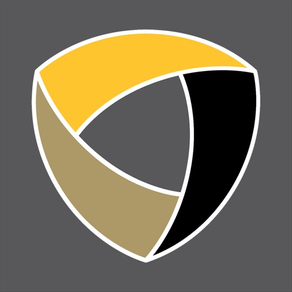Injury and illness rarely happen when it’s convenient. Using the TeleMed Wyoming app, you can see a medical provider from the comfort of your home, office or anywhere most convenient for you. TeleMed Wyoming video appointments work similarly to Wyoming Medical Center’s network of walk-in clinics, except you can visit with a medical provider through your smartphone, tablet or home computer. TeleMed Wyoming’s video urgent care service puts you in control of when and how you get medical care.
The same trusted providers you see at Immediate Care, Urgent Care East and Sage Primary Care Walk-in Clinic will care for you through TeleMed Wyoming’s video visits. As an affiliate of Wyoming Medical Center, this service provides high-quality care with a direct link to the advanced specialists available in Casper.
This app allows patients to:
• Provide demographic information and complete intake process associated with a TeleMed Wyoming urgent care visit. This includes:
- Medical questionnaires
- Consent forms
- Payment
• Complete a video appointment with a medical provider.
Hours/Cost
TeleMed Wyoming video appointments are available 8 a.m. to 8 p.m. every day. Cost of an encounter is $59 and will be collected up front. Insurance is not necessary and will not be billed. No refunds are provided.
Symptoms/Conditions
Use TeleMed Wyoming video appointments to be evaluated for:
• Seasonal allergies
• Back strain or acute back pain
• Coughs and colds
• Ear pain
• Influenza
• Pink eye
• Rashes
• Sinus problems
• Sore throats in adults
• Urinary tract infections in adult females
• Bronchitis
• Insect bites and stings
• Minor burns and abrasions
• Vomiting and diarrhea
• Headaches
Helpful hints
1. Please close all other applications on your device. Do not navigate away from the process during check in or while waiting for your medical provider.
2. Ensure the setting is just right. First, check that the internet connection is strong, and the risk of delays or other problems are minimal. Second, always ensure that there is enough light so that the provider can see you clearly on the other end. Third, background noise can be a major barrier to communication. A quiet space free of distractions is crucial.
3. Complete demographic information for the patient at check in.
4. Have a working microphone and speaker. These should be built into your device or can be purchased from a third party and connected to existing hardware.
Medical Emergencies
This virtual Telehealth encounter is not a substitute for necessary EMERGENCY CARE. If you suspect that your symptoms/situation may warrant an emergency, please disengage from this Telehealth encounter immediately and dial 911 to initiate your local emergency response system.
If at any time during your visit with the provider you are instructed to present to the nearest emergency room for emergency care and evaluation, you will be expected to do so, and you agree to assume full accountability for adverse outcomes related to any delay of your recommended care.
The same trusted providers you see at Immediate Care, Urgent Care East and Sage Primary Care Walk-in Clinic will care for you through TeleMed Wyoming’s video visits. As an affiliate of Wyoming Medical Center, this service provides high-quality care with a direct link to the advanced specialists available in Casper.
This app allows patients to:
• Provide demographic information and complete intake process associated with a TeleMed Wyoming urgent care visit. This includes:
- Medical questionnaires
- Consent forms
- Payment
• Complete a video appointment with a medical provider.
Hours/Cost
TeleMed Wyoming video appointments are available 8 a.m. to 8 p.m. every day. Cost of an encounter is $59 and will be collected up front. Insurance is not necessary and will not be billed. No refunds are provided.
Symptoms/Conditions
Use TeleMed Wyoming video appointments to be evaluated for:
• Seasonal allergies
• Back strain or acute back pain
• Coughs and colds
• Ear pain
• Influenza
• Pink eye
• Rashes
• Sinus problems
• Sore throats in adults
• Urinary tract infections in adult females
• Bronchitis
• Insect bites and stings
• Minor burns and abrasions
• Vomiting and diarrhea
• Headaches
Helpful hints
1. Please close all other applications on your device. Do not navigate away from the process during check in or while waiting for your medical provider.
2. Ensure the setting is just right. First, check that the internet connection is strong, and the risk of delays or other problems are minimal. Second, always ensure that there is enough light so that the provider can see you clearly on the other end. Third, background noise can be a major barrier to communication. A quiet space free of distractions is crucial.
3. Complete demographic information for the patient at check in.
4. Have a working microphone and speaker. These should be built into your device or can be purchased from a third party and connected to existing hardware.
Medical Emergencies
This virtual Telehealth encounter is not a substitute for necessary EMERGENCY CARE. If you suspect that your symptoms/situation may warrant an emergency, please disengage from this Telehealth encounter immediately and dial 911 to initiate your local emergency response system.
If at any time during your visit with the provider you are instructed to present to the nearest emergency room for emergency care and evaluation, you will be expected to do so, and you agree to assume full accountability for adverse outcomes related to any delay of your recommended care.
Show More