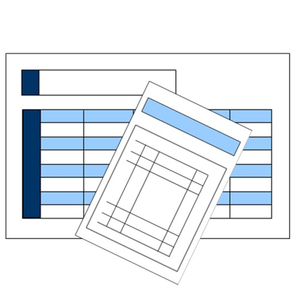
給与レポート
給与管理
Free
1.18for iPhone, iPad and more
Age Rating
給与レポート Screenshots
About 給与レポート
給与レポート タイムカードと給与を記録するアプリです。
[お知らせ]
※このアプリにはガチャ(課金システム)やApp内課金は一切ありません。
※このアプリにはログイン登録およびログインは不要です。そのままご利用いただけます。
安心して、ご利用ください。
[アプリ概要]
1. 勤務時間入力画面
勤務時間を入力する画面です。
タイムカードを見て勤務時間を入力してください。
このアプリの現在の機能ではタイムカードの出社と退社の時間を記録しておくための機能となります。
※48時間対応にしたことより交代勤務の方もご利用いただけます。
勤務時間を登録する年月を選択して
月度リストから登録したい日付の選択ボタンをタップしてください。
(1) 勤務時間
出社時間
出社時間ボタンをタップすると時間を選択する画面が表示されます。
退社時間
退社時間ボタンをタップすると時間を選択する画面が表示されます。
(2) 更新
更新ボタンをタップすると選択した年月日に
追加選択した時間の勤務時間が月度リストの一覧に更新されます。
入力途中で年度や違う日付に変更しても更新ボタンをタップしないと
データは更新されません。
(3) 月度リスト
選択した年月により登録した勤務情報が表示されます。
見えない部分はスクロールしてください。
選択ボタンをタップすると編集モードになり、登録用に仮情報コントロールに
選択したデータが更新されます。
必要に応じて修正をしてから更新ボタンをタップしてください。
(4) 年月変更
年月を変更した場合は1日を選択した状態としています。
(5) 選択した時間をクリア
日付を選択した後、クリアボタンをタップしてください。
出社時間と退社時間がクリアされますので
更新ボタンをタップすると選択した日付の出社時間および退社時間がクリアされます。
(6) 「勤務時間に定時を設定」ボタン
設定画面で定時時間を登録すると「勤務時間に定時を設定」ボタンが表示されます。
勤務時間に設定した定時を設定したい場合は
登録をしたい日付の選択ボタンをタップしてから
「勤務時間に定時を設定」ボタンをタップしてください。
登録した定時が設定されるので、よろしければ、更新ボタンをタップしてデータを保存してください。
(7) 休憩時間の登録方法
[日付の選択]
登録したい日付の選択ボタンをタップしてください。
選択した年月日は画面上部で、ご確認いただけます。
[休憩時間帯の選択]
休憩時間の開始および終了時間を選択すると
次の休憩時間のエリアが1行目に見えるように表示処理しています。
[選択した休憩時間帯の確認方法]
選択した休憩時間帯を確認したい場合は休憩時間のラベルを上下にスクロールしてください。
[勤務情報および休憩時間帯の登録]
更新ボタンをタップすることで、選択した日付の勤務情報および休憩時間帯を登録できます。
2. 給与入力画面
給与を入力する画面です。
給与明細から給与総額を入力してください。
このアプリの現在の機能では給与の各月ごとの総額を記録しておくための機能となります。
入力可能な給与金額は9桁以内となります。
入力する年度を選択してください。
月を選択すると選択した年月が編集状態になります。
給与数字を設定して更新ボタンをタップすると
データが保存されます。
[補足事項]
このアプリは日付変更線を超える勤務時間を対象としていません。
(例)
出社時間:PM21時
退社時間:AM08時
対象となるのは出社時間 <= 退社時間の勤務時間となります。
(例)
出社時間:AM09時
退社時間:PM05時
3.勤務予定一覧
勤務時間にあわせて通常のケースについて
勤務予定を登録できるようにしました。
4.給与レポート
勤務時間と給与の一覧を表示する画面です。
※集計期間は各月のデータで計算しています。
※休憩時間を入力できるようにしていますが、勤務時間の総時間(休憩時間を含む)を対象とした計算結果のみとなります。
※このアプリは現在就業時間帯を考慮した計算をしておりません。
[月次勤務時間単価一覧]
各月の勤務時間と給与から算出した給与単価を表示する一覧です。
[月次実働時間単価一覧]
各月の実働時間と給与から算出した給与単価を表示する一覧です。
2つの一覧の内訳は下記の通りとなります。
年間の12ヶ月分の登録されたデータが表示されます。
(1) 月度
1から12月度および合計の見出しとなります。
(2) 給与
各月の給与を表示します。
(3) 勤務時間計/実働時間計
各月の勤務(実働)時間(休憩時間を除く)を表示します。
単価/時間:各月の給与÷勤務(実働)時間計の計算結果
(4)合計
リストの一番下に表示しています。
給与 : 指定した年度の給与合計金額を表示します。
勤務(実働)時間計 : 指定した年度の総勤務(総実働)時間を表示します。
単価 / 時間 : 指定した年度の給与÷勤務(実働)時間計の計算結果を表示します。
勤務(実働)時間計が1時間に満たない場合は計算をしないようにしています。
※0とみなしているため
[計算結果]
小数点第1位までの結果を表示するようにしています。
小数点第2位を四捨五入した結果を小数点第1位にしています。
[日次実働時間一覧]
選択した年月を日付ごとに実働時間を表示します。
実働時間は勤務時間(タイムカードを記録した出社した時間から退社した時間の拘束時間)から
休憩時間を差し引いた時間としています。
[日次勤務時間単価一覧]
[日次実働時間単価一覧]
選択した年月の給与支給額をベースに
選択した年月の総時間を母数として
各日あたりの単価を求めた一覧となります。
また、一覧の一番下は給料÷1時間あたりの単価を表示しています。
(1) 勤務時間
(2) 実働時間(勤務時間から休憩時間を差し引いた時間)
[日次残業時間一覧]
このアプリで算出する残業は
就業時間帯を設定したケースに対する残業の算出となります。
このアプリでは休日出勤等により発生する残業のシステムが組み込まれていないため
特別な残業の計算については処理していません。
5. 設定画面
定時入力の設定ができます。
5-1. 定時ボタンを使用可能にする手順
勤務入力画面で勤務時間の定時を設定する手順は次の通りです。
起動画面>設定画面>定時時間設定画面
(1) 「定時ボタン表示」タブを選択します。
※就業時間帯設定ボタン(設定画面リスト)から就業時間帯を設定する必要があります。
※非表示にするには「定時ボタン非表示」タブを選択します。
5-2. レポート計算方法設定
[就業時間を優先]
就業時間帯を登録する必要があります。
5-3. 就業時間帯設定および休憩時間帯設定
就業時間帯および休憩時間帯を登録できます。
レポート計算方法に使用する設定で登録できる種類は次の通りです。
(1) 通常(勤務形態ごとに設定してください)
(2) 曜日ごと
(3) 年月日指定
[優先順位]
通常 < 曜日ごと < 年月日指定
○月○日は勤務時間が10:00-10:15から10:15-10:30に変更します等のようなケース
通常、このアプリでは、このような突発的な変更には、対応しておりません。
(例)10:00-10:15から10:15-10:30に変更します等のようなケース
ただし、条件によっては組み合わせにより対応できる場合がございます。
(1) 休憩時間帯の年月日指定
(2) 勤務時間入力画面からの休憩時間の任意入力
※年の選択は過年度の選択もできますが、今後、このアプリ上で法対応をする場合は、過年度の法対応はいたしかねますので、ご了承ください。
5-4.締め日および支払日登録
締め日および支払日の登録を追加しました。
それに伴うレポートの表示切り替えも実装しました。
※勤務時間入力画面:1日から末日となっています。
※レポート:日次は設定画面で締め日・支払日設定画面で設定した期間を1ヶ月間の期間としています。
5-5.勤務形態グループ設定
勤務形態の通常の設定をグループ化するためのものです。
2交替をグループ化する例は次の通りです。
(1) 通常(日勤)
(2) 夜勤
(3) 2交替
[就業時間帯を登録する例]
(1)の通常(日勤)および(2)の夜勤にそれぞれの就業時間帯を設定し、(3)の2交替には就業時間帯を登録しないでください。
[休憩時間帯を登録する例]
個別に休憩時間帯を設定する例
(1)の通常(日勤)および(2)の夜勤にそれぞれの休憩時間帯を設定し、(3)の2交替には休憩時間帯を登録しないでください。
1日の複数の休憩時間帯を設定する例
(3)の2交替に1日の複数の休憩時間帯を設定し、(1)の通常(日勤)および(2)の夜勤には休憩時間は登録しないでください。
5-6. 勤務グループ表示設定
勤務形態の種類(通常)および勤務グループの表示有無を選択してください。
5-7. 全労働日カレンダー
労働日および休日のカレンダーを作成および表示する機能です。
条件を指定して年度ごとのカレンダーを管理してください。
年度を選択してコピーするボタンで選択した年度をコピーできます。
このアプリは販促アプリです。
よろしければ
この開発者のwithAppDataをダウンロードしてご利用ください。
今後とも、abc3.meをよろしくお願いします。
by abc3.me
[お知らせ]
※このアプリにはガチャ(課金システム)やApp内課金は一切ありません。
※このアプリにはログイン登録およびログインは不要です。そのままご利用いただけます。
安心して、ご利用ください。
[アプリ概要]
1. 勤務時間入力画面
勤務時間を入力する画面です。
タイムカードを見て勤務時間を入力してください。
このアプリの現在の機能ではタイムカードの出社と退社の時間を記録しておくための機能となります。
※48時間対応にしたことより交代勤務の方もご利用いただけます。
勤務時間を登録する年月を選択して
月度リストから登録したい日付の選択ボタンをタップしてください。
(1) 勤務時間
出社時間
出社時間ボタンをタップすると時間を選択する画面が表示されます。
退社時間
退社時間ボタンをタップすると時間を選択する画面が表示されます。
(2) 更新
更新ボタンをタップすると選択した年月日に
追加選択した時間の勤務時間が月度リストの一覧に更新されます。
入力途中で年度や違う日付に変更しても更新ボタンをタップしないと
データは更新されません。
(3) 月度リスト
選択した年月により登録した勤務情報が表示されます。
見えない部分はスクロールしてください。
選択ボタンをタップすると編集モードになり、登録用に仮情報コントロールに
選択したデータが更新されます。
必要に応じて修正をしてから更新ボタンをタップしてください。
(4) 年月変更
年月を変更した場合は1日を選択した状態としています。
(5) 選択した時間をクリア
日付を選択した後、クリアボタンをタップしてください。
出社時間と退社時間がクリアされますので
更新ボタンをタップすると選択した日付の出社時間および退社時間がクリアされます。
(6) 「勤務時間に定時を設定」ボタン
設定画面で定時時間を登録すると「勤務時間に定時を設定」ボタンが表示されます。
勤務時間に設定した定時を設定したい場合は
登録をしたい日付の選択ボタンをタップしてから
「勤務時間に定時を設定」ボタンをタップしてください。
登録した定時が設定されるので、よろしければ、更新ボタンをタップしてデータを保存してください。
(7) 休憩時間の登録方法
[日付の選択]
登録したい日付の選択ボタンをタップしてください。
選択した年月日は画面上部で、ご確認いただけます。
[休憩時間帯の選択]
休憩時間の開始および終了時間を選択すると
次の休憩時間のエリアが1行目に見えるように表示処理しています。
[選択した休憩時間帯の確認方法]
選択した休憩時間帯を確認したい場合は休憩時間のラベルを上下にスクロールしてください。
[勤務情報および休憩時間帯の登録]
更新ボタンをタップすることで、選択した日付の勤務情報および休憩時間帯を登録できます。
2. 給与入力画面
給与を入力する画面です。
給与明細から給与総額を入力してください。
このアプリの現在の機能では給与の各月ごとの総額を記録しておくための機能となります。
入力可能な給与金額は9桁以内となります。
入力する年度を選択してください。
月を選択すると選択した年月が編集状態になります。
給与数字を設定して更新ボタンをタップすると
データが保存されます。
[補足事項]
このアプリは日付変更線を超える勤務時間を対象としていません。
(例)
出社時間:PM21時
退社時間:AM08時
対象となるのは出社時間 <= 退社時間の勤務時間となります。
(例)
出社時間:AM09時
退社時間:PM05時
3.勤務予定一覧
勤務時間にあわせて通常のケースについて
勤務予定を登録できるようにしました。
4.給与レポート
勤務時間と給与の一覧を表示する画面です。
※集計期間は各月のデータで計算しています。
※休憩時間を入力できるようにしていますが、勤務時間の総時間(休憩時間を含む)を対象とした計算結果のみとなります。
※このアプリは現在就業時間帯を考慮した計算をしておりません。
[月次勤務時間単価一覧]
各月の勤務時間と給与から算出した給与単価を表示する一覧です。
[月次実働時間単価一覧]
各月の実働時間と給与から算出した給与単価を表示する一覧です。
2つの一覧の内訳は下記の通りとなります。
年間の12ヶ月分の登録されたデータが表示されます。
(1) 月度
1から12月度および合計の見出しとなります。
(2) 給与
各月の給与を表示します。
(3) 勤務時間計/実働時間計
各月の勤務(実働)時間(休憩時間を除く)を表示します。
単価/時間:各月の給与÷勤務(実働)時間計の計算結果
(4)合計
リストの一番下に表示しています。
給与 : 指定した年度の給与合計金額を表示します。
勤務(実働)時間計 : 指定した年度の総勤務(総実働)時間を表示します。
単価 / 時間 : 指定した年度の給与÷勤務(実働)時間計の計算結果を表示します。
勤務(実働)時間計が1時間に満たない場合は計算をしないようにしています。
※0とみなしているため
[計算結果]
小数点第1位までの結果を表示するようにしています。
小数点第2位を四捨五入した結果を小数点第1位にしています。
[日次実働時間一覧]
選択した年月を日付ごとに実働時間を表示します。
実働時間は勤務時間(タイムカードを記録した出社した時間から退社した時間の拘束時間)から
休憩時間を差し引いた時間としています。
[日次勤務時間単価一覧]
[日次実働時間単価一覧]
選択した年月の給与支給額をベースに
選択した年月の総時間を母数として
各日あたりの単価を求めた一覧となります。
また、一覧の一番下は給料÷1時間あたりの単価を表示しています。
(1) 勤務時間
(2) 実働時間(勤務時間から休憩時間を差し引いた時間)
[日次残業時間一覧]
このアプリで算出する残業は
就業時間帯を設定したケースに対する残業の算出となります。
このアプリでは休日出勤等により発生する残業のシステムが組み込まれていないため
特別な残業の計算については処理していません。
5. 設定画面
定時入力の設定ができます。
5-1. 定時ボタンを使用可能にする手順
勤務入力画面で勤務時間の定時を設定する手順は次の通りです。
起動画面>設定画面>定時時間設定画面
(1) 「定時ボタン表示」タブを選択します。
※就業時間帯設定ボタン(設定画面リスト)から就業時間帯を設定する必要があります。
※非表示にするには「定時ボタン非表示」タブを選択します。
5-2. レポート計算方法設定
[就業時間を優先]
就業時間帯を登録する必要があります。
5-3. 就業時間帯設定および休憩時間帯設定
就業時間帯および休憩時間帯を登録できます。
レポート計算方法に使用する設定で登録できる種類は次の通りです。
(1) 通常(勤務形態ごとに設定してください)
(2) 曜日ごと
(3) 年月日指定
[優先順位]
通常 < 曜日ごと < 年月日指定
○月○日は勤務時間が10:00-10:15から10:15-10:30に変更します等のようなケース
通常、このアプリでは、このような突発的な変更には、対応しておりません。
(例)10:00-10:15から10:15-10:30に変更します等のようなケース
ただし、条件によっては組み合わせにより対応できる場合がございます。
(1) 休憩時間帯の年月日指定
(2) 勤務時間入力画面からの休憩時間の任意入力
※年の選択は過年度の選択もできますが、今後、このアプリ上で法対応をする場合は、過年度の法対応はいたしかねますので、ご了承ください。
5-4.締め日および支払日登録
締め日および支払日の登録を追加しました。
それに伴うレポートの表示切り替えも実装しました。
※勤務時間入力画面:1日から末日となっています。
※レポート:日次は設定画面で締め日・支払日設定画面で設定した期間を1ヶ月間の期間としています。
5-5.勤務形態グループ設定
勤務形態の通常の設定をグループ化するためのものです。
2交替をグループ化する例は次の通りです。
(1) 通常(日勤)
(2) 夜勤
(3) 2交替
[就業時間帯を登録する例]
(1)の通常(日勤)および(2)の夜勤にそれぞれの就業時間帯を設定し、(3)の2交替には就業時間帯を登録しないでください。
[休憩時間帯を登録する例]
個別に休憩時間帯を設定する例
(1)の通常(日勤)および(2)の夜勤にそれぞれの休憩時間帯を設定し、(3)の2交替には休憩時間帯を登録しないでください。
1日の複数の休憩時間帯を設定する例
(3)の2交替に1日の複数の休憩時間帯を設定し、(1)の通常(日勤)および(2)の夜勤には休憩時間は登録しないでください。
5-6. 勤務グループ表示設定
勤務形態の種類(通常)および勤務グループの表示有無を選択してください。
5-7. 全労働日カレンダー
労働日および休日のカレンダーを作成および表示する機能です。
条件を指定して年度ごとのカレンダーを管理してください。
年度を選択してコピーするボタンで選択した年度をコピーできます。
このアプリは販促アプリです。
よろしければ
この開発者のwithAppDataをダウンロードしてご利用ください。
今後とも、abc3.meをよろしくお願いします。
by abc3.me
Show More
What's New in the Latest Version 1.18
Last updated on Mar 23, 2021
Old Versions
AppStore概要
給与レポート
Salary report
[ver 1.18]
Update AdMob
Updated AdMob to Google Mobile Ads SDK.
※need minimum requirements version GoogleMobileAdsSdkiOS-7.64.0.
this app is sales promotion application.
please download withAppData application.
best regards, abc3.me
by abc3.me
[修正概要]
AdMob更新
AdMobを更新しました。
※最低バージョンが、version GoogleMobileAdsSdkiOS-7.64.0となるため。
このアプリは販促アプリです。
よろしければ
この開発者のwithAppDataをダウンロードしてご利用ください。
今後とも、abc3.meをよろしくお願いします。
by abc3.me
給与レポート
Salary report
[ver 1.18]
Update AdMob
Updated AdMob to Google Mobile Ads SDK.
※need minimum requirements version GoogleMobileAdsSdkiOS-7.64.0.
this app is sales promotion application.
please download withAppData application.
best regards, abc3.me
by abc3.me
[修正概要]
AdMob更新
AdMobを更新しました。
※最低バージョンが、version GoogleMobileAdsSdkiOS-7.64.0となるため。
このアプリは販促アプリです。
よろしければ
この開発者のwithAppDataをダウンロードしてご利用ください。
今後とも、abc3.meをよろしくお願いします。
by abc3.me
Show More
Version History
1.18
Mar 23, 2021
AppStore概要
給与レポート
Salary report
[ver 1.18]
Update AdMob
Updated AdMob to Google Mobile Ads SDK.
※need minimum requirements version GoogleMobileAdsSdkiOS-7.64.0.
this app is sales promotion application.
please download withAppData application.
best regards, abc3.me
by abc3.me
[修正概要]
AdMob更新
AdMobを更新しました。
※最低バージョンが、version GoogleMobileAdsSdkiOS-7.64.0となるため。
このアプリは販促アプリです。
よろしければ
この開発者のwithAppDataをダウンロードしてご利用ください。
今後とも、abc3.meをよろしくお願いします。
by abc3.me
給与レポート
Salary report
[ver 1.18]
Update AdMob
Updated AdMob to Google Mobile Ads SDK.
※need minimum requirements version GoogleMobileAdsSdkiOS-7.64.0.
this app is sales promotion application.
please download withAppData application.
best regards, abc3.me
by abc3.me
[修正概要]
AdMob更新
AdMobを更新しました。
※最低バージョンが、version GoogleMobileAdsSdkiOS-7.64.0となるため。
このアプリは販促アプリです。
よろしければ
この開発者のwithAppDataをダウンロードしてご利用ください。
今後とも、abc3.meをよろしくお願いします。
by abc3.me
1.17
Jun 7, 2020
給与レポート
Salary report
[ver 1.17]
[Modification Summary]
(1) Height of status bar
changed the height of the status bar at the top of the iPhone XS/XR screen to iOS 13.0 or later and below.
(2) Update AdMob
AdMob now supports SDK using WKWebView.
[Fixes]
(Modification example)
(1) Height of status bar
[iOS 13.0 or later]
[UIApplication sharedApplication].windows.firstObject.windowScene.statusBarManager.statusBarFrame.size.height;
[Under iOS 13.0]
UIApplication.sharedApplication.statusBarFrame.size.height;
(2) Update AdMob
Updated AdMob to Google Mobile Ads SDK (SDK that uses WKWebView).
this app is sales promotion application.
please download withAppData application.
best regards, abc3.me
by abc3.me
[修正概要]
(1)ステータスバーの高さ
iPhone XS/XR画面の画面上部のステータスバーの高さをiOS13.0以降と未満に分岐する処理に変更しました。
(2)AdMob更新
AdMobをWKWebViewを使用するSDKに対応しました。
[修正内容]
(修正例)
(1)ステータスバーの高さ
[iOS13.0以降]
[UIApplication sharedApplication].windows.firstObject.windowScene.statusBarManager.statusBarFrame.size.height;
[iOS13.0未満]
UIApplication.sharedApplication.statusBarFrame.size.height;
(2)AdMob更新
AdMobをGoogle Mobile Ads SDK(WKWebViewを使用するSDK)に更新をしました。
今後とも、よろしくお願いします。
by abc3.me
Salary report
[ver 1.17]
[Modification Summary]
(1) Height of status bar
changed the height of the status bar at the top of the iPhone XS/XR screen to iOS 13.0 or later and below.
(2) Update AdMob
AdMob now supports SDK using WKWebView.
[Fixes]
(Modification example)
(1) Height of status bar
[iOS 13.0 or later]
[UIApplication sharedApplication].windows.firstObject.windowScene.statusBarManager.statusBarFrame.size.height;
[Under iOS 13.0]
UIApplication.sharedApplication.statusBarFrame.size.height;
(2) Update AdMob
Updated AdMob to Google Mobile Ads SDK (SDK that uses WKWebView).
this app is sales promotion application.
please download withAppData application.
best regards, abc3.me
by abc3.me
[修正概要]
(1)ステータスバーの高さ
iPhone XS/XR画面の画面上部のステータスバーの高さをiOS13.0以降と未満に分岐する処理に変更しました。
(2)AdMob更新
AdMobをWKWebViewを使用するSDKに対応しました。
[修正内容]
(修正例)
(1)ステータスバーの高さ
[iOS13.0以降]
[UIApplication sharedApplication].windows.firstObject.windowScene.statusBarManager.statusBarFrame.size.height;
[iOS13.0未満]
UIApplication.sharedApplication.statusBarFrame.size.height;
(2)AdMob更新
AdMobをGoogle Mobile Ads SDK(WKWebViewを使用するSDK)に更新をしました。
今後とも、よろしくお願いします。
by abc3.me
1.16
Jul 23, 2019
給与レポート
salary report This application is input timecard and salary data by app. language is japanese only.
[ver 1.16]
[new function add]
remove working day button from setting list screen.
[ver 1.16]
[新機能追加]
現在のバージョンまでは、 設定画面から勤務労働日画面を開く予定はなかったのですが
ボタンを追加してしまっていたので削除しました。
このアプリは販促アプリです。
よろしければ この開発者のwithAppDataをダウンロードしてご利用ください。
今後とも、abc3.meをよろしくお願いします。
by abc3.me
salary report This application is input timecard and salary data by app. language is japanese only.
[ver 1.16]
[new function add]
remove working day button from setting list screen.
[ver 1.16]
[新機能追加]
現在のバージョンまでは、 設定画面から勤務労働日画面を開く予定はなかったのですが
ボタンを追加してしまっていたので削除しました。
このアプリは販促アプリです。
よろしければ この開発者のwithAppDataをダウンロードしてご利用ください。
今後とも、abc3.meをよろしくお願いします。
by abc3.me
1.15
Jul 18, 2019
給与レポート
salary report
This application is input timecard and salary data by app.
language is japanese only.
[ver 1.15]
[new function add]
add function that choose year and copy condition.
if copy condition working calendar day
and tap button and open screen.
choose year and copy condition by screen.
[using example]
1. tap working day button on start up screen
2. open working day list screen and tap day setting button of right down on the screen
3. open working day setting screen and tap copy button with choose year on screen
※choose year for copying on the screen and tap next open screen
4. choose year and open copy screen
(1) choose year for copying
choose year for copying
(2) confirm condition
if tap switch condition button and choose year and display switch condition list.
choose confirm condition.
(3) copy
if copy year data and tap copy button on the screen.
[fix]
fix day off count.
[ver 1.15]
[新機能追加]
年度を選択して条件をコピーする処理を追加
勤務労働日のカレンダーを生成する条件をコピーしたい場合は
このボタンをタップすると画面が開きます。
この画面でコピーしたい条件がある年度を選んでコピーしてください。
[使用例]
1. 起動画面から勤務労働日ボタンをタップ
2. 勤務労働日一覧画面が開くので画面右下の日付設定ボタンをタップ
3. 勤務労働日設定画面が開くので画面下の年度を選択して条件をコピーボタンをタップ
※この画面でコピーをしたい年度を選んでから次の画面を開くボタンをタップしてください。
4. 年度を選択してコピー画面が開きます。
(1) コピーしたい年度を選択
コピーしたい年度を選択してください。
(2) 条件の確認
条件切替ボタンをタップすると選択した年度(コピー元の年度)で登録済みの条件を切り替える一覧が表示されます。
確認したい条件を選択してください。
(3) コピー処理
コピーしたい年度がありましたら画面下のコピーボタンをタップしてください。
[修正]
休日のカウント数が間違えていたので修正しました。
このアプリは販促アプリです。
よろしければ
この開発者のwithAppDataをダウンロードしてご利用ください。
今後とも、abc3.meをよろしくお願いします。
by abc3.me
salary report
This application is input timecard and salary data by app.
language is japanese only.
[ver 1.15]
[new function add]
add function that choose year and copy condition.
if copy condition working calendar day
and tap button and open screen.
choose year and copy condition by screen.
[using example]
1. tap working day button on start up screen
2. open working day list screen and tap day setting button of right down on the screen
3. open working day setting screen and tap copy button with choose year on screen
※choose year for copying on the screen and tap next open screen
4. choose year and open copy screen
(1) choose year for copying
choose year for copying
(2) confirm condition
if tap switch condition button and choose year and display switch condition list.
choose confirm condition.
(3) copy
if copy year data and tap copy button on the screen.
[fix]
fix day off count.
[ver 1.15]
[新機能追加]
年度を選択して条件をコピーする処理を追加
勤務労働日のカレンダーを生成する条件をコピーしたい場合は
このボタンをタップすると画面が開きます。
この画面でコピーしたい条件がある年度を選んでコピーしてください。
[使用例]
1. 起動画面から勤務労働日ボタンをタップ
2. 勤務労働日一覧画面が開くので画面右下の日付設定ボタンをタップ
3. 勤務労働日設定画面が開くので画面下の年度を選択して条件をコピーボタンをタップ
※この画面でコピーをしたい年度を選んでから次の画面を開くボタンをタップしてください。
4. 年度を選択してコピー画面が開きます。
(1) コピーしたい年度を選択
コピーしたい年度を選択してください。
(2) 条件の確認
条件切替ボタンをタップすると選択した年度(コピー元の年度)で登録済みの条件を切り替える一覧が表示されます。
確認したい条件を選択してください。
(3) コピー処理
コピーしたい年度がありましたら画面下のコピーボタンをタップしてください。
[修正]
休日のカウント数が間違えていたので修正しました。
このアプリは販促アプリです。
よろしければ
この開発者のwithAppDataをダウンロードしてご利用ください。
今後とも、abc3.meをよろしくお願いします。
by abc3.me
1.14
Jul 16, 2019
給与レポート
salary report
This application is input timecard and salary data by app.
language is japanese only.
[ver 1.14]
[new function add]
create new function that manage go to the office day and a day off(company given day off and legal day off).
create working go to the office day screen.
save working day of year on the screen.
※if non choose setting value, regard as go to the office day by this app.
kind of condition of working day contents:
(1) go to the office
(2) day off
case of don't tell company given day off and legal day off
(3) legal day off
(4) company given day off
(5) non choose
defer judgment for the time setting value.
a paid vacation and special day off has no work by this function.
※current version, this app has no a paid vacation and special day off system by this app.
※this app default working day calendar is deal with go to the office day.
[STEP]
1. open working day screen
(1) start up screen
tap working day button
2. working day setting
(1) start up screen
tap setting button
(2) setting list of screen
tap working setting button
[how to setting]
(1) change year
previous year(<button)
next year(>button)
(2) 「condition」button
open the screen for choose condition.
oprate and choose setting value on the screen.
(3) 「choose」button
if tap choose button, change row background color is yellow.
tap up and down arrow button and change rank of condition.
(4) setting
display condition setting.
(5) rank
this rank is working day priority rank number.
most small number is priority rank number.
1 is most priority number.
5 is lowest rank.
almost case, not need change condition by this app.
if neeed change rank, change rank with up and down arrow button.
(6) 「save working day condtion of choose year」button
save choose condition.
[ex.]
settin day of case:
(1) Saturday is company given day off
(2) Sunday is legal day off
(3) Decemver.31 to january.3 is day off
(4) April.29 to May.6 is day off
(5) May.1 go to the office
[condition] week rank 5
(1) Saturday is company given day off
(2) Sunday is legal day off
[condition] range of day rank 2
(3) Decemver.31 to january.3 is company given day off
(4) April.29 to May.6 is company given day off
[condition] day rank 1
(5) May.1 go to the office
※ the beginning of the month and the end of the month rank is 3 and 4.
caledar create example:
most low rank is create data.
[STEP 1]
week conditon
Saturday and Sunday
[STEP 2]
(3) and (4) 's Saturday and Sunday change legal day off to company given day off.
[STEP 3]
(5) May.1 change go to the office
[ver 1.14]
[新機能追加]
労働日の出社日と休日(法定休日および所定休日)を管理する機能を作成しました。
勤務労働日の画面を設けました。
年間の勤務労働日の設定画面で登録してください。
※このアプリでは、なにも設定しない(未設定)場合は出社あつかいとしています。
勤務労働日で設定できる条件の内容は次の種類としています。
(1) 出社
(2) 休日
法定休日や所定休日の区分をしないで利用したいケース
(3) 法定休日
法律で定められた休日です。
(4) 所定休日
会社で定めた休日です。
(5) 未設定
設定を保留としているケース
有給休暇や特別休暇等は、この画面では設定しません。
※現在、このアプリでは有給休暇や特別休暇等をシステムでとりあつかっておりません。
※このアプリでは全労働日のカレンダーのデフォルト値を出社としています。
[手順]
1. 勤務労働日画面を開く手順
(1) 起動画面
勤務労働日ボタンをタップ
2. 勤務労働日の設定
(1) 起動画面
設定ボタンをタップ
(2) 設定画面のリスト
勤務労働日設定ボタンをタップ
[設定方法]
(1) 年度の変更
前年(<ボタン)
次年(>ボタン)
(2) 「条件」ボタン
条件を選択する画面が開きます。
開いた画面から必要な設定を選択してください。
(3) 「選択」ボタン
選択ボタンをタップすると該当行の背景が黄色になります。
この状態で上下の矢印ボタンをタップすると条件の順位を変更できます。
(4) 設定内容
条件の設定内容を表示します。
(5) 順位
勤務労働日設定の条件の順位です。
数字が一番小さいと高い順位となります。
1が一番優先度が高い順番です。
5が一番優先度が低い順番です。
ほとんどのケースではアプリで用意した条件の順位を変更する必要はないと思います。
必要に応じて条件の順位を変更してください。
(6) 「選択した年度の労働日条件を保存」ボタン
条件を保存します。
[使用例]
下記のような休日を設定する例
(1) 土曜日が所定休日
(2) 日曜日が法定休日
(3) 12月31日から1月3日まで休日
(4) 4月29日から5月6日まで休日
(5) 5月1日を出社
[条件] 曜日 順位 5
(1) 土曜日が所定休日
(2) 日曜日が法定休日
[条件] 日付範囲 順位 2
(3) 12月31日から1月3日まで所定休日
(4) 4月29日から5月6日まで所定休日
[条件] 日付 順位 1
(5) 5月1日を出社
※ 月初および月末の順位 3および4としておいてください。
(この例では月初や月末を使用していないので(未設定のため)、どの順位でも問題ありません)
カレンダーの作成イメージ
順位が低いものから作るようにしています。
[STEP 1]
曜日を条件とした土曜日および日曜日にします。
[STEP 2]
(3)、(4)の土日の法定休日は所定休日になります。
[STEP 3]
(5)の5月1日は(4)の範囲内にある所定休日ですが
出社なので所定休日から出社に変更されます。
このアプリは販促アプリです。
よろしければ
この開発者のwithAppDataをダウンロードしてご利用ください。
今後とも、abc3.meをよろしくお願いします。
by abc3.me
salary report
This application is input timecard and salary data by app.
language is japanese only.
[ver 1.14]
[new function add]
create new function that manage go to the office day and a day off(company given day off and legal day off).
create working go to the office day screen.
save working day of year on the screen.
※if non choose setting value, regard as go to the office day by this app.
kind of condition of working day contents:
(1) go to the office
(2) day off
case of don't tell company given day off and legal day off
(3) legal day off
(4) company given day off
(5) non choose
defer judgment for the time setting value.
a paid vacation and special day off has no work by this function.
※current version, this app has no a paid vacation and special day off system by this app.
※this app default working day calendar is deal with go to the office day.
[STEP]
1. open working day screen
(1) start up screen
tap working day button
2. working day setting
(1) start up screen
tap setting button
(2) setting list of screen
tap working setting button
[how to setting]
(1) change year
previous year(<button)
next year(>button)
(2) 「condition」button
open the screen for choose condition.
oprate and choose setting value on the screen.
(3) 「choose」button
if tap choose button, change row background color is yellow.
tap up and down arrow button and change rank of condition.
(4) setting
display condition setting.
(5) rank
this rank is working day priority rank number.
most small number is priority rank number.
1 is most priority number.
5 is lowest rank.
almost case, not need change condition by this app.
if neeed change rank, change rank with up and down arrow button.
(6) 「save working day condtion of choose year」button
save choose condition.
[ex.]
settin day of case:
(1) Saturday is company given day off
(2) Sunday is legal day off
(3) Decemver.31 to january.3 is day off
(4) April.29 to May.6 is day off
(5) May.1 go to the office
[condition] week rank 5
(1) Saturday is company given day off
(2) Sunday is legal day off
[condition] range of day rank 2
(3) Decemver.31 to january.3 is company given day off
(4) April.29 to May.6 is company given day off
[condition] day rank 1
(5) May.1 go to the office
※ the beginning of the month and the end of the month rank is 3 and 4.
caledar create example:
most low rank is create data.
[STEP 1]
week conditon
Saturday and Sunday
[STEP 2]
(3) and (4) 's Saturday and Sunday change legal day off to company given day off.
[STEP 3]
(5) May.1 change go to the office
[ver 1.14]
[新機能追加]
労働日の出社日と休日(法定休日および所定休日)を管理する機能を作成しました。
勤務労働日の画面を設けました。
年間の勤務労働日の設定画面で登録してください。
※このアプリでは、なにも設定しない(未設定)場合は出社あつかいとしています。
勤務労働日で設定できる条件の内容は次の種類としています。
(1) 出社
(2) 休日
法定休日や所定休日の区分をしないで利用したいケース
(3) 法定休日
法律で定められた休日です。
(4) 所定休日
会社で定めた休日です。
(5) 未設定
設定を保留としているケース
有給休暇や特別休暇等は、この画面では設定しません。
※現在、このアプリでは有給休暇や特別休暇等をシステムでとりあつかっておりません。
※このアプリでは全労働日のカレンダーのデフォルト値を出社としています。
[手順]
1. 勤務労働日画面を開く手順
(1) 起動画面
勤務労働日ボタンをタップ
2. 勤務労働日の設定
(1) 起動画面
設定ボタンをタップ
(2) 設定画面のリスト
勤務労働日設定ボタンをタップ
[設定方法]
(1) 年度の変更
前年(<ボタン)
次年(>ボタン)
(2) 「条件」ボタン
条件を選択する画面が開きます。
開いた画面から必要な設定を選択してください。
(3) 「選択」ボタン
選択ボタンをタップすると該当行の背景が黄色になります。
この状態で上下の矢印ボタンをタップすると条件の順位を変更できます。
(4) 設定内容
条件の設定内容を表示します。
(5) 順位
勤務労働日設定の条件の順位です。
数字が一番小さいと高い順位となります。
1が一番優先度が高い順番です。
5が一番優先度が低い順番です。
ほとんどのケースではアプリで用意した条件の順位を変更する必要はないと思います。
必要に応じて条件の順位を変更してください。
(6) 「選択した年度の労働日条件を保存」ボタン
条件を保存します。
[使用例]
下記のような休日を設定する例
(1) 土曜日が所定休日
(2) 日曜日が法定休日
(3) 12月31日から1月3日まで休日
(4) 4月29日から5月6日まで休日
(5) 5月1日を出社
[条件] 曜日 順位 5
(1) 土曜日が所定休日
(2) 日曜日が法定休日
[条件] 日付範囲 順位 2
(3) 12月31日から1月3日まで所定休日
(4) 4月29日から5月6日まで所定休日
[条件] 日付 順位 1
(5) 5月1日を出社
※ 月初および月末の順位 3および4としておいてください。
(この例では月初や月末を使用していないので(未設定のため)、どの順位でも問題ありません)
カレンダーの作成イメージ
順位が低いものから作るようにしています。
[STEP 1]
曜日を条件とした土曜日および日曜日にします。
[STEP 2]
(3)、(4)の土日の法定休日は所定休日になります。
[STEP 3]
(5)の5月1日は(4)の範囲内にある所定休日ですが
出社なので所定休日から出社に変更されます。
このアプリは販促アプリです。
よろしければ
この開発者のwithAppDataをダウンロードしてご利用ください。
今後とも、abc3.meをよろしくお願いします。
by abc3.me
1.13
Jun 26, 2019
給与レポート
salary report
This application is input timecard and salary data by app.
language is japanese only.
[ver 1.13]
[new function add]
choose each kind of display or non display.
(1) kind of working style
(2) kind of working group
if choose non display tag, not display list at each of screen.
if display working style and gorup in the each list,
choose display tag.
※filter function to display only the list that user want to use when using.
if using working style on the working schedule list,
not choose non display setting value.
confirm existing data by app and
change setting value and working schedule list data.
[ver 1.13]
[新機能追加]
次の各種類の表示有無を選択できます。
(1) 勤務形態の種類
(2) 勤務グループの種類
表示有無で非表示にするとリストに表示されません。
表示するように戻した場合は表示を選択してください。
※使用する際に使用したいリストのみを表示するようにしたフィルター機能と思ってください。
勤務予定一覧で使用している場合は非表示にはできませんので
使用しているデータの確認をして必要な処理をしてください。
このアプリは販促アプリです。
よろしければ
この開発者のwithAppDataをダウンロードしてご利用ください。
今後とも、abc3.meをよろしくお願いします。
by abc3.me
salary report
This application is input timecard and salary data by app.
language is japanese only.
[ver 1.13]
[new function add]
choose each kind of display or non display.
(1) kind of working style
(2) kind of working group
if choose non display tag, not display list at each of screen.
if display working style and gorup in the each list,
choose display tag.
※filter function to display only the list that user want to use when using.
if using working style on the working schedule list,
not choose non display setting value.
confirm existing data by app and
change setting value and working schedule list data.
[ver 1.13]
[新機能追加]
次の各種類の表示有無を選択できます。
(1) 勤務形態の種類
(2) 勤務グループの種類
表示有無で非表示にするとリストに表示されません。
表示するように戻した場合は表示を選択してください。
※使用する際に使用したいリストのみを表示するようにしたフィルター機能と思ってください。
勤務予定一覧で使用している場合は非表示にはできませんので
使用しているデータの確認をして必要な処理をしてください。
このアプリは販促アプリです。
よろしければ
この開発者のwithAppDataをダウンロードしてご利用ください。
今後とも、abc3.meをよろしくお願いします。
by abc3.me
1.12
Jun 19, 2019
給与レポート
salary report
This application is input timecard and salary data by app.
language is japanese only.
[ver 1.12]
[new function add]
working schedule list
case of normal working
registry data type:
(1) range of working
(2) range of rest
this version main function is for multi wroking type.
case of shift,
if registry working schedule list,
judge each of shift type working time and rest time by app.
ex.)
shift of working(early/late/night)
3.July early
4.July early
6.July night
if this working data regist on app.
judge using rage of working time and range of rest time.
case of 6.July, judge using night registry data of setting screen.
[usage guide]
about range of working and rest type and registry
case of choose normal(normal/week/year month day)
normal type subdivide.
※include shift working structure on app.
choose normal, display kind button.
tap kind button and display kind of normal type list screen.
prepare type this app(fix data).
choose resembling your working type.
case of using normal type priority order
year month day > week > regist normal type by working schedule list > normal(one of kind)
※Until now usually has been (usually day-time work)
※working hours are classified into normal categories (usually / day / date specified)
※Register the working hours of the type of working hours to use
[Example of setting working hours例]
(example of 2 shifts)
Case working in 2 shifts
2 shifts(day working) AM 07:00 to PM 07:00
2 shifts(nigth working) PM 07:00 to AM 07:00
(example of 3 shifts)
Case working in 3 shifts
3 shifts(early) AM 06:00 to PM 02:00
3 shifts(late) AM 02:00 to PM 10:00
3 shifts(night) PM 10:00 to AM 06:00
※The application is classified into the usual category (usually / day / date specified)
※When a rest time is registered, the list shows the results sorted in ascending order (but the date will be in descending order).
※Some of them are set by default, but change them according to the work schedule
※Data set individually is grouped as needed
[Function change]
About the "Set scheduled time for working hours" button on the working hours input screen
(terms of use)
Start screen> Settings screen (scheduled time setting button)> Scheduled tab display tab is selected
起動画面>設定画面(定時時間設定ボタン)>定時ボタン表示タブを選択する必要があります。
Startup screen> Setting screen (working hours setting button)> Need to register working hours
起動画面>設定画面(就業時間帯設定ボタン)>就業時間帯を登録する必要があります。
Set up one working type of regular (normal / day / date) working hours up to ver 1.11
Normal working hours are classified from this version
Set working hours for departure and departure when the conditions (1) to (4) are met
(1) Condition registered on the date
(2) Condition registered on the day of the week
(3) Case in the year and month of work schedule list
(4) In the case where the condition of (3) is not met, the case in which the type registered normally is one type
[ver 1.12]
[新機能追加]
勤務予定一覧
勤務時間にあわせて通常のケースについて
次の各時間帯を登録できるようにしました。
(1) 就業時間帯
(2) 休憩時間帯
今回の機能追加の主な目的は交代勤務のように複数の勤務を使用するケースとなります。
3交替のケースであれば勤務帯予定一覧で登録すると
交替勤務ごとに判定することができます。
(例)
3交替(早番/遅番/夜勤)
7/3 早番
7/4 早番
7/6 夜勤
という勤務形態の場合は勤務予定一覧に登録すると
その日付の勤務携帯の就業時間帯および休憩時間帯で判定するようにしました。
7/6であれば早番や遅番でもなく夜勤として判定します。
[使用方法]
就業時間帯および休憩時間帯の種類および登録について
通常(通常/曜日/年月日指定の3分類)を選択したケースについて
通常を細分化することにしました。
※交替勤務の仕組みを取り込むため
通常タブを選択すると種類ボタンをタップすると一覧が表示されます。
次の種類を準備していますので、交代勤務の方は、下記いずれの中から近いものを選択してください。
通常を使用した場合の優先順位
年月日 > 曜日 > 勤務予定で登録した通常 > 通常(1個のみ)
下記はグループにデフォルトで設定しておいた内容となります。
必要に応じてグループに各就業時間帯および各休憩時間帯を結びつけて(変更して)ください。
(1) 通常
通常(日勤)
(2) 2交替
日勤
夜勤
(3) 3交替
早番
遅番
夜勤
(4) 看護2交替
日勤
夜勤(入り)
夜勤(明け)
(5) 看護3交替
日勤
深夜勤
準夜勤
(6) 交番
日勤
当番
非番
(7) 消防
当番
非番
(8) ホテル
早番
中番
遅番
[用意した就業時間帯および休憩時間帯の種類]
(1) 通常(日勤)
(2) 早番(早出)
(3) 遅番(遅出)
(4) 夜勤
(5) 中番
(6) 通し勤務
(7) 16勤務
(8) 24勤
(9) 準夜勤
(10) 深夜勤
(11) 新夜勤
(12) 当番(当務)
(13) 非番
(14) 夜勤(入り)
(15) 夜勤(明け)
※今までの通常は通常(日勤)としています。
※上記就業時間帯を通常のカテゴリ(通常/曜日/年月日指定)に分類しています。
※使用する就業時間帯の種類の就業時間帯を登録してください。
[就業時間帯の設定例]
(2交替の例)
2交替制で働いているケース
2交替(日勤) AM 07:00からPM 07:00
2交替(夜勤) PM 07:00からAM 07:00
続きは概要をご覧下さい
salary report
This application is input timecard and salary data by app.
language is japanese only.
[ver 1.12]
[new function add]
working schedule list
case of normal working
registry data type:
(1) range of working
(2) range of rest
this version main function is for multi wroking type.
case of shift,
if registry working schedule list,
judge each of shift type working time and rest time by app.
ex.)
shift of working(early/late/night)
3.July early
4.July early
6.July night
if this working data regist on app.
judge using rage of working time and range of rest time.
case of 6.July, judge using night registry data of setting screen.
[usage guide]
about range of working and rest type and registry
case of choose normal(normal/week/year month day)
normal type subdivide.
※include shift working structure on app.
choose normal, display kind button.
tap kind button and display kind of normal type list screen.
prepare type this app(fix data).
choose resembling your working type.
case of using normal type priority order
year month day > week > regist normal type by working schedule list > normal(one of kind)
※Until now usually has been (usually day-time work)
※working hours are classified into normal categories (usually / day / date specified)
※Register the working hours of the type of working hours to use
[Example of setting working hours例]
(example of 2 shifts)
Case working in 2 shifts
2 shifts(day working) AM 07:00 to PM 07:00
2 shifts(nigth working) PM 07:00 to AM 07:00
(example of 3 shifts)
Case working in 3 shifts
3 shifts(early) AM 06:00 to PM 02:00
3 shifts(late) AM 02:00 to PM 10:00
3 shifts(night) PM 10:00 to AM 06:00
※The application is classified into the usual category (usually / day / date specified)
※When a rest time is registered, the list shows the results sorted in ascending order (but the date will be in descending order).
※Some of them are set by default, but change them according to the work schedule
※Data set individually is grouped as needed
[Function change]
About the "Set scheduled time for working hours" button on the working hours input screen
(terms of use)
Start screen> Settings screen (scheduled time setting button)> Scheduled tab display tab is selected
起動画面>設定画面(定時時間設定ボタン)>定時ボタン表示タブを選択する必要があります。
Startup screen> Setting screen (working hours setting button)> Need to register working hours
起動画面>設定画面(就業時間帯設定ボタン)>就業時間帯を登録する必要があります。
Set up one working type of regular (normal / day / date) working hours up to ver 1.11
Normal working hours are classified from this version
Set working hours for departure and departure when the conditions (1) to (4) are met
(1) Condition registered on the date
(2) Condition registered on the day of the week
(3) Case in the year and month of work schedule list
(4) In the case where the condition of (3) is not met, the case in which the type registered normally is one type
[ver 1.12]
[新機能追加]
勤務予定一覧
勤務時間にあわせて通常のケースについて
次の各時間帯を登録できるようにしました。
(1) 就業時間帯
(2) 休憩時間帯
今回の機能追加の主な目的は交代勤務のように複数の勤務を使用するケースとなります。
3交替のケースであれば勤務帯予定一覧で登録すると
交替勤務ごとに判定することができます。
(例)
3交替(早番/遅番/夜勤)
7/3 早番
7/4 早番
7/6 夜勤
という勤務形態の場合は勤務予定一覧に登録すると
その日付の勤務携帯の就業時間帯および休憩時間帯で判定するようにしました。
7/6であれば早番や遅番でもなく夜勤として判定します。
[使用方法]
就業時間帯および休憩時間帯の種類および登録について
通常(通常/曜日/年月日指定の3分類)を選択したケースについて
通常を細分化することにしました。
※交替勤務の仕組みを取り込むため
通常タブを選択すると種類ボタンをタップすると一覧が表示されます。
次の種類を準備していますので、交代勤務の方は、下記いずれの中から近いものを選択してください。
通常を使用した場合の優先順位
年月日 > 曜日 > 勤務予定で登録した通常 > 通常(1個のみ)
下記はグループにデフォルトで設定しておいた内容となります。
必要に応じてグループに各就業時間帯および各休憩時間帯を結びつけて(変更して)ください。
(1) 通常
通常(日勤)
(2) 2交替
日勤
夜勤
(3) 3交替
早番
遅番
夜勤
(4) 看護2交替
日勤
夜勤(入り)
夜勤(明け)
(5) 看護3交替
日勤
深夜勤
準夜勤
(6) 交番
日勤
当番
非番
(7) 消防
当番
非番
(8) ホテル
早番
中番
遅番
[用意した就業時間帯および休憩時間帯の種類]
(1) 通常(日勤)
(2) 早番(早出)
(3) 遅番(遅出)
(4) 夜勤
(5) 中番
(6) 通し勤務
(7) 16勤務
(8) 24勤
(9) 準夜勤
(10) 深夜勤
(11) 新夜勤
(12) 当番(当務)
(13) 非番
(14) 夜勤(入り)
(15) 夜勤(明け)
※今までの通常は通常(日勤)としています。
※上記就業時間帯を通常のカテゴリ(通常/曜日/年月日指定)に分類しています。
※使用する就業時間帯の種類の就業時間帯を登録してください。
[就業時間帯の設定例]
(2交替の例)
2交替制で働いているケース
2交替(日勤) AM 07:00からPM 07:00
2交替(夜勤) PM 07:00からAM 07:00
続きは概要をご覧下さい
1.11
Jun 8, 2019
給与レポート
salary report
This application is input timecard and salary data by app.
language is japanese only.
[ver 1.11]
[function fix]
in the previous version, it was 48 hours.
corrected unimportant part of report function.
(1) 48 hours final time case
processiing the case where the end time is chosen at 24:00 on the day after next.
(2) working start time < working start time (on schedule)
working hours set on the setting screen and working hours earlier than scheduled time,
result of calculating work start time as scheduled time is displayed.
it need to get result of report.
by setting screen value:
(1) priority of range of working time
choose priority range of working time from report caluculation setting(woriking time / timecard)
(2) set range of working time
save range of working time data on range of working time screen.
[ver 1.11]
[機能追加修正]
48時間対応にしましたが、レポートの機能には未反映だった次の箇所を追加修正しました。
(1) 48時間の最終時間のケース
終了時間を翌々日の24時に選んだケースの表示処理
(2) 勤務開始時間<就業時間帯開始時間
就業時間帯を登録しているケースで勤務開始時間が就業開始時間よりも早い出社の場合
勤務開始時間を就業時間帯の開始時間として計算した結果を表示するようにしました。
レポートに上記の計算結果を反映させるには、次の設定が必要となります。
設定画面より
(1) 就業時間を優先に設定
レポート計算方法設定(就業時間/タイムカード)画面から就業時間を優先を選んでください。
(2) 就業時間帯に時間帯を設定
就業時間帯設定画面にて就業時間帯を登録してください。
このアプリは販促アプリです。
よろしければ
この開発者のwithAppDataをダウンロードしてご利用ください。
今後とも、abc3.meをよろしくお願いします。
by abc3.me
salary report
This application is input timecard and salary data by app.
language is japanese only.
[ver 1.11]
[function fix]
in the previous version, it was 48 hours.
corrected unimportant part of report function.
(1) 48 hours final time case
processiing the case where the end time is chosen at 24:00 on the day after next.
(2) working start time < working start time (on schedule)
working hours set on the setting screen and working hours earlier than scheduled time,
result of calculating work start time as scheduled time is displayed.
it need to get result of report.
by setting screen value:
(1) priority of range of working time
choose priority range of working time from report caluculation setting(woriking time / timecard)
(2) set range of working time
save range of working time data on range of working time screen.
[ver 1.11]
[機能追加修正]
48時間対応にしましたが、レポートの機能には未反映だった次の箇所を追加修正しました。
(1) 48時間の最終時間のケース
終了時間を翌々日の24時に選んだケースの表示処理
(2) 勤務開始時間<就業時間帯開始時間
就業時間帯を登録しているケースで勤務開始時間が就業開始時間よりも早い出社の場合
勤務開始時間を就業時間帯の開始時間として計算した結果を表示するようにしました。
レポートに上記の計算結果を反映させるには、次の設定が必要となります。
設定画面より
(1) 就業時間を優先に設定
レポート計算方法設定(就業時間/タイムカード)画面から就業時間を優先を選んでください。
(2) 就業時間帯に時間帯を設定
就業時間帯設定画面にて就業時間帯を登録してください。
このアプリは販促アプリです。
よろしければ
この開発者のwithAppDataをダウンロードしてご利用ください。
今後とも、abc3.meをよろしくお願いします。
by abc3.me
1.10
Jun 4, 2019
給与レポート
salary report
This application is input timecard and salary data by app.
language is japanese only.
[ver 1.10]
[new function add]
input timecard hours change 24 hours to 48 hours on working timecard data on the screen.
timecard possible input data:
00:00 to 48:00
[example of 48 hours timecard data]
day 1 AM 00:00(midnight)
day 1 AM 10:00(morning)
day 1 PM 00:00(noon)
day 1 PM 07:00(nigh)
day 2 AM 00:00(midnight)
day 2 AM 10:00(morning)
day 2 PM 00:00(noon)
day 2 PM 07:00(nigh)
day 3 AM 00:00(midnight) (※this last time is finish, not choose after AM 00:01 on day 3)
if cross the date line,timecard record is possible.
[step timecard record on this app]
date 5/13 (choose working date)
PM 10:00 go to the office
AM 06:00 leave office
[fix]
choose time dialog of working for input timecard on the screen
1. change dialog size
some more size of dialog screen.
2. display choose date
3. display choose hour label from dialog
display 1 character "翌"
ex.)
翌日 PM 10時
翌 PM10時
※redule letters
[additioanl description]
change function histroy:
1. salary report
As it was necessary to change the notation of departure time and departure time,
coped with the change of notation and calculation processing.
2. setting screen
in order to make it correspond to 48 hours,
the working time zone was also set to 48 hours.
users working in shift systems should make the necessary selections from the selection dialog
if they are working beyond the date line.
※in the case of each day of the week or date, register for each case
※priority is usually < every day of the week < date (date is first priority)
3. about registration of break time zone from setting screen
in the working time entry screen,
working hours are registered in the 48-hour format, but the break time zone
from the setting screen should be registered in the 24-hour format.
when shift work users register break times,
use the morning time to register processes that exceed the date change line.
explained in the example of registering the break time.
※working hours are registered in the same way.
※following three types of registration form are available, so set according to the work type.
(1) normally
an employee who is working from Monday to Friday, for example, in a normal work form, selects this.
(2) each week
Employees who work on designated days of the week, such as part, select here.
(3) year and month and day
if this is not the case for the above regular and day of the week, select here.
even if the selected date overlaps with the normal date, the data registered by the date has priority.
similarly, in the case of each day of the week, the data registered by the date has priority.
4. about working time entry
case of employees who are engaged in work all night according to the work situation of the company
about the case of working beyond the date change line
If it is a factory, 3 shifts or 2 shifts
example: nurse, night work etc.
working beyond the date line
About Calculation of Work Date and Break Time
Principles of the Revised Labor Standards Act of japanese
Labor of the day as labor of the day to which the opening time belongs.
※same process even with 5 consecutive working days
about break time input and input check
Check before registration of any break time on the working time entry screen
Break for the same time as working hours
Change the format of the time when the company left and left the report
Changed the form partially because it corresponds to 48 hours
On the calculation of user's rest period based on 24 hours like day shift
48 hours from this version
Daily work users work 24 hours a day.
Users who work on a 24-hour basis,
such as daily work, have also registered break hours
corresponding to working hours as 24 hours
cases that do not register break time over 24 hours
same process as the break time registered from 00:00 to 24:00.
[アップデート履歴の続き]はアプリ概要にあります。
このアプリは販促アプリです。
よろしければ
この開発者のwithAppDataをダウンロードしてご利用ください。
今後とも、abc3.meをよろしくお願いします。
by abc3.me
salary report
This application is input timecard and salary data by app.
language is japanese only.
[ver 1.10]
[new function add]
input timecard hours change 24 hours to 48 hours on working timecard data on the screen.
timecard possible input data:
00:00 to 48:00
[example of 48 hours timecard data]
day 1 AM 00:00(midnight)
day 1 AM 10:00(morning)
day 1 PM 00:00(noon)
day 1 PM 07:00(nigh)
day 2 AM 00:00(midnight)
day 2 AM 10:00(morning)
day 2 PM 00:00(noon)
day 2 PM 07:00(nigh)
day 3 AM 00:00(midnight) (※this last time is finish, not choose after AM 00:01 on day 3)
if cross the date line,timecard record is possible.
[step timecard record on this app]
date 5/13 (choose working date)
PM 10:00 go to the office
AM 06:00 leave office
[fix]
choose time dialog of working for input timecard on the screen
1. change dialog size
some more size of dialog screen.
2. display choose date
3. display choose hour label from dialog
display 1 character "翌"
ex.)
翌日 PM 10時
翌 PM10時
※redule letters
[additioanl description]
change function histroy:
1. salary report
As it was necessary to change the notation of departure time and departure time,
coped with the change of notation and calculation processing.
2. setting screen
in order to make it correspond to 48 hours,
the working time zone was also set to 48 hours.
users working in shift systems should make the necessary selections from the selection dialog
if they are working beyond the date line.
※in the case of each day of the week or date, register for each case
※priority is usually < every day of the week < date (date is first priority)
3. about registration of break time zone from setting screen
in the working time entry screen,
working hours are registered in the 48-hour format, but the break time zone
from the setting screen should be registered in the 24-hour format.
when shift work users register break times,
use the morning time to register processes that exceed the date change line.
explained in the example of registering the break time.
※working hours are registered in the same way.
※following three types of registration form are available, so set according to the work type.
(1) normally
an employee who is working from Monday to Friday, for example, in a normal work form, selects this.
(2) each week
Employees who work on designated days of the week, such as part, select here.
(3) year and month and day
if this is not the case for the above regular and day of the week, select here.
even if the selected date overlaps with the normal date, the data registered by the date has priority.
similarly, in the case of each day of the week, the data registered by the date has priority.
4. about working time entry
case of employees who are engaged in work all night according to the work situation of the company
about the case of working beyond the date change line
If it is a factory, 3 shifts or 2 shifts
example: nurse, night work etc.
working beyond the date line
About Calculation of Work Date and Break Time
Principles of the Revised Labor Standards Act of japanese
Labor of the day as labor of the day to which the opening time belongs.
※same process even with 5 consecutive working days
about break time input and input check
Check before registration of any break time on the working time entry screen
Break for the same time as working hours
Change the format of the time when the company left and left the report
Changed the form partially because it corresponds to 48 hours
On the calculation of user's rest period based on 24 hours like day shift
48 hours from this version
Daily work users work 24 hours a day.
Users who work on a 24-hour basis,
such as daily work, have also registered break hours
corresponding to working hours as 24 hours
cases that do not register break time over 24 hours
same process as the break time registered from 00:00 to 24:00.
[アップデート履歴の続き]はアプリ概要にあります。
このアプリは販促アプリです。
よろしければ
この開発者のwithAppDataをダウンロードしてご利用ください。
今後とも、abc3.meをよろしくお願いします。
by abc3.me
1.09
Apr 30, 2019
給与レポート
salary report
This application is input timecard and salary data by app.
language is japanese only.
[ver 1.09]
[new function add]
add a cut-off date and payment date for save data.
change report style.
※input working hours screen : 1 to the last day of a month
※report : daily report term one month from a cut-off date and payment date setting screen.
[setting screen step]
1. tap setting button
tap setting screen of startup screen.
2. tap a cut-off date and date of payment button
tap a cut-off date and payment date button from setting list screen.
3. a cut-off date setting
a cut-off date button position left side of the screen.
it is possible to choose 3 type of a cut-off date type.
choose kind of a cut-off date:
(1) no setting
if no setting a cut-off date, choose 'a cut-off date'.
(2) a cut-off date : it is possible to choose 1 to 31 date.
※date of the end of the month<specify date change date of the end of the month by this app system
※this app respond day of 29 with a cut-off date function.
(3) a cut-off date : date of the end of the month
it same to date of the end of the month by this app sysytem.
4. setting date of payment
date of payment button position left side of the screen.
it is possible to choose 3 type of date of payment type.
choose kind of a cut-off date:
(1) no setting
if no setting date of payment, choose 'date of payment'.
if no setting case, using as input salary screen salary data is target month.
(2) date of payment : it is possible to choose 1 to 31 date.
※date of the end of the month<specify date change date of the end of the month by this app system
※this app respond day of 29 with a cut-off date function.
(3) date of payment : date of the end of the month
it same to date of the end of the month by this app sysytem.
[complement description]
1. a cut-off date
last date of timecard term.
ex.)
[case of the cut-off month]
difference from year/month/day
case 1:
May is 31 date
case 2:
June is 30 date
case 3:
year : 2019
month : February
date : 28
case 3:
year : 2020
month : February
date : 29
[case of cut-off 20 date]
every month is day of 20 that cut-off date
if set cut-off date, difference from sum of month start day and end daay.
[case of cut-off end of the month]
difference from year/month/day
case 1:
May date term is 1 to 31
case 2:
June date term is 1 to 30
case 3:
year : 2019
month : February
date : 1 to 28
case 3:
year : 2020
month : February
date : 1 to 29
[case of cut-off day of 20]
for example May,
term is 21,April to 20,May
2. payment date
salary payment date.
ex.)
[case if cut-off day of 20 and payment date of 25]
if sum of 21,April and 20,May of timecard data,
pay 25,May as May monthly salary.
[case the last da and payment date of 2]
if sum of 1,May and 31,May of timecard data,
pay 5,June as Nune monthly salary.
[fix]
change setting button label:
[before]calculate report method setting(working hours/timecard)
[after]calculate method(working hours/timecard)
[ver 1.09]
[新規追加]
締め日および支払日の登録を追加しました。
それに伴うレポートの表示切り替えも実装しました。
※勤務時間入力画面:1日から末日となっています。
※レポート:日次は設定画面で締め日・支払日設定画面で設定した期間を1ヶ月間の期間としています。
[設定手順]
1. 設定ボタンをタップ
起動画面から設定ボタンをタップします。
2. 締め日・支払日設定ボタンをタップ
リスト画面から締め日・支払日設定ボタンをタップします。
3. 締め日設定
画面左側に締め日ボタンがあります。
締め日ボタンをタップすると次の3種類から選択可能です。
必要な締め日を選択してください。
(1) 未設定
締め日を設定しない場合、この未設定を選択してください。
(2) 締め日 : 1日から31日まで選択可能
※月末の日付<指定した日となる場合はシステム側で月末になるようにしています。
※このアプリでは締め日の29日対応をしているため
(3) 締め日 : 末日
月末を設定したことになります。
4. 支払日設定
画面左側に支払日ボタンがあります。
支払日ボタンをタップすると次の3種類から選択可能です。
必要な支払日を選択してください。
(1) 未設定
支払日を設定しない場合、この未設定を選択してください。
未設定にしている場合は、給与入力画面で入力した月がレポート等で給与金額を用いて計算するための対象月となります。
(2) 支払日 : 1日から31日まで選択可能
※月末の日付<指定した日となる場合はシステム側で月末になるようにしています。
※このアプリでは支払日の29日対応をしているため
(3) 支払日 : 末日
月末を設定したことになります。
[補足説明]
1. 締め日
タイムカードの集計期間となる最後の日です。
(例)
[月末締めのケース]
5月は31日
6月は30日
2019年2月は28日
2019年2月は29日
というように締め日が異なります。
[20日締めのケース]
毎月20日が締め日です。
締め日を設定すると1ヶ月の集計の開始と終了が異なります。
[月末締めのケース]
5月は1日から31日までの期間
6月は1日から30日までの期間
2019年2月は1日から28日までの期間
2019年2月は1日から29日までの期間
--------------------
[お知らせ]
このバージョン情報の続きはアプリの概要の下に表記しています。
salary report
This application is input timecard and salary data by app.
language is japanese only.
[ver 1.09]
[new function add]
add a cut-off date and payment date for save data.
change report style.
※input working hours screen : 1 to the last day of a month
※report : daily report term one month from a cut-off date and payment date setting screen.
[setting screen step]
1. tap setting button
tap setting screen of startup screen.
2. tap a cut-off date and date of payment button
tap a cut-off date and payment date button from setting list screen.
3. a cut-off date setting
a cut-off date button position left side of the screen.
it is possible to choose 3 type of a cut-off date type.
choose kind of a cut-off date:
(1) no setting
if no setting a cut-off date, choose 'a cut-off date'.
(2) a cut-off date : it is possible to choose 1 to 31 date.
※date of the end of the month<specify date change date of the end of the month by this app system
※this app respond day of 29 with a cut-off date function.
(3) a cut-off date : date of the end of the month
it same to date of the end of the month by this app sysytem.
4. setting date of payment
date of payment button position left side of the screen.
it is possible to choose 3 type of date of payment type.
choose kind of a cut-off date:
(1) no setting
if no setting date of payment, choose 'date of payment'.
if no setting case, using as input salary screen salary data is target month.
(2) date of payment : it is possible to choose 1 to 31 date.
※date of the end of the month<specify date change date of the end of the month by this app system
※this app respond day of 29 with a cut-off date function.
(3) date of payment : date of the end of the month
it same to date of the end of the month by this app sysytem.
[complement description]
1. a cut-off date
last date of timecard term.
ex.)
[case of the cut-off month]
difference from year/month/day
case 1:
May is 31 date
case 2:
June is 30 date
case 3:
year : 2019
month : February
date : 28
case 3:
year : 2020
month : February
date : 29
[case of cut-off 20 date]
every month is day of 20 that cut-off date
if set cut-off date, difference from sum of month start day and end daay.
[case of cut-off end of the month]
difference from year/month/day
case 1:
May date term is 1 to 31
case 2:
June date term is 1 to 30
case 3:
year : 2019
month : February
date : 1 to 28
case 3:
year : 2020
month : February
date : 1 to 29
[case of cut-off day of 20]
for example May,
term is 21,April to 20,May
2. payment date
salary payment date.
ex.)
[case if cut-off day of 20 and payment date of 25]
if sum of 21,April and 20,May of timecard data,
pay 25,May as May monthly salary.
[case the last da and payment date of 2]
if sum of 1,May and 31,May of timecard data,
pay 5,June as Nune monthly salary.
[fix]
change setting button label:
[before]calculate report method setting(working hours/timecard)
[after]calculate method(working hours/timecard)
[ver 1.09]
[新規追加]
締め日および支払日の登録を追加しました。
それに伴うレポートの表示切り替えも実装しました。
※勤務時間入力画面:1日から末日となっています。
※レポート:日次は設定画面で締め日・支払日設定画面で設定した期間を1ヶ月間の期間としています。
[設定手順]
1. 設定ボタンをタップ
起動画面から設定ボタンをタップします。
2. 締め日・支払日設定ボタンをタップ
リスト画面から締め日・支払日設定ボタンをタップします。
3. 締め日設定
画面左側に締め日ボタンがあります。
締め日ボタンをタップすると次の3種類から選択可能です。
必要な締め日を選択してください。
(1) 未設定
締め日を設定しない場合、この未設定を選択してください。
(2) 締め日 : 1日から31日まで選択可能
※月末の日付<指定した日となる場合はシステム側で月末になるようにしています。
※このアプリでは締め日の29日対応をしているため
(3) 締め日 : 末日
月末を設定したことになります。
4. 支払日設定
画面左側に支払日ボタンがあります。
支払日ボタンをタップすると次の3種類から選択可能です。
必要な支払日を選択してください。
(1) 未設定
支払日を設定しない場合、この未設定を選択してください。
未設定にしている場合は、給与入力画面で入力した月がレポート等で給与金額を用いて計算するための対象月となります。
(2) 支払日 : 1日から31日まで選択可能
※月末の日付<指定した日となる場合はシステム側で月末になるようにしています。
※このアプリでは支払日の29日対応をしているため
(3) 支払日 : 末日
月末を設定したことになります。
[補足説明]
1. 締め日
タイムカードの集計期間となる最後の日です。
(例)
[月末締めのケース]
5月は31日
6月は30日
2019年2月は28日
2019年2月は29日
というように締め日が異なります。
[20日締めのケース]
毎月20日が締め日です。
締め日を設定すると1ヶ月の集計の開始と終了が異なります。
[月末締めのケース]
5月は1日から31日までの期間
6月は1日から30日までの期間
2019年2月は1日から28日までの期間
2019年2月は1日から29日までの期間
--------------------
[お知らせ]
このバージョン情報の続きはアプリの概要の下に表記しています。
1.08
Apr 22, 2019
給与レポート
salary report
This application is input timecard and salary data in app.
language is japanese only.
[ver 1.08]
[new function add]
add report:
1. day of working time unit price list
2. day of actual working hours unit price list
based on the salary of the selected year and month,
this is a list that calculates the unit price divided by the time of each day,
using total price as a parameter.
(1) working time
(2) actual working hours(working time - rest time)
[fix]
set display method of the scheduled button displayed on the working time
input screen on the setting screen.
display scheduled button is determinded on the setting screen.
[step to open set display scheduled button]
(1) tap setting button from startup screen
(2) choose displayed sceduled button from setting list screen
(3) display on scheduled button by input working time screen
on schdueled button refers to the normally working hours on the working time setting screen.
[step to open on scheduled displayed button]
(1) tap setting button from startup screen
(2) choose range of working time button from setting list screen
open range of working time screen.
if not save normally range of working time,
even if scheduled button is choose,
button does not appear on input working time screen.
[reason]
if using scheduled button,
need to set the normally range of woking time.
[ver 1.08]
[新規追加]
次の一覧を追加しました。
1. 日次勤務時間単価一覧
2. 日次実働時間単価一覧
選択した年月の給与支給額をベースに
選択した年月の総時間を母数として
各日あたりの単価を求めた一覧となります。
また、一覧の一番下は給料÷1時間あたりの単価を表示しています。
(1) 勤務時間
(2) 実働時間(勤務時間から休憩時間を差し引いた時間)
[変更]
設定で勤務時間入力画面の定時ボタンの表示有無を決めるようしています。
この定時ボタン表示有無は、この画面で制御していました。
[定時ボタンの表示有無を決定する設定画面を開く手順]
(1) 起動画面から設定ボタンを選択します。
(2) 設定リスト画面から定時時間設定ボタンを選択します。
(3) 勤務入力画面に定時ボタンを表示するかどうかを決定する画面が表示されます。
定時ボタンは就業時間帯設定画面で通常の就業時間帯の時間を参照しています。
[定時ボタンの表示有無を決定する就業時間帯設定画面を開く手順]
(1) 起動画面から設定ボタンを選択します。
(2) 設定リスト画面から就業時間帯設定画面ボタンを選択します。
就業時間帯を設定する画面が開きます。
この画面で通常の就業時間帯が登録されていない場合は
定時時間設定画面で定時ボタンの表示を選択しても
勤務時間入力画面上には定時ボタンを表示しないように変更をしました。
[理由]
定時ボタンを使用したい場合は、通常使用する就業時間帯を
決めた上で登録していただきたいため。
このアプリは販促アプリです。
よろしければ
この開発者のwithAppDataをダウンロードして使ってください。
今後とも、abc3.meをよろしくお願いします。
by abc3.me
salary report
This application is input timecard and salary data in app.
language is japanese only.
[ver 1.08]
[new function add]
add report:
1. day of working time unit price list
2. day of actual working hours unit price list
based on the salary of the selected year and month,
this is a list that calculates the unit price divided by the time of each day,
using total price as a parameter.
(1) working time
(2) actual working hours(working time - rest time)
[fix]
set display method of the scheduled button displayed on the working time
input screen on the setting screen.
display scheduled button is determinded on the setting screen.
[step to open set display scheduled button]
(1) tap setting button from startup screen
(2) choose displayed sceduled button from setting list screen
(3) display on scheduled button by input working time screen
on schdueled button refers to the normally working hours on the working time setting screen.
[step to open on scheduled displayed button]
(1) tap setting button from startup screen
(2) choose range of working time button from setting list screen
open range of working time screen.
if not save normally range of working time,
even if scheduled button is choose,
button does not appear on input working time screen.
[reason]
if using scheduled button,
need to set the normally range of woking time.
[ver 1.08]
[新規追加]
次の一覧を追加しました。
1. 日次勤務時間単価一覧
2. 日次実働時間単価一覧
選択した年月の給与支給額をベースに
選択した年月の総時間を母数として
各日あたりの単価を求めた一覧となります。
また、一覧の一番下は給料÷1時間あたりの単価を表示しています。
(1) 勤務時間
(2) 実働時間(勤務時間から休憩時間を差し引いた時間)
[変更]
設定で勤務時間入力画面の定時ボタンの表示有無を決めるようしています。
この定時ボタン表示有無は、この画面で制御していました。
[定時ボタンの表示有無を決定する設定画面を開く手順]
(1) 起動画面から設定ボタンを選択します。
(2) 設定リスト画面から定時時間設定ボタンを選択します。
(3) 勤務入力画面に定時ボタンを表示するかどうかを決定する画面が表示されます。
定時ボタンは就業時間帯設定画面で通常の就業時間帯の時間を参照しています。
[定時ボタンの表示有無を決定する就業時間帯設定画面を開く手順]
(1) 起動画面から設定ボタンを選択します。
(2) 設定リスト画面から就業時間帯設定画面ボタンを選択します。
就業時間帯を設定する画面が開きます。
この画面で通常の就業時間帯が登録されていない場合は
定時時間設定画面で定時ボタンの表示を選択しても
勤務時間入力画面上には定時ボタンを表示しないように変更をしました。
[理由]
定時ボタンを使用したい場合は、通常使用する就業時間帯を
決めた上で登録していただきたいため。
このアプリは販促アプリです。
よろしければ
この開発者のwithAppDataをダウンロードして使ってください。
今後とも、abc3.meをよろしくお願いします。
by abc3.me
1.07
Apr 15, 2019
給与レポート
salary report
This application is input timecard and salary data in app.
language is japanese only.
[ver 1.07]
[new function add]
working time range function add
by ver1.03 has optionally input rest time on input for working time screen.
this version, add function that save fix rest range time and calculate rest time of working time.
kind of rest time:
(1) normally
(2) each week
(3) specificate date(year/month/day)
(1) normally
save normally rest range time.
(2) each week
if need using specify week and save week data at this setting screen.
(3) specificate date(year/month/day)
order of priority:
normally < each week < specificate date(year/month/day)
it seem to need rest time has several time.
if save rest time of one day at setting screen,
report display calculate automatically working time.
it has no problem that input optional working time stil.
case of using input optional working time:
[case of using optional rest range time]
case of change working time serveral day AM10:00 - AM10:15 to AM10:15-AM10:30.
normally,this application responded change data.
but, by conditions, it is possibility that using match year/month/day and input optianal working time.
[ver 1.07]
[新規追加]
休憩時間帯機能追加
ver1.03では勤務時間入力画面にて休憩時間を任意入力できる機能を追加していました。
今回は、会社により休憩時間帯が固定で決まっている場合に
その休憩時間帯を登録することで、休憩時間を自動計算する機能を追加しました。
休憩時間帯の種類は種類が登録できます。
(1) 通常
(2) 曜日ごと
(3) 年月日指定
(1) 通常
通常勤務の休憩時間帯を登録してください。
(2) 曜日ごと
曜日ごとに休憩時間を登録する必要がある場合は、ここを使用してください。
(3) 年月日指定
優先順位は次の通りとなります。
通常 < 曜日ごと < 年月日指定
1日の勤務内に休憩時間帯は複数あると思いますので、すべての休憩時間帯を登録することで
勤務時間入力画面で登録した勤務時間帯に、登録した休憩時間帯があれば
レポートでは、その休憩時間帯を考慮した結果を表示することになります。
勤務時間入力画面で休憩時間の任意入力はそのままにしても問題ありません。
また、任意入力は次の場面で使用することを想定しています。
[休憩時間の任意入力を使うケース]
○月○日は勤務時間が10:00-10:15から10:15-10:30に変更します等のようなケース
通常、このアプリでは、このような突発的な変更には、対応しておりません。
ただし、条件によっては、休憩時間帯の年月日指定や勤務時間入力画面からの休憩時間の任意入力の組み合わせにより
対応できる場合がございます。
このアプリは販促アプリです。
よろしければ
この開発者のwithAppDataをダウンロードして使ってね。
今後とも、abc3.meをよろしくお願いします。
by abc3.me
salary report
This application is input timecard and salary data in app.
language is japanese only.
[ver 1.07]
[new function add]
working time range function add
by ver1.03 has optionally input rest time on input for working time screen.
this version, add function that save fix rest range time and calculate rest time of working time.
kind of rest time:
(1) normally
(2) each week
(3) specificate date(year/month/day)
(1) normally
save normally rest range time.
(2) each week
if need using specify week and save week data at this setting screen.
(3) specificate date(year/month/day)
order of priority:
normally < each week < specificate date(year/month/day)
it seem to need rest time has several time.
if save rest time of one day at setting screen,
report display calculate automatically working time.
it has no problem that input optional working time stil.
case of using input optional working time:
[case of using optional rest range time]
case of change working time serveral day AM10:00 - AM10:15 to AM10:15-AM10:30.
normally,this application responded change data.
but, by conditions, it is possibility that using match year/month/day and input optianal working time.
[ver 1.07]
[新規追加]
休憩時間帯機能追加
ver1.03では勤務時間入力画面にて休憩時間を任意入力できる機能を追加していました。
今回は、会社により休憩時間帯が固定で決まっている場合に
その休憩時間帯を登録することで、休憩時間を自動計算する機能を追加しました。
休憩時間帯の種類は種類が登録できます。
(1) 通常
(2) 曜日ごと
(3) 年月日指定
(1) 通常
通常勤務の休憩時間帯を登録してください。
(2) 曜日ごと
曜日ごとに休憩時間を登録する必要がある場合は、ここを使用してください。
(3) 年月日指定
優先順位は次の通りとなります。
通常 < 曜日ごと < 年月日指定
1日の勤務内に休憩時間帯は複数あると思いますので、すべての休憩時間帯を登録することで
勤務時間入力画面で登録した勤務時間帯に、登録した休憩時間帯があれば
レポートでは、その休憩時間帯を考慮した結果を表示することになります。
勤務時間入力画面で休憩時間の任意入力はそのままにしても問題ありません。
また、任意入力は次の場面で使用することを想定しています。
[休憩時間の任意入力を使うケース]
○月○日は勤務時間が10:00-10:15から10:15-10:30に変更します等のようなケース
通常、このアプリでは、このような突発的な変更には、対応しておりません。
ただし、条件によっては、休憩時間帯の年月日指定や勤務時間入力画面からの休憩時間の任意入力の組み合わせにより
対応できる場合がございます。
このアプリは販促アプリです。
よろしければ
この開発者のwithAppDataをダウンロードして使ってね。
今後とも、abc3.meをよろしくお願いします。
by abc3.me
1.06
Apr 8, 2019
給与レポート
salary report
This application is input timecard and salary data in app.
language is japanese only.
[ver 1.06]
[function add]
add monthly actual working hours list
calculate each unit hour price of actual working and salary.
list contents:
display each month of annual data.
(1) month
item label is 1 to 12 and total(bottom of list).
(2) salary
display each month salary.
(3) sum of actual working hours
display each actual working hours(working time - rest time).
unit price/hor: diplay each salary ÷ sum of actual working hours
(4) total
display bottom of list.
salary : display specificate year sum of salary
sum of actual working hours : display specificate year sum of actual working hours
unit price / hour : display each salary ÷ sum of actual working hours hours
if sum of hour < 1 hour, not calculate.
※reason of hour is 0.
[result of calculation]
display until the first decimal.
round number off to first decimal places.
[how to use]
(1) tap salary button
tap salary button in the startup screen.
(2) tap monthly actual working hours list button
tap monthly actual working hours list button from the list screen.
(3) choose year
※save timecard data at input working time screen and salary data at input salary screen.
if set working hours from setting screen,
difference display result of report.
[fix]
change screen layout
1. startup list screen
2. salary report list screen
3. setting list screen
[blue color button]
if tap blue color button, open button's function screen.
[purple color button]
if tap purple color butotn, open button's function description dialog box.
if want to close description dialog box, tap close button of botton of dialog box.
[ver 1.06]
[新規追加]
月次実働時間単価一覧追加
各月の実働時間と給与から算出した給与単価を表示する一覧です。
2つの一覧の内訳は下記の通りとなります。
年間の12ヶ月分の登録されたデータが表示されます。
(1) 月度
1から12月度および合計の見出しとなります。
(2) 給与
各月の給与を表示します。
(3) 実働時間計
各月の実働時間(勤務時間 - 休憩時間)を表示します。
単価/時間:各月の給与÷実働時間計の計算結果
(4)合計
リストの一番下に表示しています。
給与 : 指定した年度の給与合計金額を表示します。
実働時間計 : 指定した年度の総実働時間を表示します。
単価 / 時間 : 指定した年度の給与÷実働時間計の計算結果を表示します。
実働時間計が1時間に満たない場合は計算をしないようにしています。
※0とみなしているため
[計算結果]
小数点第1位までの結果を表示するようにしています。
小数点第2位を四捨五入した結果を小数点第1位にしています。
[使い方]
(1) 給与レポートボタンをタップ
起動画面から給与レポートボタンをタップします。
(2) 月次実働時間単価一覧ボタンをタップ
一覧画面から月次実働時間単価一覧ボタンをタップします。
(3) 年度を指定してください。
※勤務時間入力画面にタイムカードのデータおよび給与入力画面から給与金額を登録してください。
また、設定画面から、就業時間帯設定をし、
レポート計算方法設定をすることで計算結果が異なります。
[変更]
画面レイアウトの変更
次のリスト画面のレイアウトを変更しました。
1. 起動画面のリスト画面
2. 給与レポートのリスト画面
3. 設定画面のリスト画面
ボタンの説明
[各青色のボタン]
各青色のボタンをタップすると指定した画面が表示されます。
[紫色の説明ボタン]
各ボタンの右隣にある紫色の説明ボタンをタップすると画面の概要説明ダイアログが表示されます。
説明ダイアログを閉じる場合はダイアログの下部に閉じるボタンがありますので
閉じるボタンをタップしてください。
このアプリは販促アプリです。
よろしければ
この開発者のwithAppDataをダウンロードしてください。
今後とも、abc3.meをよろしくお願いします。
by abc3.me
salary report
This application is input timecard and salary data in app.
language is japanese only.
[ver 1.06]
[function add]
add monthly actual working hours list
calculate each unit hour price of actual working and salary.
list contents:
display each month of annual data.
(1) month
item label is 1 to 12 and total(bottom of list).
(2) salary
display each month salary.
(3) sum of actual working hours
display each actual working hours(working time - rest time).
unit price/hor: diplay each salary ÷ sum of actual working hours
(4) total
display bottom of list.
salary : display specificate year sum of salary
sum of actual working hours : display specificate year sum of actual working hours
unit price / hour : display each salary ÷ sum of actual working hours hours
if sum of hour < 1 hour, not calculate.
※reason of hour is 0.
[result of calculation]
display until the first decimal.
round number off to first decimal places.
[how to use]
(1) tap salary button
tap salary button in the startup screen.
(2) tap monthly actual working hours list button
tap monthly actual working hours list button from the list screen.
(3) choose year
※save timecard data at input working time screen and salary data at input salary screen.
if set working hours from setting screen,
difference display result of report.
[fix]
change screen layout
1. startup list screen
2. salary report list screen
3. setting list screen
[blue color button]
if tap blue color button, open button's function screen.
[purple color button]
if tap purple color butotn, open button's function description dialog box.
if want to close description dialog box, tap close button of botton of dialog box.
[ver 1.06]
[新規追加]
月次実働時間単価一覧追加
各月の実働時間と給与から算出した給与単価を表示する一覧です。
2つの一覧の内訳は下記の通りとなります。
年間の12ヶ月分の登録されたデータが表示されます。
(1) 月度
1から12月度および合計の見出しとなります。
(2) 給与
各月の給与を表示します。
(3) 実働時間計
各月の実働時間(勤務時間 - 休憩時間)を表示します。
単価/時間:各月の給与÷実働時間計の計算結果
(4)合計
リストの一番下に表示しています。
給与 : 指定した年度の給与合計金額を表示します。
実働時間計 : 指定した年度の総実働時間を表示します。
単価 / 時間 : 指定した年度の給与÷実働時間計の計算結果を表示します。
実働時間計が1時間に満たない場合は計算をしないようにしています。
※0とみなしているため
[計算結果]
小数点第1位までの結果を表示するようにしています。
小数点第2位を四捨五入した結果を小数点第1位にしています。
[使い方]
(1) 給与レポートボタンをタップ
起動画面から給与レポートボタンをタップします。
(2) 月次実働時間単価一覧ボタンをタップ
一覧画面から月次実働時間単価一覧ボタンをタップします。
(3) 年度を指定してください。
※勤務時間入力画面にタイムカードのデータおよび給与入力画面から給与金額を登録してください。
また、設定画面から、就業時間帯設定をし、
レポート計算方法設定をすることで計算結果が異なります。
[変更]
画面レイアウトの変更
次のリスト画面のレイアウトを変更しました。
1. 起動画面のリスト画面
2. 給与レポートのリスト画面
3. 設定画面のリスト画面
ボタンの説明
[各青色のボタン]
各青色のボタンをタップすると指定した画面が表示されます。
[紫色の説明ボタン]
各ボタンの右隣にある紫色の説明ボタンをタップすると画面の概要説明ダイアログが表示されます。
説明ダイアログを閉じる場合はダイアログの下部に閉じるボタンがありますので
閉じるボタンをタップしてください。
このアプリは販促アプリです。
よろしければ
この開発者のwithAppDataをダウンロードしてください。
今後とも、abc3.meをよろしくお願いします。
by abc3.me
1.05
Apr 1, 2019
給与レポート
salary report
This application is input timecard and salary data in app.
language is japanese only.
[ver 1.05]
[function add]
add range of working time for screen.
display result calculation of go to the office.
[notice]
this application doesn't support working time registration more than twice a day.
for example, working time has AM 10:00 to PM 5:00.
working from AM 0:00 to AM 9:00 and
working from AM 10:00 to PM 5:00.
this application doesn't support the input of working hours more than once a day,
so user can only save data one or the other.
[how to use]
[about range of working setting]
1. case of setting working hours normally
(1) choose normally
(2) choose go to the office time
if tap start button, display time dialog.
(3) choose leave to the office time
if tap end button, display time dialog.
(4) tap "save working hours" button
※only one can be save as normal(save is optional).
2. case of setting working horus for eachday of the week
(1) choose week
(2) choose go to the office time
if tap start button, display time dialog.
(3) choose leave to the office time
if tap end button, display time dialog.
(4) choose week
(4) tap "save working hours" button
※only one can be save as normal(save is optional).
3. case of setting working hours by specifying the date
(1) choose specifying the date
(2) choose go to the office time
if tap start button, display time dialog.
(3) choose leave to the office time
if tap end button, display time dialog.
(4) tap specifying the date button
display year and month and day for choose dialog.
※number of years user choose is around 4 years,
in the future, if useer want to respond to the law in this app, do nott do the past year.
(5) tap save working hours button
※save is optional. duplicate date can not be registred.
※date(year and month and day) is the top priority in this app.
normally<each week<specify date(year and month and day)
tap save working hours button, add set data to under of list.
choose button
tap the choose button for each row in the list to display the choose data at the top of the screen.
clear button
if want to remove chooose data, tap clear button of the data want to remove.
[about display report setting]
prepare calculation of report setting button of setting list screen.
※support save working time only.
diffrent from result of report.
choose from two:
1. prioritize working hours
2. prioritize timecard data
1. prioritize working hours
if user created working time zone and choose working time on the switch button,
report calculates based on this condition.
ex.)
case of AM 9:00 of go to office time
if hit time card at AM8:45
result calculated as AM9:00 is retuned and display report.
2. prioritize timecard data
case of AM 9:00 of go to office time
if hit time card at AM8:45
result calculated as AM8:45 is retuned and display report.
[fix]
move scheduled go and leave to office time item:
[before] scheduled time setting screen
[after] working tiem setting screen
[STEP :open screen]
(1) tap setting button of startup screen
(2) tap working time button
until previous version, user's data automatically taken over.
[ver 1.05]
[新規追加]
就業時間帯設定画面追加
レポート表示に関する内容の設定方法を追加
[ご報告]
このアプリでは1日に2回以上の勤務時間登録は対応していません。
例えば、就業時間帯がAM10時からPM5時とします。
午前0時から午前9時まで働き
午前10時から午後5時まで働いたとしても、
このアプリでは1日に2回以上の勤務時間の入力には対応していないため、どちらか一つしか登録できません。ご了承ください。
[使い方]
[就業時間帯の設定方法について]
次のデータを選択してください。
1. 通常に就業時間帯を設定するケース
(1) 通常を選んで下さい
(2) 就業の開始時間を選択します。
開始ボタンをタップすると時間を選択するダイアログが表示されます。
(3) 就業の終了時間を選択します。
終了ボタンをタップすると時間を選択するダイアログが表示されます。
(4) 「就業時間帯を保存」ボタンをタップします。
※通常として登録できるのは1個のみです(登録は任意です)。
2. 曜日ごとに就業時間帯を設定するケース
(1) 曜日を選んで下さい
(2) 就業の開始時間を選択します。
開始ボタンをタップすると時間を選択するダイアログが表示されます。
(3) 就業の終了時間を選択します。
終了ボタンをタップすると時間を選択するダイアログが表示されます。
(4) 曜日を選択します。
(5) 「就業時間帯を保存」ボタンをタップします。
※登録できるのは、ひとつの曜日には1個のみとなります(登録は任意です)。
-------------------------------------
アップデート履歴(このバージョンの最新情報)の続きは
アプリの概要の下の部分に続きを表示しておりますので、ご覧ください。
salary report
This application is input timecard and salary data in app.
language is japanese only.
[ver 1.05]
[function add]
add range of working time for screen.
display result calculation of go to the office.
[notice]
this application doesn't support working time registration more than twice a day.
for example, working time has AM 10:00 to PM 5:00.
working from AM 0:00 to AM 9:00 and
working from AM 10:00 to PM 5:00.
this application doesn't support the input of working hours more than once a day,
so user can only save data one or the other.
[how to use]
[about range of working setting]
1. case of setting working hours normally
(1) choose normally
(2) choose go to the office time
if tap start button, display time dialog.
(3) choose leave to the office time
if tap end button, display time dialog.
(4) tap "save working hours" button
※only one can be save as normal(save is optional).
2. case of setting working horus for eachday of the week
(1) choose week
(2) choose go to the office time
if tap start button, display time dialog.
(3) choose leave to the office time
if tap end button, display time dialog.
(4) choose week
(4) tap "save working hours" button
※only one can be save as normal(save is optional).
3. case of setting working hours by specifying the date
(1) choose specifying the date
(2) choose go to the office time
if tap start button, display time dialog.
(3) choose leave to the office time
if tap end button, display time dialog.
(4) tap specifying the date button
display year and month and day for choose dialog.
※number of years user choose is around 4 years,
in the future, if useer want to respond to the law in this app, do nott do the past year.
(5) tap save working hours button
※save is optional. duplicate date can not be registred.
※date(year and month and day) is the top priority in this app.
normally<each week<specify date(year and month and day)
tap save working hours button, add set data to under of list.
choose button
tap the choose button for each row in the list to display the choose data at the top of the screen.
clear button
if want to remove chooose data, tap clear button of the data want to remove.
[about display report setting]
prepare calculation of report setting button of setting list screen.
※support save working time only.
diffrent from result of report.
choose from two:
1. prioritize working hours
2. prioritize timecard data
1. prioritize working hours
if user created working time zone and choose working time on the switch button,
report calculates based on this condition.
ex.)
case of AM 9:00 of go to office time
if hit time card at AM8:45
result calculated as AM9:00 is retuned and display report.
2. prioritize timecard data
case of AM 9:00 of go to office time
if hit time card at AM8:45
result calculated as AM8:45 is retuned and display report.
[fix]
move scheduled go and leave to office time item:
[before] scheduled time setting screen
[after] working tiem setting screen
[STEP :open screen]
(1) tap setting button of startup screen
(2) tap working time button
until previous version, user's data automatically taken over.
[ver 1.05]
[新規追加]
就業時間帯設定画面追加
レポート表示に関する内容の設定方法を追加
[ご報告]
このアプリでは1日に2回以上の勤務時間登録は対応していません。
例えば、就業時間帯がAM10時からPM5時とします。
午前0時から午前9時まで働き
午前10時から午後5時まで働いたとしても、
このアプリでは1日に2回以上の勤務時間の入力には対応していないため、どちらか一つしか登録できません。ご了承ください。
[使い方]
[就業時間帯の設定方法について]
次のデータを選択してください。
1. 通常に就業時間帯を設定するケース
(1) 通常を選んで下さい
(2) 就業の開始時間を選択します。
開始ボタンをタップすると時間を選択するダイアログが表示されます。
(3) 就業の終了時間を選択します。
終了ボタンをタップすると時間を選択するダイアログが表示されます。
(4) 「就業時間帯を保存」ボタンをタップします。
※通常として登録できるのは1個のみです(登録は任意です)。
2. 曜日ごとに就業時間帯を設定するケース
(1) 曜日を選んで下さい
(2) 就業の開始時間を選択します。
開始ボタンをタップすると時間を選択するダイアログが表示されます。
(3) 就業の終了時間を選択します。
終了ボタンをタップすると時間を選択するダイアログが表示されます。
(4) 曜日を選択します。
(5) 「就業時間帯を保存」ボタンをタップします。
※登録できるのは、ひとつの曜日には1個のみとなります(登録は任意です)。
-------------------------------------
アップデート履歴(このバージョンの最新情報)の続きは
アプリの概要の下の部分に続きを表示しておりますので、ご覧ください。
1.04
Mar 27, 2019
給与レポート
salary report
This application is input timecard and salary data in app.
language is japanese only.
[ver 1.04]
[function add]
actual working hours list
go to the office and leave to the office calculate working time.
working time subtract rest time.
add function that display list of choose year and month.
[how to use]
1. tap salary button
tap salary button on startup screen.
2. display actual working hours list
tap actual working hours list button from list of screen.
(1) monthly working unit price
(2) daily actual working hours list
3. choose year and month
prepare choose button on upside of the screen.
choose year and month and display actual working hours list.
[about actual working hours list]
if choose year and month, display each day data and sum data at bottom of the screen.
list items:
date:
display choose year and month date.
week:
display date's week.
go to the office:
display each go to the office day.
target data that input working time screen.
leave to the office:
display each leave to the office hour.
target data that input working time screen.
rest:
display sum of rest hours.
target data that input working time screen.
working time:
display calculate each go and leave to the office time.
※include rest time.
actual working:
subtract working time from rest time.
each sum:
sum of time of bottom:
(1) rest time
(2) working tiem
(3) actual working hours
[fix]
add 3 figure to result of unit price/hour .
ex.)
[before] 13437.5
[after] 13,437.5
[ver 1.04]
[機能追加]
実働勤務時間一覧
出社および退社時間から勤務時間
勤務時間から休憩時間計を差し引いた実働時間
選択した年月の上記一覧を表示する機能を追加しました。
[使い方]
1. 給与レポートボタンをタップ
起動画面の給与レポートボタンをタップしてください。
2. 実働勤務時間一覧の表示
次の一覧から実働勤務時間一覧ボタンをタップしてください。
(1) 月次勤務時間単価一覧
※名称を変更しました。
(2) 日次実働時間一覧
3. 年月の選択
画面の上部に年月を選択するボタンを用意していますので
ご覧になりたい年月を選択してください。
入力したデータの実働勤務時間一覧をご覧いただけます。
[日次実働時間一覧について]
選択した年月を日付ごとに下記項目の一覧および合計を表示します。
一覧の項目は次の通りとなります。
日付:
選択した年月の日付を表示します。
曜日:
表示している行の年月日の曜日を表示します。
出社:
出社時間を日付ごとに表示します。
勤務時間入力画面にて登録したデータが対象となります。
退社:
退社時間を日付ごとに表示します。
勤務時間入力画面にて登録したデータが対象となります。
休憩:
日付ごとの休憩時間の合計を表示します。
勤務時間入力画面にて登録したデータが対象となります。
勤務時間:
日付ごとに出社時間と退社時間から計算した
休憩時間を含む勤務時間を表示します。
実働:
勤務時間から休憩時間を差し引いた時間となります。
各合計:
次の時間の合計を一番下の位置に表示します。
(1) 休憩時間
(2) 勤務時間
(3) 実働時間
[変更]
月度勤務時間単価一覧の単価/時間の結果を
3桁区切りにしました。
(例)
[変更前] 13437.5
[変更後] 13,437.5
このアプリは販促アプリです。
よろしければ
この開発者のwithAppDataをダウンロードして使ってね。
今後とも、abc3.meをよろしくお願いします。
by abc3.me
salary report
This application is input timecard and salary data in app.
language is japanese only.
[ver 1.04]
[function add]
actual working hours list
go to the office and leave to the office calculate working time.
working time subtract rest time.
add function that display list of choose year and month.
[how to use]
1. tap salary button
tap salary button on startup screen.
2. display actual working hours list
tap actual working hours list button from list of screen.
(1) monthly working unit price
(2) daily actual working hours list
3. choose year and month
prepare choose button on upside of the screen.
choose year and month and display actual working hours list.
[about actual working hours list]
if choose year and month, display each day data and sum data at bottom of the screen.
list items:
date:
display choose year and month date.
week:
display date's week.
go to the office:
display each go to the office day.
target data that input working time screen.
leave to the office:
display each leave to the office hour.
target data that input working time screen.
rest:
display sum of rest hours.
target data that input working time screen.
working time:
display calculate each go and leave to the office time.
※include rest time.
actual working:
subtract working time from rest time.
each sum:
sum of time of bottom:
(1) rest time
(2) working tiem
(3) actual working hours
[fix]
add 3 figure to result of unit price/hour .
ex.)
[before] 13437.5
[after] 13,437.5
[ver 1.04]
[機能追加]
実働勤務時間一覧
出社および退社時間から勤務時間
勤務時間から休憩時間計を差し引いた実働時間
選択した年月の上記一覧を表示する機能を追加しました。
[使い方]
1. 給与レポートボタンをタップ
起動画面の給与レポートボタンをタップしてください。
2. 実働勤務時間一覧の表示
次の一覧から実働勤務時間一覧ボタンをタップしてください。
(1) 月次勤務時間単価一覧
※名称を変更しました。
(2) 日次実働時間一覧
3. 年月の選択
画面の上部に年月を選択するボタンを用意していますので
ご覧になりたい年月を選択してください。
入力したデータの実働勤務時間一覧をご覧いただけます。
[日次実働時間一覧について]
選択した年月を日付ごとに下記項目の一覧および合計を表示します。
一覧の項目は次の通りとなります。
日付:
選択した年月の日付を表示します。
曜日:
表示している行の年月日の曜日を表示します。
出社:
出社時間を日付ごとに表示します。
勤務時間入力画面にて登録したデータが対象となります。
退社:
退社時間を日付ごとに表示します。
勤務時間入力画面にて登録したデータが対象となります。
休憩:
日付ごとの休憩時間の合計を表示します。
勤務時間入力画面にて登録したデータが対象となります。
勤務時間:
日付ごとに出社時間と退社時間から計算した
休憩時間を含む勤務時間を表示します。
実働:
勤務時間から休憩時間を差し引いた時間となります。
各合計:
次の時間の合計を一番下の位置に表示します。
(1) 休憩時間
(2) 勤務時間
(3) 実働時間
[変更]
月度勤務時間単価一覧の単価/時間の結果を
3桁区切りにしました。
(例)
[変更前] 13437.5
[変更後] 13,437.5
このアプリは販促アプリです。
よろしければ
この開発者のwithAppDataをダウンロードして使ってね。
今後とも、abc3.meをよろしくお願いします。
by abc3.me
1.03
Mar 19, 2019
給与レポート
salary report
This application is input timecard and salary data in app.
language is japanese only.
[ver 1.03]
[function add]
add fuction for input rest time of working.
open input input working input screen.
display rest time label on the center of screen.
each times display downside of screen.
(1) start button
(2) end button
(3) clear button
※if not appear part of rest time label,
scroll up or down on the screen on rest label.
[how to use]
(1)choose day
tap choose edit button for update day that timecard data and rest time data.
confirm choose date on the upside screen.
(2)choose range of rest time
if choose start and end of rest time,
display first row move display rest time area.
(3)confirm choose range of rest time
if confirm range of rest time ,
scroll up or down on rest time label with your finger.
(4)update timecard data and range of rest time data
tap update butotn, update choose day timecard data to database data.
how to use each rest time control:
(1) start and end button
if tap start and end of rest time button,
display dialog for choose rest time hour.
(2) choose rest time
if select rest time hour scroll label of dialog, tap choose button.
choose time set choose start time or end time label.
(3) display next rest time for input
if finish rest start time and end time,
prepare next control.
case of rest times has 2 more,
if need 2 more than rest time row data,
choose hour for rest time in add new row control.
ex.)
rest time 1 time PM 5:45 to PM 6:00
rest time 2 time PM 10:00 to PM 10:15
(4) updating rest time data
if finish timecard time and rest time for input,
tapu update button and save timecard time and rest time data to database data.
if save data, reflect month list.
(5) about clear button
if tap clear button, remove rest time data of choose row data.
ex.)
rest 1 time PM 5:45 to PM 6:00
rest 2 time PM 10:00 to PM 10:15
for example, tap clear button of 2 row data and clear choose data.
(6) check rest time
check rest time in this application.
[range check]
range of rest time of indispensable condition.
start rest time<= end rest time
[check overlap rest time]
if same range of rest time more than 2 times,
display error message as overlap error.
ex.)
go to the office: 10:00
rest time first : 12:00 〜 13:00
rest time second : 12:30 〜 13:15
leave the office : 17:30
in this case, except rest time.
for reason rest time is overlap.
end of rest first time(13:00) >= start of rest time second time(12:30)
this application not merge hour.
prepare rest time and update rest time.
[check relation of working time and rest time]
it need that rest time in working time by this application.
if save rest time, fix rest time data.
[fix]
change month list on input working input screen.
※for reason input rest time.
display updside of go to the office time and leave the office label.
rest time display each row data under working time label area.
month list on input working screen difference of last version screen.
day edit button change layout position.
if choose day, left neighbor edit button of day.
[ver 1.03]
[機能追加]
休憩時間を入力する機能を追加しました。
勤務入力情報画面を開くと画面中央あたりに休憩時間の見出しラベルがあります。
その下に次のボタンおよび各時間の表示ラベルが表示されています。
(1) 開始ボタン
(2) 終了ボタン
(3) クリアボタン
※休憩のエリアで見えない部分は上下にスクロールできますので、
休憩時間の表示ラベルをスクロールしてください。(ボタンは反応するため)
[使い方]
(1)日付の選択
登録したい日付の選択ボタンをタップしてください。
選択した年月日は画面上部で、ご確認いただけます。
(2)休憩時間帯の選択
休憩時間の開始および終了時間を選択すると
次の休憩時間のエリアが1行目に見えるように表示処理しています。
(3)選択した休憩時間帯の確認方法
選択した休憩時間帯を確認したい場合は休憩時間のラベルを上下にスクロールしてください。
(4)勤務情報および休憩時間帯の登録
更新ボタンをタップすることで、選択した日付の勤務情報および休憩時間帯を登録できます。
[アップデート履歴の続き]
※ここでは記載しきれなかったので概要の続きに表示しています。
salary report
This application is input timecard and salary data in app.
language is japanese only.
[ver 1.03]
[function add]
add fuction for input rest time of working.
open input input working input screen.
display rest time label on the center of screen.
each times display downside of screen.
(1) start button
(2) end button
(3) clear button
※if not appear part of rest time label,
scroll up or down on the screen on rest label.
[how to use]
(1)choose day
tap choose edit button for update day that timecard data and rest time data.
confirm choose date on the upside screen.
(2)choose range of rest time
if choose start and end of rest time,
display first row move display rest time area.
(3)confirm choose range of rest time
if confirm range of rest time ,
scroll up or down on rest time label with your finger.
(4)update timecard data and range of rest time data
tap update butotn, update choose day timecard data to database data.
how to use each rest time control:
(1) start and end button
if tap start and end of rest time button,
display dialog for choose rest time hour.
(2) choose rest time
if select rest time hour scroll label of dialog, tap choose button.
choose time set choose start time or end time label.
(3) display next rest time for input
if finish rest start time and end time,
prepare next control.
case of rest times has 2 more,
if need 2 more than rest time row data,
choose hour for rest time in add new row control.
ex.)
rest time 1 time PM 5:45 to PM 6:00
rest time 2 time PM 10:00 to PM 10:15
(4) updating rest time data
if finish timecard time and rest time for input,
tapu update button and save timecard time and rest time data to database data.
if save data, reflect month list.
(5) about clear button
if tap clear button, remove rest time data of choose row data.
ex.)
rest 1 time PM 5:45 to PM 6:00
rest 2 time PM 10:00 to PM 10:15
for example, tap clear button of 2 row data and clear choose data.
(6) check rest time
check rest time in this application.
[range check]
range of rest time of indispensable condition.
start rest time<= end rest time
[check overlap rest time]
if same range of rest time more than 2 times,
display error message as overlap error.
ex.)
go to the office: 10:00
rest time first : 12:00 〜 13:00
rest time second : 12:30 〜 13:15
leave the office : 17:30
in this case, except rest time.
for reason rest time is overlap.
end of rest first time(13:00) >= start of rest time second time(12:30)
this application not merge hour.
prepare rest time and update rest time.
[check relation of working time and rest time]
it need that rest time in working time by this application.
if save rest time, fix rest time data.
[fix]
change month list on input working input screen.
※for reason input rest time.
display updside of go to the office time and leave the office label.
rest time display each row data under working time label area.
month list on input working screen difference of last version screen.
day edit button change layout position.
if choose day, left neighbor edit button of day.
[ver 1.03]
[機能追加]
休憩時間を入力する機能を追加しました。
勤務入力情報画面を開くと画面中央あたりに休憩時間の見出しラベルがあります。
その下に次のボタンおよび各時間の表示ラベルが表示されています。
(1) 開始ボタン
(2) 終了ボタン
(3) クリアボタン
※休憩のエリアで見えない部分は上下にスクロールできますので、
休憩時間の表示ラベルをスクロールしてください。(ボタンは反応するため)
[使い方]
(1)日付の選択
登録したい日付の選択ボタンをタップしてください。
選択した年月日は画面上部で、ご確認いただけます。
(2)休憩時間帯の選択
休憩時間の開始および終了時間を選択すると
次の休憩時間のエリアが1行目に見えるように表示処理しています。
(3)選択した休憩時間帯の確認方法
選択した休憩時間帯を確認したい場合は休憩時間のラベルを上下にスクロールしてください。
(4)勤務情報および休憩時間帯の登録
更新ボタンをタップすることで、選択した日付の勤務情報および休憩時間帯を登録できます。
[アップデート履歴の続き]
※ここでは記載しきれなかったので概要の続きに表示しています。
1.02
Mar 12, 2019
給与レポート
salary report
This application is input timecard and salary data in app.
language is japanese only.
[ver 1.02]
[function add]
add on schedule time function on setting screen.
if set working time for on schedule time on setting screen by siwtch button,
display on schedule time button on input working time screen.
tap choose button for select day and tap on schedule time button.
set clock in time and clock out time to working time label.
1. open setting screen STEP
create setting screen.
[STEP]
(1) tap setting button on startup screen.
(2) open setting screen.
it is possible to set on schedule time.
2. switch display schedule time button
if turn of/off switch button,
switch to diplay or hidden on schedule button on input working time screen.
if save display or hidden state, tap on schedule button.
3. range of on schedule time
3-1. choose time button
(1) start of on schedule button
(2) end of on schedule button
if tap set kind of start or end time, display dialog box for choose working time.
after choose time, tap choose button.
set kind of start or end time to choose time and display working time label.
if save choose range of on schedule time,
tap save range of on schedule button.
4. about set 'on schedule time to working time' button
(1) case of setting that display on schedule button
if set display on schedulebutton,
display on schedule time to working time button on input working time screen.
if set on schedule time to working time,
step 1 : tap choose button for set to working day.
step 2 : tap set on schedule time to working time button.
if tap button, set on schedule time to working time labael and tap save button and save working time to app data.
(2) case of hidden on schedule button
set on schedule time to working time button is no display on input working time screen.
[ver 1.02]
[機能追加]
定時時間設定登録機能を追加しました。
定時時間帯を設定しておくと
勤務時間入力画面上で「勤務時間に定時を設定」ボタンが表示されます。
日付を選択するため選択ボタンをタップし、
定時ボタンをタップすると
登録した時間が出社時間および退社時間に設定されます。
1. 設定画面を開く手順
設定画面を設けました。
[手順]
(1) 起動画面の設定画面をタップ
(2) 起動画面が開きます。
設定画面には定時を登録することができます。
2. 定時ボタン表示有無
スイッチボタンを切り替えることで
「勤務時間入力」画面上の「定時ボタン」の表示有無を切り替えることができます。
定時ボタンの表示有無を保存する場合は「定時時間帯を保存」ボタンをタップしてください。
3. 定時時間帯設定
3-1. 時間選択ボタン
(1)定時時間開始ボタン
(2)定時時間終了ボタン
設定したいボタンをタップすると時間を選択するダイアログが表示されます。
時間を選択後、選択ボタンをタップしてください。
選択した開始もしくは終了の定時時間に選択した時間帯が設定されます。
選択した定時時間帯を保存する場合は「定時時間帯を保存」ボタンをタップしてください。
4. 「勤務時間に定時を設定」ボタンについて
(1) 定時ボタン表示を設定したケース
設定画面で定時ボタン表示を設定すると勤務時間入力画面に
「勤務時間に定時を設定」ボタンが表示されます。
勤務時間に設定した定時を設定したい場合は
登録をしたい日付の選択ボタンをタップしてから
「勤務時間に定時を設定」ボタンをタップしてください。
登録した定時が設定されるので、よろしければ、更新ボタンをタップしてデータを保存してください。
(2) 定時ボタン非表示を設定したケース
勤務時間入力画面には
「勤務時間に定時を設定」ボタンは表示されません。
このアプリは販促アプリです。
よろしければ
この開発者のwithAppDataをダウンロードして使ってね。
今後とも、abc3.meをよろしくお願いします。
by abc3.me
salary report
This application is input timecard and salary data in app.
language is japanese only.
[ver 1.02]
[function add]
add on schedule time function on setting screen.
if set working time for on schedule time on setting screen by siwtch button,
display on schedule time button on input working time screen.
tap choose button for select day and tap on schedule time button.
set clock in time and clock out time to working time label.
1. open setting screen STEP
create setting screen.
[STEP]
(1) tap setting button on startup screen.
(2) open setting screen.
it is possible to set on schedule time.
2. switch display schedule time button
if turn of/off switch button,
switch to diplay or hidden on schedule button on input working time screen.
if save display or hidden state, tap on schedule button.
3. range of on schedule time
3-1. choose time button
(1) start of on schedule button
(2) end of on schedule button
if tap set kind of start or end time, display dialog box for choose working time.
after choose time, tap choose button.
set kind of start or end time to choose time and display working time label.
if save choose range of on schedule time,
tap save range of on schedule button.
4. about set 'on schedule time to working time' button
(1) case of setting that display on schedule button
if set display on schedulebutton,
display on schedule time to working time button on input working time screen.
if set on schedule time to working time,
step 1 : tap choose button for set to working day.
step 2 : tap set on schedule time to working time button.
if tap button, set on schedule time to working time labael and tap save button and save working time to app data.
(2) case of hidden on schedule button
set on schedule time to working time button is no display on input working time screen.
[ver 1.02]
[機能追加]
定時時間設定登録機能を追加しました。
定時時間帯を設定しておくと
勤務時間入力画面上で「勤務時間に定時を設定」ボタンが表示されます。
日付を選択するため選択ボタンをタップし、
定時ボタンをタップすると
登録した時間が出社時間および退社時間に設定されます。
1. 設定画面を開く手順
設定画面を設けました。
[手順]
(1) 起動画面の設定画面をタップ
(2) 起動画面が開きます。
設定画面には定時を登録することができます。
2. 定時ボタン表示有無
スイッチボタンを切り替えることで
「勤務時間入力」画面上の「定時ボタン」の表示有無を切り替えることができます。
定時ボタンの表示有無を保存する場合は「定時時間帯を保存」ボタンをタップしてください。
3. 定時時間帯設定
3-1. 時間選択ボタン
(1)定時時間開始ボタン
(2)定時時間終了ボタン
設定したいボタンをタップすると時間を選択するダイアログが表示されます。
時間を選択後、選択ボタンをタップしてください。
選択した開始もしくは終了の定時時間に選択した時間帯が設定されます。
選択した定時時間帯を保存する場合は「定時時間帯を保存」ボタンをタップしてください。
4. 「勤務時間に定時を設定」ボタンについて
(1) 定時ボタン表示を設定したケース
設定画面で定時ボタン表示を設定すると勤務時間入力画面に
「勤務時間に定時を設定」ボタンが表示されます。
勤務時間に設定した定時を設定したい場合は
登録をしたい日付の選択ボタンをタップしてから
「勤務時間に定時を設定」ボタンをタップしてください。
登録した定時が設定されるので、よろしければ、更新ボタンをタップしてデータを保存してください。
(2) 定時ボタン非表示を設定したケース
勤務時間入力画面には
「勤務時間に定時を設定」ボタンは表示されません。
このアプリは販促アプリです。
よろしければ
この開発者のwithAppDataをダウンロードして使ってね。
今後とも、abc3.meをよろしくお願いします。
by abc3.me
1.01
Mar 5, 2019
給与レポート
salary report
This application is input timecard and salary data in app.
language is japanese only.
[ver 1.01]
about salary report
create list that display each month of working hours and salary.
this report display result of input app data:
(1) working hours(tap input working hours button in startup screeen)
(2) saraly(tap input salary in startup screen)
※aggregation period is each month data(cut-off date no setting).
tap salary report button in startup screen.
open salary report screen.
display current year salary report.
display year label at upside of screen.
<button:display previous year
>button:display next year
display input app data of one year.
month: headline label is 1 to 12 month and total.
salary: display each salary
working hours total: display each working hours(except rest times)
a unit price/hour: each month salary ÷ result of calculation working hours
case of sum of working hours not equal, not calculate.
※regards shortage of 1 hour as 0.
about total
display the lower part of report list.
salary: if choose year, display sum of amount of salary.
working total: display total working hours of choose year.
a unit price/horu:display result of calculation total of salary ÷ total of working hours.
case of sum of working hours not equal, not calculate.
※regards shortage of 1 hour as 0.
[about calculation]
result of calculation:
display until the first decimal.
round number off to first decimal places.
back button
display previous screen.
[fix]
1. input working input screen:
label backgournd color change.
Saturday : change white to skyblue color
Sunday : change white to pink color
2. choose working time daialog layout
daialog layout bigger than last version.
3. fix judge processing of working time daialog
case of last version, while display working time dialog, possible choose button and change choose button's day.
fix no change choose button's day.
[ver 1.01]
給与レポートとして
各月の勤務時間と給与から給与単価を算出した結果を表示する一覧を作成しました。
このレポートは入力した次のデータから算出した結果を表示します。
(1)勤務時間(起動画面の勤務時間入力ボタンをタップ)
(2)給与(起動画面の給与入力ボタンをタップ)
※集計期間は各月のデータで計算しています(締め日設定はしておりません)。
画面起動の画面で、給与レポートボタンをタップしてください。
給与レポート画面が開きます。
現在の年度の給与レポートとして一覧が表示されます。
画面の上に年度が表示されています。
<ボタン:前年を表示します。
>ボタン:次年度を表示します。
年間の12ヶ月分の登録されたデータが表示されます。
月度:1から12月度および合計の見出しとなります。
給与:各月の給与を表示します。
勤務時間計:各月の勤務時間(休憩時間を除く)を表示します。
単価/時間:各月の給与÷勤務時間計の計算結果
勤務時間計が1時間に満たない場合は計算をしないようにしています。
※0とみなしているため
合計について
このリストの一番下に表示しています。
給与 : 指定した年度の給与合計金額を表示します。
勤務時間計 : 指定した年度の総勤務時間を表示します。
単価 / 時間 : 指定した年度の給与÷勤務時間計の計算結果を表示します。
勤務時間計が1時間に満たない場合は計算をしないようにしています。
※0とみなしているため
[計算について]
計算結果は小数点第1位までの結果を表示するようにしています。
小数点第2位を四捨五入した結果を小数点第1位にします。
戻るボタン
前の画面を表示します。
[変更]
1. 勤務時間入力画面
一覧の曜日の色を次のように変更しました。
土曜日:水色
日曜日:ピンク色
2. 時間選択ダイアログレイアウト変更
出社時間および退社時間を選択するダイアログを大きくしました。
3. 時間選択ダイアログ表示時の判定処理
時間選択ダイアログを表示している時、選択ボタンをタップできていたため
選択ボタンをタップしても変更できないようにしました。
このアプリは販促アプリです。
よろしければ
この開発者のwithAppDataをダウンロードして使ってね。
今後とも、abc3.meをよろしくお願いします。
by abc3.me
salary report
This application is input timecard and salary data in app.
language is japanese only.
[ver 1.01]
about salary report
create list that display each month of working hours and salary.
this report display result of input app data:
(1) working hours(tap input working hours button in startup screeen)
(2) saraly(tap input salary in startup screen)
※aggregation period is each month data(cut-off date no setting).
tap salary report button in startup screen.
open salary report screen.
display current year salary report.
display year label at upside of screen.
<button:display previous year
>button:display next year
display input app data of one year.
month: headline label is 1 to 12 month and total.
salary: display each salary
working hours total: display each working hours(except rest times)
a unit price/hour: each month salary ÷ result of calculation working hours
case of sum of working hours not equal, not calculate.
※regards shortage of 1 hour as 0.
about total
display the lower part of report list.
salary: if choose year, display sum of amount of salary.
working total: display total working hours of choose year.
a unit price/horu:display result of calculation total of salary ÷ total of working hours.
case of sum of working hours not equal, not calculate.
※regards shortage of 1 hour as 0.
[about calculation]
result of calculation:
display until the first decimal.
round number off to first decimal places.
back button
display previous screen.
[fix]
1. input working input screen:
label backgournd color change.
Saturday : change white to skyblue color
Sunday : change white to pink color
2. choose working time daialog layout
daialog layout bigger than last version.
3. fix judge processing of working time daialog
case of last version, while display working time dialog, possible choose button and change choose button's day.
fix no change choose button's day.
[ver 1.01]
給与レポートとして
各月の勤務時間と給与から給与単価を算出した結果を表示する一覧を作成しました。
このレポートは入力した次のデータから算出した結果を表示します。
(1)勤務時間(起動画面の勤務時間入力ボタンをタップ)
(2)給与(起動画面の給与入力ボタンをタップ)
※集計期間は各月のデータで計算しています(締め日設定はしておりません)。
画面起動の画面で、給与レポートボタンをタップしてください。
給与レポート画面が開きます。
現在の年度の給与レポートとして一覧が表示されます。
画面の上に年度が表示されています。
<ボタン:前年を表示します。
>ボタン:次年度を表示します。
年間の12ヶ月分の登録されたデータが表示されます。
月度:1から12月度および合計の見出しとなります。
給与:各月の給与を表示します。
勤務時間計:各月の勤務時間(休憩時間を除く)を表示します。
単価/時間:各月の給与÷勤務時間計の計算結果
勤務時間計が1時間に満たない場合は計算をしないようにしています。
※0とみなしているため
合計について
このリストの一番下に表示しています。
給与 : 指定した年度の給与合計金額を表示します。
勤務時間計 : 指定した年度の総勤務時間を表示します。
単価 / 時間 : 指定した年度の給与÷勤務時間計の計算結果を表示します。
勤務時間計が1時間に満たない場合は計算をしないようにしています。
※0とみなしているため
[計算について]
計算結果は小数点第1位までの結果を表示するようにしています。
小数点第2位を四捨五入した結果を小数点第1位にします。
戻るボタン
前の画面を表示します。
[変更]
1. 勤務時間入力画面
一覧の曜日の色を次のように変更しました。
土曜日:水色
日曜日:ピンク色
2. 時間選択ダイアログレイアウト変更
出社時間および退社時間を選択するダイアログを大きくしました。
3. 時間選択ダイアログ表示時の判定処理
時間選択ダイアログを表示している時、選択ボタンをタップできていたため
選択ボタンをタップしても変更できないようにしました。
このアプリは販促アプリです。
よろしければ
この開発者のwithAppDataをダウンロードして使ってね。
今後とも、abc3.meをよろしくお願いします。
by abc3.me
1.0
Feb 26, 2019
給与レポート FAQ
Click here to learn how to download 給与レポート in restricted country or region.
Check the following list to see the minimum requirements of 給与レポート.
iPhone
Requires iOS 11.0 or later.
iPad
Requires iPadOS 11.0 or later.
iPod touch
Requires iOS 11.0 or later.
給与レポート supports English




































