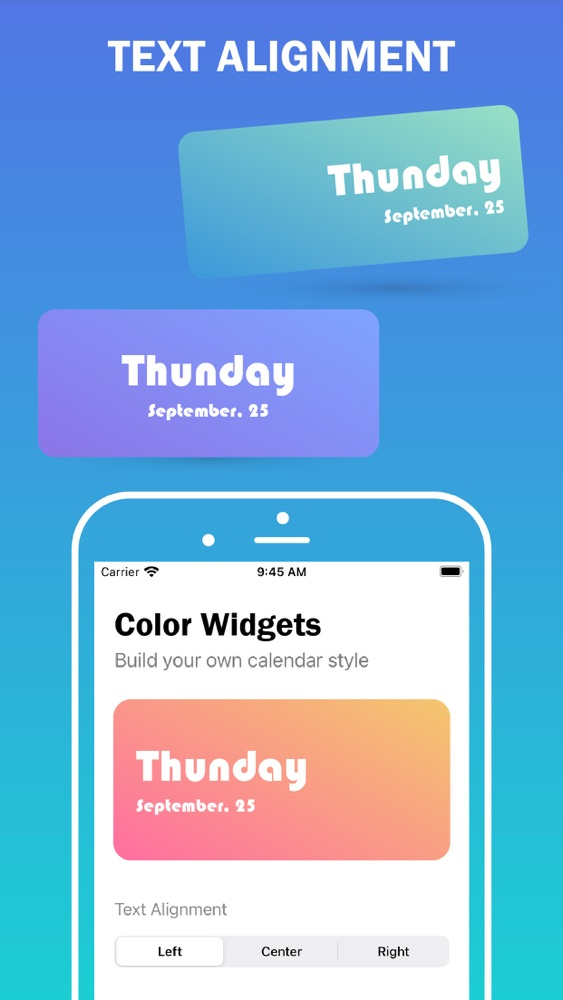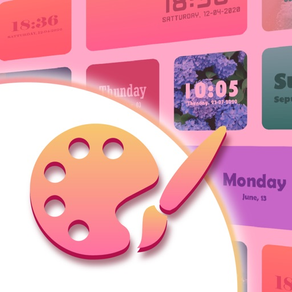
Color Widgets - Photo Widget
Free
1.0for iPhone, iPad
Age Rating
Color Widgets - Photo Widget Screenshots
About Color Widgets - Photo Widget
WORKS ON ALL DEVICES
Color Widgets work on all iOS/iPadOS devices with the only requirement being that it is running iOS 14+.
How to Create Your Own Widgets With the Color Widgets App?
Download the Color Widgets app from the App Store.
Select the style of widget you'd like to use, and choose Edit Widget.
Select the light, colored, or dark background; then select color theme, font, and background photo (either what they provide or your own photo).
Select Set Widget. This will now show up at the top as Active Widget.
Exit app.
Hold down your finger anywhere on your screen (or on an app and select "Edit Home Screen") until the apps wiggle.
Tap the + icon in the top left corner.
Search and select Color Widgets, pick the size you want to use, and tap Add Widget to add it to your home screen.
Move your widget to the location you want on the home screen and then select Done in the top right corner to set it in place.
Color Widgets work on all iOS/iPadOS devices with the only requirement being that it is running iOS 14+.
How to Create Your Own Widgets With the Color Widgets App?
Download the Color Widgets app from the App Store.
Select the style of widget you'd like to use, and choose Edit Widget.
Select the light, colored, or dark background; then select color theme, font, and background photo (either what they provide or your own photo).
Select Set Widget. This will now show up at the top as Active Widget.
Exit app.
Hold down your finger anywhere on your screen (or on an app and select "Edit Home Screen") until the apps wiggle.
Tap the + icon in the top left corner.
Search and select Color Widgets, pick the size you want to use, and tap Add Widget to add it to your home screen.
Move your widget to the location you want on the home screen and then select Done in the top right corner to set it in place.
Show More
Was ist neu in der neuesten Version 1.0
Last updated on Sep 29, 2020
Version History
1.0
Sep 29, 2020
Color Widgets - Photo Widget FAQ
Klicken Sie hier, um zu erfahren, wie Sie Color Widgets - Photo Widget in eingeschränkten Ländern oder Regionen herunterladen können.
Überprüfen Sie die folgende Liste, um die Mindestanforderungen von Color Widgets - Photo Widget zu sehen.
iPhone
iPad
Color Widgets - Photo Widget unterstützt English