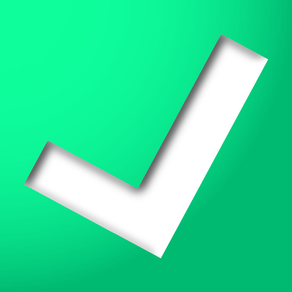
Everword - Evernote Flashcards
Free
1.6.11for iPhone
Age Rating
Everword - Evernote Flashcards Screenshots
About Everword - Evernote Flashcards
This is a revolutionary flashcard app fully synchronized with your Evernote database account enabling you to memorize important information (such as words, phases or figures).
Note this app is basically free to use with one Evernote notebook with some ads. You will have an option to purchase an in-app add-on which eliminates ads and gives you an unlimited number of notebooks.
[How to use]
Step.1 (set-up)
In order to begin, you will create an Evernote account or use your original account.
You can save items in your Evernote that you want to remember.
Our app recognizes Evernote item's titles as questions and their body as answers.
Step. 2 (initial sync)
To initiate the program, you will start this app and see the app's home screen that shows local notebooks. Hit the server (manage) button on your top left and you will see the list of your Evernote notebooks on the server. Select the notebook that you want to study and go back to the home screen. Your notebook(s) will then be downloaded to this app.
We strongly recommend you do this step using Wi-fi, otherwise you might exceed your 3G data limit.
Step. 3 (study mode)
You will see a question or words you have stored and then try to recall the answer. When you tap the panel, it will show the answer. If you are sure that you remember the word, hit the "Know" button, if not you hit "Don’t Know". Everword remembers your familiarity with that item.
If you hit "Know" for that item, it will come up three days later - another "Know" will make it re-appear 7 days later and the next time you hit it, it will take another 30 days. Once you hit "Don’t know" the item will come up every time you use Everword. Finally, you will memorize every single item in the notebook!!!
Reappearance interval
Most frequent Frequent (everyday) A couple of days One week
One month
Level 0 – No idea Level 1 (initial level) Level 2
Level 3
Level 4 - Mastered
- A record will be saved every time you answer. Therefore you can stop the app in the middle of a learning session.
- Hitting the button updates the Evernote tag you hit the button. You can see them on your PC and you can sort them out by their tags.
-You can select the items with specific tags which you previously saved. If the number of items in an Evernote notebook is in the hundreds or more, this feature will make your learning experience easier.
-You can select the number of items per session. This will make your learning experience easier. If you select “All items”, you will go though all the items that have to be reviewed on that day.
- When you do not have time or you want to move back and forth quickly, you can skip a question.
To do this, you just flick it right or left. You will also see the “Next” and “Back” buttons for skipping cards at the bottom.
- A longer press of the “Know” button will tag the item as "most familiar". You can do this when you are pretty sure you have already memorized.
[Settings]
Number of items in a session: you can configure the number according to your preference.
Full-sync only under Wifi: it prevents massive data transfer using the 3G network. However, small amounts of data for changing tags are still active under 3G.
Fit to width: you can choose the screen size of the answer panel (default: ON).
Priority: you can choose one of these.
Prioritize speed - items that you have never learned come first
Prioritize accuracy - items that you do not remember yet come first
[Disclaimer]
Everword will only add and change the tags of Evernote items.
However, we would recommend that you back-up or duplicate your important items upon using this app. We assume no responsibility for possible damage or loss of data resulting from using this app. For initial sync we would recommend that you use wifi because it might take a long time and large quantity of data transmission
Note this app is basically free to use with one Evernote notebook with some ads. You will have an option to purchase an in-app add-on which eliminates ads and gives you an unlimited number of notebooks.
[How to use]
Step.1 (set-up)
In order to begin, you will create an Evernote account or use your original account.
You can save items in your Evernote that you want to remember.
Our app recognizes Evernote item's titles as questions and their body as answers.
Step. 2 (initial sync)
To initiate the program, you will start this app and see the app's home screen that shows local notebooks. Hit the server (manage) button on your top left and you will see the list of your Evernote notebooks on the server. Select the notebook that you want to study and go back to the home screen. Your notebook(s) will then be downloaded to this app.
We strongly recommend you do this step using Wi-fi, otherwise you might exceed your 3G data limit.
Step. 3 (study mode)
You will see a question or words you have stored and then try to recall the answer. When you tap the panel, it will show the answer. If you are sure that you remember the word, hit the "Know" button, if not you hit "Don’t Know". Everword remembers your familiarity with that item.
If you hit "Know" for that item, it will come up three days later - another "Know" will make it re-appear 7 days later and the next time you hit it, it will take another 30 days. Once you hit "Don’t know" the item will come up every time you use Everword. Finally, you will memorize every single item in the notebook!!!
Reappearance interval
Most frequent Frequent (everyday) A couple of days One week
One month
Level 0 – No idea Level 1 (initial level) Level 2
Level 3
Level 4 - Mastered
- A record will be saved every time you answer. Therefore you can stop the app in the middle of a learning session.
- Hitting the button updates the Evernote tag you hit the button. You can see them on your PC and you can sort them out by their tags.
-You can select the items with specific tags which you previously saved. If the number of items in an Evernote notebook is in the hundreds or more, this feature will make your learning experience easier.
-You can select the number of items per session. This will make your learning experience easier. If you select “All items”, you will go though all the items that have to be reviewed on that day.
- When you do not have time or you want to move back and forth quickly, you can skip a question.
To do this, you just flick it right or left. You will also see the “Next” and “Back” buttons for skipping cards at the bottom.
- A longer press of the “Know” button will tag the item as "most familiar". You can do this when you are pretty sure you have already memorized.
[Settings]
Number of items in a session: you can configure the number according to your preference.
Full-sync only under Wifi: it prevents massive data transfer using the 3G network. However, small amounts of data for changing tags are still active under 3G.
Fit to width: you can choose the screen size of the answer panel (default: ON).
Priority: you can choose one of these.
Prioritize speed - items that you have never learned come first
Prioritize accuracy - items that you do not remember yet come first
[Disclaimer]
Everword will only add and change the tags of Evernote items.
However, we would recommend that you back-up or duplicate your important items upon using this app. We assume no responsibility for possible damage or loss of data resulting from using this app. For initial sync we would recommend that you use wifi because it might take a long time and large quantity of data transmission
Show More
What's New in the Latest Version 1.6.11
Last updated on Oct 3, 2018
Old Versions
- Fix image view bug
- Fix crash bug
- Fix crash bug
Show More
Version History
1.6.11
Oct 3, 2018
- Fix image view bug
- Fix crash bug
- Fix crash bug
Everword - Evernote Flashcards FAQ
Click here to learn how to download Everword - Evernote Flashcards in restricted country or region.
Check the following list to see the minimum requirements of Everword - Evernote Flashcards.
iPhone
Everword - Evernote Flashcards supports English, Japanese




















