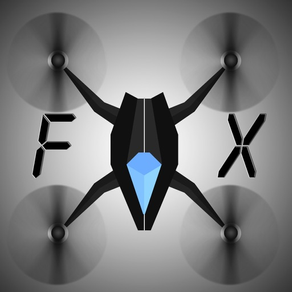
QuadcopterFx Simulator
$4.99
1.77for iPhone, iPad and more
Age Rating
QuadcopterFx Simulator Screenshots
About QuadcopterFx Simulator
A Quadcopter / Multirotor RC Drone simulator with First Person View (FPV), HUD, Return Home, Course Lock, Home Lock, Camera Gimbal, Acro mode, Acro 3D mode and more..
Now Google Cardboard VR is also supported for immersive flying and FPV experience.
Support for Controllers
Please note that this a simulator and Not a game. It is designed for RC enthusiasts to practice Flying skills.
Basic Tutorial for beginner is in the above description video.
Features:
1) Based on real physics Model of Quadcopter
2) Interactive selection of different cameras modes:
* Eye level Camera
* First Person View Camera
* Stabilized Gimbal Camera
* Follow Camera
You can walk around while flying, looking at the quad either by dragging the middle of screen or by enabling accelerometer button on the left side in the Eye level Camera Mode..
3) Return to Location (RTL)
When on the Quad will automatically Return and Land back in its Landing Position. It will Automatically switch on when the Quad goes out of range.
4) Position Hold
When ON the Quad will try to Hold its position when both control sticks are released.
5) Course Lock
When ON the Forward, Backward, Left and Right will remain same regardless of orientation of Quad. e.g. Moving Right stick Forward will always make the Quad go forward in East Direction even if its pointing towards north.
6) Home Lock
When ON the Forward will always be Away from you and Backwards will always be towards you regardless of Quads Orientation.
7) Heads up Display(HUD)
Displaying real-time Pitch, Roll, Heading, Altitude and Speed.
8) Adjustable Control sensitivity Settings
9) Auto Stabilizing adjustable
10) Altitude Hold Switch
If ON the quad will try to maintain the altitude when it was switched on.
11) Advanced Settings
If enabled users can change the Total Weight, Static / Dynamic thrust, PID setting and Aerodynamic Drag values.
12) Multiple Quad / Scene Selection / Some basic Challenges for Time Pass..
13) Multiple mode Input Support.
Now it supports mode1, mode2. mode3, mode4 and accelerometers. You can change via settings page
14) Camera rotation in FPV and Gimbal camera.
Click and Drag from center of screen on FPV or Gimbal camera. Double click in center to reset.
15) Dynamic Wind
Wind effect will reduce when behind the building.
16) Google cardboard Support for immersive virtual reality and FPV experience.
Make sure that you have a controller attached to the device because the only way you can control the quadcopter is by controller once the Cardboard VR is enabled. After enabling you have to gaze at the buttons on the UI and press the trigger button on the cardboard to click it. Once you are flying then pressing the trigger anywhere will open the settings page. You can also touch on screen anywhere to execute trigger event instead of pressing the trigger button.
17) Max Tilt Angle / Auto Stabilize Sensitivity Slider
In Normal Mode the slider changes the Maximum Tilt angle setting. This settings determines the maximum roll / pitch angle the quadcopter will tilt. In Sports Mode it changes the Auto Stabilize sensitivity. The higher the settings the more force is applied to stabilize the quadcopter.
18) Acro / Acro 3d mode for expert flying
Auto stabilize will not be applied in these modes. You need to be expert to fly in this mode.In 3D Mode is mode in which the Quadcopter can fly upside down also. The throttle sticks will produce reverse thrust when moved down from the center position.
Enjoy Flying..
Credits: Some Arteria content is in use.
Now Google Cardboard VR is also supported for immersive flying and FPV experience.
Support for Controllers
Please note that this a simulator and Not a game. It is designed for RC enthusiasts to practice Flying skills.
Basic Tutorial for beginner is in the above description video.
Features:
1) Based on real physics Model of Quadcopter
2) Interactive selection of different cameras modes:
* Eye level Camera
* First Person View Camera
* Stabilized Gimbal Camera
* Follow Camera
You can walk around while flying, looking at the quad either by dragging the middle of screen or by enabling accelerometer button on the left side in the Eye level Camera Mode..
3) Return to Location (RTL)
When on the Quad will automatically Return and Land back in its Landing Position. It will Automatically switch on when the Quad goes out of range.
4) Position Hold
When ON the Quad will try to Hold its position when both control sticks are released.
5) Course Lock
When ON the Forward, Backward, Left and Right will remain same regardless of orientation of Quad. e.g. Moving Right stick Forward will always make the Quad go forward in East Direction even if its pointing towards north.
6) Home Lock
When ON the Forward will always be Away from you and Backwards will always be towards you regardless of Quads Orientation.
7) Heads up Display(HUD)
Displaying real-time Pitch, Roll, Heading, Altitude and Speed.
8) Adjustable Control sensitivity Settings
9) Auto Stabilizing adjustable
10) Altitude Hold Switch
If ON the quad will try to maintain the altitude when it was switched on.
11) Advanced Settings
If enabled users can change the Total Weight, Static / Dynamic thrust, PID setting and Aerodynamic Drag values.
12) Multiple Quad / Scene Selection / Some basic Challenges for Time Pass..
13) Multiple mode Input Support.
Now it supports mode1, mode2. mode3, mode4 and accelerometers. You can change via settings page
14) Camera rotation in FPV and Gimbal camera.
Click and Drag from center of screen on FPV or Gimbal camera. Double click in center to reset.
15) Dynamic Wind
Wind effect will reduce when behind the building.
16) Google cardboard Support for immersive virtual reality and FPV experience.
Make sure that you have a controller attached to the device because the only way you can control the quadcopter is by controller once the Cardboard VR is enabled. After enabling you have to gaze at the buttons on the UI and press the trigger button on the cardboard to click it. Once you are flying then pressing the trigger anywhere will open the settings page. You can also touch on screen anywhere to execute trigger event instead of pressing the trigger button.
17) Max Tilt Angle / Auto Stabilize Sensitivity Slider
In Normal Mode the slider changes the Maximum Tilt angle setting. This settings determines the maximum roll / pitch angle the quadcopter will tilt. In Sports Mode it changes the Auto Stabilize sensitivity. The higher the settings the more force is applied to stabilize the quadcopter.
18) Acro / Acro 3d mode for expert flying
Auto stabilize will not be applied in these modes. You need to be expert to fly in this mode.In 3D Mode is mode in which the Quadcopter can fly upside down also. The throttle sticks will produce reverse thrust when moved down from the center position.
Enjoy Flying..
Credits: Some Arteria content is in use.
Show More
What's New in the Latest Version 1.77
Last updated on Sep 9, 2015
Old Versions
This app has been updated by Apple to display the Apple Watch app icon.
Added Dedicated Acro and Acro 3D mode
Added Support for Google Cardboard VR for immersive flying and FPV experience
Added Dynamic thrust settingsIts recommend to go to settings page and press defaults button if you are upgrading as some default values have been changed in this update
Added Dedicated Acro and Acro 3D mode
Added Support for Google Cardboard VR for immersive flying and FPV experience
Added Dynamic thrust settingsIts recommend to go to settings page and press defaults button if you are upgrading as some default values have been changed in this update
Show More
Version History
1.77
Sep 9, 2015
This app has been updated by Apple to display the Apple Watch app icon.
Added Dedicated Acro and Acro 3D mode
Added Support for Google Cardboard VR for immersive flying and FPV experience
Added Dynamic thrust settingsIts recommend to go to settings page and press defaults button if you are upgrading as some default values have been changed in this update
Added Dedicated Acro and Acro 3D mode
Added Support for Google Cardboard VR for immersive flying and FPV experience
Added Dynamic thrust settingsIts recommend to go to settings page and press defaults button if you are upgrading as some default values have been changed in this update
1.71
Mar 23, 2015
Solved Missing Text Display Problem in iOS 8.2
Added basic PID settings for more control over Quad behavior.
We also have 2 stability modes in this update. The default mode is based on maximum tilt angle. For older style stability sports mode can be turned on. Then the maximum tilt angle slider will change to autostability sensitivity slider which can be reduced along with the D and I values in PID to perform 360 rolls.
Note: Changing advanced settings can result in unexpected behavior but you can always press the default button.
We also recommend pressing defaults button in settings page when updating from previous version.
Added basic PID settings for more control over Quad behavior.
We also have 2 stability modes in this update. The default mode is based on maximum tilt angle. For older style stability sports mode can be turned on. Then the maximum tilt angle slider will change to autostability sensitivity slider which can be reduced along with the D and I values in PID to perform 360 rolls.
Note: Changing advanced settings can result in unexpected behavior but you can always press the default button.
We also recommend pressing defaults button in settings page when updating from previous version.
1.61
Sep 24, 2014
Solved Screen Orientation Problem in iOS 8
1.6
Aug 20, 2014
Changed Altitude Settings in Return to location.
Solved crashing problem on some devices.
Please Note That this Simulator is not yet compatible with iOS 8. You might see screen orientation problems in iOS 8. We will release new update very soon.
Solved crashing problem on some devices.
Please Note That this Simulator is not yet compatible with iOS 8. You might see screen orientation problems in iOS 8. We will release new update very soon.
1.5
Aug 1, 2014
Added Smart Control, Return to Location, Position Hold, Course Lock, Home Lock.
Added Gimbal camera which can be rotated by dragging in the middle of screen in Gimbal Camera View
Added a Simple Desert Scene with No Obstacles
Added Gimbal camera which can be rotated by dragging in the middle of screen in Gimbal Camera View
Added a Simple Desert Scene with No Obstacles
1.1
Jun 27, 2014
Added Aerodynamic Drag settings.
Adjusted default Auto- Stabilize behavior.
Added Boat Scene
Adjusted default Auto- Stabilize behavior.
Added Boat Scene
1.0
Jun 13, 2014
QuadcopterFx Simulator FAQ
QuadcopterFx Simulator is available in regions other than the following restricted countries:
China
QuadcopterFx Simulator supports English
Click here to learn how to download QuadcopterFx Simulator in restricted country or region.
Check the following list to see the minimum requirements of QuadcopterFx Simulator.
iPhone
Requires iOS 5.1.1 or later.
iPad
Requires iPadOS 5.1.1 or later.
iPod touch
Requires iOS 5.1.1 or later.
























