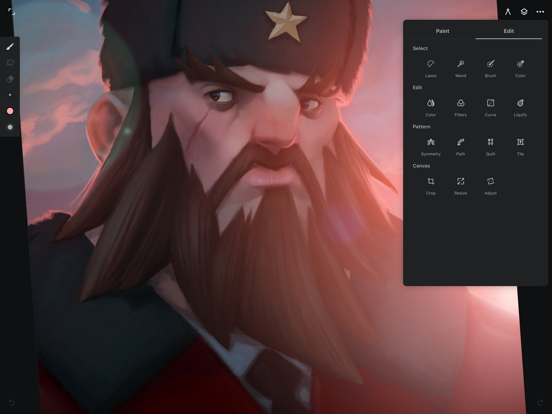Infinite Painter
Painting, drawing, & sketching
FreeOffers In-App Purchases
7.0.40for iPhone, iPad and more
8.1
1K+ Ratings
Sean Brakefield
Developer
98.2 MB
Size
Nov 8, 2023
Update Date
#154
in Graphics & Design
4+
Age Rating
Age Rating
Infinite Painter Screenshots
About Infinite Painter
Experience one of the best-designed painting, sketching, and drawing apps created for iPad and iPhone. Used by millions, this award-winning app brings a rich, powerful feature set to artists of all levels, whether art is your hobby, passion or career.
HIGHLIGHTS
- Best-in-class pencils
- Minimal and intuitive interface
- Easily group layers
- Share Time-lapse recordings with your social networks
- Convert any stroke into an editable shape
REIMAGINING BRUSHES
- Hundreds of built-in brushes: Airbrushes, Calligraphy, Chalk, Charcoal, Glow, Lasso Fills, Pencils, Markers, Oil Paint, Paint Splatter, Spray Paint, Screentones, and Watercolor
- Realistic brush to canvas interaction
- Over 100 customizable settings for every brush
- Organize and share your favorite brushes and brush sets
- Designed for the Apple Pencil with full pressure and tilt support
- Apply real-time color adjustments and live filters to any brush
- Sample lower layers when blending
- Import and export custom brushes and sets
GETTING THE MOST OUT OF YOUR SPACE
- More canvas, less clutter with a clean, customizable interface
- Assign finger functions separate from the Apple Pencil
- Expand and collapse layers with a flick
- Dock brushes and brush settings for quick, easy editing
- Quick access eyedropper
- Rotate and flip canvas
- Group layers with a pinch
MAKING ART LESS WORK
- Pin tools and actions to the main interface
- Pull the color wheel right on the canvas with two fingers
- Add multiple reference images
- Lighting-fast saving and loading
- Step back in time with Project History
DIVERSIFYING TOOLS
- Simple or complex symmetry with Radial or Kaleidoscope
- Draw with precision using Guides or Shapes
- Smart shape detection by pausing when drawing
- Innovative Hatching guide
NEVER LOSING PERSPECTIVE
- Design 3D cityscapes with five different perspective guides or a standard 2D grid
- Drag Rectangle and Circle shapes in perspective
PIXEL-PERFECT EDITING
- Seamless pattern projects
- Selection tools: Lasso, Rectangle, Circle, Poly, Path, Wand, Brush, and Color Range
- Industry-leading Transformations
- Transform multiple layers at once
- Gradient and Pattern Fill tools
- Target separate layers or all layers with Fill tools
- Drag with Fill tool or Magic Wand for live tolerance adjustment
- Bring your painting to life with Time-lapse
- Canvas Navigator with flip and grayscale support (for proportions and value checking)
- Clone tool with offset
- Tools for pattern creation
EVERYTHING YOU NEED TO CREATE
- 64-bit color when painting
- Layer support with 30 blend modes
- Masks for layers, adjustments, and groups
- Clipping masks
- Gradient map, Color Curves, and Filter layers
- Industry-leading color correction
- Over 40 live Filters
- Focus and Tilt-shift masking
- Liquify
- Crop and Resize tool
- Pattern and Array tools
- Powerful selection workspace
- Photoshop®-like smart layers for multiple transformations without loss of quality
- Solo & Trace modes
- Print presets & CMYK color modes
ACCELERATE YOUR WORKFLOW
- Import from Photos, Camera, Clipboard, or Image Search
- Search over 1 million free for commercial-use images
- Export images as JPG, PNG, ZIP, layered PSD files, or Painter projects
- Share artwork to Infinite Painter's ever-growing community and see what others are creating, #InfinitePainter
WHAT’S FREE?
- 7 days to try out everything
- 3 layers at the device resolution
- Solid Fill, Lasso selection, Basic Transform and Symmetry
- Seamless pattern projects
- All the built-in brushes and brush editing
- Smart shape detection
WHAT’S PRO?
- HD canvas sizes and tons of layers*
- Adjustments and live Filter layers
- Layer groups
- Layer masks
- Over 40 powerful, professional tools
* Maximum number of layers depends on the canvas size and your device
TAKE INFINITE PAINTER WITH YOU
See what you can do.
ARTIST CREDITS
Tiffanie Mang
Fabián Gálvez
Adam Ford
Piotr Kann
Andrew Theophilopoulos
Jojuki
@dwight_theartist
HIGHLIGHTS
- Best-in-class pencils
- Minimal and intuitive interface
- Easily group layers
- Share Time-lapse recordings with your social networks
- Convert any stroke into an editable shape
REIMAGINING BRUSHES
- Hundreds of built-in brushes: Airbrushes, Calligraphy, Chalk, Charcoal, Glow, Lasso Fills, Pencils, Markers, Oil Paint, Paint Splatter, Spray Paint, Screentones, and Watercolor
- Realistic brush to canvas interaction
- Over 100 customizable settings for every brush
- Organize and share your favorite brushes and brush sets
- Designed for the Apple Pencil with full pressure and tilt support
- Apply real-time color adjustments and live filters to any brush
- Sample lower layers when blending
- Import and export custom brushes and sets
GETTING THE MOST OUT OF YOUR SPACE
- More canvas, less clutter with a clean, customizable interface
- Assign finger functions separate from the Apple Pencil
- Expand and collapse layers with a flick
- Dock brushes and brush settings for quick, easy editing
- Quick access eyedropper
- Rotate and flip canvas
- Group layers with a pinch
MAKING ART LESS WORK
- Pin tools and actions to the main interface
- Pull the color wheel right on the canvas with two fingers
- Add multiple reference images
- Lighting-fast saving and loading
- Step back in time with Project History
DIVERSIFYING TOOLS
- Simple or complex symmetry with Radial or Kaleidoscope
- Draw with precision using Guides or Shapes
- Smart shape detection by pausing when drawing
- Innovative Hatching guide
NEVER LOSING PERSPECTIVE
- Design 3D cityscapes with five different perspective guides or a standard 2D grid
- Drag Rectangle and Circle shapes in perspective
PIXEL-PERFECT EDITING
- Seamless pattern projects
- Selection tools: Lasso, Rectangle, Circle, Poly, Path, Wand, Brush, and Color Range
- Industry-leading Transformations
- Transform multiple layers at once
- Gradient and Pattern Fill tools
- Target separate layers or all layers with Fill tools
- Drag with Fill tool or Magic Wand for live tolerance adjustment
- Bring your painting to life with Time-lapse
- Canvas Navigator with flip and grayscale support (for proportions and value checking)
- Clone tool with offset
- Tools for pattern creation
EVERYTHING YOU NEED TO CREATE
- 64-bit color when painting
- Layer support with 30 blend modes
- Masks for layers, adjustments, and groups
- Clipping masks
- Gradient map, Color Curves, and Filter layers
- Industry-leading color correction
- Over 40 live Filters
- Focus and Tilt-shift masking
- Liquify
- Crop and Resize tool
- Pattern and Array tools
- Powerful selection workspace
- Photoshop®-like smart layers for multiple transformations without loss of quality
- Solo & Trace modes
- Print presets & CMYK color modes
ACCELERATE YOUR WORKFLOW
- Import from Photos, Camera, Clipboard, or Image Search
- Search over 1 million free for commercial-use images
- Export images as JPG, PNG, ZIP, layered PSD files, or Painter projects
- Share artwork to Infinite Painter's ever-growing community and see what others are creating, #InfinitePainter
WHAT’S FREE?
- 7 days to try out everything
- 3 layers at the device resolution
- Solid Fill, Lasso selection, Basic Transform and Symmetry
- Seamless pattern projects
- All the built-in brushes and brush editing
- Smart shape detection
WHAT’S PRO?
- HD canvas sizes and tons of layers*
- Adjustments and live Filter layers
- Layer groups
- Layer masks
- Over 40 powerful, professional tools
* Maximum number of layers depends on the canvas size and your device
TAKE INFINITE PAINTER WITH YOU
See what you can do.
ARTIST CREDITS
Tiffanie Mang
Fabián Gálvez
Adam Ford
Piotr Kann
Andrew Theophilopoulos
Jojuki
@dwight_theartist
Show More
What's New in the Latest Version 7.0.40
Last updated on Nov 8, 2023
Old Versions
Improvements:
- Fill tools (less artifacts at the boundaries)
Fixes:
- Color Curves tool was not working
Enjoy! :)
- Fill tools (less artifacts at the boundaries)
Fixes:
- Color Curves tool was not working
Enjoy! :)
Show More
Version History
7.0.40
Nov 8, 2023
Improvements:
- Fill tools (less artifacts at the boundaries)
Fixes:
- Color Curves tool was not working
Enjoy! :)
- Fill tools (less artifacts at the boundaries)
Fixes:
- Color Curves tool was not working
Enjoy! :)
7.0.34
Oct 9, 2023
Improvements:
- Color History strip logic: limits to 20 colors, improves the lightness sorting, and preserves more recent colors than older colors
- Hover support for the Apple Pencil: UI elements lift into focus, and brush cursors now show tilt scaling when hovering
- PSD and ZIP export (especially when handling layer groups and adjustment layers)
- Renamed Edit > Adjust tool as Straighten tool
- Linear Dodge is now similar to Add blending mode in other apps
- Added social media links to top of Discover screen
- Fill tool’s sampling mode now defaults to Sample All Layers
Fixes:
- Major issue with iOS 17 which affected exporting, importing, and Timelapse recording (and possibly other file-related systems)
- Memory leak in brush engine which affected long drawing sessions and the Fill (Lasso) brushes
- Several other major and minor issues
Enjoy! :)
- Color History strip logic: limits to 20 colors, improves the lightness sorting, and preserves more recent colors than older colors
- Hover support for the Apple Pencil: UI elements lift into focus, and brush cursors now show tilt scaling when hovering
- PSD and ZIP export (especially when handling layer groups and adjustment layers)
- Renamed Edit > Adjust tool as Straighten tool
- Linear Dodge is now similar to Add blending mode in other apps
- Added social media links to top of Discover screen
- Fill tool’s sampling mode now defaults to Sample All Layers
Fixes:
- Major issue with iOS 17 which affected exporting, importing, and Timelapse recording (and possibly other file-related systems)
- Memory leak in brush engine which affected long drawing sessions and the Fill (Lasso) brushes
- Several other major and minor issues
Enjoy! :)
7.0.26
Mar 14, 2023
- Fixed most frequent crashing issues
7.0.25
Mar 6, 2023
Color History strip - a new companion for the main toolbar. Tap or slide along the color strip for quick, effortless color changing.
Critical fix for exported Project files - this version fixes a critical issue for Project and Project Template files that were exported from the last version making them incomplete. Please check any Project files exported from the previous version and re-export your Project files if necessary.
Fixes and improvements:
- Fixed Longpress Eyedropper
- Improvements for Hover and handling of cursors
- Liquify now applies affect when holding in place with Apple Pencil
- Added missing Save Canvas Preset option
- Improved importing for brush packs and PSD files
- Minor improvements to default brushes
- Fixed distorted brush head issue with certain custom brushes
- Fixed broken Watercolor Bleed Rate setting
- Renamed Meatlovers brush to Savory brush. The brush’s pattern can now be viewed as meat or plant-based.
- Minor layout improvements
Enjoy! :)
Critical fix for exported Project files - this version fixes a critical issue for Project and Project Template files that were exported from the last version making them incomplete. Please check any Project files exported from the previous version and re-export your Project files if necessary.
Fixes and improvements:
- Fixed Longpress Eyedropper
- Improvements for Hover and handling of cursors
- Liquify now applies affect when holding in place with Apple Pencil
- Added missing Save Canvas Preset option
- Improved importing for brush packs and PSD files
- Minor improvements to default brushes
- Fixed distorted brush head issue with certain custom brushes
- Fixed broken Watercolor Bleed Rate setting
- Renamed Meatlovers brush to Savory brush. The brush’s pattern can now be viewed as meat or plant-based.
- Minor layout improvements
Enjoy! :)
7.0.19
Dec 21, 2022
Major under-the-hood changes to improve stability and streamline development across platforms.
Hover support (for new iPad Pro) - enhances the Perspective and Drawing Guides, Liquify, and the Brush Cursor.
Color History - a new addition to the main toolbar for quick, effortless color changing.
Better memory limits - increased available memory (on capable devices) and improved limits for stability.
Improved Liquify engine - faster and smoother experience. Use a Selection Mask to freeze content when using Liquify.
New Discover content - check out our new Feature Highlight, Artist Spotlight, and Let’s Explore! articles.
PSD importing - faster and more reliable, with added support for layer groups.
Improved layouts for the Multitasking (three dots) menu and other iOS 15 & 16 features.
Enjoy! :)
Hover support (for new iPad Pro) - enhances the Perspective and Drawing Guides, Liquify, and the Brush Cursor.
Color History - a new addition to the main toolbar for quick, effortless color changing.
Better memory limits - increased available memory (on capable devices) and improved limits for stability.
Improved Liquify engine - faster and smoother experience. Use a Selection Mask to freeze content when using Liquify.
New Discover content - check out our new Feature Highlight, Artist Spotlight, and Let’s Explore! articles.
PSD importing - faster and more reliable, with added support for layer groups.
Improved layouts for the Multitasking (three dots) menu and other iOS 15 & 16 features.
Enjoy! :)
7.0.7
Nov 21, 2020
Apple Silicon support - You can now run Infinite Painter on the new MacBook Pro, MacBook Air, and Mac mini with M1 (Apple Silicon). This is the perfect combination when using Apple Sidecar with your iPad and Apple Pencil, giving you all the power of desktop hardware in a clean, familiar interface. This opens a whole new door for Infinite Painter, and we have a lot of plans coming for this setup. Enjoy! :)
7.0.6
Nov 9, 2020
- Fixed 3 finger horizontal slide changing Size instead of Opacity
If you missed our big update:
Make yourself at Home - New Home Screen designed to perfection. Discover. Create. Organize.
Create like a Pro - New project creation gives you complete control. Added DPI, print presets, color modes, paper and Time-lapse settings.
Lightning-fast Saves - Instant saving and loading making it painless to jump between projects.
We’re making History (literally) - New Project History can restore projects to a previous point in the creation process. No more worries.
Virtual Color Modes - Change your colors anytime without affecting the color quality. Prep for print in CMYK, check your values with Grayscale, or build up an elaborate illustration in Line Art.
Layer Masks - Not only for layers. Add masks to groups and adjustment layers as well.
Transparency Blend Modes - Use the new Mask or Erase blend modes to shape multiple layers, and use Line Art for complex illustrations.
Line Art made Easy - Knock out the white background from an imported sketch or create multi-layered line work with this innovative blending mode.
New Adjustment Layers - Curves, Gradient Map, and a wide range of Filters. All completely non-destructive.
Solo & Trace - Isolate the current layer or turn your layer stack into individual pages in Solo Mode, or build up your sketch by fading out lower layers in Trace mode.
Better Color Adjustments - Our Contrast won’t affect the Saturation, and our Saturation won’t blow out your image. Test ours against your favorite photo-editor. We double dog dare you.
Innovative Hatching Guide - So simple a kid could use it. Just zigzag back and forth, and we’ll create all those beautiful strokes for you.
Non-Destructive Blending - Use Sample Lower Layers on an empty layer to blend colors from multiple layers below.
Oh, you want more:
- Share and import color palettes
- Color palette from an image
- Hexadecimal input, LAB and CMYK color sliders
- Sample Area for eyedropper
- Color pick from reference images with a tap
- Fade reference when using two fingers to compare with content
- Glaze Strokes, Wet Edges, and Orient to Screen brush settings
- New Time-lapse durations
- Project Templates - convert any Project to a Template. When tapped, it will duplicate it and open the new one. Get the perfect setup!
- Zooming in and out is smoother than ever with 120hz ProMotion support
- Selection Lasso now respects Guides
- Improved brushes for pixel art-sized canvases
- Subtract and Divide blend modes
- Better 6B and 2B pencils
- Added Shadow Script to Calligraphy and Fine Blender to Paint
- Adonit Stylus support
If you missed our big update:
Make yourself at Home - New Home Screen designed to perfection. Discover. Create. Organize.
Create like a Pro - New project creation gives you complete control. Added DPI, print presets, color modes, paper and Time-lapse settings.
Lightning-fast Saves - Instant saving and loading making it painless to jump between projects.
We’re making History (literally) - New Project History can restore projects to a previous point in the creation process. No more worries.
Virtual Color Modes - Change your colors anytime without affecting the color quality. Prep for print in CMYK, check your values with Grayscale, or build up an elaborate illustration in Line Art.
Layer Masks - Not only for layers. Add masks to groups and adjustment layers as well.
Transparency Blend Modes - Use the new Mask or Erase blend modes to shape multiple layers, and use Line Art for complex illustrations.
Line Art made Easy - Knock out the white background from an imported sketch or create multi-layered line work with this innovative blending mode.
New Adjustment Layers - Curves, Gradient Map, and a wide range of Filters. All completely non-destructive.
Solo & Trace - Isolate the current layer or turn your layer stack into individual pages in Solo Mode, or build up your sketch by fading out lower layers in Trace mode.
Better Color Adjustments - Our Contrast won’t affect the Saturation, and our Saturation won’t blow out your image. Test ours against your favorite photo-editor. We double dog dare you.
Innovative Hatching Guide - So simple a kid could use it. Just zigzag back and forth, and we’ll create all those beautiful strokes for you.
Non-Destructive Blending - Use Sample Lower Layers on an empty layer to blend colors from multiple layers below.
Oh, you want more:
- Share and import color palettes
- Color palette from an image
- Hexadecimal input, LAB and CMYK color sliders
- Sample Area for eyedropper
- Color pick from reference images with a tap
- Fade reference when using two fingers to compare with content
- Glaze Strokes, Wet Edges, and Orient to Screen brush settings
- New Time-lapse durations
- Project Templates - convert any Project to a Template. When tapped, it will duplicate it and open the new one. Get the perfect setup!
- Zooming in and out is smoother than ever with 120hz ProMotion support
- Selection Lasso now respects Guides
- Improved brushes for pixel art-sized canvases
- Subtract and Divide blend modes
- Better 6B and 2B pencils
- Added Shadow Script to Calligraphy and Fine Blender to Paint
- Adonit Stylus support
7.0.5
Nov 4, 2020
- Several bug fixes and stability improvements
If you missed our big update:
Make yourself at Home - New Home Screen designed to perfection. Discover. Create. Organize.
Create like a Pro - New project creation gives you complete control. Added DPI, print presets, color modes, paper and Time-lapse settings.
Lightning-fast Saves - Instant saving and loading making it painless to jump between projects.
We’re making History (literally) - New Project History can restore projects to a previous point in the creation process. No more worries.
Virtual Color Modes - Change your colors anytime without affecting the color quality. Prep for print in CMYK, check your values with Grayscale, or build up an elaborate illustration in Line Art.
Layer Masks - Not only for layers. Add masks to groups and adjustment layers as well.
Transparency Blend Modes - Use the new Mask or Erase blend modes to shape multiple layers, and use Line Art for complex illustrations.
Line Art made Easy - Knock out the white background from an imported sketch or create multi-layered line work with this innovative blending mode.
New Adjustment Layers - Curves, Gradient Map, and a wide range of Filters. All completely non-destructive.
Solo & Trace - Isolate the current layer or turn your layer stack into individual pages in Solo Mode, or build up your sketch by fading out lower layers in Trace mode.
Better Color Adjustments - Our Contrast won’t affect the Saturation, and our Saturation won’t blow out your image. Test ours against your favorite photo-editor. We double dog dare you.
Innovative Hatching Guide - So simple a kid could use it. Just zigzag back and forth, and we’ll create all those beautiful strokes for you.
Non-Destructive Blending - Use Sample Lower Layers on an empty layer to blend colors from multiple layers below.
Oh, you want more:
- Share and import color palettes
- Color palette from an image
- Hexadecimal input, LAB and CMYK color sliders
- Sample Area for eyedropper
- Color pick from reference images with a tap
- Fade reference when using two fingers to compare with content
- Glaze Strokes, Wet Edges, and Orient to Screen brush settings
- New Time-lapse durations
- Project Templates - convert any Project to a Template. When tapped, it will duplicate it and open the new one. Get the perfect setup!
- Zooming in and out is smoother than ever with 120hz ProMotion support
- Selection Lasso now respects Guides
- Improved brushes for pixel art-sized canvases
- Subtract and Divide blend modes
- Better 6B and 2B pencils
- Added Shadow Script to Calligraphy and Fine Blender to Paint
- Adonit Stylus support
If you missed our big update:
Make yourself at Home - New Home Screen designed to perfection. Discover. Create. Organize.
Create like a Pro - New project creation gives you complete control. Added DPI, print presets, color modes, paper and Time-lapse settings.
Lightning-fast Saves - Instant saving and loading making it painless to jump between projects.
We’re making History (literally) - New Project History can restore projects to a previous point in the creation process. No more worries.
Virtual Color Modes - Change your colors anytime without affecting the color quality. Prep for print in CMYK, check your values with Grayscale, or build up an elaborate illustration in Line Art.
Layer Masks - Not only for layers. Add masks to groups and adjustment layers as well.
Transparency Blend Modes - Use the new Mask or Erase blend modes to shape multiple layers, and use Line Art for complex illustrations.
Line Art made Easy - Knock out the white background from an imported sketch or create multi-layered line work with this innovative blending mode.
New Adjustment Layers - Curves, Gradient Map, and a wide range of Filters. All completely non-destructive.
Solo & Trace - Isolate the current layer or turn your layer stack into individual pages in Solo Mode, or build up your sketch by fading out lower layers in Trace mode.
Better Color Adjustments - Our Contrast won’t affect the Saturation, and our Saturation won’t blow out your image. Test ours against your favorite photo-editor. We double dog dare you.
Innovative Hatching Guide - So simple a kid could use it. Just zigzag back and forth, and we’ll create all those beautiful strokes for you.
Non-Destructive Blending - Use Sample Lower Layers on an empty layer to blend colors from multiple layers below.
Oh, you want more:
- Share and import color palettes
- Color palette from an image
- Hexadecimal input, LAB and CMYK color sliders
- Sample Area for eyedropper
- Color pick from reference images with a tap
- Fade reference when using two fingers to compare with content
- Glaze Strokes, Wet Edges, and Orient to Screen brush settings
- New Time-lapse durations
- Project Templates - convert any Project to a Template. When tapped, it will duplicate it and open the new one. Get the perfect setup!
- Zooming in and out is smoother than ever with 120hz ProMotion support
- Selection Lasso now respects Guides
- Improved brushes for pixel art-sized canvases
- Subtract and Divide blend modes
- Better 6B and 2B pencils
- Added Shadow Script to Calligraphy and Fine Blender to Paint
- Adonit Stylus support
7.0.2
Oct 15, 2020
- Minor bug fixes
- Improved translations
If you missed our big update:
Make yourself at Home - New Home Screen designed to perfection. Discover. Create. Organize.
Create like a Pro - New project creation gives you complete control. Added DPI, print presets, color modes, paper and Time-lapse settings.
Lightning-fast Saves - Instant saving and loading making it painless to jump between projects.
We’re making History (literally) - New Project History can restore projects to a previous point in the creation process. No more worries.
Virtual Color Modes - Change your colors anytime without affecting the color quality. Prep for print in CMYK, check your values with Grayscale, or build up an elaborate illustration in Line Art.
Layer Masks - Not only for layers. Add masks to groups and adjustment layers as well.
Transparency Blend Modes - Use the new Mask or Erase blend modes to shape multiple layers, and use Line Art for complex illustrations.
Line Art made Easy - Knock out the white background from an imported sketch or create multi-layered line work with this innovative blending mode.
New Adjustment Layers - Curves, Gradient Map, and a wide range of Filters. All completely non-destructive.
Solo & Trace - Isolate the current layer or turn your layer stack into individual pages in Solo Mode, or build up your sketch by fading out lower layers in Trace mode.
Better Color Adjustments - Our Contrast won’t affect the Saturation, and our Saturation won’t blow out your image. Test ours against your favorite photo-editor. We double dog dare you.
Innovative Hatching Guide - So simple a kid could use it. Just zigzag back and forth, and we’ll create all those beautiful strokes for you.
Non-Destructive Blending - Use Sample Lower Layers on an empty layer to blend colors from multiple layers below.
Oh, you want more:
- Share and import color palettes
- Color palette from an image
- Hexadecimal input, LAB and CMYK color sliders
- Sample Area for eyedropper
- Color pick from reference images with a tap
- Fade reference when using two fingers to compare with content
- Glaze Strokes, Wet Edges, and Orient to Screen brush settings
- New Time-lapse durations
- Project Templates - convert any Project to a Template. When tapped, it will duplicate it and open the new one. Get the perfect setup!
- Zooming in and out is smoother than ever with 120hz ProMotion support
- Selection Lasso now respects Guides
- Improved brushes for pixel art-sized canvases
- Subtract and Divide blend modes
- Better 6B and 2B pencils
- Added Shadow Script to Calligraphy and Fine Blender to Paint
- Adonit Stylus support
- Improved translations
If you missed our big update:
Make yourself at Home - New Home Screen designed to perfection. Discover. Create. Organize.
Create like a Pro - New project creation gives you complete control. Added DPI, print presets, color modes, paper and Time-lapse settings.
Lightning-fast Saves - Instant saving and loading making it painless to jump between projects.
We’re making History (literally) - New Project History can restore projects to a previous point in the creation process. No more worries.
Virtual Color Modes - Change your colors anytime without affecting the color quality. Prep for print in CMYK, check your values with Grayscale, or build up an elaborate illustration in Line Art.
Layer Masks - Not only for layers. Add masks to groups and adjustment layers as well.
Transparency Blend Modes - Use the new Mask or Erase blend modes to shape multiple layers, and use Line Art for complex illustrations.
Line Art made Easy - Knock out the white background from an imported sketch or create multi-layered line work with this innovative blending mode.
New Adjustment Layers - Curves, Gradient Map, and a wide range of Filters. All completely non-destructive.
Solo & Trace - Isolate the current layer or turn your layer stack into individual pages in Solo Mode, or build up your sketch by fading out lower layers in Trace mode.
Better Color Adjustments - Our Contrast won’t affect the Saturation, and our Saturation won’t blow out your image. Test ours against your favorite photo-editor. We double dog dare you.
Innovative Hatching Guide - So simple a kid could use it. Just zigzag back and forth, and we’ll create all those beautiful strokes for you.
Non-Destructive Blending - Use Sample Lower Layers on an empty layer to blend colors from multiple layers below.
Oh, you want more:
- Share and import color palettes
- Color palette from an image
- Hexadecimal input, LAB and CMYK color sliders
- Sample Area for eyedropper
- Color pick from reference images with a tap
- Fade reference when using two fingers to compare with content
- Glaze Strokes, Wet Edges, and Orient to Screen brush settings
- New Time-lapse durations
- Project Templates - convert any Project to a Template. When tapped, it will duplicate it and open the new one. Get the perfect setup!
- Zooming in and out is smoother than ever with 120hz ProMotion support
- Selection Lasso now respects Guides
- Improved brushes for pixel art-sized canvases
- Subtract and Divide blend modes
- Better 6B and 2B pencils
- Added Shadow Script to Calligraphy and Fine Blender to Paint
- Adonit Stylus support
7.0.1
Oct 13, 2020
- Minor bug fixes
- Improved translations
If you missed our big update:
Make yourself at Home - New Home Screen designed to perfection. Discover. Create. Organize.
Create like a Pro - New project creation gives you complete control. Added DPI, print presets, color modes, paper and Time-lapse settings.
Lightning-fast Saves - Instant saving and loading making it painless to jump between projects.
We’re making History (literally) - New Project History can restore projects to a previous point in the creation process. No more worries.
Virtual Color Modes - Change your colors anytime without affecting the color quality. Prep for print in CMYK, check your values with Grayscale, or build up an elaborate illustration in Line Art.
Layer Masks - Not only for layers. Add masks to groups and adjustment layers as well.
Transparency Blend Modes - Use the new Mask or Erase blend modes to shape multiple layers, and use Line Art for complex illustrations.
Line Art made Easy - Knock out the white background from an imported sketch or create multi-layered line work with this innovative blending mode.
New Adjustment Layers - Curves, Gradient Map, and a wide range of Filters. All completely non-destructive.
Solo & Trace - Isolate the current layer or turn your layer stack into individual pages in Solo Mode, or build up your sketch by fading out lower layers in Trace mode.
Better Color Adjustments - Our Contrast won’t affect the Saturation, and our Saturation won’t blow out your image. Test ours against your favorite photo-editor. We double dog dare you.
Innovative Hatching Guide - So simple a kid could use it. Just zigzag back and forth, and we’ll create all those beautiful strokes for you.
Non-Destructive Blending - Use Sample Lower Layers on an empty layer to blend colors from multiple layers below.
Oh, you want more:
- Share and import color palettes
- Color palette from an image
- Hexadecimal input, LAB and CMYK color sliders
- Sample Area for eyedropper
- Color pick from reference images with a tap
- Fade reference when using two fingers to compare with content
- Glaze Strokes, Wet Edges, and Orient to Screen brush settings
- New Time-lapse durations
- Project Templates - convert any Project to a Template. When tapped, it will duplicate it and open the new one. Get the perfect setup!
- Zooming in and out is smoother than ever with 120hz ProMotion support
- Selection Lasso now respects Guides
- Improved brushes for pixel art-sized canvases
- Subtract and Divide blend modes
- Better 6B and 2B pencils
- Added Shadow Script to Calligraphy and Fine Blender to Paint
- Adonit Stylus support
- Improved translations
If you missed our big update:
Make yourself at Home - New Home Screen designed to perfection. Discover. Create. Organize.
Create like a Pro - New project creation gives you complete control. Added DPI, print presets, color modes, paper and Time-lapse settings.
Lightning-fast Saves - Instant saving and loading making it painless to jump between projects.
We’re making History (literally) - New Project History can restore projects to a previous point in the creation process. No more worries.
Virtual Color Modes - Change your colors anytime without affecting the color quality. Prep for print in CMYK, check your values with Grayscale, or build up an elaborate illustration in Line Art.
Layer Masks - Not only for layers. Add masks to groups and adjustment layers as well.
Transparency Blend Modes - Use the new Mask or Erase blend modes to shape multiple layers, and use Line Art for complex illustrations.
Line Art made Easy - Knock out the white background from an imported sketch or create multi-layered line work with this innovative blending mode.
New Adjustment Layers - Curves, Gradient Map, and a wide range of Filters. All completely non-destructive.
Solo & Trace - Isolate the current layer or turn your layer stack into individual pages in Solo Mode, or build up your sketch by fading out lower layers in Trace mode.
Better Color Adjustments - Our Contrast won’t affect the Saturation, and our Saturation won’t blow out your image. Test ours against your favorite photo-editor. We double dog dare you.
Innovative Hatching Guide - So simple a kid could use it. Just zigzag back and forth, and we’ll create all those beautiful strokes for you.
Non-Destructive Blending - Use Sample Lower Layers on an empty layer to blend colors from multiple layers below.
Oh, you want more:
- Share and import color palettes
- Color palette from an image
- Hexadecimal input, LAB and CMYK color sliders
- Sample Area for eyedropper
- Color pick from reference images with a tap
- Fade reference when using two fingers to compare with content
- Glaze Strokes, Wet Edges, and Orient to Screen brush settings
- New Time-lapse durations
- Project Templates - convert any Project to a Template. When tapped, it will duplicate it and open the new one. Get the perfect setup!
- Zooming in and out is smoother than ever with 120hz ProMotion support
- Selection Lasso now respects Guides
- Improved brushes for pixel art-sized canvases
- Subtract and Divide blend modes
- Better 6B and 2B pencils
- Added Shadow Script to Calligraphy and Fine Blender to Paint
- Adonit Stylus support
7.0
Oct 8, 2020
Make yourself at Home - New Home Screen designed to perfection. Discover. Create. Organize.
Create like a Pro - New project creation gives you complete control. Added DPI, print presets, color modes, paper and Time-lapse settings.
Lightning-fast Saves - Instant saving and loading making it painless to jump between projects.
We’re making History (literally) - New Project History can restore projects to a previous point in the creation process. No more worries.
Virtual Color Modes - Change your colors anytime without affecting the color quality. Prep for print in CMYK, check your values with Grayscale, or build up an elaborate illustration in Line Art.
Layer Masks - Not only for layers. Add masks to groups and adjustment layers as well.
Transparency Blend Modes - Use the new Mask or Erase blend modes to shape multiple layers, and use Line Art for complex illustrations.
Line Art made Easy - Knock out the white background from an imported sketch or create multi-layered line work with this innovative blending mode.
New Adjustment Layers - Curves, Gradient Map, and a wide range of Filters. All completely non-destructive.
Solo & Trace - Isolate the current layer or turn your layer stack into individual pages in Solo Mode, or build up your sketch by fading out lower layers in Trace mode.
Better Color Adjustments - Our Contrast won’t affect the Saturation, and our Saturation won’t blow out your image. Test ours against your favorite photo-editor. We double dog dare you.
Innovative Hatching Guide - So simple a kid could use it. Just zigzag back and forth, and we’ll create all those beautiful strokes for you.
Non-Destructive Blending - Use Sample Lower Layers on an empty layer to blend colors from multiple layers below.
Oh, you want more:
- Share and import color palettes
- Color palette from an image
- Hexadecimal input, LAB and CMYK color sliders
- Sample Area for eyedropper
- Color pick from reference images with a tap
- Fade reference when using two fingers to compare with content
- Glaze Strokes, Wet Edges, and Orient to Screen brush settings
- New Time-lapse durations
- Project Templates - convert any Project to a Template. When tapped, it will duplicate it and open the new one. Get the perfect setup!
- Zooming in and out is smoother than ever with 120hz ProMotion support
- Selection Lasso now respects Guides
- Improved brushes for pixel art-sized canvases
- Subtract and Divide blend modes
- Better 6B and 2B pencils
- Added Shadow Script to Calligraphy and Fine Blender to Paint
- Adonit Stylus support
Create like a Pro - New project creation gives you complete control. Added DPI, print presets, color modes, paper and Time-lapse settings.
Lightning-fast Saves - Instant saving and loading making it painless to jump between projects.
We’re making History (literally) - New Project History can restore projects to a previous point in the creation process. No more worries.
Virtual Color Modes - Change your colors anytime without affecting the color quality. Prep for print in CMYK, check your values with Grayscale, or build up an elaborate illustration in Line Art.
Layer Masks - Not only for layers. Add masks to groups and adjustment layers as well.
Transparency Blend Modes - Use the new Mask or Erase blend modes to shape multiple layers, and use Line Art for complex illustrations.
Line Art made Easy - Knock out the white background from an imported sketch or create multi-layered line work with this innovative blending mode.
New Adjustment Layers - Curves, Gradient Map, and a wide range of Filters. All completely non-destructive.
Solo & Trace - Isolate the current layer or turn your layer stack into individual pages in Solo Mode, or build up your sketch by fading out lower layers in Trace mode.
Better Color Adjustments - Our Contrast won’t affect the Saturation, and our Saturation won’t blow out your image. Test ours against your favorite photo-editor. We double dog dare you.
Innovative Hatching Guide - So simple a kid could use it. Just zigzag back and forth, and we’ll create all those beautiful strokes for you.
Non-Destructive Blending - Use Sample Lower Layers on an empty layer to blend colors from multiple layers below.
Oh, you want more:
- Share and import color palettes
- Color palette from an image
- Hexadecimal input, LAB and CMYK color sliders
- Sample Area for eyedropper
- Color pick from reference images with a tap
- Fade reference when using two fingers to compare with content
- Glaze Strokes, Wet Edges, and Orient to Screen brush settings
- New Time-lapse durations
- Project Templates - convert any Project to a Template. When tapped, it will duplicate it and open the new one. Get the perfect setup!
- Zooming in and out is smoother than ever with 120hz ProMotion support
- Selection Lasso now respects Guides
- Improved brushes for pixel art-sized canvases
- Subtract and Divide blend modes
- Better 6B and 2B pencils
- Added Shadow Script to Calligraphy and Fine Blender to Paint
- Adonit Stylus support
6.1
Nov 8, 2019
Group blending modes - apply blending modes to layer groups just like you can with layers. We've also added the Passthrough blending mode for groups.
Group clippings masks - clip layers to groups. Clip groups to layers. Heck, clip groups to groups. Clip whatever you want. We don't give a clip.
Project stats - in the Record section, you'll find a new section devoted to project stats like strokes drawn, tracked time, number of undos, and even the total distance traveled when drawing.
Other improvements:
- Accurate handling of clipping masks and transparency
- Faster layer rendering for projects with large number of layers
- Added Color for Panels tool
- Improved stability and several bug fixes
Enjoy! :)
Group clippings masks - clip layers to groups. Clip groups to layers. Heck, clip groups to groups. Clip whatever you want. We don't give a clip.
Project stats - in the Record section, you'll find a new section devoted to project stats like strokes drawn, tracked time, number of undos, and even the total distance traveled when drawing.
Other improvements:
- Accurate handling of clipping masks and transparency
- Faster layer rendering for projects with large number of layers
- Added Color for Panels tool
- Improved stability and several bug fixes
Enjoy! :)
6.0.9
Oct 18, 2019
- Added Color setting to Panels Tool
- Improvements to Clone
- Added Sample All layers (or current layer) to Fill tool and Selection Wand
- Stability and improvements
Just in case you missed our big update:
Layer groups - creating groups is a snap (or well, closer to a pinch). Just pinch the layers you want to group. It’s that easy. Open and close groups by tapping the folder icon. Tap to the right of the folder or on the group’s name to open the group options.
Adjustment layers - 8 color adjustments and 9 filter adjustments. Expand the layers panel to find this option. Try out Pixelate and Halftone.
Filter brushes - apply filter effects to the layer or the brush when painting by adding a Filter effect in the Special section of the brush settings. For example, you can create a Burn and Dodge brush by adding the Layer - Exposure filter to the brush.
Shape stamping - when using shapes, you can now use the Stamp option to add multiple copies of the shape to the canvas.
Virtual transformations (Last-minute Transform) - instead of resampling a layer after Transform, the system renders the transformation in real-time and only applies the transformation when the layer’s pixels are edited. This allows you to move elements out of the canvas, or to apply multiple transformations without affecting the quality of the layer multiple times.
HD timelapses - playback videos now use the dimensions of the project and can be set in advance to 720p, 1080p, or 4K in the Settings.
Share brush folders - you can now share and import brush folders. Tap the selected brush folder and choose the Share option to share it with other users.
Head Depth (new brush setting) - this is a powerful feature that interprets the brush head's transparency as a three-dimensional height map. This is great for bristle-style brushes where little pressure has only a few bristles touching the canvas and heavy pressure has all of the bristles touching the canvas.
Dilution curves (new brush setting) - when using Dilution, you can now control painting versus blending with pressure or tilting the stylus.
Panel Tool - create comic and manga panels. This will create an adjustment layer that masks all the content below it into panels. Slice across to divide a page into panels. Tap the divider lines to edit them.
Tone Lock - you can tap the Hue control on the color wheel to turn this on or off. When on, the system adjusts the saturation and brightness of a color when changing the hue value so that that colors look nice together.
Touch-ALT now supports the Finger mode setting. This is SUPER powerful. You can use this by binding a tool (Blend, Erase, Eyedropper, Move) to the Finger. When holding one finger on the screen and then using your Pencil to paint, the mode will trigger. You can easily change between Paint and Blend simply by pressing a finger to the screen and drawing with the Apple Pencil.
Other additions and improvements:
- New Proko Pencil (based on the technique of Stan Prokopenko)
- New Flow Arrow brush in the Design brushes
- ALT (option) key now triggers the Eyedropper
- Moved Undo History to a button above Undo instead of auto-showing the bar
- New Liquify mode with Rewind and Restore options
- New quick tool actions (snap, hide grid for perspective without toggling on and off perspective)
- Hold down the color button with one finger and use your other finger to pick colors from the canvas (like the ALT key in Photoshop)
- Black and White mode for Navigator (in Settings gear).
- Flip reference images or the Navigator with a double-tap
- Global pressure, tilt and velocity curves
- Pixel pen is now a true 1 pixel pen
Enjoy! :)
- Improvements to Clone
- Added Sample All layers (or current layer) to Fill tool and Selection Wand
- Stability and improvements
Just in case you missed our big update:
Layer groups - creating groups is a snap (or well, closer to a pinch). Just pinch the layers you want to group. It’s that easy. Open and close groups by tapping the folder icon. Tap to the right of the folder or on the group’s name to open the group options.
Adjustment layers - 8 color adjustments and 9 filter adjustments. Expand the layers panel to find this option. Try out Pixelate and Halftone.
Filter brushes - apply filter effects to the layer or the brush when painting by adding a Filter effect in the Special section of the brush settings. For example, you can create a Burn and Dodge brush by adding the Layer - Exposure filter to the brush.
Shape stamping - when using shapes, you can now use the Stamp option to add multiple copies of the shape to the canvas.
Virtual transformations (Last-minute Transform) - instead of resampling a layer after Transform, the system renders the transformation in real-time and only applies the transformation when the layer’s pixels are edited. This allows you to move elements out of the canvas, or to apply multiple transformations without affecting the quality of the layer multiple times.
HD timelapses - playback videos now use the dimensions of the project and can be set in advance to 720p, 1080p, or 4K in the Settings.
Share brush folders - you can now share and import brush folders. Tap the selected brush folder and choose the Share option to share it with other users.
Head Depth (new brush setting) - this is a powerful feature that interprets the brush head's transparency as a three-dimensional height map. This is great for bristle-style brushes where little pressure has only a few bristles touching the canvas and heavy pressure has all of the bristles touching the canvas.
Dilution curves (new brush setting) - when using Dilution, you can now control painting versus blending with pressure or tilting the stylus.
Panel Tool - create comic and manga panels. This will create an adjustment layer that masks all the content below it into panels. Slice across to divide a page into panels. Tap the divider lines to edit them.
Tone Lock - you can tap the Hue control on the color wheel to turn this on or off. When on, the system adjusts the saturation and brightness of a color when changing the hue value so that that colors look nice together.
Touch-ALT now supports the Finger mode setting. This is SUPER powerful. You can use this by binding a tool (Blend, Erase, Eyedropper, Move) to the Finger. When holding one finger on the screen and then using your Pencil to paint, the mode will trigger. You can easily change between Paint and Blend simply by pressing a finger to the screen and drawing with the Apple Pencil.
Other additions and improvements:
- New Proko Pencil (based on the technique of Stan Prokopenko)
- New Flow Arrow brush in the Design brushes
- ALT (option) key now triggers the Eyedropper
- Moved Undo History to a button above Undo instead of auto-showing the bar
- New Liquify mode with Rewind and Restore options
- New quick tool actions (snap, hide grid for perspective without toggling on and off perspective)
- Hold down the color button with one finger and use your other finger to pick colors from the canvas (like the ALT key in Photoshop)
- Black and White mode for Navigator (in Settings gear).
- Flip reference images or the Navigator with a double-tap
- Global pressure, tilt and velocity curves
- Pixel pen is now a true 1 pixel pen
Enjoy! :)
6.0.7
Sep 30, 2019
Inktober projects - for the month of October we have partnered with Jake Parker, the creator of Inktober, to add a special workflow inside Infinite Painter. When creating an Inktober project, you’ll be offered the official prompt list to choose from. Inktober is all about moving forward, so these projects disable undos and the eraser to give a traditional pen and paper experience. So, ink with purpose!
- New Proko Pencil (based on the technique of Stan Prokopenko)
- Selection Wand now samples all layers
Just in case you missed our big update:
Layer groups - creating groups is a snap (or well, closer to a pinch). Just pinch the layers you want to group. It’s that easy. Open and close groups by tapping the folder icon. Tap to the right of the folder or on the group’s name to open the group options.
Adjustment layers - 8 color adjustments and 9 filter adjustments. Expand the layers panel to find this option. Try out Pixelate and Halftone.
Filter brushes - apply filter effects to the layer or the brush when painting by adding a Filter effect in the Special section of the brush settings. For example, you can create a Burn and Dodge brush by adding the Layer - Exposure filter to the brush.
Shape stamping - when using shapes, you can now use the Stamp option to add multiple copies of the shape to the canvas.
Virtual transformations (Last-minute Transform) - instead of resampling a layer after Transform, the system renders the transformation in real-time and only applies the transformation when the layer’s pixels are edited. This allows you to move elements out of the canvas, or to apply multiple transformations without affecting the quality of the layer multiple times.
HD timelapses - playback videos now use the dimensions of the project and can be set in advance to 720p, 1080p, or 4K in the Settings.
Share brush folders - you can now share and import brush folders. Tap the selected brush folder and choose the Share option to share it with other users.
Head Depth (new brush setting) - this is a powerful feature that interprets the brush head's transparency as a three-dimensional height map. This is great for bristle-style brushes where little pressure has only a few bristles touching the canvas and heavy pressure has all of the bristles touching the canvas.
Dilution curves (new brush setting) - when using Dilution, you can now control painting versus blending with pressure or tilting the stylus.
Panel Tool - create comic and manga panels. This will create an adjustment layer that masks all the content below it into panels. Slice across to divide a page into panels. Tap the divider lines to edit them.
Tone Lock - you can tap the Hue control on the color wheel to turn this on or off. When on, the system adjusts the saturation and brightness of a color when changing the hue value so that that colors look nice together.
Touch-ALT now supports the Finger mode setting. This is SUPER powerful. You can use this by binding a tool (Blend, Erase, Eyedropper, Move) to the Finger. When holding one finger on the screen and then using your Pencil to paint, the mode will trigger. You can easily change between Paint and Blend simply by pressing a finger to the screen and drawing with the Apple Pencil.
Other additions and improvements:
- New Flow Arrow brush in the Design brushes
- ALT (option) key now triggers the Eyedropper
- Moved Undo History to a button above Undo instead of auto-showing the bar
- New Liquify mode with Rewind and Restore options
- New quick tool actions (snap, hide grid for perspective without toggling on and off perspective)
- Hold down the color button with one finger and use your other finger to pick colors from the canvas (like the ALT key in Photoshop)
- Black and White mode for Navigator (in Settings gear).
- Flip reference images or the Navigator with a double-tap
- Global pressure, tilt and velocity curves
- Pixel pen is now a true 1 pixel pen
Enjoy! :)
- New Proko Pencil (based on the technique of Stan Prokopenko)
- Selection Wand now samples all layers
Just in case you missed our big update:
Layer groups - creating groups is a snap (or well, closer to a pinch). Just pinch the layers you want to group. It’s that easy. Open and close groups by tapping the folder icon. Tap to the right of the folder or on the group’s name to open the group options.
Adjustment layers - 8 color adjustments and 9 filter adjustments. Expand the layers panel to find this option. Try out Pixelate and Halftone.
Filter brushes - apply filter effects to the layer or the brush when painting by adding a Filter effect in the Special section of the brush settings. For example, you can create a Burn and Dodge brush by adding the Layer - Exposure filter to the brush.
Shape stamping - when using shapes, you can now use the Stamp option to add multiple copies of the shape to the canvas.
Virtual transformations (Last-minute Transform) - instead of resampling a layer after Transform, the system renders the transformation in real-time and only applies the transformation when the layer’s pixels are edited. This allows you to move elements out of the canvas, or to apply multiple transformations without affecting the quality of the layer multiple times.
HD timelapses - playback videos now use the dimensions of the project and can be set in advance to 720p, 1080p, or 4K in the Settings.
Share brush folders - you can now share and import brush folders. Tap the selected brush folder and choose the Share option to share it with other users.
Head Depth (new brush setting) - this is a powerful feature that interprets the brush head's transparency as a three-dimensional height map. This is great for bristle-style brushes where little pressure has only a few bristles touching the canvas and heavy pressure has all of the bristles touching the canvas.
Dilution curves (new brush setting) - when using Dilution, you can now control painting versus blending with pressure or tilting the stylus.
Panel Tool - create comic and manga panels. This will create an adjustment layer that masks all the content below it into panels. Slice across to divide a page into panels. Tap the divider lines to edit them.
Tone Lock - you can tap the Hue control on the color wheel to turn this on or off. When on, the system adjusts the saturation and brightness of a color when changing the hue value so that that colors look nice together.
Touch-ALT now supports the Finger mode setting. This is SUPER powerful. You can use this by binding a tool (Blend, Erase, Eyedropper, Move) to the Finger. When holding one finger on the screen and then using your Pencil to paint, the mode will trigger. You can easily change between Paint and Blend simply by pressing a finger to the screen and drawing with the Apple Pencil.
Other additions and improvements:
- New Flow Arrow brush in the Design brushes
- ALT (option) key now triggers the Eyedropper
- Moved Undo History to a button above Undo instead of auto-showing the bar
- New Liquify mode with Rewind and Restore options
- New quick tool actions (snap, hide grid for perspective without toggling on and off perspective)
- Hold down the color button with one finger and use your other finger to pick colors from the canvas (like the ALT key in Photoshop)
- Black and White mode for Navigator (in Settings gear).
- Flip reference images or the Navigator with a double-tap
- Global pressure, tilt and velocity curves
- Pixel pen is now a true 1 pixel pen
Enjoy! :)
6.0.4
Sep 17, 2019
Perspective rotate and scale - in the previous versions, after using Distort - Transform, your were able to move the content in the perspective defined by the transformation frame. Now, if you jump back to Free or Anchor, you can also rotate or scale in perspective. In Anchor mode, the anchor is treated like a point in 3D space.
- Import layer groups when importing PSD
- New Flow Arrow brush in the Design brushes
- ALT (option) key now triggers the Eyedropper
- Improved Home Indicator bar appearance and system gestures
- Moved Undo History to a button above Undo instead of auto-showing the bar
- Improved rate of color jittering
Just in case you missed our big update:
Layer groups - creating groups is a snap (or well, closer to a pinch). Just pinch the layers you want to group. It’s that easy. Open and close groups by tapping the folder icon. Tap to the right of the folder or on the group’s name to open the group options.
Adjustment layers - 8 color adjustments and 9 filter adjustments. Expand the layers panel to find this option. Try out Pixelate and Halftone.
Filter brushes - apply filter effects to the layer or the brush when painting by adding a Filter effect in the Special section of the brush settings. For example, you can create a Burn and Dodge brush by adding the Layer - Exposure filter to the brush.
Shape stamping - when using shapes, you can now use the Stamp option to add multiple copies of the shape to the canvas.
Virtual transformations (Last-minute Transform) - instead of resampling a layer after Transform, the system renders the transformation in real-time and only applies the transformation when the layer’s pixels are edited. This allows you to move elements out of the canvas, or to apply multiple transformations without affecting the quality of the layer multiple times.
HD timelapses - playback videos now use the dimensions of the project and can be set in advance to 720p, 1080p, or 4K in the Settings.
Share brush folders - you can now share and import brush folders. Tap the selected brush folder and choose the Share option to share it with other users.
Head Depth (new brush setting) - this is a powerful feature that interprets the brush head's transparency as a three-dimensional height map. This is great for bristle-style brushes where little pressure has only a few bristles touching the canvas and heavy pressure has all of the bristles touching the canvas.
Dilution curves (new brush setting) - when using Dilution, you can now control painting versus blending with pressure or tilting the stylus.
Panel Tool - create comic and manga panels. This will create an adjustment layer that masks all the content below it into panels. Slice across to divide a page into panels. Tap the divider lines to edit them.
Tone Lock - you can tap the Hue control on the color wheel to turn this on or off. When on, the system adjusts the saturation and brightness of a color when changing the hue value so that that colors look nice together.
Touch-ALT now supports the Finger mode setting. This is SUPER powerful. You can use this by binding a tool (Blend, Erase, Eyedropper, Move) to the Finger. When holding one finger on the screen and then using your Pencil to paint, the mode will trigger. You can easily change between Paint and Blend simply by pressing a finger to the screen and drawing with the Apple Pencil.
Other additions and improvements:
- New Liquify mode with Rewind and Restore options
- New quick tool actions (snap, hide grid for perspective without toggling on and off perspective)
- Hold down the color button with one finger and use your other finger to pick colors from the canvas (like the ALT key in Photoshop)
- Black and White mode for Navigator (in Settings gear). This is incredibly useful for value studies while painting in color.
- Flip reference images or the Navigator with a double-tap
- Global pressure, tilt and velocity curves
- Pixel pen is now a true 1 pixel pen
Enjoy! :)
- Import layer groups when importing PSD
- New Flow Arrow brush in the Design brushes
- ALT (option) key now triggers the Eyedropper
- Improved Home Indicator bar appearance and system gestures
- Moved Undo History to a button above Undo instead of auto-showing the bar
- Improved rate of color jittering
Just in case you missed our big update:
Layer groups - creating groups is a snap (or well, closer to a pinch). Just pinch the layers you want to group. It’s that easy. Open and close groups by tapping the folder icon. Tap to the right of the folder or on the group’s name to open the group options.
Adjustment layers - 8 color adjustments and 9 filter adjustments. Expand the layers panel to find this option. Try out Pixelate and Halftone.
Filter brushes - apply filter effects to the layer or the brush when painting by adding a Filter effect in the Special section of the brush settings. For example, you can create a Burn and Dodge brush by adding the Layer - Exposure filter to the brush.
Shape stamping - when using shapes, you can now use the Stamp option to add multiple copies of the shape to the canvas.
Virtual transformations (Last-minute Transform) - instead of resampling a layer after Transform, the system renders the transformation in real-time and only applies the transformation when the layer’s pixels are edited. This allows you to move elements out of the canvas, or to apply multiple transformations without affecting the quality of the layer multiple times.
HD timelapses - playback videos now use the dimensions of the project and can be set in advance to 720p, 1080p, or 4K in the Settings.
Share brush folders - you can now share and import brush folders. Tap the selected brush folder and choose the Share option to share it with other users.
Head Depth (new brush setting) - this is a powerful feature that interprets the brush head's transparency as a three-dimensional height map. This is great for bristle-style brushes where little pressure has only a few bristles touching the canvas and heavy pressure has all of the bristles touching the canvas.
Dilution curves (new brush setting) - when using Dilution, you can now control painting versus blending with pressure or tilting the stylus.
Panel Tool - create comic and manga panels. This will create an adjustment layer that masks all the content below it into panels. Slice across to divide a page into panels. Tap the divider lines to edit them.
Tone Lock - you can tap the Hue control on the color wheel to turn this on or off. When on, the system adjusts the saturation and brightness of a color when changing the hue value so that that colors look nice together.
Touch-ALT now supports the Finger mode setting. This is SUPER powerful. You can use this by binding a tool (Blend, Erase, Eyedropper, Move) to the Finger. When holding one finger on the screen and then using your Pencil to paint, the mode will trigger. You can easily change between Paint and Blend simply by pressing a finger to the screen and drawing with the Apple Pencil.
Other additions and improvements:
- New Liquify mode with Rewind and Restore options
- New quick tool actions (snap, hide grid for perspective without toggling on and off perspective)
- Hold down the color button with one finger and use your other finger to pick colors from the canvas (like the ALT key in Photoshop)
- Black and White mode for Navigator (in Settings gear). This is incredibly useful for value studies while painting in color.
- Flip reference images or the Navigator with a double-tap
- Global pressure, tilt and velocity curves
- Pixel pen is now a true 1 pixel pen
Enjoy! :)
6.0.3
Sep 15, 2019
Perspective rotate and scale - in the previous versions, after using Distort - Transform, your were able to move the content in the perspective defined by the transformation frame. Now, if you jump back to Free or Anchor, you can also rotate or scale in perspective. In Anchor mode, the anchor is treated like a point in 3D space.
- New Flow Arrow brush in the Design brushes
- ALT (option) key now triggers the Eyedropper
- Improved Home Indicator bar appearance and system gestures
- Moved Undo History to a button above Undo instead of auto-showing the bar
- Improved rate of color jittering
Just in case you missed our big update:
Layer groups - creating groups is a snap (or well, closer to a pinch). Just pinch the layers you want to group. It’s that easy. Open and close groups by tapping the folder icon. Tap to the right of the folder or on the group’s name to open the group options.
Adjustment layers - 8 color adjustments and 9 filter adjustments. Expand the layers panel to find this option. Try out Pixelate and Halftone.
Filter brushes - apply filter effects to the layer or the brush when painting by adding a Filter effect in the Special section of the brush settings. For example, you can create a Burn and Dodge brush by adding the Layer - Exposure filter to the brush.
Shape stamping - when using shapes, you can now use the Stamp option to add multiple copies of the shape to the canvas.
Virtual transformations (Last-minute Transform) - instead of resampling a layer after Transform, the system renders the transformation in real-time and only applies the transformation when the layer’s pixels are edited. This allows you to move elements out of the canvas, or to apply multiple transformations without affecting the quality of the layer multiple times.
HD timelapses - playback videos now use the dimensions of the project and can be set in advance to 720p, 1080p, or 4K in the Settings.
Share brush folders - you can now share and import brush folders. Tap the selected brush folder and choose the Share option to share it with other users.
Head Depth (new brush setting) - this is a powerful feature that interprets the brush head's transparency as a three-dimensional height map. This is great for bristle-style brushes where little pressure has only a few bristles touching the canvas and heavy pressure has all of the bristles touching the canvas.
Dilution curves (new brush setting) - when using Dilution, you can now control painting versus blending with pressure or tilting the stylus.
Panel Tool - create comic and manga panels. This will create an adjustment layer that masks all the content below it into panels. Slice across to divide a page into panels. Tap the divider lines to edit them.
Tone Lock - you can tap the Hue control on the color wheel to turn this on or off. When on, the system adjusts the saturation and brightness of a color when changing the hue value so that that colors look nice together.
Touch-ALT now supports the Finger mode setting. This is SUPER powerful. You can use this by binding a tool (Blend, Erase, Eyedropper, Move) to the Finger. When holding one finger on the screen and then using your Pencil to paint, the mode will trigger. You can easily change between Paint and Blend simply by pressing a finger to the screen and drawing with the Apple Pencil.
Other additions and improvements:
- New Liquify mode with Rewind and Restore options
- New quick tool actions (snap, hide grid for perspective without toggling on and off perspective)
- Hold down the color button with one finger and use your other finger to pick colors from the canvas (like the ALT key in Photoshop)
- Black and White mode for Navigator (in Settings gear). This is incredibly useful for value studies while painting in color.
- Flip reference images or the Navigator with a double-tap
- Global pressure, tilt and velocity curves
- Pixel pen is now a true 1 pixel pen
Enjoy! :)
- New Flow Arrow brush in the Design brushes
- ALT (option) key now triggers the Eyedropper
- Improved Home Indicator bar appearance and system gestures
- Moved Undo History to a button above Undo instead of auto-showing the bar
- Improved rate of color jittering
Just in case you missed our big update:
Layer groups - creating groups is a snap (or well, closer to a pinch). Just pinch the layers you want to group. It’s that easy. Open and close groups by tapping the folder icon. Tap to the right of the folder or on the group’s name to open the group options.
Adjustment layers - 8 color adjustments and 9 filter adjustments. Expand the layers panel to find this option. Try out Pixelate and Halftone.
Filter brushes - apply filter effects to the layer or the brush when painting by adding a Filter effect in the Special section of the brush settings. For example, you can create a Burn and Dodge brush by adding the Layer - Exposure filter to the brush.
Shape stamping - when using shapes, you can now use the Stamp option to add multiple copies of the shape to the canvas.
Virtual transformations (Last-minute Transform) - instead of resampling a layer after Transform, the system renders the transformation in real-time and only applies the transformation when the layer’s pixels are edited. This allows you to move elements out of the canvas, or to apply multiple transformations without affecting the quality of the layer multiple times.
HD timelapses - playback videos now use the dimensions of the project and can be set in advance to 720p, 1080p, or 4K in the Settings.
Share brush folders - you can now share and import brush folders. Tap the selected brush folder and choose the Share option to share it with other users.
Head Depth (new brush setting) - this is a powerful feature that interprets the brush head's transparency as a three-dimensional height map. This is great for bristle-style brushes where little pressure has only a few bristles touching the canvas and heavy pressure has all of the bristles touching the canvas.
Dilution curves (new brush setting) - when using Dilution, you can now control painting versus blending with pressure or tilting the stylus.
Panel Tool - create comic and manga panels. This will create an adjustment layer that masks all the content below it into panels. Slice across to divide a page into panels. Tap the divider lines to edit them.
Tone Lock - you can tap the Hue control on the color wheel to turn this on or off. When on, the system adjusts the saturation and brightness of a color when changing the hue value so that that colors look nice together.
Touch-ALT now supports the Finger mode setting. This is SUPER powerful. You can use this by binding a tool (Blend, Erase, Eyedropper, Move) to the Finger. When holding one finger on the screen and then using your Pencil to paint, the mode will trigger. You can easily change between Paint and Blend simply by pressing a finger to the screen and drawing with the Apple Pencil.
Other additions and improvements:
- New Liquify mode with Rewind and Restore options
- New quick tool actions (snap, hide grid for perspective without toggling on and off perspective)
- Hold down the color button with one finger and use your other finger to pick colors from the canvas (like the ALT key in Photoshop)
- Black and White mode for Navigator (in Settings gear). This is incredibly useful for value studies while painting in color.
- Flip reference images or the Navigator with a double-tap
- Global pressure, tilt and velocity curves
- Pixel pen is now a true 1 pixel pen
Enjoy! :)
6.0.2
Sep 13, 2019
- Fixed Brightness adjustment burning translucent pixels
- Improved Home Indicator bar appearance and system gestures
- Remember last Tools page
- Moved Undo History to a button above Undo instead of auto-showing the bar
- Fixed changing the order of layers when grouping them
Just in case you missed our big update:
Layer groups - creating groups is a snap (or well, closer to a pinch). Just pinch the layers you want to group. It’s that easy. Open and close groups by tapping the folder icon. Tap to the right of the folder or on the group’s name to open the group options.
Adjustment layers - 8 color adjustments and 9 filter adjustments. Expand the layers panel to find this option. Try out Pixelate and Halftone.
Filter brushes - apply filter effects to the layer or the brush when painting by adding a Filter effect in the Special section of the brush settings. For example, you can create a Burn and Dodge brush by adding the Layer - Exposure filter to the brush.
Shape stamping - when using shapes, you can now use the Stamp option to add multiple copies of the shape to the canvas.
Virtual transformations (Last-minute Transform) - instead of resampling a layer after Transform, the system renders the transformation in real-time and only applies the transformation when the layer’s pixels are edited. This allows you to move elements out of the canvas, or to apply multiple transformations without affecting the quality of the layer multiple times.
HD timelapses - playback videos now use the dimensions of the project and can be set in advance to 720p, 1080p, or 4K in the Settings.
Share brush folders - you can now share and import brush folders. Tap the selected brush folder and choose the Share option to share it with other users.
Head Depth (new brush setting) - this is a powerful feature that interprets the brush head's transparency as a three-dimensional height map. This is great for bristle-style brushes where little pressure has only a few bristles touching the canvas and heavy pressure has all of the bristles touching the canvas.
Dilution curves (new brush setting) - when using Dilution, you can now control painting versus blending with pressure or tilting the stylus.
Panel Tool - create comic and manga panels. This will create an adjustment layer that masks all the content below it into panels. Slice across to divide a page into panels. Tap the divider lines to edit them.
Tone Lock - you can tap the Hue control on the color wheel to turn this on or off. When on, the system adjusts the saturation and brightness of a color when changing the hue value so that that colors look nice together.
Touch-ALT now supports the Finger mode setting. This is SUPER powerful. You can use this by binding a tool (Blend, Erase, Eyedropper, Move) to the Finger. When holding one finger on the screen and then using your Pencil to paint, the mode will trigger. You can easily change between Paint and Blend simply by pressing a finger to the screen and drawing with the Apple Pencil.
Other additions and improvements:
- New Liquify mode with Rewind and Restore options
- Split the Tools menu
- New quick tool actions (snap, hide grid for perspective without toggling on and off perspective)
- Hold down the color button with one finger and use your other finger to pick colors from the canvas (like the ALT key in Photoshop)
- Added visibility icons when layers panel is collapsed
- Black and White mode for Navigator (in Settings gear). This is incredibly useful for value studies while painting in color.
- Flip reference images or the Navigator with a double-tap
- Added Show layer changes to Settings (layer flashes when changing layers to show the selected layer)
- Global pressure, tilt and velocity curves
- Pixel pen is now a true 1 pixel pen
- Fixed Glaze not reaching full opacity when using Tilt-Size
Enjoy! :)
- Improved Home Indicator bar appearance and system gestures
- Remember last Tools page
- Moved Undo History to a button above Undo instead of auto-showing the bar
- Fixed changing the order of layers when grouping them
Just in case you missed our big update:
Layer groups - creating groups is a snap (or well, closer to a pinch). Just pinch the layers you want to group. It’s that easy. Open and close groups by tapping the folder icon. Tap to the right of the folder or on the group’s name to open the group options.
Adjustment layers - 8 color adjustments and 9 filter adjustments. Expand the layers panel to find this option. Try out Pixelate and Halftone.
Filter brushes - apply filter effects to the layer or the brush when painting by adding a Filter effect in the Special section of the brush settings. For example, you can create a Burn and Dodge brush by adding the Layer - Exposure filter to the brush.
Shape stamping - when using shapes, you can now use the Stamp option to add multiple copies of the shape to the canvas.
Virtual transformations (Last-minute Transform) - instead of resampling a layer after Transform, the system renders the transformation in real-time and only applies the transformation when the layer’s pixels are edited. This allows you to move elements out of the canvas, or to apply multiple transformations without affecting the quality of the layer multiple times.
HD timelapses - playback videos now use the dimensions of the project and can be set in advance to 720p, 1080p, or 4K in the Settings.
Share brush folders - you can now share and import brush folders. Tap the selected brush folder and choose the Share option to share it with other users.
Head Depth (new brush setting) - this is a powerful feature that interprets the brush head's transparency as a three-dimensional height map. This is great for bristle-style brushes where little pressure has only a few bristles touching the canvas and heavy pressure has all of the bristles touching the canvas.
Dilution curves (new brush setting) - when using Dilution, you can now control painting versus blending with pressure or tilting the stylus.
Panel Tool - create comic and manga panels. This will create an adjustment layer that masks all the content below it into panels. Slice across to divide a page into panels. Tap the divider lines to edit them.
Tone Lock - you can tap the Hue control on the color wheel to turn this on or off. When on, the system adjusts the saturation and brightness of a color when changing the hue value so that that colors look nice together.
Touch-ALT now supports the Finger mode setting. This is SUPER powerful. You can use this by binding a tool (Blend, Erase, Eyedropper, Move) to the Finger. When holding one finger on the screen and then using your Pencil to paint, the mode will trigger. You can easily change between Paint and Blend simply by pressing a finger to the screen and drawing with the Apple Pencil.
Other additions and improvements:
- New Liquify mode with Rewind and Restore options
- Split the Tools menu
- New quick tool actions (snap, hide grid for perspective without toggling on and off perspective)
- Hold down the color button with one finger and use your other finger to pick colors from the canvas (like the ALT key in Photoshop)
- Added visibility icons when layers panel is collapsed
- Black and White mode for Navigator (in Settings gear). This is incredibly useful for value studies while painting in color.
- Flip reference images or the Navigator with a double-tap
- Added Show layer changes to Settings (layer flashes when changing layers to show the selected layer)
- Global pressure, tilt and velocity curves
- Pixel pen is now a true 1 pixel pen
- Fixed Glaze not reaching full opacity when using Tilt-Size
Enjoy! :)
6.0.1
Sep 4, 2019
Layer groups - creating groups is a snap (or well, closer to a pinch). Just pinch the layers you want to group. It’s that easy. Open and close groups by tapping the folder icon. Tap to the right of the folder or on the group’s name to open the group options.
Adjustment layers - 8 color adjustments and 9 filter adjustments. Expand the layers panel to find this option. Try out Pixelate and Halftone.
Filter brushes - apply filter effects to the layer or the brush when painting by adding a Filter effect in the Special section of the brush settings. For example, you can create a Burn and Dodge brush by adding the Layer - Exposure filter to the brush.
Shape stamping - when using shapes, you can now use the Stamp option to add multiple copies of the shape to the canvas.
Virtual transformations (Last-minute Transform) - instead of resampling a layer after Transform, the system renders the transformation in real-time and only applies the transformation when the layer’s pixels are edited. This allows you to move elements out of the canvas, or to apply multiple transformations without affecting the quality of the layer multiple times.
HD timelapses - playback videos now use the dimensions of the project and can be set in advance to 720p, 1080p, or 4K in the Settings.
Share brush folders - you can now share and import brush folders. Tap the selected brush folder and choose the Share option to share it with other users.
Head Depth (new brush setting) - this is a powerful feature that interprets the brush head's transparency as a three-dimensional height map. This is great for bristle-style brushes where little pressure has only a few bristles touching the canvas and heavy pressure has all of the bristles touching the canvas.
Dilution curves (new brush setting) - when using Dilution, you can now control painting versus blending with pressure or tilting the stylus.
Panel Tool - create comic and manga panels. This will create an adjustment layer that masks all the content below it into panels. Slice across to divide a page into panels. Tap the divider lines to edit them.
Tone Lock - you can tap the Hue control on the color wheel to turn this on or off. When on, the system adjusts the saturation and brightness of a color when changing the hue value so that that colors look nice together.
Touch-ALT now supports the Finger mode setting. This is SUPER powerful. You can use this by binding a tool (Blend, Erase, Eyedropper, Move) to the Finger. When holding one finger on the screen and then using your Pencil to paint, the mode will trigger. You can easily change between Paint and Blend simply by pressing a finger to the screen and drawing with the Apple Pencil.
Other additions and improvements:
- New Liquify mode with Rewind and Restore options
- Split tools mode: if you want quicker access to the Create / Edit tools, you can now split the Tools icon into two icons instead of one in the Settings.
- New hint actions (snap, hide grid for perspective without toggling on and off perspective)
- Hold down the color button with one finger and use your other finger to pick colors from the canvas (like the ALT key in Photoshop)
- Added visibility icons when layers panel is collapsed
- Offset cloning - tap the clone icon on the toolbar when cloning to add an offset control
- Black and White mode for Navigator (in Settings gear). This is incredibly useful for value studies while painting in color.
- Flip reference images or the Navigator with a double-tap
- Added Show layer changes to Settings (layer flashes when changing layers to show the selected layer)
- Rescale floating color wheel by pinching in or out
- Filter types for Halftone and Grain
- New brush settings
- Global curves
- Pixel pen is now a true 1 pixel pen
- Fixed Glaze not reaching full opacity when using Tilt-Size
- Improved PSD importing
Enjoy! :)
Adjustment layers - 8 color adjustments and 9 filter adjustments. Expand the layers panel to find this option. Try out Pixelate and Halftone.
Filter brushes - apply filter effects to the layer or the brush when painting by adding a Filter effect in the Special section of the brush settings. For example, you can create a Burn and Dodge brush by adding the Layer - Exposure filter to the brush.
Shape stamping - when using shapes, you can now use the Stamp option to add multiple copies of the shape to the canvas.
Virtual transformations (Last-minute Transform) - instead of resampling a layer after Transform, the system renders the transformation in real-time and only applies the transformation when the layer’s pixels are edited. This allows you to move elements out of the canvas, or to apply multiple transformations without affecting the quality of the layer multiple times.
HD timelapses - playback videos now use the dimensions of the project and can be set in advance to 720p, 1080p, or 4K in the Settings.
Share brush folders - you can now share and import brush folders. Tap the selected brush folder and choose the Share option to share it with other users.
Head Depth (new brush setting) - this is a powerful feature that interprets the brush head's transparency as a three-dimensional height map. This is great for bristle-style brushes where little pressure has only a few bristles touching the canvas and heavy pressure has all of the bristles touching the canvas.
Dilution curves (new brush setting) - when using Dilution, you can now control painting versus blending with pressure or tilting the stylus.
Panel Tool - create comic and manga panels. This will create an adjustment layer that masks all the content below it into panels. Slice across to divide a page into panels. Tap the divider lines to edit them.
Tone Lock - you can tap the Hue control on the color wheel to turn this on or off. When on, the system adjusts the saturation and brightness of a color when changing the hue value so that that colors look nice together.
Touch-ALT now supports the Finger mode setting. This is SUPER powerful. You can use this by binding a tool (Blend, Erase, Eyedropper, Move) to the Finger. When holding one finger on the screen and then using your Pencil to paint, the mode will trigger. You can easily change between Paint and Blend simply by pressing a finger to the screen and drawing with the Apple Pencil.
Other additions and improvements:
- New Liquify mode with Rewind and Restore options
- Split tools mode: if you want quicker access to the Create / Edit tools, you can now split the Tools icon into two icons instead of one in the Settings.
- New hint actions (snap, hide grid for perspective without toggling on and off perspective)
- Hold down the color button with one finger and use your other finger to pick colors from the canvas (like the ALT key in Photoshop)
- Added visibility icons when layers panel is collapsed
- Offset cloning - tap the clone icon on the toolbar when cloning to add an offset control
- Black and White mode for Navigator (in Settings gear). This is incredibly useful for value studies while painting in color.
- Flip reference images or the Navigator with a double-tap
- Added Show layer changes to Settings (layer flashes when changing layers to show the selected layer)
- Rescale floating color wheel by pinching in or out
- Filter types for Halftone and Grain
- New brush settings
- Global curves
- Pixel pen is now a true 1 pixel pen
- Fixed Glaze not reaching full opacity when using Tilt-Size
- Improved PSD importing
Enjoy! :)
6.0
Sep 3, 2019
Highlights:
Layer groups - creating groups is a snap (or well, closer to a pinch). Just pinch the layers you want to group. It’s the easy. Open and close groups by tapping the folder icon. Tap to the right of the folder or on the group’s name to open the group options.
Adjustment layers - 8 color adjustments and 9 filter adjustments. Expand the layers panel to find this option. Try out Pixelate and Halftone.
Filter brushes - apply filter effects to the layer or the brush when painting by adding a Filter effect in the Special section of the brush settings. For example, you can create a Burn and Dodge brush by adding the Layer - Exposure filter to the brush.
Shape stamping - when using shapes, you can now use the Stamp option to add multiple copies of the shape to the canvas.
Virtual transformations (Last-minute Transform) - instead of resampling a layer after Transform, the system renders the transformation in real-time and only applies the transformation when the layer’s pixels are edited. This allows you to move elements out of the canvas, or to apply multiple transformations without affecting the quality of the layer multiple times.
HD timelapses - playback videos now use the dimensions of the project and can be set in advance to 720p, 1080p, or 4K in the Settings.
Share brush folders - you can now share and import brush folders. Tap the selected brush folder and choose the Share option to share it with other users.
Head Depth (new brush setting) - this is a powerful feature that interprets the brush head's transparency as a three-dimensional height map. This is great for bristle-style brushes where little pressure has only a few bristles touching the canvas and heavy pressure has all of the bristles touching the canvas.
Dilution curves (new brush setting) - when using Dilution, you can now control painting versus blending with pressure or tilting the stylus.
Panel Tool - create comic and manga panels. This will create an adjustment layer that masks all the content below it into panels. Slice across to divide a page into panels. Tap the divider lines to edit them.
Tone Lock - you can tap the Hue control on the color wheel to turn this on or off. When on, the system adjusts the saturation and brightness of a color when changing the hue value so that that colors look nice together.
Touch-ALT now supports the Finger mode setting. This is SUPER powerful. You can use this by binding a tool (Blend, Erase, Eyedropper, Move) to the Finger. When holding one finger on the screen and then using your Pencil to paint, the mode will trigger. You can easily change between Paint and Blend simply by pressing a finger to the screen and drawing with the Apple Pencil.
Other additions and improvements:
- New Liquify mode with Rewind and Restore options
- Split tools mode: if you want quicker access to the Create / Edit tools, you can now split the Tools icon into two icons instead of one in the Settings.
- New hint actions (snap, hide grid for perspective without toggling on and off perspective)
- Hold down the color button with one finger and use your other finger to pick colors from the canvas (like the ALT key in Photoshop)
- Added visibility icons when layers panel is collapsed
- Offset cloning - tap the clone icon on the toolbar when cloning to add an offset control
- Black and White mode for Navigator (in Settings gear). This is incredibly useful for value studies while painting in color.
- Flip reference images or the Navigator with a double-tap
- Added Show layer changes to Settings (layer flashes when changing layers to show the selected layer)
- Rescale floating color wheel by pinching in or out
- Filter types for Halftone and Grain
- New brush settings
- Global curves
- Pixel pen is now a true 1 pixel pen
- Fixed Glaze not reaching full opacity when using Tilt-Size
- Improved PSD importing
Enjoy! :)
Layer groups - creating groups is a snap (or well, closer to a pinch). Just pinch the layers you want to group. It’s the easy. Open and close groups by tapping the folder icon. Tap to the right of the folder or on the group’s name to open the group options.
Adjustment layers - 8 color adjustments and 9 filter adjustments. Expand the layers panel to find this option. Try out Pixelate and Halftone.
Filter brushes - apply filter effects to the layer or the brush when painting by adding a Filter effect in the Special section of the brush settings. For example, you can create a Burn and Dodge brush by adding the Layer - Exposure filter to the brush.
Shape stamping - when using shapes, you can now use the Stamp option to add multiple copies of the shape to the canvas.
Virtual transformations (Last-minute Transform) - instead of resampling a layer after Transform, the system renders the transformation in real-time and only applies the transformation when the layer’s pixels are edited. This allows you to move elements out of the canvas, or to apply multiple transformations without affecting the quality of the layer multiple times.
HD timelapses - playback videos now use the dimensions of the project and can be set in advance to 720p, 1080p, or 4K in the Settings.
Share brush folders - you can now share and import brush folders. Tap the selected brush folder and choose the Share option to share it with other users.
Head Depth (new brush setting) - this is a powerful feature that interprets the brush head's transparency as a three-dimensional height map. This is great for bristle-style brushes where little pressure has only a few bristles touching the canvas and heavy pressure has all of the bristles touching the canvas.
Dilution curves (new brush setting) - when using Dilution, you can now control painting versus blending with pressure or tilting the stylus.
Panel Tool - create comic and manga panels. This will create an adjustment layer that masks all the content below it into panels. Slice across to divide a page into panels. Tap the divider lines to edit them.
Tone Lock - you can tap the Hue control on the color wheel to turn this on or off. When on, the system adjusts the saturation and brightness of a color when changing the hue value so that that colors look nice together.
Touch-ALT now supports the Finger mode setting. This is SUPER powerful. You can use this by binding a tool (Blend, Erase, Eyedropper, Move) to the Finger. When holding one finger on the screen and then using your Pencil to paint, the mode will trigger. You can easily change between Paint and Blend simply by pressing a finger to the screen and drawing with the Apple Pencil.
Other additions and improvements:
- New Liquify mode with Rewind and Restore options
- Split tools mode: if you want quicker access to the Create / Edit tools, you can now split the Tools icon into two icons instead of one in the Settings.
- New hint actions (snap, hide grid for perspective without toggling on and off perspective)
- Hold down the color button with one finger and use your other finger to pick colors from the canvas (like the ALT key in Photoshop)
- Added visibility icons when layers panel is collapsed
- Offset cloning - tap the clone icon on the toolbar when cloning to add an offset control
- Black and White mode for Navigator (in Settings gear). This is incredibly useful for value studies while painting in color.
- Flip reference images or the Navigator with a double-tap
- Added Show layer changes to Settings (layer flashes when changing layers to show the selected layer)
- Rescale floating color wheel by pinching in or out
- Filter types for Halftone and Grain
- New brush settings
- Global curves
- Pixel pen is now a true 1 pixel pen
- Fixed Glaze not reaching full opacity when using Tilt-Size
- Improved PSD importing
Enjoy! :)
5.1
Feb 2, 2019
Multiple reference images - add as many reference images you want to a project. You can use these for reference or to select colors from with the eyedropper. Stack them, move them, flip them (with double tap), or hide them.
New Navigator tool - it's like a reference image of the current project. You can use this to view the overall composition of the painting when zoomed in on a section. And just like a reference image, you can sample colors from it, resize it, flip it (with double tap), or move it out of the way.
New Classroom - we’ve added 38 short videos to help you get to know the awesome features of this app like docking your favorite tools or transforming multiple layers.
64-bit color support (for supported devices) - this creates smoother color gradients, softer airbrushes, and better color blending.
Touch-Alt - when using the Apple Pencil, place your finger anywhere on the screen to treat it like a modifier key. This is just like holding Shift or Alt in Photoshop. We’ve started building this into several tools. For example, when using Touch-Alt, you can now snap to 15 degree increments when rotating the Transform tool, or when using the Rect shape, you can use Touch-Alt to snap it to a square.
Other improvements:
-When using the Pen or Path shape, hide all points except the neighbors when editing the path
-Fixed exporting large PSD files
-Fixed not being able to pick colors from reference images when they were outside the canvas
-Show cursor when using eraser or liquify
-Update layer thumb information after changing opacity or blend mode
-Flip reference images and Navigator with double tap gesture
-Fixed not saving project bug after importing a PSD
-Non-obstrusive Color Curve tool
New Navigator tool - it's like a reference image of the current project. You can use this to view the overall composition of the painting when zoomed in on a section. And just like a reference image, you can sample colors from it, resize it, flip it (with double tap), or move it out of the way.
New Classroom - we’ve added 38 short videos to help you get to know the awesome features of this app like docking your favorite tools or transforming multiple layers.
64-bit color support (for supported devices) - this creates smoother color gradients, softer airbrushes, and better color blending.
Touch-Alt - when using the Apple Pencil, place your finger anywhere on the screen to treat it like a modifier key. This is just like holding Shift or Alt in Photoshop. We’ve started building this into several tools. For example, when using Touch-Alt, you can now snap to 15 degree increments when rotating the Transform tool, or when using the Rect shape, you can use Touch-Alt to snap it to a square.
Other improvements:
-When using the Pen or Path shape, hide all points except the neighbors when editing the path
-Fixed exporting large PSD files
-Fixed not being able to pick colors from reference images when they were outside the canvas
-Show cursor when using eraser or liquify
-Update layer thumb information after changing opacity or blend mode
-Flip reference images and Navigator with double tap gesture
-Fixed not saving project bug after importing a PSD
-Non-obstrusive Color Curve tool
5.0.1
Dec 8, 2018
This update is massive. Enjoy! :)
New Brushes - we’ve redesigned all of the brushes from the ground up to showcase the power of our brush engine. We now have over 160 beautifully crafted brushes, around 40 legacy brushes, and hundreds of other user uploaded brushes.
Brush folders - create and organize your favorite brushes by dragging and dropping them into your own brush folders, or reorder brushes by holding and dragging in the brush list.
Project groups - you can now create groups of groups of groups of projects. Organize to your heart’s content. Just long press a project to enter selection mode and group away.
Live Tolerance - no more guesswork. When using the Fill tool or the Magic Wand, you can now adjust the amount of area that is filled (or selected) by dragging out with your finger, or you can just tap to use it normally.
Smart Transform Frame - when entering Transform, we analyze the content and determine the best transformation frame that fits the content. So, if you rotated an image and then try to transform it, the frame will also be rotated and tightly fit around the image.
Transform Frame Lock - lock or unlock the transformation frame. This is a really powerful addition. Let’s say you drew out a sword at 45 degrees and then you want to stretch it. You can now unlock the frame, rotate it, lock it, and stretch away. This is also great for adjusting content in perspective.
Shape Detection - draw out a shape and hold at the end of the stroke and the system will convert it to an editable Shape. It’s pretty magical. The system currently detects: lines, rectangles, ellipses, arcs, triangles, distorted quadrilaterals, and smooth or linear paths. If you want to edit the Shape, just tap on it.
Editable Shapes - after adding a Shape to the canvas, you can now edit them. Tap to set them to the canvas or just drag out another and the Shape will automatically set to the canvas.
Shapes in Perspective - along with editing shapes, the Rectangle and Circle shapes now accurately map to the perspective system. It’s so easy, you’d think you were working in a 3D application.
New Selection Workspace - we added new selection tools like Rect, Circle, Poly, and Path and made it even easier to access the selection options by docking them at the bottom in selection mode.
Docked layout - for all you desktop lovers who love having everything at your fingertips, you can now dock the brushes and brush settings to the side of the screen. This makes refining your favorite brushes easier than ever. We even took this one step further, letting you change settings and draw with the Apple Pencil at the same time.
Color palettes - create, save, and load color palettes. Besides the default Basics palette, we also have a Smart palette that detects the colors in the project and orders the colors based on their frequency.
Other goodies:
-Brush smoothing
-Previous color button
-Double Tap options now work when double tapping the Apple Pencil 2
-Added opacity control when changing color of a color point with Gradient fill
-New 2D Grid in the Perspectives row
-Replaced Poly with Path in the Shapes row
-30s, 60s or full-length playback exporting
-Reorganized the brush settings
-Improved Blur, Motion Blur, and other filters
-Added Copy Merged to the selection options
-Added Alpha channel for Curves
-Hide layers from playback recording
-Added Brush Cursor option to the brush settings
New Brushes - we’ve redesigned all of the brushes from the ground up to showcase the power of our brush engine. We now have over 160 beautifully crafted brushes, around 40 legacy brushes, and hundreds of other user uploaded brushes.
Brush folders - create and organize your favorite brushes by dragging and dropping them into your own brush folders, or reorder brushes by holding and dragging in the brush list.
Project groups - you can now create groups of groups of groups of projects. Organize to your heart’s content. Just long press a project to enter selection mode and group away.
Live Tolerance - no more guesswork. When using the Fill tool or the Magic Wand, you can now adjust the amount of area that is filled (or selected) by dragging out with your finger, or you can just tap to use it normally.
Smart Transform Frame - when entering Transform, we analyze the content and determine the best transformation frame that fits the content. So, if you rotated an image and then try to transform it, the frame will also be rotated and tightly fit around the image.
Transform Frame Lock - lock or unlock the transformation frame. This is a really powerful addition. Let’s say you drew out a sword at 45 degrees and then you want to stretch it. You can now unlock the frame, rotate it, lock it, and stretch away. This is also great for adjusting content in perspective.
Shape Detection - draw out a shape and hold at the end of the stroke and the system will convert it to an editable Shape. It’s pretty magical. The system currently detects: lines, rectangles, ellipses, arcs, triangles, distorted quadrilaterals, and smooth or linear paths. If you want to edit the Shape, just tap on it.
Editable Shapes - after adding a Shape to the canvas, you can now edit them. Tap to set them to the canvas or just drag out another and the Shape will automatically set to the canvas.
Shapes in Perspective - along with editing shapes, the Rectangle and Circle shapes now accurately map to the perspective system. It’s so easy, you’d think you were working in a 3D application.
New Selection Workspace - we added new selection tools like Rect, Circle, Poly, and Path and made it even easier to access the selection options by docking them at the bottom in selection mode.
Docked layout - for all you desktop lovers who love having everything at your fingertips, you can now dock the brushes and brush settings to the side of the screen. This makes refining your favorite brushes easier than ever. We even took this one step further, letting you change settings and draw with the Apple Pencil at the same time.
Color palettes - create, save, and load color palettes. Besides the default Basics palette, we also have a Smart palette that detects the colors in the project and orders the colors based on their frequency.
Other goodies:
-Brush smoothing
-Previous color button
-Double Tap options now work when double tapping the Apple Pencil 2
-Added opacity control when changing color of a color point with Gradient fill
-New 2D Grid in the Perspectives row
-Replaced Poly with Path in the Shapes row
-30s, 60s or full-length playback exporting
-Reorganized the brush settings
-Improved Blur, Motion Blur, and other filters
-Added Copy Merged to the selection options
-Added Alpha channel for Curves
-Hide layers from playback recording
-Added Brush Cursor option to the brush settings
5.0
Dec 6, 2018
This update is massive. Enjoy! :)
New Brushes - we’ve redesigned all of the brushes from the ground up to showcase the power of our brush engine. We now have over 160 beautifully crafted brushes, around 40 legacy brushes, and hundreds of other user uploaded brushes.
Brush folders - create and organize your favorite brushes by dragging and dropping them into your own brush folders, or reorder brushes by holding and dragging in the brush list.
Project groups - you can now create groups of groups of groups of projects. Organize to your heart’s content. Just long press a project to enter selection mode and group away.
Live Tolerance - no more guesswork. When using the Fill tool or the Magic Wand, you can now adjust the amount of area that is filled (or selected) by dragging out with your finger, or you can just tap to use it normally.
Smart Transform Frame - when entering Transform, we analyze the content and determine the best transformation frame that fits the content. So, if you rotated an image and then try to transform it, the frame will also be rotated and tightly fit around the image.
Transform Frame Lock - lock or unlock the transformation frame. This is a really powerful addition. Let’s say you drew out a sword at 45 degrees and then you want to stretch it. You can now unlock the frame, rotate it, lock it, and stretch away. This is also great for adjusting content in perspective.
Shape Detection - draw out a shape and hold at the end of the stroke and the system will convert it to an editable Shape. It’s pretty magical. The system currently detects: lines, rectangles, ellipses, arcs, triangles, distorted quadrilaterals, and smooth or linear paths. If you want to edit the Shape, just tap on it.
Editable Shapes - after adding a Shape to the canvas, you can now edit them. Tap to set them to the canvas or just drag out another and the Shape will automatically set to the canvas.
Shapes in Perspective - along with editing shapes, the Rectangle and Circle shapes now accurately map to the perspective system. It’s so easy, you’d think you were working in a 3D application.
New Selection Workspace - we added new selection tools like Rect, Circle, Poly, and Path and made it even easier to access the selection options by docking them at the bottom in selection mode.
Docked layout - for all you desktop lovers who love having everything at your fingertips, you can now dock the brushes and brush settings to the side of the screen. This makes refining your favorite brushes easier than ever. We even took this one step further, letting you change settings and draw with the Apple Pencil at the same time.
Color palettes - create, save, and load color palettes. Besides the default Basics palette, we also have a Smart palette that detects the colors in the project and orders the colors based on their frequency.
Other goodies:
-Brush smoothing
-Previous color button
-Double Tap options now work when double tapping the Apple Pencil 2
-Added opacity control when changing color of a color point with Gradient fill
-New 2D Grid in the Perspectives row
-Replaced Poly with Path in the Shapes row
-30s, 60s or full-length playback exporting
-Reorganized the brush settings
-Improved Blur, Motion Blur, and other filters
-Added Copy Merged to the selection options
-Added Alpha channel for Curves
-Hide layers from playback recording
-Added Brush Cursor option to the brush settings
New Brushes - we’ve redesigned all of the brushes from the ground up to showcase the power of our brush engine. We now have over 160 beautifully crafted brushes, around 40 legacy brushes, and hundreds of other user uploaded brushes.
Brush folders - create and organize your favorite brushes by dragging and dropping them into your own brush folders, or reorder brushes by holding and dragging in the brush list.
Project groups - you can now create groups of groups of groups of projects. Organize to your heart’s content. Just long press a project to enter selection mode and group away.
Live Tolerance - no more guesswork. When using the Fill tool or the Magic Wand, you can now adjust the amount of area that is filled (or selected) by dragging out with your finger, or you can just tap to use it normally.
Smart Transform Frame - when entering Transform, we analyze the content and determine the best transformation frame that fits the content. So, if you rotated an image and then try to transform it, the frame will also be rotated and tightly fit around the image.
Transform Frame Lock - lock or unlock the transformation frame. This is a really powerful addition. Let’s say you drew out a sword at 45 degrees and then you want to stretch it. You can now unlock the frame, rotate it, lock it, and stretch away. This is also great for adjusting content in perspective.
Shape Detection - draw out a shape and hold at the end of the stroke and the system will convert it to an editable Shape. It’s pretty magical. The system currently detects: lines, rectangles, ellipses, arcs, triangles, distorted quadrilaterals, and smooth or linear paths. If you want to edit the Shape, just tap on it.
Editable Shapes - after adding a Shape to the canvas, you can now edit them. Tap to set them to the canvas or just drag out another and the Shape will automatically set to the canvas.
Shapes in Perspective - along with editing shapes, the Rectangle and Circle shapes now accurately map to the perspective system. It’s so easy, you’d think you were working in a 3D application.
New Selection Workspace - we added new selection tools like Rect, Circle, Poly, and Path and made it even easier to access the selection options by docking them at the bottom in selection mode.
Docked layout - for all you desktop lovers who love having everything at your fingertips, you can now dock the brushes and brush settings to the side of the screen. This makes refining your favorite brushes easier than ever. We even took this one step further, letting you change settings and draw with the Apple Pencil at the same time.
Color palettes - create, save, and load color palettes. Besides the default Basics palette, we also have a Smart palette that detects the colors in the project and orders the colors based on their frequency.
Other goodies:
-Brush smoothing
-Previous color button
-Double Tap options now work when double tapping the Apple Pencil 2
-Added opacity control when changing color of a color point with Gradient fill
-New 2D Grid in the Perspectives row
-Replaced Poly with Path in the Shapes row
-30s, 60s or full-length playback exporting
-Reorganized the brush settings
-Improved Blur, Motion Blur, and other filters
-Added Copy Merged to the selection options
-Added Alpha channel for Curves
-Hide layers from playback recording
-Added Brush Cursor option to the brush settings
4.2.3
Jun 12, 2018
Infinite Painter can now fit in your pocket. :)
iPhone support - Over the last few months, we've spent a great deal of time bringing the power of the iPad version over to the iPhone. We've improved all of the layouts to handle small screens and added pressure-sensitivity with 3D Touch. This version has all of the awesome features of the iPad version and is great for quick sketches or editing photos on the go. We've also made this available for free to users who have purchased the app on their iPad (just Restore your purchase when prompted), and for other's we've added an affordable iPhone-only option. Enjoy!
Minor fixes:
-Fixed choppy blending issue with the Paintbrushes
-Fixed issue dismissing brushes menu
iPhone support - Over the last few months, we've spent a great deal of time bringing the power of the iPad version over to the iPhone. We've improved all of the layouts to handle small screens and added pressure-sensitivity with 3D Touch. This version has all of the awesome features of the iPad version and is great for quick sketches or editing photos on the go. We've also made this available for free to users who have purchased the app on their iPad (just Restore your purchase when prompted), and for other's we've added an affordable iPhone-only option. Enjoy!
Minor fixes:
-Fixed choppy blending issue with the Paintbrushes
-Fixed issue dismissing brushes menu
4.2.2
Jun 7, 2018
Infinite Painter can now fit in your pocket. :)
iPhone support - Over the last few months, we've spent a great deal of time bringing the power of the iPad version over to the iPhone. We've improved all of the layouts to handle small screens and added pressure-sensitivity with 3D Touch. This version has all of the awesome features of the iPad version and is great for quick sketches or editing photos on the go. We've also made this available for free to users who have purchased the app on their iPad (just Restore your purchase when prompted), and for other's we've added an affordable iPhone-only option. Enjoy!
Minor fixes:
-Fixed not loading docked tools in quick bar
-Fixed double-tap undo gesture also fitting canvas to screen
iPhone support - Over the last few months, we've spent a great deal of time bringing the power of the iPad version over to the iPhone. We've improved all of the layouts to handle small screens and added pressure-sensitivity with 3D Touch. This version has all of the awesome features of the iPad version and is great for quick sketches or editing photos on the go. We've also made this available for free to users who have purchased the app on their iPad (just Restore your purchase when prompted), and for other's we've added an affordable iPhone-only option. Enjoy!
Minor fixes:
-Fixed not loading docked tools in quick bar
-Fixed double-tap undo gesture also fitting canvas to screen
4.2.1
Jun 6, 2018
Infinite Painter can now fit in your pocket. :)
iPhone support - Over the last few months, we've spent a great deal of time bringing the power of the iPad version over to the iPhone. We've improved all of the layouts to handle small screens and added pressure-sensitivity with 3D Touch. This version has all of the awesome features of the iPad version and is great for quick sketches or editing photos on the go. We've also made this available for free to users who have purchased the app on their iPad (just Restore your purchase when prompted), and for other's we've added an affordable iPhone-only option. Enjoy!
Minor fixes:
-Improved lag when reopening brush settings
-Fixed crashing issue after in-app purchase
iPhone support - Over the last few months, we've spent a great deal of time bringing the power of the iPad version over to the iPhone. We've improved all of the layouts to handle small screens and added pressure-sensitivity with 3D Touch. This version has all of the awesome features of the iPad version and is great for quick sketches or editing photos on the go. We've also made this available for free to users who have purchased the app on their iPad (just Restore your purchase when prompted), and for other's we've added an affordable iPhone-only option. Enjoy!
Minor fixes:
-Improved lag when reopening brush settings
-Fixed crashing issue after in-app purchase
Infinite Painter FAQ
Click here to learn how to download Infinite Painter in restricted country or region.
Check the following list to see the minimum requirements of Infinite Painter.
iPhone
Requires iOS 15.0 or later.
iPad
Requires iPadOS 15.0 or later.
iPod touch
Requires iOS 15.0 or later.
Infinite Painter supports English, Dutch, French, German, Indonesian, Italian, Japanese, Korean, Polish, Portuguese, Russian, Simplified Chinese, Spanish, Traditional Chinese
Infinite Painter contains in-app purchases. Please check the pricing plan as below:
Get Everything
$9.99
Get Everything (Trial Discount)
$7.99
Get Everything! (iPhone-only)
$4.99
Get Everything!
$3.99
Get Everything
$6.99