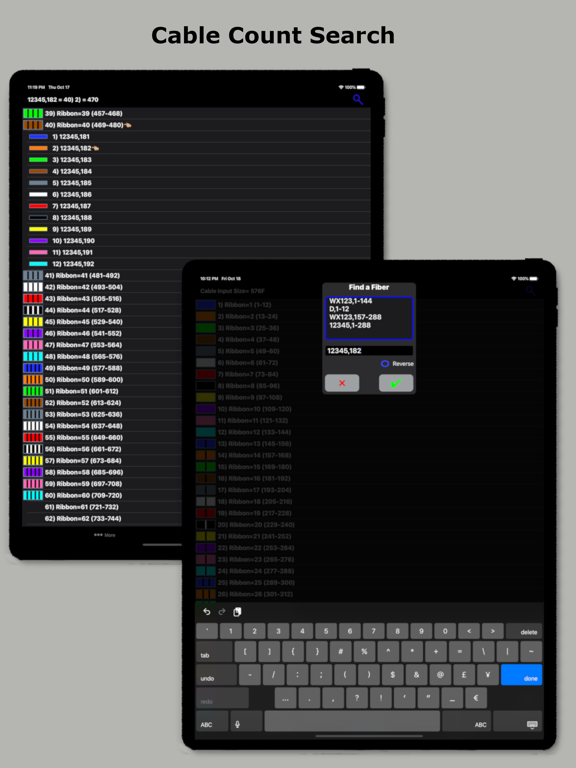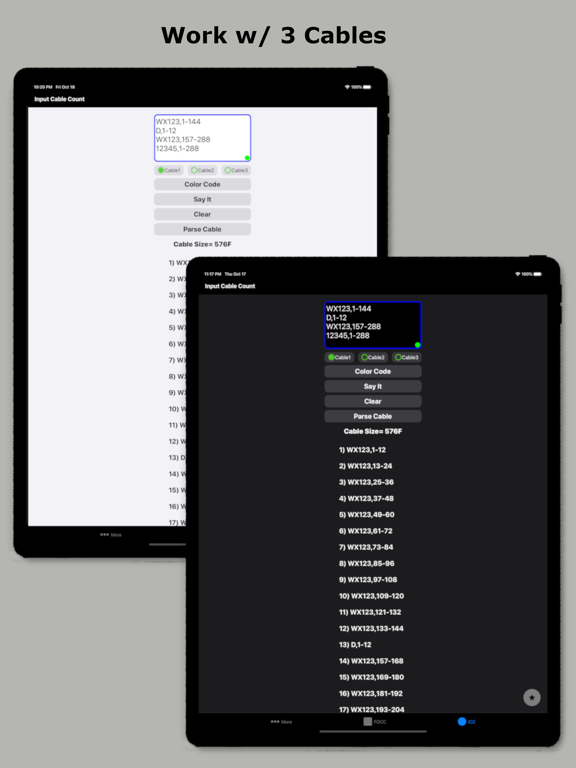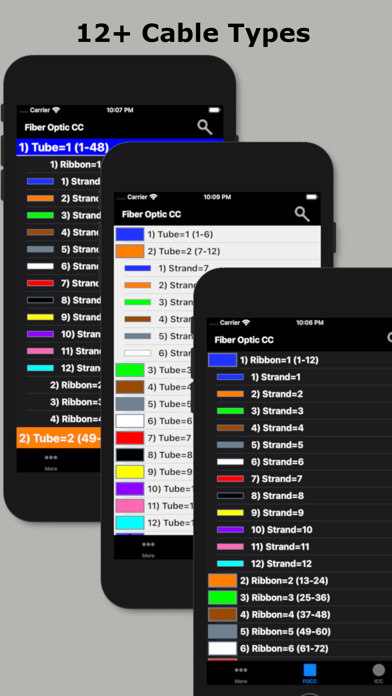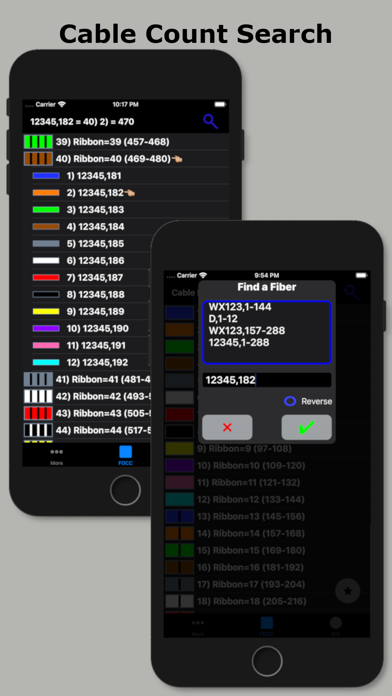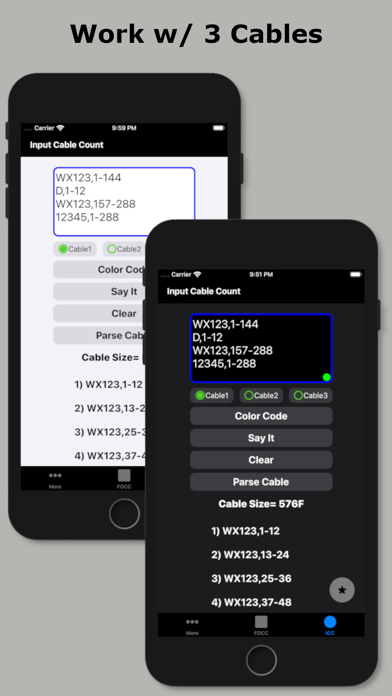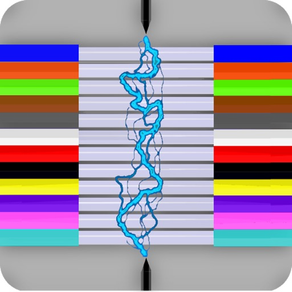
Fiber Optic Color Code
₩4,400
8.09.03for iPhone, iPad
Age Rating
Fiber Optic Color Code 스크린 샷
About Fiber Optic Color Code
Fiber Optic Color Code is a searchable expanding chart of fiber strands that translates the color code of Loose Tube, Ribbon and other high count fiber optic cables.
~Feature highlights:
customizable cables from 12F to 6912F, custom color codes, customizable fiber # searches, searchable cable count (with reverse cable count) and color code drill down.
This app shall be used only as a handy secondary reference tool as we know there are mistakes made in the field and incorrect records that always need to be taken into account. Use of a tone source as a primary identifier will always be more accurate.
Locate fibers with or without cable counts. Simply enter a strand # without a cable count or enter the 'Cable,Fiber' if you're using a complex cable count (app auto detects if there's a count or not). The app will then auto expand and place index pointers at your found fibers locations.
~To configure High Density cables (RILT#1-5 positions) to include Ribbon in loose tube, Spår/slotted core or yarn bundled cable :
1) Select the round cable type configuration button at the bottom right of the main screen.
2) Select any of the last 5 items in the list labeled as RILT#1-5.
3) Select the bottom left "More" tab.
4) Select "Set RILT" and configure
RILT#1-5 maximum configuration of any combination (not to exceed 6912F):
Super Tubes: 1-24max
Ribbons: 1-144max
Fibers: 1-48max
~Create customized color codes:
1) Select the bottom left "More" tab.
2) Then select 'Set Color Code' from the 'More Menu'.
3) Scroll down to the very bottom of the populated color code list and select 'Custom Setup'.
4) At the next screen that appears; click the 'Start here' button, then select a color code position you'd like to edit from the list.
5) Edit the list name.
6) Start with tube colors then edit super & fiber colors (starting with tube colors will pre-populate super and fiber colors)
7) Then click the green check button on the fibers screen after reviewing your selections to save.
~Input Cable Count screen
While not necessary to use in the app. You can enter a full complex cable count that can be split into a cable type sub-unit configuration of your choice (2, 4, 6, 8, 12, 14, 16, 18, 24, 32, 36, 48, RILT #1-5).
~Smart Save
Saving a cable count by a cable position turns the Search Button Icon and related cable count text box borders to a distinguishable color for keeping track of which cable cable is being currently used within the app.
1) Select the round Cable Type button
2) Enter cable count
3) Optionally select a position to save count to
4) Click the "Color Code" button
Cable1 = Blue
Cable2 = Orange
Cable3 = Green
Custom Start Fiber (Without a cable count) = Red
Unsaved cable count or Start fiber is #1 = Gray
Smart Save radio button color key:
green = vacant
black = existing count stored
red = existing count to be overwritten
blue = saved successfully
To remove a previously saved cable count. Select the position to be deleted and long click the Clear button.
~Cable Count Input validation dot:
Provides the user with a simple way to know if the cable count entered is valid for the color code chart. It will turn red if missing a cable name, missing a comma, the low fiber range is greater than the high fiber range, or the sum of the whole cable count is greater than the chosen cable type.
~Double Space Auto Punctuation:
Easily enter a cable count using the apps built in double space auto-punctuation feature by:
1) Enter cable name followed by 2 spaces (app automatically places a comma)
2) Enter the low fiber followed by 2 spaces (app automatically places a dash)
3) Enter the high fiber followed by 2 spaces (app automatically drops down for next line of count)
~Feature highlights:
customizable cables from 12F to 6912F, custom color codes, customizable fiber # searches, searchable cable count (with reverse cable count) and color code drill down.
This app shall be used only as a handy secondary reference tool as we know there are mistakes made in the field and incorrect records that always need to be taken into account. Use of a tone source as a primary identifier will always be more accurate.
Locate fibers with or without cable counts. Simply enter a strand # without a cable count or enter the 'Cable,Fiber' if you're using a complex cable count (app auto detects if there's a count or not). The app will then auto expand and place index pointers at your found fibers locations.
~To configure High Density cables (RILT#1-5 positions) to include Ribbon in loose tube, Spår/slotted core or yarn bundled cable :
1) Select the round cable type configuration button at the bottom right of the main screen.
2) Select any of the last 5 items in the list labeled as RILT#1-5.
3) Select the bottom left "More" tab.
4) Select "Set RILT" and configure
RILT#1-5 maximum configuration of any combination (not to exceed 6912F):
Super Tubes: 1-24max
Ribbons: 1-144max
Fibers: 1-48max
~Create customized color codes:
1) Select the bottom left "More" tab.
2) Then select 'Set Color Code' from the 'More Menu'.
3) Scroll down to the very bottom of the populated color code list and select 'Custom Setup'.
4) At the next screen that appears; click the 'Start here' button, then select a color code position you'd like to edit from the list.
5) Edit the list name.
6) Start with tube colors then edit super & fiber colors (starting with tube colors will pre-populate super and fiber colors)
7) Then click the green check button on the fibers screen after reviewing your selections to save.
~Input Cable Count screen
While not necessary to use in the app. You can enter a full complex cable count that can be split into a cable type sub-unit configuration of your choice (2, 4, 6, 8, 12, 14, 16, 18, 24, 32, 36, 48, RILT #1-5).
~Smart Save
Saving a cable count by a cable position turns the Search Button Icon and related cable count text box borders to a distinguishable color for keeping track of which cable cable is being currently used within the app.
1) Select the round Cable Type button
2) Enter cable count
3) Optionally select a position to save count to
4) Click the "Color Code" button
Cable1 = Blue
Cable2 = Orange
Cable3 = Green
Custom Start Fiber (Without a cable count) = Red
Unsaved cable count or Start fiber is #1 = Gray
Smart Save radio button color key:
green = vacant
black = existing count stored
red = existing count to be overwritten
blue = saved successfully
To remove a previously saved cable count. Select the position to be deleted and long click the Clear button.
~Cable Count Input validation dot:
Provides the user with a simple way to know if the cable count entered is valid for the color code chart. It will turn red if missing a cable name, missing a comma, the low fiber range is greater than the high fiber range, or the sum of the whole cable count is greater than the chosen cable type.
~Double Space Auto Punctuation:
Easily enter a cable count using the apps built in double space auto-punctuation feature by:
1) Enter cable name followed by 2 spaces (app automatically places a comma)
2) Enter the low fiber followed by 2 spaces (app automatically places a dash)
3) Enter the high fiber followed by 2 spaces (app automatically drops down for next line of count)
Show More
최신 버전 8.09.03의 새로운 기능
Last updated on Oct 10, 2023
오래된 버전
Thanks for choosing the Fiber Optic Color Code app! This update includes a couple of user requests to the straight fiber sheath count search screen.
First is X=Y:
The x=y update allows a user to set a custom straight sheath count if they might only know only one of the fibers identity. So say you know fiber 36 is identified as 55.
Above the Custom Start Fiber is a X=Y option. Clicking the option will open up 2 inputs. The first input is the X input where you enter the physical Fiber #. In the above scenario you enter the 35. The second input is the Y input. Here you'll enter the ID of 55.
Doing the above enters a starting fiber of 20 into the app.
2nd part update "Update Ranges (##-##)":
When entering a custom start fiber this option updates the the numbers inside the parentheses ( ) to reflect the custom fibers id'd within for quick glancing.
You the user will need to enable the "Update Ranges (##-##)" option from within the app settings located in the More tab on the bottom navigation bar
3rd part of update "Reverse" lookup:
When a custom start fiber is entered there is now a option to search by physical sheath count. So entering a custom start fiber of 20 and reverse searching for physical sheath fiber of 2 results in displaying the second fiber in the sheath id'd as 21.
Thanks again!
GT
First is X=Y:
The x=y update allows a user to set a custom straight sheath count if they might only know only one of the fibers identity. So say you know fiber 36 is identified as 55.
Above the Custom Start Fiber is a X=Y option. Clicking the option will open up 2 inputs. The first input is the X input where you enter the physical Fiber #. In the above scenario you enter the 35. The second input is the Y input. Here you'll enter the ID of 55.
Doing the above enters a starting fiber of 20 into the app.
2nd part update "Update Ranges (##-##)":
When entering a custom start fiber this option updates the the numbers inside the parentheses ( ) to reflect the custom fibers id'd within for quick glancing.
You the user will need to enable the "Update Ranges (##-##)" option from within the app settings located in the More tab on the bottom navigation bar
3rd part of update "Reverse" lookup:
When a custom start fiber is entered there is now a option to search by physical sheath count. So entering a custom start fiber of 20 and reverse searching for physical sheath fiber of 2 results in displaying the second fiber in the sheath id'd as 21.
Thanks again!
GT
Show More
Version History
8.09.03
Oct 10, 2023
Thanks for choosing the Fiber Optic Color Code app! This update includes a couple of user requests to the straight fiber sheath count search screen.
First is X=Y:
The x=y update allows a user to set a custom straight sheath count if they might only know only one of the fibers identity. So say you know fiber 36 is identified as 55.
Above the Custom Start Fiber is a X=Y option. Clicking the option will open up 2 inputs. The first input is the X input where you enter the physical Fiber #. In the above scenario you enter the 35. The second input is the Y input. Here you'll enter the ID of 55.
Doing the above enters a starting fiber of 20 into the app.
2nd part update "Update Ranges (##-##)":
When entering a custom start fiber this option updates the the numbers inside the parentheses ( ) to reflect the custom fibers id'd within for quick glancing.
You the user will need to enable the "Update Ranges (##-##)" option from within the app settings located in the More tab on the bottom navigation bar
3rd part of update "Reverse" lookup:
When a custom start fiber is entered there is now a option to search by physical sheath count. So entering a custom start fiber of 20 and reverse searching for physical sheath fiber of 2 results in displaying the second fiber in the sheath id'd as 21.
Thanks again!
GT
First is X=Y:
The x=y update allows a user to set a custom straight sheath count if they might only know only one of the fibers identity. So say you know fiber 36 is identified as 55.
Above the Custom Start Fiber is a X=Y option. Clicking the option will open up 2 inputs. The first input is the X input where you enter the physical Fiber #. In the above scenario you enter the 35. The second input is the Y input. Here you'll enter the ID of 55.
Doing the above enters a starting fiber of 20 into the app.
2nd part update "Update Ranges (##-##)":
When entering a custom start fiber this option updates the the numbers inside the parentheses ( ) to reflect the custom fibers id'd within for quick glancing.
You the user will need to enable the "Update Ranges (##-##)" option from within the app settings located in the More tab on the bottom navigation bar
3rd part of update "Reverse" lookup:
When a custom start fiber is entered there is now a option to search by physical sheath count. So entering a custom start fiber of 20 and reverse searching for physical sheath fiber of 2 results in displaying the second fiber in the sheath id'd as 21.
Thanks again!
GT
8.06
Mar 23, 2021
Removed the recently added send count as text button due to text messaging length limitations and other considerations. The app will still be able to receive counts through the fiber://icc?count= url scheme from other sources like email, web text link and other possible paperless sources including my soon to be released cable count splicing app. Thanks for your patience.
URL scheme Examples:
Without a count:
fiber://
With single line of count:
fiber://icc?count=12WX,1-288
With multi-lines of count:
fiber://icc?count=12WX,1-288%0A3LX,145-408%0AD,553-576
multi-line separator = %0A (percent symbol, zero, capital "A")
URL scheme Examples:
Without a count:
fiber://
With single line of count:
fiber://icc?count=12WX,1-288
With multi-lines of count:
fiber://icc?count=12WX,1-288%0A3LX,145-408%0AD,553-576
multi-line separator = %0A (percent symbol, zero, capital "A")
8.05
Mar 14, 2021
~Updated occupied radio buttons color from black to slate while in dark mode.
~Added a share count button to the ICC screen that encodes the count with the new URL scheme.
~Added support for app users that require a colon as a cable name an fiber range separator. ex. 104WX:145-288
~Made into Mac app. Release in near future
Thanks for your support! In the next few weeks be sure to stop back here and check out my new app project in the "More by" section. A user can enter up to 10 cable counts that all get checked for matching counts. When there is a match, the matching counts will then get a corresponding colored block next to it in an easy to read parsed count display. The new app will use the new URL scheme that has been added to open this app and my 25 Pair CC app with the selected count depending on the user entered grouping configuration.
~Added a share count button to the ICC screen that encodes the count with the new URL scheme.
~Added support for app users that require a colon as a cable name an fiber range separator. ex. 104WX:145-288
~Made into Mac app. Release in near future
Thanks for your support! In the next few weeks be sure to stop back here and check out my new app project in the "More by" section. A user can enter up to 10 cable counts that all get checked for matching counts. When there is a match, the matching counts will then get a corresponding colored block next to it in an easy to read parsed count display. The new app will use the new URL scheme that has been added to open this app and my 25 Pair CC app with the selected count depending on the user entered grouping configuration.
8.04
Mar 10, 2021
This update adds the requirement of using a host and key value parameter for the new url scheme. This structure will provide more options with future development.
For users that work with cable counts. This update implements a url scheme to use links with cable counts to open the app and have the counts automatically placed in it. End user will need to configure cable type. See my 25 Pair Color Code app for a copper:// url scheme. Thanks!!
Examples:
Without a count:
fiber://
With single line of count:
fiber://icc?count=22ca,1-288
With multi-lines of count:
fiber://icc?count=22ca,1-288%0A3ca,1-144%0A22ca,433-576
fiber = app
"icc" = Input Cable Count screen
"count" = parameter key name
your count with multi-line separator (value) = %0A (percent symbol, zero, capital "A")
Possible usage:
Send counts as a link by text message.
Send counts by link in email.
Make clickable cable counts on a webpage.
And other paperless solutions.
For users that work with cable counts. This update implements a url scheme to use links with cable counts to open the app and have the counts automatically placed in it. End user will need to configure cable type. See my 25 Pair Color Code app for a copper:// url scheme. Thanks!!
Examples:
Without a count:
fiber://
With single line of count:
fiber://icc?count=22ca,1-288
With multi-lines of count:
fiber://icc?count=22ca,1-288%0A3ca,1-144%0A22ca,433-576
fiber = app
"icc" = Input Cable Count screen
"count" = parameter key name
your count with multi-line separator (value) = %0A (percent symbol, zero, capital "A")
Possible usage:
Send counts as a link by text message.
Send counts by link in email.
Make clickable cable counts on a webpage.
And other paperless solutions.
8.03
Mar 8, 2021
For users that work with cable counts. This update implements a url scheme to use links with cable counts to open the app and have the counts automatically placed in it. End user will need to configure cable type. See my 25 Pair Color Code app for a copper:// url scheme. Thanks!!
Examples:
Without a count:
fiber://
With single line of count:
fiber://22ca,1-600
With multi-lines of count:
fiber://22ca,1-600%0A3ca,1201-1500%0A22ca,901-1200
multi-line separator = %0A (percent symbol, zero, capital "A")
Possible usage:
Send counts by text message.
Send counts by link in email.
Make clickable cable counts on a webpage.
And other paperless solutions.
Examples:
Without a count:
fiber://
With single line of count:
fiber://22ca,1-600
With multi-lines of count:
fiber://22ca,1-600%0A3ca,1201-1500%0A22ca,901-1200
multi-line separator = %0A (percent symbol, zero, capital "A")
Possible usage:
Send counts by text message.
Send counts by link in email.
Make clickable cable counts on a webpage.
And other paperless solutions.
8.02
Feb 27, 2021
Thanks for choosing my Fiber Optic CC app!
~This update allows the user to place the app into and stay in the Dark Mode theme.
Select the "More" tab > "App Settings" at the top of the list. Then flip the "Force Dark Mode" switch on.
~Updated to latest iOS 14.4
~ Minor adjustments.
~This update allows the user to place the app into and stay in the Dark Mode theme.
Select the "More" tab > "App Settings" at the top of the list. Then flip the "Force Dark Mode" switch on.
~Updated to latest iOS 14.4
~ Minor adjustments.
8.01.03
Feb 26, 2020
Thanks for choosing my Fiber Optic CC app! This update includes a new "Big" fiber search option and an even faster cable count entry enhancement.
New "Big" search feature option:
When searching for a fiber, the app user can now select the "Big" search option to have only their located fiber's color code and numeric location values shown.
'Speed Counts' cable entry enhancement:
While entering a cable count, the Cable ID autocomplete text bar now also looks into the 3 saved cable count positions for possible matching Cable ID's.
New "Big" search feature option:
When searching for a fiber, the app user can now select the "Big" search option to have only their located fiber's color code and numeric location values shown.
'Speed Counts' cable entry enhancement:
While entering a cable count, the Cable ID autocomplete text bar now also looks into the 3 saved cable count positions for possible matching Cable ID's.
7.11.09
Feb 17, 2020
Thanks for choosing my Fiber Optic CC app!
~Say it
Improved the cable count lingo while the app is speaking.
Having cable count read back is an easy way of verifying your count has been entered correctly. Simply press the "Say it" button to listen along to your entered count while looking at a print / computer to verify they match.
Thanks again!
~Say it
Improved the cable count lingo while the app is speaking.
Having cable count read back is an easy way of verifying your count has been entered correctly. Simply press the "Say it" button to listen along to your entered count while looking at a print / computer to verify they match.
Thanks again!
7.11.04
Feb 14, 2020
Thanks for choosing my Fiber Optic Color Code app! This update includes a new feature and app behavior adjustments for the best user experience yet.
~Speed Counts
For app users that work with cable counts there is now a faster manual cable count entry option. While working on the bottom line of count (last line of cable count) there is now a Cable ID autocomplete bar which displays up to 5 similarly started Cable ID's of the current cable count you are working with. Selecting a cable id auto completes the last line of count with the selected cable id and separator. Speed Counts are also implemented when searching for a cable strand too.
Let others know what you think of the app by rating or leaving a review. Thanks again!
~Speed Counts
For app users that work with cable counts there is now a faster manual cable count entry option. While working on the bottom line of count (last line of cable count) there is now a Cable ID autocomplete bar which displays up to 5 similarly started Cable ID's of the current cable count you are working with. Selecting a cable id auto completes the last line of count with the selected cable id and separator. Speed Counts are also implemented when searching for a cable strand too.
Let others know what you think of the app by rating or leaving a review. Thanks again!
7.11.03
Feb 13, 2020
Thanks for choosing my Fiber Optic Color Code app! This update includes a new feature and app behavior adjustments for the best user experience yet.
~Speed Counts
For app users that work with cable counts there is now a faster manual cable count entry option. While working on the bottom line of count (last line of cable count) there is now a Cable ID autocomplete bar which displays up to 5 similarly started Cable ID's of the current cable count you are working with. Selecting a cable id auto completes the last line of count with the selected cable id and separator. Speed Counts are also implemented when searching for a cable strand too.
Let others know what you think of the app by rating or leaving a review. Thanks again!
~Speed Counts
For app users that work with cable counts there is now a faster manual cable count entry option. While working on the bottom line of count (last line of cable count) there is now a Cable ID autocomplete bar which displays up to 5 similarly started Cable ID's of the current cable count you are working with. Selecting a cable id auto completes the last line of count with the selected cable id and separator. Speed Counts are also implemented when searching for a cable strand too.
Let others know what you think of the app by rating or leaving a review. Thanks again!
7.02
Jan 2, 2020
New app features include:
• A new maximum cable size of 6,912F
• Added a 48F Loosetube option
Customizable Cable builder:
• The 5 customizable cable builder positions now have editable fiber quantity’s also.
• New customizable cable maximum qty's (not to exceed 6912F):
~ 24 super tubes
~ 144 ribbons
~ 48 fibers
• New app settings:
~ "Pin color code to cable type" When enabled allows the app to remember the last used color code on a cable type.
~ "12ct Series & Block" This option will in all "Ribbon" cable types display a "Series:Ribbon Position in series" as for example "3:11" over a solid color block that some cable manufacturers may print on their ribbons. (Color code needs to be 12 unique solid tube colors of any combination)
~ "S12 Matix" For app users of Nordic countries that use a matrix color code system for identifying 4 or 8ct ribbons in a slotted/spår type cable.
~ The "Pin the color code" option needs to be enabled for the last two options to be available.
Cable Count Input:
• The input now has an active fiber counter that displays the fiber quantity entered over the selected cable types maximum qty as "####/####"
• For possible cable count trouble shooting I've doubled the chosen cable types maximum for enabling the "Parse Cable" button. So that if the entered cable count has exceeded the chosen cable types maximum you are now choose the parse cable button to see the count broke down and possibly identify the issue with the cable count.
Color Codes
• Added editable Super Tube colors.
• Added S12 to color code list along with an un-even S12 Matrix 480F ribbon color code. (existing users will need to reinstall app to see these color codes)
• Added a tan color and a 6th level loosetube color options
• 5th and 6th levels now display a easily distinguishable and countable dot • for a "5" ("•"=5 and "•|"=6)
• A new maximum cable size of 6,912F
• Added a 48F Loosetube option
Customizable Cable builder:
• The 5 customizable cable builder positions now have editable fiber quantity’s also.
• New customizable cable maximum qty's (not to exceed 6912F):
~ 24 super tubes
~ 144 ribbons
~ 48 fibers
• New app settings:
~ "Pin color code to cable type" When enabled allows the app to remember the last used color code on a cable type.
~ "12ct Series & Block" This option will in all "Ribbon" cable types display a "Series:Ribbon Position in series" as for example "3:11" over a solid color block that some cable manufacturers may print on their ribbons. (Color code needs to be 12 unique solid tube colors of any combination)
~ "S12 Matix" For app users of Nordic countries that use a matrix color code system for identifying 4 or 8ct ribbons in a slotted/spår type cable.
~ The "Pin the color code" option needs to be enabled for the last two options to be available.
Cable Count Input:
• The input now has an active fiber counter that displays the fiber quantity entered over the selected cable types maximum qty as "####/####"
• For possible cable count trouble shooting I've doubled the chosen cable types maximum for enabling the "Parse Cable" button. So that if the entered cable count has exceeded the chosen cable types maximum you are now choose the parse cable button to see the count broke down and possibly identify the issue with the cable count.
Color Codes
• Added editable Super Tube colors.
• Added S12 to color code list along with an un-even S12 Matrix 480F ribbon color code. (existing users will need to reinstall app to see these color codes)
• Added a tan color and a 6th level loosetube color options
• 5th and 6th levels now display a easily distinguishable and countable dot • for a "5" ("•"=5 and "•|"=6)
6.4.6
Oct 28, 2019
Adjusted some app behaviors for a smother user experience.
6.4.3
Oct 19, 2019
Added user request for an 18 strand option.
Implemented a color scheme for system Dark Mode setting.
Improved Cable Count Input screen buttons behavior.
Implemented a color scheme for system Dark Mode setting.
Improved Cable Count Input screen buttons behavior.
6.2
Sep 16, 2019
Added minor feature:
User can now click a fiber and pointers will be placed at the tube, ribbon and strand locations. The app title bar will also show the fibers layer drill down with an index pointer to show that it was user click initiated.
If a user searched for a fiber by using the 'Find a Fiber' button, the searched for fibers index pointers are locked so that it is not accidentally changed by an unwanted click. To use the user click feature the 'Find a Fibers' displayed fibers layer will have to be closed and reopened.
User can now click a fiber and pointers will be placed at the tube, ribbon and strand locations. The app title bar will also show the fibers layer drill down with an index pointer to show that it was user click initiated.
If a user searched for a fiber by using the 'Find a Fiber' button, the searched for fibers index pointers are locked so that it is not accidentally changed by an unwanted click. To use the user click feature the 'Find a Fibers' displayed fibers layer will have to be closed and reopened.
6.1.1
Feb 3, 2019
~updated store images
~Added 'Smart Save' to use up to 3 cable counts.
From Input Cable Count screen.
1) Configure the sub-unit type (12F, 6F, RILT.... etc)
2) Enter cable count
3) Select a cable position
4) Click Color Code button
The app will then store the cable count and sub-unit type and take the user to the expanding Color Code screen.
To delete a cable count simply select a position and long click the clear button.
Smart Save radio buttons color key:
green = vacant
black = count previously saved and ready for use
red = count to be overwritten with new count (will display an old cable count confirmation below Parse Cable button)
blue = count successfully saved (upon direct return to input screen)
~Distinguishable cable count positions
When a cable count has been entered and a position has been selected the input box's border will turn blue for cable1 position, orange for cable2 position and green for cable3 position. Then after clicking the Color Code button the Search Button Icon and related cable counts text box border will turn to the selected cable positions distinguishable color being used also.
blue = cable1
orange = cable2
green = cable3
gray = not saved to a position
~Added Custom Start Fiber for simple cable search without cable counts.
Upon entering a custom start fiber the input and Search Button Icon will turn red for a start fiber # greater than 1. Then the user will be able to search for their fiber by entering a fiber greater or equal to the start fiber and less than or equal to the calculated end fiber that is shown as a hint in the search for fiber text box.
red = custom start fiber entered greater than 1
gray = start fiber is #1
~Added 'Smart Save' to use up to 3 cable counts.
From Input Cable Count screen.
1) Configure the sub-unit type (12F, 6F, RILT.... etc)
2) Enter cable count
3) Select a cable position
4) Click Color Code button
The app will then store the cable count and sub-unit type and take the user to the expanding Color Code screen.
To delete a cable count simply select a position and long click the clear button.
Smart Save radio buttons color key:
green = vacant
black = count previously saved and ready for use
red = count to be overwritten with new count (will display an old cable count confirmation below Parse Cable button)
blue = count successfully saved (upon direct return to input screen)
~Distinguishable cable count positions
When a cable count has been entered and a position has been selected the input box's border will turn blue for cable1 position, orange for cable2 position and green for cable3 position. Then after clicking the Color Code button the Search Button Icon and related cable counts text box border will turn to the selected cable positions distinguishable color being used also.
blue = cable1
orange = cable2
green = cable3
gray = not saved to a position
~Added Custom Start Fiber for simple cable search without cable counts.
Upon entering a custom start fiber the input and Search Button Icon will turn red for a start fiber # greater than 1. Then the user will be able to search for their fiber by entering a fiber greater or equal to the start fiber and less than or equal to the calculated end fiber that is shown as a hint in the search for fiber text box.
red = custom start fiber entered greater than 1
gray = start fiber is #1
6.1
Feb 3, 2019
~Added 'Smart Save' to use up to 3 cable counts.
From Input Cable Count screen.
1) Configure the sub-unit type (12F, 6F, RILT.... etc)
2) Enter cable count
3) Select a cable position
4) Click Color Code button
The app will then store the cable count and sub-unit type and take the user to the expanding Color Code screen.
To delete a cable count simply select a position and long click the clear button.
Smart Save radio buttons color key:
green = vacant
black = count previously saved and ready for use
red = count to be overwritten with new count (will display an old cable count confirmation below Parse Cable button)
blue = count successfully saved (upon direct return to input screen)
~Distinguishable cable count positions
When a cable count has been entered and a position has been selected the input box's border will turn blue for cable1 position, orange for cable2 position and green for cable3 position. Then after clicking the Color Code button the Search Button Icon and related cable counts text box border will turn to the selected cable positions distinguishable color being used also.
blue = cable1
orange = cable2
green = cable3
gray = not saved to a position
~Added Custom Start Fiber for simple cable search without cable counts.
Upon entering a custom start fiber the input and Search Button Icon will turn red for a start fiber # greater than 1. Then the user will be able to search for their fiber by entering a fiber greater or equal to the start fiber and less than or equal to the calculated end fiber that is shown as a hint in the search for fiber text box.
red = custom start fiber entered greater than 1
gray = start fiber is #1
From Input Cable Count screen.
1) Configure the sub-unit type (12F, 6F, RILT.... etc)
2) Enter cable count
3) Select a cable position
4) Click Color Code button
The app will then store the cable count and sub-unit type and take the user to the expanding Color Code screen.
To delete a cable count simply select a position and long click the clear button.
Smart Save radio buttons color key:
green = vacant
black = count previously saved and ready for use
red = count to be overwritten with new count (will display an old cable count confirmation below Parse Cable button)
blue = count successfully saved (upon direct return to input screen)
~Distinguishable cable count positions
When a cable count has been entered and a position has been selected the input box's border will turn blue for cable1 position, orange for cable2 position and green for cable3 position. Then after clicking the Color Code button the Search Button Icon and related cable counts text box border will turn to the selected cable positions distinguishable color being used also.
blue = cable1
orange = cable2
green = cable3
gray = not saved to a position
~Added Custom Start Fiber for simple cable search without cable counts.
Upon entering a custom start fiber the input and Search Button Icon will turn red for a start fiber # greater than 1. Then the user will be able to search for their fiber by entering a fiber greater or equal to the start fiber and less than or equal to the calculated end fiber that is shown as a hint in the search for fiber text box.
red = custom start fiber entered greater than 1
gray = start fiber is #1
3.01
Jan 3, 2019
Added RILT (Ribbon In Loose Tube) cable types:
1) From the main screens round Cable Type button, select any of the 5 RILT positions labeled as #1-5 items at the bottom of list.
2) Select the "More" tab bar screen
3) Select "Set RILT" to custom configure your chosen RILT cable setup.
4) Set to your configuration and save.
Added user support for cable counts that use colons ":" as a cable pair separator (Example: "1CA:201-300").
To set Cable Count Separator:
1) The user will need to manually enter their first line of their cable count using their desired separator (either "," or ":") to set app.
Increased Maximum to 1728F (144 Ribbons) while in top position 12F subunit mode.
1) From the main screens round Cable Type button, select any of the 5 RILT positions labeled as #1-5 items at the bottom of list.
2) Select the "More" tab bar screen
3) Select "Set RILT" to custom configure your chosen RILT cable setup.
4) Set to your configuration and save.
Added user support for cable counts that use colons ":" as a cable pair separator (Example: "1CA:201-300").
To set Cable Count Separator:
1) The user will need to manually enter their first line of their cable count using their desired separator (either "," or ":") to set app.
Increased Maximum to 1728F (144 Ribbons) while in top position 12F subunit mode.
2.01a
Apr 29, 2018
Added localization.
2.01
Apr 24, 2018
•Customizable strand configuration of 2, 4, 6, 8, 12, 14, 16, 24, 32 or 36 fibers per tube.
~Click the circle button on the 'FOCC' or 'ICC' screen to configure
•Customizable color code.
~Select the 'More' menu tab item, then select 'Multinational' from the menu list.
~Then scroll down and click 'Custom Setup' from the bottom of the Multinational cable color code list.
~Click the 'Start Here' button.
~Select a cable color code item to edit.
~Enter a cable description and begin selecting (from top to bottom) Tube colors in the ‘Tubes' tab screen.
~Then select the '2 Fibers' tab and enter the Fiber colors (again from top to bottom).
~Finally, after reviewing your selections, click the green check button.
•Improved search input screens and added double space auto punctuation on 'cable,fiber' input.
•Reverse lookup of cable count by direct fiber number.
~With a cable count entered and 'Cable,Fiber' search box empty. Click the 'Reverse' button to allow lookup of 'Cable,Fiber' by a direct fiber #.
•Added Done buttons to minimize Keyboards
~Click the circle button on the 'FOCC' or 'ICC' screen to configure
•Customizable color code.
~Select the 'More' menu tab item, then select 'Multinational' from the menu list.
~Then scroll down and click 'Custom Setup' from the bottom of the Multinational cable color code list.
~Click the 'Start Here' button.
~Select a cable color code item to edit.
~Enter a cable description and begin selecting (from top to bottom) Tube colors in the ‘Tubes' tab screen.
~Then select the '2 Fibers' tab and enter the Fiber colors (again from top to bottom).
~Finally, after reviewing your selections, click the green check button.
•Improved search input screens and added double space auto punctuation on 'cable,fiber' input.
•Reverse lookup of cable count by direct fiber number.
~With a cable count entered and 'Cable,Fiber' search box empty. Click the 'Reverse' button to allow lookup of 'Cable,Fiber' by a direct fiber #.
•Added Done buttons to minimize Keyboards
1.01
Apr 2, 2018
Auto punctuation update.
1.0
Mar 31, 2018
Fiber Optic Color Code FAQ
Fiber Optic Color Code는 다음 제한 국가 이외의 지역에서 제공됩니다.
China
Fiber Optic Color Code은 다음 언어를 지원합니다. 그리스어, 네덜란드어, 독일어, 루마니아어, 보크몰 노르웨이어, 스웨덴어, 스페인어, 슬로바키아어, 슬로베니아어, 영어, 이탈리아어, 체코어, 태국어, 포르투갈어, 폴란드어, 프랑스어
제한된 국가 또는 지역에서 Fiber Optic Color Code를 다운로드하는 방법을 알아보려면 여기를 클릭하십시오.
Fiber Optic Color Code의 최소 요구 사항을 보려면 다음 목록을 확인하십시오.
iPhone
iOS 16.6 이상 필요.
iPad
iPadOS 16.6 이상 필요.