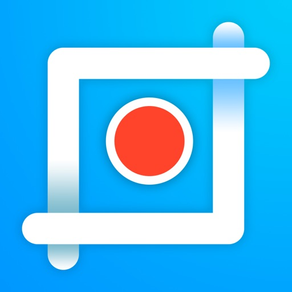
LongShot- Scrolling Screenshot
Free
1.3.1for iPhone, iPad
Age Rating
LongShot- Scrolling Screenshot 스크린 샷
About LongShot- Scrolling Screenshot
Take scrolling screenshot in any app. Follow the tutorial to take a long screenshot.
How to use:
>>>General Method
1. Add screen recording to Control Center
2. Open Control Center and long press or press hard on screen recording icon to open screen recorder
3. Choose "LongShot" and tap "Start Broadcast"
4. Close control center and wait till the status bar turns red
5. Scroll down the screen
6. Stop scrolling and wait for the prompt
7. Tap "Go to Application" to view screenshot
>>>For Users of iOS12 and Above
1. Press the start button in LongShot and tap "Start Broadcast"
2. Turn to the app you want to capture in 3 seconds.
3. Wait till the status bar turns red and start scrolling the screen.
4. Stop scrolling and wait for the prompt
5. Tap "Go to Application" to view screenshot
Key Features:
· Take scrolling screenshots in browser,webpages,games or any app you like.
· Detailed video tutorials are provided.
· View history scrolling screenshots at any time.
F&Q:
1. If you cannot stop recording, please switch back to LongShot manually. If the problem still exists, please delete the application, restart the phone, and then reinstall the application.
2. If you cannot find the App in the list after long-pressing the recording button in control center, please reinstall the app and try again.
3. We suggest users of iOS 12 to upgrade to iOS 13 or above to avoid the problems mentioned above.
3. Moving pictures or videos may affect the screen capture effect. If there is a moving picture or video playing at the end of the screen, you may not be able to stop recording.
If you have any questions and suggestions, please contact us at cerdillaczhang@outlook.com.
How to use:
>>>General Method
1. Add screen recording to Control Center
2. Open Control Center and long press or press hard on screen recording icon to open screen recorder
3. Choose "LongShot" and tap "Start Broadcast"
4. Close control center and wait till the status bar turns red
5. Scroll down the screen
6. Stop scrolling and wait for the prompt
7. Tap "Go to Application" to view screenshot
>>>For Users of iOS12 and Above
1. Press the start button in LongShot and tap "Start Broadcast"
2. Turn to the app you want to capture in 3 seconds.
3. Wait till the status bar turns red and start scrolling the screen.
4. Stop scrolling and wait for the prompt
5. Tap "Go to Application" to view screenshot
Key Features:
· Take scrolling screenshots in browser,webpages,games or any app you like.
· Detailed video tutorials are provided.
· View history scrolling screenshots at any time.
F&Q:
1. If you cannot stop recording, please switch back to LongShot manually. If the problem still exists, please delete the application, restart the phone, and then reinstall the application.
2. If you cannot find the App in the list after long-pressing the recording button in control center, please reinstall the app and try again.
3. We suggest users of iOS 12 to upgrade to iOS 13 or above to avoid the problems mentioned above.
3. Moving pictures or videos may affect the screen capture effect. If there is a moving picture or video playing at the end of the screen, you may not be able to stop recording.
If you have any questions and suggestions, please contact us at cerdillaczhang@outlook.com.
Show More
최신 버전 1.3.1의 새로운 기능
Last updated on Apr 3, 2020
오래된 버전
-- Add a start button for users of iOS12 and above; the old method is still valid
-- The algorithm has been optimized. Fast swiping screen is supported now!
-- You can stop recording by switching back to LongShot now.
-- The algorithm has been optimized. Fast swiping screen is supported now!
-- You can stop recording by switching back to LongShot now.
Show More
Version History
1.3.1
Apr 3, 2020
-- Add a start button for users of iOS12 and above; the old method is still valid
-- The algorithm has been optimized. Fast swiping screen is supported now!
-- You can stop recording by switching back to LongShot now.
-- The algorithm has been optimized. Fast swiping screen is supported now!
-- You can stop recording by switching back to LongShot now.
LongShot- Scrolling Screenshot FAQ
제한된 국가 또는 지역에서 LongShot- Scrolling Screenshot를 다운로드하는 방법을 알아보려면 여기를 클릭하십시오.
LongShot- Scrolling Screenshot의 최소 요구 사항을 보려면 다음 목록을 확인하십시오.
iPhone
iPad
LongShot- Scrolling Screenshot은 다음 언어를 지원합니다. Chinese, Danish, Dutch, English, Finnish, French, German, Greek, Indonesian, Italian, Japanese, Korean, Malay, Norwegian Bokmål, Portuguese, Russian, Spanish, Swedish, Thai, Turkish, Vietnamese




























