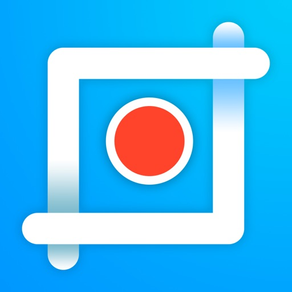
LongShot- Scrolling Screenshot
Free
1.3.1for iPhone, iPad
Age Rating
LongShot- Scrolling Screenshot 螢幕截圖
About LongShot- Scrolling Screenshot
Take scrolling screenshot in any app. Follow the tutorial to take a long screenshot.
How to use:
>>>General Method
1. Add screen recording to Control Center
2. Open Control Center and long press or press hard on screen recording icon to open screen recorder
3. Choose "LongShot" and tap "Start Broadcast"
4. Close control center and wait till the status bar turns red
5. Scroll down the screen
6. Stop scrolling and wait for the prompt
7. Tap "Go to Application" to view screenshot
>>>For Users of iOS12 and Above
1. Press the start button in LongShot and tap "Start Broadcast"
2. Turn to the app you want to capture in 3 seconds.
3. Wait till the status bar turns red and start scrolling the screen.
4. Stop scrolling and wait for the prompt
5. Tap "Go to Application" to view screenshot
Key Features:
· Take scrolling screenshots in browser,webpages,games or any app you like.
· Detailed video tutorials are provided.
· View history scrolling screenshots at any time.
F&Q:
1. If you cannot stop recording, please switch back to LongShot manually. If the problem still exists, please delete the application, restart the phone, and then reinstall the application.
2. If you cannot find the App in the list after long-pressing the recording button in control center, please reinstall the app and try again.
3. We suggest users of iOS 12 to upgrade to iOS 13 or above to avoid the problems mentioned above.
3. Moving pictures or videos may affect the screen capture effect. If there is a moving picture or video playing at the end of the screen, you may not be able to stop recording.
If you have any questions and suggestions, please contact us at cerdillaczhang@outlook.com.
How to use:
>>>General Method
1. Add screen recording to Control Center
2. Open Control Center and long press or press hard on screen recording icon to open screen recorder
3. Choose "LongShot" and tap "Start Broadcast"
4. Close control center and wait till the status bar turns red
5. Scroll down the screen
6. Stop scrolling and wait for the prompt
7. Tap "Go to Application" to view screenshot
>>>For Users of iOS12 and Above
1. Press the start button in LongShot and tap "Start Broadcast"
2. Turn to the app you want to capture in 3 seconds.
3. Wait till the status bar turns red and start scrolling the screen.
4. Stop scrolling and wait for the prompt
5. Tap "Go to Application" to view screenshot
Key Features:
· Take scrolling screenshots in browser,webpages,games or any app you like.
· Detailed video tutorials are provided.
· View history scrolling screenshots at any time.
F&Q:
1. If you cannot stop recording, please switch back to LongShot manually. If the problem still exists, please delete the application, restart the phone, and then reinstall the application.
2. If you cannot find the App in the list after long-pressing the recording button in control center, please reinstall the app and try again.
3. We suggest users of iOS 12 to upgrade to iOS 13 or above to avoid the problems mentioned above.
3. Moving pictures or videos may affect the screen capture effect. If there is a moving picture or video playing at the end of the screen, you may not be able to stop recording.
If you have any questions and suggestions, please contact us at cerdillaczhang@outlook.com.
Show More
最新版本1.3.1更新日誌
Last updated on 2020年04月03日
歷史版本
-- Add a start button for users of iOS12 and above; the old method is still valid
-- The algorithm has been optimized. Fast swiping screen is supported now!
-- You can stop recording by switching back to LongShot now.
-- The algorithm has been optimized. Fast swiping screen is supported now!
-- You can stop recording by switching back to LongShot now.
Show More
Version History
1.3.1
2020年04月03日
-- Add a start button for users of iOS12 and above; the old method is still valid
-- The algorithm has been optimized. Fast swiping screen is supported now!
-- You can stop recording by switching back to LongShot now.
-- The algorithm has been optimized. Fast swiping screen is supported now!
-- You can stop recording by switching back to LongShot now.
LongShot- Scrolling Screenshot FAQ
點擊此處瞭解如何在受限國家或地區下載LongShot- Scrolling Screenshot。
以下為LongShot- Scrolling Screenshot的最低配置要求。
iPhone
iPad
LongShot- Scrolling Screenshot支持Chinese, Danish, Dutch, English, Finnish, French, German, Greek, Indonesian, Italian, Japanese, Korean, Malay, Norwegian Bokmål, Portuguese, Russian, Spanish, Swedish, Thai, Turkish, Vietnamese





























