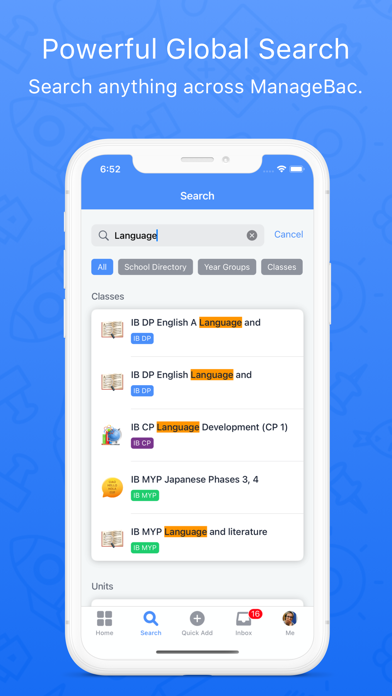ManageBac
Free
2.20.2for iPhone, iPad and more
3.9
372 Ratings
Faria Education Limited
Developer
180.2 MB
Size
Mar 8, 2024
Update Date
Education
Category
4+
Age Rating
Age Rating
ManageBac Screenshots
About ManageBac
ManageBac is built for students, parents, teachers, admins and coordinators on-the-go!
With multi-curricula support for the full IB Continuum (PYP, MYP, CP, DP), IGCSEs and universally with a Build-your-Own (BYO) model.
Students:
• Stay organised with key academic deadlines and assessment tasks.
• Set goals and build a portfolio with coursework, photos and more.
• Manage CAS or service-learning activities with reflections.
• Plan projects and communicate with your teachers & advisors.
• Browse and reference QuickStart guides for the IB to stay one step ahead.
Teachers:
• Collaboratively plan your curriculum.
• Manage teaching and learning with Stream & Resources.
• Share experiences and goal-setting within the Portfolio.
• Mark tasks, annotate coursework and submit term grades.
• Record attendance and Behaviour & Discipline.
Coordinators:
• Plan and organise key year group deadlines.
• Manage service learning & project-based learning.
• Manage exams from start to finish.
• Analyse your curriculum and manage term reporting.
Parents:
• Browse the curriculum alongside teaching & learning within the Portfolio.
• Monitor academic progress with grades, teacher comments, and report cards.
• Submit attendance excusals and communicate with homeroom advisors.
• Collaborate with fellow parents via the Parent-Teacher Association.
With multi-curricula support for the full IB Continuum (PYP, MYP, CP, DP), IGCSEs and universally with a Build-your-Own (BYO) model.
Students:
• Stay organised with key academic deadlines and assessment tasks.
• Set goals and build a portfolio with coursework, photos and more.
• Manage CAS or service-learning activities with reflections.
• Plan projects and communicate with your teachers & advisors.
• Browse and reference QuickStart guides for the IB to stay one step ahead.
Teachers:
• Collaboratively plan your curriculum.
• Manage teaching and learning with Stream & Resources.
• Share experiences and goal-setting within the Portfolio.
• Mark tasks, annotate coursework and submit term grades.
• Record attendance and Behaviour & Discipline.
Coordinators:
• Plan and organise key year group deadlines.
• Manage service learning & project-based learning.
• Manage exams from start to finish.
• Analyse your curriculum and manage term reporting.
Parents:
• Browse the curriculum alongside teaching & learning within the Portfolio.
• Monitor academic progress with grades, teacher comments, and report cards.
• Submit attendance excusals and communicate with homeroom advisors.
• Collaborate with fellow parents via the Parent-Teacher Association.
Show More
What's New in the Latest Version 2.20.2
Last updated on Mar 8, 2024
Old Versions
Introducing the redesigned Task Resource page:
We’ve redesigned the Task Resource page to enhance your mobile experience. The new Task Resource page allows teachers to seamlessly link educational websites and embedded videos, create notes, or upload important documents and photos, directly from their mobile devices. With our drag-and-drop feature, easily rearrange resources in the way that best suits your lesson plan.
Enhanced Access for Students:
Once resources are added, students can use them for quick reference directly from their iPhones or iPads. Download files and photos directly to iCloud, Google Drive, Dropbox, OneDrive, or the Photos app. With everything saved in one place, referencing resources while working on assigned tasks is quicker and more efficient.
This update empowers you to access important educational resources and tools on the go, facilitating learning from anywhere.
We’ve redesigned the Task Resource page to enhance your mobile experience. The new Task Resource page allows teachers to seamlessly link educational websites and embedded videos, create notes, or upload important documents and photos, directly from their mobile devices. With our drag-and-drop feature, easily rearrange resources in the way that best suits your lesson plan.
Enhanced Access for Students:
Once resources are added, students can use them for quick reference directly from their iPhones or iPads. Download files and photos directly to iCloud, Google Drive, Dropbox, OneDrive, or the Photos app. With everything saved in one place, referencing resources while working on assigned tasks is quicker and more efficient.
This update empowers you to access important educational resources and tools on the go, facilitating learning from anywhere.
Show More
Version History
2.20.2
Mar 8, 2024
Introducing the redesigned Task Resource page:
We’ve redesigned the Task Resource page to enhance your mobile experience. The new Task Resource page allows teachers to seamlessly link educational websites and embedded videos, create notes, or upload important documents and photos, directly from their mobile devices. With our drag-and-drop feature, easily rearrange resources in the way that best suits your lesson plan.
Enhanced Access for Students:
Once resources are added, students can use them for quick reference directly from their iPhones or iPads. Download files and photos directly to iCloud, Google Drive, Dropbox, OneDrive, or the Photos app. With everything saved in one place, referencing resources while working on assigned tasks is quicker and more efficient.
This update empowers you to access important educational resources and tools on the go, facilitating learning from anywhere.
We’ve redesigned the Task Resource page to enhance your mobile experience. The new Task Resource page allows teachers to seamlessly link educational websites and embedded videos, create notes, or upload important documents and photos, directly from their mobile devices. With our drag-and-drop feature, easily rearrange resources in the way that best suits your lesson plan.
Enhanced Access for Students:
Once resources are added, students can use them for quick reference directly from their iPhones or iPads. Download files and photos directly to iCloud, Google Drive, Dropbox, OneDrive, or the Photos app. With everything saved in one place, referencing resources while working on assigned tasks is quicker and more efficient.
This update empowers you to access important educational resources and tools on the go, facilitating learning from anywhere.
2.20.1
Feb 29, 2024
Introducing the redesigned Task Resource page:
We’ve redesigned the Task Resource page to enhance your mobile experience. The new Task Resource page allows teachers to seamlessly link educational websites and embedded videos, create notes, or upload important documents and photos, directly from their mobile devices. With our drag-and-drop feature, easily rearrange resources in the way that best suits your lesson plan.
Enhanced Access for Students:
Once resources are added, students can use them for quick reference directly from their iPhones or iPads. Download files and photos directly to iCloud, Google Drive, Dropbox, OneDrive, or the Photos app. With everything saved in one place, referencing resources while working on assigned tasks is quicker and more efficient.
This update empowers you to access important educational resources and tools on the go, facilitating learning from anywhere.
We’ve redesigned the Task Resource page to enhance your mobile experience. The new Task Resource page allows teachers to seamlessly link educational websites and embedded videos, create notes, or upload important documents and photos, directly from their mobile devices. With our drag-and-drop feature, easily rearrange resources in the way that best suits your lesson plan.
Enhanced Access for Students:
Once resources are added, students can use them for quick reference directly from their iPhones or iPads. Download files and photos directly to iCloud, Google Drive, Dropbox, OneDrive, or the Photos app. With everything saved in one place, referencing resources while working on assigned tasks is quicker and more efficient.
This update empowers you to access important educational resources and tools on the go, facilitating learning from anywhere.
2.20.0
Feb 14, 2024
Introducing the redesigned Task Resource page:
We’ve redesigned the Task Resource page to enhance your mobile experience. The new Task Resource page allows teachers to seamlessly link educational websites and embedded videos, create notes, or upload important documents and photos, directly from their mobile devices. With our drag-and-drop feature, easily rearrange resources in the way that best suits your lesson plan.
Enhanced Access for Students:
Once resources are added, students can use them for quick reference directly from their iPhones or iPads. Download files and photos directly to iCloud, Google Drive, Dropbox, OneDrive, or the Photos app. With everything saved in one place, referencing resources while working on assigned tasks is quicker and more efficient.
This update empowers you to access important educational resources and tools on the go, facilitating learning from anywhere.
We’ve redesigned the Task Resource page to enhance your mobile experience. The new Task Resource page allows teachers to seamlessly link educational websites and embedded videos, create notes, or upload important documents and photos, directly from their mobile devices. With our drag-and-drop feature, easily rearrange resources in the way that best suits your lesson plan.
Enhanced Access for Students:
Once resources are added, students can use them for quick reference directly from their iPhones or iPads. Download files and photos directly to iCloud, Google Drive, Dropbox, OneDrive, or the Photos app. With everything saved in one place, referencing resources while working on assigned tasks is quicker and more efficient.
This update empowers you to access important educational resources and tools on the go, facilitating learning from anywhere.
2.19.0
Jan 29, 2024
Introducing File Sharing on ManageBac! Effortlessly share files and photos from your device to ManageBac. Simply tap the share button on any file or photo and choose the ManageBac app from your list of apps.
Select where you want the file to go within ManageBac.
For Students directly upload your important documents to:
• Task Coursework Submissions
• Service Learning Reflections
• Project-based Learning Journal Entries
• Portfolio Resources
For Teachers and Administrators directly upload your files and photos to:
• Unit Stream & Resources
• Portfolio Resources
• Upcoming Tasks & Resources
Whether you’re using iCloud, Google Drive, OneDrive, or the Photos app, this feature supports seamless transfers from a variety of cloud services.
This means less hassle and more time for what’s important.
This update also includes iPad split-screen views for the ManageBac app. These views are designed to boost your productivity by enhancing navigation and multitasking capabilities.
On select pages, the user interface is now split into two interactive planes. The left plane enables quick switching between various views and the right plane serves as the primary display area for important information like Task & Deadline details, Unit Resources, and more.
Split-screen views are only available in landscape mode.
These split-screen views are available on the following pages:
Tasks & Deadlines
• Left Plane: Keep track of upcoming and completed Tasks & Deadlines.
• Right Plane: Review detailed information about each Task & Deadline.
• Organised and Efficient: Easily manage and review your Tasks & Deadlines, all in one view.
Classes, Year Groups, and Groups
• Left Plane: Quickly switch between Classes, Year Groups, or Groups
• Right Plane: Access the Overview Page for Classes, Year Groups, or Groups.
• Effortless Navigation: Easily toggle between Classes, Year Groups, and Groups, with quick access to Tasks, Deadlines, Unit Details, Discussions, and more.
Chat & Notifications
• Left Plane: Manage your list of Chats & Notifications.
• Right Plane: Engage in Chat conversations or view Notification Details.
• Stay Connected: Respond to chats while managing your conversations and notifications effortlessly.
Update now and take advantage of these new features!
Select where you want the file to go within ManageBac.
For Students directly upload your important documents to:
• Task Coursework Submissions
• Service Learning Reflections
• Project-based Learning Journal Entries
• Portfolio Resources
For Teachers and Administrators directly upload your files and photos to:
• Unit Stream & Resources
• Portfolio Resources
• Upcoming Tasks & Resources
Whether you’re using iCloud, Google Drive, OneDrive, or the Photos app, this feature supports seamless transfers from a variety of cloud services.
This means less hassle and more time for what’s important.
This update also includes iPad split-screen views for the ManageBac app. These views are designed to boost your productivity by enhancing navigation and multitasking capabilities.
On select pages, the user interface is now split into two interactive planes. The left plane enables quick switching between various views and the right plane serves as the primary display area for important information like Task & Deadline details, Unit Resources, and more.
Split-screen views are only available in landscape mode.
These split-screen views are available on the following pages:
Tasks & Deadlines
• Left Plane: Keep track of upcoming and completed Tasks & Deadlines.
• Right Plane: Review detailed information about each Task & Deadline.
• Organised and Efficient: Easily manage and review your Tasks & Deadlines, all in one view.
Classes, Year Groups, and Groups
• Left Plane: Quickly switch between Classes, Year Groups, or Groups
• Right Plane: Access the Overview Page for Classes, Year Groups, or Groups.
• Effortless Navigation: Easily toggle between Classes, Year Groups, and Groups, with quick access to Tasks, Deadlines, Unit Details, Discussions, and more.
Chat & Notifications
• Left Plane: Manage your list of Chats & Notifications.
• Right Plane: Engage in Chat conversations or view Notification Details.
• Stay Connected: Respond to chats while managing your conversations and notifications effortlessly.
Update now and take advantage of these new features!
2.18.2
Jan 16, 2024
• Parent UI Enhancements
We’re excited to introduce a significant update designed especially for parents! This update includes new mobile-friendly classroom pages. These pages aim to provide parents with improved visibility into their child’s academic progress, workload, engagement, and day-to-day activities allowing parents to stay connected with their child’s educational journey.
We’re excited to introduce a significant update designed especially for parents! This update includes new mobile-friendly classroom pages. These pages aim to provide parents with improved visibility into their child’s academic progress, workload, engagement, and day-to-day activities allowing parents to stay connected with their child’s educational journey.
2.18.1
Jan 12, 2024
• Parent UI Enhancements
We’re excited to introduce a significant update designed especially for parents! This update includes new mobile-friendly classroom pages. These pages aim to provide parents with improved visibility into their child’s academic progress, workload, engagement, and day-to-day activities allowing parents to stay connected with their child’s educational journey.
• Class Overview
The Class Overview page is accessible by parents selecting any class. This page provides quick access to the child’s Upcoming Tasks, Units, and Discussions. Additionally, parents can also view a summary of their child’s Classroom Attendance and Term Average. Finally, the bottom of this page organises Completed Tasks. By selecting a completed task parents can see task details and grades. If parents need to communicate with their child’s teachers, they can select the class card at the top of the page to view teachers’ contact details.
• Attendance Insights
By Selecting the Attendance chart, parents can see a comprehensive summary of their child’s Homeroom and Weekly Classroom Attendance. Contact details for Homeroom Advisors are conveniently located at the bottom of the attendance summary for quick communication.
• Units Page
The new Unit page enables parents to support their child’s learning. From the Unit page, parents can see the academic material their child will be learning in the upcoming weeks along with important unit resources and supplemental material for each unit. Parents can use these resources to help support their child’s learning.
Thank you for being a part of our community. We’re committed to continuous improvement and eagerly await your feedback on these new features!
We’re excited to introduce a significant update designed especially for parents! This update includes new mobile-friendly classroom pages. These pages aim to provide parents with improved visibility into their child’s academic progress, workload, engagement, and day-to-day activities allowing parents to stay connected with their child’s educational journey.
• Class Overview
The Class Overview page is accessible by parents selecting any class. This page provides quick access to the child’s Upcoming Tasks, Units, and Discussions. Additionally, parents can also view a summary of their child’s Classroom Attendance and Term Average. Finally, the bottom of this page organises Completed Tasks. By selecting a completed task parents can see task details and grades. If parents need to communicate with their child’s teachers, they can select the class card at the top of the page to view teachers’ contact details.
• Attendance Insights
By Selecting the Attendance chart, parents can see a comprehensive summary of their child’s Homeroom and Weekly Classroom Attendance. Contact details for Homeroom Advisors are conveniently located at the bottom of the attendance summary for quick communication.
• Units Page
The new Unit page enables parents to support their child’s learning. From the Unit page, parents can see the academic material their child will be learning in the upcoming weeks along with important unit resources and supplemental material for each unit. Parents can use these resources to help support their child’s learning.
Thank you for being a part of our community. We’re committed to continuous improvement and eagerly await your feedback on these new features!
2.18.0
Jan 4, 2024
• Parent UI Enhancements
We’re excited to introduce a significant update designed especially for parents! This update includes new mobile-friendly classroom pages. These pages aim to provide parents with improved visibility into their child’s academic progress, workload, engagement, and day-to-day activities allowing parents to stay connected with their child’s educational journey.
• Class Overview
The Class Overview page is accessible by parents selecting any class. This page provides quick access to the child’s Upcoming Tasks, Units, and Discussions. Additionally, parents can also view a summary of their child’s Classroom Attendance and Term Average. Finally, the bottom of this page organises Completed Tasks. By selecting a completed task parents can see task details and grades. If parents need to communicate with their child’s teachers, they can select the class card at the top of the page to view teachers’ contact details.
• Attendance Insights
By Selecting the Attendance chart, parents can see a comprehensive summary of their child’s Homeroom and Weekly Classroom Attendance. Contact details for Homeroom Advisors are conveniently located at the bottom of the attendance summary for quick communication.
• Units Page
The new Unit page enables parents to support their child’s learning. From the Unit page, parents can see the academic material their child will be learning in the upcoming weeks along with important unit resources and supplemental material for each unit. Parents can use these resources to help support their child’s learning.
Thank you for being a part of our community. We’re committed to continuous improvement and eagerly await your feedback on these new features!
We’re excited to introduce a significant update designed especially for parents! This update includes new mobile-friendly classroom pages. These pages aim to provide parents with improved visibility into their child’s academic progress, workload, engagement, and day-to-day activities allowing parents to stay connected with their child’s educational journey.
• Class Overview
The Class Overview page is accessible by parents selecting any class. This page provides quick access to the child’s Upcoming Tasks, Units, and Discussions. Additionally, parents can also view a summary of their child’s Classroom Attendance and Term Average. Finally, the bottom of this page organises Completed Tasks. By selecting a completed task parents can see task details and grades. If parents need to communicate with their child’s teachers, they can select the class card at the top of the page to view teachers’ contact details.
• Attendance Insights
By Selecting the Attendance chart, parents can see a comprehensive summary of their child’s Homeroom and Weekly Classroom Attendance. Contact details for Homeroom Advisors are conveniently located at the bottom of the attendance summary for quick communication.
• Units Page
The new Unit page enables parents to support their child’s learning. From the Unit page, parents can see the academic material their child will be learning in the upcoming weeks along with important unit resources and supplemental material for each unit. Parents can use these resources to help support their child’s learning.
Thank you for being a part of our community. We’re committed to continuous improvement and eagerly await your feedback on these new features!
2.17.1
Nov 22, 2023
Introducing User Mentions for Enhanced Communication!
We’re excited to bring you a new feature that allows seamless tagging of fellow users in specific contexts for more effective communication. Type ‘@’ to access a dropdown menu listing available users, and upon tagging, recipients receive notifications for quick engagement. This update also includes bug fixes.
User Mention Settings
User Mentions are school-wide by default, but admins can fine-tune settings and permissions on the school’s settings page. Students can tag peers, teachers, and admins in Class, Year Group, and Group discussions, while parents can mention teachers and admins within Parents Association discussions. Admins and teachers always have User Mentions enabled.
Tagging Across Various Contexts
Class, Year Group, Group Discussions:
Users can tag others within discussions, including comments and replies. This also includes Task, Deadline, Event, Online Lesson, IA Discussions
Unit Reflections:
For improved planning and collaboration, teachers can tag each other and admins in unit reflections for all unit components.
We’re excited to bring you a new feature that allows seamless tagging of fellow users in specific contexts for more effective communication. Type ‘@’ to access a dropdown menu listing available users, and upon tagging, recipients receive notifications for quick engagement. This update also includes bug fixes.
User Mention Settings
User Mentions are school-wide by default, but admins can fine-tune settings and permissions on the school’s settings page. Students can tag peers, teachers, and admins in Class, Year Group, and Group discussions, while parents can mention teachers and admins within Parents Association discussions. Admins and teachers always have User Mentions enabled.
Tagging Across Various Contexts
Class, Year Group, Group Discussions:
Users can tag others within discussions, including comments and replies. This also includes Task, Deadline, Event, Online Lesson, IA Discussions
Unit Reflections:
For improved planning and collaboration, teachers can tag each other and admins in unit reflections for all unit components.
2.17.0
Oct 23, 2023
In this latest update, we’ve revamped the Messages & Notifications page. We’ve put a mobile-first approach at the forefront of our redesign, ensuring a seamless, user-friendly experience while managing notifications on the app.
Notification Stream
Similar to the web application, the notification stream is organized into three sections, New for You, Starred, and Previous Notifications. To enhance clarity and ease of navigation, we’ve added sticky headers for each section. Headers will stay fixed at the top of the page as you scroll through your notifications, providing clear visibility.
For added convenience, we’ve added a See All button beside each section. Selecting this button takes you to a dedicated page displaying all notifications within the selected section. You can Star or mark notifications as read from the kebab menu on each notification card.
Notification Page
The notification card will direct you to a dedicated page for the selected notification. This page displays the full contents of the notification. In some cases, selecting a notification will take you directly to the relevant page that’s referenced on the notification. For example, the New Task notification will direct you to the corresponding task page. This provides direct access to the page that’s referenced on the notification.
Notification Stream
Similar to the web application, the notification stream is organized into three sections, New for You, Starred, and Previous Notifications. To enhance clarity and ease of navigation, we’ve added sticky headers for each section. Headers will stay fixed at the top of the page as you scroll through your notifications, providing clear visibility.
For added convenience, we’ve added a See All button beside each section. Selecting this button takes you to a dedicated page displaying all notifications within the selected section. You can Star or mark notifications as read from the kebab menu on each notification card.
Notification Page
The notification card will direct you to a dedicated page for the selected notification. This page displays the full contents of the notification. In some cases, selecting a notification will take you directly to the relevant page that’s referenced on the notification. For example, the New Task notification will direct you to the corresponding task page. This provides direct access to the page that’s referenced on the notification.
2.16.0
Oct 12, 2023
We’ve made significant changes in this latest update. The user interface has been revamped, with refreshed fonts, styles, and colors. These changes aim to improve the overall usability and enhance the readability of the app.
2.15.1
Sep 17, 2023
This update includes new mobile-optimised pages for Class, Year Group, and Group Discussions and a dedicated page for Event Discussions.
Class, Year Group, and Group Discussions
Discussions are conveniently accessible from the Discussions button on the Class, Year Group, and Group Overview pages. From the Discussions page, users can view the stream of discussions, participate by leaving comments or replies on existing posts, and create discussions via the kebab menu located on the discussions page. To explore topics effectively, users can filter discussions by their category via the filter button on the top navigation bar.
Users can view comments by selecting a discussion topic. Within this page, users can post their comments or reply to existing comments, fostering engaging discussions.
Event Discussions
The Event Discussions page organises all Class, Year Group, and Group Events, Deadlines, Online Lessons, and Internal Assessments with at least one discussion post. This page provides quick access to discussions associated with these events. Aligning with the functionality on the Discussions page, users can initiate discussions, contribute comments, and engage in discussions pertinent to the events.
Class, Year Group, and Group Discussions
Discussions are conveniently accessible from the Discussions button on the Class, Year Group, and Group Overview pages. From the Discussions page, users can view the stream of discussions, participate by leaving comments or replies on existing posts, and create discussions via the kebab menu located on the discussions page. To explore topics effectively, users can filter discussions by their category via the filter button on the top navigation bar.
Users can view comments by selecting a discussion topic. Within this page, users can post their comments or reply to existing comments, fostering engaging discussions.
Event Discussions
The Event Discussions page organises all Class, Year Group, and Group Events, Deadlines, Online Lessons, and Internal Assessments with at least one discussion post. This page provides quick access to discussions associated with these events. Aligning with the functionality on the Discussions page, users can initiate discussions, contribute comments, and engage in discussions pertinent to the events.
2.15.0
Sep 6, 2023
This update includes new mobile-optimized pages for Class, Year Group, and Group Discussions and a dedicated page for Event Discussions.
Class, Year Group, and Group Discussions
Discussions are conveniently accessible from the Discussions button on the Class, Year Group, and Group Overview pages. From the Discussions page, users can view the stream of discussions, participate by leaving comments or replies on existing posts, and create discussions via the kebab menu located on the discussions page. To explore topics effectively, users can filter discussions by their category via the filter button on the top navigation bar.
Users can view comments by selecting a discussion topic. Within this page, users can post their comments or reply to existing comments, fostering engaging discussions.
Event Discussions
The Event Discussions page organizes all Class, Year Group, and Group Events, Deadlines, Online Lessons, and Internal Assessments with at least one discussion post. This page provides quick access to discussions associated with these events. Aligning with the functionality on the Discussions page, users can initiate discussions, contribute comments, and engage in discussions pertinent to the events.
Class, Year Group, and Group Discussions
Discussions are conveniently accessible from the Discussions button on the Class, Year Group, and Group Overview pages. From the Discussions page, users can view the stream of discussions, participate by leaving comments or replies on existing posts, and create discussions via the kebab menu located on the discussions page. To explore topics effectively, users can filter discussions by their category via the filter button on the top navigation bar.
Users can view comments by selecting a discussion topic. Within this page, users can post their comments or reply to existing comments, fostering engaging discussions.
Event Discussions
The Event Discussions page organizes all Class, Year Group, and Group Events, Deadlines, Online Lessons, and Internal Assessments with at least one discussion post. This page provides quick access to discussions associated with these events. Aligning with the functionality on the Discussions page, users can initiate discussions, contribute comments, and engage in discussions pertinent to the events.
2.14.2
Sep 1, 2023
This update includes bug fixes and improved loading times across the application.
2.14.1
Aug 11, 2023
This update introduces a range of enhancements, including Homepage layout updates, Homepage Widgets, and a new Widget page for teachers and parents. This update also introduces improvements to the app’s central navigation, resulting in a smoother and more user-friendly browsing experience.
Improved Navigation
All bottom menu pages (Home, Search, Inbox, Quick Add, and Me) will save the last page that was accessed. In other words, when users navigate to another bottom menu page and return to the previous one, they will land on the exact page they were previously on. This ensures that users never lose the page they were previously on.
Widget Page
We have added a new Widget page to the left of the Homepage. To access this page, swipe from left to right on the Homepage. This page showcases some of the new widgets that were introduced in this update. Teachers and parents can add, remove, and rearrange widgets according to their preferences. Widgets can be moved interchangeably between the Homepage and the Widget page providing users with seamless flexibility and customization options.
Widget and Homepage Customization
Teachers and parents can customize the Homepage and Widget page by tapping on the cog icon located at the top left of the Homepage. From the customization page, a simplified view of all widgets is displayed providing seamless drag-and-drop functionality, allowing users to rearrange widgets to their liking. Users can also move widgets between the Homepage and the Widget page using drag-and-drop. Widgets are removed by tapping on the “-” icon at the top right of each card.
Widgets are added by selecting the + icon on the top right of the Customization page. This will trigger the Add Widget bottom popover. From here, users can select the widgets they want to add. Widgets are automatically added to the current page.
New Widget for Teachers
1.Homeroom Attendance Widget: The Homeroom Attendance widget organizes all homeroom attendance excusals for the current week. Teachers can see the dates students were excused for. By pressing on this widget teachers will also have quick access to their Homeroom Attendance.
2. Reviews & Progress Widget: This widget will provide Service Learning advisors with an updated count of Service Learning activities that are pending approval or review. From this widget, teachers can navigate directly to the Reviews & Progress page for each Service Learning component.
3. Lesson Experience Widget: The Lesson Experience widget will display current Lesson Experiences for all classes teachers are members of. Selecting a Lesson Experience will direct teachers to the native Stream & Resources page of the selected Lesson Experience.
New Widget for Parents
1. Homeroom Attendance Widget: The Homeroom Attendance widget provides parents with a weekly summary of their child’s Homeroom Attendance. Each day is listed along with the child’s attendance for each day of the week. Parents can cycle between weeks by selecting the Next Week and Previous Week buttons directly on the widget. By selecting on the widget parents can view additional attendance information including a summary of their child’s Homeroom and Class Attendance for the current academic year and contact information for the Homeroom Advisor.
2. Project Deadlines Widget: Each project the child is participating in has a dedicated widget. As an example, projects like TOK Exhibition, TOK Essay, and EE will each have separate widgets. These project widgets will list all upcoming deadlines for the corresponding project, providing teachers with an at-a-glance view of their child’s workload for each project.
3. Key Contacts Widget: This widget list the child’s Homeroom Advisor, Programme Advisor, and Principal for quick reference.
4. Quick Links Widget: The Quick Links widget serves as a centralized repository for all Quick Link folders and links. This widget can’t be removed if teachers have enabled Quick Links for parents.
Improved Navigation
All bottom menu pages (Home, Search, Inbox, Quick Add, and Me) will save the last page that was accessed. In other words, when users navigate to another bottom menu page and return to the previous one, they will land on the exact page they were previously on. This ensures that users never lose the page they were previously on.
Widget Page
We have added a new Widget page to the left of the Homepage. To access this page, swipe from left to right on the Homepage. This page showcases some of the new widgets that were introduced in this update. Teachers and parents can add, remove, and rearrange widgets according to their preferences. Widgets can be moved interchangeably between the Homepage and the Widget page providing users with seamless flexibility and customization options.
Widget and Homepage Customization
Teachers and parents can customize the Homepage and Widget page by tapping on the cog icon located at the top left of the Homepage. From the customization page, a simplified view of all widgets is displayed providing seamless drag-and-drop functionality, allowing users to rearrange widgets to their liking. Users can also move widgets between the Homepage and the Widget page using drag-and-drop. Widgets are removed by tapping on the “-” icon at the top right of each card.
Widgets are added by selecting the + icon on the top right of the Customization page. This will trigger the Add Widget bottom popover. From here, users can select the widgets they want to add. Widgets are automatically added to the current page.
New Widget for Teachers
1.Homeroom Attendance Widget: The Homeroom Attendance widget organizes all homeroom attendance excusals for the current week. Teachers can see the dates students were excused for. By pressing on this widget teachers will also have quick access to their Homeroom Attendance.
2. Reviews & Progress Widget: This widget will provide Service Learning advisors with an updated count of Service Learning activities that are pending approval or review. From this widget, teachers can navigate directly to the Reviews & Progress page for each Service Learning component.
3. Lesson Experience Widget: The Lesson Experience widget will display current Lesson Experiences for all classes teachers are members of. Selecting a Lesson Experience will direct teachers to the native Stream & Resources page of the selected Lesson Experience.
New Widget for Parents
1. Homeroom Attendance Widget: The Homeroom Attendance widget provides parents with a weekly summary of their child’s Homeroom Attendance. Each day is listed along with the child’s attendance for each day of the week. Parents can cycle between weeks by selecting the Next Week and Previous Week buttons directly on the widget. By selecting on the widget parents can view additional attendance information including a summary of their child’s Homeroom and Class Attendance for the current academic year and contact information for the Homeroom Advisor.
2. Project Deadlines Widget: Each project the child is participating in has a dedicated widget. As an example, projects like TOK Exhibition, TOK Essay, and EE will each have separate widgets. These project widgets will list all upcoming deadlines for the corresponding project, providing teachers with an at-a-glance view of their child’s workload for each project.
3. Key Contacts Widget: This widget list the child’s Homeroom Advisor, Programme Advisor, and Principal for quick reference.
4. Quick Links Widget: The Quick Links widget serves as a centralized repository for all Quick Link folders and links. This widget can’t be removed if teachers have enabled Quick Links for parents.
2.14.0
Aug 7, 2023
This update introduces a range of enhancements, including Homepage layout updates, Homepage Widgets, and a new Widget page for teachers and parents. This update also introduces improvements to the app’s central navigation, resulting in a smoother and more user-friendly browsing experience.
Improved Navigation
All bottom menu pages (Home, Search, Inbox, Quick Add, and Me) will save the last page that was accessed. In other words, when users navigate to another bottom menu page and return to the previous one, they will land on the exact page they were previously on. This ensures that users never lose the page they were previously on.
Widget Page
We have added a new Widget page to the left of the Homepage. To access this page, swipe from left to right on the Homepage. This page showcases some of the new widgets that were introduced in this update. Teachers and parents can add, remove, and rearrange widgets according to their preferences. Widgets can be moved interchangeably between the Homepage and the Widget page providing users with seamless flexibility and customization options.
Widget and Homepage Customization
Teachers and parents can customize the Homepage and Widget page by tapping on the cog icon located at the top left of the Homepage. From the customization page, a simplified view of all widgets is displayed providing seamless drag-and-drop functionality, allowing users to rearrange widgets to their liking. Users can also move widgets between the Homepage and the Widget page using drag-and-drop. Widgets are removed by tapping on the “-” icon at the top right of each card.
Widgets are added by selecting the + icon on the top right of the Customization page. This will trigger the Add Widget bottom popover. From here, users can select the widgets they want to add. Widgets are automatically added to the current page.
New Widget for Teachers
1.Homeroom Attendance Widget: The Homeroom Attendance widget organizes all homeroom attendance excusals for the current week. Teachers can see the dates students were excused for. By pressing on this widget teachers will also have quick access to their Homeroom Attendance.
2. Reviews & Progress Widget: This widget will provide Service Learning advisors with an updated count of Service Learning activities that are pending approval or review. From this widget, teachers can navigate directly to the Reviews & Progress page for each Service Learning component.
3. Lesson Experience Widget: The Lesson Experience widget will display current Lesson Experiences for all classes teachers are members of. Selecting a Lesson Experience will direct teachers to the native Stream & Resources page of the selected Lesson Experience.
New Widget for Parents
1. Homeroom Attendance Widget: The Homeroom Attendance widget provides parents with a weekly summary of their child’s Homeroom Attendance. Each day is listed along with the child’s attendance for each day of the week. Parents can cycle between weeks by selecting the Next Week and Previous Week buttons directly on the widget. By selecting on the widget parents can view additional attendance information including a summary of their child’s Homeroom and Class Attendance for the current academic year and contact information for the Homeroom Advisor.
2. Project Deadlines Widget: Each project the child is participating in has a dedicated widget. As an example, projects like TOK Exhibition, TOK Essay, and EE will each have separate widgets. These project widgets will list all upcoming deadlines for the corresponding project, providing teachers with an at-a-glance view of their child’s workload for each project.
3. Key Contacts Widget: This widget list the child’s Homeroom Advisor, Programme Advisor, and Principal for quick reference.
4. Quick Links Widget: The Quick Links widget serves as a centralized repository for all Quick Link folders and links. This widget can’t be removed if teachers have enabled Quick Links for parents.
Improved Navigation
All bottom menu pages (Home, Search, Inbox, Quick Add, and Me) will save the last page that was accessed. In other words, when users navigate to another bottom menu page and return to the previous one, they will land on the exact page they were previously on. This ensures that users never lose the page they were previously on.
Widget Page
We have added a new Widget page to the left of the Homepage. To access this page, swipe from left to right on the Homepage. This page showcases some of the new widgets that were introduced in this update. Teachers and parents can add, remove, and rearrange widgets according to their preferences. Widgets can be moved interchangeably between the Homepage and the Widget page providing users with seamless flexibility and customization options.
Widget and Homepage Customization
Teachers and parents can customize the Homepage and Widget page by tapping on the cog icon located at the top left of the Homepage. From the customization page, a simplified view of all widgets is displayed providing seamless drag-and-drop functionality, allowing users to rearrange widgets to their liking. Users can also move widgets between the Homepage and the Widget page using drag-and-drop. Widgets are removed by tapping on the “-” icon at the top right of each card.
Widgets are added by selecting the + icon on the top right of the Customization page. This will trigger the Add Widget bottom popover. From here, users can select the widgets they want to add. Widgets are automatically added to the current page.
New Widget for Teachers
1.Homeroom Attendance Widget: The Homeroom Attendance widget organizes all homeroom attendance excusals for the current week. Teachers can see the dates students were excused for. By pressing on this widget teachers will also have quick access to their Homeroom Attendance.
2. Reviews & Progress Widget: This widget will provide Service Learning advisors with an updated count of Service Learning activities that are pending approval or review. From this widget, teachers can navigate directly to the Reviews & Progress page for each Service Learning component.
3. Lesson Experience Widget: The Lesson Experience widget will display current Lesson Experiences for all classes teachers are members of. Selecting a Lesson Experience will direct teachers to the native Stream & Resources page of the selected Lesson Experience.
New Widget for Parents
1. Homeroom Attendance Widget: The Homeroom Attendance widget provides parents with a weekly summary of their child’s Homeroom Attendance. Each day is listed along with the child’s attendance for each day of the week. Parents can cycle between weeks by selecting the Next Week and Previous Week buttons directly on the widget. By selecting on the widget parents can view additional attendance information including a summary of their child’s Homeroom and Class Attendance for the current academic year and contact information for the Homeroom Advisor.
2. Project Deadlines Widget: Each project the child is participating in has a dedicated widget. As an example, projects like TOK Exhibition, TOK Essay, and EE will each have separate widgets. These project widgets will list all upcoming deadlines for the corresponding project, providing teachers with an at-a-glance view of their child’s workload for each project.
3. Key Contacts Widget: This widget list the child’s Homeroom Advisor, Programme Advisor, and Principal for quick reference.
4. Quick Links Widget: The Quick Links widget serves as a centralized repository for all Quick Link folders and links. This widget can’t be removed if teachers have enabled Quick Links for parents.
2.13.1
Jul 6, 2023
This update includes bug fixes for reported crashes on devices running iOS 16.0.
2.13.0
Jun 28, 2023
This update introduces a range of enhancements for Students, including Homepage layout updates, Homepage Widgets, and a new Widget page for enhanced personalization.
Widget Page
We have added a new Widget page to the left of the Homepage. To access this page, swipe from left to right on the Homepage. This page showcases some of the new widgets that were introduced in this update. Students can add, remove, and rearrange widgets according to their preferences. Widgets can be moved interchangeably between the Homepage and the Widget page providing students with seamless flexibility and customization options.
Widget and Homepage Customization
Students can customize the Homepage and Widget page by tapping on the cog icon located at the top left of the Homepage. From the customization page, a simplified view of all widgets is displayed providing seamless drag-and-drop functionality, allowing students to rearrange widgets to their liking. Students can also move widgets between the Homepage and the Widget page using drag-and-drop. Widgets are removed by tapping on the “-” icon at the top right of each card.
Widgets are added by selecting the + icon on the top right of the Customization page. This will trigger the Add Widget bottom popover. From here, students can select the widgets they want to add. Widgets are automatically added to the current page.
The Menu is also customizable by selecting the cog icon at the top right of the Menu card. Students can rearrange Menu items and switch the layout of the Menu between the tile and list views, optimizing the layout to suit their specific needs.
New Widgets
This update introduces new widgets that can be added to both the Homepage and Widget Page. These widgets provide instant access to crucial areas within the application including Quick Links, Project Deadlines, Service Learning Activities, and more.
1. Lesson Experience Widget: This widget will display current Lesson Experiences for all classes students are members of. Selecting a Lesson Experience will direct students to the Stream & Resources page of the selected Lesson Experience.
2. Quick Links Widget: The Quick Links widget serves as a centralized repository for all Quick Link folders and links. This widget can’t be removed if teachers have added Quick Links for students.
3. Project Deadlines Widget: The Project Deadlines Widget provides dedicated widgets for each ongoing project within the Year Group. These Project widgets will list all upcoming deadlines for the corresponding project.
4. Service Learning Widget: The Service Learning widget will provide a shortcut to students’ ongoing Service Learning Activities. Only approved and ongoing activities are displayed on this widget.
5. Key Contacts Widget: This widget lists the student’s Homeroom Advisor, Programme Advisor, and Family members for quick reference.
6. Timetables Widget: The new Timetable widget displays students’ upcoming classes and custom periods for the current date. The Timetable widget is merged with the Calendar widget and is accessed by swiping from right to left directly on the Calendar & Timetable widget.
iPad Optimizations
All updates were optimized for iPads, providing an improved user experience on larger mobile devices. In landscape mode, widgets will slide over from the left side of the Homepage, providing quick and easy access to all widgets. This implementation mirrors the functionality on iPhones, allowing students to add widgets, customize the slide-over menu, and personalize the Homepage.
Mobile-optimized Timetable Page for Teachers
This update also includes a redesigned Timetable page for teachers. The Timetable page was optimized for mobile devices and aims to provide clear visibility into a teacher’s daily and weekly schedule.
Widget Page
We have added a new Widget page to the left of the Homepage. To access this page, swipe from left to right on the Homepage. This page showcases some of the new widgets that were introduced in this update. Students can add, remove, and rearrange widgets according to their preferences. Widgets can be moved interchangeably between the Homepage and the Widget page providing students with seamless flexibility and customization options.
Widget and Homepage Customization
Students can customize the Homepage and Widget page by tapping on the cog icon located at the top left of the Homepage. From the customization page, a simplified view of all widgets is displayed providing seamless drag-and-drop functionality, allowing students to rearrange widgets to their liking. Students can also move widgets between the Homepage and the Widget page using drag-and-drop. Widgets are removed by tapping on the “-” icon at the top right of each card.
Widgets are added by selecting the + icon on the top right of the Customization page. This will trigger the Add Widget bottom popover. From here, students can select the widgets they want to add. Widgets are automatically added to the current page.
The Menu is also customizable by selecting the cog icon at the top right of the Menu card. Students can rearrange Menu items and switch the layout of the Menu between the tile and list views, optimizing the layout to suit their specific needs.
New Widgets
This update introduces new widgets that can be added to both the Homepage and Widget Page. These widgets provide instant access to crucial areas within the application including Quick Links, Project Deadlines, Service Learning Activities, and more.
1. Lesson Experience Widget: This widget will display current Lesson Experiences for all classes students are members of. Selecting a Lesson Experience will direct students to the Stream & Resources page of the selected Lesson Experience.
2. Quick Links Widget: The Quick Links widget serves as a centralized repository for all Quick Link folders and links. This widget can’t be removed if teachers have added Quick Links for students.
3. Project Deadlines Widget: The Project Deadlines Widget provides dedicated widgets for each ongoing project within the Year Group. These Project widgets will list all upcoming deadlines for the corresponding project.
4. Service Learning Widget: The Service Learning widget will provide a shortcut to students’ ongoing Service Learning Activities. Only approved and ongoing activities are displayed on this widget.
5. Key Contacts Widget: This widget lists the student’s Homeroom Advisor, Programme Advisor, and Family members for quick reference.
6. Timetables Widget: The new Timetable widget displays students’ upcoming classes and custom periods for the current date. The Timetable widget is merged with the Calendar widget and is accessed by swiping from right to left directly on the Calendar & Timetable widget.
iPad Optimizations
All updates were optimized for iPads, providing an improved user experience on larger mobile devices. In landscape mode, widgets will slide over from the left side of the Homepage, providing quick and easy access to all widgets. This implementation mirrors the functionality on iPhones, allowing students to add widgets, customize the slide-over menu, and personalize the Homepage.
Mobile-optimized Timetable Page for Teachers
This update also includes a redesigned Timetable page for teachers. The Timetable page was optimized for mobile devices and aims to provide clear visibility into a teacher’s daily and weekly schedule.
2.12.1
Jun 20, 2023
This update includes crucial bug fixes, seamless support for uploading multiple files across the entire app, and a new feature that allows effortless dragging and dropping of Unit Resources within the Unit Stream & Resources.
2.12.0
Jun 6, 2023
This update includes the final set of Quick Add pages for teachers and admins. The new Quick Add pages provide teachers with quick, one-click access to key pages for creating Units, adding Unit and Portfolio Resources, and creating Portfolio Goals and Reflections. The Quick Add page is accessible from anywhere in the app via the + button on the bottom menu.
2.11.2
May 9, 2023
Bugfixes
2.11.1
Apr 30, 2023
Bugfixes
2.11.0
Apr 24, 2023
Introducing the redesigned Quick Add and Unit pages for teachers! Our latest update delivers a mobile-first experience that allows teachers to create content for their classes and navigate units with ease and convenience.
Quickly access scheduling for Online Lessons, create Units, Tasks, and Lesson Experiences, or initiate discussions for any of your classes through the Quick Add. The Quick Add button is accessible from any page on the bottom menu. Stay tuned for the next update that will include new Quick Add pages for creating Unit Planners, and adding Portfolio Reflections, Goals, and Resources.
We’ve also improved many class pages that teachers frequently use, such as the Tasks & Units Roster, Unit Stream & Resources, and Lesson Experience pages. Additionally, we’ve introduced new mobile-optimized pages that allow teachers to easily add Unit resources such as websites, videos, files, photos, notes, and OSC exercises directly from their iPhones or iPads.
Quickly access scheduling for Online Lessons, create Units, Tasks, and Lesson Experiences, or initiate discussions for any of your classes through the Quick Add. The Quick Add button is accessible from any page on the bottom menu. Stay tuned for the next update that will include new Quick Add pages for creating Unit Planners, and adding Portfolio Reflections, Goals, and Resources.
We’ve also improved many class pages that teachers frequently use, such as the Tasks & Units Roster, Unit Stream & Resources, and Lesson Experience pages. Additionally, we’ve introduced new mobile-optimized pages that allow teachers to easily add Unit resources such as websites, videos, files, photos, notes, and OSC exercises directly from their iPhones or iPads.
2.10.1
Mar 11, 2023
• Summary
We’ve made various improvements to enhance your learning experience, including redesigned and mobile-optimized pages for the Class Tasks & Units Roster, Unit Stream & Resources, and the Quick Add feature. These updates are only available for students.
• Tasks & Units Roster
The latest updates include two pages on the Class Tasks & Units page for upcoming and completed Tasks, as well as a new page for the Unit Stream & Resources. These changes make it easier than ever to navigate through Tasks, Units, and Unit Resources.
• Stream & Resources
Resources are now sequentially organized in a native list view, with the current Lesson Experience for the selected Unit displayed at the top. Students can easily change the Lesson Experience or access additional Lesson Experience information from this section.
To further enhance accessibility, Notes have been moved to the top nav for quick access and a new resource page has been added. The resource page displays all Unit resources in a carousel. Students can swipe to the left or right to cycle through the resources.
• Quick Add
This update also includes redesigned pages for adding Service Learning reflections (CAS, SA, SL), and Project (EE, TOK, PP, CP, PBL) journal entries directly from the Quick Add. These pages are designed to enable students to quickly and efficiently create activities, reflections, and journal entries on the go.
We’ve made various improvements to enhance your learning experience, including redesigned and mobile-optimized pages for the Class Tasks & Units Roster, Unit Stream & Resources, and the Quick Add feature. These updates are only available for students.
• Tasks & Units Roster
The latest updates include two pages on the Class Tasks & Units page for upcoming and completed Tasks, as well as a new page for the Unit Stream & Resources. These changes make it easier than ever to navigate through Tasks, Units, and Unit Resources.
• Stream & Resources
Resources are now sequentially organized in a native list view, with the current Lesson Experience for the selected Unit displayed at the top. Students can easily change the Lesson Experience or access additional Lesson Experience information from this section.
To further enhance accessibility, Notes have been moved to the top nav for quick access and a new resource page has been added. The resource page displays all Unit resources in a carousel. Students can swipe to the left or right to cycle through the resources.
• Quick Add
This update also includes redesigned pages for adding Service Learning reflections (CAS, SA, SL), and Project (EE, TOK, PP, CP, PBL) journal entries directly from the Quick Add. These pages are designed to enable students to quickly and efficiently create activities, reflections, and journal entries on the go.
2.10.0
Mar 9, 2023
• Summary
We’ve made various improvements to enhance your learning experience, including redesigned and mobile-optimized pages for the Class Tasks & Units Roster, Unit Stream & Resources, and the Quick Add feature. These updates are only available for students.
• Tasks & Units Roster
The latest updates include two pages on the Class Tasks & Units page for upcoming and completed Tasks, as well as a new page for the Unit Stream & Resources. These changes make it easier than ever to navigate through Tasks, Units, and Unit Resources.
• Stream & Resources
Resources are now sequentially organized in a native list view, with the current Lesson Experience for the selected Unit displayed at the top. Students can easily change the Lesson Experience or access additional Lesson Experience information from this section.
To further enhance accessibility, Notes have been moved to the top nav for quick access and a new resource page has been added. The resource page displays all Unit resources in a carousel. Students can swipe to the left or right to cycle through the resources.
• Quick Add
This update also includes redesigned pages for adding Service Learning reflections (CAS, SA, SL), and Project (EE, TOK, PP, CP, PBL) journal entries directly from the Quick Add. These pages are designed to enable students to quickly and efficiently create activities, reflections, and journal entries on the go.
We’ve made various improvements to enhance your learning experience, including redesigned and mobile-optimized pages for the Class Tasks & Units Roster, Unit Stream & Resources, and the Quick Add feature. These updates are only available for students.
• Tasks & Units Roster
The latest updates include two pages on the Class Tasks & Units page for upcoming and completed Tasks, as well as a new page for the Unit Stream & Resources. These changes make it easier than ever to navigate through Tasks, Units, and Unit Resources.
• Stream & Resources
Resources are now sequentially organized in a native list view, with the current Lesson Experience for the selected Unit displayed at the top. Students can easily change the Lesson Experience or access additional Lesson Experience information from this section.
To further enhance accessibility, Notes have been moved to the top nav for quick access and a new resource page has been added. The resource page displays all Unit resources in a carousel. Students can swipe to the left or right to cycle through the resources.
• Quick Add
This update also includes redesigned pages for adding Service Learning reflections (CAS, SA, SL), and Project (EE, TOK, PP, CP, PBL) journal entries directly from the Quick Add. These pages are designed to enable students to quickly and efficiently create activities, reflections, and journal entries on the go.
2.9.0
Feb 20, 2023
With this latest update, teachers can enable Class and Group Chats for improved Teacher-to-Student communication. Class and Group Chats are enabled by navigating to an active Class or Group, selecting the ⋮ button on the top right, and selecting “Enable Class Chat”. Once enabled, a Chat will be created with all members of the Class or Group.
ManageBac FAQ
Click here to learn how to download ManageBac in restricted country or region.
Check the following list to see the minimum requirements of ManageBac.
iPhone
Requires iOS 15.0 or later.
iPad
Requires iPadOS 15.0 or later.
iPod touch
Requires iOS 15.0 or later.
ManageBac supports English, Simplified Chinese, Spanish