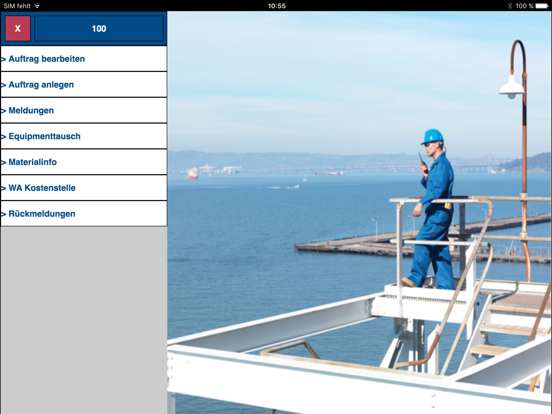Mobisys MSB App
Free
2.9.3for iPhone, iPad and more
Age Rating
Mobisys MSB App Screenshots
About Mobisys MSB App
Note:
Before you perform an update of this business app please consult your IT department , which will release the new version for your company!
Using the Mobisys MSB App, you can process out mobile SAP applications on an iPhone and iPad, which were previously created with the Mobisys Solution Builder (MSB) and which are available in your SAP system.
The mobile applications have been realized in the SAP system using a graphical screen designer tool (Mobisys Screen Designer) and by means of ABAP programming.
During configuration of the MSB App, you first configure the connection to an SAP system and to the mobile application.
You log on to the SAP system with your user master data, which must be activated for mobile applications.
After this, you can use the application-specific menu to call the sub-menus and process individual transactions. The transactions are not limited to the display of data from the SAP system. Instead, the postings and changes made can be carried out individually for each application and according to the authorizations defined in the SAP system.
Besides the display and input elements, the following functions are also supported:
• Scanning of bar codes with the camera
• Scanning of barcodes using Linea Pro scanners from Infinite Peripherals
• Output of sounds for errors, warnings or information messages
• Camera function and transfer of photos to the SAP system
• GPS function and transfer of geo-coordinates to the SAP system
• Entry of data without permanent connection to an SAP system and subsequent synchronization in offline applications
If the Mobisys MSB App session is briefly discontinued to call another App or function of the iPhone or iPad, then the MSB App can nevertheless be continued without any problems within the duration specified in the SAP Internet Communication Framework. This means that the session remains active; the same applies if the connection is lost in the interim and needs to be re-established.
Prerequisites:
• The SAP Add-on “Mobisys Solution Builder” (MSB) (3.6 or higher) is installed, configured, and licensed in your SAP system.
• The SAP system is accessible via a wireless LAN or a GSM/UMTS communications connection (for example, via the SAP Web Dispatcher).
• There is at least one mobile MSB application in the SAP system.
• The connection of the iPhone or iPad is licensed and activated in MSB Device Management using the defined device ID.
• The user logging on is activated in the SAP system.
Before you perform an update of this business app please consult your IT department , which will release the new version for your company!
Using the Mobisys MSB App, you can process out mobile SAP applications on an iPhone and iPad, which were previously created with the Mobisys Solution Builder (MSB) and which are available in your SAP system.
The mobile applications have been realized in the SAP system using a graphical screen designer tool (Mobisys Screen Designer) and by means of ABAP programming.
During configuration of the MSB App, you first configure the connection to an SAP system and to the mobile application.
You log on to the SAP system with your user master data, which must be activated for mobile applications.
After this, you can use the application-specific menu to call the sub-menus and process individual transactions. The transactions are not limited to the display of data from the SAP system. Instead, the postings and changes made can be carried out individually for each application and according to the authorizations defined in the SAP system.
Besides the display and input elements, the following functions are also supported:
• Scanning of bar codes with the camera
• Scanning of barcodes using Linea Pro scanners from Infinite Peripherals
• Output of sounds for errors, warnings or information messages
• Camera function and transfer of photos to the SAP system
• GPS function and transfer of geo-coordinates to the SAP system
• Entry of data without permanent connection to an SAP system and subsequent synchronization in offline applications
If the Mobisys MSB App session is briefly discontinued to call another App or function of the iPhone or iPad, then the MSB App can nevertheless be continued without any problems within the duration specified in the SAP Internet Communication Framework. This means that the session remains active; the same applies if the connection is lost in the interim and needs to be re-established.
Prerequisites:
• The SAP Add-on “Mobisys Solution Builder” (MSB) (3.6 or higher) is installed, configured, and licensed in your SAP system.
• The SAP system is accessible via a wireless LAN or a GSM/UMTS communications connection (for example, via the SAP Web Dispatcher).
• There is at least one mobile MSB application in the SAP system.
• The connection of the iPhone or iPad is licensed and activated in MSB Device Management using the defined device ID.
• The user logging on is activated in the SAP system.
Show More
What's New in the Latest Version 2.9.3
Last updated on Sep 13, 2019
Old Versions
New Functions:
- Linea Pro is no longer supported.
Bugfixes:
- No login if language key via service name
- Offline scenario: no fallback to service when downloading data
- Error with leading and trailing spaces in settings
- Long texts of received messages are not wrapped
- Console failed while closing a user message (MSB emulator for MS Windows only).
- No device data in Device Management when initializing an offline database
- Retrieval Timeout after a view seconds with GPS retrieval
- Disconnect canceled user from application
- Meaningful error messages were missing several times
- No effect on Automatic focus
- Linea Pro is no longer supported.
Bugfixes:
- No login if language key via service name
- Offline scenario: no fallback to service when downloading data
- Error with leading and trailing spaces in settings
- Long texts of received messages are not wrapped
- Console failed while closing a user message (MSB emulator for MS Windows only).
- No device data in Device Management when initializing an offline database
- Retrieval Timeout after a view seconds with GPS retrieval
- Disconnect canceled user from application
- Meaningful error messages were missing several times
- No effect on Automatic focus
Show More
Version History
2.9.3
Sep 13, 2019
New Functions:
- Linea Pro is no longer supported.
Bugfixes:
- No login if language key via service name
- Offline scenario: no fallback to service when downloading data
- Error with leading and trailing spaces in settings
- Long texts of received messages are not wrapped
- Console failed while closing a user message (MSB emulator for MS Windows only).
- No device data in Device Management when initializing an offline database
- Retrieval Timeout after a view seconds with GPS retrieval
- Disconnect canceled user from application
- Meaningful error messages were missing several times
- No effect on Automatic focus
- Linea Pro is no longer supported.
Bugfixes:
- No login if language key via service name
- Offline scenario: no fallback to service when downloading data
- Error with leading and trailing spaces in settings
- Long texts of received messages are not wrapped
- Console failed while closing a user message (MSB emulator for MS Windows only).
- No device data in Device Management when initializing an offline database
- Retrieval Timeout after a view seconds with GPS retrieval
- Disconnect canceled user from application
- Meaningful error messages were missing several times
- No effect on Automatic focus
2.9.1
Jul 12, 2019
Bugfix:
Logging into devices did not work on licensed devices when the old licensing procedure was active.
The logging with active old licensing procedure is now possible again.
Logging into devices did not work on licensed devices when the old licensing procedure was active.
The logging with active old licensing procedure is now possible again.
2.9.0
Jul 8, 2019
New features:
- It is now possible to download the offline script from a web server that is hosted on a developer machine, to avoid uploading the script to the SAP system with every change.
- If the language is not set in the setting screen, it can be entered on the log in screen.
- It is now possible to use server certificates from in-house PKIs and self- signed certificates.
- User name and / or password can be maintained in the settings of the MSB App so that the user himself cannot and must not provide this information in the login screen.
Bug fixes:
-It was not possible to limit the profiles to an application, because the parameter application could not be set in the settings via MDM.
- It is now possible to download the offline script from a web server that is hosted on a developer machine, to avoid uploading the script to the SAP system with every change.
- If the language is not set in the setting screen, it can be entered on the log in screen.
- It is now possible to use server certificates from in-house PKIs and self- signed certificates.
- User name and / or password can be maintained in the settings of the MSB App so that the user himself cannot and must not provide this information in the login screen.
Bug fixes:
-It was not possible to limit the profiles to an application, because the parameter application could not be set in the settings via MDM.
2.8.3
Dec 19, 2018
New features:
- MSB Trace logs now the times when a request was sent and when an SAP response was received in MSB App to check also the SAP runtime and the network transfer time of MSB App.
Solves issues:
- In offline operation, only a single logon was possible after offline initialization, when using a profile that was distributed via MobileIron. Afterwards, the error message no free offline license available appeared.
- The settings Remember Login User and Remember Login Password could be enabled and disabled independently. This could result in e. g. to log in with the last logged in user name.
- An entry at Settings Password was discarded after saving if Remember Login Password was disabled.
- MSB Trace logs now the times when a request was sent and when an SAP response was received in MSB App to check also the SAP runtime and the network transfer time of MSB App.
Solves issues:
- In offline operation, only a single logon was possible after offline initialization, when using a profile that was distributed via MobileIron. Afterwards, the error message no free offline license available appeared.
- The settings Remember Login User and Remember Login Password could be enabled and disabled independently. This could result in e. g. to log in with the last logged in user name.
- An entry at Settings Password was discarded after saving if Remember Login Password was disabled.
2.8.2
Oct 23, 2018
Solved issues:
- Scrolling did not work properly in a Scan field assigned to a Listbox
- An event in a Listbox could no longer be triggered by highlighting, pulling it down and release it to trigger
- If items were scanned into a list, only the first items and not the last (more recent) were displayed. The list can be scrolled
- In offline mode, only the first digit, rather than the full length, of the language code is passed to the offline script immediately after logging during the first run of the first PBO module
- If there was an input field at the bottom of the screen and it contained the focus (automatically), the screen was not scrolled up. The input field was behind the keypad
- Scrolling did not work properly in a Scan field assigned to a Listbox
- An event in a Listbox could no longer be triggered by highlighting, pulling it down and release it to trigger
- If items were scanned into a list, only the first items and not the last (more recent) were displayed. The list can be scrolled
- In offline mode, only the first digit, rather than the full length, of the language code is passed to the offline script immediately after logging during the first run of the first PBO module
- If there was an input field at the bottom of the screen and it contained the focus (automatically), the screen was not scrolled up. The input field was behind the keypad
2.8.1
Oct 19, 2018
New features:
- A description of the respective device (device name, serial number) is maintained in the MSB Device Management now also for MSB App.
Solved issues:
- If Linea Pro was enabled, no event could no longer be triggered on screens with a scannable field (iOS devices only).
- A description of the respective device (device name, serial number) is maintained in the MSB Device Management now also for MSB App.
Solved issues:
- If Linea Pro was enabled, no event could no longer be triggered on screens with a scannable field (iOS devices only).
2.8.0
Sep 24, 2018
New features:
- Opening a screen focuses directly the preselected row (LBX, GRD)
- Support for ITS transactions, scan values into LBX component, assign key events to buttons and use the arrow keys to select rows in an LBX, a GRD, and MLV component
- "Enter" triggers an event if the row is selected (MLV, GRD, LBX).
- Login with "Enter" if the application is stored in the configuration
- New setting "Remember Login user"
- When automatically activating devices with the MSB App, the MSB application can now be used as the check criterion
Solved issues:
- If an input field had the focus, an already pre-assigned value was not highlighted directly
- If a scan produced an error message, it was possible to continue scanning without confirming the error message
- In the input field, a barcode containing non-printable characters was truncated. Now the non-printable characters will be recognized
- The content of a LBL component could change its set size
- The barcode icon was displayed above the input field if there was no more space below the input field. However, it hid the affected input field
- Opening a screen focuses directly the preselected row (LBX, GRD)
- Support for ITS transactions, scan values into LBX component, assign key events to buttons and use the arrow keys to select rows in an LBX, a GRD, and MLV component
- "Enter" triggers an event if the row is selected (MLV, GRD, LBX).
- Login with "Enter" if the application is stored in the configuration
- New setting "Remember Login user"
- When automatically activating devices with the MSB App, the MSB application can now be used as the check criterion
Solved issues:
- If an input field had the focus, an already pre-assigned value was not highlighted directly
- If a scan produced an error message, it was possible to continue scanning without confirming the error message
- In the input field, a barcode containing non-printable characters was truncated. Now the non-printable characters will be recognized
- The content of a LBL component could change its set size
- The barcode icon was displayed above the input field if there was no more space below the input field. However, it hid the affected input field
2.6.5
Jun 15, 2018
Fix scan area was rotated 90 degrees when scanning a barcode in landscacpe view.
Fix scan area was out of focus after first barcode scan.
Fix scan area was out of focus after first barcode scan.
2.6.4
May 11, 2018
Corrected HT5 component so that it is possible to return to orginal application context when opening links or pictures
2.6.3
Apr 11, 2018
- Bug fix for the HTM component
2.6.2
Mar 9, 2018
- Bug fixes for Offline
2.6.1
Jan 15, 2018
Issues solved in this version:
- Crash when set_focus used without Tabindex 1
- Text size too small
- Crash when set_focus used without Tabindex 1
- Text size too small
2.6.0
Jan 2, 2018
What's new in this version:
- The validation of input values and scan values for EDT fields has been extended.
Validated is:
- Mandatory fields (invalid if not filled)
- Total length (the input is not suppressed. A longer input is allowed, but the field will be invalid.)
- Format
- Length of pre- and post-decimal places
Events in invalid EDT fields cannot be triggered.
If the field is invalid, then ENTER does not trigger a tab jump.
- The behavior in MSB App to pre-select text in a tab index field has been adjusted to the behavior of the MSB Client. If there is a text, it will be preselected.
Bug fixes in this version:
- If a key had the focus, the ENTER key did not trigger the event of the key.
- No tab jump could be triggered with ENTER or TAB.
- The SSC component was displayed incorrectly in the MSB App.
- Buttons could not be assigned a shortcode.
- Display problems could occur with the scaling (buttons were displayed differently when zooming on different devices, the text size was displayed too large etc.).
- If an excessively long barcode was scanned into a CHAR10 field, it was cut off without a message.
- The cursor was not displayed in the input field.
- In read-only mode, the date / time could still be changed.
- If a barcode was scanned, the value was not automatically accepted.
- Long entries in EDT fields are no longer suppressed but displayed as invalid.
- The value selected in the Date / Time picker was not accepted.
- The PDF display did not always work in the HT5 component. To view a PDF in full-screen mode, you may need to install a PDF viewer.
- Offline initialization on Mobile Iron aborted and could not be performed.
- Incorrect events were triggered in a combobox.
- If a picture was taken with the camera, an incorrect picture was displayed.
- After scanning in CHAR20 and CHAR40 fields, the values were not accepted.
- The validation of input values and scan values for EDT fields has been extended.
Validated is:
- Mandatory fields (invalid if not filled)
- Total length (the input is not suppressed. A longer input is allowed, but the field will be invalid.)
- Format
- Length of pre- and post-decimal places
Events in invalid EDT fields cannot be triggered.
If the field is invalid, then ENTER does not trigger a tab jump.
- The behavior in MSB App to pre-select text in a tab index field has been adjusted to the behavior of the MSB Client. If there is a text, it will be preselected.
Bug fixes in this version:
- If a key had the focus, the ENTER key did not trigger the event of the key.
- No tab jump could be triggered with ENTER or TAB.
- The SSC component was displayed incorrectly in the MSB App.
- Buttons could not be assigned a shortcode.
- Display problems could occur with the scaling (buttons were displayed differently when zooming on different devices, the text size was displayed too large etc.).
- If an excessively long barcode was scanned into a CHAR10 field, it was cut off without a message.
- The cursor was not displayed in the input field.
- In read-only mode, the date / time could still be changed.
- If a barcode was scanned, the value was not automatically accepted.
- Long entries in EDT fields are no longer suppressed but displayed as invalid.
- The value selected in the Date / Time picker was not accepted.
- The PDF display did not always work in the HT5 component. To view a PDF in full-screen mode, you may need to install a PDF viewer.
- Offline initialization on Mobile Iron aborted and could not be performed.
- Incorrect events were triggered in a combobox.
- If a picture was taken with the camera, an incorrect picture was displayed.
- After scanning in CHAR20 and CHAR40 fields, the values were not accepted.
2.5.2
Nov 28, 2017
- There were display issues after a barcode scan or after taking a photo in landscape mode
- PDFs were not displayed correctly when using an HT5 component
- There were display issues with HT5 components when the screen orientation changed. If the full-screen mode is started, the display is correct
- PDFs were not displayed correctly when using an HT5 component
- There were display issues with HT5 components when the screen orientation changed. If the full-screen mode is started, the display is correct
2.5.1
Nov 2, 2017
- Scans of aphanumeric characters into numeric fields are no longer possible in the App
- Option Automatic focus on iOS devices
- Upload single tables in offline mode
- MobileIron - Support for iOS 11
- Bug fixes
- Option Automatic focus on iOS devices
- Upload single tables in offline mode
- MobileIron - Support for iOS 11
- Bug fixes
2.5.0
Nov 30, 2016
-Improved scanner support
-Support for ITS mobile components
-Fixed display of images on buttons
-Support for automatic scanning after a given time interval
- MobileIron SDK 3.0.14
-Support for ITS mobile components
-Fixed display of images on buttons
-Support for automatic scanning after a given time interval
- MobileIron SDK 3.0.14
2.4.6
Sep 1, 2016
- Fixed error when switching between Online and Offline mode
- Initialisation of Offline database from Online mode
- Background colour for SUB component
- General improvements
- Initialisation of Offline database from Online mode
- Background colour for SUB component
- General improvements
2.3.9
Feb 16, 2016
PDF Documents shown correctly in Browser components (HTM).
Camera component works when orientation is changed whilst taking a picture.
Initialisation of offline application possible using SAP Service reference which only has Basic Authentication.
Support for Linea Pro 6 scanner.
Various fixes for display of components, input and event handling.
Please check the Mobisys Customer Portal for further information.
Note: The release of the MSB Application for the end user is generally given by your internal IT department.
Camera component works when orientation is changed whilst taking a picture.
Initialisation of offline application possible using SAP Service reference which only has Basic Authentication.
Support for Linea Pro 6 scanner.
Various fixes for display of components, input and event handling.
Please check the Mobisys Customer Portal for further information.
Note: The release of the MSB Application for the end user is generally given by your internal IT department.
2.3.8
Nov 3, 2015
Technical adjustments to support 64-bit architecture and iOS version up to 9.1.
Update and bug fixing of MobileIron AppConnect and Infinite Peripherals Linea Pro (Scanner) integration.
Various corrections and bug fixing to display screen components.
Update and bug fixing of MobileIron AppConnect and Infinite Peripherals Linea Pro (Scanner) integration.
Various corrections and bug fixing to display screen components.
2.3.5
Nov 19, 2014
- Adjustments for iOS 8 and 8.1
- Display of multipage PDF documents on a mask
- Corrections for display and scaling of various component types
- Enhancements and corrections for executing offline applications
- Update of the enablement of MobileIron Tunnel and Lineapro scanner from Infinite Peripherals
- Display of multipage PDF documents on a mask
- Corrections for display and scaling of various component types
- Enhancements and corrections for executing offline applications
- Update of the enablement of MobileIron Tunnel and Lineapro scanner from Infinite Peripherals
2.3.4
Jun 24, 2014
• Various adjustments for offline applications. All offline data can now be deleted in the settings. It is now only possible to upload data into a productive SAP system if a license key is assigned on the SAP server.
• Further corrections of minor errors in the representation of components and the transfer of photos.
Known issues:
• For the display of PDF documents, the HT5 component should be used instead of the HTM component and a new window opened for this purpose.
• Further corrections of minor errors in the representation of components and the transfer of photos.
Known issues:
• For the display of PDF documents, the HT5 component should be used instead of the HTM component and a new window opened for this purpose.
2.3.3
Dec 20, 2013
fix of the anonymous offline login
2.3.2
Dec 13, 2013
Adjustments for iOS 7
2.3.1
Oct 7, 2013
- Restored ability to scan barcodes using the camera.
- Linea Pro modules are no longer deactivated when switching the app or shutting down the device.
- Linea Pro modules are no longer deactivated when switching the app or shutting down the device.
2.3
Aug 28, 2013
Devices with a scanner from Infinite Peripherals belonging to the product lines Linea Pro can scan in barcodes with the scanner (1D or 2D) as an alternative to the camera. In the process, the field property Scanner active is taken into account.
The receipt of user messages from the SAP system can be configured.
The tag Placeholder is supported in input fields and selection boxes.
On buttons with images, you can additionally integrate and align an icon using the Icon tag.
Error corrections and improvements:
• Elimination of representational problems relating to specific component types
• In the case of date and time fields, the event is triggered correctly again
• Elimination of various problems involving offline applications
The receipt of user messages from the SAP system can be configured.
The tag Placeholder is supported in input fields and selection boxes.
On buttons with images, you can additionally integrate and align an icon using the Icon tag.
Error corrections and improvements:
• Elimination of representational problems relating to specific component types
• In the case of date and time fields, the event is triggered correctly again
• Elimination of various problems involving offline applications
Mobisys MSB App FAQ
Click here to learn how to download Mobisys MSB App in restricted country or region.
Check the following list to see the minimum requirements of Mobisys MSB App.
iPhone
Requires iOS 9.0 or later.
iPad
Requires iPadOS 9.0 or later.
iPod touch
Requires iOS 9.0 or later.
Mobisys MSB App supports English