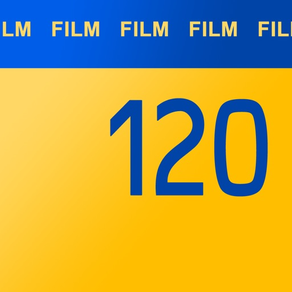
120 Film
Film Grain and Filter Camera
Free
1.0.9for iPhone, iPad and more
8.5
6 Ratings
Tomohiko Sugimoto
Developer
21.2 MB
Size
Mar 14, 2018
Update Date
Photo & Video
Category
4+
Age Rating
Age Rating
120 Film Screenshots
About 120 Film
Capture film-looking photos just like using a film camera. And you can also apply filter effects to pictures in your photo album.
You can capture the movies with film look effects in addition to the photos.
Unless 12 shots have been completed, you can not access to each pictures.
- You can take film-looking photos.
- You can not take out pictures unless you take 12 pictures.
- There are various color filters.
- There are also professional black and white, monochrome filters.
- You can choose the waist level with inverted image and the eye level with regular image in the viewfinder.
- You can also make photos in album film-looking or apply color filters.
- You can include location info into captured photo with GPS.
- Simulate 120 type film which is used in Hasselblad, RolleiFlex, Bronica and so on.
- 12 shooting rhythm makes you fun.
Features:
- To swipe viewfinder horizontally can select color filters.
- To move slider can adjust the effect of the strength.
- You can sort out filters to tap the heart button on the left-top corner of the filter’s name.
- To swipe viewfinder vertically can select film effects.
- Buttons around the viewfinder.
= Right-upper: Select photo frames.
= Left-upper: Select screen patterns.
= Right-bottom: Select viewfinder. You can choose the waist level which is the inverted image and the eye level which is the normal image in the viewfinder
- Switch front and back camera.
- You can load photos from your photo album with left bottom button. And you can save them after applied filter effects.
- To crop the photos which is loaded from the photo library as square and so on with the right-bottom button.
- Turn on flash.
- To tap the screen can change the focus position.
- Choose square aspect ratio or rectangle ratio format.
- Timer shooting is available with 3 seconds and 10 seconds.
- You can turn off sound effects.
- Once enable GPS location information, you can include location info into captured photo like standard iPhone camera.
Developing:
- In the default setting, when shot 12 pictures, the sleeve is developed and the picture can be taken out.
- The sleeve can not be displayed until 12 shots are taken.
- You can share each frame from the sleeve, save it, you can also take out sleeve image itself.
- Using the setting icon, you can change the above default behavior as to be able to save photo to library automatically every shooting.
- And also, you can save the original picture before filtering at the same time of shooting.
- You can choose the number of the row in the sleeve view by the right-bottom buttons.
- To save or share the image of the sleeve itself, press the bottom sleeve icon and select "Save Image".
Movies:
- To capture the movie, tap the camera button, you can turn on the movie mode.
- You can switch between the back and the front camera in the middle of capturing the movie.
- The movie is immediately saved in the photo album.
Settings:
- You can select the color of the skin.
You can capture the movies with film look effects in addition to the photos.
Unless 12 shots have been completed, you can not access to each pictures.
- You can take film-looking photos.
- You can not take out pictures unless you take 12 pictures.
- There are various color filters.
- There are also professional black and white, monochrome filters.
- You can choose the waist level with inverted image and the eye level with regular image in the viewfinder.
- You can also make photos in album film-looking or apply color filters.
- You can include location info into captured photo with GPS.
- Simulate 120 type film which is used in Hasselblad, RolleiFlex, Bronica and so on.
- 12 shooting rhythm makes you fun.
Features:
- To swipe viewfinder horizontally can select color filters.
- To move slider can adjust the effect of the strength.
- You can sort out filters to tap the heart button on the left-top corner of the filter’s name.
- To swipe viewfinder vertically can select film effects.
- Buttons around the viewfinder.
= Right-upper: Select photo frames.
= Left-upper: Select screen patterns.
= Right-bottom: Select viewfinder. You can choose the waist level which is the inverted image and the eye level which is the normal image in the viewfinder
- Switch front and back camera.
- You can load photos from your photo album with left bottom button. And you can save them after applied filter effects.
- To crop the photos which is loaded from the photo library as square and so on with the right-bottom button.
- Turn on flash.
- To tap the screen can change the focus position.
- Choose square aspect ratio or rectangle ratio format.
- Timer shooting is available with 3 seconds and 10 seconds.
- You can turn off sound effects.
- Once enable GPS location information, you can include location info into captured photo like standard iPhone camera.
Developing:
- In the default setting, when shot 12 pictures, the sleeve is developed and the picture can be taken out.
- The sleeve can not be displayed until 12 shots are taken.
- You can share each frame from the sleeve, save it, you can also take out sleeve image itself.
- Using the setting icon, you can change the above default behavior as to be able to save photo to library automatically every shooting.
- And also, you can save the original picture before filtering at the same time of shooting.
- You can choose the number of the row in the sleeve view by the right-bottom buttons.
- To save or share the image of the sleeve itself, press the bottom sleeve icon and select "Save Image".
Movies:
- To capture the movie, tap the camera button, you can turn on the movie mode.
- You can switch between the back and the front camera in the middle of capturing the movie.
- The movie is immediately saved in the photo album.
Settings:
- You can select the color of the skin.
Show More
What's New in the Latest Version 1.0.9
Last updated on Mar 14, 2018
Old Versions
This app has been updated by Apple to display the Apple Watch app icon.
- Improved UX.
- Bug Fix.
- Improved UX.
- Bug Fix.
Show More
Version History
1.0.9
Mar 14, 2018
This app has been updated by Apple to display the Apple Watch app icon.
- Improved UX.
- Bug Fix.
- Improved UX.
- Bug Fix.
1.0.8
Mar 7, 2018
- You can now capture the movie with film look effects.
- To turn on the movie mode, tap the camera button.
- You can switch between the back and the front camera in the middle of capturing the movie.
- The movie is immediately saved in the photo album.
- Bug Fix.
- To turn on the movie mode, tap the camera button.
- You can switch between the back and the front camera in the middle of capturing the movie.
- The movie is immediately saved in the photo album.
- Bug Fix.
1.0.7
Mar 3, 2018
- You can now select any other than a square format in cropping the picture.
- Bug Fix.
- Bug Fix.
1.0.6
Feb 26, 2018
- Added feature to crop the photos which is loaded from the photo library as square with right-bottom button.
- Bug Fix.
- Bug Fix.
1.0.5
Feb 22, 2018
- Fixed the image upside down using front camera in landscape position.
- Reflected the aspect of the image in sleeve view.
- Bug Fix.
- Reflected the aspect of the image in sleeve view.
- Bug Fix.
1.0.4
Feb 21, 2018
- Bug fix the order of the pictures in sleeve view.
1.0.3
Feb 20, 2018
- You can now sort out the favorite filters to tap the heart shaped button on the left-top corner of the filter's name.
- You can now choose the row of the sleeve using the right-bottom buttons in the sleeve view.
- Bug Fix.
- You can now choose the row of the sleeve using the right-bottom buttons in the sleeve view.
- Bug Fix.
1.0.2
Feb 17, 2018
- Add feature to be able to include location info into captured photo.
= To enable location info, open settings and turn on "Add GPS Location into Photo".
- Bug Fix.
= To enable location info, open settings and turn on "Add GPS Location into Photo".
- Bug Fix.
1.0.1
Feb 15, 2018
- Bug Fix.
1.0.0
Feb 13, 2018
120 Film FAQ
Click here to learn how to download 120 Film in restricted country or region.
Check the following list to see the minimum requirements of 120 Film.
iPhone
Requires iOS 11.0 or later.
iPad
Requires iPadOS 11.0 or later.
iPod touch
Requires iOS 11.0 or later.
120 Film supports English, Japanese


































