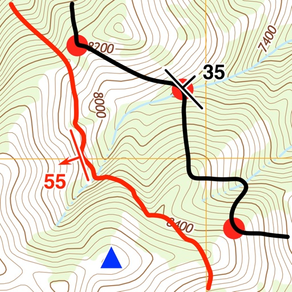
GMDE Lite
Free
6.0.2for iPhone, iPad and more
9.9
1 Ratings
Richard Allmendinger
Developer
46.1 MB
Size
Mar 12, 2024
Update Date
Education
Category
4+
Age Rating
Age Rating
GMDE Lite Screenshots
About GMDE Lite
GMDE Lite has been designed from the ground up with small phone-sized screens in mind although it also works very well on iPads and spectacularly on iPads with an Apple Pencil. We borrow the best from both GMDE Mobile and Stereonet Mobile and present that functionality in a clean, simple, map-centric interface. Data can be exchanged between GMDE Lite and Desktop, and imported from Stereonet Mobile, GIS programs, as well as uploaded or downloaded to/from StraboSpot.
Things GMDE Lite can do:
• Set a point of interest (POI) at your current location or anywhere on the map which is immediately tagged with location time and date and to which you can attach a photo and an extended description. You can email a POI, complete with photo, to a field partner, Advisor, etc.
• Annotate photos or make digital sketches attached to points of interest.
• Enter an orientation by any of five methods: (1) using the device orientation, (2) tapping three points on the map and having the device calculate the orientation, (3) sighting along the contact plane either in the strike or dip direction, (4) best fit plane to selected vertices on a path, or (5) type typing in the orientation at the location that you specify. You can project a contact temporarily as a check on the validity of the orientation; the projected contact can be converted to a regular contact.
• Read in and display POIs, orientations, and contacts on the map data from Stereonet Mobile or GMDE Desktop. Use copy and paste between devices registered to the same Apple ID using Apple HandOff technology.
• Enter contacts by tapping and dragging a path, by recording a GPS track, or by projecting a planar orientation across the landscape. Edit contacts by lassoing and deleting vertices or tapping and dragging individual vertices (works way better on an iPad with Apple Pencil than it does with your finger on a relatively tiny iPhone screen).
• Use the device camera/orientation as a rangefinder and plot a point of interest at the sighted location. Rapidly use the rangefinder to determine azimuth, inclination, slope, horizontal, and vertical distance to the sighted location.
• Display orientation data on an equal area, lower hemisphere projection which can be filtered by data type. Mean vectors, cylindrical best fits, poles to planes, and rose diagrams can be displayed.
• If you have a data connection, GMDE Lite can display your data on Apple Maps within the program as well as get point elevations from an online server.
• Use a variety of icons and colors to represent different types of data.
• Access all of your data on your device from, and upload to and download from, the Files app on the device. Upload to and download from StraboSpot. Copy and paste between GMDE Lite and Stereonet Mobile.
Skills you need to take full advantage of GMDE Lite
• GMDE Lite can be used "right out of the box" using an online satellite or road base map, and online elevation server, in 2D to measure and collect strikes and dips, plot contacts, do 3-pt problems, etc. This mode requires a wireless or cellular data connection and, in the case of the latter, data download changes will apply. To experience the full power of GMDE Lite, and for complete offline operation (essential in remote field areas), you will need to know how to do the following:
• Produce base maps from whatever source you want in MBTiles format. Because you are producing your own base maps you can use whatever you want (existing geologic maps, USGS Topo Maps, LiDAR hill shade images, etc.) and not just the few option available from online mapping companies.
• Download and format digital elevation models (DEMs) in GridFloat or BIL format. Having a DEM on the device is what allows GMDE Lite to perform its magic, whether calculating an orientation from three points or acting as a pretty accurate rangefinder.
• Know enough about your digital devices to understand how to move files onto or off the device from/to your desktop computer.
Things GMDE Lite can do:
• Set a point of interest (POI) at your current location or anywhere on the map which is immediately tagged with location time and date and to which you can attach a photo and an extended description. You can email a POI, complete with photo, to a field partner, Advisor, etc.
• Annotate photos or make digital sketches attached to points of interest.
• Enter an orientation by any of five methods: (1) using the device orientation, (2) tapping three points on the map and having the device calculate the orientation, (3) sighting along the contact plane either in the strike or dip direction, (4) best fit plane to selected vertices on a path, or (5) type typing in the orientation at the location that you specify. You can project a contact temporarily as a check on the validity of the orientation; the projected contact can be converted to a regular contact.
• Read in and display POIs, orientations, and contacts on the map data from Stereonet Mobile or GMDE Desktop. Use copy and paste between devices registered to the same Apple ID using Apple HandOff technology.
• Enter contacts by tapping and dragging a path, by recording a GPS track, or by projecting a planar orientation across the landscape. Edit contacts by lassoing and deleting vertices or tapping and dragging individual vertices (works way better on an iPad with Apple Pencil than it does with your finger on a relatively tiny iPhone screen).
• Use the device camera/orientation as a rangefinder and plot a point of interest at the sighted location. Rapidly use the rangefinder to determine azimuth, inclination, slope, horizontal, and vertical distance to the sighted location.
• Display orientation data on an equal area, lower hemisphere projection which can be filtered by data type. Mean vectors, cylindrical best fits, poles to planes, and rose diagrams can be displayed.
• If you have a data connection, GMDE Lite can display your data on Apple Maps within the program as well as get point elevations from an online server.
• Use a variety of icons and colors to represent different types of data.
• Access all of your data on your device from, and upload to and download from, the Files app on the device. Upload to and download from StraboSpot. Copy and paste between GMDE Lite and Stereonet Mobile.
Skills you need to take full advantage of GMDE Lite
• GMDE Lite can be used "right out of the box" using an online satellite or road base map, and online elevation server, in 2D to measure and collect strikes and dips, plot contacts, do 3-pt problems, etc. This mode requires a wireless or cellular data connection and, in the case of the latter, data download changes will apply. To experience the full power of GMDE Lite, and for complete offline operation (essential in remote field areas), you will need to know how to do the following:
• Produce base maps from whatever source you want in MBTiles format. Because you are producing your own base maps you can use whatever you want (existing geologic maps, USGS Topo Maps, LiDAR hill shade images, etc.) and not just the few option available from online mapping companies.
• Download and format digital elevation models (DEMs) in GridFloat or BIL format. Having a DEM on the device is what allows GMDE Lite to perform its magic, whether calculating an orientation from three points or acting as a pretty accurate rangefinder.
• Know enough about your digital devices to understand how to move files onto or off the device from/to your desktop computer.
Show More
What's New in the Latest Version 6.0.2
Last updated on Mar 12, 2024
Old Versions
v. 6.0.2 -- 12 March 2024
• A location uncertainty circle is now displayed around the users location when GPS is turned on. If you do not see a circle, that is because your location is more accurate than the size of the location indicator dot on the screen at your chosen zoom level.
• Fixed a subtle cosmetic bug in the calculation of appropriate colors.
• A location uncertainty circle is now displayed around the users location when GPS is turned on. If you do not see a circle, that is because your location is more accurate than the size of the location indicator dot on the screen at your chosen zoom level.
• Fixed a subtle cosmetic bug in the calculation of appropriate colors.
Show More
Version History
6.0.2
Mar 12, 2024
v. 6.0.2 -- 12 March 2024
• A location uncertainty circle is now displayed around the users location when GPS is turned on. If you do not see a circle, that is because your location is more accurate than the size of the location indicator dot on the screen at your chosen zoom level.
• Fixed a subtle cosmetic bug in the calculation of appropriate colors.
• A location uncertainty circle is now displayed around the users location when GPS is turned on. If you do not see a circle, that is because your location is more accurate than the size of the location indicator dot on the screen at your chosen zoom level.
• Fixed a subtle cosmetic bug in the calculation of appropriate colors.
6.0.1
Feb 6, 2024
v. 6.0.1 --5 February 2024
• Background GPS track collection -- GMDE Lite can now record GPS tracks in the background when the screen is off or the user switches to another app. The GPS track is limited to a duration of 8 hours in case you forget to stop collecting the track. You must give GMDE Lite permission to access your location always, even in the background in order for background tracking to work. Note that your location is never sent to the programmer and, as long as you use an MBTile base map and have an onboard DEM, your location never leaves your device. If you are displaying a satellite image, your location is sent to Apple to retrieve the appropriate images.
• Background GPS track collection -- GMDE Lite can now record GPS tracks in the background when the screen is off or the user switches to another app. The GPS track is limited to a duration of 8 hours in case you forget to stop collecting the track. You must give GMDE Lite permission to access your location always, even in the background in order for background tracking to work. Note that your location is never sent to the programmer and, as long as you use an MBTile base map and have an onboard DEM, your location never leaves your device. If you are displaying a satellite image, your location is sent to Apple to retrieve the appropriate images.
6.0.0
Dec 15, 2023
v. 6.0.0 -- 14 December 2023
• Photo thumbnails -- When you tap on a point of interest (POI) which contains a photo, regardless of whether it is a "Photograph" type POI, a thumbnail of the photo will be displayed at the top of the resulting message box. If you tap the photo itself, you will be taken directly to the Photo Screen where you can enlarge or annotate the photo. The remaining buttons in the message box (Show Details, Move, Delete, Cancel) behave exactly as they do in any other POI type.
• Auto open DEM with base map selected in the Map Screen -- When you select a base map from the base map selector button on the toolbar in the Map Screen, if there is a DEM with the same root name as the selected base map, the DEM will be opened automatically. This is particularly useful if, for example, you have a regional base map with lower resolution DEM and, embedded in the bigger map, a high resolution base map with, say, a LiDAR DEM of a small area. Selecting the high resolution base map will automatically select the LiDAR DEM, too. You can still select base map and DEM independently in the Modify Project Screen (available from the Settings Screen).
• Add, yes, a few additional bugs have been quashed.
• Photo thumbnails -- When you tap on a point of interest (POI) which contains a photo, regardless of whether it is a "Photograph" type POI, a thumbnail of the photo will be displayed at the top of the resulting message box. If you tap the photo itself, you will be taken directly to the Photo Screen where you can enlarge or annotate the photo. The remaining buttons in the message box (Show Details, Move, Delete, Cancel) behave exactly as they do in any other POI type.
• Auto open DEM with base map selected in the Map Screen -- When you select a base map from the base map selector button on the toolbar in the Map Screen, if there is a DEM with the same root name as the selected base map, the DEM will be opened automatically. This is particularly useful if, for example, you have a regional base map with lower resolution DEM and, embedded in the bigger map, a high resolution base map with, say, a LiDAR DEM of a small area. Selecting the high resolution base map will automatically select the LiDAR DEM, too. You can still select base map and DEM independently in the Modify Project Screen (available from the Settings Screen).
• Add, yes, a few additional bugs have been quashed.
5.5.7
Nov 23, 2023
v. 5.5.7 -- 23 Nov 2023
• Additional error checking for damaged databases and bug fixes.
v. 5.5.6 -- 15 Nov 2023
• Rapidly change the base map. If you are like me, you have several different base maps that you use with a single project, maybe a topo map and a a geologic map, etc. The app now scans the project folder and list all available MBTiles files in a box that appears when you tap the map icon in the lower rightmost part of the toolbar. The online satellite map is also listed, and can be chosen, here. Just tap the map that you want to use and it will be loaded automatically. No need to go to the modify project screen any more!
• Support for opening and reading ZIP archives created by the desktop version of GMDE which contain all of the elements of a project -- mbtiles base map(s), three files needed for the DEM, and a project SQLITE database. Once you have created such a zip file on the desktop, save it to iCloud Drive or send it directly to your phone via AirDrop or Finder file sharing. Then, in GMDE Lite, select "Open Project" from the Setting Screen, find and tap on the ZIP archive, and the app will create a new project folder in the GMDE Lite Documents Folder and will automatically launch the new project along with any data created on the desktop. This is the easiest way to load a project into GMDE Lite! (The ability to save these zip archives will be available in the next version of GMDE Desktop on all platforms.)
• Take a photo right from the map screen. Now, when you tap the add POI button on the Map Screen toolbar, one option will be "Take Photo". If you select that option, the camera will immediately appear. Once you take and select Use Photo, the new POI screen will appear with the photo already embedded and displayed at the bottom of the screen. Photos taken in this way can only be located at the current location.
• The data List screen now remembers whether you were displaying POIs, orientations, or contacts and will return to that panel after, say, displaying a stereonet or contact details.
• Fixed a bug that would distort photos taken in Portrait orientation.
• Fix for a very occasional crashing bug when entering text in a Details screen
• Additional bug fixes.
• Additional error checking for damaged databases and bug fixes.
v. 5.5.6 -- 15 Nov 2023
• Rapidly change the base map. If you are like me, you have several different base maps that you use with a single project, maybe a topo map and a a geologic map, etc. The app now scans the project folder and list all available MBTiles files in a box that appears when you tap the map icon in the lower rightmost part of the toolbar. The online satellite map is also listed, and can be chosen, here. Just tap the map that you want to use and it will be loaded automatically. No need to go to the modify project screen any more!
• Support for opening and reading ZIP archives created by the desktop version of GMDE which contain all of the elements of a project -- mbtiles base map(s), three files needed for the DEM, and a project SQLITE database. Once you have created such a zip file on the desktop, save it to iCloud Drive or send it directly to your phone via AirDrop or Finder file sharing. Then, in GMDE Lite, select "Open Project" from the Setting Screen, find and tap on the ZIP archive, and the app will create a new project folder in the GMDE Lite Documents Folder and will automatically launch the new project along with any data created on the desktop. This is the easiest way to load a project into GMDE Lite! (The ability to save these zip archives will be available in the next version of GMDE Desktop on all platforms.)
• Take a photo right from the map screen. Now, when you tap the add POI button on the Map Screen toolbar, one option will be "Take Photo". If you select that option, the camera will immediately appear. Once you take and select Use Photo, the new POI screen will appear with the photo already embedded and displayed at the bottom of the screen. Photos taken in this way can only be located at the current location.
• The data List screen now remembers whether you were displaying POIs, orientations, or contacts and will return to that panel after, say, displaying a stereonet or contact details.
• Fixed a bug that would distort photos taken in Portrait orientation.
• Fix for a very occasional crashing bug when entering text in a Details screen
• Additional bug fixes.
5.5.6
Nov 15, 2023
v. 5.5.6 -- 15 Nov 2023
• Rapidly change the base map. If you are like me, you have several different base maps that you use with a single project, maybe a topo map and a a geologic map, etc. The app now scans the project folder and list all available MBTiles files in a box that appears when you tap the map icon in the lower rightmost part of the toolbar. The online satellite map is also listed, and can be chosen, here. Just tap the map that you want to use and it will be loaded automatically. No need to go to the modify project screen any more!
• Support for opening and reading ZIP archives created by the desktop version of GMDE which contain all of the elements of a project -- mbtiles base map(s), three files needed for the DEM, and a project SQLITE database. Once you have created such a zip file on the desktop, save it to iCloud Drive or send it directly to your phone via AirDrop or Finder file sharing. Then, in GMDE Lite, select "Open Project" from the Setting Screen, find and tap on the ZIP archive, and the app will create a new project folder in the GMDE Lite Documents Folder and will automatically launch the new project along with any data created on the desktop. This is the easiest way to load a project into GMDE Lite! (The ability to save these zip archives will be available in the next version of GMDE Desktop on all platforms.)
• Take a photo right from the map screen. Now, when you tap the add POI button on the Map Screen toolbar, one option will be "Take Photo". If you select that option, the camera will immediately appear. Once you take and select Use Photo, the new POI screen will appear with the photo already embedded and displayed at the bottom of the screen. Photos taken in this way can only be located at the current location.
• The data List screen now remembers whether you were displaying POIs, orientations, or contacts and will return to that panel after, say, displaying a stereonet or contact details.
• Fixed a bug that would distort photos taken in Portrait orientation.
• Fix for a very occasional crashing bug when entering text in a Details screen
• Additional bug fixes.
• Rapidly change the base map. If you are like me, you have several different base maps that you use with a single project, maybe a topo map and a a geologic map, etc. The app now scans the project folder and list all available MBTiles files in a box that appears when you tap the map icon in the lower rightmost part of the toolbar. The online satellite map is also listed, and can be chosen, here. Just tap the map that you want to use and it will be loaded automatically. No need to go to the modify project screen any more!
• Support for opening and reading ZIP archives created by the desktop version of GMDE which contain all of the elements of a project -- mbtiles base map(s), three files needed for the DEM, and a project SQLITE database. Once you have created such a zip file on the desktop, save it to iCloud Drive or send it directly to your phone via AirDrop or Finder file sharing. Then, in GMDE Lite, select "Open Project" from the Setting Screen, find and tap on the ZIP archive, and the app will create a new project folder in the GMDE Lite Documents Folder and will automatically launch the new project along with any data created on the desktop. This is the easiest way to load a project into GMDE Lite! (The ability to save these zip archives will be available in the next version of GMDE Desktop on all platforms.)
• Take a photo right from the map screen. Now, when you tap the add POI button on the Map Screen toolbar, one option will be "Take Photo". If you select that option, the camera will immediately appear. Once you take and select Use Photo, the new POI screen will appear with the photo already embedded and displayed at the bottom of the screen. Photos taken in this way can only be located at the current location.
• The data List screen now remembers whether you were displaying POIs, orientations, or contacts and will return to that panel after, say, displaying a stereonet or contact details.
• Fixed a bug that would distort photos taken in Portrait orientation.
• Fix for a very occasional crashing bug when entering text in a Details screen
• Additional bug fixes.
5.5.5
Nov 15, 2023
v. 5.5.5 -- 14 Nov 2023
• Rapidly change the base map. If you are like me, you have several different base maps that you use with a single project, maybe a topo map and a a geologic map, etc. The app now scans the project folder and list all available MBTiles files in a box that appears when you tap the map icon in the lower rightmost part of the toolbar. Apple maps is also listed here. Just tap the map that you want to use and it will be loaded automatically. No need to go to the modify project screen any more!
• Support for opening and reading ZIP archives created by the desktop version of GMDE which contain all of the elements of a project -- mbtiles base map(s), three files needed for the DEM, and a project SQLITE database. Once you have created such a zip file on the desktop, save it to iCloud Drive or send it directly to your phone via AirDrop or Finder file sharing. Then, in GMDE Lite, select "Open Project" from the Setting Screen, find and tap on the ZIP archive, and the app will create a new project folder in the GMDE Lite Documents Folder, will automatically launch the new project along with any data created on the desktop. This is the easiest way to load a project into GMDE Lite! (The ability to save these zip archives will be available in the next version of GMDE Desktop on all platforms.)
• Take a photo right from the map screen. Now, when you tap the add POI button on the Map Screen toolbar, one option will be "Take Photo". If you select that option, the camera will immediately appear. Once you take and select Use Photo, the new POI screen will appear with the photo already embedded and displayed at the bottom of the screen. Photos taken in this way can only be located at the current location.
• The data List screen now remembers whether you were displaying POIs, orientations, or contacts and will return to that panel after, say, displaying a stereonet or contact details.
• Fixed a bug that would distort photos taken in Portrait orientation.
• Additional bug fixes.
• Rapidly change the base map. If you are like me, you have several different base maps that you use with a single project, maybe a topo map and a a geologic map, etc. The app now scans the project folder and list all available MBTiles files in a box that appears when you tap the map icon in the lower rightmost part of the toolbar. Apple maps is also listed here. Just tap the map that you want to use and it will be loaded automatically. No need to go to the modify project screen any more!
• Support for opening and reading ZIP archives created by the desktop version of GMDE which contain all of the elements of a project -- mbtiles base map(s), three files needed for the DEM, and a project SQLITE database. Once you have created such a zip file on the desktop, save it to iCloud Drive or send it directly to your phone via AirDrop or Finder file sharing. Then, in GMDE Lite, select "Open Project" from the Setting Screen, find and tap on the ZIP archive, and the app will create a new project folder in the GMDE Lite Documents Folder, will automatically launch the new project along with any data created on the desktop. This is the easiest way to load a project into GMDE Lite! (The ability to save these zip archives will be available in the next version of GMDE Desktop on all platforms.)
• Take a photo right from the map screen. Now, when you tap the add POI button on the Map Screen toolbar, one option will be "Take Photo". If you select that option, the camera will immediately appear. Once you take and select Use Photo, the new POI screen will appear with the photo already embedded and displayed at the bottom of the screen. Photos taken in this way can only be located at the current location.
• The data List screen now remembers whether you were displaying POIs, orientations, or contacts and will return to that panel after, say, displaying a stereonet or contact details.
• Fixed a bug that would distort photos taken in Portrait orientation.
• Additional bug fixes.
5.5.3
Nov 3, 2023
v. 5.5.3 -- 2023.11.03
• The version fixes a couple of nasty crashing bugs. You should download and start using it right away.
• You can now import .KMZ filles as well as .KML files
• If you measured the rake of a line in a plane, when you subsequently display that datum the stereonet view will show both the line and the plane. This only applies to new measurements made with this version.
• Slight redesign of the photo/sketch screen
• When you have a local DEM, you can display the topo profile along a contact right from the message box on the maps screen.
• The version fixes a couple of nasty crashing bugs. You should download and start using it right away.
• You can now import .KMZ filles as well as .KML files
• If you measured the rake of a line in a plane, when you subsequently display that datum the stereonet view will show both the line and the plane. This only applies to new measurements made with this version.
• Slight redesign of the photo/sketch screen
• When you have a local DEM, you can display the topo profile along a contact right from the message box on the maps screen.
5.5.1
Sep 30, 2023
v. 5.5.1 -- 29 Sept 2023
• Maps that you have downloaded for offline use in the iOS 17 version of the Apple Maps app will also be available to you for offline use in GMDE Lite! There is nothing that you need to do in GMDE Lite to use those downloaded maps. Note that, at the present time, only road maps, not satellite images, can be downloaded in Apple Maps.
• Several bug fixes, including much improved behavior on devices localized to a region other than the United States as well as with using the app with no DEM and with Apple Maps as the base map.
• Maps that you have downloaded for offline use in the iOS 17 version of the Apple Maps app will also be available to you for offline use in GMDE Lite! There is nothing that you need to do in GMDE Lite to use those downloaded maps. Note that, at the present time, only road maps, not satellite images, can be downloaded in Apple Maps.
• Several bug fixes, including much improved behavior on devices localized to a region other than the United States as well as with using the app with no DEM and with Apple Maps as the base map.
5.5.0
Aug 15, 2023
V. 5.5.0 --14 August 2023
• Weather forecast for any Point of Interest (POI) in the United States from the National Weather Service (NWS). The NWS (a branch of NOAA) provides forecasts on a 2.5 x 2.5 km grid for the entire country. Now, whenever you have a wireless or cellular data connection, just tap the weather button in the POI details screen (or in the POI summary message box) to see a plot of the forecast weather for that exact point in your field area. You can get hourly forecast conditions on temperature, "feels like" temperature, relative humidity, precipitation probability and amount, cloud cover, wind and gust speeds and wind direction, as well as sun rise and set times. You can also access daily and nightly narrative forecasts. This feature is only available for POIs within the United States. If you are plotting a POI outside of the US, you simply will not see the weather buttons. If in the US and you find the weather buttons to be distracting, you can hide them with a new setting in the Settings Screen.
• Enter a POI by typing, or pasting, in the latitude and longitude into the text field of a message box. Either decimal degrees or degrees minutes and seconds formats are accepted.
• When you edit the color, symbols, line weight, etc of a data type, you no long have to remember to tap the Save button. Changes are now saved automatically. the Save button has been replaced by a Cancel button. If you start making changes to a data type and decide you don't like them, just tap Cancel.
• Update users manual. Also, you can now send a pdf copy of the users manual to yourself (or to anyone else) so you can read it on a big screen. I just know that this is the feature that you've all been waiting for ;-)
• Weather forecast for any Point of Interest (POI) in the United States from the National Weather Service (NWS). The NWS (a branch of NOAA) provides forecasts on a 2.5 x 2.5 km grid for the entire country. Now, whenever you have a wireless or cellular data connection, just tap the weather button in the POI details screen (or in the POI summary message box) to see a plot of the forecast weather for that exact point in your field area. You can get hourly forecast conditions on temperature, "feels like" temperature, relative humidity, precipitation probability and amount, cloud cover, wind and gust speeds and wind direction, as well as sun rise and set times. You can also access daily and nightly narrative forecasts. This feature is only available for POIs within the United States. If you are plotting a POI outside of the US, you simply will not see the weather buttons. If in the US and you find the weather buttons to be distracting, you can hide them with a new setting in the Settings Screen.
• Enter a POI by typing, or pasting, in the latitude and longitude into the text field of a message box. Either decimal degrees or degrees minutes and seconds formats are accepted.
• When you edit the color, symbols, line weight, etc of a data type, you no long have to remember to tap the Save button. Changes are now saved automatically. the Save button has been replaced by a Cancel button. If you start making changes to a data type and decide you don't like them, just tap Cancel.
• Update users manual. Also, you can now send a pdf copy of the users manual to yourself (or to anyone else) so you can read it on a big screen. I just know that this is the feature that you've all been waiting for ;-)
5.0.2
Jul 27, 2023
v. 5.0.2 -- 27 July 2023
• If your map file (e.g., myFieldArea.mbtiles) has the same root name as your DEM (e.g., myFieldArea.flt) in the same folder, the DEM file will be opened automatically when you open the map file. If you want to select a different DEM, you can do so with the DEM File: button in the New/Modify Project Screen/
• GMDE now recognizes the LAYOUT tag in the header file (.hdr) of a GridFloat or BIL DEM. Some GIS programs , when they save a GridFloat DEM, use a BIL format for the header.
• Short popup messages now display for a somewhat shorter period of time.
• If your map file (e.g., myFieldArea.mbtiles) has the same root name as your DEM (e.g., myFieldArea.flt) in the same folder, the DEM file will be opened automatically when you open the map file. If you want to select a different DEM, you can do so with the DEM File: button in the New/Modify Project Screen/
• GMDE now recognizes the LAYOUT tag in the header file (.hdr) of a GridFloat or BIL DEM. Some GIS programs , when they save a GridFloat DEM, use a BIL format for the header.
• Short popup messages now display for a somewhat shorter period of time.
5.0.1
Jun 1, 2023
v. 5.0.1 -- 1 June, 2023
• Show or hide individual datums by swiping left in the Data List Screen
• Updated manual
• A few annoying bugs fixed
v. 5.0.0 -- 21 March 2023 (happy Spring!)
• GeoPackage database files can now be exported directly from GMDE Lite for import into your favorite GIS program! GeoPackage is a modern, open GIS format developed by the Open Geospatial Consortium, especially for use in mobile apps. Virtually all major GIS desktop programs can now read the GeoPackage format.
• Elevations for selected points can be fetched automatically from the Open Topo Data elevation server when you are outside of the boundaries of your digital elevation model (DEM) or have not loaded a DEM, as long as you have a wireless or cellular data connection. This means that you can now do a three point problem or calculate map thicknesses, etc. without loading a DEM. Certain operations like contact projection and the rangefinder still require an onboard DEM. Note that connection and download charges may apply so GMDE Lite has some built in warnings to that effect. You can toggle on or off access to Open Topo Data in the Settings Screen.
• Refinements to the data details screens, including a button in the upper right hand corner to dismiss the keyboard after you are done entering your text details.
• Lassoing vertices in a contact now reports the length of the selected segment in the initial message about what to do with the selected vertices.
• Improvements to the performance of the rangefinder with more efficient code and taking into account the angular difference between UTM north and True north.
• Fixed a bug that would cause lasso selections at times to select vertices that were not inside the lasso!
• Fixed a bug with moving a single point orientation on the map.
• Show or hide individual datums by swiping left in the Data List Screen
• Updated manual
• A few annoying bugs fixed
v. 5.0.0 -- 21 March 2023 (happy Spring!)
• GeoPackage database files can now be exported directly from GMDE Lite for import into your favorite GIS program! GeoPackage is a modern, open GIS format developed by the Open Geospatial Consortium, especially for use in mobile apps. Virtually all major GIS desktop programs can now read the GeoPackage format.
• Elevations for selected points can be fetched automatically from the Open Topo Data elevation server when you are outside of the boundaries of your digital elevation model (DEM) or have not loaded a DEM, as long as you have a wireless or cellular data connection. This means that you can now do a three point problem or calculate map thicknesses, etc. without loading a DEM. Certain operations like contact projection and the rangefinder still require an onboard DEM. Note that connection and download charges may apply so GMDE Lite has some built in warnings to that effect. You can toggle on or off access to Open Topo Data in the Settings Screen.
• Refinements to the data details screens, including a button in the upper right hand corner to dismiss the keyboard after you are done entering your text details.
• Lassoing vertices in a contact now reports the length of the selected segment in the initial message about what to do with the selected vertices.
• Improvements to the performance of the rangefinder with more efficient code and taking into account the angular difference between UTM north and True north.
• Fixed a bug that would cause lasso selections at times to select vertices that were not inside the lasso!
• Fixed a bug with moving a single point orientation on the map.
5.0.0
Mar 21, 2023
v. 5.0.0 -- 21 March 2023 (happy Spring!)
• GeoPackage database files can now be exported directly from GMDE Lite for import into your favorite GIS program! GeoPackage is a modern, open GIS format developed by the Open Geospatial Consortium, especially for use in mobile apps. Virtually all major GIS desktop programs can now read the GeoPackage format.
• Elevations for selected points can be fetched automatically from the Open Topo Data elevation server when you are outside of the boundaries of your digital elevation model (DEM) or have not loaded a DEM, as long as you have a wireless or cellular data connection. This means that you can now do a three point problem or calculate map thicknesses, etc. without loading a DEM. Certain operations like contact projection and the rangefinder still require an onboard DEM. Note that connection and download charges may apply so GMDE Lite has some built in warnings to that effect. You can toggle on or off access to Open Topo Data in the Settings Screen.
• Refinements to the data details screens, including a button in the upper right hand corner to dismiss the keyboard after you are done entering your text details.
• Lassoing vertices in a contact now reports the length of the selected segment in the initial message about what to do with the selected vertices.
• Improvements to the performance of the rangefinder with more efficient code and taking into account the angular difference between UTM north and True north.
• Fixed a bug that would cause lasso selections at times to select vertices that were not inside the lasso!
• Fixed a bug with moving a single point orientation on the map.
• GeoPackage database files can now be exported directly from GMDE Lite for import into your favorite GIS program! GeoPackage is a modern, open GIS format developed by the Open Geospatial Consortium, especially for use in mobile apps. Virtually all major GIS desktop programs can now read the GeoPackage format.
• Elevations for selected points can be fetched automatically from the Open Topo Data elevation server when you are outside of the boundaries of your digital elevation model (DEM) or have not loaded a DEM, as long as you have a wireless or cellular data connection. This means that you can now do a three point problem or calculate map thicknesses, etc. without loading a DEM. Certain operations like contact projection and the rangefinder still require an onboard DEM. Note that connection and download charges may apply so GMDE Lite has some built in warnings to that effect. You can toggle on or off access to Open Topo Data in the Settings Screen.
• Refinements to the data details screens, including a button in the upper right hand corner to dismiss the keyboard after you are done entering your text details.
• Lassoing vertices in a contact now reports the length of the selected segment in the initial message about what to do with the selected vertices.
• Improvements to the performance of the rangefinder with more efficient code and taking into account the angular difference between UTM north and True north.
• Fixed a bug that would cause lasso selections at times to select vertices that were not inside the lasso!
• Fixed a bug with moving a single point orientation on the map.
4.5.4
Oct 26, 2022
v. 4.5.4 -- 2022.10.25
• NEW: Add vertices. If you need to densify the vertices in a contact that you digitized, perhaps too coarsely, you can now do so in GMDE Lite. Select the contact and then choose lasso. Lasso the existing vertices in the segment that you wish to densify. When you stop drawing the lasso, the message box will appear asking what you want to do with the vertices. There is a new option: Add Vertices. When you choose it GMDE Lite will insert a new vertex half way in-between each selected vertex, doubling the number of vertices in the selected segment of the contact/path. The vertices will remain showing so that you can immediately start dragging them to their proper places. When you are done, just tap anywhere outside of the contact to deselect it.
• FIXED: when you import an object with the same ID as the same type of object that is already in the project, the one in the already in the project will be replaced by the imported object IF the modification date of the imported object is more recent that the object already in the project. If the modification date is the same or older, then the object will not be imported.
v. 4.5.0 -- 27 July 2022
• Use GMDE Lite without loading a map MBTiles file or a DEM! GMDE Lite can now be used in 2D with just an online satellite or road map base. Of course, in this mode, certain functions that require known elevations will be disabled (e.g., three point orientations, contact projection, rangefinder view, drawing topographic profiles, etc). But, you can start using GMDE Lite right out of the box to collect data just using the online maps view. Needless to say, the online maps view requires a cellular or wireless data connection and download charges may apply.
• Any project that started out in 2D will automatically be converted to 3D when you load a DEM for the region. The app will automatically add elevations to every data point and contact vertex in the project. After that, you will have access to the full range of 3D operations (listed above, and more), even if you choose not to enter a custom map MBTiles file. You can now do everything that you did in the online maps view that you can do in the custom maps view (assuming you have loaded a DEM).
• You can at any time add a custom map as an MBTiles file to a project using the same methodology that you always did.
• New and modified projects are now saved automatically. You no longer have to remember to tap the Save button. If you accidentally tap New Project, but make no changes in the New project Screen, you will be returned to your existing project when the New Project screen is closed.
• You now enable StraboSpot for a new project by toggling on the switch in the New Projects screen. A separate message box will no longer appear asking if you want to enable StraboSpot. As before, you must enable StraboSpot at the time you set up a new project. You cannot do so afterwards.
• StraboSpot upload and download has now been moved to the Data List Screen, accessed by the Export and Import buttons, respectively. A few bugs related to Strabo edge cases have been quashed.
• Using the measure tool in a map screen to Get Location now automatically copies the longitude, latitude, and elevation to the clipboard, making it easy for you to send a location to someone else (e.g., where the field vehicle is parked, etc.). You can, of course, still set a POI at any point and then share that POI via email, etc.
• The file browser for opening a project now allows you to select a number of different file types so that if, inexplicably, the operating system has added the numeral "1" to your project name (e.g., "my project.sqlite1"), you will still be able to select and read that file.
• NEW: Add vertices. If you need to densify the vertices in a contact that you digitized, perhaps too coarsely, you can now do so in GMDE Lite. Select the contact and then choose lasso. Lasso the existing vertices in the segment that you wish to densify. When you stop drawing the lasso, the message box will appear asking what you want to do with the vertices. There is a new option: Add Vertices. When you choose it GMDE Lite will insert a new vertex half way in-between each selected vertex, doubling the number of vertices in the selected segment of the contact/path. The vertices will remain showing so that you can immediately start dragging them to their proper places. When you are done, just tap anywhere outside of the contact to deselect it.
• FIXED: when you import an object with the same ID as the same type of object that is already in the project, the one in the already in the project will be replaced by the imported object IF the modification date of the imported object is more recent that the object already in the project. If the modification date is the same or older, then the object will not be imported.
v. 4.5.0 -- 27 July 2022
• Use GMDE Lite without loading a map MBTiles file or a DEM! GMDE Lite can now be used in 2D with just an online satellite or road map base. Of course, in this mode, certain functions that require known elevations will be disabled (e.g., three point orientations, contact projection, rangefinder view, drawing topographic profiles, etc). But, you can start using GMDE Lite right out of the box to collect data just using the online maps view. Needless to say, the online maps view requires a cellular or wireless data connection and download charges may apply.
• Any project that started out in 2D will automatically be converted to 3D when you load a DEM for the region. The app will automatically add elevations to every data point and contact vertex in the project. After that, you will have access to the full range of 3D operations (listed above, and more), even if you choose not to enter a custom map MBTiles file. You can now do everything that you did in the online maps view that you can do in the custom maps view (assuming you have loaded a DEM).
• You can at any time add a custom map as an MBTiles file to a project using the same methodology that you always did.
• New and modified projects are now saved automatically. You no longer have to remember to tap the Save button. If you accidentally tap New Project, but make no changes in the New project Screen, you will be returned to your existing project when the New Project screen is closed.
• You now enable StraboSpot for a new project by toggling on the switch in the New Projects screen. A separate message box will no longer appear asking if you want to enable StraboSpot. As before, you must enable StraboSpot at the time you set up a new project. You cannot do so afterwards.
• StraboSpot upload and download has now been moved to the Data List Screen, accessed by the Export and Import buttons, respectively. A few bugs related to Strabo edge cases have been quashed.
• Using the measure tool in a map screen to Get Location now automatically copies the longitude, latitude, and elevation to the clipboard, making it easy for you to send a location to someone else (e.g., where the field vehicle is parked, etc.). You can, of course, still set a POI at any point and then share that POI via email, etc.
• The file browser for opening a project now allows you to select a number of different file types so that if, inexplicably, the operating system has added the numeral "1" to your project name (e.g., "my project.sqlite1"), you will still be able to select and read that file.
4.5.3
Oct 10, 2022
v. 4.5.3 -- 2022.10.09
• several irritating but non-critical bug fixes related to use and display of the Sharing panel, especially on iPads. Also, improved behavior of filled contact polygons and how the interact with other contacts during editing.
v. 4.5.0 -- 27 July 2022
• Use GMDE Lite without loading a map MBTiles file or a DEM! GMDE Lite can now be used in 2D with just an online satellite or road map base. Of course, in this mode, certain functions that require known elevations will be disabled (e.g., three point orientations, contact projection, rangefinder view, drawing topographic profiles, etc). But, you can start using GMDE Lite right out of the box to collect data just using the online maps view. Needless to say, the online maps view requires a cellular or wireless data connection and download charges may apply.
• Any project that started out in 2D will automatically be converted to 3D when you load a DEM for the region. The app will automatically add elevations to every data point and contact vertex in the project. After that, you will have access to the full range of 3D operations (listed above, and more), even if you choose not to enter a custom map MBTiles file. You can now do everything that you did in the online maps view that you can do in the custom maps view (assuming you have loaded a DEM).
• You can at any time add a custom map as an MBTiles file to a project using the same methodology that you always did.
• New and modified projects are now saved automatically. You no longer have to remember to tap the Save button. If you accidentally tap New Project, but make no changes in the New project Screen, you will be returned to your existing project when the New Project screen is closed.
• You now enable StraboSpot for a new project by toggling on the switch in the New Projects screen. A separate message box will no longer appear asking if you want to enable StraboSpot. As before, you must enable StraboSpot at the time you set up a new project. You cannot do so afterwards.
• StraboSpot upload and download has now been moved to the Data List Screen, accessed by the Export and Import buttons, respectively. A few bugs related to Strabo edge cases have been quashed.
• Using the measure tool in a map screen to Get Location now automatically copies the longitude, latitude, and elevation to the clipboard, making it easy for you to send a location to someone else (e.g., where the field vehicle is parked, etc.). You can, of course, still set a POI at any point and then share that POI via email, etc.
• The file browser for opening a project now allows you to select a number of different file types so that if, inexplicably, the operating system has added the numeral "1" to your project name (e.g., "my project.sqlite1"), you will still be able to select and read that file.
• Several I/O bugs fixed, including one where importing POIs from another users database would not include the photos in the database.
• several irritating but non-critical bug fixes related to use and display of the Sharing panel, especially on iPads. Also, improved behavior of filled contact polygons and how the interact with other contacts during editing.
v. 4.5.0 -- 27 July 2022
• Use GMDE Lite without loading a map MBTiles file or a DEM! GMDE Lite can now be used in 2D with just an online satellite or road map base. Of course, in this mode, certain functions that require known elevations will be disabled (e.g., three point orientations, contact projection, rangefinder view, drawing topographic profiles, etc). But, you can start using GMDE Lite right out of the box to collect data just using the online maps view. Needless to say, the online maps view requires a cellular or wireless data connection and download charges may apply.
• Any project that started out in 2D will automatically be converted to 3D when you load a DEM for the region. The app will automatically add elevations to every data point and contact vertex in the project. After that, you will have access to the full range of 3D operations (listed above, and more), even if you choose not to enter a custom map MBTiles file. You can now do everything that you did in the online maps view that you can do in the custom maps view (assuming you have loaded a DEM).
• You can at any time add a custom map as an MBTiles file to a project using the same methodology that you always did.
• New and modified projects are now saved automatically. You no longer have to remember to tap the Save button. If you accidentally tap New Project, but make no changes in the New project Screen, you will be returned to your existing project when the New Project screen is closed.
• You now enable StraboSpot for a new project by toggling on the switch in the New Projects screen. A separate message box will no longer appear asking if you want to enable StraboSpot. As before, you must enable StraboSpot at the time you set up a new project. You cannot do so afterwards.
• StraboSpot upload and download has now been moved to the Data List Screen, accessed by the Export and Import buttons, respectively. A few bugs related to Strabo edge cases have been quashed.
• Using the measure tool in a map screen to Get Location now automatically copies the longitude, latitude, and elevation to the clipboard, making it easy for you to send a location to someone else (e.g., where the field vehicle is parked, etc.). You can, of course, still set a POI at any point and then share that POI via email, etc.
• The file browser for opening a project now allows you to select a number of different file types so that if, inexplicably, the operating system has added the numeral "1" to your project name (e.g., "my project.sqlite1"), you will still be able to select and read that file.
• Several I/O bugs fixed, including one where importing POIs from another users database would not include the photos in the database.
4.5.0
Jul 27, 2022
v. 4.5.0 -- 27 July 2022
• Use GMDE Lite without loading a map MBTiles file or a DEM! GMDE Lite can now be used in 2D with just an online satellite or road map base. Of course, in this mode, certain functions that require known elevations will be disabled (e.g., three point orientations, contact projection, rangefinder view, drawing topographic profiles, etc). But, you can start using GMDE Lite right out of the box to collect data just using the online maps view. Needless to say, the online maps view requires a cellular or wireless data connection and download charges may apply.
• Any project that started out in 2D will automatically be converted to 3D when you load a DEM for the region. The app will automatically add elevations to every data point and contact vertex in the project. After that, you will have access to the full range of 3D operations (listed above, and more), even if you choose not to enter a custom map MBTiles file. You can now do everything that you did in the online maps view that you can do in the custom maps view (assuming you have loaded a DEM).
• You can at any time add a custom map as an MBTiles file to a project using the same methodology that you always did.
• New and modified projects are now saved automatically. You no longer have to remember to tap the Save button. If you accidentally tap New Project, but make no changes in the New project Screen, you will be returned to your existing project when the New Project screen is closed.
• You now enable StraboSpot for a new project by toggling on the switch in the New Projects screen. A separate message box will no longer appear asking if you want to enable StraboSpot. As before, you must enable StraboSpot at the time you set up a new project. You cannot do so afterwards.
• StraboSpot upload and download has now been moved to the Data List Screen, accessed by the Export and Import buttons, respectively. A few bugs related to Strabo edge cases have been quashed.
• Using the measure tool in a map screen to Get Location now automatically copies the longitude, latitude, and elevation to the clipboard, making it easy for you to send a location to someone else (e.g., where the field vehicle is parked, etc.). You can, of course, still set a POI at any point and then share that POI via email, etc.
• The file browser for opening a project now allows you to select a number of different file types so that if, inexplicably, the operating system has added the numeral "1" to your project name (e.g., "my project.sqlite1"), you will still be able to select and read that file.
• Several I/O bugs fixed, including one where importing POIs from another users database would not include the photos in the database.
• Use GMDE Lite without loading a map MBTiles file or a DEM! GMDE Lite can now be used in 2D with just an online satellite or road map base. Of course, in this mode, certain functions that require known elevations will be disabled (e.g., three point orientations, contact projection, rangefinder view, drawing topographic profiles, etc). But, you can start using GMDE Lite right out of the box to collect data just using the online maps view. Needless to say, the online maps view requires a cellular or wireless data connection and download charges may apply.
• Any project that started out in 2D will automatically be converted to 3D when you load a DEM for the region. The app will automatically add elevations to every data point and contact vertex in the project. After that, you will have access to the full range of 3D operations (listed above, and more), even if you choose not to enter a custom map MBTiles file. You can now do everything that you did in the online maps view that you can do in the custom maps view (assuming you have loaded a DEM).
• You can at any time add a custom map as an MBTiles file to a project using the same methodology that you always did.
• New and modified projects are now saved automatically. You no longer have to remember to tap the Save button. If you accidentally tap New Project, but make no changes in the New project Screen, you will be returned to your existing project when the New Project screen is closed.
• You now enable StraboSpot for a new project by toggling on the switch in the New Projects screen. A separate message box will no longer appear asking if you want to enable StraboSpot. As before, you must enable StraboSpot at the time you set up a new project. You cannot do so afterwards.
• StraboSpot upload and download has now been moved to the Data List Screen, accessed by the Export and Import buttons, respectively. A few bugs related to Strabo edge cases have been quashed.
• Using the measure tool in a map screen to Get Location now automatically copies the longitude, latitude, and elevation to the clipboard, making it easy for you to send a location to someone else (e.g., where the field vehicle is parked, etc.). You can, of course, still set a POI at any point and then share that POI via email, etc.
• The file browser for opening a project now allows you to select a number of different file types so that if, inexplicably, the operating system has added the numeral "1" to your project name (e.g., "my project.sqlite1"), you will still be able to select and read that file.
• Several I/O bugs fixed, including one where importing POIs from another users database would not include the photos in the database.
4.1.0
Jul 2, 2022
v. 4.1.0 -- 2022.07.01
• You can now use GMDE Lite to measure simultaneously a plane and a line in the plane. In the Map screen, tap the new orientation icon on the toolbar and select "Current Location". In the Orientation Details screen, toggle on the "Auto" switch. When you do so, a new segment will appear in the data class segmented button: Lines|Planes|Rake. Tap Rake and then place your phone on the plane to be measured with the long axis of the phone parallel to the lineation in the plane that you want to measure. The stereonet view will show both the plane's great circle and a dot for the line on the plane. When you leave the Orientation Details screen, both the new plane and the new line (in the plane) will be saved automatically.
• Lasso Data -- The measure tool icon (angle-arrow icon on the toolbar) has a new "Lasso Data" tool. When you select this, you can lasso any data of any type showing on the map (contacts have to be completely inside the lasso to be selected). Once you have lassoed the data that you want, you will be given the opportunity to Hide the selected data, Show only the selected data, Export the selected data in the GMDE Lite database format, or Delete the lassoed data. Be careful because delete happens immediately with no further opportunity to reconsider!!
• All data that have been hidden can now be displayed with the "Show All" button in the upper right corner of the Data List Screen
• A few more bug fixes...
• You can now use GMDE Lite to measure simultaneously a plane and a line in the plane. In the Map screen, tap the new orientation icon on the toolbar and select "Current Location". In the Orientation Details screen, toggle on the "Auto" switch. When you do so, a new segment will appear in the data class segmented button: Lines|Planes|Rake. Tap Rake and then place your phone on the plane to be measured with the long axis of the phone parallel to the lineation in the plane that you want to measure. The stereonet view will show both the plane's great circle and a dot for the line on the plane. When you leave the Orientation Details screen, both the new plane and the new line (in the plane) will be saved automatically.
• Lasso Data -- The measure tool icon (angle-arrow icon on the toolbar) has a new "Lasso Data" tool. When you select this, you can lasso any data of any type showing on the map (contacts have to be completely inside the lasso to be selected). Once you have lassoed the data that you want, you will be given the opportunity to Hide the selected data, Show only the selected data, Export the selected data in the GMDE Lite database format, or Delete the lassoed data. Be careful because delete happens immediately with no further opportunity to reconsider!!
• All data that have been hidden can now be displayed with the "Show All" button in the upper right corner of the Data List Screen
• A few more bug fixes...
4.0.1
May 29, 2022
v. 4.0.1 -- 2022.05.28
• GMDE Lite has been updated to read the new file formats introduced in Stereonet Mobile v. 4.0
• The standard iOS file browser is now used to select projects to open
• a few minor bug fixes
• GMDE Lite has been updated to read the new file formats introduced in Stereonet Mobile v. 4.0
• The standard iOS file browser is now used to select projects to open
• a few minor bug fixes
4.0.0
Apr 26, 2022
v. 4.0.0 -- 2022.04.25
• The satellite view (or road or hybrid maps) from Apple MapKit just got a whole lot of new functionality. You can now dow just about everything in that view (as long as you have an Internet connection, of course) that you can do in the regular map screen, including:
- Carry out three-point calculations right on the satellite map view. You can also reposition any of the three points at a later time.
- Draw contacts, record tracks, or use sketch on map right on top of the satellite image
- Measure distances, get locations, edit contacts, project contacts from orientations, etc..
• There are a few differences with the regular map view: (a) Text is not drawn to the screen so that, in order to see a dip magnitude or the name of a POI you will have to tap on it to select it. (b) To select contacts and orientations, you have to use the new pointing finger icon at the right of the toolbar in the map view. Tap that tool and then tap on the object that you want to select. (c) Filled contacts are not shown as filled on the satellite map view.
• The usual selection of bug fixes; others undoubtedly remain...
• The satellite view (or road or hybrid maps) from Apple MapKit just got a whole lot of new functionality. You can now dow just about everything in that view (as long as you have an Internet connection, of course) that you can do in the regular map screen, including:
- Carry out three-point calculations right on the satellite map view. You can also reposition any of the three points at a later time.
- Draw contacts, record tracks, or use sketch on map right on top of the satellite image
- Measure distances, get locations, edit contacts, project contacts from orientations, etc..
• There are a few differences with the regular map view: (a) Text is not drawn to the screen so that, in order to see a dip magnitude or the name of a POI you will have to tap on it to select it. (b) To select contacts and orientations, you have to use the new pointing finger icon at the right of the toolbar in the map view. Tap that tool and then tap on the object that you want to select. (c) Filled contacts are not shown as filled on the satellite map view.
• The usual selection of bug fixes; others undoubtedly remain...
3.6.2
Mar 26, 2022
v. 3.6.2 -- 25 March 2022
Fixes a bug which could cause problems reading in a UTM DEM, when an already open project uses a UTM DEM in a different zone.
Fixes a bug which could cause problems reading in a UTM DEM, when an already open project uses a UTM DEM in a different zone.
3.6.0
Dec 15, 2021
v. 3.6.0 -- 15 December 2021
• Calculate map stratigraphic thickness. To calculate map thicknesses, you must first tap on an orientation which lies on the upper or lower boundary to the unit for which you want to calculate thickness. Then tap the second contact. As you tap and drag to define the second boundary, the display at the top of the screen shows you the thickness, with the final thickness reported in a message box once you lift the pointer from the screen. If you have already mapped two contacts, you can use this function to tell you how parallel the two contacts are: If they are parallel, the thickness will remain constant as you drag along the second contact. Be forewarned that very few stratigraphic contacts are truly parallel to one another!
• Fixed a bug in the code for outputting GPX files.
v. 3.5.0 -- 29 November 2021
• Much improved Apple Maps display now shows all of your data on an Apple Maps road, satellite, or hybrid map base.
• Collect GPS tracks which can be turned into contacts while in Apple Maps view. Also set add POIs or orientations at your current location while in Apple Maps view.
• The rangefinder can be accessed from Apple Maps.
v. 3.4.1 --11 November 2021
• Fixed a bug that prevented contacts from being written to KML output files
• Fixed a bug that occurred when POIs were hidden that mistakenly produced the multiple items tapped dialog box even when zero or one items were tapped.
v. 3.4.0 -- 3 November 2021
• The brand new user's manual is now embedded in the app and can be accessed offline at any time. The graphics-oriented users manual is richly cross referenced with hyperlinks and has both a table of contents and an index to help you find things quickly.
• The observation type is now listed in the details screen for the observation.
• The Modify Project Screen now includes created and modified dates, project size, etc.
• New Import button on the Data List Screen.
v. 3.3.5 -- 28 October 2021
• From the Data List Screen, you can now export your data in the following formats: (1) the entire project database as a SQLite file, (2) As a text file that Stereonet Mobile can read right off the clipboard, (3) as text files to read into various versions of GMDE, (4) a .KML file, or (5) a .GPX file. Once you select the format, the standard system sharing panel will appear allowing you to copy the data or save it to various locations.
• The Stereonet Screen displays the rotation axis and sense of rotation for rotated data and, when measuring angles by tapping and dragging, displaying the arc of the great circle between the initial tapped point and the end point.
v. 3.3.0 -- 27 October 2021
• You can now carry out rotations in the Stereonet Screen. Rotations are temporary and your data are not changed in any way. Both original (solid great circles and points) and rotated data are shown (dashed great circles and hollow points) are shown for comparison.
• if you tap the Stereonet, you will see the trend & plunge of the point under you finger/pointer in the upper right corner of the screen. If you tap and drag, the angle between where you originally tapped and where your pointer is currently is displayed in the upper left corner of the screen.
• If you go to the Stereonet screen from the orientation details screen, that orientation will be highlighted on the plot with all the measurements.
• The contact details screen now has a subsample button to decimate the number of vertices in the contact while preserving the shape of the trace (as much as possible!).
• Copy and pasting from Stereonet Mobile to GMDE Lite now works as expected! It was broken before...
• Calculate map stratigraphic thickness. To calculate map thicknesses, you must first tap on an orientation which lies on the upper or lower boundary to the unit for which you want to calculate thickness. Then tap the second contact. As you tap and drag to define the second boundary, the display at the top of the screen shows you the thickness, with the final thickness reported in a message box once you lift the pointer from the screen. If you have already mapped two contacts, you can use this function to tell you how parallel the two contacts are: If they are parallel, the thickness will remain constant as you drag along the second contact. Be forewarned that very few stratigraphic contacts are truly parallel to one another!
• Fixed a bug in the code for outputting GPX files.
v. 3.5.0 -- 29 November 2021
• Much improved Apple Maps display now shows all of your data on an Apple Maps road, satellite, or hybrid map base.
• Collect GPS tracks which can be turned into contacts while in Apple Maps view. Also set add POIs or orientations at your current location while in Apple Maps view.
• The rangefinder can be accessed from Apple Maps.
v. 3.4.1 --11 November 2021
• Fixed a bug that prevented contacts from being written to KML output files
• Fixed a bug that occurred when POIs were hidden that mistakenly produced the multiple items tapped dialog box even when zero or one items were tapped.
v. 3.4.0 -- 3 November 2021
• The brand new user's manual is now embedded in the app and can be accessed offline at any time. The graphics-oriented users manual is richly cross referenced with hyperlinks and has both a table of contents and an index to help you find things quickly.
• The observation type is now listed in the details screen for the observation.
• The Modify Project Screen now includes created and modified dates, project size, etc.
• New Import button on the Data List Screen.
v. 3.3.5 -- 28 October 2021
• From the Data List Screen, you can now export your data in the following formats: (1) the entire project database as a SQLite file, (2) As a text file that Stereonet Mobile can read right off the clipboard, (3) as text files to read into various versions of GMDE, (4) a .KML file, or (5) a .GPX file. Once you select the format, the standard system sharing panel will appear allowing you to copy the data or save it to various locations.
• The Stereonet Screen displays the rotation axis and sense of rotation for rotated data and, when measuring angles by tapping and dragging, displaying the arc of the great circle between the initial tapped point and the end point.
v. 3.3.0 -- 27 October 2021
• You can now carry out rotations in the Stereonet Screen. Rotations are temporary and your data are not changed in any way. Both original (solid great circles and points) and rotated data are shown (dashed great circles and hollow points) are shown for comparison.
• if you tap the Stereonet, you will see the trend & plunge of the point under you finger/pointer in the upper right corner of the screen. If you tap and drag, the angle between where you originally tapped and where your pointer is currently is displayed in the upper left corner of the screen.
• If you go to the Stereonet screen from the orientation details screen, that orientation will be highlighted on the plot with all the measurements.
• The contact details screen now has a subsample button to decimate the number of vertices in the contact while preserving the shape of the trace (as much as possible!).
• Copy and pasting from Stereonet Mobile to GMDE Lite now works as expected! It was broken before...
3.5.0
Dec 1, 2021
v. 3.5.0 -- 29 November 2021
• Much improved Apple Maps display now shows all of your data on an Apple Maps road, satellite, or hybrid map base.
• Collect GPS tracks which can be turned into contacts while in Apple Maps view. Also set add POIs or orientations at your current location while in Apple Maps view.
• The rangefinder can be accessed from Apple Maps.
v. 3.4.1 --11 November 2021
• Fixed a bug that prevented contacts from being written to KML output files
• Fixed a bug that occurred when POIs were hidden that mistakenly produced the multiple items tapped dialog box even when zero or one items were tapped.
v. 3.4.0 -- 3 November 2021
• The brand new user's manual is now embedded in the app and can be accessed offline at any time. The graphics-oriented users manual is richly cross referenced with hyperlinks and has both a table of contents and an index to help you find things quickly.
• The observation type is now listed in the details screen for the observation.
• The Modify Project Screen now includes created and modified dates, project size, etc.
• New Import button on the Data List Screen.
v. 3.3.5 -- 28 October 2021
• From the Data List Screen, you can now export your data in the following formats: (1) the entire project database as a SQLite file, (2) As a text file that Stereonet Mobile can read right off the clipboard, (3) as text files to read into various versions of GMDE, (4) a .KML file, or (5) a .GPX file. Once you select the format, the standard system sharing panel will appear allowing you to copy the data or save it to various locations.
• The Stereonet Screen displays the rotation axis and sense of rotation for rotated data and, when measuring angles by tapping and dragging, displaying the arc of the great circle between the initial tapped point and the end point.
v. 3.3.0 -- 27 October 2021
• You can now carry out rotations in the Stereonet Screen. Rotations are temporary and your data are not changed in any way. Both original (solid great circles and points) and rotated data are shown (dashed great circles and hollow points) are shown for comparison.
• if you tap the Stereonet, you will see the trend & plunge of the point under you finger/pointer in the upper right corner of the screen. If you tap and drag, the angle between where you originally tapped and where your pointer is currently is displayed in the upper left corner of the screen.
• If you go to the Stereonet screen from the orientation details screen, that orientation will be highlighted on the plot with all the measurements.
• The contact details screen now has a subsample button to decimate the number of vertices in the contact while preserving the shape of the trace (as much as possible!).
• Copy and pasting from Stereonet Mobile to GMDE Lite now works as expected! It was broken before...
v. 3.2.0 -- 25 October 2021
• .BIL DEMs are now supported by GMDE Lite. The .hdr and .prj files, which are written by most GIS programs, are still required, though if you omit the .prj file the program will assume that your DEM cell size is in decimal degrees (not UTM) and uses a WGS84 datum.
• Sight along the plane of a contact, either along strike or down-dip, to measure orientation without putting your device on the outcrop (essentially the same functionality as Stereonet Mobile). To access, tap the new orientation button on the Map Screen toolbar, tap current location in the message box, and then in the resulting Orientation Details screen tap the sighting icon in the middle of the toolbar at the bottom of the screen.
• The zoom level for the map is displayed in the bottom left corner of the map and a small scale bar in the bottom right corner of the map. The scale bar, of course, scales dynamically as you change the zoom level.
• A POI can now be set using a latitude-longitude pair on the clipboard.
• Much improved Apple Maps display now shows all of your data on an Apple Maps road, satellite, or hybrid map base.
• Collect GPS tracks which can be turned into contacts while in Apple Maps view. Also set add POIs or orientations at your current location while in Apple Maps view.
• The rangefinder can be accessed from Apple Maps.
v. 3.4.1 --11 November 2021
• Fixed a bug that prevented contacts from being written to KML output files
• Fixed a bug that occurred when POIs were hidden that mistakenly produced the multiple items tapped dialog box even when zero or one items were tapped.
v. 3.4.0 -- 3 November 2021
• The brand new user's manual is now embedded in the app and can be accessed offline at any time. The graphics-oriented users manual is richly cross referenced with hyperlinks and has both a table of contents and an index to help you find things quickly.
• The observation type is now listed in the details screen for the observation.
• The Modify Project Screen now includes created and modified dates, project size, etc.
• New Import button on the Data List Screen.
v. 3.3.5 -- 28 October 2021
• From the Data List Screen, you can now export your data in the following formats: (1) the entire project database as a SQLite file, (2) As a text file that Stereonet Mobile can read right off the clipboard, (3) as text files to read into various versions of GMDE, (4) a .KML file, or (5) a .GPX file. Once you select the format, the standard system sharing panel will appear allowing you to copy the data or save it to various locations.
• The Stereonet Screen displays the rotation axis and sense of rotation for rotated data and, when measuring angles by tapping and dragging, displaying the arc of the great circle between the initial tapped point and the end point.
v. 3.3.0 -- 27 October 2021
• You can now carry out rotations in the Stereonet Screen. Rotations are temporary and your data are not changed in any way. Both original (solid great circles and points) and rotated data are shown (dashed great circles and hollow points) are shown for comparison.
• if you tap the Stereonet, you will see the trend & plunge of the point under you finger/pointer in the upper right corner of the screen. If you tap and drag, the angle between where you originally tapped and where your pointer is currently is displayed in the upper left corner of the screen.
• If you go to the Stereonet screen from the orientation details screen, that orientation will be highlighted on the plot with all the measurements.
• The contact details screen now has a subsample button to decimate the number of vertices in the contact while preserving the shape of the trace (as much as possible!).
• Copy and pasting from Stereonet Mobile to GMDE Lite now works as expected! It was broken before...
v. 3.2.0 -- 25 October 2021
• .BIL DEMs are now supported by GMDE Lite. The .hdr and .prj files, which are written by most GIS programs, are still required, though if you omit the .prj file the program will assume that your DEM cell size is in decimal degrees (not UTM) and uses a WGS84 datum.
• Sight along the plane of a contact, either along strike or down-dip, to measure orientation without putting your device on the outcrop (essentially the same functionality as Stereonet Mobile). To access, tap the new orientation button on the Map Screen toolbar, tap current location in the message box, and then in the resulting Orientation Details screen tap the sighting icon in the middle of the toolbar at the bottom of the screen.
• The zoom level for the map is displayed in the bottom left corner of the map and a small scale bar in the bottom right corner of the map. The scale bar, of course, scales dynamically as you change the zoom level.
• A POI can now be set using a latitude-longitude pair on the clipboard.
3.4.1
Nov 11, 2021
v. 3.4.1 --11 November 2021
• Fixed a bug that prevented contacts from being written to KML output files
• Fixed a bug that occurred when POIs were hidden that mistakenly produced the multiple items tapped dialog box even when zero or one items were tapped.
v. 3.4.0 -- 3 November 2021
• The brand new user's manual is now embedded in the app and can be accessed offline at any time. The graphics-oriented users manual is richly cross referenced with hyperlinks and has both a table of contents and an index to help you find things quickly.
• The observation type is now listed in the details screen for the observation.
• The Modify Project Screen now includes created and modified dates, project size, etc.
• New Import button on the Data List Screen.
• Lots of small GUI refinements and bug fixes, including bug where pasting data could end up with duplicate measurements and several bugs in the Set Type screen related to use of the StraboSpot lexicon.
v. 3.3.5 -- 28 October 2021
• From the Data List Screen, you can now export your data in the following formats: (1) the entire project database as a SQLite file, (2) As a text file that Stereonet Mobile can read right off the clipboard, (3) as text files to read into various versions of GMDE, (4) a .KML file, or (5) a .GPX file. Once you select the format, the standard system sharing panel will appear allowing you to copy the data or save it to various locations.
• The Stereonet Screen displays the rotation axis and sense of rotation for rotated data and, when measuring angles by tapping and dragging, displaying the arc of the great circle between the initial tapped point and the end point.
v. 3.3.0 -- 27 October 2021
• You can now carry out rotations in the Stereonet Screen. Rotations are temporary and your data are not changed in any way. Both original (solid great circles and points) and rotated data are shown (dashed great circles and hollow points) are shown for comparison.
• if you tap the Stereonet, you will see the trend & plunge of the point under you finger/pointer in the upper right corner of the screen. If you tap and drag, the angle between where you originally tapped and where your pointer is currently is displayed in the upper left corner of the screen.
• If you go to the Stereonet screen from the orientation details screen, that orientation will be highlighted on the plot with all the measurements.
• The contact details screen now has a subsample button to decimate the number of vertices in the contact while preserving the shape of the trace (as much as possible!).
• Copy and pasting from Stereonet Mobile to GMDE Lite now works as expected! It was broken before...
v. 3.2.0 -- 25 October 2021
• .BIL DEMs are now supported to by GMDE Lite. The .hdr and .prj files, which are written by most GIS programs, are still required, though if you omit the .prj file the program will assume that your DEM cell size is in decimal degrees (not UTM) and uses a WGS84 datum. Note that some programs allow you to output non-standard BIL DEMs which have cell sizes with different X and Y dimensions. GMDE Lite will identify these, but will not load them. Make sure you check the box in your GIS program for equidimensional cell sizes!
• Sight along the plane of a contact, either along strike or down-dip, to measure orientation without putting your device on the outcrop (essentially the same functionality as Stereonet Mobile). To access, tap the new orientation button on the Map Screen toolbar, tap current location in the message box, and then in the resulting Orientation Details screen tap the sighting icon in the middle of the toolbar at the bottom of the screen.
• The zoom level for the map is displayed in the bottom left corner of the map and a small scale bar in the bottom right corner of the map. The scale bar, of course, scales dynamically as you change the zoom level.
• A POI can now be set using a latitude-longitude pair on the clipboard.
• Fixed a bug that prevented contacts from being written to KML output files
• Fixed a bug that occurred when POIs were hidden that mistakenly produced the multiple items tapped dialog box even when zero or one items were tapped.
v. 3.4.0 -- 3 November 2021
• The brand new user's manual is now embedded in the app and can be accessed offline at any time. The graphics-oriented users manual is richly cross referenced with hyperlinks and has both a table of contents and an index to help you find things quickly.
• The observation type is now listed in the details screen for the observation.
• The Modify Project Screen now includes created and modified dates, project size, etc.
• New Import button on the Data List Screen.
• Lots of small GUI refinements and bug fixes, including bug where pasting data could end up with duplicate measurements and several bugs in the Set Type screen related to use of the StraboSpot lexicon.
v. 3.3.5 -- 28 October 2021
• From the Data List Screen, you can now export your data in the following formats: (1) the entire project database as a SQLite file, (2) As a text file that Stereonet Mobile can read right off the clipboard, (3) as text files to read into various versions of GMDE, (4) a .KML file, or (5) a .GPX file. Once you select the format, the standard system sharing panel will appear allowing you to copy the data or save it to various locations.
• The Stereonet Screen displays the rotation axis and sense of rotation for rotated data and, when measuring angles by tapping and dragging, displaying the arc of the great circle between the initial tapped point and the end point.
v. 3.3.0 -- 27 October 2021
• You can now carry out rotations in the Stereonet Screen. Rotations are temporary and your data are not changed in any way. Both original (solid great circles and points) and rotated data are shown (dashed great circles and hollow points) are shown for comparison.
• if you tap the Stereonet, you will see the trend & plunge of the point under you finger/pointer in the upper right corner of the screen. If you tap and drag, the angle between where you originally tapped and where your pointer is currently is displayed in the upper left corner of the screen.
• If you go to the Stereonet screen from the orientation details screen, that orientation will be highlighted on the plot with all the measurements.
• The contact details screen now has a subsample button to decimate the number of vertices in the contact while preserving the shape of the trace (as much as possible!).
• Copy and pasting from Stereonet Mobile to GMDE Lite now works as expected! It was broken before...
v. 3.2.0 -- 25 October 2021
• .BIL DEMs are now supported to by GMDE Lite. The .hdr and .prj files, which are written by most GIS programs, are still required, though if you omit the .prj file the program will assume that your DEM cell size is in decimal degrees (not UTM) and uses a WGS84 datum. Note that some programs allow you to output non-standard BIL DEMs which have cell sizes with different X and Y dimensions. GMDE Lite will identify these, but will not load them. Make sure you check the box in your GIS program for equidimensional cell sizes!
• Sight along the plane of a contact, either along strike or down-dip, to measure orientation without putting your device on the outcrop (essentially the same functionality as Stereonet Mobile). To access, tap the new orientation button on the Map Screen toolbar, tap current location in the message box, and then in the resulting Orientation Details screen tap the sighting icon in the middle of the toolbar at the bottom of the screen.
• The zoom level for the map is displayed in the bottom left corner of the map and a small scale bar in the bottom right corner of the map. The scale bar, of course, scales dynamically as you change the zoom level.
• A POI can now be set using a latitude-longitude pair on the clipboard.
3.4.0
Nov 3, 2021
v. 3.4.0 -- 3 November 2021
• The brand new user's manual is now embedded in the app and can be accessed offline at any time. The graphics-oriented users manual is richly cross referenced with hyperlinks and has both a table of contents and an index to help you find things quickly.
• The observation type is now listed in the details screen for the observation.
• The Modify Project Screen now includes created and modified dates, project size, etc.
• New Import button on the Data List Screen.
• Lots of small GUI refinements and bug fixes, including bug where pasting data could end up with duplicate measurements and several bugs in the Set Type screen related to use of the StraboSpot lexicon.
v. 3.3.5 -- 28 October 2021
• From the Data List Screen, you can now export your data in the following formats: (1) the entire project database as a SQLite file, (2) As a text file that Stereonet Mobile can read right off the clipboard, (3) as text files to read into various versions of GMDE, (4) a .KML file, or (5) a .GPX file. Once you select the format, the standard system sharing panel will appear allowing you to copy the data or save it to various locations.
• The Stereonet Screen displays the rotation axis and sense of rotation for rotated data and, when measuring angles by tapping and dragging, displaying the arc of the great circle between the initial tapped point and the end point.
v. 3.3.0 -- 27 October 2021
• You can now carry out rotations in the Stereonet Screen. Rotations are temporary and your data are not changed in any way. Both original (solid great circles and points) and rotated data are shown (dashed great circles and hollow points) are shown for comparison.
• if you tap the Stereonet, you will see the trend & plunge of the point under you finger/pointer in the upper right corner of the screen. If you tap and drag, the angle between where you originally tapped and where your pointer is currently is displayed in the upper left corner of the screen.
• If you go to the Stereonet screen from the orientation details screen, that orientation will be highlighted on the plot with all the measurements.
• The contact details screen now has a subsample button to decimate the number of vertices in the contact while preserving the shape of the trace (as much as possible!).
• Copy and pasting from Stereonet Mobile to GMDE Lite now works as expected! It was broken before...
v. 3.2.0 -- 25 October 2021
• .BIL DEMs are now supported to by GMDE Lite. The .hdr and .prj files, which are written by most GIS programs, are still required, though if you omit the .prj file the program will assume that your DEM cell size is in decimal degrees (not UTM) and uses a WGS84 datum. Note that some programs allow you to output non-standard BIL DEMs which have cell sizes with different X and Y dimensions. GMDE Lite will identify these, but will not load them. Make sure you check the box in your GIS program for equidimensional cell sizes!
• Sight along the plane of a contact, either along strike or down-dip, to measure orientation without putting your device on the outcrop (essentially the same functionality as Stereonet Mobile). To access, tap the new orientation button on the Map Screen toolbar, tap current location in the message box, and then in the resulting Orientation Details screen tap the sighting icon in the middle of the toolbar at the bottom of the screen.
• The zoom level for the map is displayed in the bottom left corner of the map and a small scale bar in the bottom right corner of the map. The scale bar, of course, scales dynamically as you change the zoom level.
• A POI can now be set using a latitude-longitude pair on the clipboard. The pair cannot be separated by an end of line, i.e., return, character; almost any other type of separator will work. If the values are unlabeled in the copied text on the clipboard, you will have to specify whether longitude or latitude are listed first.
• The brand new user's manual is now embedded in the app and can be accessed offline at any time. The graphics-oriented users manual is richly cross referenced with hyperlinks and has both a table of contents and an index to help you find things quickly.
• The observation type is now listed in the details screen for the observation.
• The Modify Project Screen now includes created and modified dates, project size, etc.
• New Import button on the Data List Screen.
• Lots of small GUI refinements and bug fixes, including bug where pasting data could end up with duplicate measurements and several bugs in the Set Type screen related to use of the StraboSpot lexicon.
v. 3.3.5 -- 28 October 2021
• From the Data List Screen, you can now export your data in the following formats: (1) the entire project database as a SQLite file, (2) As a text file that Stereonet Mobile can read right off the clipboard, (3) as text files to read into various versions of GMDE, (4) a .KML file, or (5) a .GPX file. Once you select the format, the standard system sharing panel will appear allowing you to copy the data or save it to various locations.
• The Stereonet Screen displays the rotation axis and sense of rotation for rotated data and, when measuring angles by tapping and dragging, displaying the arc of the great circle between the initial tapped point and the end point.
v. 3.3.0 -- 27 October 2021
• You can now carry out rotations in the Stereonet Screen. Rotations are temporary and your data are not changed in any way. Both original (solid great circles and points) and rotated data are shown (dashed great circles and hollow points) are shown for comparison.
• if you tap the Stereonet, you will see the trend & plunge of the point under you finger/pointer in the upper right corner of the screen. If you tap and drag, the angle between where you originally tapped and where your pointer is currently is displayed in the upper left corner of the screen.
• If you go to the Stereonet screen from the orientation details screen, that orientation will be highlighted on the plot with all the measurements.
• The contact details screen now has a subsample button to decimate the number of vertices in the contact while preserving the shape of the trace (as much as possible!).
• Copy and pasting from Stereonet Mobile to GMDE Lite now works as expected! It was broken before...
v. 3.2.0 -- 25 October 2021
• .BIL DEMs are now supported to by GMDE Lite. The .hdr and .prj files, which are written by most GIS programs, are still required, though if you omit the .prj file the program will assume that your DEM cell size is in decimal degrees (not UTM) and uses a WGS84 datum. Note that some programs allow you to output non-standard BIL DEMs which have cell sizes with different X and Y dimensions. GMDE Lite will identify these, but will not load them. Make sure you check the box in your GIS program for equidimensional cell sizes!
• Sight along the plane of a contact, either along strike or down-dip, to measure orientation without putting your device on the outcrop (essentially the same functionality as Stereonet Mobile). To access, tap the new orientation button on the Map Screen toolbar, tap current location in the message box, and then in the resulting Orientation Details screen tap the sighting icon in the middle of the toolbar at the bottom of the screen.
• The zoom level for the map is displayed in the bottom left corner of the map and a small scale bar in the bottom right corner of the map. The scale bar, of course, scales dynamically as you change the zoom level.
• A POI can now be set using a latitude-longitude pair on the clipboard. The pair cannot be separated by an end of line, i.e., return, character; almost any other type of separator will work. If the values are unlabeled in the copied text on the clipboard, you will have to specify whether longitude or latitude are listed first.
3.3.5
Oct 29, 2021
v. 3.3.5 -- 28 October 2021
• From the Data List Screen, you can now export your data in the following formats: (1) the entire project database as a SQLite file, (2) As a text file that Stereonet Mobile can read right off the clipboard, (3) as text files to read into various versions of GMDE, (4) a .KML file, or (5) a .GPX file. Once you select the format, the standard system sharing panel will appear allowing you to copy the data or save it to various locations.
• Further refinements to the Stereonet Screen display including showing the rotation axis and sense of rotation for rotated data and, when measuring angles by tapping and dragging, displaying the arc of the great circle between the initial tapped point and the end point.
v. 3.3.0 -- 27 October 2021
• You can now carry out rotations in the Stereonet Screen. Rotations are temporary and your data are not changed in any way. Both original (solid great circles and points) and rotated data are shown (dashed great circles and hollow points) are shown for comparison.
• if you tap the Stereonet, you will see the trend & plunge of the point under you finger/pointer in the upper right corner of the screen. If you tap and drag, the angle between where you originally tapped and where your pointer is currently is displayed in the upper left corner of the screen.
• If you go to the Stereonet screen from the orientation details screen, that orientation will be highlighted on the plot with all the measurements.
• The contact details screen now has a subsample button to decimate the number of vertices in the contact while preserving the shape of the trace (as much as possible!).
• Copy and pasting from Stereonet Mobile to GMDE Lite now works as expected! It was broken before...
v. 3.2.0 -- 25 October 2021
• .BIL DEMs are now supported to by GMDE Lite. The .hdr and .prj files, which are written by most GIS programs, are still required, though if you omit the .prj file the program will assume that your DEM cell size is in decimal degrees (not UTM) and uses a WGS84 datum. Note that some programs allow you to output non-standard BIL DEMs which have cell sizes with different X and Y dimensions. GMDE Lite will identify these, but will not load them. Make sure you check the box in your GIS program for equidimensional cell sizes!
• Sight along the plane of a contact, either along strike or down-dip, to measure orientation without putting your device on the outcrop (essentially the same functionality as Stereonet Mobile). To access, tap the new orientation button on the Map Screen toolbar, tap current location in the message box, and then in the resulting Orientation Details screen tap the sighting icon in the middle of the toolbar at the bottom of the screen. When in the Sight on Plane screen, you can freeze a measurement by tapping lightly anywhere on the video display. When you return to the orientation details screen, the orientation that you froze is automatically filled in for you and will be permanently recorded when you close that screen and return to the Map Screen.
• The zoom level for the map is displayed in the bottom left corner of the map and a small scale bar in the bottom right corner of the map. The scale bar, of course, scales dynamically as you change the zoom level.
• A POI can now be set using a latitude-longitude pair on the clipboard. The pair cannot be separated by an end of line, i.e., return, character; almost any other type of separator will work (e.g., tab, comma, space, comma-space, semicolon plus n spaces, etc.). If the values are unlabeled in the copied text on the clipboard, you will have to specify whether longitude or latitude are listed first.
• From the Data List Screen, you can now export your data in the following formats: (1) the entire project database as a SQLite file, (2) As a text file that Stereonet Mobile can read right off the clipboard, (3) as text files to read into various versions of GMDE, (4) a .KML file, or (5) a .GPX file. Once you select the format, the standard system sharing panel will appear allowing you to copy the data or save it to various locations.
• Further refinements to the Stereonet Screen display including showing the rotation axis and sense of rotation for rotated data and, when measuring angles by tapping and dragging, displaying the arc of the great circle between the initial tapped point and the end point.
v. 3.3.0 -- 27 October 2021
• You can now carry out rotations in the Stereonet Screen. Rotations are temporary and your data are not changed in any way. Both original (solid great circles and points) and rotated data are shown (dashed great circles and hollow points) are shown for comparison.
• if you tap the Stereonet, you will see the trend & plunge of the point under you finger/pointer in the upper right corner of the screen. If you tap and drag, the angle between where you originally tapped and where your pointer is currently is displayed in the upper left corner of the screen.
• If you go to the Stereonet screen from the orientation details screen, that orientation will be highlighted on the plot with all the measurements.
• The contact details screen now has a subsample button to decimate the number of vertices in the contact while preserving the shape of the trace (as much as possible!).
• Copy and pasting from Stereonet Mobile to GMDE Lite now works as expected! It was broken before...
v. 3.2.0 -- 25 October 2021
• .BIL DEMs are now supported to by GMDE Lite. The .hdr and .prj files, which are written by most GIS programs, are still required, though if you omit the .prj file the program will assume that your DEM cell size is in decimal degrees (not UTM) and uses a WGS84 datum. Note that some programs allow you to output non-standard BIL DEMs which have cell sizes with different X and Y dimensions. GMDE Lite will identify these, but will not load them. Make sure you check the box in your GIS program for equidimensional cell sizes!
• Sight along the plane of a contact, either along strike or down-dip, to measure orientation without putting your device on the outcrop (essentially the same functionality as Stereonet Mobile). To access, tap the new orientation button on the Map Screen toolbar, tap current location in the message box, and then in the resulting Orientation Details screen tap the sighting icon in the middle of the toolbar at the bottom of the screen. When in the Sight on Plane screen, you can freeze a measurement by tapping lightly anywhere on the video display. When you return to the orientation details screen, the orientation that you froze is automatically filled in for you and will be permanently recorded when you close that screen and return to the Map Screen.
• The zoom level for the map is displayed in the bottom left corner of the map and a small scale bar in the bottom right corner of the map. The scale bar, of course, scales dynamically as you change the zoom level.
• A POI can now be set using a latitude-longitude pair on the clipboard. The pair cannot be separated by an end of line, i.e., return, character; almost any other type of separator will work (e.g., tab, comma, space, comma-space, semicolon plus n spaces, etc.). If the values are unlabeled in the copied text on the clipboard, you will have to specify whether longitude or latitude are listed first.
3.3.0
Oct 28, 2021
v. 3.3.0 -- 27 October 2021
• You can now carry out rotations in the Stereonet Screen. Rotations are temporary and your data are not changed in any way. Both original (solid great circles and points) and rotated data are shown (dashed great circles and hollow points) are shown for comparison.
• if you tap the Stereonet, you will see the trend & plunge of the point under you finger/pointer in the upper right corner of the screen. If you tap and drag, the angle between where you originally tapped and where your pointer is currently is displayed in the upper left corner of the screen.
• If you go to the Stereonet screen from the orientation details screen, that orientation will be highlighted on the plot with all the measurements.
• The contact details screen now has a subsample button to decimate the number of vertices in the contact while preserving the shape of the trace (as much as possible!).
• Copy and pasting from Stereonet Mobile to GMDE Lite now works as expected! It was broken before...
v. 3.2.0 -- 25 October 2021
• .BIL DEMs are now supported to by GMDE Lite. The .hdr and .prj files, which are written by most GIS programs, are still required, though if you omit the .prj file the program will assume that your DEM cell size is in decimal degrees (not UTM) and uses a WGS84 datum. Note that some programs allow you to output non-standard BIL DEMs which have cell sizes with different X and Y dimensions. GMDE Lite will identify these, but will not load them. Make sure you check the box in your GIS program for equidimensional cell sizes!
• Sight along the plane of a contact, either along strike or down-dip, to measure orientation without putting your device on the outcrop (essentially the same functionality as Stereonet Mobile). To access, tap the new orientation button on the Map Screen toolbar, tap current location in the message box, and then in the resulting Orientation Details screen tap the sighting icon in the middle of the toolbar at the bottom of the screen. When in the Sight on Plane screen, you can freeze a measurement by tapping lightly anywhere on the video display. When you return to the orientation details screen, the orientation that you froze is automatically filled in for you and will be permanently recorded when you close that screen and return to the Map Screen. Realtime strike and dip values are displayed in red at the top of the screen when the view is not correctly oriented or the phone is not sufficiently stable. The values turn to black when a valid reading can be frozen for recording. The green circle tell you whether the phone is correctly oriented (pole to the phone horizontal for strike parallel measurements, or perpendicular to strike for down-dip measurements). You, however, must determine whether your eye/phone is located in the plane of bedding or not!
• The zoom level for the map is displayed in the bottom left corner of the map and a small scale bar in the bottom right corner of the map. The scale bar, of course, scales dynamically as you change the zoom level.
• A POI can now be set using a latitude-longitude pair on the clipboard. The pair cannot be separated by an end of line, i.e., return, character; almost any other type of separator will work (e.g., tab, comma, space, comma-space, semicolon plus n spaces, etc.). If the values are unlabeled in the copied text on the clipboard, you will have to specify whether longitude or latitude are listed first. This is handy if someone sends you the latitude and longitude of, say, where the field vehicle is parked. You can just copy the coordinates from the email or text, go to GMDE Lite and tap the new POI toolbar button and the message box that appears will give you the option of using the coordinates on the clipboard. A POI will be created at that location.
• You can now carry out rotations in the Stereonet Screen. Rotations are temporary and your data are not changed in any way. Both original (solid great circles and points) and rotated data are shown (dashed great circles and hollow points) are shown for comparison.
• if you tap the Stereonet, you will see the trend & plunge of the point under you finger/pointer in the upper right corner of the screen. If you tap and drag, the angle between where you originally tapped and where your pointer is currently is displayed in the upper left corner of the screen.
• If you go to the Stereonet screen from the orientation details screen, that orientation will be highlighted on the plot with all the measurements.
• The contact details screen now has a subsample button to decimate the number of vertices in the contact while preserving the shape of the trace (as much as possible!).
• Copy and pasting from Stereonet Mobile to GMDE Lite now works as expected! It was broken before...
v. 3.2.0 -- 25 October 2021
• .BIL DEMs are now supported to by GMDE Lite. The .hdr and .prj files, which are written by most GIS programs, are still required, though if you omit the .prj file the program will assume that your DEM cell size is in decimal degrees (not UTM) and uses a WGS84 datum. Note that some programs allow you to output non-standard BIL DEMs which have cell sizes with different X and Y dimensions. GMDE Lite will identify these, but will not load them. Make sure you check the box in your GIS program for equidimensional cell sizes!
• Sight along the plane of a contact, either along strike or down-dip, to measure orientation without putting your device on the outcrop (essentially the same functionality as Stereonet Mobile). To access, tap the new orientation button on the Map Screen toolbar, tap current location in the message box, and then in the resulting Orientation Details screen tap the sighting icon in the middle of the toolbar at the bottom of the screen. When in the Sight on Plane screen, you can freeze a measurement by tapping lightly anywhere on the video display. When you return to the orientation details screen, the orientation that you froze is automatically filled in for you and will be permanently recorded when you close that screen and return to the Map Screen. Realtime strike and dip values are displayed in red at the top of the screen when the view is not correctly oriented or the phone is not sufficiently stable. The values turn to black when a valid reading can be frozen for recording. The green circle tell you whether the phone is correctly oriented (pole to the phone horizontal for strike parallel measurements, or perpendicular to strike for down-dip measurements). You, however, must determine whether your eye/phone is located in the plane of bedding or not!
• The zoom level for the map is displayed in the bottom left corner of the map and a small scale bar in the bottom right corner of the map. The scale bar, of course, scales dynamically as you change the zoom level.
• A POI can now be set using a latitude-longitude pair on the clipboard. The pair cannot be separated by an end of line, i.e., return, character; almost any other type of separator will work (e.g., tab, comma, space, comma-space, semicolon plus n spaces, etc.). If the values are unlabeled in the copied text on the clipboard, you will have to specify whether longitude or latitude are listed first. This is handy if someone sends you the latitude and longitude of, say, where the field vehicle is parked. You can just copy the coordinates from the email or text, go to GMDE Lite and tap the new POI toolbar button and the message box that appears will give you the option of using the coordinates on the clipboard. A POI will be created at that location.
GMDE Lite FAQ
Click here to learn how to download GMDE Lite in restricted country or region.
Check the following list to see the minimum requirements of GMDE Lite.
iPhone
Requires iOS 11.0 or later.
iPad
Requires iPadOS 11.0 or later.
iPod touch
Requires iOS 11.0 or later.
GMDE Lite supports English


































