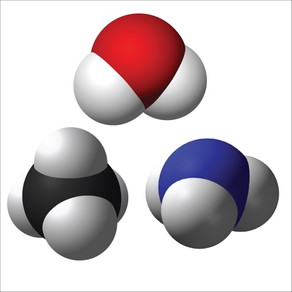
Search PubChem
Free
4.2for iPhone, iPad and more
Age Rating
Search PubChem Screenshots
About Search PubChem
The app allows to search compounds through ‘PubChem’ and helps to keep information on solutions made of those compounds.
I. Compounds Tab
Search the open chemistry database 'PubChem' at the National Institutes of Health (NIH) for chemical compounds. The app helps to find a compound by name from the collection of more than 111 million compounds. It downloads and stores the molecular formula, weight, and structure.
Compounds
1. Selecting the "Compounds" tab will present a list of compounds.
- If there are any solutions made of a compound, a 'droplet' will appear next to the compound's name.
2. When a compound is selected, a view with the detailed information will appear. Follow the instruction in "Details for a compound".
3. When the "+" button is selected, a view for search will appear. Follow the instruction in "Search for a compound".
Details for a compound
1. Click "Compounds" to return back to the table of compounds.
2. Click the 'magnifier' icon to open the compound's PubChem page in the user's default web browser.
3. Click the 'trashcan' icon to delete the compound. This function may not be available if there is a solution made of the compound.
4. Click one of the solutions made of the compound to display the information. See "Details for a solution" below.
5. Click '3D' to display a 3D structure. Use pan and pinch gestures to rotate and zoom the scene.
Search for a compound
1. Select “Compound Name” (“CID”) and type a compound name (PubChem CID).
2. Click "Search" to connect to PubChem. An activity indicator will appear until the search is finished.
- If the search succeeds, the downloaded information will appear.
- If the search fails, an alert will appear.
3. Click "Save" to store the information about a compound.
4. Click "Cancel" to dismiss the scene.
II. Solutions Tab
Choose compounds downloaded from 'PubChem' and make a solution. The app allows to record a list of compounds with amounts dissolved in a solution. For the saved solutions, the app displays their compositions in gram and mol.
Solutions
1. Selecting the "Solutions" tab will present a list of solutions.
2. When a solution is selected, a view with the detailed information will appear. Follow the instruction in "Details for a solution".
3. When the "+" button is selected, a view for search will appear. Follow the instruction in "Making a solution".
Details for a solution
1. Click "Solutions" to return back to the table of compounds.
2. Click the 'action' icon to share a csv file containig the information about the solution.
3. Click the 'trashcan' icon to delete the solution.
4. Choose between 'actual' and '%' to display the actual or percent amounts of individual compounds.
5. Choose the unit among 'gram’, ‘mg’, ‘mol’, and ‘mM’.
- If 'gram’ (‘mg’) is selected, 'actual' displays the amounts in the unit of gram (mg) or '%' does in the percentage of weights.
- If 'mol' (‘mM’) is selected, 'actual' displays the amounts in the unit of mol (mM) or '%' does in the percentage of the number of molecules.
6. Select one of compounds to display its structure and formula. See "Mini details for a compound" below.
Making a solution
1. Click "Add Compounds" to bring a collection of compounds. See "Compounds collection" below.
2. The names of the compounds selected from "Compounds collection" will be displayed as “Solution Label”. A user can edit “Solution Label”.
3. The unit for the amount can be chosen among gram, mg, mol, and mM.
4. The amount may be entered.
5. Click "Save" to create and add a new solution.
6. Click "Cancel" to dismiss the scene.
Compounds collection
1. Select or deselect compounds by clicking the images of compounds.
2. Selected compounds will be displayed.
3. Click "Done" to return back to "Making a solution".
5. Click "Cancel" to dismiss the scene.
Mini details for a compound
1. Click the image to dismiss the scene.
I. Compounds Tab
Search the open chemistry database 'PubChem' at the National Institutes of Health (NIH) for chemical compounds. The app helps to find a compound by name from the collection of more than 111 million compounds. It downloads and stores the molecular formula, weight, and structure.
Compounds
1. Selecting the "Compounds" tab will present a list of compounds.
- If there are any solutions made of a compound, a 'droplet' will appear next to the compound's name.
2. When a compound is selected, a view with the detailed information will appear. Follow the instruction in "Details for a compound".
3. When the "+" button is selected, a view for search will appear. Follow the instruction in "Search for a compound".
Details for a compound
1. Click "Compounds" to return back to the table of compounds.
2. Click the 'magnifier' icon to open the compound's PubChem page in the user's default web browser.
3. Click the 'trashcan' icon to delete the compound. This function may not be available if there is a solution made of the compound.
4. Click one of the solutions made of the compound to display the information. See "Details for a solution" below.
5. Click '3D' to display a 3D structure. Use pan and pinch gestures to rotate and zoom the scene.
Search for a compound
1. Select “Compound Name” (“CID”) and type a compound name (PubChem CID).
2. Click "Search" to connect to PubChem. An activity indicator will appear until the search is finished.
- If the search succeeds, the downloaded information will appear.
- If the search fails, an alert will appear.
3. Click "Save" to store the information about a compound.
4. Click "Cancel" to dismiss the scene.
II. Solutions Tab
Choose compounds downloaded from 'PubChem' and make a solution. The app allows to record a list of compounds with amounts dissolved in a solution. For the saved solutions, the app displays their compositions in gram and mol.
Solutions
1. Selecting the "Solutions" tab will present a list of solutions.
2. When a solution is selected, a view with the detailed information will appear. Follow the instruction in "Details for a solution".
3. When the "+" button is selected, a view for search will appear. Follow the instruction in "Making a solution".
Details for a solution
1. Click "Solutions" to return back to the table of compounds.
2. Click the 'action' icon to share a csv file containig the information about the solution.
3. Click the 'trashcan' icon to delete the solution.
4. Choose between 'actual' and '%' to display the actual or percent amounts of individual compounds.
5. Choose the unit among 'gram’, ‘mg’, ‘mol’, and ‘mM’.
- If 'gram’ (‘mg’) is selected, 'actual' displays the amounts in the unit of gram (mg) or '%' does in the percentage of weights.
- If 'mol' (‘mM’) is selected, 'actual' displays the amounts in the unit of mol (mM) or '%' does in the percentage of the number of molecules.
6. Select one of compounds to display its structure and formula. See "Mini details for a compound" below.
Making a solution
1. Click "Add Compounds" to bring a collection of compounds. See "Compounds collection" below.
2. The names of the compounds selected from "Compounds collection" will be displayed as “Solution Label”. A user can edit “Solution Label”.
3. The unit for the amount can be chosen among gram, mg, mol, and mM.
4. The amount may be entered.
5. Click "Save" to create and add a new solution.
6. Click "Cancel" to dismiss the scene.
Compounds collection
1. Select or deselect compounds by clicking the images of compounds.
2. Selected compounds will be displayed.
3. Click "Done" to return back to "Making a solution".
5. Click "Cancel" to dismiss the scene.
Mini details for a compound
1. Click the image to dismiss the scene.
Show More
What's New in the Latest Version 4.2
Last updated on Jul 15, 2023
Old Versions
- Support spotlight search: A user can turn the feature on/off through Settings.
- The 3D structure display can be reset to go back to the original viewpoint.
- The 3D structure display can be reset to go back to the original viewpoint.
Show More
Version History
4.2
Jul 15, 2023
- Support spotlight search: A user can turn the feature on/off through Settings.
- The 3D structure display can be reset to go back to the original viewpoint.
- The 3D structure display can be reset to go back to the original viewpoint.
4.1
Jun 23, 2022
- Notification and Widget are available
- Search compound by name
- Fix some bugs
- Search compound by name
- Fix some bugs
4.0.1
Oct 29, 2021
Fix a bug not showing indicator while connecting to PubChem
4.0
Oct 28, 2021
The data can be shared between multiple devices if iCloud is enabled.
The UI has been revamped.
The UI has been revamped.
3.0
Jun 15, 2021
Compounds can be searched by PubChem CID (compound identification number)
Compounds can be tagged
More examples are included for the first-time users.
Compounds can be tagged
More examples are included for the first-time users.
2.2
May 16, 2021
Fix an issue with downloading data from PubChem
2.1
Aug 2, 2020
Fix the 'magnifier' icon for opening the PubChem page for the compound
Enhance JSON parsing using Codable types
Update the interface for iPad
Enhance JSON parsing using Codable types
Update the interface for iPad
2.0
Nov 9, 2019
1. Supporting 3D conformers
If a 3D conformer is available from PubChem, it will be downloaded. Check whether "Conformer" appears at the bottom of the image downloaded after a search is finished. Also, check whether "3D" appears at the upper right corner of the image of a molecule. The conformer scene supports the pan and pinch gestures!
2. Supporting the dark mode
If a 3D conformer is available from PubChem, it will be downloaded. Check whether "Conformer" appears at the bottom of the image downloaded after a search is finished. Also, check whether "3D" appears at the upper right corner of the image of a molecule. The conformer scene supports the pan and pinch gestures!
2. Supporting the dark mode
1.0
Apr 11, 2018
Search PubChem FAQ
Click here to learn how to download Search PubChem in restricted country or region.
Check the following list to see the minimum requirements of Search PubChem.
iPhone
Requires iOS 15.0 or later.
iPad
Requires iPadOS 15.0 or later.
Mac
Requires macOS 12.0 or later.
iPod touch
Requires iOS 15.0 or later.
Search PubChem supports English




































