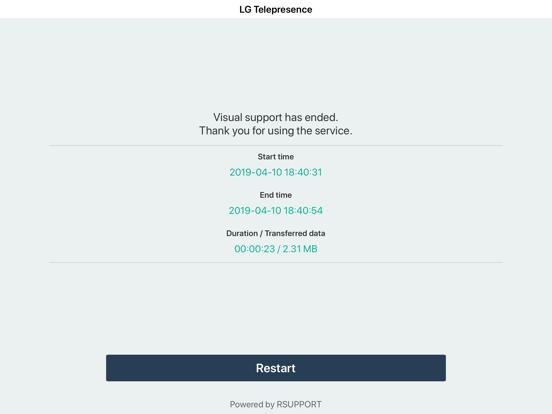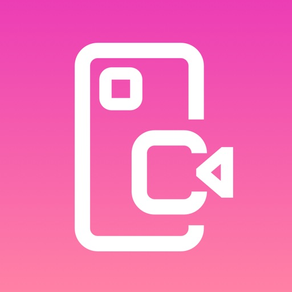
LG Telepresence
Free
6.0.15007for iPhone, iPad and more
Age Rating
LG Telepresence Screenshots
About LG Telepresence
Telepresence - VisualSupport RemoteCall allows support representatives and their customers to collaboratively support iOS devices (iPhones & iPads).
Below are the necessary steps to use VisualSupport - RemoteCall.
Test Instruction:
[ PC Side ]
1. RemoteCall Install (Windows 10 PC Application)
A. Open a web browser and move to: https://telepresence.lge.com:8080/viewer/download
2. Download the RemoteCall Installer.
3. Run the RemoteCall Installer.
4. Once installed, run RemoteCall.
A. After that, run the program
B. Please refer manual(page4 ~ 5)
C. Manual: https://telepresence.lge.com/update/telepresence_Manual.pdf
5. Enter the user ID and password, then click ‘Login’.
A. ID: appletest01
B. PW: 222222
6. Click 'Start'
7. Standby to Connect.
[ Mobile Side ]
1. Launch the App
A. Tap the ‘LG Telepresence’ icon to launch the application
2. Enter the 6-Digit Connection Code
A. Enter the 6-Digit Connection Code(PC Connection Code) into the mobile app, then tap ‘OK’
3. Tap ‘Agree’ to continue.
A. Please refer manual(page7 ~ 8)
B. Manual: https://telepresence.lge.com/update/telepresence_Manual.pdf
For more information regarding the installation process or how to use LG telepresence - RemoteCall, please refer to the documents listed below.
1. RemoteCall Installer (PC Application)
A. URL: https://telepresence.lge.com:8080/viewer/download
2. User Manual (For Testing Purposes)
A. Manual: https://telepresence.lge.com/update/telepresence_Manual.pdf
3. Demo Video
A. https://drive.google.com/file/d/1wncEfxihCXTRWUNGs-aw7dq2SN6Jor9B/view?usp=sharing
4. DemoAccount(PC app ID/PW)
A. ID : appletest01
B. PW : 222222
Below are the necessary steps to use VisualSupport - RemoteCall.
Test Instruction:
[ PC Side ]
1. RemoteCall Install (Windows 10 PC Application)
A. Open a web browser and move to: https://telepresence.lge.com:8080/viewer/download
2. Download the RemoteCall Installer.
3. Run the RemoteCall Installer.
4. Once installed, run RemoteCall.
A. After that, run the program
B. Please refer manual(page4 ~ 5)
C. Manual: https://telepresence.lge.com/update/telepresence_Manual.pdf
5. Enter the user ID and password, then click ‘Login’.
A. ID: appletest01
B. PW: 222222
6. Click 'Start'
7. Standby to Connect.
[ Mobile Side ]
1. Launch the App
A. Tap the ‘LG Telepresence’ icon to launch the application
2. Enter the 6-Digit Connection Code
A. Enter the 6-Digit Connection Code(PC Connection Code) into the mobile app, then tap ‘OK’
3. Tap ‘Agree’ to continue.
A. Please refer manual(page7 ~ 8)
B. Manual: https://telepresence.lge.com/update/telepresence_Manual.pdf
For more information regarding the installation process or how to use LG telepresence - RemoteCall, please refer to the documents listed below.
1. RemoteCall Installer (PC Application)
A. URL: https://telepresence.lge.com:8080/viewer/download
2. User Manual (For Testing Purposes)
A. Manual: https://telepresence.lge.com/update/telepresence_Manual.pdf
3. Demo Video
A. https://drive.google.com/file/d/1wncEfxihCXTRWUNGs-aw7dq2SN6Jor9B/view?usp=sharing
4. DemoAccount(PC app ID/PW)
A. ID : appletest01
B. PW : 222222
Show More
What's New in the Latest Version 6.0.15007
Last updated on Mar 30, 2022
Old Versions
- Other minor bug fixes
Show More
Version History
6.0.15007
Mar 30, 2022
- Other minor bug fixes
6.0.15006
May 24, 2019
- Other minor bug fixes
6.0.15003
Apr 20, 2019
LG Telepresence FAQ
Click here to learn how to download LG Telepresence in restricted country or region.
Check the following list to see the minimum requirements of LG Telepresence.
iPhone
Requires iOS 12.0 or later.
iPad
Requires iPadOS 12.0 or later.
iPod touch
Requires iOS 12.0 or later.
LG Telepresence supports English, French, Japanese, Korean, Portuguese, Simplified Chinese, Spanish, Traditional Chinese